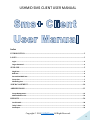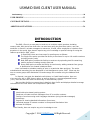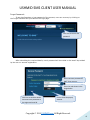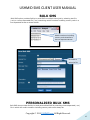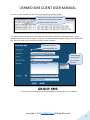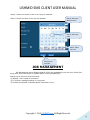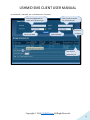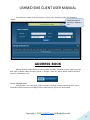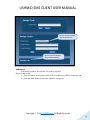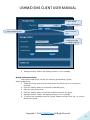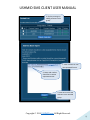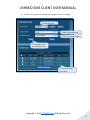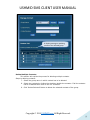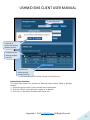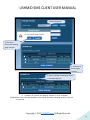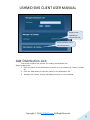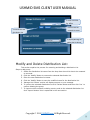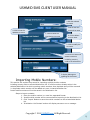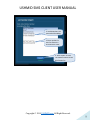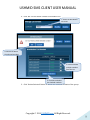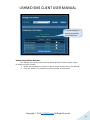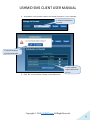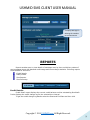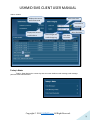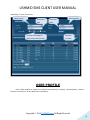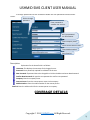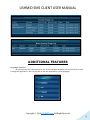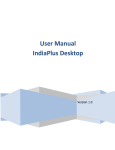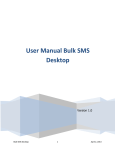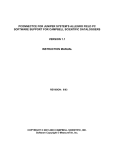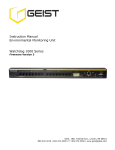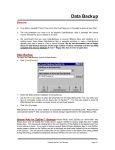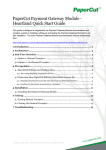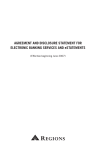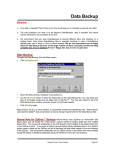Download USHMID SMS CLIENT USER MANUAL
Transcript
USHMID SMS CLIENT USER MANUAL Index INTRODUCTION ......................................................................................................................................2 LOGIN .........................................................................................................................................................3 Login:.......................................................................................................................................................... 3 Forgot Password: ........................................................................................................................................ 4 SEND SMS ..................................................................................................................................................5 Single Sms:.................................................................................................................................................. 5 Bulk Sms: .................................................................................................................................................... 6 Personalised Bulk Sms: ................................................................................................................................ 6 Group Sms: ................................................................................................................................................. 7 Scheduling Sms: .......................................................................................................................................... 9 JOB MANAGEMENT .............................................................................................................................10 ADDRESS BOOK.....................................................................................................................................12 Group Management: ................................................................................................................................. 12 Add Distribution List: ................................................................................................................................ 22 REPORTS .................................................................................................................................................30 Credit Details: ........................................................................................................................................... 30 Today’s Stats:............................................................................................................................................ 31 Sms Report: .............................................................................................................................................. 32 Copyright © 2014 USHMID.com All Right Reserved. 1 USHMID SMS CLIENT USER MANUAL Sms Summary: .......................................................................................................................................... 32 USER PROFILE .......................................................................................................................................33 COVERAGE DETAILS ...........................................................................................................................34 ADDITIONAL FEATURES ....................................................................................................................36 INTRODUCTION The SMS+ Client is an easy way to send sms to multiple mobile numbers including country code. With just a few clicks user can send sms using the Send Sms option, user can send text or flash or unicode messages to customers, friends, office employees or relatives from anywhere in the world. User doesn’t require any prior knowledge or special training for using the features provided in SMS+ client. In Send SMS, there are three ways for sending sms as follows: The Single Sms option provides the facility to send sms for up to 100 mobile numbers including country code, Bulk SMS option provides the facility to send sms by uploading text file containing mobile numbers including country code and Group SMS option provides the facility to send sms by adding contacts from groups or distribution list created in Address Book. User is allowed to schedule sending of sms on a particular date and time. The entire scheduled and executing jobs are displayed in Job Management option. SMS+ Client lets the user to create groups and distribution list and manage the contacts using the Address Book option. In Reports, user gets the detailed credit history in Credit Details option. User can view sent sms log in SMS Report option as well as export in comma-separated format (.csv). User can also view sent sms summary in SMS Summary option. Also provides facility to manage User’s details in User Profile and displays detailed coverage information of the user which can be exported in pdf format. Features: World-wide price based routing system. Send text, unicode and flash messages from PC to mobile numbers. Facility to send sms using multi-language characters (using Unicode messages) Fast Delivery. Reports for viewing detailed information of sent sms. Unlimited storage of contact numbers in Groups and Distribution lists. Accurate DLR Report. User friendly, does not require any prior knowledge to use. Copyright © 2014 USHMID.com All Right Reserved. 2 USHMID SMS CLIENT USER MANUAL LOGIN Login: On account creation, user will receive a mail containing the URL of the SMS+ Client for sending messages. On visiting the link user will be shown the following page:- Click here to Log–in to + the SMS Client Enter the username provided in the registration mail. Enter the password provided in the registration mail. If user enters an incorrect username or password, user will be redirected back to the login page with an error message as shown below:- Displays message if wrong username or password is entered. Copyright © 2014 USHMID.com All Right Reserved. 3 USHMID SMS CLIENT USER MANUAL Forgot Password: If user has forgotten or lost password of the account, user can recovery by clicking on the Forgot Password link provided on the login page. Click here to receive the password After submitting the required details, user’s password will be mailed on the email id provided by the user on account registration. Enter username provided for + SMS client account. Enter the code shown in the image below Click here to send the details and receive the password to the registered email-id. Click to close the pop-up window Copyright © 2014 USHMID.com All Right Reserved. 4 USHMID SMS CLIENT USER MANUAL SEND SMS The 'Send Sms' menu provides the ability to send messages through three different ways:1. Single Sms: Send Sms to any 100 mobile numbers including country code directly. 2. Bulk Sms: For sending messages by uploading mobile numbers including country code from a text file at a time. 3. Group Sms: For sending messages to already defined groups or the distribution list in the address book. All the three ways provide facility to schedule message on a particular date and time. We will discuss each in detail in the following sections. Single Sms: Single SMS option enables to send messages up to 100 mobile numbers including country comma separated format. To send a message via Single Sms, the user needs to enter the mobile no(s), sender no, message type and message. Mobile numbers including country code should be in comma separated format. Enter sender for the sms. Select the type of the sms. Enter the message to be send. Display the character count for the sms to send. Check to schedule the sms. Click to send the sms. Click to clear all the fields. code at the same time. Enter the mobile numbers including country code in a Copyright © 2014 USHMID.com All Right Reserved. 5 USHMID SMS CLIENT USER MANUAL BULK SMS Bulk SMS option provides facility to send SMS to multiple users just by selecting text file (.txt) or comma-separated file (.csv) containing mobile numbers including country code in a line separated format as shown below. Mobile numbers including country code should be in new line separated format. Click here to select the file. PERSONALISED BULK SMS Bulk SMS also provides facility to send personalised SMS by selecting commaseparated (.csv) file in which the mobile numbers including country code must always be Copyright © 2014 USHMID.com All Right Reserved. 6 USHMID SMS CLIENT USER MANUAL The first column followed by the rest of the column, as shown below: First column should always be mobile numbers including country code on which sms has to be send. For sending Personalised Bulk SMS check the Personalise checkbox and enter sender, select message type and select the tags to compose the personalised message. Using personalised bulk sms user can send sms to maximum 10000 mobile numbers. Check here to send personalized bulk sms. Select the tags which have to be inserted in the sms. GROUP SMS Group SMS provides facility to send message to the specific set of contacts. Copyright © 2014 USHMID.com All Right Reserved. 7 USHMID SMS CLIENT USER MANUAL Group SMS works in same manner as Bulk SMS, only difference is that Group SMS takes mobile a distribution list and clicking the Import List Link . Check to select all the contacts. All groups will be listed here. Write the name of the group from which contacts are to be selected. All distribution lists will be displayed here. Click here to import the selected contacts. Click here to import the selected list. Click here to close the pop-up. Copyright © 2014 USHMID.com All Right Reserved. 8 USHMID SMS CLIENT USER MANUAL numbers including country code from Address Book in the form of Group or Distribution list. Click here to open the available groups and distribution list of the user Contact numbers can be selected by clicking the Import Contact Link or by selecting SCHEDULING SMS Scheduling SMS facility provides user to schedule message to send on a particular date and time. All the Send Sms modes provide sms scheduling facility. To Schedule Sms the following step have to be carried out: Step 1: Check the Schedule checkbox. Step 2: Select the Time zone. Step 2: Select the Time Zone. Step 1: Click here to schedule sms sending Step 3: Select the Time on the pop-up calendar. Copyright © 2014 USHMID.com All Right Reserved. 9 USHMID SMS CLIENT USER MANUAL Step 4: Select the Month & Year on the pop -up calendar. Step 5: Select the Date on the pop-up calendar. Step 4: Select the Month & Year. Step 5: Select the Date. Step 3: Select the Time. Click here to send sms. JOB MANAGEMENT Job Management option displays details of the jobs uploaded by the user from Send Sms. Along with other information it displays status of the uploaded jobs. Status can be any one of the following: 1) Waiting: Job is ready for execution. 2) In Process: Message sending is in progress. 3) Partially Completed: Indicates partial completion of Job. Copyright © 2014 USHMID.com All Right Reserved. 1 0 USHMID SMS CLIENT USER MANUAL 4) Scheduled: Indicates job is scheduled for execution. Enter message details to search for a particular job. Select Start Date Enter sender to search for a particular job. Click here to refresh Select End Date Click here to delete the job Copyright © 2014 USHMID.com All Right Reserved. 1 1 USHMID SMS CLIENT USER MANUAL It provides an option to stop execution of jobs. Only scheduled jobs are allowed to delete. Display Message on deleting or stopping a job. ADDRESS BOOK Address Book provides facility to save mobile numbers including country code. User can add, edit or delete mobile numbers saved in 'Groups'. User can add or delete mobile numbers saved in 'Distribution List'. Group Management: Using Groups, user can store mobile number including country code along with name. Duplicate mobile numbers including country code within a group are not allowed. Copyright © 2014 USHMID.com All Right Reserved. 1 2 USHMID SMS CLIENT USER MANUAL Display all the available Groups of the user. Display contact numbers of the selected Group. Add Group: This section explains the process for creating a group. Steps to add group: 1. Enter the name of the group which is to be created e.g. Office, Customers etc. 2. Click the ‘Add’ Button to save the name for the group. Copyright © 2014 USHMID.com All Right Reserved. 1 3 USHMID SMS CLIENT USER MANUAL 1. Enter Group name to be created. 2. Click to add the group. Click to clear the field. 3. Display message on adding the group. 3. ‘Manage Contact’ section will display success or error message. Modify and Delete Group: This section explains the process for renaming and deleting a group. Steps to add group: 1. Select the Group name from the drop-down box which has to be renamed or removed. 2. Click the ‘Modify’ Button to rename the selected group. 3. Enter the new group name. 4. Click the ‘Modify’ Button to save the modified name for the group. 5. ‘Manage Contact’ section will display success or error message. 6. To remove the selected group click ‘Delete’ Button and then click ‘Yes’ to confirm deleting the group. Copyright © 2014 USHMID.com All Right Reserved. 1 4 USHMID SMS CLIENT USER MANUAL 7. To import contacts to the selected group click ‘Import Contacts’ this is explained in the next section. 3. Enter the new group name. 4. Click to save the group name. Click to clear the field. 1. Select the group to rename. 2. Click to modify the group name. 6. Click to delete the group. 5. Display message on updating the group. 7. Click here to import multiple contacts. Import Contacts: This section will explain the process for importing multiple contacts. If mobile number already exists in a group while importing contacts then duplicate entry will be removed i.e. duplicate contact will be added only once in that group. Steps to import contacts: 1. Enter the name and mobile number in a new line separated format. 2. Name and mobile number pair should be in comma-separated format. 3. Click ‘Import’ Button to save the contacts to the selected group. 4. ‘Contact List’ section will display success or error message. Copyright © 2014 USHMID.com All Right Reserved. 1 5 USHMID SMS CLIENT USER MANUAL 4. Display message on adding contacts to the group. 1. Enter contacts in new line separated format. 2. Name and number should be in comma separated format 3. Click here to save the contacts to the selected group. Copyright © 2014 USHMID.com All Right Reserved. 1 6 USHMID SMS CLIENT USER MANUAL Add Single Contact: This section will explain the process for adding single contact. Existing mobile number will not be allowed to be saved in the same group. Steps to import contacts: 1. Select the group name in which contact has to be added. 2. Enter the name and mobile number for adding single contact. 3. Click ‘Add’ Button to save the contacts to the selected group. 4. ‘Contact List’ section will display success or error message. 1. Select the group. 2. Enter name and number for adding single contact to a selected group. 3. Click here to save single contact. Click to clear the field. 4. Display message on adding contact to the selected group. Edit Contact: This section will explain the process for editing contact of the selected group. Steps to editing contacts: 1. Select the group name in which contact has to be changed. 2. Select the contact by clicking the ‘Edit’ link beside the contact. 3. Edit the contact name. 4. Edit the contact mobile number. 5. Click ‘Save’ Button to save the modified contact. Copyright © 2014 USHMID.com All Right Reserved. 1 7 USHMID SMS CLIENT USER MANUAL 6. ‘Contact List’ section will display the success or error message. 1. Select the group. 3. Edit the contact name. 4. Edit the contact number. 5. Click here to save the modified contact. 2. Click here to edit the contact. Copyright © 2014 USHMID.com All Right Reserved. 1 8 USHMID SMS CLIENT USER MANUAL 6. Display message on updating contact of the selected group. Delete Multiple Contacts: This section will explain the process for deleting multiple contacts. Steps to deleting contacts: 7. Select the group name in which contact has to be deleted. 8. Select the contacts by clicking the checkbox beside the contacts. If all the contacts has to be deleted then click on the ‘All’ checkbox. 9. Click ‘Delete Selected’ Button to delete the selected contacts of the group. Copyright © 2014 USHMID.com All Right Reserved. 1 9 USHMID SMS CLIENT USER MANUAL 1. Select the group. 4. Click OK to confirm the deleting multiple contacts 2. Check here for deleting multiple contacts 3. Click here to delete selected multiple contacts. 10. Click ‘OK’ on the Delete Contact confirmation box. Delete Single Contacts: This section will explain the process for deleting single contact. Steps to deleting contact: 1. Select the group name in which contact has to be deleted. 2. Click the ‘Delete’ Link beside the contact to be deleted. 3. Click ‘OK’ on the Delete Contact confirmation box. Copyright © 2014 USHMID.com All Right Reserved. 2 0 USHMID SMS CLIENT USER MANUAL 1. Select the group. 3. Click OK to confirm the deleting single contacts 2. Click here to delete single contacts. 4. Display message on deleting contact of the selected group. 4. ‘Contact List’ section will display success or error message. Distribution List: Using Distribution List mobile numbers including country code are only stored. Copyright © 2014 USHMID.com All Right Reserved. 2 1 USHMID SMS CLIENT USER MANUAL Display all the available List name of the user. Display Numbers of the selected List name. Add Distribution List: This section explains the process for creating a distribution list. Steps to add group: 1. Enter the name of the distribution list which is to be created e.g. Clients, Friends etc. 2. Click the ‘Add’ Button to save the name for the distribution list. 3. ‘Manage List Contact’ section will display success or error message. Copyright © 2014 USHMID.com All Right Reserved. 2 2 USHMID SMS CLIENT USER MANUAL 1. Enter List name. E.g. Office 2. Click to Save the Distribution List Click to clear the entered List name 3. Display Message on adding the List Name. Modify and Delete Distribution List: This section explains the process for renaming and deleting a distribution list. Steps to add group: 1. Select the distribution list name from the drop-down box which has to be renamed or removed. 2. Click the ‘Modify’ Button to rename the selected distribution list. 3. Enter the new distribution list name. 4. Click the ‘Modify’ Button to save the modified name for the distribution list. 5. ‘Manage List Contact’ section will display success or error message. 6. To remove the selected distribution list click ‘Delete’ Button and then click ‘Yes’ to confirm deleting the group. 7. To import mobile numbers including country code to the selected distribution list click ‘Import Number’ this is explained in the next section. Copyright © 2014 USHMID.com All Right Reserved. 2 3 USHMID SMS CLIENT USER MANUAL 3. Edit the selected List name. 4. Click to save the updated List name. Click to clear the entered List name 1. Click to select the Distribution List name 6. Click to delete the List name. 2. Click to modify the List name. 7. Click here to enter the mobile numbers including country code to the selected list. 5. Display Message on updating the List Name. Importing Mobile Numbers: This section will explain the process for importing multiple mobile numbers including country code to selected distribution list. If mobile number already exists in the selected distribution list while importing mobile numbers then duplicate entry will be removed i.e. duplicate mobile number will be added only once in that distribution list. Invalid mobile numbers will not be saved in the distribution list. Steps to import contacts: 1. Enter the mobile number in a new line separated format. 2. Invalid mobile number will be removed while importing to the distribution list. 3. Click ‘Import’ Button to save the mobile numbers to the selected distribution list. 4. ‘Distribution List Contact’ section will display success or error message. Copyright © 2014 USHMID.com All Right Reserved. 2 4 USHMID SMS CLIENT USER MANUAL 2. Invalid Numbers are removed while adding. 1. Enter numbers in new line format i.e. one below the other. 3. Click ‘Import’ to save the mobile numbers to the distribution list. Copyright © 2014 USHMID.com All Right Reserved. 2 5 USHMID SMS CLIENT USER MANUAL 2. Display Message on adding the numbers to the selected list. Delete Multiple Mobile Numbers: This section will explain the process for deleting multiple mobile numbers including country code in the selected distribution list. Steps to deleting contacts: 1. Select the distribution list name in which contact has to be deleted. 2. Select the contacts by clicking the checkbox beside the mobile numbers. If all the contacts has to be deleted then click on the ‘All’ checkbox. Copyright © 2014 USHMID.com All Right Reserved. 2 6 USHMID SMS CLIENT USER MANUAL 4. Click ‘OK’ on the Delete Contact confirmation box. 1. Select the distribution list name 4. Confirm to delete the selected numbers. 2. Check to delete multiple numbers from the List. 3. Click here to delete the checked numbers. 3. Click ‘Delete Selected’ Button to delete the selected contacts of the group. Copyright © 2014 USHMID.com All Right Reserved. 2 7 USHMID SMS CLIENT USER MANUAL 5. Display Message on deleting the numbers to the selected list. Delete Single Mobile Number: This section will explain the process for deleting single mobile number. Steps to deleting mobile number: 1. Select the distribution list name in which mobile number has to be deleted. 2. Click the ‘Delete’ Link beside the mobile number to be deleted. Copyright © 2014 USHMID.com All Right Reserved. 2 8 USHMID SMS CLIENT USER MANUAL 4. ‘Distribution List Contact’ section will display success or error message. 1. Select the distribution list name 3. Confirm to delete the selected number. 2. Click to delete single number from the List. 3. Click ‘OK’ on the Delete Contact confirmation box. Copyright © 2014 USHMID.com All Right Reserved. 2 9 USHMID SMS CLIENT USER MANUAL 4. Display Message on deleting the numbers to the selected list. REPORTS Reports enables user to view details of messages sent by User and delivery status of sent messages along with detailed credit usage and current day’s statistics. Following reports are available for the users: Credit Details. Today’s Stats. Sms Reports. Sms Summary. Credit Details: Credit Detail report displays the current credit balance and the outstanding OverDraft. It also displays the credit change log for the selected time interval. To get the credit change log details select the Start and End Date and then click Copyright © 2014 USHMID.com All Right Reserved. 3 0 USHMID SMS CLIENT USER MANUAL Search button Displays the current Over-Draft credit Select Start Date Click here to clear date Displays the current credit balance Select End Date Click here get the credit change log Click here to refresh Today’s Stats: Today’s Stats displays the current day sms sent count details as total message, total message parts and total credit deducted. Copyright © 2014 USHMID.com All Right Reserved. 3 1 USHMID SMS CLIENT USER MANUAL Sms Report: Sms Report displays the detailed information of all sent sms and price charged along with delivery status for selected date range. User can search for a particular mobile number, sender or message details by adding search filters. User can also export sms report in comma-separated value format (.csv). Enter Mobile Number Enter Message details Enter Sender Select Delivery Status Select Start Date Click here to download report in .csv format Select End Date Click here to refresh Sms Summary: Sms Summary displays the date-wise sent sms count and total price charged along with country-operator details for selected date range. User can also view summary for particular country and operator by selecting them Copyright © 2014 USHMID.com All Right Reserved. 3 2 USHMID SMS CLIENT USER MANUAL depending on user preference. Select country Select operator Select Start Date Select End Date Click here to arrange by date, country and operator Click here to refresh USER PROFILE User Profile enables to modify user details like password, company, contact person, contact number and email id. All the details are mandatory. Copyright © 2014 USHMID.com All Right Reserved. 3 3 USHMID SMS CLIENT USER MANUAL To change password click the checkbox beside the new password field as shown below. Click to change password. Enter password to validate user account. Re-Type password for confirmation. Enter Company name. Enter Contact Person name. Enter Mobile Number. Enter Email Id. Description: Explanation for the above fields is as follows: Username: This displays the username for the logged in user. Password: Enter password, required for validation of the user. New Password: If password has to be changed the click the checkbox and enter New Password. Confirm New Password: Re-type the new password to confirm new password. Company: Enter the company name. Contact Person: Enter the contact person name in the company. Mobile Number: Enter the mobile number for the contact person. Email Id: Enter the valid email-id for the contact person or company. COVERAGE DETAILS Copyright © 2014 USHMID.com All Right Reserved. 3 4 USHMID SMS CLIENT USER MANUAL Coverage Details provides the coverage information of the user. User can view the default price, the assigned pricing and the special prefix pricing. Displays the default price assigned to the user Click here to view the recent assigned routing changed logs Click here to download Coverage Detail report in pdf format Click here to view the recent special prefix routing changed logs User can also view the last seven days routing changed logs and special prefix pricing changed logs. Copyright © 2014 USHMID.com All Right Reserved. 3 5 USHMID SMS CLIENT USER MANUAL ADDITIONAL FEATURES Language Selector: On login screen user can select any one of the available language, so that till the time user is using the application, user will be able to see the application in that language. Copyright © 2014 USHMID.com All Right Reserved. 3 6 USHMID SMS CLIENT USER MANUAL Copyright Copyright © 2014 USHMID.com All Right Reserved. . All Rights Reserved. This product should not be Copied, Reproduced, Translated, or Reduced to any medium in whole or in part, without prior Permission from USHMID.com. All information and content in this document is accurate and complete. For more information on specific products and technical support please contact. USHMID.com Ghana / Head Office – Cape Coast P.O.BOX. CC - 299 Cape Coast. Phone: +233 (0) 541939936 E-mail: [email protected] Website: www.ushmid.com Copyright © 2014 USHMID.com All Right Reserved. 3 7