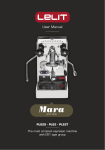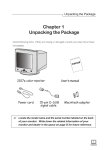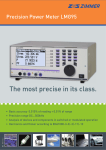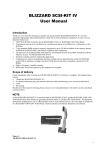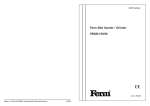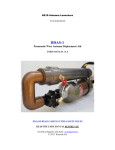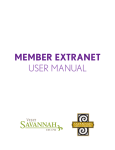Download CAMERA USER MANUAL
Transcript
CAMERA USER MANUAL How to hold your digital camera One of the common problems that many new digital (and film) photographers have is ‘camera shake’ where images seem blurry – usually because the camera was not held still enough while the shutter was depressed. This is especially common in shots taken in low light situations where the shutter is open for longer periods of time. Even the smallest movement of the camera can cause it and the only real way to eliminate it is with a tripod. Adding to camera shake is a technique that is increasingly common with digital camera users of holding the camera at arms length away from them as they take shots – often with one hand. While this might be a good way to frame your shot the further away from your body (a fairly stable thing) you hold the camera the more chance you have of swaying or shaking as you take your shot. Tripods are the best way to stop camera shake because they have three sturdy legs that keep things very still – but if you don’t have one then another simple way to enhance the stability of the camera is to hold onto it with two hands. While it can be tempting to shoot one handed a two hands will increase your stillness (like three legs on a tripod being better than one). Exactly how you should grip your camera will depend upon what type of digital camera you are using and varies from person to person depending upon preference. There is no real right or wrong way to do it but here’s the technique that I generally use: 1. Use your right hand to grip the right hand end of the camera. Your forefinger should sit lightly above the shutter release, your other three fingers curling around the front of the camera. Your right thumb grips onto the back of the camera. Most cameras these days have some sort of grip and even impressions for where fingers should go so this should feel natural. Use a strong grip with your right hand but don’t grip it so tightly that you end up shaking the camera. (keep in mind our previous post on shutter technique – squeeze the shutter don’t jab at it). 2. The positioning of your left hand will depend upon your camera but in in general it should support the weight of the camera and will either sit underneath the camera or under/around a lens if you have a DSLR. 3. If you’re shooting using the view finder to line up your shot you’ll have the camera nice and close into your body which will add extra stability but if you’re using the LCD make sure you don’t hold your camera too far away from you. Tuck your elbows into your sides and lean the camera out a little from your face (around 30cm). Alternatively use the viewfinder if it’s not too small or difficult to see through (a problem on many point and shoots these days). 4. Add extra stability by leaning against a solid object like a wall or a tree or by sitting or kneeling down. If you have to stand and don’t have anything to lean on for extra support put your feet shoulder width apart to give yourself a steady stance. Digital Camera Modes Automatic Mode I suspect no one will need any introduction to this mode (as it seems most digital camera owners use it). Auto mode tells your camera to use it’s best judgement to select shutter speed, aperture, ISO, white balance, focus and flash to take the best shot that it can. With some cameras auto mode lets you override flash or change it to red eye reduction. This mode will give you nice results in many shooting conditions, however you need to keep in mind that you’re not telling your camera any extra information about the type of shot you’re taking so it will be ‘guessing’ as to what you want. As a result some of the following modes might be more appropriate to select as they give your camera a few more hints (without you needing to do anything more). Portrait Mode When you switch to portrait mode your camera will automatically select a large aperture (small number) which helps to keep your background out of focus (ie it sets a narrow depth of field – ensuring your subject is the only thing in focus and is therefore the centre of attention in the shot). Portrait mode works best when you’re photographing a single subject so get in close enough to your subject (either by zooming in or walking closer) so that your photographing the head and shoulders of them). Also if you’re shooting into the sun you might want to trigger your flash to add a little light onto their face. Macro Mode Macro mode lets you move your closer into your subject to take a close up picture. It’s great for shooting flowers, insects or other small objects. Different digital cameras will have macro modes with different capabilities including different focussing distances (usually between 2-10cm for point and shoot cameras). When you use macro mode you’ll notice that focussing is more difficult as at short distances the depth of field is very narrow (just millimeters at times). Keep your camera and the object you’re photographing parallel if possible or you’ll find a lot of it will be out of focus. You’ll probably also find that you won’t want to use your camera’s built in flash when photographing close up objects or they’ll be burnt out. Lastly – a tripod is invaluable in macro shots as the depth of field is so small that even moving towards or away from your subject slightly can make your subject out of focus. (I’ll write a full tutorial on Macro Photography in the coming weeks). Landscape Mode This mode is almost the exact opposite of portrait mode in that it sets the camera up with a small aperture (large number) to make sure as much of the scene you’re photographing will be in focus as possible (ie it give you a large depth of field). It’s therefore ideal for capturing shots of wide scenes, particularly those with points of interest at different distances from the camera. At times your camera might also select a slower shutter speed in this mode (to compensate for the small aperture) so you might want to consider a tripod or other method of ensuring your camera is still. Sports Mode Photographing moving objects is what sports mode (also called ‘action mode’ in some cameras) is designed for. It is ideal for photographing any moving objects including people playing sports, pets, cars, wildlife etc. Sports mode attempts to freeze the action by increasing the shutter speed. When photographing fast moving subjects you can also increase your chances of capturing them with panning of your camera along with the subject and/or by attempting to pre focus your camera on a spot where the subject will be when you want to photograph it (this takes practice). Night Mode This is a really fun mode to play around with and can create some wonderfully colorful and interesting shots. Night mode (a technique also called ‘slow shutter sync’) is for shooting in low light situations and sets your camera to use a longer shutter speed to help capture details of the background but it also fires off a flash to illuminate the foreground (and subject). If you use this mode for a ‘serious’ or well balanced shot you should use a tripod or your background will be blurred – however it’s also fun to take shots with this handheld to purposely blur your backgrounds – especially when there is a situation with lights behind your subject as it can give a fun and experimental look (great for parties and dance floors with colored lights). Movie Mode This mode extends your digital camera from just capturing still images to capturing moving ones. Most new digital cameras these days come with a movie mode that records both video but also sound. The quality is generally not up to video camera standards but it’s a handy mode to have when you come across that perfect subject that just can’t be captured with a still image. Keep in mind that moving images take up significantly more space on your memory storage than still images. Other less common modes that I’ve seen on digital cameras over the past year include: Panoramic/Stitch Mode – for taking shots of a panoramic scene to be joined together later as one image. Snow Mode – to help with tricky bright lighting at the snow Fireworks Mode - for shooting firework displays Kids and Pets Mode – fast moving objects can be tricky – this mode seems to speed up shutter speed and help reduce shutter lag with some pre focussing Underwater Mode – underwater photography has it’s own unique set of exposure requirements Beach Mode – another bright scene mode Indoor Mode – helps with setting shutter speed and white balance Foliage Mode - boosts saturation to give nice bold colors Semi-Automatic Modes Aperture Priority Mode (A or AV) This mode is really a semi-automatic (or semi-manual) mode where you choose the aperture and where your camera chooses the other settings (shutter speed, white balance, ISO etc) so as to ensure you have a well balanced exposure. Aperture priority mode is useful when you’re looking to control the depth of field in a shot (usually a stationary object where you don’t need to control shutter speed). Choosing a larger number aperture means the aperture (or the opening in your camera when shooting) is smaller and lets less light in. This means you’ll have a larger depth of field (more of the scene will be in focus) but that your camera will choose a slower shutter speed. Small numbers means the opposite (ie your aperture is large, depth of field will be small and your camera will probably choose a faster shutter speed). Shutter Priority Mode (S or TV) Shutter priority is very similar to aperture priority mode but is the mode where you select a shutter speed and the camera then chooses all of the other settings. You would use this mode where you want to control over shutter speed (obviously). For example when photographing moving subjects (like sports) you might want to choose a fast shutter speed to freeze the motion. On the flip-side of this you might want to capture the movement as a blur of a subject like a waterfall and choose a slow shutter speed. You might also choose a slow shutter speed in lower light situations. Program Mode (P) Some digital cameras have this priority mode in addition to auto mode (in a few cameras Program mode IS full Auto mode… confusing isn’t it!). In those cameras that have both, Program mode is similar to Auto but gives you a little more control over some other features including flash, white balance, ISO etc. Check your digital camera’s manual for how the Program mode differs from Automatic in your particular model. Fully Manual Modes Manual Mode In this mode you have full control over your camera and need to think about all settings including shutter speed, aperture, ISO, white balance, flash etc. It gives you the flexibility to set your shots up as you wish. Of course you also need to have some idea of what you’re doing in manual mode so most digital camera owners that I have anything to do with tend to stick to one of the priority modes. Flash Diffusers here are many techniques for overcoming these problems including using bounce flash techniques and controlling the flash output from your camera (we’ll cover these in the future) but one simple tip is to soften the light from your flash using a diffuser. Diffusers help eliminate harsh light and shadows and can help leave your photos looking more natural. Diffusers come in all shapes and sizes depending upon the type of flash you’re using. Some external flash units come with one built in (see a picture of my Canon Speedlight’s sliding diffuser below – it is not in use in the one on the left and IS in use on the right). Other external flashes don’t come with them and need some sort of external diffuser like the one pictured to the right. In addition to these professionally designed diffusers there are all manner of DIY diffusers that I’ve seen digital camera owners trying. These range from simply placing a piece of semi-opaque sticky tape over your flash (I’ve done this with some success on my point and shoot, to using pieces of plastic from takeout containers through to more involved contraptions involving tissue paper, cellophane and a variety of other types of opaque everyday items. Flash Reflectors In addition to this there are a variety of ‘reflectors’ available to purchase (or make) for your flashes also (for example see the one pictured to the left). While a diffuser sits directly over your flash a reflector is usually some kind of white object (card, paper or plastic) that you bounce your flash into to in order to spread the effects of the flash wider through a room and to make the flash a little less direct. Once again they help to eliminate direct, harsh light and shadows and soften the light a little. If you’re going to make your own diffuser or reflector make sure that you use white, non tinted materials. Otherwise you’ll end up throwing colored light onto the scenes you’ve photographing which will leave them with tinges of that color. Umbrella Reflectors Lastly, the pros use umbrella reflectors to fire flashes into to reflect light evenly onto their subjects from a wide area. Why to use the LCD to frame shots Convenience – Perhaps the main reason that people use the LCD is convenience. Rather than having to fire up the camera, raise it to your eye, squint through it (on many point and shoot models it’s quite small) etc… using the LCD means you simply switch the camera on and from almost any position you can snap a shot. Size – As I hinted above – many models of digital cameras have very small view finders and when compared with the LCD (usually between 1.5 and 2.5 inches these days) there is really not that much of a comparison. Instant Playback – shooting with the LCD means that after you take your shot you will immediately see the shot you’ve taken flashed onto the screen. You can see this if you use the viewfinder too by lowering the camera but it adds another action to the process. Creativity – using the LCD opens up all kinds of creative opportunities for your photography by meaning that you don’t have to have the camera at eye level to be able to get your framing right. You can instead put it up high or down low and still be able to line things up well. Framing Inaccuracy of Optical Viewfinders on Point and Shoots – one of the most common complaints about using the viewfinder on digital cameras is that what you see through it is slightly different to what the camera is actually seeing as the view finder is generally positioned above and to the left of the lens which means it is slightly different (a problem called parallax). Most viewfinders that have this will give you a guide as to where to frame your shot but it can be a little difficult – especially when taking close up/macro shots. (note that not all point and shoot cameras have optical viewfinders – some have electronic ones (see below). Obstructed View – on some models of point and shoot digital cameras a fully extended zoom can actually obstruct the view from your viewfinder. This can be quite frustrating. Glasses Wearers – if you wear glasses you might find using the viewfinder of your Digital camera more difficult. Many these days do come with a little diopter adjuster to help with this. Why not to use LCD to frame shots Battery Killer - the LCD on your camera chews up battery power faster than almost any other feature on your camera. Use it not only for viewing shots taken but lining them up and you’ll need to recharge a lot more regularly. Camera Shake – when shooting with the LCD as a viewfinder you need to hold your camera away from your body (often at arms length). This takes the camera away from your solid and still torso and into midair (only supported by your outstretched arms) – this increased the chance that your camera will be moving as you take the shot which will result in blurry shots. Competing Light – one problem that you will often have with framing your shots using the LCD is that for many cameras, shooting in bright light will make it difficult to see the LCD – leaving it looking washed out. Digital camera manufacturers are trying to overcome this with brighter and clearer screens but using the viewfinder instead of the LCD will generally overcome the problem. DSLRs – most DSLRs do not give you the opportunity to use the LCD as a viewfinder at all. I suspect that this feature will become more available however as I hear it being asked for quite a bit. I’m not sure I’d ever use it though as DSLR view finders are generally larger and are a WYSIWYG (what you see is what you get) meaning you can be sure that what you’re looking at through the view finder is what the image will be when you shoot. Electronic View Finders (EVF) - another type of view finder that is found on some point and shoot digital cameras is the EVF one. This overcomes the problem of your viewfinder and camera seeing slightly different things by giving you an exact picture of the scene you’re photographing in the viewfinder. This happens simply by putting a little LCD in the viewfinder. Raw vs Jpeg A Raw file is… • not an image file per se (it will require special software to view, though this software is easy to get). • typically a proprietary format (with the exception of Adobe’s DNG format that isn’t widely used yet). • at least 8 bits per color – red, green, and blue (12-bits per X,Y location), though most DSLRs record 12-bit color (36-bits per location). • uncompressed (an 8 megapixel camera will produce a 8 MB Raw file). • the complete (lossless) data from the camera’s sensor. • higher in dynamic range (ability to display highlights and shadows). • lower in contrast (flatter, washed out looking). • not as sharp. • not suitable for printing directly from the camera or without post processing. • read only (all changes are saved in an XMP “sidecar” file or to a JPEG or other image format). • sometimes admissable in a court as evidence (as opposed to a changeable image format). • waiting to be processed by your computer. In comparison a JPEG is… • a standard format readable by any image program on the market or available open source. • exactly 8-bits per color (12-bits per location). • compressed (by looking for redundancy in the data like a ZIP file or stripping out what human can’t perceive like a MP3). • fairly small in file size (an 8 megapixel camera will produce JPEG between 1 and 3 MB’s in size). • lower in dynamic range. • higher in contrast. • sharper. • immediately suitable for printing, sharing, or posting on the Web. • not in need of correction most of the time (75% in my experience). • able to be manipulated, though not without losing data each time an edit is made – even if it’s just to rotate the image (the opposite of lossless). • processed by your camera.