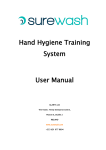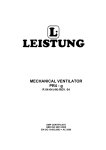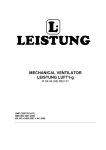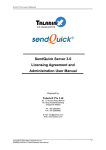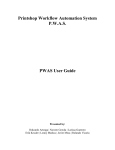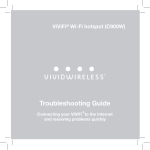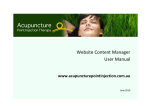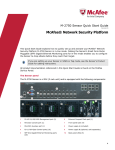Download User Guide GE
Transcript
User Guide CR_3.17 TVS Logistics Service LTD. Feb-2014. V [USER MANUAL 3.17 – GATE ENTRY THROUGH MOBILE APPLICATIONS ] A Facility given to HUB Security team to enter Vehicle Gate Entry using Mobile Applications 1 Implemented Functionality Simplified screen provided through Mobile Application for security team to capture Vehicle Gate Entry at HUBs and locations. With minimal entry, security team can create Gate entries for daily Vehicle Gate IN and OUT movements Impact of the Mobile Apps Gate Entry This Mobile APPS Gate Entry application is a standalone solution to capture daily Gate Entry. This application is designed exclusively for Security team to capture daily Gate Entry taking place without delay and this should be the bench mark for daily VCV creation at that location The Normal RVW VCV creation still requires Gate Entry for the VCV which should be done as per existing logic. Currently there is no link between ERP Gate Entry data and VCV data with Mobile APPS Gate Entry data. Gate IN – Functionality User to Provide Vehicle Number without special characters User can optionally enter GPS Device ID Warehouse code gets defaulted which is configured in Mobile itself and it will be a display only field "Vehicle hired by" is a list having default value as "TVS" and user can select "Others" for Non TVS vehicles, for making Gate Entries "Nature of Movement" is a list value, by default it will be "Milk Run", user can select "Line haul" or "Redelivery" depending upon vehicle movement "Truck Loaded" will be default as "No", user can select "Yes or No” based on vehicle loaded or empty. For Empty Vehicles, this value should be "No" and for Loaded vehicles this value should be "Yes" "Tarpaulin status" by default "NA", user can select other options like "Ok" and "Not Ok" using list option as per need "Seal status" by default "NA" user can select "Not OK" or “OK” using the list if required "Is this last trip ?" by default "No", user can select "No" for more than one trip in a day, user can select “Yes” if it is a last trip for that day. After providing all values, on click to "Submit" button, Gate entry will get saved and Gate Entry Number with "MGN" Series gets generated successfully Gate OUT – Functionality Just by selecting the Vehicle number from the list, rest of the details get populated and user can generate Gate out entry User can select and change any default values already selected and then click to submit. Gate Out Entry number gets generated and Success message gets displayed on Mobile Screen. Screen Display Log IN Details User should have a ERP Login User should have Gate Manning and Recorder Role mapping Password will be default “admin123” Note : Since security team are not part of employee list, any user ID having this role can be used and even new ERP login could be created for this team for this Gate Entry through Mobile Application. Gate IN – OUT Application Options VEHICLE IN/GATE ENTRY VEHICLE OUT/GATE OUT ENTRY Gate IN Entry Screen Gate OUT Entry Screen Success Message Access Link Users can use the following Link to run the Demo version of this Application using system and understand this process. http://209.68.26.95/anglertechnologieseit/tvs_logistics/prototype/1.html