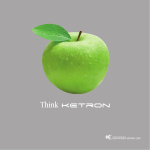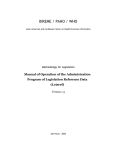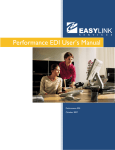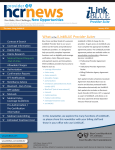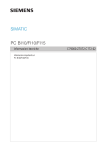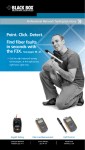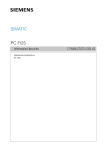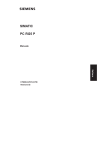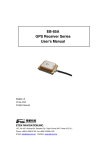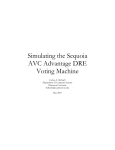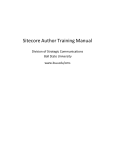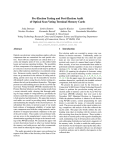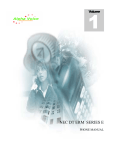Download USERMAN...........User Manual for GSA
Transcript
General Services Information Resources Administration Management Service User's Guide... Telephone 1-202-501-2462 GSA Revised Jan 1996 KAO-xxx Washington, DC 20405 Table of Contents ABOUT GSA FIRMR/FAR................................................ 1 Organization of the User's Manual.................................... 1 GETTING STARTED.......................................................... 2 Package Contents............................................................... 2 CD-ROM Disk................................................................. 2 Documentation................................................................. 2 Requirements..................................................................... 2 Hardware Requirements................................................... 2 IBM PCs........................................................................ 2 MacIntosh...................................................................... 3 Video Display................................................................ 3 Printer............................................................................ 3 Networking.................................................................... 3 CD-ROM Drive............................................................. 3 Software/Operating Requirements................................... 3 Memory/Storage Requirements....................................... 4 Installation and Configuration........................................... 4 IBM Installation.............................................................. 4 MacIntosh Installation..................................................... 4 Windows Installation....................................................... 5 Network Installation........................................................ 5 ADOBE ACROBAT Reader Installation......................... 6 ADOBE ACROBAT Reader for Windows Installation... 6 ADOBE ACROBAT Reader for DOS Connected to Windows Installation.................................................... 7 Read Me File................................................................... 7 Troubleshooting.............................................................. 7 Appendix A. Novelle Netware DOS Batch Procedure and Files.................................................................10 Appendix B. Function Key Table......................................13 Appendix C. Cursor Movement Function Keys.................14 Appendix D. FIRMR/FAR CDROM Table of Contents....15 Appendix E. Technical References....................................17 Appendix F. Glossary of terms..........................................18 Appendix G. User Client Feedback Survey Form..............21 Appendix H. CDROM Program Factsheet.........................24 ABOUT GSA FIRMR/FAR GSA FIRMR/FAR CD-ROM is a powerful information delivery system tool. It is function key based for easy to learn standardized operations. The GSA FIRMR/FAR CD-ROM allows the user to retrieve and display information from many collected acquisition documents in a matter of seconds, reducing manual library research times greatly. The user can retrieve information either sequentially or randomly. A sideways searching capability provides searching from within a document to other keywords loaded into the word wheel for quick cross-referencing in text. GSA policy and regulations documents can be searched for images and text, if required. Each document on the disk is selected for the policy impact that it has on the acquisition and information technology community. Organization of the User's Manual This user's guide is divided into three sections. * About GSA FIRMR/FAR Provides a brief introduction to the GSA FIRMR/FAR CD-ROM. * Getting Started Defines the necessary requirements and specifications for GSA FIRMR/FAR CD-ROM, including installation, configuration, and startup information. * GSA FIRMR/FAR Reference Provides step-by-step instructions on the functions of GSA FIRMR/FAR CD-ROM including ADOBE ACROBAT and Reference Book retrieval software. GETTING STARTED Package Contents The following describes the contents of your GSA FIRMR/FAR package. Please check it to make sure your package contains the following: CD-ROM Disk The GSA FIRMR/FAR CD-ROM contains the search retrieval software, selected documents and associated forms and images. Documentation The GSA FIRMR/FAR User's Guide provides the procedures for installing, configuring, and using the software. The installation and configuration procedures must be completed prior to first time execution of the software. Once the software is installed and operational, the user's guide serves as a reference tool. Requirements The following requirements must be met in order for the GSA FIRMR/FAR package to execute properly. Hardware Requirements GSA FIRMR/FAR requires the following hardware: IBM PCs * 286, 386, or 486 IBM compatible computer or IBM compatible PC/XT/AT with minimum 500 KB RAM. * MS-DOS version 3.3 or later * CD-ROM drive with MS-DOS extensions version 2.0 or later capable of reading ISO 9660 format. MacIntosh * 2 MB RAM if running under multifinder or System 7. * 500 KB hard disk space required. 1 MB recommended. * System 6 operating system or greater. * CD-ROM drive with Foreign File Access and ISO 9660 file access. Video Display * Supports VGA, CGA, EGA, WYSE, HERCULES monitors by install selections. Printer * 300 DPI Minimum Resolution with 2 MB of RAM minimum Networking * Networked CD-ROM server in host network operating system control language. * SCSI interface to a CD-ROM server arrangement, tower, or jukebox. CD-ROM Drive * At least a double speed, preferably a triple or quadruple speed CD-ROM drive in stand alone mode that allows for faster access times during disk data reads from the hard disk retrieval software to the data stored on the CD-ROM. The disc will work on a single speed CD-ROM drive, but it is not recommended for maximum performance gains. * Appropriate operating system file extensions to connect the stand-alone drive to the host operating system. Software/Operating Requirements GSA FIRMR/FAR requires the following software: * MS-DOS version 3.3 or higher. * Or MacIntosh System 6 or higher. Memory/Storage Requirements GSA FIRMR/FAR requires the following memory: * 500 KB RAM for IBM PCs and compatibles. * 2 MB hard disk space for installed software and temporary files. * 2 MB RAM for MacIntosh with Multifinder and System 7. * 500 KB Hard Disk space minimum, 1 MB recommended. Installation and Configuration IBM Installation These installation instructions list the hard drive as C and the CD-ROM drive as I. If your system differs, replace these letters with the appropriate ones for your system. To install GSA FIRMR/FAR on your IBM PC, follow these steps: 1. From the C drive, make a directory named GSADOC and path to it. If you have an old GSADOC directory already on your computer, you should delete it before installing this ne FIRMR/FAR CD-ROM disk. Your monitor prompt should now read C:\GSADOC>. 2. Insert the CD-ROM disk into the CD-ROM drive - the I drive. 3. At the prompt, type I:INSTALL (your prompt should now read C:GSADOC>I:INSTALL). 4. Press the command execution key (generally the Enter Key). 5. Follow all directions that appear on your monitor. When prompted give the letter designation for your hard drive and into the directory GSADOC. 6. Once installed, path to the hard drive and into the GSADOC directory. Type GSA at the prompt which will then read C:GSADOC>GSA. Press the Enter key. Follow the directions on the monitor. MacIntosh Installation Follow this procedure to install the GSA FIRMR/FAR onto a standalone MacIntosh: 1. Double click on the CD-ROM icon to enter the Directories. 2. Double click on the MACUSER Directory on the CD-ROM. 3. Drag the self-executing folder GSA to the Hard Drive. 4. Double click on the folder GSA on the Hard Drive. This will install the software. 5. Double click on the folder GSAJAN94. 6. Double click on the file RUNME.GSA. This will start the program. Windows Installation The user may wish to have the application accessed through Windows. Note that this will use more RAM. The following procedure sets up access to Windows: 1. Follow the MS-DOS for IBM PC installation. 2. When completed successfully, load Windows program manager and select "FILE" and "NEW" from the pull down menus. 3. Create a new item and fill in the appropriate program executable information pointing to the software GSA.BAT file installed from the CD-ROM disk to your hard disk in the GSADOC directory. 4. Select an appropriate icon for the CD-ROM application. 5. Test your newly created Windows linkage by reviewing the "properties" selection when pointing at the CD-ROM icon. 6. Test the application by double clicking on the icon selected in 4. Network Installation The stand-alone IBM or MacIntosh CD-ROM installation procedures should be followed as well as the following: 1. Ensure that the network hardware can access the desired CDROM server through a server mount command. 2. Build a software module into the Network operating system to control the application access of the GSA FIRMR/FAR CD-ROM. This must be done in the host network operating system control language controlling menus or batch files. 3. Ensure that the software configuration of the CD-ROM software into the directory on the server matches the stand-alone setup and naming conventions. then set environment variable REFSETMP= to a path for temp files. 4. Ensure that the right disk drive is accessed in a tower or jukebox situation. 5. Test the installed CD-ROM application immediately prior to release to the user community. 6. Make adjustments to the testbed environment with limited access to a test workstation or group of workstations to ensure reliable operation. See Appendix A for more Technical details on installing using DOS Batch Files in a Novelle Netware 3.12 and greater LAN software environment. The primary batch files located in CD-ROM server directories and sharing the software engine by all users is in Appendix A. ADOBE ACROBAT Reader Applications Installation The ADOBE ACROBAT software on the FIRMR/FAR CDROM disk is accessible by installing the software in DOS and Windows. It is an alternative retrieval engine on the product that allows the user to access Federal Travel Regulations, Federal Property Management Regulations, Federal Acquisition Institute, and other FAR organizational documents. It is advised that the Windows version of ACROBAT reader be installed rather than both versions to reduce disk space utilization. ADOBE ACROBAT Reader for Windows Installation 1. Login into your computer and exit windows to the DOS prompt. 2. If you are in a network environment change directories to the directory (Z:Public) containing the network batch file that starts the CDROM disc routine, usually GSA.BAT is called by this software. 3. Execute the DOS batch file that calls GSA.BAT and connect to Windows and Novelle's Z:public directory. 4. Now select the ADOBE Installation for Windows selection form the "Red" CDROM menu. 5. The system is copying the ADOBE software into a directory on your hard drive called C:\ACRODOS, unless you specify otherwise. 6. Select the ADOBE Reader Icon after installation is complete to test the install. 7. Use the application to familiarize yourself with the interface and the files available on the CDROM in the ADOBE .PDF files. Try printing a file. ADOBE ACROBAT Reader for DOS Connected to Windows Installation 1. Use the rename file on the CDROM disc as an additional source of instructions for installation. 2. Loads the GSA FIRMR/FAR into memory (from Windows). 3. Select the ADOBE ACROBAT for DOS selection from the red menu at the front end. 4. Follow the screens that load ADOBE ACROBAT reader for DOS by selecting defaults (C:\ACRODOS for the library routines). 5. The red triangle will appear indicating a successful installation. 6. Manually connect the DOS ACROBAT Reader file to Windows. This is done by modifying the "File" and "New" Program item in the windows interface and adding the batch file that starts the application in C:\ACRODOS named ACROBAT.EXE. Read Me File The on disk automated ASCII "read.me" file is provided to assist users with a better understanding of the system requirements and many characteristics about the data and operation of the CD-ROM. It would be wise to print this file and use as a configuration guide to the current software on the CD-ROM. Troubleshooting There are many problems that may arise during operation of the GSA FIRMR/FAR CD-ROM. This section will help you correct easy errors before calling the help desk on the cover of this booklet. This section applies to both ADOBE ACROBAT and Reference Book software retrieval engines. Error/Problem Corrective Action(s) 1. Error given during application files saying "Missing disk". 1. Ensure disk with data is loaded in CD-ROM drive. 2. Data Files Missing. 2. Same as 1. 3. Memory Error (Error #14). Not enough RAM. 3. a. Take workstation connected to CD-ROM drive offline b. Clear out any TSRs or network software from the op sys memory bootup config files. c. Reinstall on a machine with more memory. d. For standalone, remove drivers from config.sys or put in high memory and reboot. 4. Error finding .CFG or .DAT files 4. Disk needs to access the data files on the CDROM. a. Check to ensure CD-ROM drive letter is correct. b. Check to make sure data disk is accessed by hard disk software engine. c. Reinstall software as a last resort. 5. DOS error "Invalid drive" 5. If networked, mappings to the drive may need to be modified for Novelle Netware. Ensure correct drive designator in DOS batch files and config.sys. a. For standalone, wrong drive upon install or no drive assigned for MSDOS CD-ROM extensions. 6. Can not install in Windows. 6. a. Install in DOS first. b. Then connect to Windows by adding new program item characteristics and icon in program manager. c. Test click on icon. 7. Can not install ADOBE ACROBAT 7. Ensure you are installing under Windows for DOS or in MacIntosh. (See # 11). 8. Images not found on disk. 8. Reinstall software to hard disk. Images are on CDROM during access. Ensure it is physically loaded in CD-ROM drive. 9. No documents found for "xxx". 9. Search string was not in any documents. a. Check for misspelling. b. Check Database Options for selected documents being searched. c. Re-enter search phrase with quotes. 10. Table of Contents not accessible. 10. Ensure data disk can be read. As last resort, re-install from CD-ROM drive. 11. ADOBE ACROBAT for Windows not 11. Exit Windows to Install installed, giving the message ADOBE ACROBAT in DOS by for a second instance of running the GSA.BAT file of Windows at the DOS prompt. from the server directory or the stand alone directory. See correct install procedure. APPENDIX A. Novelle Netware DOS Batch Procedure and Files. (CD-ROM Modifications to System Architecture for GSA's Client/Server) This appendix contains technical details on installing using DOS Batch Files in a Novelle Netware 3.12 and greater LAN software environment. The primary batch files located in CD-ROM server directories and sharing the software engine by all users is in Appendix A. This is one method of setting up a CD-ROM server using an 8 slot tower with the "SCSI Express" as the interface software. We have also experimented with the "Optinet" product successfully in a stand alone environment. We have not implemented using an NLM module. Procedures to update the FIRMR/FAR CD-ROM By DBT on Contract to GSA. Draft 5/16/94 1. Notify all users logged onto GSA (Novelle Server) that the FIRMR/FAR CD-ROM is being updated. At the GSA console, type: SEND "The FIRMR/FAR CD-ROM will be unavailable for the next hour" At the GSA1 monitor (we have dual Novelle Servers), use File Open/Lock Activity to check that no one is using GSA1/SYS:appl\firmr\refbook.exe 2. At the GSA console, type: DISMOUNT FIRMRFAR 3. Put the new CD-ROM into the CD-ROM bay # 4. 4. Create the new file set for FIRMR/FAR 4.1. At the GSA console, type: LOAD CDUTIL Highlight device #4, which is the FIRMR/FAR bay, and Press <Enter> You get the File Set information window Move Cursor to File Set Name and change it to FIRMRFAR Move Cursor to Volume Name and Change it to FIRMRFAR Move Cursor to Name Spaces and Press <Enter> to bring up the Current Name Spaces Window Move Cursor to MAC and press <Delete> key to delete the name space Move Cursor to Make File Set and press <Enter> Select Yes for Replace File Set FIRMRFAR The file set is automatically created When it is done, a message will tell you how to mount the CD-ROM Press Escape At the console, Type: MOUNT FIRMRFAR At a workstation, map E to GSA\FIRMRFAR B/C CDLOCAL2.BAT maps things to E: If necessary, MD GSA1\SYS:APPL\FIRMR\TEST Switch to E: RUN E:Install CD-ROM Drive ->E: Install to -> T:\APPL\FIRMR\TEST Display Selection -> VGA Then the files are copied to give everyone simultaneous access to FIRMRFAR Edit GSA.BAT on T:\APPL\FIRMR\TEST At the end of the line REFBOOK /C=GSA.DBF /H=.. add the parm /B=%ID% Test the application Backup the existing application using NCOPY from FIRMR to FIRMR\BKUP Delete from FIRMR NCOPY from FIRMR\TEST to FIRMR Erase files in FIRMR\TEST Notify Users SEND "The Apr 94 version of FIRMR/FAR is now available for use" End of Procedure DOS Batch FILES to Connect Windows icon to local startup to Server initiation of the software engine after installation. A. CDLOCAL1.BAT in Z:\PUBLIC directory on Novelle Server GSA rem ECHO GSA FAR/FIRMR THE ONE AND ONLY ACCESSED BY %FN% >> G:\DATA\SHARED\BBS\ T: CD\APPL\FIRMR MAP E:=GSA\FIRMRFAR: < T CALL GSA.BAT MAP DEL E: B. CDLOCAL2.BAT in Z:\PUBLIC directory on Novelle Server GSA echo off cls echo echo Loading FIRMRFAR CD ROM software echo echo rem ECHO GSA FAR/FIRMR THE ONE AND ONLY ACCESSED BY %FN% >> rem G:\DATA\SHARED\BBS\U REM The lines below added to define a unique directory for REM storage of temp files by the CD-ROM software. REM Due to lack of network standards, this variable is set to the REM same directory as the PC's TEMP drive. - Tom Catalini (DBT) REM 1/14/94 IF '%TEMP%'=='' set TEMP=C:\ SET REFSETMP=%TEMP% T: CD:\APPL\FIRMR MAP E:=GSA\FIRMRFAR: < Y > NUL CALL GSA.BAT MAP DEL E: C. GSA.BAT DOS File from G:APPL\GSAFIRMR ECHO OFF CLS REM REFBOOK V2.00 REM Copyright (c) 1990 Reference Technology, Inc. REFBOOK /C=GSA.DBF /H=GSAHELP.DBF Appendix B - Function Key Table F1 - First Document with Search Phrase Hits Show Top of Document or Help F2 - Start Search or Select Files or Next Document with a Search Phrase Hit or Save Note F3 - Deselect Files or Previous Document with a Search Phrase Hit or Note Directory F4 - Subset List in Search Result Summary or Last Document with a Search Phrase Hit or New Note F5 - Full List in Search Result Summary or First Occurrence of Search Phrase Hit in current document or Exit F6 - Next Occurrence of Search Phrase Hit in current document or Print Note F7 - Previous Occurrence of Search Phrase Hit in current document or Save Note to a DOS file F8 - Last Occurrence of Search Phrase Hit in current document F9 - Sideways Search F10 - Start Search and Show Summary or Results List Alt-C - Create Search. Alt-E - Edit Search. Alt-H - Help. Alt-I - Images mode. Alt-M - Bring up the menu of selections Alt-O - Outline of this document. Alt-P - Print to local printer. Alt-Q - Quit Reference Book application session. Alt-Z - Zoom in or out in graphic image mode. Shft-Prt Scrn - Print Current Screen Information Appendix C - Cursor Navigation Keys -> Move cursor to right on line Expand next level of detail (In table of contents) ^ | Move cursor Up Screen | Move cursor Down Screen v <- Move cursor to left on line PGUP Move cursor up one logical page (screen) PGDN Move cursor down one logical page (screen) ESC Move cursor to Home position on previous screen TAB Move to next data input field for search phrases Enter Perform default action Appendix D - FIRMR/FAR CDROM Table of Contents Regulations 1. Federal Information Resources Management Regulation through TC 90-7. 2. Federal Acquisition Regulation through FAC 90-19. 3. Defense Logistics Agency Acquisition Regulation (DLAR). 4. Federal Property Management Regulations (ADOBE) 5. Federal Travel Regulations Preface and Chapters (ADOBE) Related Publications 1. Federal ADP and Telecommunications Standards Index. 2. Acquisition of Information Resources Overview Guide. 3. A Guide to Requirements Analysis and Analysis of Alternatives. 4. A Guide for Contracting Officers' Technical Representatives. 5. A Guide for Acquiring Maintenance Services. 6. Acquisition Guide for Acquiring Commercial Software. 7. A Guide for Acquiring Systems Integration Services. 8. Federal Electronic Data Interchange Initiatives 9. Electronic Forms and Authentication Practices. 10. A Model IRM Program. 11. A Guide to the Standard Solicitation Documents. 12. FIP Systems Standard Solicitation Document. 13. FIP Equipment Standard Solicitation Document. 14. FIP Software Standard Solicitation Document. 15. FIP Maintenance Standard Solicitation Document. 16. Records Management and the Development of AIS. 17. Managing Information Resources for Accessibility. 18. IRM Newsletters. 19. Inventory of Standard and Optional Forms (With Forms Images). 20. IDIQ and Requirements Contracts Lessons Learned. 21. Federal IRM Directory. 22. Directory of Client Services. 23. Use and Specifications of Remote Terminal Emulation in ADP System Acquisition. 24. Self Assessment Guide to Evaluate Compliance with Section 3506 of the Paperwork Reduction Act. 25. ADP Protest Reports. 26. The Senior Federal IRM Manager: Major Roles and Responsibilities. 27. Simplifying the Acquisition of Microcomputer Based Systems. 28. Optical Disc: A Federal Progress Report. 29. IDIQ Contracts: Guide to Best Practices for Federal Information Processing (FIP) Resources. 30. A Guide For Acquiring Federal Information Processing Support Services. 31. Service to the Citizens. 32. Desktop Publishing. 33. A Guide For Using GSA's Schedule Contracts For FIP Resources. 34. Better Government Through Information Management. 35. Source Selection: Greatest Value Approach. 36. Applying Technology to Record Systems (Media Guideline). 37. A Guide for Evaluating Electronic Proposals and Bids. 38. Energy Efficient Microcomputers: Guidelines on Acquisition, Management, and Use. 39. 1000 by 2000 Program - Information Resources Management Certificate Program. 40. Data Management Issues Associated with Stovepipe Systems. 41. A Guide for Acquiring Software Developing Services. 42. A Guide for Performance and Capability Validation. 43. A Guide for Acquiring Telecommunications Equipment and Services. 44. Communications Between Government and Industry. 45. Electronic Forms Systems Analysis and Design. 46. Management Guide to the Protection of Information Resources. Note: FIRMR/FAR CD-ROM disc through April 1996; Updated quarterly. Appendix E - Technical References Ashton-Tate, "DBASE IV Users Guide," Borland International Inc., 1992, Scotts Valley, Cal. Chiarella, Donald JG, Graduate School paper, "CDROM: Mass Storage of Tommorrow," 1987, American University, Washington DC. DBT Contractors, "Procedure for Installing FIRMR/FAR CD-ROM," at GSA, 1994, Washington DC. (in Novelle Netware LAN) FIRMR Bulletin A-2, "Availability of Electronic Versions of the Federal Information Resources Management Regulation," GSA, 1991, Washington DC. Currently being revised. FIRMR/FAR CDROM Product, October 1995 Edition, GPO and GSA, Washington DC. Lind, David, LCDR (USN - Ret) - Interviews, Navy Telcom Command presentations, and masters thesis from Naval Postgraduate School, Monterey , CA, 1987. McFaul, Jerry, (USGS) - Multiple interviews and SIGCAT meetings, Chair SIGCAT, 1990-present, Electronic BBS, SIGCAT annual CDROM Annual National Meetings. Milligan, Christine, "Netware 386 User's Guide," M&T Publishers, Inc., 1990, Redwood City, Cal. Newton, Sir Isaac, “The Principia," and "Optics" papers and prism research, 15th Century England, Howard County public library reprints, Howard County, Md. Pahwa, Ash, Dr. - Multiple Interviews, SIGCAT CDROM discs, "The CD-ROM Bible," 1994, Irvine, CA. Thomas, Robert M., "DOS 5: Instant Reference," Sybex, 1991, Alameda, Cal. U.S. Naval Supply Command, "Directives on Disk User Guide," Defense Printing Service, 1994, Philadelphia , PA. U.S. Navy Internal Policy (Directive) on CDROM Usage, USN, Admiral Tuttle's Staff, 1993, Washington DC. Appendix F - Glossary of terms This glossary of terms applies to this user guide and the software it describes. ADOBE ACROBAT - The retrieval software being provided on the GSA FIRMR CD-ROM disc that contains documents in .PDF (Portable Document File) format. Requested by end users at executive meetings with GSA. Application - A set/subset of software designed and compiled to run with a set/subset of data to deliver value added to the end user. BBS - Electronic Bulletin Board System. We have some information from ITS on our own policy BBS and on the FEDWORLD BBS. CD-ROM - Compact Disc Read Only Memory. CD-ROM drive - The CD-ROM machine (hardware) that reads ISO 9660 formatted data discs and connects either externally or internally to the micro/mini CPU. CD-ROM drivers - The software required to attach a computer operating system to a CD-ROM drive hardware. CD-ROM retrieval engine - The basic software for the retrieval of data within the software retrieval engine (By Fulcrum). Written in C code, and compiled into an executable file to be transferred onto the users hard disk for optimum performance. CD-ROM server - A set of hardware designed to allow access to multiple CD-ROM applications in a network configuration for efficient usage of available LAN resources. Computer System - A microcomputer or minicomputer system with CDROM expansion capability. Configuration Files - The files (.cfg) required by the Reference Book software package to operate the software retrieval engine and the data disc after installation. Cursor - The point on the screen where the user may control actions from the keyboard. Database - All files or specific files in the FIRMR/FAR CD-ROM. Data files - Files that are not copied to the hard disk drive during the installation procedure and reside on the CD-ROM in the Reference Book software. End with the (.DAT) and are accessible for use as ASCII files when markup language codes are deleted. Detail Document Level - The text document level in the software retrieval engine from Reference Book software. Documents - The logical (not physical) groupings of text into the software file structure for retrieval. May also mean the source input documents before electronic conversion by GPO staff or the Portable Document Formatted (.PDF) input documents for the ADOBE ACROBAT Reader. FAR - Federal Acquisition Regulations, Title 48 CFR. FIRMR - Federal Information Resources Management Regulations, Title 41 CFR Chapter 201 to End. Function Keys - The keys on the upper portion of the keyboard or key sequencing designed for specific functions or hot key actions. HIT - A search match of the input phrase to the actual text in the logical documents on the disk. The real time saving feature of any CD-ROM retrieval package since it displays all occurrences of the phrase simultaneously. A function of random searching of the text documents. Homepage - A term for data storage on the World Wide Web with immediate telcom channel to access agency provided summary and detail data and information. The GSA Itpolicy Homepage is at HTTP:\\www.it.policy.gsa. HTML - Hyper Text Manipulation Language used for encoding into text for an Internet Web homepage. The GSA Information Technology Policy Onramp web homepage is accessible at HTTP:\\www.itpolicy.gsa through your Web browser applications. Some HTML files are provided on this CD-ROM disc. The FIRMR is available on our homepage as well as daily updates in other IT acquisition news areas. IBM PC - International Business Machines Personal Computer (XT and above). Images - A set of scanned raster images of forms from the Federal regulations (CFR) into the Reference Book software package. Indexes - The title phrases that are tagged for retrieval processing in the Reference Book Software. Installation - The process of using a software front -end menu and the read.me files on the disc to install the software retrieval engine from the disc platter on the CD-ROM drive to the user's hard disc. Menus - The method of giving the user options to select on screen to display, print, or manipulate data in the application software. Navigation - To traverse the text and screens within the software application. Network - A network operating system environment of PC's linked to servers, which may be either minicomputers or microcomputers. Any network topology or configuration is included. Notepad - A utility feature that helps the user build a set of paragraphs selected for export to an ASCII file and word processors. Novelle Netware - One of the more popular proprietary networking operating systems IBM based microcomputers. Used as an example in this user guide for network installation software configuration management. Portable Document Format (.PDF) - The file format required for ADOBE ACROBAT Reader also supplied with this CD-ROM disc. Includes bookmark indexing in each document and file encryption in .pdf format. Postscript - A printer language to encode a document for special printing on postscript defined printers. Can be input to Portable document files along with word processor output files to disc. RAM - Random Access Memory, fixed memory in the CPU of the computer that can be expanded using high memory techniques with hardware boards and system memory configuration drivers that match the system memory chips (ie. 286, 386 extended memory modules). Reader Software - The ADOBE ACROBAT nomenclature for the software interface that users access ACROBAT .PDF files. Reference Book - The Trademark name of the CD-ROM application software purchased by GPO and GSA for the FIRMR/FAR product. Related Publications - A set of value added publications by GSA organizational entities added to the FIRMR/FAR CD-ROM product during each quarterly issuance cycle. Usually discuss some aspect of acquisition of FIP resources. Screens - The format of displaying data through the application software to the video monitor for user intelligence and actions to data files and documents in the application. Search Format - The organization of the search phrase in the documents bound by the software retrieval syntax and semantic requirements. Search Options - The choices available to the end user for searching the software data files or database. Search Results Summary - The screen of document titles that qualify for further selection in response to a text phrase search. Sequential Access - Retrieval of documents or document titles using the software table of contents online. Sideways Search - The capability of the software to search across logical documents for singular phrases or words after already having found a specific search phrase. Software Engine - A term used synonymously with the software retrieval package and software retrieval engine that the end user interfaces with to obtain meaningful information from the CD-ROM disc. System - Any set of computer software or firmware instructions designed to achieve a specific automation goal on a specific computer hardware platform. System 7 - A MacIntosh proprietary operating system. Troubleshooting - The act of solving any problems with the operation of the CD-ROM product. Utilities - A set (menu) of software functions that adds value to the overall product and performs standardized functions to the data. Windows - A software program manager, sometimes mistaken for an operating system that is based on easy to use software windows that open and close to perform certain specific functions. Appendix G - User Client Feedback Survey Form Please answer the following questions and place this form in the mail to GSA to provide us with client satisfaction feedback to control quality on this product. Circle the number. The rating scale for the following questions is: 1 2 3 Unsatisfied Somewhat Satisfied 4 5 Satisfied Very Satisfied Outstanding 1. Is this userguide user friendly? 1 2 3 4 5 2. How would you improve the user friendliness of this guide? ---------------------------------------------------------------------------------------------------------------------------------------------------------------------------------------------------------------------------------------------------------------------------------------------3. Are you satisfied with the software features? 1 2 3 4 5 4. What would you improve in the software? ---------------------------------------------------------------------------------------------------------------------------------------------------------------------------------------------------------------------------------------------------------------------------------------------5. Would you prefer more acquisition information from agencies other than GSA on the disc? 1 2 3 4 5 6. Does the disc have enough legal procurement information? 1 2 3 4 5 7. If not, what information would you add to the disc? ------------------------------------------------------------------------------------------------------------------------------------------------------------------------------- --------------------------------------------------------------------------------------------------------------------8. Have you used the graphic image capability to print form images? 1 2 3 4 5 9. Is the price of the disc fair? 1 2 3 4 5 10. Would you like to see more procurement regulations on this disc? 1 2 3 4 5 11. Are you aware of the IRMS BBS w/ updated regulatory information (and FEDWORLD BBS)? 1 2 3 4 5 12. Was the installation procedure easy? 1 2 3 4 5 13. Are you interested in seeing HTML and ASCII files made available on the disc? 1 2 3 4 5 14. Do you like prefer ADOBE or Reference Book for your retrievals? ( 1 for ADOBE , 5 for Reference Book) 1 2 3 4 5 15. Give any improvements you would make to the product. ------------------------------------------------------------------------------------------------------------------------------------------------------------------------------------------------------------------------------------------------------------------------------------------------------------------ Mail the survey response form to: Donald JG Chiarella FIRMR/FAR CD-ROM Program Manager GSA Center for Electronic Information Interchange (KAO) Room 3224 18th & F Streets, NW Washington DC, 20405 Appendix H. - CDROM PROGRAM FACTSHEET CDROM GOVERNMENT/INDUSTRY GROUP: SIGCAT (Special Interest Group on CDROM Applications Technology. Also now called the SIGCAT Foundation for a small $25.00 registration fee. Newsletter available on product specs, events, and new developments. The group has monthly meetings and frequently keeps vendors displaying new technology products. Special interest groups within SIGCAT help users focus on areas of concern. Users interested in forming SIGREG group on regulations disks please contact Donald JG Chiarella at GSA (202) 501-2462. CDROM MAGAZINE: CD-ROM PROFESSIONAL, published by Pemberton Press St. Paul, Minnesota. CDROM PRODUCTS: CDROM COMPENDIUM CATALOGUE from GPO (202 7833238. Now available on CDROM disk entitled "Information Tools" for building your CDROM library. Catalogue has free disks that can be acquired simply by a phone call. CDROM QUALITY ASSURANCE: American Society for Quality Control and NIST FIP Standards.. CDROM VENDORS: A catalogue called CDP consolidates all CDROM vendor and product information. You have to shop around to find the best acquisition value for your agency. GPO and NTIS are two sources. You can do pre-mastering in-house but usually must have a replicator contract for high volume replication of production CD-ROMs. CDROM ACADEMIC RESOURCES: Any Federal Depository Library and book entitled "CDROM - The New Papyrus" amoung the many now available. Peers involved in managing CD-ROM projects for the Federal government and State and Local governments as well as private industry. BEST CDROM BBS: USGS BBS at Reston Virginia facility (phone number available at (703) 648-9173. Includes on-line forums for problem resolution and micro systems files in operating systems and communications as well as CDROM news and SIGCAT information on meetings etc. BEST VALUE CDROM DISK: FAR/FIRMR on CDROM available through GPO. Total sales - 3000 disks since 1990 at a value engineered price of $80 per 1 year annual subscription (4 quarterly issues in January, April, July, Oct). New documents on each quarterly disk. More FREE disks are available in the CDROM Compendium Catalogue from GPO for $11.00. Catalogue is revised every year and available at the annual SIGCAT CDROM conference and on the GPO Access BBS for FREE (Download time and line cost). CDROM POLICY: US NAVY - Admiral Tuttle created a standing policy on CDROM in the Navy System Life Cycle 5200 series of directives stating that CDROM is the media of choice and the NAVY should "aggressively" apply the technology which it has been doing for years in the Paperless Ship program. GSA - FIRMR Bulletin A-2 et al. Publication "Optical Disks: A Progress Report.” Publication “An Update on CD-ROM “ NARA - still slow in accepting this media as standard by law for long term records management and retention. There has been a policy statement concerning CD-ROM usage. CDROM APPLICATIONS: NASA - Very high end uses of CDROM for compressed video data collection from space probe data transmission from other planets for several years. Exhibit at Goddard Spc Flt Center. NIH - Biomedical Communications Engineering Lab at Lister Hill Facility has published many articles on the topic of CDROM usage in Medicine and has done great research on various computing platforms. LIBRARY OF CONGRESS - One of the first governmental applications of CDROM in Federal Libraries for card catalogue searching of titles on 12 inch discs. LIBRARY OF MEDICINE - Worldwide applications of communications technology (MEDLINE) and CDROM (MEDLARS) to help doctors diagnose and save patient lives. NAVY - Directives on Demand Disk, NAVSUP, prints NAVY 1000 & 2000 directives. ARMY - PAM Index of Forms on CDROM. + More details in SIGCAT CDROM COMPENDIUM CATALOGUE. For more information: FIRMR/FAR CDROM Project Information Technology Service (ITS) Center for Electronic Information Interchange (KAO) Room 3224 GSA Central Office Building 18th & F Street, NW Washington DC 20405 COMM or FTS 2000 (202) 501-2462 Donald JG. Chiarella (202) 501-2462 KAO Center Secretary COMM (202) 208-1757 FAX