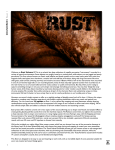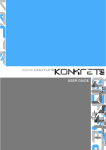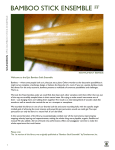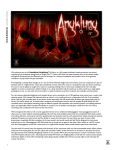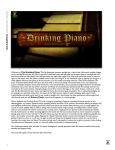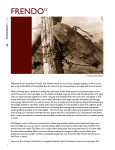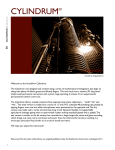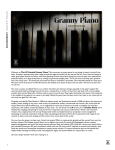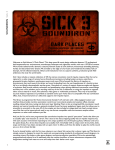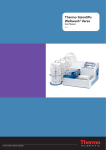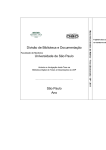Download PDF user manual - s3.amazonaws.com
Transcript
SOUNDIRON RUST 2 version 2.0 Welcome to Rust Volume 2! Rust is what happens when we walk away. Rust is abandonment. It is the ultimate fate of our overly-mechanized world. Rust is to iron as the seed is to the tree. It is what becomes of us all. In our previous volume of Rust, we took you into the world of metal-as-music, covering all sorts of little objects and impacts and a few bigger things along the way. Maybe this time, we went a little deeper underground and just a little out of bounds. Maybe we bent a few laws while bending a little iron, or maybe it’s all good clean fun. maybe we took really nice gear to places where nice gear should be taken. Maybe we went a few places that people don’t go anymore and then we made a hell of a lot of noise. We used drumsticks and hammers, hands and feet. We bled a little and sweated a lot, maybe adding a little of our own rust to the mix. but in the end, we put everything back where we found it. Back where nobody will probably ever bother to look again... And then, of course, we also went back home and really smashed the hell out of lots of cool junk in our recording booth and other more hospitable spaces. As always we hope you enjoy. For the brand new version 2.0 we went through all the previous presets with the due diligence of a true obsessivecompulsive. We tweaked key-mapping, zone mapping, fading and balance to really improve on the previous incarnation of this library in every way. We also included a completely customized and automatable user interface designed around the militaristic nature of many of the sample recordings. Now each preset offers realtime control over every aspect of the sound, allowing you to shape note Attack and sample Offset to create gentle, ghostly pad-like sounds from even the harshest impacts. The Release control let’s you tighten the sound into a sharp staccato click or ping in one moment, or a long ringing sustain the next. Tuning is easy, with the Stepping and main Tune parameters. All of our most recent technological advances are included. Our powerful Uberpeggiator allows complex, adaptive arpeggiations and you’ll find tempo-syncing resonant filter and volume LFOs build into nearly every preset. We’ve also included a parametric EQ and convolution reverb with over 50 room and FX impulses to choose from instantly. We’ve also included our mighty Mega Mixer master preset, which lets you choose from any of the percussive elements in the library, load 10 of them dynamically, each with custom key-range, tuning and mapping to create your own ensembles, drum kits and tuned percussion orchestras. Finally, the Tuned Selector Ensemble presets give you instant access to sub-categorized collections of solo tuned percussion elements, with easy browsing and automatable instrument selection, while the standard ensemble presets lay it all out for you in convenient untuned drum-kits. Also, there is now an aesthetic blinking light. 1 SOUNDIRON RUST 2 SOUNDIRON RUST 2 version 2.0 OVERVIEW 26 open-format Kontakt instruments 3,015 Samples 3.09 GB Installed 24bit / 44.1kHz stereo PCM wav samples (non-encrypted) Powerful custom performance and FX control interface Bonus unique FX ambiences and atmospheres Note: • The full version of Kontakt 4.2.4 or later is required for all nki presets in this library. • All Samples are included as standard pcm wav files that can be directly imported into most audio software. • This is a standard Kontakt open-format library, so the free Kontakt “Player” does not natively support this product beyond of a limited 15-minute demo period.You can upgrade to the full retail version of Kontakt to remove that limitation. The proprietary Libraries view tab in Kontakt also does not support this format. Please make sure you use the File, Database, Quickload menus for standard format preset browsing and loading. CREDITS Production, Programming, Recording and Performance by Mike Peaslee, Gregg Stephens & Simar Bal UI Design, Artwork & Photography by Constructive Stumblings, Chris Marshall, Mike Peaslee & Gregg Stephens Editing by Mike Peaslee, Gregg Stephens, Brian Sharp, Simar Bal & Erik Smith Scripting & Systems Design by Chris Marshall TABLE OF CONTENTS General :: INTRODUCTION - Page 1 OVERVIEW & CREDITS - Page 2 Technical :: FIDELITY, ACOUSTICS, FORMAT & CONVOLUTION - page 3 SYSTEM REQUIREMENTS, DOWNLOAD & INSTALLATION - Page 4 User Interface :: MAIN FRONT PANEL CONTROLS - Page 5 EQ CONTROLS - Page 6 UBERPEGGIATOR CONTROLS - Page 7 LFO & FILTER CONTROLS - Page 8 CONVOLUTION REVERB CONTROLS - Page 9 SUSTAINS & LEGATO CONTROLS - Pages 10 MEGAMIXER CONTROLS - Page 11 Instrument Descriptions :: ENSEMBLE PRESETS - Pages 12 - 13 SUSTAINS, EFFECTS & MASTER PRESETS - Pages 13 - 14 Info :: GALLERY - Pages 15 2 LICENSE AGREEMENT - Page 16 THANK YOU - Page 17 www.soundiron.com SOUNDIRON RUST 2 ABOUT THIS LIBRARY Fidelity Custom Convolution Impulses This library was recorded in stereo with some content recorded on location in a variety of different real-world environments, so you’ll hear some natural coloration and tone and perhaps a few occasional background impurities in some samples. We feel these subtle organic imperfections add life and character to the sound. Therefore, please keep in mind that this library isn’t designed to provide perfectly quiet or sterile samples. We enjoy capturing the unique acoustic characteristics of spaces and locations that we come across from time to time. Sampling environments is similar to sampling instruments in many ways. It’s done with portable loudspeakers to produce a special sine wave sweep that covers a wide spectrum, from 22 Hz to 22 kHz. We then use dedicated deconvolution software to decode the resulting audio into an impulse response file, which is a wav file with special phase, frequency and timing information embedded in the audio. Format Accessibility All of the sample content and impulse files are included as standard non-encrypted PCM wav files and standard openformat Kontakt presets to allow you easy access to manipulate, reprogram and customize the sounds however you prefer. We know that it’s important for many users to be able to go beyond the limitations of any one sampler or preset structure, so we’ve kept this library’s directories and files open for advanced users. As a professional, you may have your own workflow or format requirements, and we trust that you'll respect our hard work and won't share this content with anyone who hasn't paid for it. Keep in mind that to use and/or edit the Kontakt presets, you’ll need the full retail version of Native Instruments Kontakt 4.2.4 (K4) or Kontakt 5.0.3 (K5) or later. Please be aware that the free Kontakt “Player” and any other version or form of Kontakt that came bundled with any other library or software product (other than NI’s “Komplete” package) will not support this library. The free Kontakt Player is NOT a full version of Kontakt and can not load or play any standard open-format Kontakt instruments or libraries including this one. Most impulses sound like an odd sort of sharp snap, like a balloon pop or starting pistol fired in the environment that was captured – which is is in fact how impulses used to be made. When loaded into custom Reverb loading interface in this library’s custom UI, these impulses impart their sonic properties fairly well onto the sound of the piano. However, it all depends on the sound, the impulse, the plugin and the settings used. You may find some unexpectedly useful and interesting results through a little experimentation. We've included a hand-selected collection of impulse files that we think compliment this library’s sound. You can load them into most instrument presets by using the “Convolution” control panel tab and selecting an impulse from the Impulse drop-down menu. Just please just make sure to keep your speakers or headphones turned down while you experiment. Convolution processing can often create powerful and piercing resonances when applied to many audio sources – especially loud sounds that contain strong mid to low frequency harmonic components. Please read all instrument specs and software requirements before purchasing this or any other Soundiron products to see the full list of software requirements, features and format compatibility for each library. While you can reprogram the samples or presets to other formats, we always recommend using Kontakt for best results, since it widely considered the industry standard and easily the most powerful sample programming and playback platform on the market. However, if you wish to convert or reprogram the wav files and instrument presets into any other sampler or softsynth format, be aware that not all settings and properties will translate accurately, reliably or even at all from one instrument or audio format to the next, due to vast differences in standards, behaviors, structures and capabilities that each platform relies on. 3 SOUNDIRON RUST 2 System Requirements Please be aware that many instrument and multiinstrument programs in this library are extremely ram/ cpu and hard disk-streaming resource intensive. We highly recommend that you have a 64-bit operating system (Windows or OSX) with at least 4GB of system ram, a quad-core cpu and a 7200 rpm SATA hard disk or better before purchasing this particular Soundiron library. Large sample sets like those found in this library may load slowly and may cause system instability on older machines. If the downloader reports a DL Error or Install error, it will usually try to download the file again until it successfully downloads and verifies all the data it needs. It’s best to allow it to finish the process before trying to move or access the library data. Please see your download email for more detailed instructions. Download & Installation Manual Download We provide the Continuata Download Manager to offer high-speed, reliable and fully automated library downloading and installation. Download and run the latest version for your OS (PC or Mac) before proceeding.You'll also need Java v1.6 or later. You may also need to add special permissions to your security software for the downloader, if it blocks applications from accessing the web. If you have any trouble with our Downloader utility or prefer to use your browser or another download manager, log into your personal manual download page on our website, by using the direct link in your download email. Log in using your download code and the email address you used to order. Or, if you used the downloader originally, but you need to re-install the library manually for any reason at a later time you can always re-use the original rar files. To do that, you'll need Winrar, UnrarX or another full-featured Rar extraction utility to extract and install the library. Please note that Stuffit Expander and Winzip DON’T support many types of common rar files. Next, copy-paste your download code from your download email into the Code box in the downloader window. Make sure to leave out any spaces before or after the code. Press the download button and select the location you'd like to download and install the library. It will automatically start downloading the file(s) and then error-check, extract and install the finished library. Once installation is fully complete, you can remove the .rar download files and store them in a safe place as a back-up copy. We always recommend downloading the latest version of our downloader before you begin. The link in your email will always take you to the latest version. Don't move, rename, delete or modify any of the files or folders created during the download until after you see the status message for all files in your download queue display the word "INSTALLED". Please don't close the downloader while it's actively downloading, unless you press the pause button first. To resume downloading, 4 press the Resume button. If you need to resume downloading after closing the downloader, run it again and enter your code and press Download again. Then select the same download/installation location on your computer that you chose originally. Preset Loading Once installation is complete, you can browse and load the included .nki presets using the Files or Database tabs in the Kontakt Browser, or through the main File load/ save menu. Please allow presets to finish loading completely before loading a new one. You can’t use the Libraries view to load standard open-format Kontakt Instruments like this library. Only locked “Powered-ByKontakt” Libraries are visible to that propriety browser view. The “Add-Library” function does not support this product or any other open-format Kontakt library. This library doesn’t require any special activation. SOUNDIRON RUST 2 Main Front Panel Controls This instrument has a variety of special front panel performance controls that allow deep real-time performance customization. Not all instrument presets include all controls listed below. Included controls depend on the specific features suitable for each preset. Some may also use alternate CC mappings.You can see each control’s assignment by clicking on each UI control to display the “hint” text in the Info bar at the bottom of Kontakt. These controls are included in most presets and control basic sound-shaping parameters. Swell - (CC72) This knob smoothly controls volume swelling for the instrument, allowing you to fine-tune volume, or fast or slow fades over time. Release - (CC93) This controls the release time of the main note samples. Lower settings cause the sound to be damped and cut off, while higher settings allow notes to blend together. Attack - (CC 74) This knob controls the sharpness of attack. Increasing the value causes the sound to attack more softly. Stepping This knob controls the amount of pitch stepping in semitones allowing users to globally tune an instrument up or down by +/- 36 semitones. Offset - (CC91) This controls the amount of sample start offset allowing you to jump ahead into samples to change the sound. Tab Area Button Bar Controls EQ, Uberpeggiator, LFO, Reverb and Global* These buttons change which controls are displayed on the lower right panel of the UI, allowing one to control the various parameters of each effect. See more detailed descriptions of these controls later in this document. *The Global tab is in the Mega Mixer patch only. Uberpeggiator is not included in the Mega Mixer preset 5 SOUNDIRON RUST 2 EQ Controls The EQ tab contains three separate sweepable equalizer bands featuring an adjustable frequency knob for the Mid control. This special panel can be found in all of the instrument presets. Mid Gain This knob sets the amount of gain for the mid band. EQ3 On/Off This button enables/disables the 3-band Parametric EQ. Mid Frq. This sets the center frequency for the sweepable mid band. Low Gain This knob sets the amount of gain for the bass frequency band. 6 High Gain This knob sets the amount of gain for the treble frequency band. SOUNDIRON RUST 2 Uberpeggiator Controls RUST 2 features a flexible, custom arpeggiator system to expand the instant creative potential of some of the presets. It includes automatable performance controls that shape all aspects of the arpeggiator. When used normally, pressing a key causes the note to self-repeat as long as a key is held down. If additional notes are played, it adds them to the sequence of repeats in various ways, depending on the settings you choose and can be used to produce complex melodic chains, plucking patterns and other effects. Mode This knob controls the Arpeggiator mode. Choosing Off disables the Arp system entirely. • On sets it to respond only while a note is pressed., cycling through all held notes as it arpeggiates. • Hold sets it to automatically sustain one note at a time, (monophonic) so that changing keys changes the note that is repeating. • Hold +- sets it to allow new notes to be added to the automated chain of repeats. • EZ Roll is a special ode that allows easy single-stroke roll creation, based on your tempo, rhythm and the amount of swing and randomization you want on the timing and velocity of each stroke. Most other controls are bypassed. You can use the velocity table or use incoming velocities “As Played”. Pitch Sets the pitch up or down in quartertone intervals for each repeat AFTER the initial note is pressed and it remains in a pseudo legato state as long as any key is held down. Changing this setting in real-time allows extreme “glitch” and stair-step effects and can self-generate strange grooves and beats, based on the combination of notes you hold. Free/Constrain Button Limits and adjusts any new note to the currently selected scale and key. Velocity Graph Sequencer This graph allows you to draw the velocities that you want each step in your arpeggiation sequence to play at. Reset This button resets all steps in the graph to a default value of 0 (blank). Attenuate This knob attenuates the table velocities by +- 10 velocity steps. Swing This sets the amount of rhythmic offset (swing) between notes. Values below zero cause the notes to play ahead of the beat. Values above zero cause the notes to play after the beat. Steps This setting determines the number of sequencer steps (2 - 32) that can be set with the velocity graph step sequencer. Duration This knob allows the user to fine-tune the length of each note. Using this, one can shorten the note to staccato-like pulses or extend them beyond the normal beat length. Repeat Setting This sets the direction of the up or down repeats. Rhythm This sets the speed of arpeggiation, as measured in musical time, ranging from whole bars to 128th notes. Fast settings can yield interesting results, but keep in mind that the faster the speed, the more voices you use. Scale Selector Control binds the arpeggiation sequence to a specific scale that you can choose by turning the knob. Note Order Menu This drop-down menu allows you to select any number of simple or complex cycle patterns that the arpeggiation will follow as it plays through the sequence of notes you have triggered. Choosing “As Played” will cause it to follow the original order you played the notes in, with the newest note always added to the end of the chain. Hits and Hit % Knobs Sets the number of repeats of each note BEFORE moving on to the next note in the arp sequence, and Hit % sets the intensity fall-off rate for each repeat, before resetting for the next note. 7 Key Selector Knob Binds the arpeggiation scale you’ve chosen to a specific key. As Played / Table This activates the Graph. When active, the arpeggiation follows the velocities that you’ve drawn on the graph from left to right. When it is bypassed, each note is played at the velocity that it was originally played at. Humanize This control allows you to add a bit of subtle humanization to velocity and timing for each repeating note in the roll. SOUNDIRON RUST 2 LFO/Filter Tab The LFO tab contains controls for the integrated LFO’s for Volume and Filter. These allow you to create subtle or extreme tremolo and filter sweeping effects. Note that when the Filter LFO is on, the control for Cutoff is disabled and grayed out. Filter On/Off Switch This button enables/disables the Lowpass Filter effect. Rate This controls the speed of the LFO. In free mode, it is smoothly sweepable in real-time and displays the current speed in Hertz (Hz). In Synch Mode, it displays standard time signature divisions, relative to Kontakt's current internal tempo, which can also be controlled by your host sequencer. Please be aware that if an LFO is in Synch Mode, you may hear clicking or popping if you change its time signature Rate value knob while any notes are still currently playing. This is due to functional limitations within Kontakt's internal scripting engine and LFO synching system. If you wish to change the speed of the LFO in real-time while notes are playing, we recommend using “Free” mode. Cutoff This knob sets the filter cut-off frequency. Resonance This knob sets the amount of filter resonance. LFO On/Off Switch This button enables/disables the LFO for the Lowpass Filter effect. Free/Synch Mode Switch This allows you to switch between freely adjustable LFO speed control and tempo-synching mode. If you toggle between these modes in real-time, each mode will remember the last selected value you set for that mode. LFO Shape Menu These drop-down menus are only included in the tuned and effect presets. They allow you to select the waveform shape of the LFO from Sine, Rectangle, Sawtooth and Random. The default shape is a smooth Sine wave. Intensity This controls the depth of the LFO. Turning this know all the way down to the left will turn off the LFO completely. 8 SOUNDIRON RUST 2 Convolution Reverb Controls We’ve incorporated our custom convolution impulses into each instrument preset, with full control over all available convolution effect parameters. Convolution On/Off This button enables/disables the convolution reverb effect. High Pass Sets the high frequency cut-off of the impulse response, allowing you to remove rumble and low end. Custom On/Off Turning this button “On” allows for custom impulse loading. It bypasses the ability to load any of our provided impulses so users can save custom presets with custom impulses. Delay Sets the amount of pre-delay time before the wet signal is returned Dry Sets the amount of dry gain (+/-) that is passed through the effect. Wet Sets the amount of wet gain (+/-) that is passed through the effect. Size Sets the simulated room size of the convolution. Low Pass Sets the low frequency cut-off of the impulse response, allowing you to dull and darken the sound. 9 Impulse menus These menus allow you to select from a wide variety of custom convolution reverb impulses that we've personally captured or created for you, separated into experimental FX impulses and simulated real-world spaces. Effects This menu allows you to select one of our special effect convolutions. Selecting an impulse from this menu overrides and unloads any currently loaded impulse from the Spaces menu. Spaces This menu allows you to select one of our real-world environmental convolutions. Selecting an impulse from this menu overrides and unloads any currently loaded impulse from the Effects menu. SOUNDIRON RUST 2 Sustains Controls Sustains presets contain most of the standard sound-shaping controls as normal presets, but also offer some different functionality. In place of the Uberpeggiator, these patches contain a Legato tab. Layer 1 This dropdown selects the active ambience for the Low layer. It can be automated by using the “Layer 1” label above it. Blend This knob blends between the Low and High layers, allowing users to morph between any two ambiences. Layer 2 This dropdown selects the active ambience for the High layer. It can be automated by using the “Layer 2” label above it. Legato XFade This knob controls the amount of crossfade between samples during legato transitions. Speed In Sustains presets, the Speed knob controls the speed of the pseudo-legato pitch bend when it is enabled. When turned all the way down, the bend is slow; turned all the way up, the bend is fast. Polyphony This knob controls the available number of separate legato positions. Using this allows for up to three separate legato melodies to be played simultaneously. Bending On/Off This button toggles on/off simulated pitch bending during legato transitions. Range This knob controls the interval range within which a legato transition will occur. When used with Polyphony, any legato transition played grater than this setting will trigger another legato position. 10 Legato On/Off This button toggles legato mode on/off. SOUNDIRON RUST 2 Mega-Mixer Ensemble Builder Controls The RUST 2 Mega-Mixer preset provides a special interface that lets you combine 10 different articulations in any key mapping, tuning and arrangement you like. There are 12 loadable articulation modules, each with a window, edit button and vertical slider. Each of these modules has its own independent controls. If you make any changes you’d like to keep, you can save this preset by choosing "Save-As" in the main Kontakt File menu to store your custom settings for later. Make sure to save the new preset with a new file name, in the same "Instruments" folder location, to insure proper loading. Instrument Selection Menu The label of each module is an instrument selection menu and it displays the instrument that is currently loaded into each module. To load an instrument, click on a label of a module and select the instrument from a menu. The sub option for the module selected for editing is displayed on the metal panel in the lower left of the UI. Here you will see the name of the instrument loaded into that module and an articulation selector next to that. Use this menu to switch the instrument's articulation. This value is represented on Kontakt's built-in keyboard by the green key. The "Low" and "High" options are used to set the playable range for the selected module (represented by the red keys), allowing users to place drum articulations wherever they want on the keyboard, even overlapping them. Instrument Volume Slider The vertical slider next to each window controls the volume level for that module. The blue keys on the Kontakt keyboard represent the defined key ranges of all other modules, if they extend farther up or down than the module being edited. Instrument Articulation Edit Button The edit button allows you to select the specific articulation you want to load for that instrument and then edit all that articulation’s customizable settings. You’ll see those controls in the lower right corner of the interface. Tuned When activated, this switch causes the notes for that module to be pitched up and down the semitone scale, with the default pitch centered on the "Root" key. The key-range can also be set using the "Set" buttons. Just click one of the buttons, then press any midi note to set that as the lowest or highest key in the range for the module. Pan The "Pan" knob allows each module to be panned independently. Articulation Selector This drop-down menu let’s you choose the specific articulation to load into a particular module. Each instrument has a unique selection of articulations available. Dynamics The "Dyn." knob adjusts velocity when a note is played for that module, allowing users to adjust the intensity for each module. Key-Mapping Controls Under the Layers section you’ll find the key mapping controls. Notice the buttons next to "Root," "Low" and "High.” The "Root" value sets the root pitch of the layer when the "Tuned" button is active. 11 Microtuning The “M.Tune” knob controls the amount of pitch microtuning, in steps of 1/100th of a semitone. You can globally tune an instrument up or down by +/- 300 cents (3 semitones). SOUNDIRON RUST 2 INSTRUMENT PROGRAMS The instrument presets are divided into three main groups: Ensemble, Ambiences and Master. ENSEMBLE The Ensemble patches are set up as convenient un-tuned drum kit style arrays, with each articulation spanning several keys to allow easy playing with a midi keyboard. We’ve divided them into 18 categories. Aluminum Pole All.nki Kind of like the Cylindrum being used to fry eggs. This preset is mapped from C2 – G#3. Bombay Bathtub.nki Bath time in Valhalla. This preset is mapped from C3 – A3. Bunker Hits.nki From swords to plowshares, or how I learned to stop worrying.We recorded this content about 100 feet down into the earth. By flashlight alone. This preset is mapped from C-1 – F8. Lockdown All.nki Hard time in the old hoosegow. Mapped from C1 – A4. Metal Thingy All.nki Just some stuff we knocked around, just because that's the sort of thing we do. This preset is mapped from C2 – C5. Stairs to Heaven.nki Cotton Mill home office central division, department of leisure. Mapped from C1 – E2. Tower Rails.nki The way up is on a road of iron. Mapped from C1 –C3. ENSEMBLE TUNED SELECTOR You’ll find a variation on each ensemble preset with the prefix “Tuned Selector.” Tuned Selector patches allow the user to load a single tuned articulation from the full range of sounds included in each ensemble. The selected articulation is tuned and mapped over the entire range of the keyboard.You can also change the articulation in real-time. Once the selection has been changed, the next note you play will use the new articulation, but any previously played note will be allowed to finish playing normally. You can automate the selection by right-clicking (PC) or commandclicking (Mac) on the menu and clicking on the midi assignment pop-up box. Then move any midi controller you wish to assign to the selector menu to confirm the CC assignment. Tuned Selector - Aluminum Pole.nki This is the “Tuned Selector” version of the aluminum pole articulations, mapped from C-2 - G8. Tuned Selector - Bombay Bathtub.nki This is the “Tuned Selector” version of the bombay bathtub articulations, mapped from C-2 - G8. 12 SOUNDIRON RUST 2 Tuned Selector - Bunker Hits.nki This is the “Tuned Selector” version of the bunker articulations, mapped from C-2 - G8. Tuned Selector - Lockdown.nki This is the “Tuned Selector” version of the lockdown articulations, mapped from C-2 - G8. Tuned Selector - Metal Thingy.nki This is the “Tuned Selector” version of the metal thingy articulations, mapped from C-2 - G8. Tuned Selector - Sculpture Garden.nki This is the “Tuned Selector” version of the sculpture garden articulations, mapped from C-2 - G8. Tuned Selector - Stars to Heaven.nki This is the “Tuned Selector” version of the starwell articulations, mapped from C-2 - G8. Tuned Selector - Tower Rails.nki This is the “Tuned Selector” version of the tower rails articulations, mapped from C-2 - G8. SUSTAINS These presets each focus on a different style of sustaining tuned lead, pad, drone or atmosphere, with a large collection of available sounds in each category.You can also use the integrated Low and High layer selectors and Blend control to morph between any two sustains in each category. These presets also include optional polyphonic legato (see Page 10). Rust 2 Ambiences A.nki This patch features a 3 10-layer ambient sustains This preset is mapped from C-2 – G8. Rust 2 Ambiences B.nki This patch features a 3 10-layer ambient sustains This preset is mapped from C-2 – G8. Rust 2 Ambiences C.nki This patch features a 3 10-layer ambient sustains This preset is mapped from C-2 – G8. MASTER The “Master” presets are large combination presets that allow direct access to the complete library and provide a great deal of flexibility and control. Please be aware that they can require a large amount of ram to load, can use much more CPU power and disk streaming resources and will often trigger a large number of voices to play at once. Due to the large number of samples and groups, these presets can often take a longer time to load. Rust 2 All Untuned Ensemble.nki This preset is a simple and easy to use master ensemble preset that features all of the percussive instruments in Rust 2, each mapped over a single key. This preset is mapped from C0 – G#6. 13 SOUNDIRON RUST 2 14 Rust 2 All Untuned Ensemble Lite.nki Lite version of the above preset. This preset is mapped from C0 – G#6. Rust 2 Mega Mixer.nki This preset is the master Mega Mixer, which allows you to create custom ensembles, with up to 10 instruments, each with independent tuning and mapping arrangements. Samples are loaded only as needed, so this preset is designed to be very memory efficient. The total key mapping for this preset is freely user defined. (See Page 11) 15 SOUNDIRON RUST 2 SOUNDIRON RUST 2 SOUNDIRON SOFTWARE LICENSING AGREEMENT LICENSE AGREEMENT By installing the product you accept the following product license agreement: RIGHTS Soundiron retains full copyright privileges and complete ownership of all recorded sounds, instrument programming, documentation and musical performances included within this product. All past and future versions of this product, including any versions published or distributed by any other entity are fully bound and covered by this agreement. LICENSE GRANT The license for this product is granted only to a single individual user. No unlicensed use is permitted. All sounds, samples, programming, images, scripting, designs and text contained in this product are copyrights of Soundiron, llc. This software is licensed, but not sold, to you by Soundiron, for commercial and non-commercial use in music, sound-effect creation, audio/video postproduction, performance, broadcast or similar finished content-creation and production use. Individual license holders are permitted to install this library on multiple computers or other equipment only if they are the sole owner and only user of all equipment this software is installed or used on. REFUNDS Downloaded libraries can't be returned, so we can't provide refunds or exchanges. We may choose do so at our own discretion, but please be aware that as soon as you've downloaded it, it can not be returned. RESPONSIBILITY Using this product and any supplied software is at the licensee’s own risk. Soundiron holds no responsibility for any direct or indirect loss arising from any form of use of this product. Soundiron allows you to use any of the sounds and samples in the library(s) you've purchased for the creation and production of commercial recordings, music, sound design, post production, or other content creation without paying any additional license fees or providing source attribution to Soundiron. This license expressly forbids any unauthorized inclusion of any raw or unmixed content contained within this product into any other commercial or non-commercial sample instrument, sound effect library, synthesizer sound bank, or loop or effect library of any kind, without our express prior written consent. TERMS This license agreement is effective from the moment the product is purchased or acquired by any means. The license will remain in full effect until termination by Soundiron, llc. The license is terminated if you break any of the terms or conditions of this agreement, or request a refund for any reason. Upon termination you agree to destroy all copies and contents of the product at your own expense. All past and future versions of this product, including those released through brands other than Soundiron, are covered under the terms of this agreement. This license also forbids any unauthorized transfer, resale or any other form of re-distribution of this product, or its constituent sounds or programming, through any means, including but not limited to re-sampling, reverse engineering, decompiling, remixing, processing, isolating, or embedding into software or hardware of any kind, except where included as part of a multimedia production, rendered musical recording, performance or finished work of sound design of at least 8 seconds or more in length. Licenses cannot be transferred or sold to another entity, without written consent of Soundiron, llc. 16 VIOLATION Soundiron reserves the right to prosecute piracy and defend this copyrighted creation to the fullest extent of civil and criminal law., but we keep our prices fair, our samples and programming accessible whenever possible and avoid cumbersome DRM, registration and activation procedures whenever possible to provide you as much creative freedom and the best user experience possible. If you enjoy our instruments and care about the very hard work that went into this labor of love, then we know you won’t ever pirate or distribute this instrument unlawfully. SOUNDIRON RUST 2 THANK YOU. Thanks for purchasing the Soundiron RUST 2 metallic tuned & untuned percussion library. If you enjoy this creation, we hope you’ll also consider checking out some of our other premium virtual instrument libraries. If you have any questions, troubles, concerns, comments, love-letters or hate mail, feel absolutely free to send it on over to us: [email protected] much obliged, Chris, Gregg and Mike www.soundiron.com [ SOUNDIRON ] 17 All programming, scripting, samples, images and text © Soundiron 2011 - 2012. All Rights Reserved.