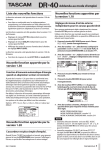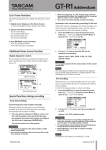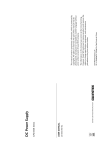Download DR-40 manual addendum - 118.34 KB | e_dr-40_add_vb
Transcript
DR-40 Owner's Manual Addenda List of new functions The following function was added in firmware version 1.30. • In order to comply with European standby power regulations (ErP Directive), the automatic power saving function now also operates when an AC adaptor is connected. The following function was added in firmware version 1.20. • The tuner is now easier to use. The following functions were added in firmware version 1.10. • • • Independent EXT IN level settings for left/right channels Independent DELAY time settings for left/right channels Input source names shown on INPUT LEVEL setting pull-up New functions in version 1.10 Independent external input level settings for left/right channels You can now set the EXT IN input levels separately for the left and right channels. Use this feature when using two different types of mics or when volume differences are great, for example. 1. Press the REC MODE button to open the REC MODE screen. 2. Use the + and – buttons to select (highlight) the SOURCE (or EXT IN when in 4CH mode) item, and press the ENTER/MARK button or / button. 3. Use the + and – buttons to set the input source to EXT INDEP. The following function was added in firmware version 1.02. • EXT IN R channel mute function in 4CH mode New function in version 1.30 Automatic power saving function when an AC adaptor is connected Starting with version 1.30, in order to comply with European standby power regulations (ErP Directive), automatic power saving now also functions when using an AC adaptor. The AUTO OFF menu item on the SYSTEM screen has been changed to AUTO PWR SAVE. By default, the automatic power saving function is set to 30 minutes, and the unit will automatically turn OFF (enter standby) after 30 minutes pass without operation. The options and default value are as follows. Options: OFF, 3min, 5min, 10min, 30min (default value) 4. Press the HOME button to return to the Home Screen. 5. Press the RECORD [0] button to put the unit into recording standby. 6. Use the INPUT LEVEL (+/–) buttons on the left side panel to open the pull-up menu at the bottom of the screen that shows the input level setting meter. 7. Use the following buttons to change the channel (left/right) for which the input level can be set. STEREO MODE/DUAL MODE/ OVERDUB SEPARATE MODE : 1/2 button 4CH MODE/OVERDUB MIX MODE : 3/4 button NOTE New function in version 1.20 The tuner is now easier to use. When the TUNER screen is open, you can press the ENTER/ MARK button to reverse the screen orientation, making it easier to tune using the built-in mic. D01170420B • • When the input selection on the REC MODE screen (SOURCE or EXT IN) is set to EXT IN 1/2, the EXT IN input level will be the same for both left and right channels. When the SOURCE item on the EFFECT screen is set to EXT IN or INT MIC and an effect is applied to the input signal, elements of both left and right channels will be included in the effect sound, so sound from the opposite channel will be mixed into the recorded signal TASCAM DR-40 1 DR-40 Owner's Manual Addenda Independent delay time settings for left/ right channels If there are differences in the distances from the sound source to the INT MIC, to the EXT IN L channel and to the EXT IN R channel, you can compensate for the time lag by treating the INT MIC as the basic position and then adjusting the EXT IN L and EXT IN R channel delay times. One of four types appears on the display. INT MIC LVL : built-in mic level EXT IN LVL : external input level EXT Lch LVL : external input left channel level EXT Rch LVL : external input right channel level NOTE If the input selection on the REC MODE screen (SOURCE or EXT IN) is set to EXT INDEP., you can switch between setting the EXT Lch LVL and EXT Rch LVL levels by pressing the following buttons. STEREO MODE/DUAL MODE/ OVERDUB SEPARATE MODE : 1/2 button 4CH MODE/OVERDUB MIX MODE : 3/4 button 1. Press the REC MODE button to open the REC MODE screen. 2. Use the + and – buttons to select (highlight) the REC MODE item, and press the ENTER/MARK button or / button. 3. Use the + and – buttons to select 4CH. 4. Press the . button to return to setting item selection. 5. Use the + and – buttons to select (highlight) EXT L DLY, and press the ENTER/MARK button or / button. 6. Use the + and – buttons to set the EXT L channel delay time. 7. Press the . button to return to setting item selection. New function in version 1.02 EXT IN R channel mute function in 4CH mode You can use just the EXT IN L channel input to use the built-in mic with a mono mic for a total of 3 channels. 1. Press the REC MODE button to open the REC MODE screen. 8. Use the + and – buttons to select (highlight) the EXT R DLY item, and press the ENTER/MARK button or / button. 2. Use the + and – buttons to select (highlight) the REC MODE item and press the ENTER/MARK button or / button. 9. Use the + and – buttons to set the EXT R channel delay time. 3. Use the + and – buttons to select 4CH. 4. Press the . button to return to setting item selection. 5. Use the + and – buttons to select (highlight) the EXT IN item, and press the ENTER/MARK button or / button. NOTE 6. Use the + and – buttons to set it to EXT IN 1. If the distance from the sound source to the external mic (EXT IN) is 5 meters (about 16 feet) closer than it is to the built-in mics, set the delay time to 15ms (5m). On the other hand, if the distance from the sound source to the external mic (EXT IN) is 5 meters farther than it is to the built-in mics, set the delay time to -15ms (5m). Input source names shown on input level setting pull-up The input level setting pull-up that opens when you press the INPUT LEVEL (+/–) buttons on the left side panel has been changed so that its items correspond to the input source. NOTE • • Two stereo files will be created, but the EXT IN R channel will be muted. If you want to center the EXT IN L channel for monitoring, when recording or in recording standby, press the MIXER button and set the PAN for channel 3 to C (center). CAUTION When the EXT IN item is set to EXT IN 1, the effect function is disabled when recording. 2 TASCAM DR-40 Printed in China