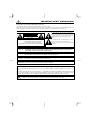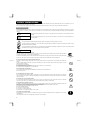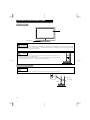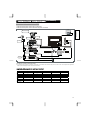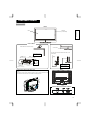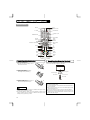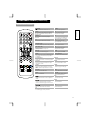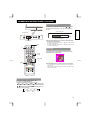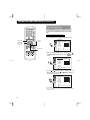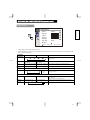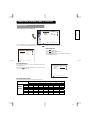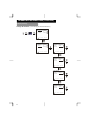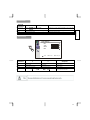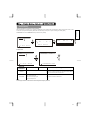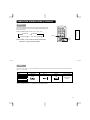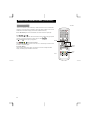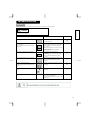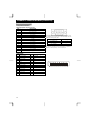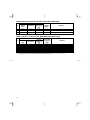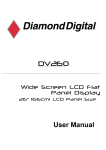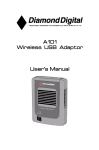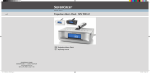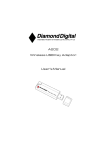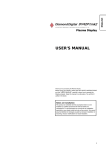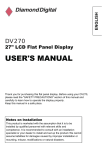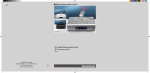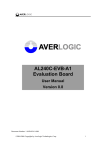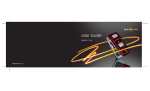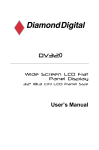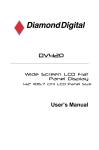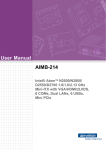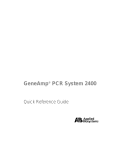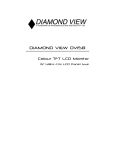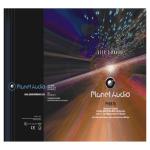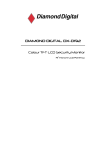Download DV322 User Manual - Mitsubishi Electric Australia
Transcript
DV322
Wide Screen LCD Flat
Panel Display
32” (81.3 cm) LCD Panel Size
User Manual
ENGLISH
USER MANUAL
Thank you for purchasing the LCD TV.
Before using your TV, please read the "SAFETY INSTRUCTIONS"
and this "USER MANUAL" carefully to learn how to operate the
TV properly. Keep this manual in a safe place. You will find it useful
in the future.
Notes on lnstallation
This product is marketed with the assumption that it is to be
installed by qualified personnel with relevant skills and competence.
It is recommended to consult with an installation specialist or your
dealer install and set up the product. We cannot assume liabilities
for damages caused by improper installation or mounting, misuse,
modifications or natural disasters.
1
IMPORTANT SAFETY INSTRUCTIONS
SAFETY POINTS THAT YOU SHOULD KNOW ABOUT YOUR LCD TV
Our reputation has been built on the quality, performance, and ease of service of LCD TV.
Safety is also foremost in our minds in the design of these units. To help you operate these products properly, this section illustrates safety tips which
will be of benefit to you. Please read it carefully and apply the knowledge you obtain from it to the proper operation of your LCD TV.
Follow all warnings and instructions marked on this TV.
The lightning flash with arrowhead symbol, within an equilateral
CAUTION
RISK OF ELECTRIC SHOCK
DO NOT OPEN
CAUTION: TO REDUCE THE RISK OF ELECTRIC SHOCK,
DO NOT REMOVE THE COVER (OR BACK).
NO USER SERVICEABLE PARTS INSIDE.
REFER SERVICING TO QUALIFIED SERVICE PERSONNEL.
WARNING:
triangle, is intended to alert the user to the presence of uninsulated
"dangerous voltage" within the product's enclosure that may be of
sufficient magnitude to constitute a risk of electric shock to
persons.
The exclamation point within an equilateral triangle, is intended to
alert the user to the presence of important operating and
maintenance (servicing) instructions in the literature accompanying
the appliance.
TO AVOID FIRE OR ELECTROCUTION, DO NOT EXPOSE THIS MONITOR TO RAIN OR MOISTURE.
THE MONITOR SHOULD NOT BE EXPOSED TO DRIPPING OR SPLASHING AND OBJECTS SUCH AS VASES
FILLED WITH LIQUIDS, SHOULD NOT BE PLACED ON THE TV.
There are no user serviceable parts inside the TV.
Model information and serial numbers are indicated on the rear side of the TV.
NOTE:
CAUTION:
Adjust only those controls that are covered in these instructions, as improper changes or modifications not expressly
approved by us could void the user's authority to operate the TV.
MODIFICATIONS:
The FCC requires that the user be notified that any changes or modifications made to this device, that are not expressly
approved by us may void the user's authority to operate the equipment.
POWER SOURCE
THIS TV IS DESIGNED TO OPERATE ON 120 VOLT 60Hz, AC CURRENT. INSERT THE POWER CORD INTO A 120 VOLT 60Hz
OUTLET.
TO PREVENT ELECTRIC SHOCK, DO NOT USE THE TV (POLARIZED) PLUG WITH AN EXTENSION CORD, RECEPTACLE, OR
OTHER OUTLET UNLESS THE BLADES AND GROUND TERMINAL CAN BE FULLY INSERTED. THIS IS TO PREVENT BLADE
EXPOSURE. NEVER CONNECT THE TV TO DIRECT CURRENT OR ANYTHING OTHER THAN THE SPECIFIED VOLTAGE.
CAUTION:
2
Never remove the back cover of the TV as this can expose you to very high voltages and other hazards. If the TV
does not operate properly, unplug the TV and call your authorized dealer or service center.
IMPORTANT SAFETY INSTRUCTIONS
Follow all warnings and instructions marked on this TV.
1. Read these instructions.
18. The Shock Hazard Marking and Associated Graphical Symbol is
provided on the bottom panel of the unit.
19. This apparatus is designed to comply with the recommended safety
2. Keep these instructions.
standards for tilt and stability.
3. Heed all warnings.
Do not pull the cabinet with excessive force. Doing so can cause the
4. Follow all instructions.
product to overturn, resulting in damage to the product and/or
5. Do not use this apparatus near water.
6. Clean only with a dry cloth.
7. Do not block any ventilation openings. Install in accordance with the
manufacturer's instructions.
8. Do not install near any heat sources such as radiators, heat registers,
stoves, or other apparatus (including amplifiers) that produce heat.
9. Do not defeat the safety purpose of the polarized or grounding- type
personal injury.
20. Follow instructions for wall, shelf, or ceiling mounting as
recommended by the manufacturer.
21. An outdoor antenna should not be located in the vicinity of overhead
power lines or other electrical circuits.
22. If an outdoor antenna is connected to the receiver, ensure that the
antenna is grounded to provide some protection against voltage
plug. A polarized plug has two blades with one wider than the other. A
surges and built up static charges. Section 810 of the National
grounding type plug has two blades and a third grounding prong. The
Electric Code, ANSI/NFPA No. 70-1984, provides information with
wide blade or the third prong are provided for your safety. If the
respect to proper grounding for the mast and supporting structure,
provided plug does not fit into your outlet, consult an electrician for
grounding of the lead-in wire to an antenna discharge unit, size of
replacement of the obsolete outlet.
grounding connectors, location of antenna-discharge unit,
10. Protect the power cord from being walked on or pinched, particularly at
plugs, convenience receptacles, and at the point where they exit from
connection to grounding electrodes and requirements for the
grounding electrode.
the apparatus.
11. Only use the attachments/accessories specified by the manufacturer.
Use only with the cart, stand, tripod, bracket, or table
12
ANTENNA
LEAD IN
specified by the manufacturer, or sold with the
apparatus. When a cart is used, use caution when
moving the cart/appliance combination to avoid injury
from tip-over.
13. Unplug this apparatus during lightning storms or when unused for long
periods of time.
14. Refer all servicing to qualified service personnel. Servicing is required
when the appliance has been damaged in any way, such as when a
power-supply cord or plug is damaged, liquid has been spilled or
objects have fallen into apparatus, the apparatus has been exposed to
rain or moisture, does not operate normally, or has been dropped.
15. Warning-To reduce the risk of fire or electric shock, do not expose this
apparatus to rain or moisture.
16. Apparatus shall not be exposed to dripping or splashing and no objects
filled with liquids, shall not be placed on the apparatus.
WIRE
GROUND CLAMP
ANTENNA
DISCHARGE UNIT
ELECTRIC
SERVICE
EQUIPMENT
(NEC SECTION 810-20)
GROUNDING CONDUCTORS
(NEC SECTION 810-21)
GROUNDING CONDUCTORS
POWER SERVICE GROUNDING
ELECTRODE SYSTEM
(NEC ART 250 PART H)
NEC NATIONAL ELECTRICAL CODE
Note to the CATV system installer: This reminder is intended to point the
CATV system installer to Article 820-40 of the NEC that provides
guidelines for proper grounding and, in particular, specifies that the
cable’s ground wire shall be connected to the grounding system of the
building, as close to the point of cable entry as possible.
17. The apparatus is entertainment use only and visual display takes are
excluded.
Do not place any objects on top of the TV. They may fall or cause
a child to climb up to retrieve the objects.
Disposal of this product may require specific instructions
pertaining to your resident state. For disposal or recycling
information, please contact your local authorities or the
Electronic Industries Alliance: www.eiae.org.
CAUTION PREVENTION OF SCREEN BURN IN
:
Continuous on-screen displays such as video games, stock market quotations, computer generated graphics and
other fixed (non-moving) patterns can cause permanent damage to the TV. Such “SCREEN BURN IN” constitute
misuse and are NOT COVERED by our Factory Warranty.
PUBLIC VIEWING OF COPYRIGHTED MATERIAL
Public viewing of programs broadcast by TV stations and cable companies, as well as programs from other sources, may require prior
authorization from the broadcaster or owner of the video program material.
3
ENGLISH
Read before operating the appliance
Important
Please read this User's Manual thoroughly, especially the Important Safety
Instructions on Pages 2 to 3 and 6 to 10. Misuse may cause damage to your
LCD TV and could shorten its lifespan, or may even cause injury to yourself.
Should you encounter any difficulty in the set-up or operation of your TV,
refer to the Troubleshooting guide at the back of this manual.
In the unlikely event that there is a problem with your LCD TV, switch off the
power and unplug the TV, and contact your dealer immediately.
CAUTION
Under no circumstances should you remove the back cover of your LCD TV.
Never guess or take any chances with electrical equipment of any kind - it is
better to be safe than sorry!
Software Notice
It is prohibited for the end user of this product to copy, reverse engineer or
reverse compile the software included therein, to the extent permitted by law.
LCD TV
After the LCD TV has been on for any length of time, you will notice that the
screen becomes warm. Please note that this is normal.
To prevent scratches or damages to the LCD screen, do not knock or rub
the surface with sharp or hard objects. Clean the screen with a soft cloth
moistened with warm water and dry with a soft cloth. A mild soap may be
used if the screen is extremely dirty. Do not use harsh or abrasive cleaners!
CAUTION
Use a soft cloth to clean the cabinet and the control panel of the TV. When
excessively soiled, dilute a neutral detergent in water, wet and wring out the
soft cloth, then wipe the TV and afterwards wipe it off with a dry soft cloth.
4
Never use acid/alkaline detergent, alcoholic detergent, abrasive cleaner,
powder soap, Electronic equipment cleaner, car wax, glass cleaner, etc.
especially because they would cause discoloration, scratches or cracks.
FEATURE
Enhanced definition LCD panel
The 32-inch color LCD display panel, with a resolution of 1366 (H) x 768 (V)
pixels, creates a widescreen picture. This panel features a thin form factor
and can be hung on a wall with an optional wall mounting kit.
High Performance Digital
Processor
This panel displays a wide range of personal computer signals from 640 x
350, 640 x 400 VGA to 1360 x 768 .(RGB Analog input)
Easy-to-use remote control and on
screen display system
The included remote control operates all TV functions. Further, the onscreen display system, shows the status of the control settings in an easy-toview fashion.
Power saving system
The International ENERGY STAR® power saver feature saves power
consumption automatically when input signals are not available.
When connected to a VESA DPMS-compliant PC, the monitor cuts its power
consumption while it is idle.
is a trademark of SRS Labs, Inc. TruSurround XT
technology is incorporated under license from SRS Labs, Inc.
CONTENTS
SAFETY INSTRUCTIONS ...............................................6
INSTALLATION INSTRUCTIONS .................................10
Desk Top Stand ..........................................................10
Anti-Tipping Prevention...............................................10
Power Cord Connection..............................................11
Connecting Antenna / Cable TV Signal ......................12
Connecting to Video Components ..............................13
INSTALLATION INSTRUCTIONS (continued) ............14
INSTALLATION INSTRUCTIONS (continued) ............14
Connecting to a PC .....................................................14
COMPONENT NAMES ..................................................15
Main Unit ...................................................................15
ATTENTION................................................................16
COMPONENT NAMES (continued) .............................17
Remote Control (continued)......................................17
OPERATING INSTRUCTIONS ......................................18
Turning Power Off .......................................................18
Selecting AV Inputs.....................................................19
Volume Adjustment .....................................................19
Using the Menu Screen (On-screen display system) 20
Image Settings............................................................ 21
Display Settings .......................................................... 22
Display Settings .......................................................... 23
Display Settings .......................................................... 24
ENGLISH
IMPORTANT SAFETY INSTRUCTIONS.........................2
Advanced PC.............................................................. 25
Audio Settings............................................................. 25
Setup .......................................................................... 26
Channel Setting .......................................................... 27
ASPECT ..................................................................... 31
Teletext Menu ............................................................. 32
TROUBLESHOOTING................................................... 33
Symptoms................................................................. 33
Abnormal Displays Corrections VGA Only ............... 36
PRODUCT SPECIFICATIONS ...................................... 37
Component Connection............................................ 38
Component Connection............................................ 38
Recommended Signal List……………………………39
Audio Mute ..................................................................19
Notes about this manual
The information in this manual is subject to change without notice.
While meticulous care has been taken in the preparation of this manual, you are requested to notify your dealer or us should you have any comments, views or
questions about our product.
Fully understand the prerequisites to using the product, such as hardware and software specifications and constraints, when using the product. We are not held
liable for damages caused by improper handling of the product.
Reproduction of this manual in whole or in part without our prior written permission is prohibited.
The product names mentioned in this manual may be trademarks or registered trademarks of their respective owners.
5
SAFETY INSTRUCTIONS
This LCD TV has been designed and manufactured to meet international safety standards, but like any electrical equipment, care must be taken if you are to
obtain the best results and safety is to be assured.
Before using this product, please read and understand the Safety Instructions thoroughly to ensure correct usage, and follow all the instructions
About the Symbols
Various symbols are used in this manual, the user’s manual and on the product itself to ensure correct usage, to prevent danger to the users and to prevent
property damage. The meaning of these symbols are described below. It is important that you read these descriptions thoroughly and fully understand the
contents.
WARNING
This symbol indicates information that, if ignored, could possibly result in personal injury or even death due to incorrect
CAUTION
This symbol indicates information that, if ignored, could result possibly in personal injury or physical damage due to
handling.
incorrect handling.
Typical Symbols
This symbol indicates an additional warning (including cautions). An illustration is provided to clarify the contents.
This symbol indicates a prohibited action. The contents will be clearly indicated in an illustration or adjacent to the symbol (the symbol to the left
indicates that disassembly is prohibited).
This symbol indicates a compulsory action. The contents will be clearly indicated in an illustration or adjacent to the symbol. (the symbol to the left
indicates that the power plug should be disconnected from the power outlet).
WARNING
Never use the TV if a problem should occur.
Abnormal operations such as smoke, strange odor, no image, no sound, excessive sound, damaged casing, elements, cables, penetration
of liquids, or foreign matter, can cause a fire or electrical shock.
In such cases, immediately turn off the power switch and then disconnect the power plug from the power outlet. After making sure that the
smoke or odor has cleared, contact your dealer. Never attempt to make repairs yourself because this could be dangerous.
Disconnect the plug
from the power
outlet.
Do not insert foreign objects or pour liquids inside the TV.
Penetration of liquids or foreign objects could result in a fire or electrical shock. Use special caution in households where children are
present.
If liquids or foreign objects should enter the projector, immediately turn off the power switch, disconnect the power plug from the power
outlet and contact your dealer.
Do not place the TV in a bathroom.
Do not expose the TV to rain or moisture.
Do not place flower vases, pots, cups, cosmetics, liquids such as water, etc. on or around the TV.
Do not place metals, combustibles, etc. on or around the TV.
Never disassemble or modify the TV.
The TV contains high voltage components. Modification could result in a fire or electrical shock.
Never remove any cover.
Do not subject the TV to shock or impact.
If the TV is subject to shock and/or is broken, it could result in an injury, and continued use in such a state could result in fire or electrical
shock. If the glass panel is broken or damaged, immediately turn off the power switch, disconnect the power plug from the power outlet and
contact your dealer.
Do not place the TV on an unstable surface.
If the TV should be dropped and/or broken, it could result in an injury, and continued use in such a state could result in fire or electrical
shock. Do not place the TV on an unstable, slanting or vibrant surface such as a wobbly or inclined stand.
Do not obstruct the ventilation of the TV.
If ventilation is obstructed during the operation of the TV or just after switching off the power, it could result in damage and shorten the
lifespan of your TV due to overheating. Make sure there is ample ventilation.
Keep a space of 100mm (10cm) or more between the sides, rear and top of the TV and other objects such as walls.
Do not place anything around ventilation openings of the TV.
Never block ventilation openings.
Do not put the LCD screen side up.
Do not cover the TV with a tablecloth, etc.
Do not place the TV on a carpet or bedding, or near a curtain.
Use only the correct power outlet.
Incorrect power supply could result in fire or electrical shock. Use the correct power outlet depending on the indication on the TV and the
safety standard.
The enclosed power cord must be used depending on the power outlet to be used.
6
Do not disassemble.
SAFETY INSTRUCTIONS (continued)
WARNING
Be cautious of the power cord connection.
ENGLISH
Incorrect connection of the power cord could result in fire or electrical shock.
Do not touch the power cord with a wet hand.
Check that the connecting portion of the power cord is clean (with no dust), before using. Use a soft and dry cloth to clean the power plug.
Insert the power plug into a power outlet firmly. Avoid using a loose, unsound outlet or contact failure.
Do not cut off the fitted power plug, the removal of which could lead to impaired performance. If you wish to extend the lead, obtain an
appropriate extension lead or consult your dealer.
Be sure to ground the connection properly.
Connect the ground terminal of the AC inlet of this TV with the ground terminal provided at the power outlet using the enclosed power cord.
If the provided plug does not fit your outlet, consult an electrician for replacement of the obsolete outlet.
Surely connect the
ground wire.
Be careful when handling the power cord and external connection cables.
Do not use damaged power cords or cables as they can cause a fire or electrical shock. Do not apply excessive heat, pressure or tension
to the power cord and cables.
If the power cord or cables are damaged (exposed or broken core wires, etc.), contact your dealer.
Do not place the TV or other heavy objects on the power cord and cables. Also, do not place a spread, cover, etc., over them as this could
result in the inadvertent placing of heavy objects on the concealed power cord or cables.
Do not pull the power cord and cables. When connecting and disconnecting the power cord or cables, do it with your hand holding the plug
or connector.
Do not place the power cord near a heater.
Do not touch the power plug just after disconnecting it from the power outlet. The static discharge can cause an electric shock.
Do not touch the power plug during a lightning storm.
Avoid coiling the power cord and bending it sharply.
Protect the power cord from being walked on or pinched at particularly at plugs, conveniences receptacles, and at the point where they exit
from the panel.
Do not modify the power cord.
Be careful when handling the batteries of the remote control.
Incorrect handling of the batteries could result in a fire or personal injury. The batteries may explode if not handled properly.
Keep the batteries away from children and pets. If swallowed, consult a physician immediately for emergency treatment.
Do not allow the batteries to be exposed to fire or water.
Avoid fire or high-temperature environments.
Do not hold the batteries with metallic tweezers.
Keep the batteries in a dark, cool and dry place.
Do not short circuit the batteries.
Do not recharge, disassemble or solder the batteries.
Do not physically impact the batteries.
Use only the batteries specified in the manual accompanying this TV.
Make sure the plus and minus terminals are correctly aligned when inserting the batteries.
If you observe a leakage of the batteries, wipe out the liquid and then replace the batteries. If you spill the liquid on your body or clothes,
rinse well with water.
Obey the local laws when disposing the batteries.
7
SAFETY INSTRUCTIONS (continued)
CAUTION
Be careful in moving the TV.
Neglect could result in an injury or damage.
Do not move the TV during use. Before moving, disconnect the power plug and all external connections.
Get the help of another person if you find it difficult to move the TV alone.
Avoid any impact or shock to the TV; in particular take care of the glass screen.
Do not put anything on top of the TV.
Placing anything on top of the TV could result in loss of balance or falling, and can cause an injury or damage. Take special care in
households where children are present.
Avoid a humid or dusty place.
Placing the TV in a smoke filled, or in a highly humid, dusty place with oily soot or corrosive gas could result in fire or electrical shock.
Do not place the TV near the kitchen, a humidifier or any other place where there is oil, smoke or humidity.
Avoid a high temperature environment.
The heat could have adverse influence on the TV and its components, and could result in transformation, melting or fire.
Do not place the TV, the remote control and other parts in direct sunlight or near a hot object such as heater, etc.
Do not put the TV in a place where the temperature varies rapidly.
Remove the power cord when not using the TV for a long time.
For safety, disconnect the power cord if the TV is not to be used for prolonged periods of time.
Before cleaning, turn off and unplug the TV. Neglect to do so could result in a fire or electrical shock.
Disconnect the plug
from the power
outlet.
PRECAUTIONS
Installation environment
Do not obstruct the ventilation slots.
Do not place the TV on a carpet or blanket, or near a curtain or anywhere else where there is a possibility of obstructing the ventilation slots of the TV.
Do not place the TV in the following places.
Hot places such as near heaters, or in places exposed to the direct rays of the sun.
Places where the temperature varies rapidly.
Places with soot, dust or high humidity.
Places with poor ventilation.
Places such as near a fire.
Wet places such as bathrooms, or shower rooms.
Places where you can trip over the TV.
On objects that vibrate.
On objects that are unstable.
How to view the TV
If you use the TV in too dark a room, your eyes may become tired.
Use it in a reasonably bright room.
Avoid direct rays of the sun on the screen to prevent eye fatigue.
Your eyes will get tired after viewing the TV for long periods of time.
Relax your eyes by looking away from the TV from time to time.
Please watch the TV in downward direction.
How to clean the LCD screen panel of the TV
Before cleaning the TV, turn off the TV and disconnect the power plug from the power outlet.
To prevent scratching or damaging the LCD screen, do not knock or rub the surface with sharp or hard objects. Clean the screen with a soft cloth moistened
with warm water and dry with a soft cloth. If it is not enough, then use a cloth with mild detergent. Do not use harsh or abrasive cleaners.
How to clean the cabinet of the TV
Use a soft cloth to clean the cabinet and control panel of the TV. When excessively soiled, dilute a neutral detergent in water, wet and wring out the soft cloth,
wipe the TV and afterwards wipe with a dry soft cloth.
Never use acid/alkaline detergent, alcoholic detergent, abrasive cleaner, powder soap, OA cleaner, car wax, glass cleaner, etc. as they could cause
discoloration, scratches or cracks.
8
SAFETY INSTRUCTIONS (continued)
Prevention of an obstacle to Radio receivers
ENGLISH
This TV has been designed pursuant to the international EMI standards. This is to prevent a problem to Radio receivers.
Keep the TV away from Radio.
Adjust Radio antennas in order for the TV not to receive interference.
The antenna cable of Radio should be kept away from the TV.
Use a coaxial cable for antenna.
You can check if this TV influences Radio receivers by turning off all other equipment other than the TV.
If you find a problem receiving Radio when using the TV, check the instructions mentioned above.
Precautions for the cable connection
Do ensure that all connections, (including the power plug, extension leads and interconnections between the pieces of equipment), are properly made and in
accordance with the manufacturers instructions. Switch off and withdraw the power plug before making or changing connections.
Confirm the connector is fixed tightly when the signal cable is connected.
Also confirm the screws on the connector are tightened.
Plug the power cord of the TV into a different socket from that for other equipment, such as Radio etc.
Use a plug with ground terminal and make sure that it connects to the ground.
Precaution during transportation
Please pay attention when you transport this TV because it is heavy.
Furthermore, use the original carton box and its packaging materials when the TV is transported.
Failure to transport the TV in any carton except the original carton may result in damage to the TV.
Save the original carton box and all packing material.
Do not physically impact the remote control.
A physical impact could cause damage or malfunction of the remote control.
Take care not to drop the remote control.
Do not place heavy objects on the remote control.
Avoid strong rays.
Any strong rays (such as direct sun rays or room lighting) onto the remote control sensors could invalidate the remote control.
Avoid radio interference.
Any interfering radiation could cause distorted images or noises.
Avoid radio generator such as a mobile telephone, transceiver, etc. around the TV.
Set the sound volume at a suitable level.
It is better to keep the volume level low and close the windows at night to protect the neighborhood environment.
Precautions for the installation
Do not use makeshift stands and NEVER fix legs with wood screws - to ensure complete safety, always fit the manufacturers approved stand or legs with the
fixings provided according to the instructions.
Use only with the cart, stand, tripod, bracket, or table specified by the manufacturer, or sold with the apparatus. When a cart is used, use caution when
moving the cart/apparatus combination to avoid injury from tip-over.
This product is designed to comply with the recommended safety standards for tilt and stability. Do not apply excessive pulling force to the front, or top, of the
cabinet that could cause the product to overturn resulting in product damage and/or personal injury.
Follow instructions for wall, shelf or ceiling mounting as recommended by the manufacturer.
Only use the attachments/accessories specified by the manufacturer.
Consult your dealer if you are in any doubt about installation, operation or safety of your equipment.
Other precautions
Do not leave equipment switched on when it is unattended unless it is specifically stated that it is designed for unattended operation or has a stand-by mode.
Switch off using the switch on the equipment and show your family how to do this. Make special arrangements for infirm or handicapped people.
Disposal of this product may require specific instructions pertaining to your resident region.
Never guess or take any chances with electrical equipment of any kind - it is better to be safe than sorry!
9
INSTALLATION INSTRUCTIONS
Desk Top Stand
TV
Desktop stand
WARNING
Use one of the special mounting units to install this product. A mounting unit of insufficient strength or inadequate design can cause overturning or dropping
and result in fire, electrical shock or injury. Please note that our company assumes absolutely no responsibility for personal injuries or property damage
caused by use of other mounting units or improper installation.
10cm (4 inches) or more*
CAUTION
Do not attempt installation of the wall mounting unit and ceiling mounting unit by yourself as it can be dangerous. Ask
your dealer to provide the name of a qualified technician.
In order to prevent overheating, maintain a space of 10cm (4 inches: For a desktop setup) or more between the sides of
the TV and other objects such as walls, etc., so that the ventilation holes are not blocked.
Clamp
Cord
or
chain
Anti-Tipping Prevention
CAUTION
Have this unit mounted in a stable place. Take measures to prevent it from tumbling down to avoid possible physical injury.
Using a commercially available cord, chain and clamp, secure the set to a firm wall or pillar.
Hook
Cord or chain
Chain
Wall or Pillar
Clamp
10
INSTALLATION INSTRUCTIONS (continued)
Power Cord Connection
ENGLISH
Connect the power cord, after completing all other connections.
1. Connect the power cord to the rear of the TV.
2. Connect the power cord plug to the power outlet.
3. Turn ON the main power switch is located on the side
(The type of plug is different from this drawing for some countries.)
CAUTION
Use only the power cord provided.
Do not use a power supply voltage other than that indicated (AC100-240V, 50/60Hz) as this may cause fire or electric shock.
11
INSTALLATION INSTRUCTIONS (continued)
Connecting Antenna / Cable TV Signal
Make sure that the power switch of the TV is turned off.
TV rear panel
1. TV IN connector (Analog) Connect an antenna or a cable TV box using the coaxial cable
2. HDMI IN connector Connect devices such as a DVD player or set-top box
3.PC Audio connector for VGA Connect the audio cable from your computer
4.VGA connector Connect to the VGA cable from your computer to the TV
5. Component audio and video connectors (AV3/AV4 IN) Connect devices such as a DVD player, set-top box, or cable TV box
6. AV-out & Subwoofer audio out connectors AV-out connect devices such as a VCR, Subwoofer audio out connect an optional powered subwoofer to the TV.
7. Composite video, S-Video and audio connectors (AV1 IN) Connect devices such as a VCR or DVD player
8. Side I/O (AV2 IN) S-Video , composite and audio connectors Connect devices such as a video game system or a DVD player and turn on or turn off the
Main power switch the power of your appliance.
9. Power connector Connect your power cord
Precautions when connecting the antenna
Use a coaxial cable which is free from interference. Avoid using a parallel flat wire as interference may occur, causing the reception to become unstable and
noise to appear on the screen.
Avoid using an indoor antenna as this may be affected by interference and poor reception.
Keep the power cord as far away from the antenna wire as possible.
VHF(300-Ohm) antenna / UHF antenna
When using a 300-ohm twin lead from an outdoor antenna, connect the VHF or UHF antenna leads to the screws of the VHF or UHF adapter. Plug the
300-ohm to 75-ohm adapter into the antenna terminal on the TV.
When both VHF and UHF antennas are combined
Attach an optional antenna cable signal combiner to the TV antenna terminal, and connect the cables to the antenna mixer. Consult your local
electronics retailer.
12
INSTALLATION INSTRUCTIONS (continued)
Connecting to Video Components
1. Make sure that the power switch of the TV is turned off.
2. Make sure that the power switch of the Video component is turned off.
U.K. ONLY
ENGLISH
TV Quick Connection
S-CABLE
CAMCORDER
AERIEL
Side I/O (AV2)
DVD PLAYER
Cable/Satellite
Decoder Box
Better Connection
VCR
S-CABLE
ANTENNA
[An example of connecting video components]
If the OUTPUT RCA terminal is connected to a 2nd monitor, it is possible to view the same image as on the main source. The composite video signal from
CVBS input will be displayed on both screens at the same time.
Applicable video signals for each input terminal
(See page 38, 39 for details)
Terminal
Signal
RCA / 4Pin Mini Din
CVBS
S-Video
AV1
{
{
AV2
{
{
Component
AV3
{
AV4
{
HDMI
VGA
HDMI
D-Sub
Video
RGB
{
{
({: Avaliable)
13
INSTALLATION INSTRUCTIONS (continued)
Choose an appropriate site and install the product on a level table where the stand is secure.
Ensure that a power socket is readily accessible near the place where you install the TV.
Make sure that the power switch of this device is turned off.
Connecting to a PC
1. Make sure that the display signal of the personal computer to be used is compatible with the specifications of this device.
See "Product Specifications" concerning the specifications of this device.
2.Make sure that the power switch of the personal computer is turned off.
3.Connect the signal input terminal VGA on the rear panel of this device to the display signal output terminal of the personal
computer.
Use a cable that fits the input terminal of this device and the output terminal of the personal computer.
Depending on the type of personal computer being connected, the use of an optional conversion adapter or the adapter provided with the personal computer
may be necessary in some cases. For details, refer to the instruction manual of the personal computer or ask the personal computer manufacturer or your
local retail dealer.
TV rear panel
Power cable
connector
3.5mm
Stereo
Audio
Cable
To Audio
Output
Note
15 Pin D-sub
VGA
connector
To Video
Output
When running 1360x768 resolution on a PC, be sure to run auto adjust to align the picture correctly.
Subwoofer Output provides a single un-amplified audio output that passes along the audio signal from the LCD TV.
Note: When using a Home Theater audio system with this LCD TV, please connect the sub woofer (if originally supplied with the audio
system) directly to the Home Theater components subwoofer terminal.
14
COMPONENT NAMES
Main Unit
Front
Pane
ENGLISH
Cabinet
(Front Frame)
Control Panel
These buttons are located on the top.
Press the television panel
power button.
(
VOLUME buttons
ADJUST buttons)
SOURCE buttons
(mode selection)
ENTER button
(adjusting or next page)
(
MENU buttons
(function or return one step)
CHANNEL buttons
Adjust the TV Channel)
or power on
POWER button
Caution when moving the main unit
Indicator lamp
The main power switch is located at the back, on the
lower surface.
(32”)
Main power source button.
Press the main power
source button.
Rear
As this product is heavy, whenever it is moved, two people are required to transport it
safely.
Whenever the unit is moved it should be gripped on the top of the panel and the unit
should then be held at the base on both sides for stability as shown.
External device connection terminals
15
COMPONENT NAMES (continued)
Remote Control
DISPLAY
MUTE
LED INDICATION
TV TUNER
NUMBER KEYPAD
POWER ON/OFF
CH (
on
) or power
VOLUME (
PICTURE
ASEPCT
MENU
PROGRAM / ADJUST (
)
)
SLEEP
RECALL
RETURN
SELECT (
)
ENTER
SOURCE
PC
I/II
AV3
AV4
HDMI
AV1
AV2
INDEX
MODE
TEXT
REVEAL
SUB
CANCEL
HOLD
Installing the Batteries
1. Open the battery cover.
Slide back and remove the battery cover in
the direction of the arrow.
SIZE
Handling the Remote Control
Use the remote control within about 16 feet from front of the unit’s remotecontrol sensor and within 30 degrees on both sides.
2. Installing the batteries.
Install two included Size AAA batteries
observing the correct polarities(+,-).
Within 30 degrees
About 10 feet
Within 30 degrees
About 10 feet
About 16 feet
3. Close the battery cover.
Replace the battery cover in the direction of
the arrow and snap it back into place.
ATTENTION
CAUTION
Do not mix new and old batteries together. The batteries could explode or leak,
resulting in fires, physical injury, or stains.
When inserting batteries, observe their correct polarities as marked on the
product. If inserted in the wrong direction, the batteries could explode or leak,
resulting in fires, physical injury, or stains.
16
Do not drop the remote control.
To avoid possible failures, do not splash the remote control with water or
put it on a wet object.
If leaving the remote control out of use for an extended period of time,
remove the batteries from it.
If the remote control does not respond properly, replace the batteries.
Strong light such as direct sunlight exposed on the photoreceptor of the
remote control can cause operational failure. Position this unit to avoid
direct contact with such light.
COMPONENT NAMES (continued)
Remote Control (continued)
SOURCE
OSD source selec input menu
MUTE
AV3
Press this button to turn off the sound. Press it
once more or press the
volume up button to
return the sound.
DISPLAY
Press this button to show the input signal
information
TV
Press this button to choose TV as the source.
ENGLISH
POWER
Press this button to turn the TV on or off.
Switch to input source AV3
Component YcbCr/YPbPr
AV2
Switch to input source SideIO AV2
composite(default) or AV2 Svideo
AV1
Switch to input source AV1
composite(default) or AV1 Svideo
CHANNEL (CH)
PC
TV select channels up or down or DC power-on
Switch to input source PC
VOLUME ( VOL)
AV4
Press these two buttons to adjust the
volume up or down
Switch to input source AV4
Component YcbCr/YPbPr
RECALL
HDMI
TV switch to last channel program
Switch to input source HDMI
SLEEP
Select timer to turn power off. The default timer
is 30, 60, 90 and 120 minutes (Only enable in
TV function).
0~9 Number Keys
Teletext color Keys
Used to select cable TV or Terrestrial programs.
For special teletext functions
PICTURE
MODE
Picture image scheme mode (Personal, Sport,
Game, Movie, Vivid)
Teltext Turn ON/OFF list mode.
ASPECT
INDEX
Selcet how the picture is displayed on the screen;
pillar box, letter box expand, Panoramic, or Cinema
modes
Teltext Turn page to index page.
RETURN
TEXT
Turn ON/OFF conceal information.
REVEAL
Return to last level OSD menu
Turn the Teletext function ON/OFF
MENU
CANCEL
Turn on the OSD menu.
Press the CANCEL button again into
display the TELETEXT screen
SIZE
Adjust the selected item on menu or adjust the
volume.
Teltext font size change
HOLD
* Press to select desired item on the menu
Teltext hold funtion
* Press to select desired page on the text mode
SUB
Enter key, confirm OSD select function
Teltext SUB function
I/II
TV multi-language sound system select
17
OPERATING INSTRUCTIONS
Turning Power Off
1. To turn the TV power OFF, press the power buttonor the
power button on the remote control.
Note: During normal use, the main power switch is set in the ON position.
Power Lamp
Power lamp
1
Power
lamp
Power
Status
Dark
Off
RED
Off
(standby)
Operation
When the main power switch is set to
OFF.
When the main power switch is ON, and
the OFF button on the remote control or
the SUB POWER button is OFF.
When the main power switch is ON, and
Main power switch
GREEN
On
the Power or Channel up/down button on
the remote control or the Power or
Channel up/down button is ON.
AMBER
Off
When the main power switch is ON, and
(Power Save) the PC is in power save mode.
When the indicator lamp lights Amber or the message “No cable
2
connected” or “Going to sleep” appears on the screen, there is
something abnormal about the status of the reception.
See Trouble Shooting.
SUB-POWER button
CAUTION
Avoid repeatedly turning the TV on and off at short time intervals. Failures
might result from doing so.
Turn off the main power switch before leaving the TV out of use for an
extended period of time.
If a power failure occurs while the main unit is running, it would be powered
on upon recovery from the failure. Turn off the main power switch when a
power failure occurs.
POWER OFF
18
OPERATING INSTRUCTIONS (continued)
Volume Adjustment
The volume can be adjusted by pressing the
of the remote control (or the <
- and > +
and
buttons
volume buttons of
the TV).
ENGLISH
Volume setting value
SOURCE button
Adjustment status guide
VOLUME buttons
When the volume buttons are pressed, the volume adjustment
status guide will be displayed.
MUTE
TV
The volume will increase when the VOL+ (or
the guide is being displayed.
The volume will decrease when the VOL- (or
the guide is being displayed.
) button is pressed while
) button is pressed while
Audio Mute
VOLUME
CONTRO
The audio volume can be temporarily muted by pressing the
MUTE button of the remote control.
SELECT
SOURCE
When the MUTE button is pressed, the above icon will appear.
The volume setting can be lowered by pressing the VOL- button while the
audio is muted.
Muting can be cancelled by pressing the VOL+ button or the MUTE button
while the audio is muted.
Selecting AV Inputs
Input can be switched by pressing the TV, AV 1,
AV 2, AV 3, AV 4, HDMI, PC buttons
Input can be switched in the sequence TV AV 1
AV 2
AV 3
AV 4
HDMI
VGA by pressing the
SOURCE button and then select the Input with the select keys
and then press the ENTER
button.To select a TV
station, press the TV button.
TV
PC
AV 1
HDMI
AV 2
AV 3
AV 4
19
OPERATING INSTRUCTIONS (continued)
Using the Menu Screen
(On-screen display system)
When the MENU button is pressed, the adjustment menu screen
will appear. Adjustment and setting are possible by using the
SELECT buttons, PROGRAM ADJUST buttons and the ENTER
button.
Example: Selecting the Image Settings
1. Press the MENU button to display the Main Menu screen.
MENU button
PROGRAM/
ADJUST
buttons
Image Settings
SELECT
buttons
Personal
Scheme
Brightness
Contrast
Saturation
Back Light
High
Color Temp.
Normal
Advanced
ENTER button
: select
ENTER : action
MENU : back / quit
2. Select the Image Settings screen with the
and
PROGRAM ADJUST buttons and press the
ENTER
button.
Image Settings
Personal
Scheme
Brightness
Contrast
Saturation
Back Light
High
Color Temp.
Normal
Advanced
: select
3. Use the
and
ENTER : action
MENU : back / quit
SELECT buttons to select the item to be
adjusted and then use the
and
ADJUST buttons to
adjust (example: Brightness.)
Image Settings
Personal
Scheme
Brightness
Contrast
Saturation
Back Light
High
Color Temp.
Normal
Advanced
: select
ENTER : action
MENU : back / quit
Press the MENU button to return to the previous screen.
If there is no operation for a period of one minute, the Adjustment Menu
screen will disappear.
20
OPERATING INSTRUCTIONS (continued)
Image Settings
Image Settings
ENGLISH
Personal
Scheme
Brightness
Contrast
Saturation
Back Light
High
Color Temp.
Normal
Advanced
: select
ENTER : action
Return : back / quit
1. Press the “MENU” button to display the Main Menu screen.
2. Press the ENTER button to confirm then use the
and
SELECT buttons to select the item to be adjusted and then use the
and
ADJUST
buttons to adjust the selected items.
Selected
characters
SCHEME
Setup hint
Personal
Vivid
Movie
Game
Sport
Adjust as desired.
Brightness
Black is subdued for increased Black is set to off for increased Adjust as desired.
overall darkness.
Contrast
Saturation
Narrows the gap between light Broadens the gap between light Adjust for maximum visibility to suit the ambient brightness.
and dark.
and dark.
Decrease saturation level.
Increase saturation level.
Back Light
Color Temp
overall brightness.
High
Warm
Normal
Medium
Cool
Low
Adjust as desired.
Red
Green
Blue
User
Adjust as desired.
Normally set to Normal.
Advanced
Tint
Enhances red and weakens
Enhances green and weakens
green.
red.
SHARPNESS
Decrease sharpness level
Increase sharpness level
FLESHTONE
Off
High
Moderate
This cannot be adjusted when receiving the PAL/SECAM signal. and
will be greyed out.
Adjust as desired for photo realistic skin color.
Normally set to the center position; shift to the minus (-) side for a
softer picture and plus (+) for a sharper picture.
Low
Set except Off for richer skin color.
21
OPERATING INSTRUCTIONS (continued)
Display Settings
Display Settings
Aspect Ratio
Full Screen
PIP Mode
Off
PIP Position
Bottom-Right
: select
ENTER : action
MENU : back / quit
PIP function description
Selected
Aspect Ratio
Setup hint
Full Screen
Pillar Box
Panoramic
PIP Mode
Off
Adjust as desired.
Letter Box Expand
Small PIP
Large PIP
Adjust as desired.
Side-by-Side tall
PIP Position
Bottom,-Right
Top-Left
Side-by-Side
Bottom-Left
Adjust as desired.
Top-Right
Selecting PIP Source
While a black box appears on the screen, press SOURCE button and PIP SOURCE menu appears.
Picture mode will change in the following sequence, each time the remote button is pressed.
Select the SOURCE by using the
select keys on the remote control. Then, press the
PIP SOURCE
TV
AV 1
AV 2
AV 3
AV 4
HDMI
VGA
22
ENTER button.
OPERATING INSTRUCTIONS (continued)
Display Settings
Setting Up PIP through On Screen Main Menu
Aspect Ratio
Full Screen
PIP Mode
Off
PIP Position
Bottom-Right
: select
ENTER : action
ENGLISH
Display Settings
MENU : back / quit
1. Press the "MENU" button to display the Main Menu screen.
2.Select " Display Settings" Menu with
ADJUST button and press
ENTER button, then following menu will appear.
Select PIP size
Display Settings
Aspect Ratio
Full Screen
PIP Mode
Off
PIP Position
Bottom-Right
1. Press
ENTER button.
2. Select the PIP with
SELECT button.
3. Press
ENTER button.
4. Press "MENU" button 2 times to return to Side-by-Side Main Menu.
5. Press "MENU" to exit.
: select
ENTER : action
MENU : back / quit
Select PIP Source
Display Settings
While a black box appears on the screen, press SOURCE button and PIP
source MENU appears.
Select the SOURCE by using the
Then press the
SELECT buttons on the remote control.
ENTER button.
Aspect Ratio
Full Screen
PIP Mode
Off
PIP Position
Bottom-Right
: select
ENTER : action
MENU : back / quit
PIP Combination Table
Availble signals are limited in PIP mode as shown in the table below.
Sub Source
Main
Source
TV
AV1
AV 2
AV 3
AV 4
HDMI
VGA
TV
X
X
X
X
X
O
X
AV 1
X
X
X
X
X
O
X
AV 2
X
X
X
X
X
O
X
AV 3
X
X
X
X
X
O
X
AV 4
X
X
X
X
X
O
X
HDMI
O
O
O
O
O
X
O
VGA
X
X
X
X
X
O
X
23
OPERATING INSTRUCTIONS (continued)
Display Settings
Change PIP Position ( After selecting PIP Size and PIP Source,)
Display Settings
Aspect Ratio
Full Screen
PIP Mode
Off
PIP Position
Bottom-Right
: select
ENTER : action
MENU: back/quit
Display Settings
Display Settings
Aspect Ratio
Full Screen
Aspect Ratio
Full Screen
PIP Mode
Off
PIP Mode
Small PIP
PIP Position
Bottom-Right
PIP Position
Bottom-Right
: select
ENTER : action
MENU: back/quit
: select
ENTER : action
MENU: back/quit
Display Settings
Aspect Ratio
Full Screen
PIP Mode
Small PIP
PIP Position
Top-Left
: select
ENTER : action
MENU: back/quit
Display Settings
Aspect Ratio
Full Screen
PIP Mode
Small PIP
PIP Position
Top-Right
: select
ENTER : action
MENU: back/quit
Display Settings
Aspect Ratio
Full Screen
PIP Mode
Small PIP
PIP Position
Bottom-Left
: select
24
ENTER : action
MENU: back/quit
Advanced PC
Selected
characters
Setup hint
AUTO Adjustment
Press the
ENTER button to action.
POSITION
Press the PROGRAM button to adjust the display position
Adjust the horizontal and vertical display positions.
PHASE
Slows the dot clock Phase
Advances the dot clock Phase
CLOCK
Reduces the dot clock.
Normally set to off mode. Adjust automatically for clock, phase, and
Increases the dot clock.
ENGLISH
position.
Adjust for maximum character clarity.
Audio Settings
Audio Settings
Bass
Treble
Balance
Off
Effect
: select
ENTER : action
Selected
characters
MENU : back / quit
Setup hint
Bass
Decreases bass.
Increases bass.
Adjust as desired.
Treble
Decreases treble.
Increaes treble.
Adjust as desired.
Balance
Decreases right volume level.
Increases left volume level.
Adjust as desired.
Effect
TS XT On
TS XT Off
User
Creates a surround sound effect.
25
OPERATING INSTRUCTIONS (continued)
Setup
Setup
Tuner/Channel
OSD Timeout
Off
Sleep Timer
Off
Reset Default
No
: select
ENTER : action
Selected
characters
Setup hint
Auto Scan
Tuner/Channel
Off
OSD Timeout
Off
Sleep Timer
Reset Default
MENU : back / quit
YES
30 Min
Channel Edit
5 Sec
10 Sec
60 Min
NO
Adjusts Tuner/Channel Settings.
30 Sec
90 Min
Adjusts OSD display and on-screen time
120 Min
Set the TV off time for each mode
Resets all settings to FACTORY defaults.
* Depending on the type of signal displayed, displays may not be optimized through automatic adjustment. Manually adjust to optimize them.
* When operating the TV at first time, its TV system is at “default factory mode” and this mode cannot display the image normally on the screen.In order
to watch the TV program without problem, please refer to the page 28 to setup the TV system accordingly for normally display.
26
OPERATING INSTRUCTIONS (continued)
Channel Setting
ENGLISH
*Note: The TV must be in TV mode for access to this Menu.
When operating the TV at first time, its TV system is at “default factory mode” and this mode cannot display the image normally on the screen. In order
to watch the TV program without problem, please refer to the follow steps to setup the TV system accordingly for normally display
1. Auto Scan: then execute Auto Scan when you select Country already
Setup
Auto Scan
Channel Edit
Channel Scan : Auto
Auto Scan Option
VHF-Low
Auto
B/G
I
ENTER : action
: select
ENTER : action
D/K
OMHz
0%
0
M
ENTER: break and save
MENU : back / quit
MENU: break and cancel
MENU : back / quit
2.Channel Edit
Channel Edit
Setup
CH Name Frequency
Auto Scan
TV System
Channel Edit
: select
ENTER : action
: select RED/GREEN/YELLOW/BLUE
MENU : back / quit
Selected
characters
edit MENU:exit
Operating hint
Auto Scan
--
Press “ENTER” will display the TV system options menu, select any mode
to auto scan TV channel. If select ”auto” mode option will auto detect TV
system, else will set TV system as option mode.
Red : Channel Swap edit
Channel Edit
Green : Channel Name edit
Yellow : Channel Frequency edit
Press currect color button to edit channel.
Blue Channel System edit
NOTE:
Connecting the antenna or cable. Please execute the System Frequency Scan first.
27
1
Enter “Channel Edit” menu:
1.1
Press “Menu” key to enter OSD -> Select “Setup” page-> “Tuner/Channel”-> “Channel Edit”, you will see “Channel Edit” menu, it will
display the channels that the TV currently can show
Channel Edit
CH
Name
1
Setup
001.
2
NTSC M
61.25MHz
NTSC M
67.25MHz
NTSC M
3
4
77.25MHz
NTSC M
5
83.25MHz
NTSC M
6
91.25MHz
NTSC M
7
97.25MHz
NTSC M
8
97.25MHz
--- ---
1
ENTER : action
MENU : back / quit
: select
RED/GREEN/YELLOW/BULE
MENU : exit
Select channel: use “Up/Down” key to select channel
Edit channel Data: different Color keys can be used to edit channel’s info, details as below:
3.1
Red key: can swap between two channels, example: when the color bar is at CH1, press the “Red” key and then move the color bar to
CH3 and press again on the “Red” key, CH1 will swap with CH3
Channel Edit
CH
1
Name
001.
Frequency
Channel Edit
TV System
CH
Name
Frequency
TV System
55.25MHz
NTSC M
1 XYZ+
55.25MHz
NTSC M
61.25MHz
NTSC M
2
61.25MHz
NTSC M
67.25MHz
NTSC M
3 001.
67.25MHz
NTSC M
4
77.25MHz
NTSC M
4
77.25MHz
NTSC M
5
83.25MHz
NTSC M
5
83.25MHz
NTSC M
6
91.25MHz
NTSC M
6
91.25MHz
NTSC M
7
97.25MHz
NTSC M
7
97.25MHz
NTSC M
8
97.25MHz
--- ---
8
97.25MHz
--- ---
2
3
XYZ+
: select
3.2
RED/GREEN/YELLOW/BULE
MENU : exit
: select
RED/GREEN/YELLOW/BULE
MENU : exit
Green key: to edit the channel name. After pressing the “Green” key, using the “Left/Right” key and move to the desired name position
and use “Up/Down” key to select the characters you need
Channel Edit
CH
1
Name
001.
Frequency
Channel Edit
TV System
CH
55.25MHz
NTSC M
1
61.25MHz
NTSC M
2
67.25MHz
NTSC M
3
4
77.25MHz
NTSC M
5
83.25MHz
6
91.25MHz
7
8
^
2
3
XYZ+
: select
28
55.25MHz
Auto Scan
CH:
2
3
TV System
Channel Edit
: select
XYZ+
Frequency
Name
Frequency
TV System
55.25MHz
NTSC M
61.25MHz
NTSC M
67.25MHz
NTSC M
4
77.25MHz
NTSC M
NTSC M
5
83.25MHz
NTSC M
NTSC M
6
91.25MHz
NTSC M
97.25MHz
NTSC M
7
97.25MHz
NTSC M
97.25MHz
--- ---
8
97.25MHz
--- ---
RED/GREEN/YELLOW/BULE
MENU : exit
A01.
^
XYZ+
: select
RED/GREEN/YELLOW/BULE
MENU : exit
3.3
Yellow key: for editing channel’s frequency. After pressing the “Yellow” key, it will show a frequency tuning window, use
“Up/Down/Left/Right” to tune to your required frequency
Frequency
55.25MHz
Fine Tune
: select
MENU : exit
Blue key: for editing the TV system. After pressing the “Blue” key, it will show a TV system edit window (containing Color and Sound
system), use “Up/Down/Left/Right” to change to your required Color and Sound system
ENGLISH
3.4
: sction
Color System
NTSC
M
: select
4
Sound System
The Other functions:
4.1
Add: when you open the “Channel Edit” menu, you will see that at the end of the list will be a channel with “---“ as the sound system. This
is automatically added for user to edit new channel. You can move the color bar to there and edit the Sound system of that channel, once
you change the sound system to none “---“, the system will automatically add a new channel for user to edit, this will continue until the
maximum channel number supported is reached
Channel Edit
CH
Name
Channel Edit
Frequency
TV System
CH
1
266.25MHz
PAL B/G
2
175.25MHz
PAL B/G
3
519.25MHz
4
855.25MHz
5
6
Name
Frequency
TV System
1
266.25MHz
PAL B/G
2
175.25MHz
PAL B/G
PAL B/G
3
519.25MHz
PAL B/G
PAL B/G
4
855.25MHz
PAL B/G
215.25MHz
PAL 1
5
215.25MHz
PAL 1
639.25MHz
PAL 1
6
639.25MHz
PAL 1
7
77.25MHz
PAL D/K
7
77.25MHz
PAL D/K
8
55.25MHz
NTSC M
8
55.25MHz
NTSC M
9
55.25MHz
--- ---
9
55.25MHz
--- B/G
10
55.25MHz
--- ---
: select
4.2
RED/GREEN/YELLOW/BULE
MENU : exit
: select
RED/GREEN/YELLOW/BULE
MENU : exit
Skip: if there is channel that you would like to skip, you can use “Blue” key in “Channel Edit” menu and change the Sound System in the
TV System to “---“ and then exit the “Channel Edit” menu. After this, use “Channel Up/Down” key to change channels, it will skip the
channel that Sound System has changed to “---“
Sound System
-----
----: select
4.3
Color System
Auto Clean Channel List: when the user exit the “Channel Edit” menu, the system will automatically delete the channels whose Sound
System set to “---“ at the bottom of the list
Channel Edit
CH
1
Name
A01.
Frequency
Channel Edit
TV System
CH
Name
55.25MHz
NTSC M
1 A01.
61.25MHz
NTSC M
2
67.25MHz
NTSC M
3
4
77.25MHz
NTSC M
5
83.25MHz
NTSC M
6
91.25MHz
NTSC ---
7
97.25MHz
NTSC ---
8
97.25MHz
--- ---
9
97.25MHz
--- ---
10
97.25MHz
--- ---
2
3
XYZ+
: select
RED/GREEN/YELLOW/BULE
MENU : exit
Frequency
TV System
55.25MHz
NTSC M
61.25MHz
NTSC M
67.25MHz
NTSC M
4
77.25MHz
NTSC M
5
83.25MHz
NTSC M
6
91.25MHz
NTSC ---
XYZ+
: select
RED/GREEN/YELLOW/BULE
MENU : exit
29
3. MPX(I/II) of remote control:
The MPX(I/II) button of remote control is used only when using the TV system and different TV system will present difference selection.
When a bilingual program is received, the sound mode display appears as shown on the right. Press the MPX(I/II) button to select the sound to be
heard
1). PAL TV SYSTEM :
NICAM_DUAL and NICAM_STEREO (2nd Audio program) sound program
NICAM_DUAL signal received
Each time the button is pressed, NICAM_DUAL_I, NICAM_DUAL_II or FM MONO appears on the screen.
NICAM_STEREO signal received
NICAM_STERRO, NICAM_MONO or FM MONO appears on the screen.
NICAM_MONO signal received
Each time the button is pressed, NICAM_MONO or FM MONO appears on the screen.
FM_STEREO sound received
Each time the MPX(I/II) button is pressed, FM STEREO, FM MONO will appear on the screen.
FM_DUAL sound signal received
Each time the MPX(I/II) button is pressed, FM MONO, FM DUAL I, FM DUAL II will appear on the screen.
FM_MONO Monaural sound
When a monaural program is received, the sound mode display will be shown. You can press the MPX(I/II) button to manually select monaural Sound.
BTSC sound signal received
Each time the MPX(I/II) button is pressed, MONO, STEREO will appear on the screen. If channel program support second language, SAP will appear
on the screen.
30
OPERATING INSTRUCTIONS (continued)
ASPECT
Each time the ASPECT button of the remote control is pressed, the screen
display size will change in sequence and the status will be displayed at the
bottom of the screen.
Full Screen
Panoramic
ENGLISH
During TV/VIDEO signal input (AV 1,AV 2, AV 3, AV 4)
Pillar Box
ASPECT
Letter Box Expand
SELECT
buttons
Note: For VGA, you can select Full Screen and Pillar Box
When PIP on, aspect function is disable.
ZOOM
Each time when
SELECT is 16:9, the ZOOM button of the remote control is pressed, the screen display zoom size will extend linearly
(Zoom=0~ 5 in sequence)
Resolution
Display
TV
AV 1
AV 2
AV 3
AV 4
HDMI
Full display
Full(Zoom=0)
Zoom1
Display
Zoom2
Zoom3~Zoom5
Image extend
linearly
Processes such as expansion are performed for the above signal display. Because of this, there is a possibility that flicker may
become noticeable on Zoom = (1 ~ 3) depending on the display contents.
31
OPERATING INSTRUCTIONS (continued)
Teletext Menu
Text / MIX
Teletext is an information system broadcast by certain channels which can be consulted like a
newspaper. It also offers access to subtitles for viewers with hearing problems or who are not
familiar with the transmission language (cable networks, satellite channels, etc.).
Press TEXT / MIX Key: This is used to call teletext, and exit this function when press again
Press
0
/
9
or
and
:
This is used to select a page when TEXT function enable, enter the number of the page required
using the 0 to 9 to select a desired page, example: page 120, enter
CH
Press
and CH
1 2 0
can select page up or page down.
ENTER
direct access to the items.
Colour areas are displayed at the bottom of the screen. The 4 coloured keys are used to access
the items or corresponding pages.
SELECT
buttons
Press TEXT / MIX key:
This is used under TEXT function enable. The function is to mix current TV image and teletext
display, press MIX key again to disable the mix function .
TEXT
32
Colour
keys
TROUBLESHOOTING
Symptoms
If the point to check does not correct the symptoms, please contact your local Service center for assistance.
ENGLISH
WARNING
Self servicing can be hazardous.
Symptom
Point to check
There is no picture and the power-indicating lamp
is off.
Check to see that the power cable is properly
connected.
Press the main switch.
No sync signal is detected.
The message “Cable not” or “Going To Deep
Sleep” is displayed.
There is no picture and the power indicating lamp
lights Amber.
See Page
18
c
14
Check that the signal cable is properly connected.
No Singal
Make sure that the computer, imaging equipment,
etc., is turned on.
Make sure the computer is not in power-save mode.
Ensure that the input selection matches the
connection terminal.
The message “Invalid Scan Freq.” is displayed.
An input signal is received abnormally.
Invalid mode
Ensure that the input signal matches the monitor
specifications.
14
37
13
Check to see that the signal cable is properly
connected.
The power indicating lamp is lit normally but there
is no picture.
Check the contrast and brightness settings (adjust
them for higher contrast and brightness).
21
13
Check to see that the signal cable is properly
connected.
The display image appears slanted.
Adjust the clock frequency and the phase. (Adjust
the clock frequency first, the dot clock phase next.)
(VGA input)
26
Text displayed across the screen appears blurred.
A fine pattern flickers when displayed on the
screen.
Adjust the clock phase till the desired clarity is
obtained.
(RGB input)
26
The remote control does not work.
Ensure that the batteries in the remote control are
inserted with the correct polarity.
16
Text displayed across the screen appears vertically
streaked, with the characters in vertical columns
blurred.
26
14
Check to see that the batteries in the remote control
are functional.
33
TROUBLESHOOTING(continued)
Symptoms(continued)
Symptom
Point to check
See Page
The temperature of the display panel surface is
warm.
The LCD display panel works by lighting phosphors. In some cases, this may
cause the temperature of the panel surface to increase. Please note that this
is not a malfunction.
-
Points that do not light, points with brightness
different from that of the periphery, points with
color different from that of the periphery, etc.
High-precision technology is used to manufacture the LCD display panel,
However over the life of the LCD panel, a few pixel elements may fail. This is
not to be considered a defect in the panel.
-
Coarse horizontal stripes appear in FULL display.
Adjusting the Clock Phase will reduce the horizontal stripes. (RGB input)
26
13
The screen flickers in the form of horizontal lines
oscillating up and down.
(PC INPUT MODE only)
If the frequency from the computer is below 75Hz, try a higher frequency (to a
maximum limit of 75Hz). There may be a slight attenuation of the current
image.
The top surface of the monitor heats up.
When used for long periods of time, the top surface of the monitor may heat
up. This is not a malfunction.
-
The thickness of characters and lines may vary when images with a vertical
resolution greater than 720 lines are displayed; however this is not a
malfunction.
-
Text characters are displayed with varying
thickness.
The display does not seem bright enough.
The ambient temperature of the monitor may be low. Ambient temperatures
less than about 15° degrees, may cause lower luminance.
The panel protection circuit automatically lowers the luminance, and is not a
malfunction. The luminance will be restored when power is turned on for a
while.
The display does not seem bright enough. (RGB
input)
34
The setup-frequency setting in RGB input may be set to PC mode. When set
to PC mode, the luminance is lowered by about 10% than when set as Movie
mode. This is not a malfunction. If you do not mind flicker on the display,
please switch to Movie mode.
-
-
TROUBLESHOOTING(continued)
Symptoms(continued)
Make the checks suggested below depending on the symptoms observed. If the symptoms remain unresolved, contact your dealer.
ENGLISH
WARNING
Do not attempt to service this unit.
Symptom
snowy picture - poor sound
Possible reason
Remedy
(1)Connection of antenna/cable lead in wire to
the TV is poor
(2)Corroded or poor antenna/cable
connections
(3)Antenna has moved position
(4)Adverse weather conditions
(5)Transmitter problems
(1)Make new connection and/or change
antenna plug
(2)Make new connections or use new cable.
(3)Re-align the antenna
(4)None
(1)Antenna has moved position
(2)Adverse weather conditions
(3)Transmitter problems
(4)AV Input is not set correctly
(5)Corroded or poor antenna / cable
connections
(1)Re-align the antenna
(2)None
(3)Check with the local Operator
(4)Check the external equipment connected
(5)Make new connections or use new cable.
(1)Interference from electrical or mechanical
motors, fluorescent lights, portable radios
etc.
(2)Corroded or poor antenna/cable
connections.
(1)Check devices for shielding and renew if
necessary or move further from TV
(2)Make new connections or use new cable.
(1)TV may be in AV mode
(1)Press the PROGRAM button or thebtok
buttons on your remote control to return to
normal TV mode
(2)Check picture / sound controls (go to MAIN
MENU)
(3)Press POWER ON / OFF button
(4)Make new connections or use new cable.
(5)Check with the local Operator
multiple images - sound O.K
intermittent interference
(2)Picture/sound setting is set to minimum
(3)TV is in standby or power save mode
(4)Corroded or poor antenna / cable
connections.
no picture or sound
TV
35
TROUBLESHOOTING (continued)
Abnormal Displays Corrections VGA Only
Depending on the kind of system equipment used, images may not be displayed normally. In this case, make the adjustments
suggested below. (only forVGA)
Symptom 1
Text displayed across the screen appears vertically streaked, with some characters blurred (figure 1).
The display image appears flowing (figure 2) (VGA input).
Example
Figure 1
Vertical
streaks
Before
adjustment
Some
After
adjustment
All
After
adjustment
All characters
are blurred.
Adjustment procedure
1) Press the MENU button. The Main Menu will be displayed.
2) Press the
SELECT button and Select Setup.
3) Press the ENTER button. The Setup Menu will be displayed.
4) Press the
SELECT button and select Auto Adjust.
When adjustment is not possible with Auto Adjust:
5) Press the MENU button. The Main Menu will be displayed.
6) Press the
SELECT button and select Setup.
7) Press the ENTER button. The Setup Menu will be displayed.
8) Press the
SELECT button and select Horizontal Clock.
(Displays fine patterns as characters or a vertical striped pattern over the entire screen during Horizontal Clock
adjustment.)
9) Press the
or
ADJUST buttons and search for clear characters over the entire screen.
10) Perform adjustment for symptom 2 below, when the characters are blurred on the entire screen.
The display image may be momentarily disturbed during clock adjustment but this is not a failure.
Symptom 2
Text displayed across the screen appears blurred in its entirety (figure 2).
A fine pattern flickers when displayed on the screen (figure 3).
Example
Figure 2
Figure 3
Before adjustment
After adjustment
Adjustment procedure
Before adjustment
After adjustment
1) Press the MENU button. The Main Menu will be displayed.
2) Press the
SELECT button and Select Setup.
3) Press the ENTER button. The Setup Menu will be displayed.
4) Press the
SELECT button and select Auto Adjust.
When adjustment is not possible with Auto Adjust
5) Press the MENU button. The Main Menu will be displayed.
6) Press the
SELECT button and select Setup.
7) Press the ENTER button. The Setup Menu will be displayed.
8) Press the
SELECT button and select Clock Phase.
(Displays fine patterns as characters or a vertical striped pattern over the entire screen during Clock Phase adjustment.)
9) Press
or
ADJUST buttons to make the text
appear clean across the screen.
36
9) Press
or
ADJUST buttons to make the text
appear without flickering.
PRODUCT SPECIFICATIONS
Display dimensions
Approx. 32inches (697.6845(H) × 392.256(V) mm)
Resolution
1360 (H) x 768 (V) pixels
Net dimensions
940 (W) x 567 (H) x 260.5 (D) mm (Speaker W/I under)
Net weight
Ambient
conditions
22.5+-0.5 kg (including Speakers / Stand)
Temperature
Operating: 5°C to 35°C, Storage: -15°C to 60°C
Relative Humidity
Operating: 20% to 80%, Storage: 20% to 90% (non-condensing)
Power supply
AC100 - 240V, 50/60Hz
Power consumption/at standby
220W / < 2W
Audio output
Speaker 10W + 10W (8 ohms)
ENGLISH
Panel
(RGB input)
Input signals
Input terminals
Audio input terminal (3.5mm Stereo Mini Jack)
VGA analog RGB input terminal (D-sub 15-pin)
HDMI input terminal
Video signals
0.7 V
Sync signals
H/V separate, TTL level
H/V composite, TTL level
Input terminals
AV1 IN: Composite video, S-VIDEO input terminal for CVBS(RCA), S-VIDEO(4 pin mini din)
AV1 IN: L/R audio input terminal for CVBS or S-Video (RCA)
AV2 IN: Composite video, S-VIDEO input terminal for CVBS(RCA), S-VIDEO(4 pin mini din)
AV2 IN: L/R audio input terminal for CVBS or S-Video (RCA)
AV3 IN: Component input (Y-CbCr or Y-PbPr)(RCA)
AV3 IN: L/R audio input terminal (RCA)
AV4 IN: Component input (Y-CbCr or Y-PbPr)(RCA)
AV4 IN: L/R audio input terminal (RCA)
Video signals
AV1,AV2 :NTSC-M/PAL/SECAM
AV3,AV4 :480i,480p,576i,576p,720p/60,720p/50,1080i/60,1080i/50
(Video input)
Input signals
OUTPUT (MONITOR): composite video monitor-output terminal (RCA)
OUTPUT (MONITOR): L/R audio monitor- output terminal (RCA)
Video output Signal
Input terminals
ANT: 75 ohms Unbalanced
RF Video stem
PAL – DK / BG / I / M
NTSC – M / DK / BG / I
SECAM – DK / BG / I
Input signals
z
It takes at least 30 minutes to attain the maximum picture quality.
37
PRODUCT SPECIFICATIONS (continued)
Component Connection
Component Connection
VGA Input (D-sub 15 pin connector)
Pin
Input signal
1
R
2
G or sync on green
3
B
4
No connection
5
No connection
6
R.GND
7
G.GND
8
B.GND
9
No connection
10
GND
11
No connection
12
[SDA]
13
H. sync or H/V composite sync
14
V.sync. [V.CLK]
15
[SCL]
When different kinds of input signals are simultaneously input to the TV
via a graphics board or the like, the TV will automatically select the
signals in the following priority order:
HDMI Input
Pin
Input Signal
Pin
Input Signal
1
T.M.D.S. Data2+
14
No Connect
2
GND
15
SCL
3
T.M.D.S. Data2-
16
SDA
4
T.M.D.S. Data1+
17
GND
5
GND
18
+5V
6
T.M.D.S. Data1-
19
HPDET
7
T.M.D.S. Data0+
8
GND
9
T.M.D.S. Data0-
10
T.M.D.S. CLK+
11
GND
12
T.M.D.S. CLK-
13
No Connect
38
Sync signal type
Priority
H/V separate sync.
1
H/V composite sync.
2
sync. on Green *
3
*Even in the case of the recommended signals shown on the following
page, there may be instances when correct display is not possible. In
this case, use H/V separate sync, or H/V composite sync.
PRODUCT SPECIFICATIONS (continued)
Recommended Signal List
Digital HDMI Video Timing Chart
Resolution
Video ( Digital)
1
720 x 480i
2
720 x 480P
3
720 x 576i
4
720 x 576P
5
1280 x 720P
6
1280 x 720P
7
1920 x 1080i
8
1920 x 1080i
Note :
H-freq (kHz)
V-freq. (Hz)
15.734
31.5
15.625
31.25
45
37.5
33.75
28.125
60
60
50
50
60
50
60
50
Preposed
Remark
Preposed
Remark
ENGLISH
No.
Vertical frequency : standard ±1Hz
Vertical lines : standare ±14 lines
Analog RGB Video Timing Chart
No.
Resolution
PC ( Anglog)
A
640 x 350
B
640 x 480
C
640 x 480
D
720 x 400
E
800 x 600
F
800 x 600
G
1024 x 768
H
1024 x 768
I
1024 x 768
J
1280 x 1024
K
1360 x 768
H-freq (kHz)
V-freq. (Hz)
31.5
31.5
37.5
31.5
37.9
46.9
48.4
56.5
60
63.8
47.72
70
60
75
70
60
75
60
70
75
60
60
VGA
VGA
SVGA
SVGA
XGA
XGA
XGA
39
With Composite Input and S-video Input (AV1~AV2 input)
Signal mode
Horizontal
frequency
(kHz)
No.
Signal
name
Resolution
Vertical
frequency
(Hz)
1
NTSC-M
525
59.94
15.73
2
PAL
625
50
15.625
3
SCEAM
625
50
15.625
Remarks
With Y, Cb, Cr / Y, Pb, Pr input (AV3/AV4 component input)
Signal mode
No.
Signal
name
Resolution
Vertical
frequency
(Hz)
Horizontal
frequency
(kHz)
1
480i
480
59.94
15.73
2
480p
480
59.94
31.47
3
4
5
6
7
8
z
z
576i
576
50.00
15.63
576p
576
50.00
31.26
720p/50
720
50.00
37.50
720p/60
720
60.00
45.00
1080i/50
1080
50.00
28.13
1080i/60
1080
60.00
33.75
The TV differentiates the signal modes according to the horizontal and vertical frequencies and the horizontal and vertical sync signal polarities.
Note that different signals having all these elements alike may be handled as the same signal.
Displaying images is not 720 lines of vertical resolution at Full display (compressed display) can result in the interpolation of stripes
TRUCTIONS (continued)
40
Remarks
Consumer Information Centers
Service Contacts
If problems remain after checking this manual, please contact your place of purchase or contact:
Australian Service Contacts
Visit the Mitsubishi Electric Australia web site at www.mitsubishielectric.com.au for details of your
nearest Mitsubishi Electric Authorised Service Centre or contact the Service Department for your state:
New South Wales and Australian Capital Territory
348 Victoria Road
Rydalmere, NSW, 2116
Telephone: 1300 651 808
Fax: (02) 9684-7684
Queensland
12 / 469 Nudgee Road
Hendra, QLD, 4011
(Airlink Business Park)
Telephone: (07) 3623-2000
Fax: (07) 3630-1888
South Australia and Northern Territory
77 Port Road
Hindmarsh, SA, 5007
Telephone: (08) 8340-0444
Fax: (08) 8340-0555
Victoria and Tasmania
4 / 303 Burwood Hwy
East Burwood, VIC, 3151
Telephone: (03) 9262-9899
Fax: (03) 9262-9850
Western Australia
5 / 329 Collier Road
Bassendean, WA, 6054
Telephone: (08) 9377-3411
Fax: (08) 9377-3499