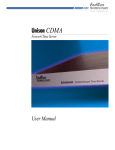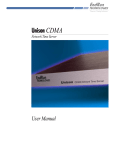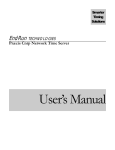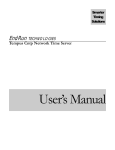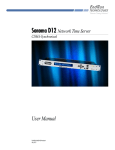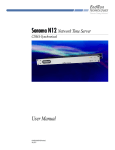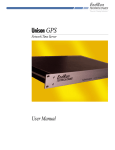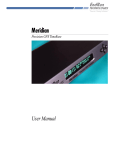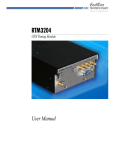Download Tempus LX CDMA Network Time Server User Manual
Transcript
"Smarter Timing Solutions" Tempus LX CDMA Network Time Server User Manual Tempus LX CDMA Network Time Server User Manual Preface Thank you for purchasing the Tempus LX Network Time Server. Our goal in developing this product is to bring precise, Universal Coordinated Time (UTC) into your network quickly, easily and reliably. Your new Tempus LX is fabricated using the highest quality materials and manufacturing processes available today, and will give you years of troublefree service. About EndRun Technologies EndRun Technologies is dedicated to the development and refinement of the technologies required to fulfill the demanding needs of the time and frequency community. Founded in 1998 and headquartered in Santa Rosa, California, EndRun Technologies is the undisputed leader in the time and frequency distribution technology based on the Code Division Multiple Access (CDMA) mobile telecommunications infrastructure. With innovative designs and painstaking attention to the details of efficient manufacturability, EndRun is the first to bring this technology to the broad synchronization market. The instruments produced by EndRun Technologies have been selected as the timing reference for such rigorous applications as computer synchronization, research institutions, aerospace, network quality-of-service monitoring, satellite earth stations, and calibration laboratories. EndRun Technologies is committed to fulfilling your precision timing needs by providing the most advanced, reliable and cost-effective time and frequency equipment available in the market today. Trademark Acknowledgements IBM-PC, Linux, NotePad, Timeserv, UNIX, Windows NT, WordStar are registered trademarks of the respective holders. Part No. USM3014-0000-000 Revision 21 February 2012 Copyright © EndRun Technologies 2005-2012 Te m p u s L X C D M A U s e r M a n u a l About This Manual This manual will guide you through simple installation and set up procedures. Introduction – The Tempus LX, how it works, where to use it, its main features. Basic Installation – How to connect, configure and test your Tempus LX with your network. Client Set-Up – Two sections; one for Unix-like platforms and one for Windows NT/2000/XP. Console Port – Description of the Linux console commands for use over the network and serial ports. Front-Panel Keypad and Display – How to operate the user interface that provides convenient setup and monitoring of the instrument. If you detect any inaccuracies or omissions, please inform us. EndRun Technologies cannot be held responsible for any technical or typographical errors and reserves the right to make changes to the product and manuals without prior notice. Warranty This product, manufactured by EndRun Technologies, is warranted against defects in material and workmanship for a period of three years from date of shipment, under normal use and service. During the warranty period, EndRun Technologies will repair or replace products which prove to be defective. For warranty service or repair, this product must be returned to EndRun Technologies. Buyer shall prepay shipping charges to send product to EndRun Technologies and EndRun Technologies shall pay shipping charges to return product to Buyer. However, if returned product proves to be operating normally (not defective) then Buyer shall pay for all shipping charges. If Buyer is located outside the U.S.A. then Buyer shall pay all duties and taxes, if any. Products not manufactured by EndRun Technologies but included as an integral part of a system (e.g. peripherals, options) are warranted for ninety days, or longer as provided by the original equipment manufacturer, from date of shipment. Extended Warranty The MTBF (Mean Time Between Failures) for this product is 225,000 hours (25 years). After the initial warranty period it is most cost-effective for the customer to repair the unit on an “as needed basis”, rather than pay for an extended warranty or the annually recurring fees of a service contract.. Limitation of Warranty The foregoing express warranty shall not apply to defects resulting from improper or inadequate maintenance by Buyer or User, Buyer-supplied software or interfacing, unauthorized modification or misuse, operation outside of the environmental specifications for the product, or improper site preparation or maintenance. Te m p u s L X C D M A U s e r M a n u a l TO THE EXTENT PERMITTED BY LAW, THIS WARRANTY AND REMEMDIES SET FORTH ABOVE ARE EXCLUSIVE AND IN LIEU OF ALL OTHER WARRANTIES, REMEDIES AND CONDITIONS WHETHER ORAL OR WRITTEN, STATUTORY, EXPRESS, OR IMPLIED. AS PERMITTED BY APPLICABLE LAW, ENDRUN SPECIFICALLY DISCLAIMS THE IMPLIED WARRANTIES OF MERCHANTABILITY OR FITNESS FOR A PARTICULAR PURPOSE. Warranty Repair If you believe your equipment is in need of repair, call EndRun Technologies and ask for a customer service agent. It is important to contact us first as many problems may be resolved with a phone call. Please have the serial number of the unit and the nature of the problem available before you call. If it is determined that your equipment will require service, we will issue an RMA number. You will be asked for contact information, including your name, address, phone number and e-mail address. Ship the unit prepaid in the original container or a container of sufficient strength and protection to EndRun Technologies. EndRun will not be responsible for damage incurred during shipping to us. Be sure the RMA number is clearly identified on the shipping container. Our policy is to repair the unit within 5 business days. If it is necessary to order parts or if other circumstances arise that require more than 5 days, an EndRun service technician will contact you. Loaner units are not included as part of the standard warranty. Repair After Warranty Expiration If the warranty period has expired, we offer repair services for equipment you have purchased from EndRun. Call and ask for a customer service agent. It is important to contact us first as many problems may be resolved with a phone call. Please have the serial number of the unit and the nature of the problem available before you call. If it is determined that the equipment has failed and you want EndRun to perform the repairs, we will issue you an RMA number. Ship the unit prepaid in the original container or a container of sufficient strength and protection to EndRun Technologies. EndRun will not be responsible for damage incurred during shipping to us. Customer is responsible for shipping costs to and from EndRun Technologies. Be sure the RMA number is clearly identified on the shipping container. After the equipment has been received we will evaluate the nature of the problem and contact you with the cost to repair (parts and labor) and an estimate of the time necessary to complete the work. Limitation of Liability The remedies provided herein are Buyer’s sole and exclusive remedies. EndRun Technologies shall not be liable for any direct, indirect, special, incidental or consequential damages, whether based on contract, tort or any other legal theory. Te m p u s L X C D M A U s e r M a n u a l EndRun Contact Information Address: Phone: Fax: Sales: Support: EndRun Technologies 2270 Northpoint Parkway Santa Rosa, CA 95407 U.S.A. (707)573-8633 (707)573-8619 1-877-749-3878 or (707)573-8633 [email protected] 1-877-749-3878 or (707)573-8633 [email protected] Te m p u s L X C D M A U s e r M a n u a l Table of Contents Preface . . . . . . . . . . . . . . . . . . . . . . . . . . . . . . . . . . . . . . . . . . . . . . . . . . . . . . . . . . . . . . . . . . i About EndRun Technologies . . . . . . . . . . . . . . . . . . . . . . . . . . . . . . . . . . . . . . . . . . . . . . . . . . . . i Trademark Acknowledgements . . . . . . . . . . . . . . . . . . . . . . . . . . . . . . . . . . . . . . . . . . . . . . . . . . i About This Manual . . . . . . . . . . . . . . . . . . . . . . . . . . . . . . . . . . . . . . . . . . . . . . . . . . . . . . . . . ii Warranty . . . . . . . . . . . . . . . . . . . . . . . . . . . . . . . . . . . . . . . . . . . . . . . . . . . . . . . . . . . . . . . . ii Extended Warranty . . . . . . . . . . . . . . . . . . . . . . . . . . . . . . . . . . . . . . . . . . . . . . . . . . . . . . . . . ii Limitation of Warranty . . . . . . . . . . . . . . . . . . . . . . . . . . . . . . . . . . . . . . . . . . . . . . . . . . . . . . ii Warranty Repair . . . . . . . . . . . . . . . . . . . . . . . . . . . . . . . . . . . . . . . . . . . . . . . . . . . . . . . . . . iii Repair After Warranty Expiration . . . . . . . . . . . . . . . . . . . . . . . . . . . . . . . . . . . . . . . . . . . . . . . iii Limitation of Liability . . . . . . . . . . . . . . . . . . . . . . . . . . . . . . . . . . . . . . . . . . . . . . . . . . . . . . . iii EndRun Contact Information . . . . . . . . . . . . . . . . . . . . . . . . . . . . . . . . . . . . . . . . . . . . . . . . . . iv Chapter One - Introduction . . . . . . . . . . . . . . . . . . . . . . . . . . . . . . . . . . . . . . . . . . . . . . . CDMA Timing-How It Works . . . . . . . . . . . . . . . . . . . . . . . . . . . . . . . . . . . . . . . . . . . . . . . . . . . Where to Use It . . . . . . . . . . . . . . . . . . . . . . . . . . . . . . . . . . . . . . . . . . . . . . . . . . . . . . . . . . . Main Features . . . . . . . . . . . . . . . . . . . . . . . . . . . . . . . . . . . . . . . . . . . . . . . . . . . . . . . . . . . . Performance, Reliability and Economy . . . . . . . . . . . . . . . . . . . . . . . . . . . . . . . . . . . . . . . . . . . . . . Flexibility . . . . . . . . . . . . . . . . . . . . . . . . . . . . . . . . . . . . . . . . . . . . . . . . . . . . . . . . . . . . . . Easy Installation . . . . . . . . . . . . . . . . . . . . . . . . . . . . . . . . . . . . . . . . . . . . . . . . . . . . . . . . . . Free FLASH Upgrades . . . . . . . . . . . . . . . . . . . . . . . . . . . . . . . . . . . . . . . . . . . . . . . . . . . . . . . 1 1 2 2 2 2 3 3 Chapter Two - Basic Installation . . . . . . . . . . . . . . . . . . . . . . . . . . . . . . . . . . . . . . . . . . . 5 Checking and Identifying the Hardware . . . . . . . . . . . . . . . . . . . . . . . . . . . . . . . . . . . . . . . . . . . 5 Tempus LX Physical Description . . . . . . . . . . . . . . . . . . . . . . . . . . . . . . . . . . . . . . . . . . . . . . . . . 6 Performing an Initial Site Survey . . . . . . . . . . . . . . . . . . . . . . . . . . . . . . . . . . . . . . . . . . . . . . . 7 Installing the Tempus LX . . . . . . . . . . . . . . . . . . . . . . . . . . . . . . . . . . . . . . . . . . . . . . . . . . . . . 8 Mount the Tempus LX . . . . . . . . . . . . . . . . . . . . . . . . . . . . . . . . . . . . . . . . . . . . . . . . . . . . . . . 8 Connecting the DC Power Option . . . . . . . . . . . . . . . . . . . . . . . . . . . . . . . . . . . . . . . . . . . . . . . . . 9 Installing the Antenna . . . . . . . . . . . . . . . . . . . . . . . . . . . . . . . . . . . . . . . . . . . . . . . . . . . . . . . 9 Connecting and Configuring Ethernet . . . . . . . . . . . . . . . . . . . . . . . . . . . . . . . . . . . . . . . . . . . . . . . 9 Configuring Ethernet with the Front-Panel Keypad . . . . . . . . . . . . . . . . . . . . . . . . . . . . . . . . . . . . . . 10 Te m p u s L X C D M A U s e r M a n u a l ........................................... Connect the RS-232 Serial I/O Port . . . . . . . . . . . . . . . . . . . . . . . . . . . . . . . . . . . . . . . . . . . . . . . Test the Serial Port . . . . . . . . . . . . . . . . . . . . . . . . . . . . . . . . . . . . . . . . . . . . . . . . . . . . . . . . Using netconfig to Set Up Your IP . . . . . . . . . . . . . . . . . . . . . . . . . . . . . . . . . . . . . . . . . . . . . . . . Verify Network Configuration . . . . . . . . . . . . . . . . . . . . . . . . . . . . . . . . . . . . . . . . . . . . . . . . . . Check Network Operation . . . . . . . . . . . . . . . . . . . . . . . . . . . . . . . . . . . . . . . . . . . . . . . . . . . . Using Telnet . . . . . . . . . . . . . . . . . . . . . . . . . . . . . . . . . . . . . . . . . . . . . . . . . . . . . . . . . . . . Using SSH . . . . . . . . . . . . . . . . . . . . . . . . . . . . . . . . . . . . . . . . . . . . . . . . . . . . . . . . . . . . . Using HTTP . . . . . . . . . . . . . . . . . . . . . . . . . . . . . . . . . . . . . . . . . . . . . . . . . . . . . . . . . . . . Configuring the Network Time Protocol . . . . . . . . . . . . . . . . . . . . . . . . . . . . . . . . . . . . . . . . . . Configuring NTP Using the Front-Panel Keypad . . . . . . . . . . . . . . . . . . . . . . . . . . . . . . . . . . . . . . . . Configuring NTP Using the Network Interface or Serial Port . . . . . . . . . . . . . . . . . . . . . . . . . . . . . . . . . Configuring the Tempus LX as a Stratum 2 Server . . . . . . . . . . . . . . . . . . . . . . . . . . . . . . . . . . . . . . . Using Edit . . . . . . . . . . . . . . . . . . . . . . . . . . . . . . . . . . . . . . . . . . . . . . . . . . . . . . . . . . . . . 10 10 10 14 15 17 17 18 18 18 19 19 21 21 Chapter Three - Setting Up NTP Clients on Unix-like Platforms . . . . . . . . . . . . . Basic NTP Client Setup . . . . . . . . . . . . . . . . . . . . . . . . . . . . . . . . . . . . . . . . . . . . . . . . . . . . . Configure NTP . . . . . . . . . . . . . . . . . . . . . . . . . . . . . . . . . . . . . . . . . . . . . . . . . . . . . . . . . . MD5 Authenticated NTP Client Setup . . . . . . . . . . . . . . . . . . . . . . . . . . . . . . . . . . . . . . . . . . . . Create the ntp.keys File . . . . . . . . . . . . . . . . . . . . . . . . . . . . . . . . . . . . . . . . . . . . . . . . . . . . . Configure NTP . . . . . . . . . . . . . . . . . . . . . . . . . . . . . . . . . . . . . . . . . . . . . . . . . . . . . . . . . . Broadcast/Multicast NTP Client Setup . . . . . . . . . . . . . . . . . . . . . . . . . . . . . . . . . . . . . . . . . . . Configure NTP Client for Broadcast . . . . . . . . . . . . . . . . . . . . . . . . . . . . . . . . . . . . . . . . . . . . . . . Configure NTP Client for Multicast . . . . . . . . . . . . . . . . . . . . . . . . . . . . . . . . . . . . . . . . . . . . . . . Test Broadcast/Multicast . . . . . . . . . . . . . . . . . . . . . . . . . . . . . . . . . . . . . . . . . . . . . . . . . . . . . 23 24 24 24 25 25 26 26 27 27 Chapter Four - Setting Up NTP Clients on Windows NT 4.0/2000/XP . . . . . . Basic NTP Client Setup . . . . . . . . . . . . . . . . . . . . . . . . . . . . . . . . . . . . . . . . . . . . . . . . . . . . . Configure NTP . . . . . . . . . . . . . . . . . . . . . . . . . . . . . . . . . . . . . . . . . . . . . . . . . . . . . . . . . . MD5 Authenticated NTP Client Setup . . . . . . . . . . . . . . . . . . . . . . . . . . . . . . . . . . . . . . . . . . . . Create the ntp.keys File . . . . . . . . . . . . . . . . . . . . . . . . . . . . . . . . . . . . . . . . . . . . . . . . . . . . . Configure NTP . . . . . . . . . . . . . . . . . . . . . . . . . . . . . . . . . . . . . . . . . . . . . . . . . . . . . . . . . . Broadcast/Multicast NTP Client Setup . . . . . . . . . . . . . . . . . . . . . . . . . . . . . . . . . . . . . . . . . . . Configure NTP Client for Broadcast . . . . . . . . . . . . . . . . . . . . . . . . . . . . . . . . . . . . . . . . . . . . . . . 29 30 30 31 31 31 32 33 Configuring Ethernet with the Serial Port Te m p u s L X C D M A U s e r M a n u a l . . . . . . . . . . . . . . . . . . . . . . . . . . . . . . . . . . . . . . . . . . . . . . . 33 . . . . . . . . . . . . . . . . . . . . . . . . . . . . . . . . . . . . . . . . . . . . . . . . . . . . . 34 Configure NTP Client for Multicast Test Broadcast/Multicast Chapter Five - Front-Panel Keypad and Display . . . . . . . . . . . . . . . . . . . . . . . . . . . Display Description . . . . . . . . . . . . . . . . . . . . . . . . . . . . . . . . . . . . . . . . . . . . . . . . . . . . . . . . Keypad Description . . . . . . . . . . . . . . . . . . . . . . . . . . . . . . . . . . . . . . . . . . . . . . . . . . . . . . . . Display and Keypad Operation . . . . . . . . . . . . . . . . . . . . . . . . . . . . . . . . . . . . . . . . . . . . . . . . Traversing the Display Structure . . . . . . . . . . . . . . . . . . . . . . . . . . . . . . . . . . . . . . . . . . . . . . . . Editing . . . . . . . . . . . . . . . . . . . . . . . . . . . . . . . . . . . . . . . . . . . . . . . . . . . . . . . . . . . . . . . Keypad EDIT Lockout . . . . . . . . . . . . . . . . . . . . . . . . . . . . . . . . . . . . . . . . . . . . . . . . . . . . . . . Using Help . . . . . . . . . . . . . . . . . . . . . . . . . . . . . . . . . . . . . . . . . . . . . . . . . . . . . . . . . . . . Shortcut Menu . . . . . . . . . . . . . . . . . . . . . . . . . . . . . . . . . . . . . . . . . . . . . . . . . . . . . . . . . . Detailed Display Descriptions . . . . . . . . . . . . . . . . . . . . . . . . . . . . . . . . . . . . . . . . . . . . . . . . . Time/Status . . . . . . . . . . . . . . . . . . . . . . . . . . . . . . . . . . . . . . . . . . . . . . . . . . . . . . . . . . . . Main Menu . . . . . . . . . . . . . . . . . . . . . . . . . . . . . . . . . . . . . . . . . . . . . . . . . . . . . . . . . . . . Receiver Menu . . . . . . . . . . . . . . . . . . . . . . . . . . . . . . . . . . . . . . . . . . . . . . . . . . . . . . . . . . Receiver Status . . . . . . . . . . . . . . . . . . . . . . . . . . . . . . . . . . . . . . . . . . . . . . . . . . . . . . . . . Channelset . . . . . . . . . . . . . . . . . . . . . . . . . . . . . . . . . . . . . . . . . . . . . . . . . . . . . . . . . . . Oscillator Status . . . . . . . . . . . . . . . . . . . . . . . . . . . . . . . . . . . . . . . . . . . . . . . . . . . . . . . . Signal Loss Fault Mask . . . . . . . . . . . . . . . . . . . . . . . . . . . . . . . . . . . . . . . . . . . . . . . . . . . . . Clock Menu . . . . . . . . . . . . . . . . . . . . . . . . . . . . . . . . . . . . . . . . . . . . . . . . . . . . . . . . . . . . Time Mode . . . . . . . . . . . . . . . . . . . . . . . . . . . . . . . . . . . . . . . . . . . . . . . . . . . . . . . . . . . Local Offset . . . . . . . . . . . . . . . . . . . . . . . . . . . . . . . . . . . . . . . . . . . . . . . . . . . . . . . . . . Hours Display . . . . . . . . . . . . . . . . . . . . . . . . . . . . . . . . . . . . . . . . . . . . . . . . . . . . . . . . . Leap Seconds . . . . . . . . . . . . . . . . . . . . . . . . . . . . . . . . . . . . . . . . . . . . . . . . . . . . . . . . . Daylight Savings Time . . . . . . . . . . . . . . . . . . . . . . . . . . . . . . . . . . . . . . . . . . . . . . . . . . . . . CPU I/O Menu . . . . . . . . . . . . . . . . . . . . . . . . . . . . . . . . . . . . . . . . . . . . . . . . . . . . . . . . . . 1PPS Output Setup . . . . . . . . . . . . . . . . . . . . . . . . . . . . . . . . . . . . . . . . . . . . . . . . . . . . . . . Time code Output Setup . . . . . . . . . . . . . . . . . . . . . . . . . . . . . . . . . . . . . . . . . . . . . . . . . . . . Programmable TTL Output Setup . . . . . . . . . . . . . . . . . . . . . . . . . . . . . . . . . . . . . . . . . . . . . . . Synthesizer (DDS) Setup . . . . . . . . . . . . . . . . . . . . . . . . . . . . . . . . . . . . . . . . . . . . . . . . . . . . Serial Time Output Setup . . . . . . . . . . . . . . . . . . . . . . . . . . . . . . . . . . . . . . . . . . . . . . . . . . . Display Setup . . . . . . . . . . . . . . . . . . . . . . . . . . . . . . . . . . . . . . . . . . . . . . . . . . . . . . . . . . . Faults . . . . . . . . . . . . . . . . . . . . . . . . . . . . . . . . . . . . . . . . . . . . . . . . . . . . . . . . . . . . . . . 35 35 35 36 36 36 37 37 37 37 37 38 38 38 39 39 39 40 40 40 40 40 40 41 41 41 41 41 41 41 41 Te m p u s L X C D M A U s e r M a n u a l ......................................................... Network6 Setup (Optional) . . . . . . . . . . . . . . . . . . . . . . . . . . . . . . . . . . . . . . . . . . . . . . . . . . . NTP Menu . . . . . . . . . . . . . . . . . . . . . . . . . . . . . . . . . . . . . . . . . . . . . . . . . . . . . . . . . . . . . NTP Status . . . . . . . . . . . . . . . . . . . . . . . . . . . . . . . . . . . . . . . . . . . . . . . . . . . . . . . . . . . NTP Setup . . . . . . . . . . . . . . . . . . . . . . . . . . . . . . . . . . . . . . . . . . . . . . . . . . . . . . . . . . . PTP Menu (Optional) . . . . . . . . . . . . . . . . . . . . . . . . . . . . . . . . . . . . . . . . . . . . . . . . . . . . . . Firmware . . . . . . . . . . . . . . . . . . . . . . . . . . . . . . . . . . . . . . . . . . . . . . . . . . . . . . . . . . . . . About . . . . . . . . . . . . . . . . . . . . . . . . . . . . . . . . . . . . . . . . . . . . . . . . . . . . . . . . . . . . . . . 42 43 43 43 43 44 44 44 Chapter Six - Control and Status Commands . . . . . . . . . . . . . . . . . . . . . . . . . . . . . . General Linux Shell Operation . . . . . . . . . . . . . . . . . . . . . . . . . . . . . . . . . . . . . . . . . . . . . . . . Available User Commands . . . . . . . . . . . . . . . . . . . . . . . . . . . . . . . . . . . . . . . . . . . . . . . . . . . Detailed Command Descriptions . . . . . . . . . . . . . . . . . . . . . . . . . . . . . . . . . . . . . . . . . . . . . . . accessconfig . . . . . . . . . . . . . . . . . . . . . . . . . . . . . . . . . . . . . . . . . . . . . . . . . . . . . . . . . . . . cdmachannelset . . . . . . . . . . . . . . . . . . . . . . . . . . . . . . . . . . . . . . . . . . . . . . . . . . . . . . . . . . cdmaleapconfig . . . . . . . . . . . . . . . . . . . . . . . . . . . . . . . . . . . . . . . . . . . . . . . . . . . . . . . . . . cdmaleapmode . . . . . . . . . . . . . . . . . . . . . . . . . . . . . . . . . . . . . . . . . . . . . . . . . . . . . . . . . . cdmastat . . . . . . . . . . . . . . . . . . . . . . . . . . . . . . . . . . . . . . . . . . . . . . . . . . . . . . . . . . . . . . cdmaversion . . . . . . . . . . . . . . . . . . . . . . . . . . . . . . . . . . . . . . . . . . . . . . . . . . . . . . . . . . . cntphwaddr . . . . . . . . . . . . . . . . . . . . . . . . . . . . . . . . . . . . . . . . . . . . . . . . . . . . . . . . . . . . cntposctype . . . . . . . . . . . . . . . . . . . . . . . . . . . . . . . . . . . . . . . . . . . . . . . . . . . . . . . . . . . . cntppasswd . . . . . . . . . . . . . . . . . . . . . . . . . . . . . . . . . . . . . . . . . . . . . . . . . . . . . . . . . . . . cntprootfs . . . . . . . . . . . . . . . . . . . . . . . . . . . . . . . . . . . . . . . . . . . . . . . . . . . . . . . . . . . . . cntpstat . . . . . . . . . . . . . . . . . . . . . . . . . . . . . . . . . . . . . . . . . . . . . . . . . . . . . . . . . . . . . . cntptimemode . . . . . . . . . . . . . . . . . . . . . . . . . . . . . . . . . . . . . . . . . . . . . . . . . . . . . . . . . . . cntptimemodeconfig . . . . . . . . . . . . . . . . . . . . . . . . . . . . . . . . . . . . . . . . . . . . . . . . . . . . . . . cntpversion . . . . . . . . . . . . . . . . . . . . . . . . . . . . . . . . . . . . . . . . . . . . . . . . . . . . . . . . . . . . cptpstat (Optional) . . . . . . . . . . . . . . . . . . . . . . . . . . . . . . . . . . . . . . . . . . . . . . . . . . . . . . . . cpuopts . . . . . . . . . . . . . . . . . . . . . . . . . . . . . . . . . . . . . . . . . . . . . . . . . . . . . . . . . . . . . . cpuoptsconfig . . . . . . . . . . . . . . . . . . . . . . . . . . . . . . . . . . . . . . . . . . . . . . . . . . . . . . . . . . . cpusertime . . . . . . . . . . . . . . . . . . . . . . . . . . . . . . . . . . . . . . . . . . . . . . . . . . . . . . . . . . . . cpusertimeconfig . . . . . . . . . . . . . . . . . . . . . . . . . . . . . . . . . . . . . . . . . . . . . . . . . . . . . . . . . eraserootfs_1 . . . . . . . . . . . . . . . . . . . . . . . . . . . . . . . . . . . . . . . . . . . . . . . . . . . . . . . . . . . help . . . . . . . . . . . . . . . . . . . . . . . . . . . . . . . . . . . . . . . . . . . . . . . . . . . . . . . . . . . . . . . . 45 45 46 48 48 48 48 48 49 51 51 52 52 52 52 53 53 54 54 54 54 54 55 55 55 Network4 Setup Te m p u s L X C D M A U s e r M a n u a l ............................................................ kplockstat . . . . . . . . . . . . . . . . . . . . . . . . . . . . . . . . . . . . . . . . . . . . . . . . . . . . . . . . . . . . . lockoutkp . . . . . . . . . . . . . . . . . . . . . . . . . . . . . . . . . . . . . . . . . . . . . . . . . . . . . . . . . . . . . netconfig . . . . . . . . . . . . . . . . . . . . . . . . . . . . . . . . . . . . . . . . . . . . . . . . . . . . . . . . . . . . . ntpconfig . . . . . . . . . . . . . . . . . . . . . . . . . . . . . . . . . . . . . . . . . . . . . . . . . . . . . . . . . . . . . ptpconfig and ptp2config (Optional) . . . . . . . . . . . . . . . . . . . . . . . . . . . . . . . . . . . . . . . . . . . . . . ptpversionconfig (Optional) . . . . . . . . . . . . . . . . . . . . . . . . . . . . . . . . . . . . . . . . . . . . . . . . . . . setcdmachannelset . . . . . . . . . . . . . . . . . . . . . . . . . . . . . . . . . . . . . . . . . . . . . . . . . . . . . . . . setsigfltmask . . . . . . . . . . . . . . . . . . . . . . . . . . . . . . . . . . . . . . . . . . . . . . . . . . . . . . . . . . . sigfltmask . . . . . . . . . . . . . . . . . . . . . . . . . . . . . . . . . . . . . . . . . . . . . . . . . . . . . . . . . . . . . unlockkp . . . . . . . . . . . . . . . . . . . . . . . . . . . . . . . . . . . . . . . . . . . . . . . . . . . . . . . . . . . . . updaterootflag . . . . . . . . . . . . . . . . . . . . . . . . . . . . . . . . . . . . . . . . . . . . . . . . . . . . . . . . . . upgradecdma . . . . . . . . . . . . . . . . . . . . . . . . . . . . . . . . . . . . . . . . . . . . . . . . . . . . . . . . . . . upgradekernel . . . . . . . . . . . . . . . . . . . . . . . . . . . . . . . . . . . . . . . . . . . . . . . . . . . . . . . . . . RS-232 Serial I/O Port Signal Definitions . . . . . . . . . . . . . . . . . . . . . . . . . . . . . . . . . . . . . . . . . 55 56 56 56 56 57 57 57 57 57 57 58 58 59 59 Chapter Seven - IPv6 Information . . . . . . . . . . . . . . . . . . . . . . . . . . . . . . . . . . . . . . . . Enabling New IPv6 Capabilities . . . . . . . . . . . . . . . . . . . . . . . . . . . . . . . . . . . . . . . . . . . . . . . OpenSSH . . . . . . . . . . . . . . . . . . . . . . . . . . . . . . . . . . . . . . . . . . . . . . . . . . . . . . . . . . . . . Net-SNMP . . . . . . . . . . . . . . . . . . . . . . . . . . . . . . . . . . . . . . . . . . . . . . . . . . . . . . . . . . . . . IPv6-Capable syslog-ng . . . . . . . . . . . . . . . . . . . . . . . . . . . . . . . . . . . . . . . . . . . . . . . . . . . . . IPv4-Only Protocols . . . . . . . . . . . . . . . . . . . . . . . . . . . . . . . . . . . . . . . . . . . . . . . . . . . . . . . 61 61 61 61 62 62 Chapter Eight - HTTP Interface . . . . . . . . . . . . . . . . . . . . . . . . . . . . . . . . . . . . . . . . . . . HTTP Interface Description . . . . . . . . . . . . . . . . . . . . . . . . . . . . . . . . . . . . . . . . . . . . . . . . . . . Navigation . . . . . . . . . . . . . . . . . . . . . . . . . . . . . . . . . . . . . . . . . . . . . . . . . . . . . . . . . . . . Page Descriptions . . . . . . . . . . . . . . . . . . . . . . . . . . . . . . . . . . . . . . . . . . . . . . . . . . . . . . . . . Home Page . . . . . . . . . . . . . . . . . . . . . . . . . . . . . . . . . . . . . . . . . . . . . . . . . . . . . . . . . . . . Receiver Page . . . . . . . . . . . . . . . . . . . . . . . . . . . . . . . . . . . . . . . . . . . . . . . . . . . . . . . . . . . Receiver (Oscillator) Page . . . . . . . . . . . . . . . . . . . . . . . . . . . . . . . . . . . . . . . . . . . . . . . . . . . . Clock Page . . . . . . . . . . . . . . . . . . . . . . . . . . . . . . . . . . . . . . . . . . . . . . . . . . . . . . . . . . . . I/O Page . . . . . . . . . . . . . . . . . . . . . . . . . . . . . . . . . . . . . . . . . . . . . . . . . . . . . . . . . . . . . . Faults Page . . . . . . . . . . . . . . . . . . . . . . . . . . . . . . . . . . . . . . . . . . . . . . . . . . . . . . . . . . . . Network Page . . . . . . . . . . . . . . . . . . . . . . . . . . . . . . . . . . . . . . . . . . . . . . . . . . . . . . . . . . . 63 64 64 65 65 66 67 67 68 68 69 inetdconfig Te m p u s L X C D M A U s e r M a n u a l ....................................................... Network (DNS) Page . . . . . . . . . . . . . . . . . . . . . . . . . . . . . . . . . . . . . . . . . . . . . . . . . . . . . . . NTP Page . . . . . . . . . . . . . . . . . . . . . . . . . . . . . . . . . . . . . . . . . . . . . . . . . . . . . . . . . . . . . PTP Page . . . . . . . . . . . . . . . . . . . . . . . . . . . . . . . . . . . . . . . . . . . . . . . . . . . . . . . . . . . . . Firmware Page . . . . . . . . . . . . . . . . . . . . . . . . . . . . . . . . . . . . . . . . . . . . . . . . . . . . . . . . . . Disabling The HTTP Protocol . . . . . . . . . . . . . . . . . . . . . . . . . . . . . . . . . . . . . . . . . . . . . . . . . 69 69 69 70 70 70 Appendix A - Security . . . . . . . . . . . . . . . . . . . . . . . . . . . . . . . . . . . . . . . . . . . . . . . . . . . Linux Operating System . . . . . . . . . . . . . . . . . . . . . . . . . . . . . . . . . . . . . . . . . . . . . . . . . . . . Using Edit . . . . . . . . . . . . . . . . . . . . . . . . . . . . . . . . . . . . . . . . . . . . . . . . . . . . . . . . . . . . . Limiting Access . . . . . . . . . . . . . . . . . . . . . . . . . . . . . . . . . . . . . . . . . . . . . . . . . . . . . . . . . . . Disabling Protocols . . . . . . . . . . . . . . . . . . . . . . . . . . . . . . . . . . . . . . . . . . . . . . . . . . . . . . . . Disable Telnet, TIME and DAYTIME . . . . . . . . . . . . . . . . . . . . . . . . . . . . . . . . . . . . . . . . . . . . . . . Disable SNMP and HTTP . . . . . . . . . . . . . . . . . . . . . . . . . . . . . . . . . . . . . . . . . . . . . . . . . . . . Disable SSH . . . . . . . . . . . . . . . . . . . . . . . . . . . . . . . . . . . . . . . . . . . . . . . . . . . . . . . . . . . . OpenSSH . . . . . . . . . . . . . . . . . . . . . . . . . . . . . . . . . . . . . . . . . . . . . . . . . . . . . . . . . . . . . . Network Time Protocol . . . . . . . . . . . . . . . . . . . . . . . . . . . . . . . . . . . . . . . . . . . . . . . . . . . . . HTTP . . . . . . . . . . . . . . . . . . . . . . . . . . . . . . . . . . . . . . . . . . . . . . . . . . . . . . . . . . . . . . . . . 71 71 72 72 73 73 73 74 74 75 76 Appendix B - Upgrading the Firmware . . . . . . . . . . . . . . . . . . . . . . . . . . . . . . . . . . . . Upgrade Via The HTTP Interface . . . . . . . . . . . . . . . . . . . . . . . . . . . . . . . . . . . . . . . . . . . . . . . Upgrade Via The Network/Serial Port . . . . . . . . . . . . . . . . . . . . . . . . . . . . . . . . . . . . . . . . . . . Performing the Linux Subsystem Upgrade . . . . . . . . . . . . . . . . . . . . . . . . . . . . . . . . . . . . . . . . . . . Recovering from a Failed Upgrade . . . . . . . . . . . . . . . . . . . . . . . . . . . . . . . . . . . . . . . . . . . . . . . Performing the Linux Kernel Upgrade . . . . . . . . . . . . . . . . . . . . . . . . . . . . . . . . . . . . . . . . . . . . . Performing the CDMA Subsystem Upgrade . . . . . . . . . . . . . . . . . . . . . . . . . . . . . . . . . . . . . . . . . . Problems with the CDMA Subsystem Upgrade . . . . . . . . . . . . . . . . . . . . . . . . . . . . . . . . . . . . . . . . . Recover Command . . . . . . . . . . . . . . . . . . . . . . . . . . . . . . . . . . . . . . . . . . . . . . . . . . . . . . . 77 77 79 79 80 81 82 83 83 Appendix C - Simple Network Management Protocol (SNMP) . . . . . . . . . . . . . . . SNMPv3 Security . . . . . . . . . . . . . . . . . . . . . . . . . . . . . . . . . . . . . . . . . . . . . . . . . . . . . . . . . Enterprise Management Information Base (MIB) . . . . . . . . . . . . . . . . . . . . . . . . . . . . . . . . . . . . Invocation of the SNMP daemon . . . . . . . . . . . . . . . . . . . . . . . . . . . . . . . . . . . . . . . . . . . . . . . Quick Start Configuration -- SNMPv1/v2c . . . . . . . . . . . . . . . . . . . . . . . . . . . . . . . . . . . . . . . . . 85 85 85 86 86 Network (IPv6) Page Te m p u s L X C D M A U s e r M a n u a l ....................................... Configuring SNMPv1 Trap Generation . . . . . . . . . . . . . . . . . . . . . . . . . . . . . . . . . . . . . . . . . . . Configuring SNMPv2c Notifications and Informs . . . . . . . . . . . . . . . . . . . . . . . . . . . . . . . . . . . . Configuration of SNMPv3 . . . . . . . . . . . . . . . . . . . . . . . . . . . . . . . . . . . . . . . . . . . . . . . . . . . Disabling The SNMP Protocol . . . . . . . . . . . . . . . . . . . . . . . . . . . . . . . . . . . . . . . . . . . . . . . . . Change Default Community Strings (Passwords) 87 87 87 88 89 Appendix D - Leap Seconds . . . . . . . . . . . . . . . . . . . . . . . . . . . . . . . . . . . . . . . . . . . . . . 91 Background Information . . . . . . . . . . . . . . . . . . . . . . . . . . . . . . . . . . . . . . . . . . . . . . . . . . . . 92 Appendix E - Time Figure-of-Merit (TFOM) . . . . . . . . . . . . . . . . . . . . . . . . . . . . . . . . 93 Appendix F - Serial Time Output . . . . . . . . . . . . . . . . . . . . . . . . . . . . . . . . . . . . . . . . . Sysplex Format . . . . . . . . . . . . . . . . . . . . . . . . . . . . . . . . . . . . . . . . . . . . . . . . . . . . . . . . . . Truetime Format . . . . . . . . . . . . . . . . . . . . . . . . . . . . . . . . . . . . . . . . . . . . . . . . . . . . . . . . . EndRun Format . . . . . . . . . . . . . . . . . . . . . . . . . . . . . . . . . . . . . . . . . . . . . . . . . . . . . . . . . . EndRunX (Extended) Format . . . . . . . . . . . . . . . . . . . . . . . . . . . . . . . . . . . . . . . . . . . . . . . . . NENA Format . . . . . . . . . . . . . . . . . . . . . . . . . . . . . . . . . . . . . . . . . . . . . . . . . . . . . . . . . . . NMEA Format . . . . . . . . . . . . . . . . . . . . . . . . . . . . . . . . . . . . . . . . . . . . . . . . . . . . . . . . . . . 95 95 96 96 97 98 99 Appendix G - Third-Party Software . . . . . . . . . . . . . . . . . . . . . . . . . . . . . . . . . . . . . GNU General Public License . . . . . . . . . . . . . . . . . . . . . . . . . . . . . . . . . . . . . . . . . . . . . . . . . NTP Software License . . . . . . . . . . . . . . . . . . . . . . . . . . . . . . . . . . . . . . . . . . . . . . . . . . . . . Apache Software License . . . . . . . . . . . . . . . . . . . . . . . . . . . . . . . . . . . . . . . . . . . . . . . . . . . PTP Software License . . . . . . . . . . . . . . . . . . . . . . . . . . . . . . . . . . . . . . . . . . . . . . . . . . . . . 101 101 106 106 108 Appendix H - Precision Time Protocol (PTP) IEEE-1588 . . . . . . . . . . . . . . . . . . . . About PTP . . . . . . . . . . . . . . . . . . . . . . . . . . . . . . . . . . . . . . . . . . . . . . . . . . . . . . . . . . . . . Version PTPv2 or PTPv1 . . . . . . . . . . . . . . . . . . . . . . . . . . . . . . . . . . . . . . . . . . . . . . . . . . . Changing PTP Version Using the Keypad/Display . . . . . . . . . . . . . . . . . . . . . . . . . . . . . . . . . . . . . . Changing PTP Version Using the Network or Serial Port . . . . . . . . . . . . . . . . . . . . . . . . . . . . . . . . . . PTPv2 Configuration and Status . . . . . . . . . . . . . . . . . . . . . . . . . . . . . . . . . . . . . . . . . . . . . . PTPv2 Configuration and Status Using the Keypad/Display . . . . . . . . . . . . . . . . . . . . . . . . . . . . . . . . PTPv2 Configuration Using the Network or Serial Port . . . . . . . . . . . . . . . . . . . . . . . . . . . . . . . . . . . PTPv2 Status Using the Network or Serial Port . . . . . . . . . . . . . . . . . . . . . . . . . . . . . . . . . . . . . . . PTPv2 Operation . . . . . . . . . . . . . . . . . . . . . . . . . . . . . . . . . . . . . . . . . . . . . . . . . . . . . . . . 109 109 110 110 110 111 111 111 113 114 Te m p u s L X C D M A U s e r M a n u a l PTPv1 Configuration and Status . . . . . . . . . . . . . . . . . . . . . . . . . . . . . . . . . . . . . . . . . . . . . . 116 ................................ PTPv1 Configuration Using the Network or Serial Port . . . . . . . . . . . . . . . . . . . . . . . . . . . . . . . . . . . PTPv1 Status Using the Network or Serial Port . . . . . . . . . . . . . . . . . . . . . . . . . . . . . . . . . . . . . . . PTPv1 Operation . . . . . . . . . . . . . . . . . . . . . . . . . . . . . . . . . . . . . . . . . . . . . . . . . . . . . . . . About the PTP Second and UTC Time . . . . . . . . . . . . . . . . . . . . . . . . . . . . . . . . . . . . . . . . . . . PTPv1 Configuration and Status Using the Keypad/Display 116 116 118 118 119 Appendix I - Specifications . . . . . . . . . . . . . . . . . . . . . . . . . . . . . . . . . . . . . . . . . . . . . 121 Special Modifications - Changes for Customer Requirements . . . . . . . . . . . . . . . 125 Te m p u s L X C D M A U s e r M a n u a l "Smarter Timing Solutions" ChapterOne Introduction The Tempus LX is a precision server of Universal Coordinated Time (UTC) that can be connected via a 10/100Base-T ethernet port to any TCP/IP network. In its most basic operation, it sends Network Time Protocol (NTP)/Simple Network Time Protocol (SNTP) reply packets in response to NTP/SNTP request packets which it has received from clients. The timestamps it sends in its NTP/SNTP reply packets are accurate to less than one-hundred microseconds. NTP/SNTP client software is available for virtually all operating systems. The Tempus LX is composed of a Code Division Multiple Access (CDMA) time and frequency engine integrated with an IBM-PC compatible fanless, convection-cooled 133 MHz CPU with integral ethernet interface, a graphic vacuum-fluorescent display, a keypad, and a power supply. Non-volatile storage of the embedded Linux operating system and the Tempus LX application software is via FLASH memory. For more detailed information that is not included in this manual, and links to other sites, please visit our website: http://www.endruntechnologies.com. There you can also download firmware upgrades, the latest manuals and other documentation. CDMA TimingHow It Works The CDMA time and frequency engine in the Tempus LX receives transmissions from base stations, also known as cell sites, that are operating in compliance with the TIA/EIA IS-95 standard for Code Division Multiple Access (CDMA) mobile telecommunications. This system requires a means of synchronizing the base stations throughout the network so that neighboring cells do not interfere with each other and so that calls can be efficiently transferred between the base stations, without interruption, as the mobile user traverses the cell coverage areas. This ‘soft hand-off’ feature means that the mobile telephone must be able to ‘hitlessly’ drop one base station and pick up the next one. To do this, the telephone must be able to calculate the relative difference in time between the codes that modulate the signals from each of the base stations, which again, requires that the base stations be synchronized. The system designers chose the Global Positioning System (GPS), which is itself a CDMA-based system, as the means of maintaining synchronization, and they defined system time to be GPS time. Each base station throughout the system contains one or more high-performance GPS timing receivers with sophisticated algorithms that control either an extremely stable ovenized quartz crystal oscillator or a Rubidium vapor atomic frequency standard. Such elaborate means are needed to meet the very difficult operating specifications required by the TIA/EIA IS-95 standard. The base station time synchronization must remain within 10 microseconds of GPS time over periods as long as twentyfour hours during which GPS satellite signals might not be available (typically due to antenna/cable 1 Te m p u s L X C D M A U s e r M a n u a l CHAPTER ONE failure, damage or vandalism) and in an environment where large ambient temperature swings may occur. Equipment capable of meeting these requirements is at the current state-of-the-art. The CDMA time and frequency engine in the Tempus LX receives the same initialization signals transmitted by the base stations that are used by the mobile telephones to establish their synchronization to system time. The mobile telephones cannot communicate in the system until they have established synchronization with the received spread spectrum encoded waveform. Unlike the mobile telephones, once this synchronization has occurred, the CDMA time and frequency engine in the Tempus LX has all of the information that it needs to perform its function of delivering accurate UTC time to a network of computers. The mobile telephone must decode much more information, establish two-way communications with the base station, and be a paid subscriber to performs its function of placing and receiving calls. All of this means that during normal operation, the quality of the timing information being transmitted from each of the base stations is virtually a repeat of that directly obtainable from the GPS. The big difference is that the received signal strengths from the base stations are a minimum of 30 dB larger than those from the GPS satellites, which is why you can usually talk on your cell phone indoors. Due to the nature of the IS-95 spread spectrum CDMA modulation scheme, this timing information may be extracted by a well-designed receiver with a precision of a few nanoseconds. The CDMA time and frequency engine in the Tempus LX does just that, and for this reason, we call our technology ‘indirect GPS’. Where to Use It First, the Tempus LX must be deployed in a cellular or PCS IS-95 CDMA coverage area. Cellular is a commonly used term implying that the frequency band for the base station carrier transmissions is 824-895 MHz. This is in contrast to PCS, which implies operation in the 1850-1990 MHz frequency band. If available, the Tempus LX uses the cellular frequency band because it provides much better propagation characteristics in regards to building penetration and maximum receivable range from the transmitter. In regions lacking cellular coverage, the unit can be set to receive the PCS signals. In general, if your CDMA telephone works where you plan to install the Tempus LX, then your Tempus LX will work properly there. Because the Tempus LX has been designed to operate in conjunction with existing public domain NTP/SNTP client software that has been created for use with similar time servers, it may be used in any computer network environment that is using TCP/IP protocols. Although client software is available for all platforms, for the most precise applications, the Unix-like operating systems are best supported. Main Features Performance, Reliability and Economy The Tempus LX provides high performance and reliability combined with low power consumption and cost. Its internal sub-assemblies are fabricated using state-of-the-art components and processes and are integrated in a solid, high-quality chassis. Flexibility It supports a variety of TCP/IP network protocols compatible with a variety of platforms and operating systems. 2 Te m p u s L X C D M A U s e r M a n u a l Easy Installation Its standard 1U high, 19” rack-mountable chassis and indoor-mounted, magnetic-base antenna make installation simpler compared to direct GPS products. The antenna and rack-mount chassis may be mounted in any convenient location. Connect it to your network via the rear panel mounted, 10/ 100Base-T RJ-45 connector and plug in the AC power cord. Initial network configuration is automatic on networks using the Dynamic Host Configuration Protocol (DHCP). Manual network configuration is via the RS-232 serial I/O port and a simple Linux shell script. Free FLASH Upgrades Firmware and configurable hardware parameters are stored in non-volatile FLASH memory, so the Tempus LX can be easily upgraded in the field using FTP and TELNET or the local RS-232 serial I/O port. Secure upgrades are possible via SSH and SCP. We make all firmware upgrades to our products available to our customers free of charge. 3 Te m p u s L X C D M A U s e r M a n u a l CHAPTER ONE 4 Te m p u s L X C D M A U s e r M a n u a l "Smarter Timing Solutions" ChapterTwo Basic Installation This chapter will guide you through the most basic checkout and physical installation of your Tempus LX. Subsequent chapters and appendices will give you the information needed to configure your installation for the maximum performance in your operating environment. General NTP client setup instructions will also be supplied to get you started using your Tempus LX quickly. Basic familiarity with TCP/IP networking protocols like ping, telnet and ftp is required. Though some familiarity with Linux or other Unix-like operating systems would be helpful, it is not essential. If you satisfy these conditions, the instructions provided herein should guide you to a successful installation. Checking and Identifying the Hardware Unpack and check all the items using the shipment packing list. Contact the factory if anything is missing or damaged. The Tempus LX shipment typically contains: • Tempus LX (part # 3014-0001-000 or #3014- variant) (Or part #3018- variant for the Japanese version) • Tempus LX User Manual (part #USM3014-0000-000) on CD (part #5102-0001-000) • IEC 320 AC Power Cord (part #0501-0003-000) (This part will not be present if using the DC power option.) • DB-9F to DB-9F Null Modem Serial I/O Cable (part #0501-0002-000) • RJ-45 to RJ-45 CAT-5 patch cable, 2 meters (part #0501-0000-000) • Magnetic mount antenna/cable assembly (part #502-0007-001) 5 Te m p u s L X C D M A U s e r M a n u a l CHAPTER TWO Tempus LX Physical Description Sync LED This green LED flashes to indicate synchronization status. Network LED This amber LED illuminates when the Tempus LX is connected to the network and flashes when receiving or transmitting packets.. Alarm LED This red LED illuminates briefly at power-up, and thereafter whenever a serious fault condition exists. Antenna Jack This TNC connector mates with the downlead cable from the external antenna. RS-232 Connector This DB-9M connector provides the RS-232 serial I/O console interface to the Tempus LX. This console allows the user to initialize and maintain the Tempus LX. See Chapter 6 - RS-232 Serial I/O Port Signal Definitions for detailed information. 10/100Base-T Jack This RJ-45 connector mates with the ethernet twisted pair cable from the network. 1PPS Jack (Option) This BNC connector provides the optional 1PPS Output (TTL), and is usually labeled “SPARE”. The pulse width is normally 1 millisecond wide when shipped from the factory but can be changed via the front-panel keypad or via command cpuoptsconfig. See details in Appendix I - Specifications for the 1PPS Output. 1PPS (RS-422) (Option) This optional DB-9M connector provides the 1PPS Output at RS-422 levels and is usually not installed. The pulse width is normally 1 millisecond wide when shipped from the factory but can be changed via the front-panel keypad or via command cpuoptsconfig. See pinout details in Appendix I - Specifications for the 1PPS (RS-422) Output. AM Code Jack (Option) This BNC connector provides the optional amplitude-modulated time code output, and is usually labeled “SPARE”. The time code output is normally IRIG-B122 when shipped from the factory, but can be changed via the front-panel keypad or via command cpuoptsconfig. See details in Appendix I - Specifications for the AM Code Output. 6 Te m p u s L X C D M A U s e r M a n u a l B A S I C I N S TA L L AT I O N Alarm Jack (Option) This BNC connector (or terminal strip) provides the optional Alarm Output, and is usually not installed. If installed, see details in Appendix I - Specifications for the Alarm Output.. Prog TTL Jack (Option) This BNC connector provides the optional Programmable TTL Output and is usually not installed. If installed, see details in Appendix I - Specifications for the Programmable TTL Output. This pulse rate is normally shipped from the factory as 10MPPS but can be changed via the front-panel keypad or command cpuoptsconfig. 10MPPS or 100 PPS, etc. (Option) This BNC connector provides an optional customer-specified rate output and is usually not installed. If installed, it will be labeled for the appropriate rate such as “10 MPPS” or “100 PPS”, etc. This output is set at the factory and cannot be changed. See details in Appendix I - Specifications for the Fixed Pulse Rate Output. Serial Time (Option) This optional DB-9M connector provides the RS-232 (or RS-422) serial I/O interface with a once-per-second ASCII time string output. For further information refer to Appendix F - Serial Time. AC Power Input Jack This IEC 320 standard three-prong connector provides AC power. DC Power Input Block This optional 3-position terminal block provides connection to the DC power source, and replaces the AC power input jack. + Performing an Initial Site Survey _ Using the status LED indicators, it’s easy to find out if your Tempus LX will work in your desired location: 1. Screw the TNC plug on the end of the antenna cable onto the TNC antenna input jack on the chassis rear panel of the Tempus LX. 2. Plug one end of the supplied AC power cord into an 85-270 VAC outlet. 3. Plug the other end into the AC input connector on the chassis rear panel of the Tempus LX. Place the antenna on a flat, preferably metallic surface while the unit is searching for the signal. Make sure that it is not blocked by large metallic objects closer than one meter. Although the antenna should normally be installed in a vertical orientation, usually multipath conditions due to signal reflections indoors cause at least some of the signal to be horizontally polarized, so do not be surprised if you find that the unit will work with the antenna oriented either way. Multipath conditions can also cause another effect: signal cancellation. Since the wavelength of the signal is only about 12 to 30 centimeters, movement of the antenna just a few centimeters can sometimes cause significant signal strength changes. 7 Te m p u s L X C D M A U s e r M a n u a l CHAPTER TWO Initially upon power up: 1. The unit will light the red Alarm Status LED for about ten seconds. 2. Then it will continuously light the green Sync Status LED. 3. When the unit has detected a CDMA signal, the green Sync Status LED will begin to flash very slowly (about a .4 Hz rate). 4. As the unit locks onto the CDMA signal and begins to decode the timing data, the green Sync Status LED will flash very rapidly (about a 6 Hz rate) until the data is fully decoded. 5. Then the green Sync Status LED will pulse at precisely a 1 Hz rate, synchronized to UTC seconds, with a short on duration relative to the off duration. At this point, the CDMA time and frequency engine has fully synchronized, and you may proceed to permanently mounting the chassis and antenna in the desired location. If this sequence has not occurred within twenty minutes, you should move the antenna and/or change its orientation and retry. If you are unable to find an antenna location where the unit will acquire the CDMA signals, you may not have cellular coverage in your area or the signal might be too weak in your facility. First, using the setcdmachannelset command, try changing the channelset on your unit to operate with the PCS frequencies. If you are still unable to receive signals, you should continue to try for at least a day, since base stations are taken down for service from time to time. If you have a CDMA phone, see if it will work in digital mode. If it will, then your Tempus LX may be damaged and should be returned to the factory for repair or exchange. Installing the Tempus LX FCC NOTICE This equipment has been tested and found to comply with the limits for a Class A digital device, pursuant to part 15 of the FCC Rules. These limits are designed to provide reasonable protection against harmful interference when the equipment is operated in a commercial environment. This equipment generates, uses, and can radiate radio frequency energy and, if not installed and used in accordance with the instruction manual, may cause harmful interference to radio communications. Operation of this equipment in a residential area is likely to cause harmful interference in which case the user will be required to correct the interference at his own expense. Mount the Tempus LX Using standard 19” rack mounting hardware, mount the unit in the previously surveyed location. CAUTION Ground the unit properly with the supplied power cord. Position the power cord so that you can easily disconnect it from the Tempus LX. Do not install the Tempus LX where the operating ambient temperature might exceed 122°F (50°C). 8 Te m p u s L X C D M A U s e r M a n u a l B A S I C I N S TA L L AT I O N Connecting the DC Power Option Connect the safety ground terminal to earth ground. Connect the “+” terminal to the positive output of the DC power source. Connect the “-” terminal to the negative output of the DC power source. Note that the Tempus LX has a “floating” internal power supply, therefore either the positive or negative output of the DC power source can be referenced to earth ground. This unit will not operate if the +/- connections are reversed; however it will not be damaged by a reverse connection. SHOCK/ENERGY HAZARD Install in Restricted Access Location. Use 10-14 AWG copper wire only. Terminal block screw torque: 9 in-lbs (1 nM). Branch circuit must have circuit breaker, 15A or less. Install terminal block cover after wiring. Installing the Antenna Make sure that the antenna is not blocked by metallic objects that are closer than about one meter. A good location is the top surface of the equipment rack into which the unit has been installed. Ideally it should be mounted vertically, as the transmitted signals are vertically polarized. When indoors, however, multipath conditions may exist. This means that reflected signals may be present with either vertical or horizontal polarization, so your antenna might work in either orientation. After mounting the unit and antenna, verify that it still acquires and tracks a CDMA signal. Connecting and Configuring Ethernet Connect one end of the CAT-5 patch cable supplied with your Tempus LX to the rear panel mounted RJ-45 connector labeled 10/100BASE-T. Connect the other end of the patch cable to your network through a ‘straight’ port on your hub. Do not connect it to a ‘crossover’ port on your hub. By factory default, the Tempus LX will attempt to configure the ethernet interface automatically via the Dynamic Host Configuration Protocol (DHCP). The Tempus LX will attempt to set the netmask, its IP address, the IP address of the default gateway, the domain name and the IP addresses of any nameservers, if the DHCP server is configured to provide them. You may optionally configure the Tempus LX to also set its hostname via DHCP, if your DHCP server is configured to provide it. You can do this by running a simple shell script called netconfig after your unit is up on the network. If your network does use DHCP for host configuration, and you are in a hurry to get your Tempus LX up and running, you may procede to Verifying Network Configuration to make sure that the network parameters were set up correctly. Otherwise, it is recommended that you read the following sections on use of the RS-232 serial I/O port now, since they will help you in debugging any problems that you may encounter with the automatic configuration via DHCP. If your network does not use DHCP, you will need to configure your ethernet interface using either the front-panel keypad or the RS-232 serial I/O port. The following sections contain brief descriptions on how to do that. 9 Te m p u s L X C D M A U s e r M a n u a l CHAPTER TWO Configuring Ethernet with the Front-Panel Keypad Configuring your ethernet interface with the front-panel keypad is quite simple. After the unit has powered on, press the ENTER key once or twice until you see a display called Main Menu. Now press the RIGHT arrow key until the “Network” selection is highlighted. Press ENTER again. You will see the IP address, gateway and netmask settings displayed here. Press the EDIT key to modify these settings. The sequence of edit displays will guide you through the setup process. Press the HELP key at any time to view context-sensitive help information. When you are finished the unit will reset. Skip to the section called Check Network Operation later in this chapter to continue with the basic installation procedures. Configuring Ethernet with the Serial Port To configure your ethernet interface with the serial port, after logging in as the root user, you must run a simple shell script called netconfig from the bash shell prompt. This shell script will prompt you for the needed information and perform some syntax checking on your inputs. Then it will create or modify the appropriate files needed to configure the ethernet interface. The following sections will guide you in setting up communications with the Tempus LX using its RS-232 serial I/O port. Connect the RS-232 Serial I/O Port You will need to use the RS-232 serial I/O port if your network does not support the Dynamic Host Configuration Protocol (DHCP). In that case, you must be able to configure the Tempus LX network parameters manually using the Linux console shell interface which is provided by this serial I/O port. Under certain conditions, you may also need to use the RS-232 serial I/O port if you encounter a problem while upgrading the firmware in your Tempus LX. To test serial communications with the Tempus LX you will need either a VT100 compatible terminal or a terminal emulation program running on your computer. We will refer to either of these as “terminal” for the remainder of this instruction. 1. Disconnect power from the Tempus LX. 2. Connect one end of the DB9F-to-DB9F null modem adapter cable to the serial I/O jack on the Tempus LX. 3. Connect the other end of the DB9F-to-DB9F null modem adapter cable to the terminal. If the serial I/O port on your terminal does not have a DB9M connector, you may need to use an adapter. Refer to Chapter 6 - RS-232 Serial I/O Port Signal Definitions for details on the signal wiring. If you are using a computer for your terminal, remember which port you are using because you will need to know that in order to set up your terminal software. Test the Serial Port You must configure your terminal to use the serial I/O port you used in Connect the RS-232 Serial I/O Port. You must also configure your terminal to use the correct baud rate, number of data bits, parity type and number of stop bits. Be sure to turn off any hardware or software handshaking. The settings for the Tempus LX are: • • • • 10 19200 is the Baud Rate 8 is the number of Data Bits None is the Parity 1 is the number of Stop Bits Te m p u s L X C D M A U s e r M a n u a l B A S I C I N S TA L L AT I O N After configuring these parameters in your terminal, apply power to the Tempus LX. After about 20 seconds, your terminal should display a sequence of boot messages similar to these: *************************************************** * 6010-0040-000 Linux Bootloader v1.00 08/17/2004 * *************************************************** Default root file system: FACTORY To override and boot the UPGRADE partition type ‘UPGRADE’ within 5 seconds... ..... These lines are the Linux bootloader boot prompt. This prompt will timeout after 5 seconds and the Linux kernel and the factory default Tempus LX root file system will be loaded. When the Linux kernel is loaded from FLASH memory into RAM a long list of kernel-generated, informational messages is displayed as the kernel begins execution and the various device drivers are initialized: Booting Linux with FACTORY root file system... 6010-0041-000 Linux Kernel v2.4.26-1 #0 Wed Aug 18 17:28:45 UTC 2004 BIOS-provided physical RAM map: BIOS-88: 0000000000000000 - 000000000009f000 (usable) BIOS-88: 0000000000100000 - 0000000002000000 (usable) 32MB LOWMEM available. On node 0 totalpages: 8192 zone(0): 4096 pages. zone(1): 4096 pages. zone(2): 0 pages. DMI not present. Kernel command line: config=11000001 initjffs=0 console=ttyS0,19200 root=/dev/ mtdblock4 load_ramdisk=1 rw Initializing CPU#0 Calibrating delay loop... 66.96 BogoMIPS Memory: 30784k/32768k available (812k kernel code, 1596k reserved, 162k data, 68k init, 0k highmem) Checking if this processor honours the WP bit even in supervisor mode... Ok. Dentry cache hash table entries: 4096 (order: 3, 32768 bytes) Inode cache hash table entries: 2048 (order: 2, 16384 bytes) Mount cache hash table entries: 512 (order: 0, 4096 bytes) Buffer cache hash table entries: 1024 (order: 0, 4096 bytes) Page-cache hash table entries: 8192 (order: 3, 32768 bytes) CPU: AMD 486 DX/4-WB stepping 04 Checking ‘hlt’ instruction... OK. POSIX conformance testing by UNIFIX PCI: Using configuration type 1 PCI: Probing PCI hardware PCI: Probing PCI hardware (bus 00) Linux NET4.0 for Linux 2.4 Based upon Swansea University Computer Society NET3.039 Initializing RT netlink socket Starting kswapd JFFS2 version 2.1. (C) 2001 Red Hat, Inc., designed by Axis Communications AB. Serial driver version 5.05c (2001-07-08) with MANY_PORTS SHARE_IRQ SERIAL_PCI enabled ttyS00 at 0x03f8 (irq = 4) is a 16550A ttyS01 at 0x02f8 (irq = 3) is a 16550A ttyS02 at 0x03e8 (irq = 0) is a ST16654 ttyS03 at 0x02e8 (irq = 3) is a ST16654 sc520_wdt: CBAR: 0x800df000 sc520_wdt: MMCR Aliasing enabled. sc520_wdt: WDT driver for SC520 initialised. RAMDISK driver initialized: 16 RAM disks of 16384K size 1024 blocksize pcnet32.c:v1.28 02.20.2004 [email protected] PCI: Enabling device 00:0d.0 (0000 -> 0003) 11 Te m p u s L X C D M A U s e r M a n u a l CHAPTER TWO pcnet32: PCnet/FAST III 79C973 at 0x1000, 00 0e fe 00 00 33 tx_start_pt(0x0c00):~220 bytes, BCR18(9a61):BurstWrEn BurstRdEn NoUFlow SRAMSIZE=0x1700, SRAM_BND=0x0800, assigned IRQ 12. eth0: registered as PCnet/FAST III 79C973 pcnet32: 1 cards_found. Tempus SC520 flash device: 1000000 at 2000000 Amd/Fujitsu Extended Query Table v1.3 at 0x0040 number of CFI chips: 1 Creating 7 MTD partitions on “Tempus SC520 Flash Bank”: 0x00000000-0x000e0000 : “Tempus kernel” mtd: Giving out device 0 to Tempus kernel 0x000e0000-0x00100000 : “Tempus Lo BootLdr” mtd: Giving out device 1 to Tempus Lo BootLdr 0x00100000-0x00200000 : “Tempus /boot” mtd: Giving out device 2 to Tempus /boot 0x00200000-0x00300000 : “Tempus /logs” mtd: Giving out device 3 to Tempus /logs 0x00300000-0x00900000 : “Tempus FACTORY rootfs” mtd: Giving out device 4 to Tempus FACTORY rootfs 0x00900000-0x00fe0000 : “Tempus UPGRADE rootfs” mtd: Giving out device 5 to Tempus UPGRADE rootfs 0x00fe0000-0x01000000 : “Tempus Hi BootLdr” mtd: Giving out device 6 to Tempus Hi BootLdr NET4: Linux TCP/IP 1.0 for NET4.0 IP Protocols: ICMP, UDP, TCP, IGMP IP: routing cache hash table of 512 buckets, 4Kbytes TCP: Hash tables configured (established 2048 bind 2048) NET4: Unix domain sockets 1.0/SMP for Linux NET4.0. mtdblock_open ok RAMDISK: Compressed image found at block 0 mtdblock_release ok VFS: Mounted root (ext2 filesystem). Freeing unused kernel memory: 68k freed INIT: version 2.76 booting /etc/rc.d/rc.S: /bin: is a directory mtdblock_open ok mtdblock_open ok Loading CDMA Loading Keypad/VFD Fri Aug 20 00:53:54 2004 -0.707128 seconds 2004 Setting system time using hwclock INIT: Entering runlevel: 3 Entering multiuser... Attempting to configure eth0 by contacting a DHCP server... At this point, if you do not have a DHCP server configured on your network the unit will time-out and print these messages: Tempus LX CDMA DHCP Client was unable to find the DHCP Server! Fix the problem and re-boot or set up static IP address by running netconfig. dnsdomainname: Host name lookup failure (none) Then these messages are printed, in either case: 12 Te m p u s L X C D M A U s e r M a n u a l B A S I C I N S TA L L AT I O N Disabling IPv4 packet forwarding... Starting daemons: syslogd klogd inetd Starting the Network Time Protocol daemon... Starting the SNMP daemon... Starting the system logfile manager... Starting the system watchdog...woof! Starting Keypad/Display Process During this process, the factory default TempusLXCDMA_0 root file system is loaded from FLASH disk to an 16MB ramdisk and the remainder of the boot process completes. At this point, the Tempus LX login prompt is displayed: ******************************************************************************** * Welcome to Tempus LX CDMA console on: cntp.your.domain * Tue Feb 20 2001 21:47:03 UTC ******************************************************************************** cntp login: Here you may log in as “cntpuser” with password “Praecis” or you may log in as the “root” user with password “endrun_1”. When logged in as “cntpuser”, you may check status information and view log files but you will not be able to modify any system settings or view secure files. In order to perform system setup procedures, which includes configuring the IP network settings, you must log in as the “root” user. After correctly entering the password at this prompt, password: the sign on message is shown. It identifies the host system as Tempus LX CDMA and shows the software part number, version and build date: Tempus LX CDMA 6010-0042-000 v 1.00 Wed May Tempus LX CDMA (root@cntp:~)-> 9 14:17:44 UTC 2002 This last line is the standard Tempus LX CDMA shell prompt. The Tempus LX uses the bash shell, which is the Linux standard, full-featured shell. After configuring the unit, you should change the passwords using the cntppasswd command issued from the shell prompt. If you do not see characters displayed by your terminal program within 30 seconds after the unit is powered up, you must troubleshoot your setup. An incorrectly wired cable or incorrect port setting in your terminal emulation program are the most common problems. Refer to Chapter 6 - RS-232 Serial I/O Port Signal Definitions for the signal connections for the Tempus LX. NOTE You must use a null-modem cable or adapter if you are connecting the Tempus LX to another computer or other equipment configured as Data Terminal Equipment (DTE). The supplied cable is a null-modem cable. Once you have successfully established communications with the Tempus LX, you may procede to configuring the network parameters. Then you can communicate with the Tempus LX over the network using telnet or ssh and synchronize your network computers to UTC using NTP. 13 Te m p u s L X C D M A U s e r M a n u a l CHAPTER TWO Using netconfig to Set Up Your IP The script file netconfig will configure the TCP/IP network parameters for your Tempus LX. If you want to have the HTTP Interface enabled in your Tempus LX then be sure to configure the name server IP address during the netconfig process. The HTTP Interface will not start if this is configured incorrectly. Only one name server is required, two gives some redundancy. The following is a sample transcript which illustrates the use of netconfig. The entries made by the user are underlined and are provided purely for illustrative purposes. You must provide equivalent entries that are specific to your network. Those shown here are appropriate for a typical network that does not use DHCP. Start the configuration process by typing netconfig at the shell prompt: Tempus LX CDMA(root@cntp)-> netconfig ******************************************************************************* ******************** Tempus LX CDMA Network Configuration ******************** ******************************************************************************* * * * This script will configure the TCP/IP network parameters for your * * Tempus LX CDMA. You will be able to reconfigure your system at any time * * by typing: * * * * netconfig * * * * The settings you make now will not take effect until you restart your * * Tempus LX CDMA, so if you make a mistake, just re-run this script before * * re-booting. * * * * You will be prompted to enter your network parameters now. * * * ******************************************************************************* ******************************************************************************* ---DHCP Settings Use a DHCP server to configure the ethernet interface? ([y]es, [n]o) n ---HOST name setting Set the hostname of your Tempus LX CDMA. Only the base hostname is needed, not the domain. Enter hostname: cntp ---DOMAIN name setting Set the domain name. Do not supply a leading ‘.’ Enter domain name for cntp: your.domain ---STATIC IP ADDRESS setting Set the IP address for the Tempus LX CDMA. Example: 111.112.113.114 Enter IP address for cntp (aaa.bbb.ccc.ddd): 192.168.1.245 ---DEFAULT GATEWAY ADDRESS setting Set the default gateway address, such as 111.112.113.1 If you don’t have a gateway, just hit ENTER to continue. Enter default gateway address (aaa.bbb.ccc.ddd): 192.168.1.241 ---NETMASK setting Set the netmask. This will look something like this: 255.255.255.0 Enter netmask (aaa.bbb.ccc.ddd): 255.255.255.248 14 Te m p u s L X C D M A U s e r M a n u a l B A S I C I N S TA L L AT I O N Calculating the BROADCAST and NETWORK addresses... Broadcast = 192.168.1.247 Network = 192.168.1.240 Your Tempus LX CDMA’s current IP address, full hostname, and base hostname: 192.168.1.245 cntp.your.domain cntp ---DOMAIN NAMESERVER(S) address setting Will your Tempus LX CDMA be accessing a nameserver ([y]es, [n]o)? y Set the IP address of the primary name server to use for domain your.domain. Enter primary name server IP address (aaa.bbb.ccc.ddd): 192.168.1.1 Will your Tempus LX CDMA be accessing a secondary nameserver ([y]es, [n]o)? y Set the IP address of the secondary name server to use for domain your.domain. Enter secondary name server IP address (aaa.bbb.ccc.ddd): 192.168.1.2 Setting up TCP/IP... Creating /etc/HOSTNAME... Creating /etc/rc.d/rc.inet1... Creating /etc/networks... Creating /etc/hosts... Creating /etc/resolv.conf... ******************************************************************************* ******************************************************************************* * * * The Tempus LX CDMA network configuration has been updated. * * * * Please re-boot now for the changes to take effect. * * * ******************************************************************************* ******************************************************************************* Verify Network Configuration If you have made changes to your network configuration using netconfig, you should shutdown the Tempus LX and reboot it. There are two ways to do this: 1. Cycle power to the Tempus LX. 2. Issue the shutdown with reboot command at the shell prompt: Tempus LX CDMA(root@cntp:~)-> shutdown -r now If you are using the RS-232 serial I/O port to communicate with the Tempus LX, you will be able to see the kernel generated boot messages when the unit reboots. You should note the line Configuring eth0 as 192.168.1.245... if you have set up a static IP address, or this line Attempting to configure eth0 by contacting a DHCP server... if you are using DHCP. It appears near the end of the kernel generated boot messages. If you are using DHCP and are not using the RS-232 serial I/O port, you will have to check the 15 Te m p u s L X C D M A U s e r M a n u a l CHAPTER TWO DHCP configuration information maintained by your DHCP server to determine the expected IP address and log in to the Tempus LX using telnet or ssh to verify successful DHCP configuration. Refer to the subsequent topics in this section Using Telnet and Using SSH, for details on logging in to the Tempus LX that way. Once you have logged in, you may perform the following checks. If you are not using DHCP, the IP address shown should match the static IP address which you entered during the netconfig procedure. If so, log in as “root” at the login prompt and check the other configuration parameters using ifconfig: Tempus LX CDMA(root@cntp:~)-> ifconfig eth0 Link encap:Ethernet HWaddr 00:0E:FE:00:00:34 inet addr: 192.168.1.245 Bcast:192.168.1.247 Mask:255.255.255.248 UP BROADCAST RUNNING MULTICAST MTU:1500 Metric:1 RX packets:3779 errors:0 dropped:0 overruns:0 frame:0 TX packets:727 errors:0 dropped:0 overruns:0 carrier:0 collisions:0 txqueuelen:100 Interrupt:5 Base address:0x300 lo Link encap:Local Loopback inet addr:127.0.0.1 Mask:255.0.0.0 UP LOOPBACK RUNNING MTU:3924 Metric:1 RX packets:170 errors:0 dropped:0 overruns:0 frame:0 TX packets:170 errors:0 dropped:0 overruns:0 carrier:0 collisions:0 txqueuelen:0 Pay particular attention to the settings shown for eth0 and in particular the Mask: setting, which should match that which is appropriate for your network. Now check the remaining configuration parameters using route: Tempus LX CDMA(root@cntp:~)-> route Kernel IP routing table Destination Gateway localnet * loopback * default 192.168.1.241 Genmask 255.255.255.248 255.0.0.0 0.0.0.0 Flags U U UG Metric 0 0 1 Ref 0 0 0 Use 0 0 0 Iface eth0 lo eth0 Here you are interested in the default gateway address. It should match the appropriate one for your network. If so, then the ethernet interface of your Tempus LX has been successfully configured to operate on your network and you are ready to check operation of the Tempus LX over the network. If not, you should re-check your configuration and/or repeat the netconfig procedure. If you have configured a nameserver(s) for your network, you may check that by issuing this shell command: Tempus LX CDMA(root@cntp:~)-> cat /etc/resolv.conf search your.domain nameserver 192.168.1.1 nameserver 192.168.1.2 Which displays the contents of the /etc/resolv.conf file containing your domain name and the nameserver IP address(es) to use for that domain. 16 Te m p u s L X C D M A U s e r M a n u a l B A S I C I N S TA L L AT I O N Check Network Operation With your Tempus LX network parameters properly configured, you are ready to test the setup using ping from a server or workstation that is able to access the network connected to the Tempus LX. Alternatively, you could ping one of your servers or workstations from the Tempus LX shell prompt to test the setup. Once you have successfully established network communications with the Tempus LX, you may perform all maintenance and monitoring activities via telnet and ftp. The Tempus LX provides both client and server operation using telnet. For security reasons as well as to reduce the memory footprint in the Tempus LX, only client operation is supported using ftp. You may also monitor the Tempus LX via the HTTP interface (see Chapter 8 - HTTP Interface). Security conscious users will want to use ssh, the secure shell replacement for telnet, as the login means. The companion utility, scp provides a secure replacement for ftp as a means of transferring files to and from the Tempus LX. Both of these protocols are supported in the Tempus LX via the OpenSSH implementations for Linux. Refer to Appendix A - Security for more information about the secure shell protocol. Using Telnet When establishing a telnet connection with your Tempus LX, logging in directly as root is not permitted. This is a security measure that makes it slightly more difficult to gain access by simply trying passwords, since it is also necessary to know the name of a user. When you initiate a telnet session with the Tempus LX, this banner will be displayed: ******************************************************************************** * Welcome to Tempus LX CDMA telnet console on: cntp.your.domain ******************************************************************************** cntp login: Here you may log in as “cntpuser” with password “Praecis”. When logged in as “cntpuser”, you may check status information and view log files but you will not be able to modify any system settings or view secure files. After correctly entering the password at this prompt, Password: the sign on message is shown. It identifies the host system as Tempus LX CDMA and shows the software part number, version and build date: Tempus LX CDMA 6010-0004-000 v 1.00 Wed May 16 14:17:44 UTC 2002 Tempus LX CDMA(root@cntp:~)-> This last line is the standard Tempus LX CDMA shell prompt. The Tempus LX uses the bash shell, which is the Linux standard, full-featured shell. After configuring the unit, you should change the passwords using the cntppasswd command issued from the shell prompt. To gain root access, you must now issue the “super user” command at the shell prompt: Tempus LX CDMA(root@cntp:~)-> su root You will then be prompted for the password, which is “endrun_1”, and be granted root access to the system. To leave “super user” mode, issue the shell command exit. Issuing exit again will close the telnet session. 17 Te m p u s L X C D M A U s e r M a n u a l CHAPTER TWO Using SSH When establishing a ssh connection with your Tempus LX, logging in directly as root is permitted. When you log in as root via a ssh session with the Tempus LX, this banner will be displayed: ******************************************************************************** * Welcome to Tempus LX CDMA SSH console on: cntp.your.domain ******************************************************************************** [email protected]’s password: Here you may log in as “root” with password “endrun_1”. After correctly entering the password the sign on message is shown. It identifies the host system as Tempus LX and shows the software part number, version and build date: Tempus LX CDMA 6010-0042-000 v 1.00 Fri Aug 20 14:17:44 UTC 2004 Tempus LX CDMA(root@cntp:~)-> This last line is the standard Tempus LX CDMA shell prompt. The Tempus LX uses the bash shell, which is the Linux standard, full-featured shell. After configuring the unit, you should change the passwords using the cntppasswd command issued from the shell prompt. Issuing exit will close the ssh session. Using HTTP You may monitor the status of the Tempus LX via the HTTP interface. For security reasons, you may not change any settings via the HTTP interface. See Chapter 8 - HTTP Interface for more information. IMPORTANT SSH, Telnet, SNMP and HTTP are all enabled with default passwords. To ensure security, change the passwords or disable the protocols. To change the passwords for SSH, Telnet and HTTP use the gntppasswd command. To change the passwords/community strings for SNMP see Appendix C - SNMP. To disable Telnet use the inetdconfig command. To disable SSH, SNMP and HTTP see Appendix A - Security. Configuring the Network Time Protocol Now that the network has been configured and tested, you may configure the operation of the NTP server. By default, the Tempus LX is configured to respond to NTP requests from clients that may or may not be using MD5 authentication. If the clients are using MD5 authentication, they must be configured properly with the same MD5 authentication keys as the Tempus LX. If you need to modify the factory default Tempus LX MD5 keys (recommended) or set up broadcast/multicast operation, then you will need to reconfigure the NTP subsystem. You may perform the configuration from either a telnet or ssh session, the front-panel keypad, or the local RS-232 console. 18 Te m p u s L X C D M A U s e r M a n u a l B A S I C I N S TA L L AT I O N NOTE If you would like to configure your server for multicast operation, configure it as you would for broadcast operation, with the exception that you must enter this specific NTP multicast address: 224.0.1.1, when you are prompted to enter the broadcast address. Configuring NTP Using the Front-Panel Keypad To configure NTP using the front-panel keypad go to the Main Menu display. Press the RIGHT arrow key until the “NTP” selection is highlighted. Press ENTER again. Press the RIGHT arrow key to highlight “Setup” and press ENTER. From this display you can configure broadcast/multicast mode. You can also select previously configured MD5 authentication keys from this display. However, to configure new keys you will need to run ntpconfig. Configuring NTP Using the Network Interface or Serial Port The following is a transcript of the question and answer configuration utility provided by ntpconfig. The user entered parameters are underlined: Tempus LX CDMA(root@cntp:~)-> ntpconfig ******************************************************************************* **********************Network Time Protocol Configuration********************** ******************************************************************************* * * * This script will allow you to configure the ntp.conf and ntp.keys files * * that control Tempus LX NTP daemon operation. * * * * You will be able to create new MD5 authentication keys which are stored * * in the ntp.keys file. * * * * You will be able to update the authentication related commands in the * * ntp.conf file. * * * * You will be able to configure the “broadcast” mode of operation, with * * or without authentication. If you supply the multicast address instead * * of your network broadcast address, then you will be able to configure * * the time-to-live of the multicast packets. * * * * The changes you make now will not take effect until you re-boot the * * Tempus LX CDMA. If you make a mistake, just re-run ntpconfig prior to * * re-booting. * * * * You will now be prompted for the necessary set up parameters. * * * ******************************************************************************* ******************************************************************************* ---MD5 Keyfile Configuration Would you like to create a new ntp.keys file? ([y]es, [n]o) y You will be prompted for a key number (1 - 65534), then the actual key. When you have entered all of the keys that you need, enter zero at the next prompt for a key number. MD5 keys may contain from 1 to 31 ASCII characters. SPACE, TAB, LF, NULL, or # characters! 19 They may not contain Te m p u s L X C D M A U s e r M a n u a l CHAPTER TWO Enter a key number (1-65534) or 0 to quit: 1 Enter the key (1-31 ASCII characters): EndRun_Technologies_LLC Writing key number: 1 and Key: EndRun_Technologies_LLC to ntp.keys Enter a key number (1-65534) or 0 to quit: 2 Enter the key (1-31 ASCII characters): Tempus_CDMA Writing key number: 2 and Key: Tempus_CDMA to ntp.keys Enter a key number (1-65534) or 0 to quit: 0 ---NTP Authentication Configuration Do you want authentication enabled using some or all of the keys in the ntp.keys file? ([y]es, [n]o) y You will be prompted for key numbers (1 - 65534), that you want NTP to “trust”. The key numbers you enter must exist in your ntp.keys file. If you do not want to use some of the keys in your ntp.keys file, do not enter them here. NTP will treat those keys as “untrusted”. Clients that use any of the “trusted” keys in their NTP polling packets will receive authenticated replies from the Tempus LX CDMA. When you have entered all of the “trusted keys” that you need, enter zero at the next prompt for a key number. Enter a trusted key number (1-65534) or 0 to quit: 1 Enter a trusted key number (1-65534) or 0 to quit: 2 Enter a trusted key number (1-65534) or 0 to quit: 0 ---NTP Broadcast/Multicast Configuration Would you like to enable broadcast/multicast server operation? ([y]es, [n]o) y Set the network broadcast/multicast address for the Tempus LX CDMA to use. broadcast mode, this address is the all 1’s address on the sub-net. Example: 111.112.113.255 For multicast operation, it is this specific address: 224.0.1.1 For Enter IP address for NTP broadcast/multicast operation (aaa.bbb.ccc.ddd): 224.0.1.1 You have selected multicast operation. Enter the number of hops that are needed for the multicast packets on your network (positive integer): 1 It is highly recommended that authentication be used if you are using NTP in broadcast/multicast mode. Otherwise clients may easily be “spoofed” by a fake NTP server. You can specify an MD5 key number that the Tempus LX CDMA will use in its broadcast/multicast packets. The clients on your network must be configured to use the same key. Would you like to specify an MD5 key number to use with broadcast mode? ([y]es, [n]o) y Enter the MD5 key number to use (1-65534): 2 20 Te m p u s L X C D M A U s e r M a n u a l B A S I C I N S TA L L AT I O N ******************************************************************************* ******************************************************************************* * * * The Tempus LX CDMA Network Time Protocol configuration has been updated. * * * * Please re-boot now for the changes to take effect. * * * ******************************************************************************* ******************************************************************************* Configuring the Tempus LX as a Stratum 2 Server Operating the Tempus LX as a Stratum 1 Server is the recommended mode. You may operate the unit as a Stratum 2 server but since there are innumerable ways to configure your network with Stratum 2 servers, specific insructions for how to do that are beyond the scope of this manual. General instructions are: Edit NTP.CONF You must edit the ntp.conf file in order to point your Stratum 2 server at a Stratum 1 server. Edit /etc/ntp.conf and add your server line(s). (See Using Edit below.) Here is an example: server 192.168.1.1 Or, if you set up a domain name server via netconfig, here is another example: server your.timeserver.com IMPORTANT Do not remove the server lines for the refclock. Even if your Time Server is not connected to an antenna, the refclock server lines must remain. Now save the edited file and copy it to the non-volatile flash partition with this command: cp -p /etc/ntp.conf /boot/etc Mask Alarm In Stratum 1 operation an alarm will be indicated when there is a loss of signal. For Stratum 2 operation you may not want to see this alarm. You can mask it (prevent it from showing) by using the console port (serial/network) command setsigfltmask. Or, on the front-panel keypad/display go to the Receiver submenu, then to SigFltMask. Using Edit A very compact editor is available on the system for editing files: edit. If you start edit without giving it a file name to open, it will display its help screen, showing all supported keystrokes. 21 Te m p u s L X C D M A U s e r M a n u a l CHAPTER TWO 22 Te m p u s L X C D M A U s e r M a n u a l "Smarter Timing Solutions" ChapterThree Setting Up NTP Clients on Unix-like Platforms To configure your Unix-like computer to use your Tempus LX, you must have successfully completed the Basic Installation procedures in Chapter 2. This manual is not a ‘How-To’ on installing and using NTP; basic approaches to NTP client configuration for operation with the Tempus LX will be described. It is expected that you are, or have access to, a capable Unix/Linux system administrator and know more than a little about installing distributions from source code. Installation must be performed by a user with root priviledges on the system. If you have never used NTP, then you should spend some time reading the on-line documents, especially the Distribution Notes, FAQ and Configuration subject matter, which are available at: http://www.ntp.org If you have a news server, many problems may be solved by the helpful people who participate in the Internet news group devoted to NTP at comp.protocols.time.ntp. Three methods of using the Tempus LX with NTP clients on Unix-like platforms will be described: Basic: This is the simplest, and will operate without MD5 authentication. NTP beginners should always perform this setup first. MD5: This method is trickier only because MD5 keys must be set up and distributed accurately to the NTP clients in a secure way. The Tempus LX is factory configured to authenticate its replies to NTP MD5 clients using its default set of keys. Broadcast/Multicast: This method simplifies configuration of the clients on large networks since specific server addresses need not be configured in each client’s /etc/ntp.conf file. It can be configured either with or without MD5 authentication. However, it is highly recommended that authentication be configured when using broadcast/multicast mode due to the relative ease with which a fake NTP server can take over the clock setting of the broadcast/multicast clients on the network. 23 Te m p u s L X C D M A U s e r M a n u a l CHAPTER THREE Basic NTP Client Setup Basic setup is relatively simple, if: • You have been able to successfully communicate with the Tempus LX on your network. • You have installed NTP on your client computer. Configure NTP You must edit the ntp.conf file which ntpd, the NTP daemon, looks for by default in the the /etc directory. Add this line to the ntp.conf file: server 192.168.1.245 This line tells ntpd to use the NTP server at address 192.168.1.245 in addition to any other servers which might also be configured in the client’s ntp.conf file. Restart ntpd to have it begin using the Tempus LX server. Use the NTP utility ntpq to check that ntpd is able to communicate with the Tempus LX. After issuing the command ntpq you will see the ntpq command prompt: ntpq> Use the command peers to display the NTP peers which your computer is using. One of them should be the Tempus LX server which you have just configured. You should verify that it is being ‘reached’. (You may have to continue issuing the peers command for a minute or two before you will see the ‘reach’ count increment.) If you have other peers configured, verify that the offset information for the Tempus LX server peer and your other peers is in agreement to within a few milliseconds, assuming that the other peers are synchronized to that level of accuracy. It may also be useful to start the NTP daemon in ‘debug’ mode (ntpd -d) to confirm successful configuration. Refer to the NTP documentation for detailed usage of these debug utilities. MD5 Authenticated NTP Client Setup MD5 authenticated setup is relatively simple, if: • You have been able to successfully communicate with the Tempus LX on your network. • Your Tempus LX has been configured to perform authentication either by factory default, or by running the ntpconfig shell script. The example Tempus LX authentication configuration shown in Chapter 2 - Configuring the Network Time Protocol will be assumed in the example configuration commands shown here. • You have installed NTP on your client computer. 24 Te m p u s L X C D M A U s e r M a n u a l S E T T I N G U P N T P C L I E N T S O N U N I X - L I K E P L AT F O R M S • You have successfully performed the Basic NTP Client Setup on your client computer. Create the ntp.keys File You must create a file named ntp.keys in the /etc directory. It must be a copy of the one residing in the /etc directory of your Tempus LX. You can telnet into your Tempus LX and start an ftp session with your client computer to send the Tempus LX’s /etc/ntp.keys file to your client computer, use the secure copy utility scp, or you can just use a text editor on your client computer to create an equivalent file. IMPORTANT Handling of the /etc/ntp.keys file is the weak link in the MD5 authentication scheme. It is very important that it is owned by root and not readable by anyone other than root. After transferring the file by ftp, and placing it in the /etc directory on the client computer, issue these two commands at the shell prompt: chown root.root /etc/ntp.keys chmod 600 /etc/ntp.keys Configure NTP You must edit the ntp.conf file which ntpd, the NTP daemon, looks for by default in the /etc directory. Assuming that you have created two trusted keys as shown in the example in the previous chapter, add these lines to the end of the ntp.conf file: keys /etc/ntp.keys trustedkey 1 2 Modify the line added previously in Basic NTP Client Setup so that authentication will be used with the Tempus LX server using one of the trusted keys, in this case key # 1: server 192.168.1.245 key 1 Restart ntpd to have it begin using the Tempus LX server with MD5 authentication. Use the NTP utility ntpq to check that ntpd is able to communicate with the Tempus LX. After issuing the command ntpq you will see the ntpq command prompt: ntpq> Use the command peers to display the NTP peers which your computer is using. One of them should be the Tempus LX server which you have just configured. You should verify that it is being ‘reached’. (You may have to continue issuing the peers command for a minute or two before you will see the ‘reach’ count increment.) 25 Te m p u s L X C D M A U s e r M a n u a l CHAPTER THREE You can verify that authentication is being used by issuing the command associations to display the characteristics of the client server associations. In the “auth” column of the display, you should see “OK” for the row corresponding to the Tempus LX server. If you see “bad”, you should wait a few minutes to be sure that there is a problem since “bad” is the initial state of this setting. If the “bad” indication persists then you must check your configuration for errors. Typically this is due to a typing error in creating the /etc/ntp.keys file on the client that causes a mismatch between the keys being used by the server and client. (If you transfer the file by ftp or scp, this shouldn’t be a problem.) It is also possible to have a typing error in the /etc/ntp.conf file that causes the needed key to not be included in the “trustedkey” list. Broadcast/Multicast NTP Client Setup Broadcast/multicast client setup is relatively simple, if: • You have been able to successfully communicate with the Tempus LX on your network. • Your Tempus LX has been configured to perform broadcasts or multicasts via the front-panel keypad or by running the ntpconfig shell script. (This is not the factory default configuration, so be sure to run ntpconfig.) If you are going to use MD5 authentication, your Tempus LX must have been configured to operate with authentication in the broadcast/multicast mode, and you must know which of the trusted keys it is using for broadcast/multicast operation. The example Tempus LX configuration shown in Chapter 2 - Configuring the Network Time Protocol will be assumed in the example configuration commands shown here. • You have installed NTP on your client computer. • You have successfully performed the MD5 Authenticated NTP Client Setup on your client computer, if you plan to use MD5 authentication. Configure NTP Client for Broadcast You must edit the ntp.conf file which ntpd, the NTP daemon, looks for by default in the /etc directory. Assuming that your Tempus LX server has been configured to use key 2 for broadcast authentication as shown in the example in chapter 2, make sure that key 2 is included in the trustedkey line, and add this line to the end of the ntp.conf file: broadcastclient If you are not using MD5 authentication, you would add these lines: disable auth broadcastclient You may remove the line added previously in Basic NTP Client Setup: server 192.168.1.245 or the authenticated version added in MD5 Authenticated NTP Client Setup: server 192.168.1.245 key 1 26 Te m p u s L X C D M A U s e r M a n u a l S E T T I N G U P N T P C L I E N T S O N U N I X - L I K E P L AT F O R M S Configure NTP Client for Multicast You must edit the ntp.conf file which ntpd, the NTP daemon, looks for by default in the the /etc directory. And add these lines for multicast: multicastclient 224.0.1.1 or for IPv6: multicastclient ff05::101 If you are not using MD5 authentication, you would add these lines: disable auth multicastclient 224.0.1.1 or for IPv6: disable auth multicastclient ff05::101 You may remove the line added previously in Basic NTP Client Setup: server 192.168.1.245 or the authenticated version added in MD5 Authenticated NTP Client Setup: server 192.168.1.245 key 1 Test Broadcast/Multicast Restart ntpd to have it begin using the Tempus LX as a broadcast or multicast server. Use the NTP utility ntpq to check that ntpd is able to communicate with the Tempus LX. After issuing the command ntpq you will see the ntpq command prompt: ntpq> Use the command peers to display the NTP peers which your computer is using. One of them should be the Tempus LX server which you have just configured. You should verify that it is being ‘reached’. (You may have to continue issuing the peers command for a minute or two before you will see the ‘reach’ count increment.) If you are using authentication, you can verify that authentication is being used by issuing the command associations 27 Te m p u s L X C D M A U s e r M a n u a l CHAPTER THREE to display the characteristics of the client server associations. In the “auth” column of the display, you should see “OK” for the row corresponding to the Tempus LX server. If you see “bad”, you should wait a few minutes to be sure that there is a problem since “bad” is the initial state of this setting. If the “bad” indication persists then you must check your configuration for errors. Typically this is due to a typing error in creating the /etc/ntp.keys file on the client that causes a mismatch between the keys being used by the server and client. (If you transfer the file by ftp or scp, this shouldn’t be a problem.) It is also possible to have a typing error in the /etc/ntp.conf file that causes the needed key to not be included in the “trustedkey” list. 28 Te m p u s L X C D M A U s e r M a n u a l "Smarter Timing Solutions" ChapterFour Setting Up NTP Clients on Windows NT 4.0/2000/XP To configure your Windows NT 4.0/2000/XP computer to use your Tempus LX, you must have successfully completed the Basic Installation procedures in Chapter 2. This manual is not a ‘How-To’ on installing and using NTP; basic approaches to NTP configuration for operation with the Tempus LX will be described here. Installation must be performed by a user with administrative priviledges on the system. If you have never used NTP, then you should spend some time reading the on-line documents at: http://www.ntp.org. If you have a news server, many problems may be solved by the helpful people who participate in the Internet news group devoted to NTP at comp.protocols.time.ntp. Three methods of using the Tempus LX with NTP clients on Window NT 4.0 platforms will be described: Basic: This is the simplest, and will operate without MD5 authentication. NTP beginners should always perform this setup first. MD5: This method is trickier only because MD5 keys must be set up and distributed accurately to the NTP clients in a secure way. The Tempus LX is factory configured to authenticate its replies to NTP MD5 clients using its default set of keys. Broadcast/Multicast: This method simplifies configuration of the clients on large networks since specific server addresses need not be configured in each client’s \winnt\system32\drivers\etc\ntp.conf file. It can be configured either with or without MD5 authentication. However, it is highly recommended that authentication be configured when using broadcast /multicast mode due to the relative ease with which a fake NTP server can take over the clock setting of the broadcast/multicast clients on the network. 29 Te m p u s L X C D M A U s e r M a n u a l CHAPTER FOUR Basic NTP Client Setup Basic setup is relatively simple, if: • You have been able to successfully communicate with the Tempus LX on your network. • You have installed NTP on your client computer. Configure NTP You must edit the ntp.conf file which ntpd.exe, the NTP daemon, looks for by default in the the \winnt\system32\drivers\etc directory of the boot partition. If your NTP installation placed this file in a different place, you must find it and edit it. For example, XP uses \windows\system32\drivers\etc. Add this line to the ntp.conf file: server 192.168.1.245 This line tells ntpd.exe to use the NTP server at address 192.168.1.245 in addition to any other servers which might also be configured in the ntp.conf file. Restart ntpd.exe to have it begin using the Tempus LX server. By default, the NTP installation program installs ntpd.exe as a service called Network Time Protocol, and starts it. You must use the Services utility in Control Panel to stop the Network Time Protocol service and then restart it. Use the NTP utility ntpq.exe to check that ntpd.exe is able to communicate with the Tempus LX. By default it is installed in the \Program Files\Network Time Protocol sub-directory of your Windows NT/2000/XP partition. From a console window, after issuing the command ntpq you will see the ntpq.exe command prompt: ntpq> Use the command peers to display the NTP peers which your computer is using. One of them should be the Tempus LX server which you have just configured. You should verify that it is being ‘reached’. (You may have to continue issuing the peers command for a minute or two before you will see the ‘reach’ count increment.) If you have other peers configured, verify that the offset information for the Tempus LX server peer and your other peers is in agreement to within a few milliseconds, assuming that the other peers are synchronized to that level of accuracy. It may also be useful to start the NTP daemon in ‘debug’ mode (ntpd -d) to confirm successful configuration. The debug version of the NTP daemon is located in the debug sub-directory of your NTP directory. Refer to the NTP documentation for detailed usage of these debug utilities. 30 Te m p u s L X C D M A U s e r M a n u a l SETTING UP NTP CLIENTS ON WINDOWS NT 4.0/2000/XP MD5 Authenticated NTP Client Setup MD5 authenticated setup is relatively simple, if: • You have been able to successfully communicate with the Tempus LX on your network. • Your Tempus LX has been configured to perform authentication either by factory default, or by running the ntpconfig shell script. The example Tempus LX authentication configuration shown in Chapter 2 - Configuring the Network Time Protocol will be assumed in the example configuration commands shown here. • You have installed NTP on your client computer. • You have successfully performed the Basic NTP Client Setup on your client computer. Create the ntp.keys File You must create a file named ntp.keys in the \winnt\system32\drivers\etc directory or, for XP, the \windows\system32\drivers\etc directory. It must be a copy of the one residing in the /etc directory of your Tempus LX. You can telnet into your Tempus LX and start an ftp session with your client computer to send the Tempus LX /etc/ntp.keys file to your client computer, or use the secure copy utility scp, or use a text editor to create the equivalent file. Although you should first test your setup using the factory default /etc/ntp.keys file in your Tempus LX server, you should create your own keys after you understand the process and have your clients operating correctly with the default file. IMPORTANT Handling of the \windows\system32\drivers\etc\ntp.keys file is the weak link in the MD5 authentication scheme. It is very important that it is owned by “administrator” and not readable by anyone other than “administrator”. After transferring the file, make sure that its security properties are set such that it is readable only by the “administrator”. Configure NTP You must edit the ntp.conf file which ntpd.exe, the NTP daemon, looks for by default in the the \winnt\system32\drivers\etc directory. If your NTP installation placed this file in a different place, you must find it and edit it. For example, XP uses \windows\system32\drivers\etc. Add these lines to the end of the ntp.conf file: keys \winnt\system32\drivers\etc\ntp.keys trustedkey 1 2 Modify the line added previously in Basic NTP Client Setup so that authentication will be used with the Tempus LX server using one of the trusted keys, in this case key # 1: server 192.168.1.245 key 1 Restart ntpd.exe to have it begin using the Tempus LX server with MD5 authentication. By de- 31 Te m p u s L X C D M A U s e r M a n u a l CHAPTER FOUR fault, the NTP installation program installs ntpd.exe as a service called Network Time Protocol, and starts it. You must use the Services utility in Control Panel to stop the Network Time Protocol service and then restart it. Use the NTP utility ntpq.exe to check that ntpd.exe is able to communicate with the Tempus LX. By default it is installed in the \Program Files\Network Time Protocol sub-directory of your Windows NT/2000/XP partition. From a console window, after issuing the command ntpq you will see the ntpq.exe command prompt: ntpq> Use the command peers to display the NTP peers which your computer is using. One of them should be the Tempus LX server which you have just configured. You should verify that it is being ‘reached’. (You may have to continue issuing the peers command for a minute or two before you will see the ‘reach’ count increment.) You can verify that authentication is being used by issuing the command associations to display the characteristics of the client server associations. In the “auth” column of the display, you should see “OK” for the row corresponding to the Tempus LX server. If you see “bad”, you should wait a few minutes to be sure that there is a problem since “bad” is the initial state of this setting. If the “bad” indication persists then you must check your configuration for errors. Typically this is due to a typing error in creating the \winnt\system32\drivers\etc\ntp.keys file on the client that causes a mismatch between the keys being used by the server and client. (If you transfer the file by ftp or scp, this shouldn’t be a problem.) It is also possible to have a typing error in the \winnt\ system32\drivers\etc\ntp.conf file that causes the needed key to not be included in the “trustedkey” list. Broadcast/Multicast NTP Client Setup Broadcast/multicast client setup is relatively simple, if: • You have been able to successfully communicate with the Tempus LX on your network. • Your Tempus LX has been configured to perform broadcasts or multicasts via the front-panel keypad or by running the ntpconfig shell script. (This is not the factory default configuration, so be sure to run ntpconfig.) If you are going to use MD5 authentication, your Tempus LX must have been configured to operate with authentication in the broadcast/multicast mode, and you must know which of the trusted keys it is using for broadcast/multicast operation. The example Tempus LX configuration shown in Chapter 2 - Configuring the Network Time Protocol will be assumed in the example configuration commands shown here. 32 Te m p u s L X C D M A U s e r M a n u a l SETTING UP NTP CLIENTS ON WINDOWS NT 4.0/2000/XP • You have installed NTP on your client computer. • You have successfully performed the MD5 Authenticated NTP Client Setup on your client computer, if you plan to use MD5 authentication. Configure NTP Client for Broadcast You must edit the ntp.conf file which ntpd.exe, the NTP daemon, looks for by default in the the \winnt\system32\drivers\etc directory or, for XP, the \windows\system32\drivers\etc directory. Assuming that your Tempus LX server has been configured to use key 2 for broadcast authentication as shown in the example in chapter 2, make sure that key 2 is included in the trustedkey line, and add this line to the end of the ntp.conf file: broadcastclient If you are not using MD5 authentication, you would add these lines: disable auth broadcastclient You may remove the line added previously in Basic NTP Client Setup: server 192.168.1.245 or the authenticated version added in MD5 Authenticated NTP Client Setup: server 192.168.1.245 key 1 Configure NTP Client for Multicast You must edit the ntp.conf file which ntpd.exe, the NTP daemon, looks for by default in the the \winnt\system32\drivers\etc directory or, for XP, the \windows\system32\drivers\etc directory. Assuming that your Tempus LX server has been configured to use key 2 for broadcast authentication as shown in the example in chapter 2, make sure that key 2 is included in the trustedkey line, and add this line to the end of the ntp.conf file: multicastclient 224.0.1.1 or for IPv6: multicastclient ff05::101 If you are not using MD5 authentication, you would add these lines: disable auth multicastclient 224.0.1.1 or for IPv6: disable auth multicastclient ff05::101 You may remove the line added previously in Basic NTP Client Setup: server 192.168.1.245 33 Te m p u s L X C D M A U s e r M a n u a l CHAPTER FOUR or the authenticated version added in MD5 Authenticated NTP Client Setup: server 192.168.1.245 key 1 Test Broadcast/Multicast Restart ntpd.exe to have it begin using the Tempus LX as a broadcast or multicast server. By default, the NTP installation program installs ntpd.exe as a service called Network Time Protocol, and starts it. You must use the Services utility in Control Panel to stop the Network Time Protocol service and then restart it. Use the NTP utility ntpq.exe to check that ntpd.exe is able to communicate with the Tempus LX. By default it is installed in the \Program Files\Network Time Protocol sub-directory of your Windows NT/2000/XP partition. After issuing the command ntpq you will see the ntpq.exe command prompt: ntpq> Use the command peers to display the NTP peers which your computer is using. One of them should be the Tempus LX server which you have just configured. You should verify that it is being ‘reached’. (You may have to continue issuing the peers command for a minute or two before you will see the ‘reach’ count increment.) If you are using authentication, you can verify that authentication is being used by issuing the command associations to display the characteristics of the client server associations. In the “auth” column of the display, you should see “OK” for the row corresponding to the Tempus LX server. If you see “bad”, you should wait a few minutes to be sure that there is a problem since “bad” is the initial state of this setting. If the “bad” indication persists then you must check your configuration for errors. Typically this is due to a typing error in creating the \windows\system32\drivers\etc\ntp.keys file on the client that causes a mismatch between the keys being used by the server and client. (If you transfer the file by ftp or scp, this shouldn’t be a problem.) It is also possible to have a typing error in the \windows\system32\drivers\etc\ntp.conf file that causes the needed key to not be included in the “trustedkey” list. 34 Te m p u s L X C D M A U s e r M a n u a l "Smarter Timing Solutions" ChapterFive Front-Panel Keypad and Display This section describes the Tempus LX front-panel user interface which consists of a graphic vacuumfluorescent display (VFD) and keypad. The keypad and display provide a convenient interface that allows the user to quickly check the operation of the instrument and setup many control parameters. If desired, the Network Administrator can disable the keypad EDIT key to prevent unauthorized tampering with the instrument setup. Even when disabled, all status and control parameters are available for reading only. Display Description Keypad Description The display consists of a graphic 16 x 280 dot-matrix vacuum-fluorescent array. The VFD technology offers very readable alphanumeric characters with variable font sizes. Time information is readable at distances in excess of 15 feet. The keypad consists of an eight-key switch assembly designed to allow easy parameter selection and control. The front-panel keypad consists of eight switch keys identified as follows: ENTER: BACK: EDIT: HELP: LEFT arrow: RIGHT arrow: DOWN arrow: UP arrow: 35 Select a menu item or load a parameter when editing. Return to previous display or abort an edit process. Edit the parameter currently in view. Display context-sensitive help information. Select a new item to the left. Select a new item to the right. Scroll through parameter values in edit displays or through help lines in help displays. In all other displays this key has a secondary function where it will operate like the ENTER key to select menu items. Scroll through parameter values in edit displays or through help lines in help displays. In all other displays this key has a secondary function where it will operate like the BACK key to return to the previous display. Te m p u s L X C D M A U s e r M a n u a l CHAPTER FIVE Display and Keypad Operation The display is organized like the inverted tree structure shown below: Time / Status Display Main Menu Receiver Clock Opt-I/O Display Faults Display Intensity / ScreenSave System Fault Status Clock Menu Time-Mode Loc-Offset Local Offset Setup Time Mode Setup Network NTP Network Address Setup Firmware Program Revision Option I/O Menu Hrs-Disp Leap-Sec DST Hours Display Format Leap Seconds Setup CPU-I/O Slot1 Plug-in Option Info/Setup Contact Information NTP Menu OptCard1 OptCard2 OptCard3 OptCard4 OptCard5 Daylight Savings Setup About Slot2 Plug-in Option Info/Setup Slot3 Slot4 Slot5 Plug-in Plug-in Plug-in Option Option Option Info/Setup Info/Setup Info/Setup Status NTP Operation Status Setup Broadcast Multicast Setup CPU Module I/O Menu PPS-Setup 1PPS Pulse Width Code-Out ProgTTL Syntheszr Time Code Output Format Prog TTL Output Selection Synthesizer Rate Selection SerTimeOut Serial Time Format Receiver Menu Status CDMA Receiver Status Chan-Set CDMA Channel Selection Osc-Stat SigFltMask Oscillator Status Signal Fault Level Traversing the Display Structure After power initialization the welcome message will appear. Press any key to go to the Time/Status display, which is described under the heading Detailed Display Descriptions. From the Time/Status display, press ENTER (or DOWN arrow) to go to the Main Menu. As illustrated in the diagram above, several status and setup displays are accessible from the Main Menu. To traverse downward through the tree use the RIGHT and LEFT arrow keys to highlight a selection and then press ENTER. To traverse back up the tree press BACK (or UP arrow) to return to the previous display. Editing To modify a parameter, traverse to the appropriate display and push EDIT. This will cause the edit display to appear. Within the edit display, the modifiable parameter value is highlighted. Use UP and DOWN to scroll through all the possible parameter values. When editing a sequence of numbers, use LEFT and RIGHT to select other digits. When the parameter is correct, press ENTER to load the new value. All entered values are stored in non-volatile FLASH and restored after a power cycle. If you wish to abort the edit process, press BACK. This operation returns you to the previous display and the parameter will remain unchanged. 36 Te m p u s L X C D M A U s e r M a n u a l F R O N T- PA N E L K E Y PA D A N D D I S P L AY Keypad EDIT Lockout As a security feature, the Network Administrator can disable all editing processes done through the front-panel keypad. This action should be performed to prevent unauthorized modification of the instrument. When the EDIT key has been disabled, a warning message will appear whenever a user tries to edit a parameter. To enable the lockout feature use the lockoutkp command as described in Chapter 6 - Control and Status Commands. The lockout feature will prevent editing only, the displays are always available for viewing. Using Help Press HELP at any time to read the context-sensitive help messages. Most Help messages have much more information than can be viewed within the two-line display. Use UP and DOWN to scroll through the help message. Press the HELP key a second time to exit Help (or press BACK). Shortcut Menu The Shortcut Menu allows the user quick access to particular displays from the Time/Status display. The displays available through the Shortcut Menu are the Receiver Status display, the Faults display, and the NTP Status display. To select the Shortcut Menu, press ENTER for one second while viewing the Time/Status display. Detailed Display Descriptions Time/Status The Time/Status display provides all the information necessary to determine that the instrument is working correctly: 12 : 59 : 45 U T C Jul 15, 2003 Receiver- Locked Stratum- 1 Sys Stat- OK Time-of-Day: The large numeric digits shown on the left side of the display indicate the current time-of-day. Time Mode: The indicator next to the time digits identifies the time mode as being UTC, GPS or LOC (for local time). If the user selects local time in the 12-hour mode, an AM or PM indicator will appear instead of LOC. Date: Current month, day and year. Stratum: The stratum field has three possible values: Stratum 1: The server is fully synchronized and accurate. Stratum 2: The server is synchronized to a stratum 1 server. Stratum 16: The server is unsynchronized. NTP clients will not use a Stratum 16 server. 37 Te m p u s L X C D M A U s e r M a n u a l CHAPTER FIVE Receiver Status: CDMA receiver status as follows: Acquire: Searching for a signal. Detect: A signal is detected. Locking: Locking to the Pseudonoise (PN) Code. Tracking: Locking to the carrier. Locked: Fully synchronized to signal. System Status: Indicates either OK or flashing FAULT. A fault status indicates that one or more of the built-in fault checking processes has detected an error condition. See Faults Display in this chapter for more information. An alternate Time/Status display can be viewed by pressing the right arrow key. You can go back to the original Time/Status display by pressing the left arrow key. 181 : 12 : 59 : 45 U T C Receiver- Locked Sys Stat- OK Main Menu Press ENTER from the Time/Status display to select the Main Menu display. The Main Menu provides access to the following displays: Receiver, Clock, CPU-I/O, Display, Faults, Network, NTP, Firmware, and About. To select one of these items use the RIGHT and LEFT keys to highlight it. Then push ENTER to select the highlighted item. These displays are described in detail below. Receiver Menu The Receiver Menu is selected from the Main Menu and provides access to the Receiver Status, Channelset and Oscillator Status displays described below. Receiver Status This display provides information associated with the operation of the CDMA receiver. Press DOWN to scroll through all the information. CDMA RECEIVER STATUS Rcvr State - Locked Frame Err - 0.000 SNR - 5.7 Channel - Prim B PNO - 150 Receiver State: 38 TFOM - 6 AGC - 193 MORE MORE This shows the current state of the CDMA receiver. The state may be: acquire, detect, locking, tracking, or locked. When locked, the CDMA receiver is synchronized to the signal and it is disciplining the internal oscillator to remove frequency and time errors. Te m p u s L X C D M A U s e r M a n u a l F R O N T- PA N E L K E Y PA D A N D D I S P L AY TFOM: A detailed explanation of TFOM is in Appendix E - Time Figure-of-Merit. Briefly, TFOM indicates clock accuracy where: 6 time error is < 100 us 7 time error is < 1 ms 8 time error is < 10 ms 9 time error is > 10 ms, unsynchronized state if never locked to CDMA. Frame Err: The number shown represents the sync channel frame error rate, 0.000 to 1.000, with a higher number implying more Cyclical Redundancy Check (CRC) failures. Higher numbers will correlate with lower signal-to-noise ratios. SNR: The signal-to-noise ratio is an indicator of the CDMA signal quality. This number must typically be greater than 2.5 for the instrument to acquire, but it will maintain lock at levels down to about 2.0. AGC: This is the automatic gain control DAC byte, 0 to 255, with larger numbers implying higher RF gain. With good signal conditions this value is typically 150 to 220. Channel: This is the CDMA frequency channel being used. There are eight possible cellular channels and 42 possible PCS channels. Units configured for operation in Japan have two possible cellular channels. PNO: This is the pseudonoise offset, 0 to 511 in units of 64 pseudonoise code chips. Each base station in an area has a different PNO. Channelset This display shows the current CDMA channelset being used by the CDMA receiver. It also allows setting of the channelset to one of: North America Cellular, Korea Cellular, North America PCS, and India Cellular. Units configured for operation with the Japanese Cellular channelset will not have this capability. Oscillator Status This display provides the oscillator type and electronic frequency control status. The oscillator control DAC value indicates the frequency control setting. The system automatically sets this value to remove frequency errors. Values may range from 0 to 65,535. Values less than 10,000 or greater than 55,000 will set the DAC fault flag that will appear in the fault status display. The Time/Status display will also indicate a fault condition. The oscillator type indicates the oscillator that is installed. Possible oscillator types are: Temperature-compensated crystal oscillator (TCXO) Medium-stability oven oscillator (MS-OCXO) Rubidium oscillator (Rb) Signal Loss Fault Mask This setting allows you to prevent a signal loss fault from creating an alarm condition. Some installations may need to mask this fault when operating the NTP server as a Stratum 2 server. 39 Te m p u s L X C D M A U s e r M a n u a l CHAPTER FIVE Clock Menu The Clock Menu provides access to the parameters related to timekeeping. These are Time Mode, Local Offset, Hours Format, Leap Seconds, and Daylight Savings Time. These displays are all described below. Time Mode Time mode defines the time format used for the front-panel time display and, if installed, the optional time code output or Serial Time output. The time mode does not affect the NTP output, which is always UTC. Possible values for the time mode are GPS, UTC, and local time. GPS time is derived from the GPS satellite system. UTC is GPS time minus the current leap second correction. Local time is UTC plus local offset and Daylight Savings Time (DST). The options for local time are Local-Auto and Local-Manual. Local-Auto derives the local offset and DST from the information embedded in the CDMA timing signal. Local-Manual derives the local offset and DST from information entered by the user. The local offset and daylight savings time displays are described below. Local Offset Local offset is used in calculating the current local time when the time mode is set to local (see time mode above). When the time mode is local-auto this display will show the local offset as derived from the CDMA timing information. When the time mode is local-manual, this display will allow the user to change the value by pressing EDIT. Enter a negative offset for time zones west of the Greenwich meridian, and a positive offset for time zones to the east. If enabled, DST will add an additional hour. Hours Display The hours-display format affects the front-panel time display and is active only when the time mode is set to local time. Hours-display selections are either 12-hour format (1-12 hours with AM/PM indicator) or 24-hour format (0-23 hours). Leap Seconds Leap seconds affect NTP, UTC and local time (not GPS time). Leap second insertions occur about once every two years. The Tempus LX has two different modes for handling leap seconds. In automatic leap second mode, this display will show the current and future leap seconds as broadcast over the CDMA system. In user-entered leap second mode, this display shows the user-entered current and future leap second values. Press EDIT to change these values. The Tempus LX is shipped from the factory set for the user-entered mode with current and future leap seconds set appropriately. You will need to change this setting the next time a leap second is pending. Refer to Appendix D - Leap Seconds for further information. Daylight Savings Time Daylight Savings Time (DST) is used in calculating the current local time when the time mode is set to local-manual. When the time mode is local-auto this display has no effect because DST information is derived from the CDMA system. When the time mode is local-manual this display will allow the user to enable or disable DST by pressing EDIT. If DST is disabled then any previously set start and stop times will be ignored. If DST is enabled then the start and stop times can be set by pressing the arrow keys to scroll and then ENTER. DST is active within the start-stop interval and adds one hour to the local time. If DST is active the display will show an active indicator. 40 Te m p u s L X C D M A U s e r M a n u a l F R O N T- PA N E L K E Y PA D A N D D I S P L AY CPU I/O Menu The CPU I/O Menu is an optional menu selected from the Main Menu. It provides access to the 1PPS pulse width, AM Code format, and Programmable TTL setting. This menu will only be displayed if one of these optional outputs is installed. 1PPS Output Setup The optional 1PPS-Setup display allows you to select the pulse width for the 1PPS output. Factory default is normally 1 millisecond wide. See details in Appendix I - Specifications for the 1PPS Output. Time code Output Setup The optional Code-Out display allows you to select the time code format. Factory default is normally IRIG-B122. See details in Appendix I - Specifications for the AM Code Output. Programmable TTL Output Setup The optional Programmable TTL Output provides user-selectable, on-time pulse rates from 1PPS to 10MPPS, or a digital time code. This display will allow you to choose from among the various selections. Factory default is normally 10MPPS. See details Appendix I - Specifications for the Programmable TTL Output. Synthesizer (DDS) Setup The optional Synthesizer display allows you to select the rate for the Direct Digital Synthesizer (DDS) Output. See details in Appendix I - Specifications for the Optional Programmable TTL Output (Synthesized Rate). Serial Time Output Setup The optional Serial Time Output display allows you to set up the parameters for the once-per-second, serial time output. Format, baud rate and parity are all user-selectable. See details in Appendix F - Serial Time Output. Display Setup This display is selected from the Main Menu and contains parameters related to the functioning of the front-panel vacuum-fluorescent display. There are two parameters -- an intensity setting and a screensaver setting. The intensity setting allows you to set the brightness level of the vacuum-fluorescent display. Display intensity ranges from 12% to 100%. The screensaver capability allows you to increase the usable life of the display beyond the rated 100,000 hours. When the screensaver capability is enabled, the intensity will be reduced to half of its normal operating intensity when the unit has not detected a keypress for one hour. Press EDIT to modify the intensity and screensaver settings. Faults This display is selected from the Main Menu and provides system fault information. When a particular fault condition is asserted it will be followed by a flashing indicator. Otherwise the fault condition is followed by an “ok” indicator. The fault display and various fault conditions are described below: FAULTS 41 FLASH - ok FPGA - ok SIG - ok DAC - ok POLL - ok REF - ok SYN - ok Te m p u s L X C D M A U s e r M a n u a l CHAPTER FIVE FLASH FLASH Write - This fault indicates that the microprocessor was unable to verify a write to the FLASH non-volatile parameter storage area. This should not ever occur under normal operation. This fault would cause erratic operation at the next power cycling since important parameters could be corrupt. The unit should be returned to the factory for repair. FPGA FPGA Configuration - This bit indicates that the microprocessor was unable to configure the FPGA. This would be a fatal fault and the unit should be returned to the factory for repair. SIG No Signal Time-Out - This bit indicates that the unit has not been able to acquire a CDMA signal for one hour while the Time Figure of Merit has been 9, the unsynchronized condition. This could be due to a variety of reasons. If there are no other faults that could explain the inability to receive a signal, then there could be an antenna blockage. If the condition persists indefinitely, the unit may need to be returned to the factory for repair. DAC DAC Control Over-Range - This bit indicates that the electronic frequency control DAC for the oscillator has reached either the high (55000) or low (10000) limit while locked to the CDMA signal. Unless the unit is being subjected to out-of-specification environmental conditions, this would indicate that the oscillator frequency has drifted near to the end-of-life region. This should normally only occur after about ten years of operation. The unit will continue to function until the oscillator frequency finally reaches one of the actual DAC endpoints. The unit should be returned to the factory for oscillator replacement at the customer’s convenience. POLL No Polling Events - This fault indicates that the CDMA subsystem is not receiving polling requests from the NTP subsystem. This could be due to a hardware or software failure. If the condition persists after cycling the power to the unit, this is a fatal fault and the unit should be returned to the factory for repair. REF Time Reference - This fault indicates that the microprocessor has received an erroneous time input from the CDMA receiver. Do NOT do a power cycle in an attempt to clear this fault. If the condition persists please report it to the factory (1-877-749-3878). SYN Synthesizer Fault - This fault indicates that the Local Oscillator Phase Locked Loop (PLL) synthesizer has failed. This condition should not normally occur unless the unit is subjected to out-of-specification environmental conditions. This is a fatal fault and the unit should be returned to the factory for repair. Network4 Setup This display is selected from the Main Menu and provides the ability to view and modify the IPv4 network settings. The parameters include Dynamic Host Configuration Protocol (DHCP), IP address, gateway and netmask settings. Enable DHCP to allow automatic system configuration of the network interface. When DHCP is disabled the user must provide address information. 42 Te m p u s L X C D M A U s e r M a n u a l F R O N T- PA N E L K E Y PA D A N D D I S P L AY Network6 Setup (Optional) This display is only available if your Tempus LX has been configured with IPv6. It is selected from the Main Menu and provides the ability to view and modify the IPv6 network settings. Refer to Chapter 7 - IPv6 Information. NTP Menu The NTP Menu is selected from the Main Menu and provides access to the NTP Status and NTP Setup displays described below: NTP Status This display provides information associated with the NTP subsystem. NTP STATUS Stratum- 1 Offset - +0.000007 sec Source- CDMA Leap Ind - None Stratum: This stratum field has three possible values: Stratum 1: The server is fully synchronized and accurate. Stratum 2: The server is synchronized to a stratum 1 server with IP address shown in Source. Stratum 16: The server is unsynchronized. NTP clients will not use a Stratum 16 server. Source: The synchronization source is named here. For the Tempus LX CDMA the source is CDMA, IP address of upstream source, or none. Offset: The NTP offset indicates the accuracy of the NTP system clock relative to the CDMA subsystem clock. Initially, if the offset between the NTP system clock and the CDMA subsystem clock is large the display will indicate “not available”. After the CDMA subsystem locks, the NTP clock will synchronize to the CDMA subsystem. Once synchronization is complete, the typical offsets will range over approximately +/- 1 microsecond. LI Bits: Shows the status of the leap indicator bits as sent by the Tempus LX time server to the clients in the NTP reply packets. Descriptions of the leap indicator are: 00 - None: No fault and no pending leap second. 01 - Insert Pending: No fault and a leap second insertion is pending. 10 - Delete Pending: No fault and a leap second deletion is pending. 11 - Fault: Unsynchronized fault condition exists. NTP Setup This display provides access to the NTP broadcast and multicast settings and provides the user with a convenient means of checking the current configuration and allows limited setup. You may also perform a more complete broadcast/multicast configuration via a telnet or ssh session or the local RS-232 console using the ntpconfig utility. This utility provides a more secure means of setup and so is more complete. It will allow you to select keys and identify trusted keys. 43 Te m p u s L X C D M A U s e r M a n u a l CHAPTER FIVE This display will indicate that the mode is broadcast, multicast, or disabled. It allows either broadcast or multicast configuration with selection of the broadcast address, multicast time-to-live (TTL) and trusted key for MD5 authentication. The broadcast/multicast mode may also be disabled. Broadcast Mode In this mode the broadcast address is displayed. If MD5 authentication is selected the trusted key number will also be displayed. Multicast Mode The multicast address must be 224.0.1.1. The TTL value is the number of router hops that multicast traffic is permitted to pass through before expiring on the network. Multicast may also use MD5 authentication. If selected, the trusted key number will also be displayed. Press EDIT to change the broadcast/multicast settings. Each of the edit windows has help information available to guide you through the setup process. Note that changing the NTP multicast/ broadcast settings does not take effect until the system reboots. The new parameters are loaded to the ntp.conf file in the /boot/etc/ directory. Only the broadcast line in the ntp.conf file is modified. The final display in the edit sequence requires confirmation of your intent to change the instrument settings. Once confirmation takes place, the instrument will reboot. PTP Menu (Optional) The PTP Menu is available only if the PTP/IEEE-1588 option has been enabled in your Tempus LX. For further information see Appendix H - Precision Time Protocol / IEEE-1588. Firmware The Firmware display is selected from the Main Menu and provides version information for the application software running on the CDMA Subsystem and the Linux/NTP Subsystem (Linux root file system and kernel). Use UP and DOWN to toggle between the information windows. About The About display is selected from the Main Menu and provides contact information for EndRun Technologies. The website and toll-free phone number are listed. 44 Te m p u s L X C D M A U s e r M a n u a l "Smarter Timing Solutions" ChapterSix Control and Status Commands This chapter describes the Tempus LX control and status commands. The Tempus LX supports several application-specific commands for performing initialization/setup and for monitoring the performance and status of the NTP and CDMA Subsystems. You do not need knowledge of Linux commands in order to operate the Tempus LX. However, the Tempus LX does support a subset of the standard Linux shell commands and utilities. A wealth of information is available from a variety of other sources on Linux. Only the Tempus LX specific commands will be described in this chapter. The serial I/O port physical and electrical characteristics are defined as well. General Linux Shell Operation You do not need to know Linux in order to operate the Tempus LX. However, for those interested, the command shell used by the Tempus LX is the Linux standard: bash. All commands and file names are case sensitive, which is standard for Unix-like operating systems. If you are unfamiliar with Unix-like operating systems, and you would like to be able to more closely monitor or optimize the performance of your Tempus LX you should consult either the web at: http://www.tldp.org Or good Linux reference books like: Linux in a Nutshell, Seiver, O’Reilly & Associates, 1999. Running Linux, Welsh, Dalheimer & Kaufman, O’Reilly & Associates, 1999 45 Te m p u s L X C D M A U s e r M a n u a l CHAPTER SIX Available User Commands COMMAND accessconfig cdmachannelset cdmaleapconfig cdmaleapmode cdmastat cdmaversion cntphwaddr cntposctype cntppasswd cntprootfs cntpstat cntptimemode cntptimemodeconfig 46 FUNCTION Interactive shell script that guides the user in configuring telnet, ssh and snmpd access to the Tempus LX that is limited to specific hosts. The resulting /etc/hosts.allow and /etc/hosts.deny files are saved to the non-volatile FLASH disk. Factory default configuration allows access by all hosts. Prints the current CDMA channelset being used. It can be one of North American Cellular, South Korean Cellular, North American PCS, Indian Cellular or Japanese Cellular. Guides the user in configuring the way in which UTC leap seconds are handled: either automatically via CDMA basestation transmissions or by user-entered current and future leap second parameters. Prints the current CDMA leap second mode of operation, either automatic or user-entered. If user-entered, prints the current and future leap second values. Prints the CDMA Subsystem status information to the console. Prints the CDMA firmware and FPGA version information to the console. Prints the ethernet hardware address, if the ethernet has been configured. Prints the installed oscillator type, which is one of: TCXO, MSOCXO, or Rubidium. Allows the root user to change the password for the two configured users on the Tempus LX: cntpuser and root. This script calls the standard Linux passwd binary and then saves the resulting /etc/shadow file to the non-volatile FLASH disk. Prints the current root file system image, either TempusLXCDMA_0 (factory default) or TempusLXCDMA_1 (field upgrade) which is running in the Tempus LX to the console. Parses the output of ntpq –c peers to obtain the system peer status of the NTP CDMA reference clock. It also retrieves the current reference clock polling status data and prints it to the console. Prints the time mode settings in effect for any optional AM Code Output (time code), optional Serial Time Output, or frontpanel display. Interactive shell script that guides the user in configuring the time mode settings for any optional AM Code Output (time code), optional Serial Time Output or front-panel display. Allows setting to the local, GPS or UTC timescale. If Local-Manual is selected, then the allows configuration of the local offset and Daylight Savings Time (DST) start/stop date parameters. Te m p u s L X C D M A U s e r M a n u a l C O N T R O L A N D S TAT U S C O M M A N D S cntpversion cptpstat (optional) cpuopts cpuoptsconfig cpusertime cpusertimeconfig eraserootfs_1 help inetdconfig kplockstat lockoutkp netconfig ntpconfig ptpconfig ptp2config (optional) ptpversionconfig (optional) setcdmachannelset setsigfltmask sigfltmask unlockkp updaterootflag upgradecdma upgradekernel 47 Prints the Linux/NTP application software version information to the console. Prints the status of the optional PTP/IEEE-1588 subsystem. Returns the current settings for any installed, user-selectable, CPU Options. These are: 1PPS, AM Code or Prog TTL. An interactive script that allows the user to modify the settings for the CPU Options listed above. Prints the current settings for the optional Serial Time output. Interactive script that allows the user to modify the settings for the optional Serial Time output. Command to erase the UPGRADE root file system FLASH partition. This must be executed prior to loading the new file system image during the Linux/NTP upgrade process. Prints help for Tempus LX commands (not Linux). Interactive shell script that allows the user to configure the list of protocol servers which are started by the inetd server daemon running in the Tempus LX. Prints the front-panel keypad lockout status. Locks out access to the front-panel keypad EDIT key. Interactive shell script that allows the user to configure the IP network subsystem of the Tempus LX. Interactive shell script that guides the user in configuring the Tempus LX NTP subsystem. Allows configuration of MD5 authentication and broadcast/multicast mode. All parameters are retained in non-volatile FLASH disk storage. Interactive shell script that guides the user in configuring parameters for the optional PTP/IEEE-1588 protocol. Interactive shell script that guides the user in selecting either PTP/IEEE-1588 version 1 or version 2. Command that allows the user to select the channelset for the CDMA sub-system to receive. This command is not functional in units comfigured for Japanese Cellular operation. Command to mask or enable the Signal Loss Fault. Prints the current setting for the Signal Loss Fault mask. Unlocks access to the front-panel keypad EDIT key. Command to update the flag stored in FLASH that is read by the Linux bootloader at boot time to select operation with either the FACTORY or UPGRADE root file system. Shell script that facilitates the CDMA Subsystem firmware upgrade process. Shell script that facilitates the Linux kernel firmware upgrade process. Limited applicability. Use with caution. Te m p u s L X C D M A U s e r M a n u a l CHAPTER SIX Detailed Command Descriptions accessconfig This command starts an interactive shell script that will allow the root user to configure limitation of telnet, ssh and snmp access to the Tempus LX. By default, the unit is configured to allow access by all users. If you need to limit telnet, ssh or snmp access, e.g. for security reasons, you must run this script as root from either the RS-232 serial I/O port or from a telnet or ssh session. This script modifies these files: /etc/hosts.allow and /etc/hosts.deny. These are non-volatilely stored in the FLASH disk /boot/etc directory. You must reboot the Tempus LX after running this script for the changes to take effect. Set: Tempus LX response: accessconfig Interactive shell script is started. cdmachannelset This command displays the CDMA channelset currently being used by the CDMA Subsystem. It can be one of: North American Cellular, South Korean Cellular, North American PCS, Indian Cellular or for certain units, Japanese Cellular. Query: Tempus LX response: cdmachannelset Channelset is North American PCS cdmaleapconfig Leap seconds affect NTP, UTC and Local Time (not GPS Time). Leap second insertions occur about once every two years. This command starts an interactive shell script that will guide the root user in configuring the way that UTC leap seconds are handled. There are two different modes for handling leap second insertions: automatic and user-entered. The Tempus LX is shipped from the factory in user-entered leap second mode with the current and future leap second values set appropriately. You will need to change these values the next time a leap second is pending. The interactive script is very detailed in explaining how these values are obtained and used. There is also more information in Appendix D - Leap Seconds. Query: Tempus LX response: cdmaleapconfig Interactive shell script is started. cdmaleapmode This command displays the CDMA leap mode of operation currently configured. There are two modes: automatic and user-entered. If the mode is user-entered, then the values of the configured current and future leap seconds are also displayed. Query: Tempus LX response: cdmaleapmode CDMA Leap Second Mode is USER: 48 Current LS = 13, Future LS = 13 Te m p u s L X C D M A U s e r M a n u a l C O N T R O L A N D S TAT U S C O M M A N D S cdmastat This command allows the user to query the status of the CDMA Subsystem. During normal operation, the NTP daemon polls the CDMA Subsystem every 16 seconds. The results of this poll are used to steer the system clock and are saved to a log file. This command parses and formats the data contained therein and prints this fixed-length string having these fields: LKSTAT TFOM = ? YEAR DOY HH:MM:SS.sssssssss LS S C PNO AGC VCDAC SN.R F.ERR FLTS Where: LKSTAT is the tracking status of the CDMA Subsystem, either LOCKED or NOTLKD. TFOM = ? A detailed explanation of TFOM is in Appendix E - Time Figure-of-Merit. Briefly, TFOM indicates clock accuracy where: 6 7 8 9 time error is < 100 us time error is < 1 ms time error is < 10 ms time error is > 10 ms, unsynchronized state if never locked to CDMA. YEAR is the year of the UTC timestamp of the most recent NTP polling request received by the CDMA Subsystem from the NTP reference clock driver. DOY is the day-of-year of the UTC timestamp of most recent NTP polling request received by the CDMA subsytem from the NTP reference clock driver. HH:MM:SS.sssssssss is the hour, minute, second.subsecond UTC timestamp of the most recent NTP polling request received by the CDMA Subsystem from the NTP daemon reference clock driver. LS is the current number of leap seconds difference between the UTC and GPS timescales (13 at the time of this writing). S is the signal processor state, one of 0 (Acquiring), 1 (Signal Detected), 2 (Code Locking), 4 (Carrier Locking), 8 (Locked). C is the CDMA frequency channel being used, one of 0 thru 61, depending upon the channelset being used: For North American Cellular these are: 0 (Primary A), 1 (Primary B), 2 (Secondary A), 3 (Secondary B) For South Korean Cellular these are: 4 (Primary A), 5 (Primary B), 6 (Secondary A), 7 (Secondary B) For North American PCS these are: 8 (00 A), 9 (01 A), 10 (02 A), 11 (03 A), 12 (04 A), 13 (05 A), 14 (06 A), 15 (07 A), 16 (08 A), 17 (09 A), 18 (10 A), 19 (00 D), 20 (01 D), 21 (02 D) , 22 (00 B), 23 (01 B), 24 (02 B), 25 (03 B), 26 (04 B), 27 (05 B), 28 (06 B), 29 (07 B), 30 (08 B), 31 (09 B), 32 (10 B) 33 (00 E), 34 (01 E), 35 (02 E) 36 (00 F), 37 (01 F), 38 (02 F) 49 Te m p u s L X C D M A U s e r M a n u a l CHAPTER SIX 39 (00 C), 40 (01 C), 41 (02 C), 42 (03 C), 43 (04 C), 44 (05 C), 45 (06 C), 46 (07 C), 47 (08 C), 48 (09 C), 49 (10 C). For Japanese Cellular these are: 50 (Primary A), 51 (Secondary A). For Indian Cellular these are: 52 (Sri Lanka 43), 53 (Sri Lanka 146), 54 (India 185), 55 (India 226), 56 (India 267), 57 (India 308), 58 (India 369), 59 (India 410), 60 (India 451), 61 (India 492). PNO is the base station pseudonoise offset, 0 to 511 in units of 64 pseudonoise code chips. AGC is the automatic gain control DAC byte, 0 to 255 with larger numbers implying higher RF gain. Typical range is 150 to 220. VCDAC is the upper 16 bits of the TCXO voltage control DAC word, 0 to 65535 with larger numbers implying higher TCXO frequency. Typical range is 20000 to 38000. SN.R is the carrier signal-to-noise ratio, 0.00 to 99.9, measured in the CDMA sync channel symbol rate bandwidth. Typical range is 2.5 to 11.0. F.ERR is the CDMA sync channel frame error rate, 0.000 to 1.000, with a higher number implying more Cyclical Redundancy Check (CRC) failures when processing the sync channel message frames. Higher numbers will correlate with lower signal-to-noise ratios. FLTS is the fault status, which displays the current summary status of the CDMA Subsystem. The summary status is contained in sixteen bits which are displayed in four hexadecimal characters. Assertion of any of these bits will also be indicated by illumination of the red LED. Each bit of each character indicates the status of a subsystem component: Char 0 Char 1 Char 2 Char 3 Bit 3 FLASH Write Fault Not Used Not Used Not Used Bit 2 FPGA Config Fault No Polling Events Not Used Not Used Bit 1 No Signal Time-Out Time Input Fault Not Used Not Used Bit 0 DAC Control Over-Range Local Osc Fault Not Used Not Used DAC Control Over-Range: This bit indicates that the electronic frequency control DAC for the oscillator has reached either the high (55000) or low (10000) limit while locked to the CDMA signal. Unless the unit is being subjected to out-of-specification environmental conditions, this would indicate that the oscillator frequency has drifted near to the end of life region. This should normally only occur after about ten years of operation. The unit will continue to function until the oscillator frequency finally reaches one of the actual DAC endpoints. The unit should be returned to the factory for oscillator replacement at the customer’s convenience. No Signal Time-Out: This bit indicates that the unit has not been able to acquire a CDMA signal for one hour while the Time Figure of Merit has been 9, the unsynchronized condition. This 50 Te m p u s L X C D M A U s e r M a n u a l C O N T R O L A N D S TAT U S C O M M A N D S could be due to a variety of reasons. If there are no other faults that could explain the inability to receive a signal, then there could be an or antenna failure or blockage. If the condition persists indefinitely, and a problem with the antenna is not evident, the unit may need to be returned to the factory for repair. FPGA Config Fault: This bit indicates that the microprocessor was unable to configure the FPGA. This would be a fatal fault and the unit should be returned to the factory for repair . FLASH Write Fault: This bit indicates that the microprocessor was unable to verify a write to the FLASH non-volatile parameter storage area. This should not ever occur under normal operation. This fault would cause erratic operation at the next power cycling since important parameters could be corrupt. The unit should be returned to the factory for repair. Local Oscillator Fault: This bit indicates that the receiver Local Oscillator Phase Locked Loop (PLL) synthesizer is either unlocked or has failed. This condition should not normally occur unless the unit is subjected to out-of-specification environmental conditions. Otherwise, this would be a fatal fault and the unit should be returned to the factory for repair (1-877-749-3878). Time Input Fault: This bit indicates that the microprocessor received an erroneous time input from the CDMA Subsystem. Do NOT do a power cycle in an attempt to clear this fault. If the condition persists please report it to the factory. No Polling Events: This bit indicates that the CDMA Subsystem is not receiving polling request from the NTP subsystem. This could be due to a hardware or software failure. If the condition persists after cycling the power to the unit, this is a fatal fault and the unit should be returned to the factory for repair. The example response indicates that there has been a period without tracking a CDMA signal that exceeded the time-out period, that there was a FLASH Write Fault and that there is a Local Oscillator PLL fault. Query: Tempus LX response: cdmastat LOCKED TFOM = 6 2001 092 04:48:56.347916732 13 8 1 132 28605 8.6 0.000 001A cdmaversion This command displays the firmware and hardware versions of the CDMA Subsystem. Query: Tempus LX response: cdmaversion F/W 1.00 FPGA 0202 cntphwaddr This command displays the ethernet hardware address, if the IP network is properly configured. Otherwise it returns nothing. Query: Tempus LX response: 51 cntphwaddr 00:0E:FE:00:00:33 Te m p u s L X C D M A U s e r M a n u a l CHAPTER SIX cntposctype This command displays the installed oscillator type. It is one of TCXO, MS-OCXO or Rubidium. The standard oscillator is the TCXO. Query: Tempus LX response: cntposctype Installed Oscillator is TCXO cntppasswd This command allows the root user to change the passwords of the two configured users on the system: root and cntpuser. Arguments passed to cntppasswd on the command line are passed verbatim to the real passwd binary program. When passwd returns, the resulting modified /etc/shadow file is copied to the non-volatile /boot/etc directory. To change root password: Set: Tempus LX response: The passwd interactive utility starts. To change cntpuser password: Set: Tempus LX response: The passwd interactive utility starts. cntppasswd cntppasswd cntpuser cntprootfs This command displays the currently booted root file system image. It can be either TempusLXCDMA_0 (factory image) or TempusLXCDMA_1 (field upgrade image). Refer to Appendix B - Upgrading the Firmware for detailed instructions on performing the upgrade procedure. Query: Tempus LX response: cntprootfs BOOT_IMAGE=TempusLXCDMA_1 cntpstat This command allows the user to query the status of the NTP subsystem. It retrieves information from the NTP distribution ntpq binary using the peers command to determine the current synchronization status of the NTP subsystem. It then retrieves the last line in the logfile /var/log/ praecis0.monitor controlled by the NTP daemon reference clock driver that communicates with the CDMA Subsystem. This logfile is updated every 16 seconds under normal operation. It parses and formats the data contained therein and prints this fixed-length (generally, grossly unsynchronized states could cause the floating offset field to overflow momentarily) string having these fields: LKSTAT TO CDMA, Offset = +S.ssssss, TFOM = ? @ YEAR DOY HH:MM:SS.sssssssss LS Where: LKSTAT 52 is the system peer status of the NTP daemon relative to the CDMA Subsystem, either LOCKED or NOTLKD. Not locked can imply several things: the system has just started, there is a fault in the CDMA Subsystem which has caused NTP to either be unable to obtain timing information from the CDMA Subsystem or to reject the timing information that it is obtaining from it. Te m p u s L X C D M A U s e r M a n u a l C O N T R O L A N D S TAT U S C O M M A N D S +S.ssssss is the offset in seconds between the NTP system clock and the CDMA Subsystem clock. Positive implies that the system clock is ahead of the CDMA Subsystem clock. TFOM = ? A detailed explanation of TFOM is in Appendix E - Time Figure-of-Merit. Briefly, TFOM indicates clock accuracy where: 6 time error is < 100 us 7 time error is < 1 ms 8 time error is < 10 ms 9 time error is > 10 ms, unsynchronized state if never locked to CDMA. YEAR is the year of the UTC timestamp of most recent NTP polling request received by the CDMA Subsystem from the NTP reference clock driver. DOY is the day-of-year of the UTC timestamp of most recent NTP polling request received by the CDMA Subsystem from the NTP reference clock driver. HH:MM:SS.sssssssss is the hour, minute, second.subsecond UTC timestamp of the most recent NTP polling request received by the CDMA Subsystem from the NTP daemon reference clock driver. LS is the current number of leap seconds difference between the UTC and GPS timescales (13 at the time of this writing). Query: Tempus LX response: cntpstat LOCKED TO CDMA, Offset = +0.000024, TFOM = 6 @ 2001 092 06:03:10.904312858 13 cntptimemode This command displays the current time mode settings for the front-panel display and the optional time code or Serial Time outputs. Possible time modes are: UTC, GPS, Local-Auto and LocalManual. The displayed local time offset from UTC is valid in either of the two local modes, but the Daylight Savings Time (DST) start/stop parameters are only valid in the local-manual mode. A positive local time offset implies a longitude east of the Greenwich meridian and that local time is ahead of UTC. In the local-automatic mode, the local offset from UTC is determined from the CDMA base station transmissions. For more precise and deterministic behavior at the DST changeover times, you should configure your unit for local-manual operation and set up the local offset and the DST start and stop times using cntptimemodeconfig. Query: Tempus LX response: cntptimemode Time Mode = LOCAL_MANUAL Local Time Offset from UTC = -16 (half hours) DST Start Month = Apr Sunday = 1st Hour = 02 DST Stop Month = Oct Sunday = Last Hour = 02 cntptimemodeconfig This command starts an interactive shell script that will allow you to configure the time mode of the front-panel display and the optional time code or Serial Time outputs. Selections are: UTC, GPS, Lo53 Te m p u s L X C D M A U s e r M a n u a l CHAPTER SIX cal-Auto and Local-Manual. These settings have no effect on the operation of the NTP daemon or the underlying Linux operating system time. These ALWAYS operate in UTC. By default, the unit is configured to operate in UTC mode. If you need to modify this operation, you must run this script as root. Settings made using this command are non-volatile. Set: Tempus LX response: cntptimemodeconfig Interactive shell script is started. cntpversion This command displays the firmware version and build date of the Linux/NTP Subsystem software (root file system). Query: Tempus LX response: cntpversion Tempus LX CDMA 6010-0042-000 v 1.00 Fri Aug 20 22:38:21 UTC 2004 cptpstat (Optional) This command is only available if the PTP/IEEE-1588 option has been installed. Refer to Appendix H - Precision Time Protocol/IEEE-1588 for more information. cpuopts This command displays the current settings for the installed CPU Options. Query: Tempus LX response: cpuopts CPU Option TIME CODE is installed. Current Setting = IRIG-B122. cpuoptsconfig This command starts an interactive shell script that will allow the root user to change the settings of any installed CPU Options. The user-selectable options are: 1PPS, AM Code, and Programmable TTL. Set: Tempus LX response: cpuoptsconfig Interactive shell script is started. cpusertime This command displays the current settings for the optional Serial Time Output. Settings for the three NMEA sentences are always shown but are only applicable if you have selected NMEA as the output format setting. More information about the various formats is in Appendix F - Serial Time Output. Query: Tempus LX response: 54 cpusertime Current Serial Time Output Baud Rate Setting = 9600 Current Serial Time Output Format Setting = Sysplex Current Serial Time Output Parity Setting = Odd Current NMEA Sentence 1 Setting - ZDA Current NMEA Sentence 2 Setting - NONE Current NMEA Sentence 3 Setting - NONE Te m p u s L X C D M A U s e r M a n u a l C O N T R O L A N D S TAT U S C O M M A N D S cpusertimeconfig This command starts an interactive shell script that will allow the root user to change the settings of the optional Serial Time Output. The user-selectable outputs are the format (Sysplex, Truetime, EndRun, EndRunX, NENA0, NENA1, NENA8 and NMEA), the baud rate (4800, 9600, 19200, 57600) and the parity (ODD, EVEN, or NONE). The three NMEA sentences can also be changed but are applicable only if the output format is NMEA. More information about the various formats is in Appendix F - Serial Time Output. Set: Tempus LX response: cpusertimeconfig Interactive shell script is started. eraserootfs_1 This command erases the UPGRADE root file system FLASH partition in preparation for performing a Linux/NTP Subsystem firmware upgrade. See Appendix B - Upgrading the Firmware for more information. Set: Tempus LX response: eraserootfs_1 Erase progress as percent is shown. help This command displays a list of the Tempus LX commands (not Linux commands). To get help on a particular command you would type help, followed by the command. Query: Tempus LX response: Query: Tempus LX response: help Tempux LX commands are displayed. help cdmastat Information specific to the cdmastat command is displayed. inetdconfig This command starts an interactive shell script that will allow the user to configure the list of protocol servers which are started by the inetd server daemon running in the Tempus LX. Three protocol servers may be configured: TIME, DAYTIME, and TELNET. By default, the unit is configured to start all of these protocol servers. If you need to disable start-up of some or all of these, e.g. for security reasons, you must run this script as root from either the RS-232 serial I/O port or from a telnet or ssh session. This script modifies the /etc/inetd.conf file, which is non-volatilely stored in the FLASH disk /boot/ etc directory. You must reboot the Tempus LX after running this script for the changes to take effect. Set: Tempus LX response: 55 inetdconfig Interactive shell script is started. Te m p u s L X C D M A U s e r M a n u a l CHAPTER SIX kplockstat This command prints the status, either locked or unlocked, of the front-panel keypad EDIT key. When the EDIT key is locked, it will prevent unauthorized tampering with the unit. All other keys are still enabled so you may continue to read the status and current settings of the Tempus LX. Refer to the lockoutkp and unlockkp commands. Set: Tempus LX response: kplockstat UNLOCKED lockoutkp This command locks out access to the front-panel keypad EDIT key. When the EDIT key is locked, it will prevent unauthorized tampering with the unit. All other keys are still enabled so you may continue to read the status and current settings of the Tempus LX. Refer to the kplockstat and unlockkp commands. Set: Tempus LX response: lockoutkp Front-panel keypad EDIT key disabled. netconfig This command starts an interactive shell script that will allow the user to configure the IP network subsystem of the Tempus LX. By default, the unit is configured to configure itself using the Dynamic Host Configuration Protocol (DHCP). If you need to set up static IP configuration, you must run this script as root from the RS-232 serial I/O port during the installation process. Refer to Chapter 2 - Using netconfig to Set Up Your IP for details on the use of the command. This script creates or modifies these files: /etc/HOSTNAME, /etc/hosts, /etc/networks, /etc/resolv.conf and /etc/rc.d/rc.inet1. All of these are non-volatilely stored in the FLASH disk /boot/etc directory. You must reboot the Tempus LX after running this script for the changes to take effect. Set: Tempus LX response: netconfig Interactive shell script is started. ntpconfig This command starts an interactive shell script that will allow the user to configure the NTP subsystem of the Tempus LX. By default, the unit is configured to authenticate its replies to clients using its default MD5 keys in the /etc/ntp.keys file. If you need to create your own MD5 keys (recommended) or set up broadcast/multicast operation, you must run this script as root. Refer to Chapter 2 - Configuring the Network Time Protocol for details on the use of this command. The two files that are modified are /etc/ntp.keys and /etc/ntp.conf. Both of these are non-volatilely stored in the FLASH disk /boot/etc directory. You must reboot the Tempus LX after running this script for the changes to take effect. Set: Tempus LX response: 56 ntpconfig Interactive shell script is started. Te m p u s L X C D M A U s e r M a n u a l C O N T R O L A N D S TAT U S C O M M A N D S ptpconfig and ptp2config (Optional) These commands are only available if the PTP/IEEE-1588 option has been installed. Refer to Appendix H - Precision Time Protocol/IEEE-1588 for more information. ptpversionconfig (Optional) This command is only available if the PTP/IEEE-1588 option has been installed. Refer to Appendix H - Precision Time Protocol/IEEE-1588 for more information. setcdmachannelset This command sets the CDMA channelset to be used by the CDMA Subsystem. By factory default, the channelset is North American Cellular, unless the unit is configured for Japanese Cellular operation. In that case the hardware configuration limits operation to only the Japanese Cellular band, and this command will have no affect. The command requires one argument, which may be one of these four strings: NAC (North American Cellular), SKC (South Korean Cellular), NAP (North American PCS) or IND (India Cellular). Set: Tempus LX response: setcdmachannelset NAP Channelset is North American PCS setsigfltmask This command allows the user to enable or mask the Signal Loss Fault. Parameter for this command is either MASKED or ENABLED. Setting this command to MASKED will prevent a signal loss fault from creating an alarm condition. Some installations may need to mask this fault when operating the NTP server as a Stratum 2 server. The factory default setting is ENABLED. Set: Tempus LX response: sigfltmask MASKED Signal Loss Fault Mask set to MASKED sigfltmask This command displays the current setting for the Signal Loss Fault Mask. Query: Tempus LX response: sigfltmask Signal Loss Fault is ENABLED unlockkp This command unlocks access to the front-panel keypad EDIT key. When the EDIT key is locked, it will prevent unauthorized tampering with the unit. All other keys are still enabled so you may continue to read the status and current settings of the Tempus LX. Refer to the kplockstat and lockoutkp commands. Set: Tempus LX response: 57 unlockkp Front-panel keypad EDIT key enabled. Te m p u s L X C D M A U s e r M a n u a l CHAPTER SIX updaterootflag This command allows the user to update the configuration of the Linux bootloader after a new root file system image has been uploaded to the UPGRADE root file system partition, /dev/rootfs_1 of the Tempus LX FLASH disk. It may also be used to reset the default back to the FACTORY root file system partition. Refer to Appendix B - Upgrading the Firmware for detailed instructions for performing the upgrade procedure. One argument is accepted, whose value is either 0 or 1, causing a flag to be set that will indicate to the bootloader which root file system image should be loaded by default. If an argument value of 2 is given, then the currently configured default root file system is shown. Set: Tempus LX response: updaterootflag 1 UPGRADE is the default root file system. Query: Tempus LX response: updaterootflag 2 UPGRADE is the default root file system. upgradecdma This script allows the user to upgrade the CDMA Subsystem firmware. It requires one argument: the path to the binary file to be uploaded to the CDMA Subsystem. It issues the commands over the serial port to the CDMA Subsystem that are needed to start the X-modem file transfer, and then displays the responses from the CDMA Subsystem to the console. When the X-modem ‘C’ character appears, indicating that the CDMA Subsystem is ready to receive the file, you must hit the <ENTER> key, and the transfer will begin. After about one minute, it should complete, at which point you should see the CDMA Subsystem boot messages appear on the console. From these, you will be able to verify that the firmware was successfully upgraded. In the example console output below, lines which begin with “---” are generated by the upgradecdma script. All other lines are from the CDMA Subsystem, with the exception of the shell message indicating that the process cat < /dev/arm_user has been terminated, which is normal. In this example, the ‘C’ character was received three times before the user hit the <ENTER> key to begin the transfer. The last three lines are the boot messages that are sent by the CDMA Subsystem as it comes up. The firmware version should match that of the binary file that was uploaded. See Performing the CDMA Upgrade in Appendix B - Upgrading the Firmware for more information. Set: Tempus LX response: upgradecdma /tmp/6010-0020-000.bin ---When you see the `C` character, hit <enter> to begin the upload. Waiting for download using XMODEM 128 or XMODEM 1K (both with CRC). Control X will abort download. CCC ---Starting file upload, should take about 90 seconds... /sbin/upgradecdma: line 26: 27618 Terminated cat </dev/arm_user ---You should see the CDMA subsystem startup message now. If not, you ---may need to check your binary file and re-perform the procedure. Tempus Bootloader 6010-0050-000 v 1.00 - May 28 2004 17:31:05 FW 6010-0020-000 v 1.00 - Aug 18 2004 10:47:41 FPGA 6020-0005-000 v 0202 58 Te m p u s L X C D M A U s e r M a n u a l C O N T R O L A N D S TAT U S C O M M A N D S upgradekernel This script allows the user to change the Linux kernel firmware. It requires one argument: the path to the file to be uploaded to the Tempus LX. Changing the Linux kernel firmware will enable IPv6 operation and should only be done if you have a requirement for IPv6. See Chapter 7 - IPv6 Information and Performing the Linux Kernel Upgrade in Appendix B - Upgrading the Firmware for more information. Set Tempus LX response: RS-232 Serial I/O Port Signal Definitions upgradekernel /tmp/newkernelimage Interactive shell script is started. The RS-232 DB9M connector on the rear panel of the Tempus LX is wired as shown below. In order to connect the Tempus LX to another computer, a null-modem adapter must be used. The serial cable provided with the shipment is wired as a null-modem adapter and can be used to connect the Tempus LX to your computer. Tempus LX DB9M Pin 1 2 3 4 5 6 7 8 9 59 Signal Name Not Connected Receive Data (RX) Transmit Data (TX) Data Terminal Ready (DTR) Ground Data Set Ready (DSR) Request To Send (RTS) Clear To Send (RTS) Not Connected Te m p u s L X C D M A U s e r M a n u a l CHAPTER SIX 60 Te m p u s L X C D M A U s e r M a n u a l "Smarter Timing Solutions" ChapterSeven IPv6 Information EndRun Technologies understands that IPv6 is still in the experimental stage with essentially no mainstream deployment. Customers who are not interested in IPv6 need not burden your system with it. You have a choice of an IPv4-only kernel (recommended) or the IPv4/IPv6-kernel. You may freely change this at any time with an easy software download from our website. To determine which kernel resides in your Tempus LX check the firmware version using the frontpanel keypad/display. Or you can use the console port command cat /proc/version. An IPv4-only kernel will have a part number and version similar to: 6010-0041-000 ver 2.4.31-IPv4 An IPv4/IPv6 kernel will have a part number and version similar to: 6010-0041-100 ver 2.4.31-IPv6 If you want to change your kernel please refer to Appendix B - Upgrading The Firmware for instructions. The following text refers to products with the IPv4/IPv6 kernel. Enabling New IPv6 Capabilities The presence of an IPv6-capable kernel will automatically enable most of the new IPv6 capabilities. By default, autoconfiguration of the ethernet interface via IPv6 Router Advertisements is enabled. To disable acceptance of Router Advertisements, or to configure a static IPv6 address and default IPv6 gateway, you must either run the interactive netconfig script or use the front-panel keypad/display. Either method will allow you to configure your ethernet interface for both IPv4 and IPv6 operation. Using the netconfig script has the advantage that you can also configure the hostname and domainname for the unit, and any nameservers you may want it to have access to. OpenSSH By default, sshd is factory-configured to listen on both IPv4 and IPv6 addresses. It may be forced to listen on either IPv4 only, or IPv6 only by editing the /etc/rc.d/rc.inet2 startup script, where sshd is started, and then copying it to /boot/etc/rc.d. Net-SNMP By default, snmpd is factory configured to listen on both IPv4 and IPv6 addresses. This may be changed by editing /etc/rc.d/rc.local and modifying the agent address argument passed to snmpd at start-up, and then copying it to /boot/etc/rc.d. 61 Te m p u s L X C D M A U s e r M a n u a l CHAPTER SEVEN IPv6-Capable syslog-ng To enable remote syslogging to an IPv6 host, you will need to edit the new /etc/syslog-ng.conf file and copy it to /boot/etc. At boot time, the presence of both the syslog-ng daemon and the boot/ etc/syslog-ng.conf file will cause the new IPv6-capable syslog-ng daemon to be started instead of the previous syslogd/klogd pair of daemons. These two files remain on the system for backward compatibility with customers’ existing /etc/syslog.conf setups, but they are not IPv6 capable. If you are not currently directing your system logs to a remote host, or you are not using IPv6, then there is little or need or benefit to changing to syslog-ng. IPv4-Only Protocols There are several protocols which are not IPv6 capable: telnet (client and server), http, ftp and dhcpcd. Due to their intrinsic insecurity, telnet and ftp are repidly being deprecated, and probably have little business running over an IPv6 network. The address autoconfiguration capabilities of IPv6 make the DHCP protocol less important, however it is likely that the new dhcpv6 capability will appear in a future upgrade. 62 Te m p u s L X C D M A U s e r M a n u a l "Smarter Timing Solutions" ChapterEight HTTP Interface This chapter briefly describes the HTTP interface that resides on the Tempus LX CDMA Time Server. The HTTP interface to the Tempus LX is a fast and easy-to-use graphical interface that is compliant with your standard web browser. Simply point your browser to the IP address of the Tempus LX and login securely with HTTP. Security-conscious customers may disable the HTTP interface (see the end of this appendix for instructions). Note: The HTTP interface is not IPv6-compliant. The HTTP interface is not available in older Tempus LX models. If you have an older model you may want to contact EndRun for information on how to upgrade your Tempus LX to be HTTP-capable. The older models have a Linux Subsystem root file system (RFS) number of 6010-0042-000. To see the number go to Firmware on the front-panel display or enter the cntpversion command via the network/serial port. The newer Tempus LX models have (or can have) the HTTP interface capability. These models have a Linux Subsystem RFS number of 6010-0044-000. The HTTP implementation in the Tempus LX uses HTTPS (HTTP over SSL). Secure Socket Layer (SSL) is a sublayer under regular HTTP. HTTPS enhances security because it encrypts and decrypts the requested and returned pages from the server. The HTTP implementation is built from the standard Apache/1.3.33 distribution from: http://httpd.apache.org See Appendix A - Security for information on changing the default HTTP configuration and SSL certificates. IMPORTANT The domain name server IP address is required by the Apache web server. When using netconfig (see Chapter 6 - Control and Status Commands) to configure the TCP/IP parameters be sure to configure the name server. Only one name server is required, two gives some redundancy. The HTTP Interface will not start if this is configured incorrectly. 63 Te m p u s L X G P S U s e r M a n u a l CHAPTER EIGHT HTTP Interface Description For security reasons the web pages on the Tempus LX show status information only. You cannot reconfigure the Tempus LX except for upgrading firmware, which is done with several security measures in place. To reconfigure the Tempus LX you will need to use the network or serial port command line interface. NOTE For proper operation, your web browser must be configured to allow pop-up windows and have Javascript enabled. To get started with the web interface simply point your browser to the IP address of the Tempus LX and log in securely with HTTP. For example: http://192.168.1.1 A warning dialog page will be presented for the certificate. Acknowledge the dialog page and the server will continue to load, protected by SSL. The browser should display the “Lock” icon, indicating that the page is protected by SSL. To maximize security you should replace the SSL Certificate. See Appendix A - Security, HTTP for details. Below is a picture of the login page: Navigation The main menu tabs across the top of each webpage allow you to navigate through the status information in the Tempus LX while links on the lefthand side of each webpage provide subcategory navigation. For example, in the page below the main menu tabs are: Home, Receiver, Clock, I/O, Faults, Network, NTP, PTP and Firmware. The subcategory links on this particular page are: IPv4, IPv6 and DNS. IPv4 is selected. 64 Te m p u s L X C D M A U s e r M a n u a l HTTP INTERFACE The top-hand tabs and left-side links are logically arranged for easy navigation. The following table defines this relationship: Page Descriptions Tab Information Links Home Receiver Clock I/O Faults Network NTP PTP Firmware Overall Tempus LX Status Info CDMA Receiver Status Clock Status I/O Status (Options) Fault Status Ipv4 Network Status NTP Status PTP/IEEE-1588 Status (Option) Firmware Information Login, Logout Receiver, Oscillator IPv4, IPv6, DNS Firmware Status, Linux Subsystem Upgrade, CDMA Subsystem Upgrade, Reboot Home Page This page contains general status information. Data fields are: UTC Time Shows the current hours, minutes and seconds in UTC. Date Shows the current UTC date. Receiver Shows whether the CDMA receiver is locked or not. 65 Te m p u s L X C D M A U s e r M a n u a l CHAPTER EIGHT TFOM Shows the current TFOM value. See Appendix E - Time Figure of Merit for more information. System Status Shows if any system fault is present. If a system fault exists, go to the Faults Page to see which fault it is. Receiver Page This page contains information related to the CDMA Receiver. Data fields are: State Shows whether the CDMA receiver is locked or not. TFOM Shows the current TFOM value. See Appendix E - Time Figure of Merit for more information. AGC This is the automatic gain control (AGC) DAC byte, 0 to 255, with larger numbers implying higher RF gain. With good signal conditions this value is typically 150 to 220. SNR The signal-to-noise (SNR) ratio is an indicator of the CDMA signal quality. This number must typically be greater than 2.5 for the instrument to acquire a signal. But once it has locked, it can maintain lock at levels down to about 2.0. Frame Error Rate The number shown represents the sync channel frame error rate, 0.000 to 1.000, with a higher number implying more Cyclical Redundancy Check (CRC) failures. Higher numbers will correlate with lower signal-to-noise ratios. PNO This is the pseudonoise offset, 0 to 511 in units of 64 pseudonoise code chips. Each base station in an area has a different PNO. Channel This is the CDMA frequency channel being used. There are eight possible cellular channels and 42 possible PCS channels. Units configured for operation in Japan have two possible cellular channels. Channel Set This shows the current CDMA channelset being used by the CDMA receiver. It can be one of: North America Cellular, Korea Cellular, North America PCS, India Cellular, or Japan Cellular. Signal Fault Mask This field shows the current setting for the Signal Alarm Mask. When the signal alarm is masked it will prevent a signal loss fault from creating an alarm condition. Some installations may need to mask this fault when operating the NTP server as a Stratum 2 server. To change the signal alarm mask use the setsigfltmask command. 66 Te m p u s L X C D M A U s e r M a n u a l HTTP INTERFACE Receiver (Oscillator) Page This page shows receiver oscillator control information such as: Oscillator Type This field shows the oscillator type that is installed in the Tempus LX. DAC Is the upper 16 bits of the oscillator voltage control DAC word, 0 to 65535, with larger numbers implying higher oscillator frequency. Typical range is 20000 to 38000. Clock Page This page shows the configuration of the Tempus LX Time Server except for any optional I/O which is listed on the I/O page. Fields are: Time Mode This field shows the current time mode setting. Possible settings are UTC, GPS, Local-Auto and Local-Manual. Since NTP always uses UTC, this setting only affects the time displayed on the front panel and any optional AM Code Output or Serial Time Output. For example, if your Tempus LX has a time code output and the time mode is Local-Manual, then the time contained in the time code output will be local time but NTP will remain at UTC time. To change the time mode setting use the front-panel keypad/display or the cntptimemodeconfig command via the network/serial port. Note: Local-Auto derives the local offset and DST from the information embedded in the CDMA timing signal. Local-Manual derives the local offset and DST from information entered by the user. Local Time Offset This field shows the offset from UTC and is only valid when the Time Mode is Local. A positive Local Time Offset implies a longitude east of the Greenwich meridian. To change the local offset use the front-panel keypad/display or the cntptimemodeconfig command. Hour Display Format This field shows the format used for the time on the front-panel display. Options are 24 Hour Mode and 12 Hour Mode. Keypad Lockout This field shows whether the front-panel keypad is locked or not. Changing the keypad lockout can only be done through the network/serial port command line. To change use the lockoutkp or unlockkp commands. Daylight Savings Time (DST), DST Start, DST End The DST fields show whether DST is enabled and if so, what the DST Start and Stop Times are. For example, in most of the U.S.A. the DST Start Time is the 2nd Sunday in March at 2 a.m. The DST End Time is the 1st Sunday in November at 2 a.m. To change the DST settings use the front-panel keypad/display or the cntptimemodeconfig command. Leap Second Mode, Current Leap Seconds, Future Leap Seconds Leap seconds affect NTP, UTC and Local Time (not GPS Time). Leap second insertions occur about once every two years. The Tempus LX has two different modes for handling leap seconds. In automatic leap second mode, the Leap Second Mode field will show Automatic and the Current & Future fields will show the current and future leap seconds as broadcast over the CDMA system. In user-entered leap second mode, the Leap Second Mode field will show User-Entered. 67 Te m p u s L X C D M A U s e r M a n u a l CHAPTER EIGHT To change the leap second settings, use the front-panel keypad/display or the cdmaleapconfig command. The Tempus LX is shipped from the factory set for the user-entered mode with current and future leap seconds set appropriately. You will need to change this setting the next time a leap second is pending. Refer to Appendix D - Leap Seconds for further information. I/O Page This page shows any installed CPU Options and their settings. These are optional outputs that are generated from the CPU Module in the Tempus LX. A basic Tempus LX Time Server has no CPU Options installed. Possible options are a 1PPS Output, an AM Code Output, a Programmable TTL Output, and a Serial Time Output. Use the front-panel keypad/display or commands cpuoptsconfig and cpusertimeconfig to change the settings of the CPU Options. Faults Page This page lists all possible fault conditions of the CDMA Subsystem. The various faults are described below: FLASH This fault indicates that the microprocessor was unable to verify a write to the FLASH non-volatile parameter storage area. This should not ever occur under normal operation. The unit should be returned to the factory for repair. FPGA This fault indicates that the microprocessor was unable to configure the FPGA. This would be a fatal fault and the unit should be returned to the factory for repair . Signal This fault indicates that the unit has not been able to acquire a CDMA signal for one hour while the Time Figure of Merit has been 9, the unsynchronized condition. This could be due to a variety of reasons. If there are no other faults that could explain the inability to receive a signal, then there could be an or antenna failure or blockage. If the condition persists indefinitely, and a problem with the antenna is not evident, the unit may need to be returned to the factory for repair. DAC This fault indicates that the electronic frequency control DAC for the oscillator has reached either the high (55000) or low (10000) limit while locked to the CDMA signal. Unless the unit is being subjected to out-of-specification environmental conditions, this would indicate that the oscillator frequency has drifted near to the end of life region. This should normally only occur after about ten years of operation. The unit will continue to function until the oscillator frequency finally reaches one of the actual DAC endpoints. The unit should be returned to the factory for oscillator replacement at the your convenience. Polling Events This fault indicates that the CDMA Subsystem is not receiving polling request from the Linux/NTP Subsystem. This could be due to a hardware or software failure. If the condition persists after cycling the power to the unit, this is a fatal fault and the unit should be returned to the factory for repair. 68 Te m p u s L X C D M A U s e r M a n u a l HTTP INTERFACE Time Reference This fault indicates that the microprocessor received an erroneous time input from the CDMA Subsystem. Do NOT reset the unit in an attempt to clear this fault. If the condition persists please report it to the factory (1-877-749-3878). Synthesizer This fault indicates that the Local Oscillator Phase Locked Loop (PLL) synthesizer is either unlcoked or has failed. This condition should not normally occur unless the unit is subject to out-of-specification environmental conditions. Otherwise, this would be a fatal fault and the unit should be returned to the factory for repair. Network Page This page shows the IPv4 network configuration. Fields are: DHCP By default, the Tempus LX will configure itself using the Dynamic Host Configuration Protocol (DHCP). If you need to set up static IP configuration, you must use the netconfig command via the network/serial port. Thie field will show whether DHCP is enabled or disabled. Address, Gateway, Netmask These fields show the settings for the IP address, gateway and netmask. To change these settings use the netconfig command via the network/serial port. Network (IPv6) Page This page shows information related to the IPv6 network parameters. If your Tempus LX does not have IPv6 then there will be no fields on this page. For more information on IPv6 see Chapter 7 - IPv6 Information. Network (DNS) Page This page shows the IP address of the primary and secondary domain name servers. NTP Page The NTP Status page shows all information related to NTP operation. Fields are: Status The stratum field has three possible values: Stratum 1: The server is fully synchronized and accurate. Stratum 2: The server is synchronized to a Stratum 1 server. Stratum 16: The server is unsynchronized. NTP clients will not use a Stratum 16 server. Source This field will show the source of time which is usually CDMA. If the Tempus LX is configured as a Stratum 2 server then it will show the IP address of the upstream server. Offset This field shows the offset in seconds between the NTP system clock and the CDMA Subsystem clock. Positive implies that the NTP system clock is ahead of the CDMA Subsystem clock. 69 Te m p u s L X C D M A U s e r M a n u a l CHAPTER EIGHT Leap Indicator Bits This field shows whether a leap second is pending. Leap seconds occur every 2-3 years. Possible values for this field are: NONE, INSERT, DELETE or FAULT. NONE: No fault and no pending leap second. INSERT No fault and a leap second insertion is pending. DELETE No fault and a leap second deletion is pending. FAULT Unsynchronized fault condition exists. PTP Page The fields on this page show the status for the optional PTP/IEEE-1588 protocol. If your Tempus LX does not have PTP then there will be no information on this page. The data shown will depend on whether PTPv1 or PTPv2 has been selected. For more information on PTP and an explanation of the data fields on this page see Appendix H - Precision Time Protocol (PTP) IEEE-1588. Firmware Page The firmware status page shows part numbers and versions of the Linux Subsystem firmware (root file system and kernel) and the CDMA Subsystem firmware. Linux Subsystem Upgrade, CDMA Subsystem Upgrade These pages are used for upgrading the firmware. You must be logged in as “root” in order to have access to these pages. The latest released versions of Tempus LX firmware are freely available on the EndRun website. For detailed information on how to perform the upgrade either via the network port, the serial port, or the HTTP interface see Appendix B - Upgrading The Firmware. Only the Linux Subsystem root file system (RFS) and the CDMA Subsystem can be upgraded via the HTTP interface. To upgrade the Linux Subsystem kernel see Appendix B - Upgrading the Firmware, Performing the Linux Kernel Upgrade. Reboot This page will allow you to perform a software reboot of both the Linux Subsystem and the CDMA Subsystem. This is normally used after a firmware upgrade but can be done anytime you wish to reset the Tempus LX. Disabling The HTTP Protocol To disable HTTP you need to edit a system start-up script called /etc/rc.d/rc.local. This script starts several daemons. You can either remove the line that lists HTTP or you can place a # character at the beginning of the line so that it will not be executed. (A very compact editor is available on the system for this purpose: edit. If you start edit without giving it a file name to open, it will display its help screen, showing the supported keystrokes.) IMPORTANT After editing /etc/rc.d/rc.local, you must copy it to the /boot/etc/rc.d directory and reboot the system. It is very important to retain the access mode for the file, so be sure to use cp -p when performing the copy. During the boot process, the files contained in the /boot/etc/rc.d directory are copied to the working /etc/rc.d directory on the system RAM disk. In this way the factory defaults are overwritten. 70 Te m p u s L X C D M A U s e r M a n u a l "Smarter Timing Solutions" AppendixA Security Your Tempus LX incorporates several important security features to prevent unauthorized tampering with its operation. Many of these are standard multiple-user access control features of the underlying Linux operating system which controls the Tempus LX. Others are provided by the additional protocol servers selected for inclusion in your Tempus LX, and the way that they are configured. Secure user authentication and session privacy while performing routine monitoring and maintenance tasks are provided by the OpenSSH implementations of the “secure shell” daemon, sshd and its companion “secure copy” utility, scp. The Apache implementation of the Hyper Text Transport Protocol (HTTP) with Secure Sockets Layer (SSL) daemon, (httpd) provides for a secure, encrypted session with a digital certificate. The NET-SNMP implementation of the Simple Network Management Protocol (SNMP) daemon, snmpd conforms to the latest Internet standard, known as SNMPv3, which also supports secure user authentication and session privacy. In addition, the Network Time Protocol daemon, ntpd supports client-server authentication security measures to deter spoofing of NTP clients by rogue NTP servers. This appendix describes these security measures and gives the advanced network administrator information that will allow custom configuration to fit specific security needs. IMPORTANT SSH, Telnet, SNMP and HTTP are all enabled with default passwords. To ensure security, change the passwords or disable the protocols. To change the passwords for SSH, Telnet and HTTP use the cntppasswd command. To change the passwords/community strings for SNMP see Appendix C - SNMP. By default all users are allowed access via SSH, Telnet and SNMP. To restrict access via these protocols, use the accessconfig command or edit /etc/hosts.allow and /etc/hosts.deny. All users are allowed access via HTTP as well. To restrict access via HTTP, edit /etc/apache/httpd.conf to set up access by specific hosts. To completely disable any or all of these protocols see Disabling Protocols below. Linux Operating System The embedded Linux operating system running in the Tempus LX is based on kernel version 2.4.31 and version 10 of the Slackware Linux distribution. As such it supports a complete set of security provisions: • System passwords are kept in an encrypted file, /etc/shadow which is not accessible by users other than root. • Direct root logins are only permitted on the local RS-232 console or via SSH. 71 Te m p u s L X C D M A U s e r M a n u a l APPENDIX A • The secure copy utility, scp, eliminates the need to use the insecure ftp protocol for transferring program updates to the Tempus LX. • ΗTTP may be completely disabled by configuration of /etc/rc.d/rc.local. • Access via SNMP is configurable to provide the security of the latest version 3 Internet standard which supports both view-based access control and user-based security using modern encryption techniques. Previous versions v1 and v2c supported access control essentially via passwords transmitted over the network in plain text. Refer to Appendix C – Simple Network Management Protocol which is dedicated to configuration of SNMP for details. • Individual host access to protocol server daemons such as in.telnetd, snmpd or sshd may be controlled by the tcpd daemon and directives contained in the files /etc/hosts.allow and /etc/ hosts.deny. • Risky protocols like TIME, DAYTIME and TELNET may be completely disabled by configuration of the inetd super-server daemon. The last two topics are supported on the Tempus LX by a pair of shell scripts which ease configuration for the inexperienced user of Unix-like operating systems. These are accessconfig and inetdconfig. Using Edit A very compact editor is available on the system for editing files: edit. If you start edit without giving it a file name to open, it will display its help screen, showing the supported keystrokes. Limiting Access By default, the unit is configured to allow access by all users via Telnet, SSH and SNMP. To ensure security you should restrict access by using the accessconfig command. accessconfig modifies two files which are used by tcpd and the standalone daemons, snmpd and sshd, to determine whether or not to grant access to a requesting host: /etc/hosts.allow and /etc/ hosts/deny. These two files may contain configuration information for a number of protocol servers, but in the Tempus LX only access control to the protocol server daemons in.telnetd, sshd and snmpd is configured. As shipped from the factory, these two files are empty. When the user runs accessconfig, these lines are added to the /etc/hosts.deny file: in.telnetd: ALL sshd: ALL snmpd: ALL This tells tcpd to deny access to in.telnetd and sshd to all hosts not listed in the /etc/hosts.allow file. The snmpd and sshd daemons also parse this file prior to granting access to a requesting host. Then the user is prompted to enter a list of hosts that will be granted access to in.telnetd, sshd and snmpd. These appear in the /etc/hosts.allow as lines like this: 72 Te m p u s L X C D M A U s e r M a n u a l SECURITY in.telnetd: 192.168.1.2, 192.168.1.3 sshd: 192.168.1.2, 192.168.1.3 snmpd: 192.168.1.2, 192.l68.1.3 This simple shell script handles the needs of most users, however the syntax of these two files supports elaborate configuration possibilities which are beyond the capabilites of this simple shell script. Advanced users who need these capabilities will need to edit these two files directly and then copy them to the /boot/etc directory. (See Using Edit above.) Be careful to maintain the proper ownership and access permissions by using cp -p when copying the files. To control access via HTTP, the user must edit the /etc/apache/httpd.conf file and add the equivalent deny followed by allow directives. For example, the default file contains these lines: # Controls who can get stuff from this server. # Order allow,deny Allow from all </Directory> To restrict access to a specific host with IP address xxx.xxx.xxx.xxx, you would modify the directives as so: # Controls who can get stuff from this server. # Order allow,deny Deny from all Allow from xxx.xxx.xxx.xxx </Directory> Disabling Protocols You may completely disable any of the following protocols: Telnet, TIME, DAYTIME, SSH, SNMP and HTTP. Disable Telnet, TIME and DAYTIME To disable Telnet, TIME and DAYTIME use the inetdconfig command. inetdconfig modifies the /etc/inetd.conf file which is read by inetd to start-up various protocol server daemons when requests from remote hosts are received. Currently, three servers are configurable via inetdconfig: TIME and DAYTIME, whose daemons are contained within the inetd daemon itself, and in.telnetd. Any one or all of these may be enabled or disabled for start-up. Disable SNMP and HTTP To disable SNMP and HTTP, edit a system start-up script called /etc/rc.d/rc.local. This script starts several of the daemons running on the system. You should follow the instructions contained in comments in the file for disabling the snmpd and httpd daemons. Placing a # character at the beginning of a line makes it a comment line so that it will not be executed. (See Using Edit above.) 73 Te m p u s L X C D M A U s e r M a n u a l APPENDIX A Disable SSH To disable SSH, edit a system start-up script called /etc/rc.d/rc.inet2. This script starts several of the daemons running on the system. You should follow the instructions contained in comments in the file for disabling the sshd daemon. Placing a # character at the beginning of a line makes it a comment line so that it will not be executed. (See Using Edit above.) IMPORTANT After editing /etc/rc.d/rc.local and/or /etc/rc.d/rc.inet2, you must copy them to the /boot/etc/rc.d directory and reboot the system. It is very important to retain the access mode for these files, so be sure to use cp -p when performing the copy. During the boot process, the files contained in the /boot/etc/ rc.d directory are copied to the working /etc/rc.d directory on the system RAM disk. In this way the factory defaults are overwritten. OpenSSH The secure shell protocol server running in the Tempus LX is based on the portable OpenSSH for Linux. As such it supports both SSH1 and SSH2 protocol versions. By default, only SSH2 is enabled due to security issues with SSH1. For more information about this protocol and to obtain client software, refer to the OpenSSH website: http://www.openssh.com. An excellent book which describes operation and configuration of the various SSH implementations, including OpenSSH is available from O’Reilley & Associates: SSH, The Secure Shell, Barrett & Silverman, O’Reilley & Associates, 2001 In the interest of conserving scarce system memory resources, only the secure shell server daemon, sshd and the secure copy utility, scp, are implemented in the Tempus LX. This means that users on remote hosts may log in to the Tempus LX via an ssh client, but users logged in on the Tempus LX are unable to log in to a remote host via ssh. Since scp runs in concert with an ssh client, the same limitations exist for its use, i.e. users on remote hosts may transfer files to and from the Tempus LX via scp over ssh but users logged in on the Tempus LX are unable to transfer files to and from a remote host via scp over ssh. The factory configuration contains a complete set of security keys for both SSH1 and SSH2 versions of the protocol. RSA keys are supported by both versions, and DSA keys are supported when using the SSH2 version. In addition, the Tempus LX is factory configured with a set of public keys for passwordless, public key authentication of the root user. To use this capability, the corresponding set of private keys for each of the two SSH versions are provided in the /boot/root directory of the Tempus LX. Three files contain these keys: identity (SSH1), id_rsa (SSH2) and id_dsa (SSH2). These must be copied to the user’s root/.ssh directory on their remote computer. (Be careful to maintain the proper ownership and access permissions by using cp -p when copying the files. They MUST be readable only by root.) The corresponding public keys are by factory default resident in the /root/.ssh directory of the Tempus LX. Two files contain these keys: authorized_keys (SSH1) and authorized_keys2 (SSH2). 74 Te m p u s L X C D M A U s e r M a n u a l SECURITY Since the provided private keys are not passphrase protected, the user should create a new set of keys after verifying operation with the factory default key sets. After creating the new keys, the public keys should be copied to the /boot/root/.ssh directory of the Tempus LX. At boot time, the Tempus LX will copy these to the actual /root/.ssh directory of the system ramdisk, thereby replacing the factory default set of public keys. Advanced users wishing to modify the configuration of the sshd daemon should edit the /etc/sshd_ config file and then copy it to the /boot/etc directory of the Tempus LX. Be careful to maintain the proper ownership and access permissions by using cp -p when copying the file. At boot time, it will be copied to the /etc directory of the system ramdisk, thereby replacing the factory default configuration file. To disable SSH, see Disable SSH above. Network Time Protocol The NTP implementation in the Tempus LX is built from the standard distribution from the http: //www.ntp.org site. By factory default, remote control of the NTP daemon ntpd is disabled. Queryonly operation is supported from the two NTP companion utilities ntpq and ntpdc. Control via these two utilities is disabled in the /etc/ntp.conf file in two ways. First, MD5 authentication keys are not defined for control operation via a requestkey or controlkey declaration. Second, this default address restriction line is present in the file: restrict default nomodify This line eliminates control access from ALL hosts. Query access is not affected by this restriction. Knowledgable NTP users who would like to customize the security aspects of the configuration of the NTP daemon in the Tempus LX should edit the /etc/ntp.conf file directly and then copy it to the /boot/etc directory. Be sure to retain the ownership and permissions of the original file by using cp –p when performing the copy. CAUTION If you are planning to make changes to the /etc/ntp.conf file, you must not restrict query access from the local host to the NTP daemon. Various system monitoring processes running on the system require this access. An example follows which shows how to restrict query access to a specific remote host with IP address 192.168.1.10 while also allowing processes running on the Tempus LX to have query access as well: restrict default noquery nomodify restrict localhost nomodify restrict 192.168.1.10 nomodify 75 Te m p u s L X C D M A U s e r M a n u a l APPENDIX A HTTP The HTTP server in the Tempus LX is built from the standard Apache/1.3.33 distribution from: http:/httpd.apache.org It uses HTTPS (HTTP over SSL) with mod_ssl (the Apache interface to OpenSSL). For more information about this protocol, refer to http:/www.modssl.org. HTTP and SSL use two files for the default configuration located in /etc/apache. These are httpd.conf and ssl.conf. Advanced users who need to modify the default configuration will need to edit these two files and copy them to the /boot/etc/apache directory. (See Using Edit above.) For SSL it is recommended that new certificates are generated and installed on the Apache web server with mod_ssl. The current certificates included are located in /etc/apache/ssl.ctr, /etc/apache/ssl.csr, and /etc/apache/ssl.key. New certificates, CSRs, and private keys will need to be saved in /boot/etc/ apache/ssl.crt, /boot/etc/apache/ssl.csr, and /boot/etc/apache/ssl.key directories. By default, the Apache server configuration file httpd.conf for httpd is factory-configured. It contains the configuration directives that give the server its instructions. Although not required, the directives may be changed by editing /etc/apache/httpd.conf, and then copying it to /boot/etc/apache. Do not attempt to change the directives unless you have a real need to do so. An excellent book which describes operation and configuration of the various HTTP directives and SSL configuration is: Professional Apache, Wainwright, Wrox Press, 1999. To disable HTTP, see Disable SNMP and HTTP above. 76 Te m p u s L X C D M A U s e r M a n u a l "Smarter Timing Solutions" AppendixB Upgrading the Firmware Periodically, EndRun Technologies will make bug fixes and enhancements to our products available for download from our website. All such downloads are freely available to our customers, without charge. You may securely upgrade your Tempus LX firmware via the HTTP interface, the network port, or the serial port. Software upgrades for the Tempus LX are available at this link: http://www.endruntechnologies.com/upgradetemplx.htm Upgrade Via The HTTP Interface The HTTP interface is not available in the older Tempus LX models. These models have a Linux Subsystem part number of 6010-0042-000. To see the software part number go to Firmware on the front-panel display or enter the cntpversion command via the network/serial port. If you have one of the older Tempus LX models please proceed to the next section - Upgrade Via The Network/Serial Port. The newer Tempus LX models have (or can have) the HTTP interface capability. These models have a Linux Subsystem part number of 6010-0044-000. The HTTP interface was introduced at version 5.50 of the Linux Subsystem software. If you have one of the newer Tempus LX models and your current software version is at least 5.50, you may upgrade firmware via the HTTP interface or the network/serial port command line interface. Software upgrades via the HTTP interface are simple, with your choice of two methods: 1. If your Tempus LX has access to the internet, the HTTP interface can automatically retrieve the appropriate files from the FTP server at endruntechnologies.com to temporary locations on the Tempus LX. You will need to authenticate the root user name and password, and follow the prompts from the HTTP interface to complete each upgrade, one for the Linux Subsystem and the other for the CDMA Subsystem. IMPORTANT The domain name server IP address is required by the Apache web server. When using netconfig (see Chapter 6 - Control and Status Commands) to configure the TCP/IP parameters be sure to configure the name server. Only one name server is required, two gives some redundancy. The HTTP Interface will not start if this is configured incorrectly. The following picture shows the Linux Subsystem RFS Upgrade page. All fields are filled in with default values to download the appropriate software image from the EndRun Technologies website. You can use these default values unless you want to point to a different FTP server. 77 Te m p u s L X C D M A U s e r M a n u a l APPENDIX B 2. If your Tempus LX does not have access to the internet, you must first download the appropriate files from the endruntechnologies.com website to the computer that you will be using later to access the Tempus LX via its HTTP interface. Use the link shown above to get the files. After saving the files, use the Tempus LX HTTP interface to select the previously saved files for upload to the Tempus LX. One for the Linux Subsystem and the other for the CDMA Subsystem. Then follow the remaining prompts from the HTTP interface to complete the upgrades. (You will need to authenticate the root user name and password.) 78 Te m p u s L X C D M A U s e r M a n u a l U P G R A D I N G T H E F I R M WA R E Upgrade Via The Network/Serial Port In order to upgrade via the network or serial ports you will need to first download the appropriate FLASH binary image file from the EndRun website. After you have done this you are ready to upgrade your Tempus LX. The firmware consists of two FLASH binary image files. One of these is the firmware for the Linux/NTP Subsystem. This firmware executes on the IBM-compatible CPU and contains the embedded Linux operating system and NTP-specific application software. The other file is the firmware for the CDMA Subsystem. Each of these files may be upgraded independently, although some upgrades require both images to be modified together. You will need to use ftp or scp to transfer the binary image file(s) to the Tempus LX. This means that you must place the previously downloaded file(s) in a place on your network which is accessible to the Tempus LX. Performing the Linux Subsystem Upgrade There are two FLASH disk partitions which hold the compressed Linux root file system images. These partitions are raw FLASH blocks, have no file system and may not be mounted. They are accessed through low-level devices. To protect the factory root file system from accidental erasure or over-writing, the device node has been deleted. The upgrade FLASH disk partition is accessed via /dev/rootfs_1. When performing an upgrade, you will be copying the new image to this device. CAUTION Some browsers will automatically unzip the file when downloading from the website. Please make sure that the downloaded file size matches what the website says it should be. Upgrading the partition with a too-large file size will cause problems. To perform the upgrade, log in as the root user to the Tempus LX using the local console serial I/O port, telnet or ssh and perform these operations: First erase the upgrade partition by issuing this command at the shell prompt: eraserootfs_1 If you are using ftp to perform the upgrade, transfer the previously downloaded file using binary transfer mode from the remote host to /dev/rootfs_1 on your Tempus LX using FTP. The root file system image will be named with the software part number and version like: 6010-004x-000_3.00.gz. When following the instructions below, substitute the name of the actual root file system image that you are installing for 6010-004x-000_3.00.gz. Issue these commands from the console of your Tempus LX: {perform ftp login on remote host} {set transfer mode to binary} get 6010-004x-000_3.00.gz /dev/rootfs_1 {transfer the file} quit {close the ftp session after transfer } ftp remote_host bin 79 Te m p u s L X C D M A U s e r M a n u a l APPENDIX B If you are using ssh, you may open a command window on the remote computer and securely transfer the root file system image using scp from the remote computer to your Tempus LX. A command like this should be used: scp –p 6010-004x-000_3.00.gz [email protected]:/dev/rootfs_1 Update the default file system partition by issuing this command on your Tempus LX. updaterootflag 1 You should see this line displayed: UPGRADE is the default root file system. Now reboot the system by issuing this command at the shell prompt: shutdown –r now Wait about 90 seconds for the system to shutdown and reboot. Then log in to the Tempus LX using telnet or ssh. If all has gone well, you should be able to log in the usual way. After you have entered your password, the system message will be displayed. You should notice that it now indicates the software version and date of the upgrade that you previously downloaded. You can also check this at any time by issuing cntpversion which will cause the system message to be re-displayed. You can also check to see which root file system image the system is currently booted under by issuing this command at the shell prompt: cntprootfs Which should cause this to be printed to the console: BOOT_IMAGE=TempusLXCDMA_1 If so, and your unit seems to be operating normally, you have successfully completed the upgrade. If your unit does not boot up successfully, and you are not able to telnet or ssh into the system after 90 seconds, then there has been some kind of problem with the upgrade. It is possible that the file downloaded was corrupt or that you forgot to set your FTP download file mode to binary when downloading the file--either from the EndRun Technologies website or when transferring it to the Tempus LX. Recovering from a Failed Upgrade To restore your Tempus LX to a bootable state using the factory root file system, you must use the serial I/O port and reboot the Tempus LX by cycling the power. Refer to Chapter 2 – Connect the Serial I/O Port and Test the Serial I/O Port for setup details. When you have connected your terminal to the serial I/O port, apply power to the Tempus LX. Pay close attention to the terminal window while the unit is rebooting. After the Linux bootloader displays the message 80 Te m p u s L X C D M A U s e r M a n u a l U P G R A D I N G T H E F I R M WA R E To override and boot the FACTORY partition type ‘FACTORY’ within 5 seconds... you must begin typing “factory” within five seconds to let the bootloader know that you are going to override the default root file system. After you hit <enter> the bootloader will boot the factory root file system. Watch the rest of the boot process to make sure that you have successfully recovered. If the system boots normally, then you should resolve the problems with the previous upgrade and reperform it. Performing the Linux Kernel Upgrade The Tempus LX is shipped from the factory with a kernel that is IPv4-only capable only. If you want to upgrade your kernel to the IPv4/IPv6-capable one then you must first be sure that your root file system is version 2.60 or later. To see the root file system version type cntpversion at the network/ serial port. To upgrade your kernel, log in as the root user to the Tempus LX using the local console serial I/O port, telnet or ssh and perform these operations: If you are using ftp to perform the upgrade, transfer the previously downloaded file using binary transfer mode from the remote host to a temporary location on your Tempus LX using FTP. The IPv6 kernel image will be named with the software part number like: 6010-0041-100.bzimage. When following the instructions below, substitute the name of the actual kernel image that you are installing for 6010-0041-100.bzimage. Issue these commands from the console of your Tempus LX: ftp remote_host bin get 6010-0041-100.bzimage /tmp quit {perform ftp login on remote host} {set transfer mode to binary} {transfer the file} {close the ftp session after transfer } If you are using ssh, you may open a command window on the remote computer and securely transfer the root file system image using scp from the remote computer to your Tempus LX. A command like this should be used: scp –p 6010-0041-100.bzimage [email protected]:/tmp The kernel upgrade utility is executed with a single argument passed on the command line: the path to the previously uploaded kernel image file. For example: upgradekernel /tmp/6010-0041-100.bzimage The kernel upgrade utility verifies the integrity of the file, reads the kernel version information, presents it to you and asks you to verify before replacing the old kernel image. If you verify, it will then erase the old image and write the new one in its place. The erase and write operation takes about 10 seconds. CAUTION A power failure during the kernel erase and write operation would render your unit unbootable. It is highly advisable to plug your unit into a UPS while performing the kernel upgrade. 81 Te m p u s L X C D M A U s e r M a n u a l APPENDIX B Performing the CDMA Subsystem Upgrade To perform this upgrade, log in as the root user to the Tempus LX using either the local console serial I/O port, telnet or ssh and perform these operations: Change the working directory to the /tmp directory: cd /tmp If you are using ftp to perform the upgrade, transfer the previously downloaded file using binary transfer mode from the remote host to the working directory, /tmp. The CDMA Subsystem image will be named with the software part number and version like: 6010-0020-000_3.01.bin. When following the instructions below, substitute the name of the actual CDMA Subsystem image that you are installing for 6010-0020-000_3.01.bin: ftp remote_host bin get 6010-0020-000_3.01.bin quit {perform ftp login on remote host} {set transfer mode to binary} {transfer the file} {close the ftp session after the transfer } If you are using ssh, you may open another command window on the remote computer and securely transfer the CDMA Subsystem image to the /tmp directory using scp from the remote computer. A command like this could be used: scp –p 6010-0020-000_3.01.bin [email protected]:/tmp Now issue the following command to the Tempus LX console to initiate the upload: upgradecdma /tmp/6010-0020-000_3.01.bin This command is a script that performs the file transfer to the CDMA Subsystem. It first tells the CDMA Subsystem to enter the ‘waiting for download’ mode, and then prompts you with this line ---When you see the `C` character, hit <enter> to begin the upload. Then it echos the serial port characters sent by the CDMA Subsystem to the console. You should next see this message from the CDMA Subsystem: Waiting for download using XMODEM 128 or XMODEM 1K (both with CRC). Control X will abort download. After about 3 seconds, you should see a capital ‘C’ character appear. When you do, hit the <enter> key. Now the script will initiate the XMODEM file transfer and display this message to the console: ---Starting file upload, should take about 90 seconds... After about one minute you should see this message from the script: /sbin/upgradecdma: line 26: 27618 Terminated cat </dev/arm_user ---You should see the CDMA sub-system startup message now. If not, you ---may need to check your binary file and re-perform the procedure. The first message should be ignored. It is only reporting that one of the intermediate processes of the script execution has been terminated. The next message informs you that the CDMA Subsystem file 82 Te m p u s L X C D M A U s e r M a n u a l U P G R A D I N G T H E F I R M WA R E transfer has completed, and that its start-up messages should appear. First the bootloader message will appear: Tempus Bootloader 6010-0050-000 v 1.00 - May 28 2004 17:31:05 In about ten seconds, the CDMA Subsystem application start-up messages should appear: FW 6010-0020-000 v 1.00 - Aug 18 2004 10:47:41 FPGA 6020-0005-000 v 0202 The firmware version should match that of the binary file that you uploaded. At this point, the upgradecdma script terminates its execution, and you will again have the standard Tempus LX console prompt. After about one minute, you should query the CDMA firmware version using the command: cdmaversion The upgraded version information should be displayed. Problems with the CDMA Subsystem Upgrade Should you have difficulties with the upgrade due to a corrupt file, power failure during upload, or other accident, do not be alarmed. Even though you may have lost the existing application program, the CDMA Subsystem bootloader program will remain intact. On boot up, it will check to see if a valid application program is in the FLASH memory. If there is not, it will immediately go into the ‘waiting for download’ mode. You may verify this by issuing this command: cat < /dev/arm_user You should now see the ‘C’ character being received every three seconds. This is the character that the CDMA Subsystem bootloader sends to indicate to the XMODEM utility that it is wating for a download. You may now retry the upload procedure, assuming that you have corrected any original problem with the binary file. First kill the cat command by typing CTRL-C. You should see a command prompt. Now issue this command to re-transfer the binary file: upgradecdma /tmp/6010-0020-000_3.01.bin Recover Command Sometimes a user will attempt to download the wrong file to the CDMA Subsystem. When this happens the recovery method above will not work. After issuing the cat command above you will not see a series of “C” characters, but instead you will see the bootloader message being output every few seconds. In this case you need to use a different recovery procedure. First make sure the above cat command is killed by typing CTRL-C. Then enter a new cat command as: cat < /dev/arm_user & You should again be seeing the bootloader message every few seconds: Tempus Bootloader 6010-0050-000 v 1.00 - May 28 2004 17:31:05 83 Te m p u s L X C D M A U s e r M a n u a l APPENDIX B Please type the following command but do not press enter: echo -e “recover\r” > /dev/arm_user Now wait until you see another bootloader message come out and then press enter. You will then see the “C” come out every 3 seconds. You then kill the previous cat command by entering: kill $! You should see a command prompt. Now issue this command to re-transfer the correct binary file: upgradecdma /tmp/6010-0020-000_3.01.bin 84 Te m p u s L X C D M A U s e r M a n u a l "Smarter Timing Solutions" AppendixC Simple Network Management Protocol (SNMP) Your Tempus LX includes the (NET)-SNMP version 5.3.1 implementation of an SNMP agent, snmpd, and a SNMP notification/trap generation utility, snmptrap. It supports all versions of the protocol in use today: SNMPv1 (the original Internet standard), SNMPv2c (never reached standard status, often called “community SNMP”) and SNMPv3 (the latest Internet standard). The NET-SNMP project has its roots in the Carnegie-Mellon University SNMP implementation. For more detailed information about the NET-SNMP project and to obtain management software and detailed configuration information, you can visit this website: http://www.net-snmp.org . An excellent book which describes operation and configuration of various SNMP managers and agents, including the NET-SNMP implementations, is available from O’Reilley & Associates: Essential SNMP, Mauro & Schmidt, O’Reilley & Associates, 2001 If you are planning to operate with SNMPv3, it is highly recommended that you make use of both of these resources to familiarize yourself with the agent configuration concepts. SNMPv3 Security Prior to SNMPv3, SNMP had definite security inadequacies due to using two community names in a manner analogous to passwords that were transmitted over the network as clear text. In addition, since no mechanism existed for authenticating or encrypting session data, any number of man-inthe-middle data corruption/replacement exploits were possible in addition to plain old snooping to learn the community names. SNMPv3 implements the User-based Security Model (USM) defined in RFC-2274 which employs modern cryptographic technologies to both authenticate multiple users and to encrypt their session data for privacy, much in the same way that SSH does for remote login shell users. In addition, it implements the View-based Access Control Model (VACM) defined in RFC-2275. This RFC defines mechanisms for limiting the access of multiple users having various security levels (no authentication, authentication or authentication plus privacy) to specific “views” of the Structure of Management Information (SMI) object tree. Enterprise Management Information Base (MIB) In addition to providing the SNMP variables contained in MIB-II as described in RFC-1213, EndRun Technologies has implemented an enterprise MIB using the syntax of the SMI version 2 (SMIv2) as described in RFC-2578: 85 Te m p u s L X C D M A U s e r M a n u a l APPENDIX C TEMPUSLXUNISON-MIB Which is located on your Tempus LX in this ASCII file: /usr/local/share/snmp/mibs/TEMPUSLXUNISON-MIB.txt In addition to a complete set of NTP and CDMA status objects, the MIB defines four SMIv2 notification objects: • • • • Invocation of the SNMP daemon NTP Leap Indicator Bits status change NTP Stratum change CDMA Fault Status change CDMA Time Figure of Merit change The SNMP daemon, snmpd is started from the /etc/rc.d/rc.local system start-up script with this line: snmpd -m “$MIBNAME” -Ls d -c /etc/snmpd.conf By default, it will listen on port 161 for SNMP queries from the network management system. If you would like to have it listen on another port, you could edit the file by adding -p port to the end of this line, where port is the number of the port you would like for the agent to listen on. If you would like to disable starting of the snmpd daemon altogether, you can either remove this line or place a # character at the beginning of the line so that it will not be executed. (A very compact editor with WordStar command keystrokes is available on the system for this purpose: edit. If you start edit without giving it a file name to open, it will display its help screen, showing the supported keystrokes.) IMPORTANT After editing /etc/rc.d/rc.local, you must copy it to the /boot/etc/rc.d directory and reboot the system. It is very important to retain the access mode for the file, so be sure to use cp -p when performing the copy. During the boot process, the files contained in the /boot/etc/rc.d directory are copied to the working /etc/rc.d directory on the system RAM disk. In this way the factory defaults are overwritten. Quick Start Configuration -- SNMPv1/v2c You should be able to compile the TEMPUSLXUNISON-MIB file on your SNMP management system and access the variables defined therein. The factory default community names are “TempusLXUnison” for the read-only community and “endrun_1” for the read-write community. This is all that is required for operation under v1 and v2c of SNMP. 86 Te m p u s L X C D M A U s e r M a n u a l SIMPLE NETWORK MANAGEMENT PROTOCOL (SNMP) Change Default Community Strings (Passwords) You can, and should, change the default community names by editing /etc/snmpd.conf and modifying these two lines: rwcommunity endrun_1 rocommunity Configuring SNMPv1 Trap Generation TempusLXUnison To have your Tempus LX send SNMPv1 traps (RFC-1215) you must configure the community and destination for SNMPv1 traps by uncommenting and editing this line in /etc/snmpd.conf: trapsink xxx.xxx.xxx.xxx trapcommunity trapport where trapcommunity should be replaced by your community, and xxx.xxx.xxx.xxx is the IP address or hostname of the destination host for receiving the traps generated by the Tempus LX. By default, the trap will be sent to port 162. You may optionally add another parameter, trapport to the end of the above line to override the default port setting. Otherwise leave it blank. Note: Though the agent will recognize multiple trapsink lines within /etc/snmpd.conf and send the generic SNMP coldStart or authenticationFailure traps to each destination, the enterprise trap generation mechanism of the Tempus LX will only send a trap to the last declared trapsink in the file. Configuring SNMPv2c Notifications and Informs To have your Tempus LX send SNMPv2c notifications (SMIv2, RFC-2578) or informs, you must configure the communities and destinations by uncommenting and editing one or both of these lines in /etc/snmpd.conf: trap2sink informsink xxx.xxx.xxx.xxx trap2community trap2port xxx.xxx.xxx.xxx informcommunity informport where trap2community and informcommunity should be replaced by your communities, and xxx.xxx.xxx.xxx is the IP address or hostname of the destination host for receiving the notifications or informs generated by the Tempus LX. By default, the v2c trap or inform will be sent to port 162. You may optionally add another parameter, trap2port or informport to the ends of the above lines to override the default port setting. Otherwise leave it blank. Note: Though the agent will recognize multiple trap2sink or informsink lines within /etc/ snmpd.conf and send the generic SNMP coldStart or authenticationFailure notifications and informs to each destination, the enterprise notification/inform generation mechanism of the Tempus LX will only send a notification to the last declared trap2sink and an inform to the last declared informsink in the file. IMPORTANT After editing /etc/snmpd.conf, you must copy it to the /boot/etc directory and reboot the system. It is very important to retain the access mode for the file (readable only by root), so be sure to use cp -p when performing the copy. During the boot process, the files contained in the /boot/etc directory are copied to the working /etc directory on the system RAM disk. In this way the factory defaults are overwritten. 87 Te m p u s L X C D M A U s e r M a n u a l APPENDIX C Configuration of SNMPv3 If you are planning to use SNMPv3, you should definitely make use of the two resources mentioned previously (NET-SNMP website and Essential SNMP) and study them carefully. There are rather elaborate configuration options available when you are using v3. The instruction presented here will give you the flavor of the configuration but definitely not the full scope of possibilities. To access your Tempus LX via v3 of SNMP, you will have to configure two files: /etc/snmpd.conf /boot/net-snmp/snmpd.conf The first file contains static configuration parameters that the agent uses to control access and to determine where to send notifications/traps. Other aspects of the agent’s operation are also configurable in this file, but you should not need to modify those. To use the SNMPv3 capabilities of the Tempus LX, you must first set up user information and access limits for those users in /etc/snmpd.conf. Uncomment and edit these two lines to define your v3 users and their access parameters: rwuser root priv .1 rouser ntpuser auth .1.3.6.1.4.1.13827 The first line defines a SNMPv3 read-write user root whose minimum security level will be authenticated and encrypted for privacy (choices are noauth, auth and priv), and who will have read-write access to the entire iso(1) branch of the SMI object tree. The second line defines a SNMPv3 read-only user ntpuser whose minimum security level will be authenticated but not encrypted, and who will have read-only access to the entire iso(1).org(3).dod(6).internet(1).private(4).enterprises(1).endRunTechnologiesMIB(13827) branch of the SMI object tree. After adding the user lines to /etc/ snmpd.conf, copy it to the /boot/etc directory using cp –p. The second file is located on the non-volatile FLASH disk and is used by the SNMP agent to store “persistent data” that may be dynamic in nature. This may include the values of the MIB-II variables sysLocation, sysContact and sysName as well as any configured SNMPv3 user crypto keys. In order to use SNMPv3, you must configure user keys in this file for each SNMPv3 user that you have set up in /etc/snmpd.conf. To do this, you must add lines to /boot/net-snmp/snmpd.conf like these for each user: createUser root MD5 endrun_1 DES endrun_1 createUser ntpuser SHA Tempus_0 The first line will cause the agent, snmpd to create a user root who may be authenticated via Message Digest Algorithm 5 (MD5) with password endrun_1 and may use the Data Encryption Standard (DES) to encrypt the session data with passphrase endrun_1. The second line will cause a user ntpuser to be created who may be authenticated using the Secure Hash Algorithm (SHA) with password Tempus_0. Passwords and passphrases must have a minimum of 8 characters, or you will not be able to be authenticated. 88 Te m p u s L X C D M A U s e r M a n u a l SIMPLE NETWORK MANAGEMENT PROTOCOL (SNMP) IMPORTANT You must kill the snmpd process prior to editing, /boot/net-snmp/snmpd.conf. Otherwise, the secret key creation may not complete properly. Issue the command ps -e to have the operating system display the list of running processes. Look for the PID of the snmpd process and issue the kill command to stop it. For example, if the PID listed for the snmpd process is 53, then you would issue this command: kill 53. You can verify that the process was terminated by re-issuing the ps -e command. After rebooting, the agent will read the /boot/net-snmp/snmpd.conf configuration file and compute secret key(s) for each of the users and delete the createUser lines from the file. It will then write the secret key(s) to the file. These lines begin with the string, usmUser. In this way, un-encrypted passwords are not stored on the system. IMPORTANT To generate new keys, stop the snmpd process, delete the existing usmUser key lines from the file /boot/net-snmp/snmpd.conf and then add new createUser lines. Then reboot the system. This example gives the simplest configuration to begin using SNMPv3 but doesn’t make use of the full capabilities of the VACM in defining groups and views for fine-grained access control. The factory default /etc/snmpd.conf file contains commented blocks of lines that can be uncommented to give you a basic configuration that uses the User-based Security Model (USM) described in RFC-2274 and the View-based Access Control Model (VACM) described in RFC-2275. The comments included in the file should help you in modifying it for your specific requirements. Disabling The SNMP Protocol To disable SNMP you need to edit a system start-up script called /etc/rc.d/rc.local. This script starts several daemons. You can either remove the line that lists SNMP or you can place a # character at the beginning of the line so that it will not be executed. (A very compact editor is available on the Tempus LX called edit. If you start edit without giving it a file name to open, it will display its help screen, showing all supported editing keystrokes.) IMPORTANT After editing /etc/rc.d/rc.local, you must copy it to the /boot/etc/rc.d directory and reboot the system. It is very important to retain the access mode for the file, so be sure to use cp -p when performing the copy. During the boot process, the files contained in the /boot/etc/rc.d directory are copied to the working /etc/rc.d directory on the system RAM disk. In this way the factory defaults are overwritten. 89 Te m p u s L X C D M A U s e r M a n u a l APPENDIX C 90 Te m p u s L X C D M A U s e r M a n u a l "Smarter Timing Solutions" AppendixD Leap Seconds The front-panel display of your Tempus LX can operate in three different time modes: GPS, UTC and Local. The Network Time Protocol (NTP) always uses UTC for its time mode. Both UTC and Local times are affected by leap seconds. This is an additional second that is inserted into UTC in order to keep it in agreement with the Earth’s rotation. Leap seconds may only be inserted at UTC midnight on June 30th or on December 31st. Leap second insertions (or transitions) occur about every 2 years. Your Tempus LX can automatically get the leap second information from the CDMA transmissions. However, some of the CDMA providers have not implemented this to the level of precision needed for a perfectly smooth transition at UTC midnight on the day of a leap second insertion. To ensure that your Tempus LX will precisely handle any UTC leap second transitions, your unit has been configured at the factory for the user-entered leap mode. If you prefer to have your Tempus LX automatically get its leap second information from the CDMA transmissions then just change the leap mode to automatic. You can do this by using console command cdmaleapconfig (see Chapter 6 - Control and Status Commands). To view the leap second settings use command cdmaleapmode. You can also monitor and change the leap second information via the front-panel keypad and display (see Chapter 5 - Front-Panel Keypad and Display). In the user-entered leap mode, the current and future leap second values must be manually set. You can do this by using console command cdmaleapconfig. When the unit is configured at the factory, the current and future leap second values are set appropriately for the next possible leap second insertion date (June 30th or December 31st). If there is no leap second insertion scheduled, then the same value is set for both the current and future leap seconds. If there is a leap second insertion scheduled, then a future value is set that is one more than the current value. For example, as of this writing (July 2005) there are 13 leap seconds. The next possible leap second insertion date is December 31st and there WILL be a leap second insertion on that date. After December 31st there will be 14 leap seconds. So, all units shipped from the factory between July 2005 and the end of December 2005 will have a current leap second value of 13 and a future leap second value of 14. Your Tempus LX will remember the settings and make a perfect leap second transition at midnight on December 31st. If you happen to have your unit powered off on December 31st, then when power is reapplied, it will know that the leap second transition has passed and behave appropriately. After December 31st, your unit will show that both the current and future leap seconds are 14. This will continue as long as there is no new leap second insertion scheduled, probably for many years. When a new leap second insertion is scheduled you will need to alter the current and future values. The EndRun Technologies’ website has a page devoted to notifying users of the next leap second occurrence. It also posts the appropriate current and future leap seconds setting for your Tempus LX. The appropriate link is: http://www.endruntechnologies.com/leap.htm 91 Te m p u s L X C D M A U s e r M a n u a l APPENDIX D Background Information Another way to get the leap second information is to go to the International Earth Rotation Service (IERS) website. If a leap second is pending it will be posted by the IERS approximately six months in advance of insertion. This information is available in the latest Bulletin C at the (IERS) website: http://www.iers.org Leap seconds are inserted from time-to-time in order to keep UTC, which is derived from atomic time (TAI), in agreement with the Earth’s rotation rate. Relative to TAI, the Earth’s rotation rate is slowing down. This means that UTC must be retarded periodically in order to maintain agreement between UTC and the apparent daylength. If this were not done, eventually UTC would drift out-ofsync with Earth’s day and many astronomical and navigational problems would ensue. The International Earth Rotation Service (IERS) is the organization responsible for measuring the relationship between UTC and the rotation rate of the Earth. When the difference between UTC and apparent Earth time has exceeded a certain threshold, the IERS coordinates with the Bureau International of the Hour (BIH) to schedule the insertion of a leap second into the UTC time scale. The IERS publishes Bulletin C about 6 months in advance of each possible leap second insertion point. Leap seconds may only be inserted at UTC midnight of June 30 or December 31. Bulletin C confirms either that a leap second will or will not be inserted at the next possible insertion point. Since the introduction of leap seconds in 1961, they have been added approximately once every 18 months. The leap seconds which are needed for your Tempus LX are actually the difference between GPSUTC. The GPS time scale began on January 6, 1980. At that time, the UTC timescale had already undergone 19 leapsecond insertion events. If you are obtaining your leap second information from the IERS website, you will need to subtract 19 from the TAI-UTC leap second values published there to obtain GPS-UTC, the number needed to set the current and future leap seconds for the Tempus LX. At the time of this writing in July of 2005, TAI-UTC was 32 seconds and GPS-UTC was 13 seconds. 92 Te m p u s L X C D M A U s e r M a n u a l "Smarter Timing Solutions" AppendixE Time Figure-of-Merit (TFOM) This appendix describes the Time Figure of Merit (TFOM) number. The Tempus LX displays this number on the front panel via the Receiver Status display (see Chapter 5). The TFOM is also printed out in the time-of-day fields printed by the Tempus LX cdmastat and cntpstat commands (see Chapter 6). The TFOM number indicates the level of accuracy that should be included in the interpretation of the time-of-day and ranges from 6 to 9: 6 7 8 9 time error is < 100 us time error is < 1 ms time error is < 10 ms time error is > 10 ms, unsynchronized state if never locked to CDMA In all cases, the Tempus LX reports this value as accurately as possible, even during periods of CDMA signal outage where the Tempus LX is unable to directly measure the relationship of its timing outputs to UTC. During these CDMA outage periods, assuming that the Tempus LX had been synchronized prior to the outage, the Tempus LX extrapolates the expected drift of the Tempus LX timing signals based on its knowledge of the characteristics of the internal Temperature Compensated Crystal Oscillator (TCXO), Oven Controlled Crystal Oscillator (OCXO) or Rubidium oscillator. The extrapolated TFOM is based on a conservative estimate of the performance of the oscillator and should be considered ‘worst case’ for a typical benign ambient temperature environment. Due to this extrapolation behavior, after initial synchronization, brief periods without CDMA signal reception will not induce an immediate alarm condition. If the condition persists for long enough periods, you should see the TFOM character change to indicate a gradually deteriorating accuracy of the timing outputs. If the signal loss condition persists longer, then the final, unsynchronized state will eventually be reached. If the Tempus LX is unable to achieve re-synchronization within one hour after reaching this state, the red LED will illuminate. The fault status field returned in either of the cdmastat or cntpstat commands will have the appropriate bit set to indicate a loss-of-signal time-out condition. If the CDMA Subsystem reaches the unsynchronized TFOM state, the NTP daemon will cease to use the timing information returned by the CDMA Subsystem in its polling event timestamps. At this point, the NTP daemon will report in its replies to network NTP clients that it is running at stratum 16 and the leap indicator bits will be set to the fault state. NTP clients will recognize that and cease to use the unsynchronized server. 93 Te m p u s L X C D M A U s e r M a n u a l APPENDIX E 94 Te m p u s L X C D M A U s e r M a n u a l "Smarter Timing Solutions" AppendixF Serial Time Output This option is provided on a second RS-232 (or RS-422) serial port. It is a serial time string output that provides a once-per-second sequence of ASCII characters indicating the current time. The “ontime” character is transmitted during the first millisecond of each second. This output starts automatically at power-up. See Appendix I - Specifications for pinout. To configure this output refer to Chapter 5 - Front-Panel Keypad and Display and Chapter 6 - Control and Status Commands for details on the cpusertime and cpusertimeconfig. There are several different formats for this string. The format, baud rate and parity can all be changed via the front-panel keypad or via the console command cpusertimeconfig. Baud rate selections are 57600, 19200, 9600, and 4800. Parity selections are odd, even, and none. Format selections are Sysplex, Truetime, EndRun, EndRunX, NENA and NMEA. Sysplex Format “Sysplex” means SYStem comPLEX and is a term used to describe computing on clusters of computers. The Sysplex option is designed to provide time synchronization for an IBM Sysplex Timer. It can also be used for precise time synchronization by any computers that do not use NTP and have an available serial port connection. The time contained in the string is UTC and it is sent once each second: <SOH>DDD:HH:MM:SSQ<CR><LF> <SOH> DDD : HH MM SS Q <CR> <LF> 95 is the ASCII Start-of-Header character (0x01) is the day-of-year is the colon character (0x3A) is the hour of the day is the minute of the hour is the second of the minute is the time quality indicator and may be either: <space> ASCII space character (0x20) which indicates locked ? ASCII question mark (0x3F) which indicates the unsynchronized condition is the ASCII carriage return character (0x0D) and is the on-time character, transmitted during the first millisecond of each second. is the ASCII line feed character (0x0A) Te m p u s L X C D M A U s e r M a n u a l APPENDIX F Truetime Format EndRun Format The format of the Truetime string is identical to the Sysplex format. The only difference between the two is that the Sysplex format always uses UTC time. The time contained in the Truetime format depends on the time mode of the Tempus LX. (See Time Mode in Chapter 5 - Front-Panel Keypad and Display and gntptimemodeconfig in Chapter 6 - Control and Status Commands.) For example, if you want an output with this string format that uses Local Time, then select the Truetime format. The time contained in this string depends on the time mode of the Tempus LX. For example, if you want the time in this string to be UTC, then set the time mode of the Tempus LX to UTC. (See Time Mode in Chapter 5 - Front-Panel Keypad and Display and gntptimemodeconfig in Chapter 6 - Control and Status Commands.) The following string is sent once each second: T YYYY DDD HH:MM:SS zZZ m<CR><LF> T YYYY DDD : HH MM SS z ZZ m <CR> <LF> 96 is the Time Figure of Merit (TFOM) character described in Appendix E - TFOM. This is the “on-time” character. is the year is the day-of-year is the colon character (0x3A) is the hour of the day is the minute of the hour is the second of the minute is the sign of the offset to UTC, + implies time is ahead of UTC. is the magnitude of the offset to UTC in units of half-hours. Non-zero only when the Timemode is Local. is the Timemode character and is one of: G = GPS L = Local U = UTC is the ASCII carriage return character (0x0D). is the ASCII line feed character (0x0A) Te m p u s L X C D M A U s e r M a n u a l SERIAL TIME OUTPUT EndRunX (Extended) Format The EndRunX format is identical to the EndRun format with the addition of two fields - the current leap second settings and the future leap second settings. The following string is sent once each second: T YYYY DDD HH:MM:SS zZZ m CC FF<CR><LF> T YYYY DDD : HH MM SS z ZZ m CC FF <CR> <LF> 97 is the Time Figure of Merit (TFOM) character described in Appendix E - TFOM. This is the “on-time” character. is the year is the day-of-year is the colon character (0x3A) is the hour of the day is the minute of the hour is the second of the minute is the sign of the offset to UTC, + implies time is ahead of UTC. is the magnitude of the offset to UTC in units of half-hours. Non-zero only when the Timemode is Local. is the Timemode character and is one of: G = GPS L = Local U = UTC is the current leap seconds. is the future leap seconds, which will show a leap second pending 24 hours in advance. is the ASCII carriage return character (0x0D) is the ASCII line feed character (0x0A) Te m p u s L X C D M A U s e r M a n u a l APPENDIX F NENA Format NENA is the United States National Emergency Number Association. This organization has adopted several ASCII time code formats for use in PSAPs (Public Safety Answering Points) and they are specified in the NENA PSAP Master Clock Standard, Issue 4. These ASCII time code formats are NENA Format 0 (NENA0), NENA Format 1 (NENA1), and NENA Format 8 (NENA8). NENA0 <CR><LF>Q^^DDD^HH:MM:SS^dTZ=XX<CR><LF> Q ^ DDD : HH MM SS d TZ=XX <CR> <LF> is the time quality indicator and may be either: <space> ASCII space character (0x20) which indicates locked. ? ASCII question mark (0x3F) which indicates the unsynchronized condition. This is the “on-time” character. is the space character (0x20). is the day-of-year (001-366) is the colon character (0x3A) is the hour-of-the-day (00-23) is the minute-of-the-hour (00-59) is the second-of-the-minute (00-60) is the DST indicator (S,I,D,O). is the time zone where XX is 00 through 23 is the ASCII carriage return character (0x0D). The first <CR> is the on-time character. is the ASCII line feed character (0x0A). NENA1 <CR><LF>Q^WWW^DDMMMYY^HH:MM:SS<CR><LF> Q ^ WWW DD MMM YY : HH MM SS <CR> <LF> 98 is the time quality indicator and may be either: <space> ASCII space character (0x20) which indicates locked. ? ASCII question mark (0x3F) which indicates the unsynchronized condition. This is the “on-time” character. is the space character (0x20). is the day-of-week (MON, TUE, WED, THU, FRI, SAT is the day-of-month (1-31) is the month (JAN, FEB, MAR, APR, MAY, JUN, JUL, AUG, SEP, OCT, NOV, DEC) is the two-digit year is the colon character (0x3A) is the hour-of-the-day (00-23) is the minute-of-the-hour (00-59) is the second-of-the-minute (00-60) is the ASCII carriage return character (0x0D). The first <CR> is the on-time character. is the ASCII line feed character (0x0A) Te m p u s L X C D M A U s e r M a n u a l SERIAL TIME OUTPUT NENA8 <CR><LF>Q^^YYYY^DDD^HH:MM:SS^D+ZZ<CR><LF> Q ^ YYYY DDD : HH MM SS d +ZZ <CR> <LF> NMEA Format is the time quality indicator and may be either: <space> ASCII space character (0x20) which indicates locked. ? ASCII question mark (0x3F) which indicates the unsynchronized condition. This is the “on-time” character. is the space character (0x20). is the four-digit year is the day-of-year (001-366) is the colon character (0x3A) is the hour-of-the-day (00-23) is the minute-of-the-hour (00-59) is the second-of-the-minute (00-60) is the DST indicator (S,I,D,O). + or - time zone offset relative to UTC (00-12) is the ASCII carriage return character (0x0D). The first <CR> is the on-time character. is the ASCII line feed character (0x0A). The National Marine Electronics Association (NMEA) has developed a specification that defines the interface between various pieces of marine electronic equipment. This standard defines “sentences” that contain GPS position, navigation, time, and other information. Sentences that have been added to the Tempus LX product line are GGA, GLL, GSA, RMC, VTG and ZDA. However, position and navigation information is not available in a CDMA-Synchronized product so the only sentence that has been fully implemented is ZDA (time and date information). ZDA (Time and Date) The ZDA sentence identifies the time associated with the current 1PPS pulse. Each sentence is transmitted within 500 milliseconds after the 1PPS pulse is output and tells the time of the pulse that just occurred. If the Tempus LX is unsynchronized then this sentence will be composed of null fields. Examples are below: $GPZDA,,,,,,*48<CR><LF> $GPZDA,175658.00,20,05,2008,07,00*69<CR><LF> Msg ID Field 1 Field 2 Field 3 Field 4 Field 5 Field 6 Checksum Msg End 99 $GPZDA 175658.00 20 05 2008 07 00 *69 <CR><LF> “$” is the on-time character. UTC time at 1PPS (hhmmss.ss) Day (01 to 31) Month (01 to 12) Year (1980 to 2079) Local zone hour, offset from UTC (- for east longitude) Local zone minutes, offset from UTC Te m p u s L X C D M A U s e r M a n u a l APPENDIX F 100 Te m p u s L X C D M A U s e r M a n u a l "Smarter Timing Solutions" AppendixG Third-Party Software The Tempus LX is running several different software products created and/or maintained by open source projects. Open source software comes with its own license. These are printed out for your information below. The license for the GNU software project requires that we provide you with a copy of all source code covered under the GNU Public License (GPL) at your request. Please contact us with your request and we will mail it to you on a CD. We will charge you a fee for our incurred expenses as allowed for in the license. GNU General Public License GNU GENERAL PUBLIC LICENSE Version 2, June 1991 Copyright (C) 1989,1991 Free Software Foundation, Inc., 51 Franklin Street, Fifth Floor, Boston, MA 02110-1301 USA Everyone is permitted to copy and distribute verbatim copies of this license document, but changing it is not allowed. Preamble The licenses for most software are designed to take away your freedom to share and change it. By contrast, the GNU General Public License is intended to guarantee your freedom to share and change free software--to make sure the software is free for all its users. This General Public License applies to most of the Free Software Foundation’s software and to any other program whose authors commit to using it. (Some other Free Software Foundation software is covered by the GNU Lesser General Public License instead.) You can apply it to your programs, too. When we speak of free software, we are referring to freedom, not price. Our General Public Licenses are designed to make sure that you have the freedom to distribute copies of free software (and charge for this service if you wish), that you receive source code or can get it if you want it, that you can change the software or use pieces of it in new free programs; and that you know you can do these things. To protect your rights, we need to make restrictions that forbid anyone to deny you these rights or to ask you to surrender the rights. These restrictions translate to certain responsibilities for you if you distribute copies of the software, or if you modify it. For example, if you distribute copies of such a program, whether gratis or for a fee, you must give the 101 Te m p u s L X C D M A U s e r M a n u a l APPENDIX G recipients all the rights that you have. You must make sure that they, too, receive or can get the source code. And you must show them these terms so they know their rights. We protect your rights with two steps: (1) copyright the software, and (2) offer you this license which gives you legal permission to copy, distribute and/or modify the software. Also, for each author’s protection and ours, we want to make certain that everyone understands that there is no warranty for this free software. If the software is modified by someone else and passed on, we want its recipients to know that what they have is not the original, so that any problems introduced by others will not reflect on the original authors’ reputations. Finally, any free program is threatened constantly by software patents. We wish to avoid the danger that redistributors of a free program will individually obtain patent licenses, in effect making the program proprietary. To prevent this, we have made it clear that any patent must be licensed for everyone’s free use or not licensed at all. The precise terms and conditions for copying, distribution and modification follow. GNU GENERAL PUBLIC LICENSE TERMS AND CONDITIONS FOR COPYING, DISTRIBUTION AND MODIFICATION 0. This License applies to any program or other work which contains a notice placed by the copyright holder saying it may be distributed under the terms of this General Public License. The “Program”, below, refers to any such program or work, and a “work based on the Program” means either the Program or any derivative work under copyright law: that is to say, a work containing the Program or a portion of it, either verbatim or with modifications and/or translated into another language. (Hereinafter, translation is included without limitation in the term “modification”.) Each licensee is addressed as “you”. Activities other than copying, distribution and modification are not covered by this License; they are outside its scope. The act of running the Program is not restricted, and the output from the Program is covered only if its contents constitute a work based on the Program (independent of having been made by running the Program). Whether that is true depends on what the Program does. 1. You may copy and distribute verbatim copies of the Program’s source code as you receive it, in any medium, provided that you conspicuously and appropriately publish on each copy an appropriate copyright notice and disclaimer of warranty; keep intact all the notices that refer to this License and to the absence of any warranty; and give any other recipients of the Program a copy of this License along with the Program. You may charge a fee for the physical act of transferring a copy, and you may at your option offer warranty protection in exchange for a fee. 2. You may modify your copy or copies of the Program or any portion of it, thus forming a work based on the Program, and copy and distribute such modifications or work under the terms of Section 1 above, provided that you also meet all of these conditions: a) You must cause the modified files to carry prominent notices stating that you changed the files and the date of any change. 102 Te m p u s L X C D M A U s e r M a n u a l T H I R D - PA RT Y S O F T WA R E b) You must cause any work that you distribute or publish, that in whole or in part contains or is derived from the Program or any part thereof, to be licensed as a whole at no charge to all third parties under the terms of this License. c) If the modified program normally reads commands interactively when run, you must cause it, when started running for such interactive use in the most ordinary way, to print or display an announcement including an appropriate copyright notice and a notice that there is no warranty (or else, saying that you provide a warranty) and that users may redistribute the program under these conditions, and telling the user how to view a copy of this License. (Exception: if the Program itself is interactive but does not normally print such an announcement, your work based on the Program is not required to print an announcement.) These requirements apply to the modified work as a whole. If identifiable sections of that work are not derived from the Program, and can be reasonably considered independent and separate works in themselves, then this License, and its terms, do not apply to those sections when you distribute them as separate works. But when you distribute the same sections as part of a whole which is a work based on the Program, the distribution of the whole must be on the terms of this License, whose permissions for other licensees extend to the entire whole, and thus to each and every part regardless of who wrote it. Thus, it is not the intent of this section to claim rights or contest your rights to work written entirely by you; rather, the intent is to exercise the right to control the distribution of derivative or collective works based on the Program. In addition, mere aggregation of another work not based on the Program with the Program (or with a work based on the Program) on a volume of a storage or distribution medium does not bring the other work under the scope of this License. 3. You may copy and distribute the Program (or a work based on it, under Section 2) in object code or executable form under the terms of Sections 1 and 2 above provided that you also do one of the following: a) Accompany it with the complete corresponding machine-readable source code, which must be distributed under the terms of Sections 1 and 2 above on a medium customarily used for software interchange; or, b) Accompany it with a written offer, valid for at least three years, to give any third party, for a charge no more than your cost of physically performing source distribution, a complete machine-readable copy of the corresponding source code, to be distributed under the terms of Sections 1 and 2 above on a medium customarily used for software interchange; or, c) Accompany it with the information you received as to the offer to distribute corresponding source code. (This alternative is allowed only for noncommercial distribution and only if you received the program in object code or executable form with such an offer, in accord with Subsection b above.) The source code for a work means the preferred form of the work for making modifications to it. For an executable work, complete source code means all the source code for all modules it contains, plus any associated interface definition files, plus the scripts used to control compilation and installation of the executable. However, as a special exception, the source code distributed need not include any103 Te m p u s L X C D M A U s e r M a n u a l APPENDIX G thing that is normally distributed (in either source or binary form) with the major components (compiler, kernel, and so on) of the operating system on which the executable runs, unless that component itself accompanies the executable. If distribution of executable or object code is made by offering access to copy from a designated place, then offering equivalent access to copy the source code from the same place counts as distribution of the source code, even though third parties are not compelled to copy the source along with the object code. 4. You may not copy, modify, sublicense, or distribute the Program except as expressly provided under this License. Any attempt otherwise to copy, modify, sublicense or distribute the Program is void, and will automatically terminate your rights under this License. However, parties who have received copies, or rights, from you under this License will not have their licenses terminated so long as such parties remain in full compliance. 5. You are not required to accept this License, since you have not signed it. However, nothing else grants you permission to modify or distribute the Program or its derivative works. These actions are prohibited by law if you do not accept this License. Therefore, by modifying or distributing the Program (or any work based on the Program), you indicate your acceptance of this License to do so, and all its terms and conditions for copying, distributing or modifying the Program or works based on it. 6. Each time you redistribute the Program (or any work based on the Program), the recipient automatically receives a license from the original licensor to copy, distribute or modify the Program subject to these terms and conditions. You may not impose any further restrictions on the recipients’ exercise of the rights granted herein. You are not responsible for enforcing compliance by third parties to this License. 7. If, as a consequence of a court judgment or allegation of patent infringement or for any other reason (not limited to patent issues), conditions are imposed on you (whether by court order, agreement or otherwise) that contradict the conditions of this License, they do not excuse you from the conditions of this License. If you cannot distribute so as to satisfy simultaneously your obligations under this License and any other pertinent obligations, then as a consequence you may not distribute the Program at all. For example, if a patent license would not permit royalty-free redistribution of the Program by all those who receive copies directly or indirectly through you, then the only way you could satisfy both it and this License would be to refrain entirely from distribution of the Program. If any portion of this section is held invalid or unenforceable under any particular circumstance, the balance of the section is intended to apply and the section as a whole is intended to apply in other circumstances. It is not the purpose of this section to induce you to infringe any patents or other property right claims or to contest validity of any such claims; this section has the sole purpose of protecting the integrity of the free software distribution system, which is implemented by public license practices. Many people have made generous contributions to the wide range of software distributed through that system in reliance on consistent application of that system; it is up to the author/donor to decide if he or she is willing to distribute software through any other system and a licensee cannot impose that choice. This section is intended to make thoroughly clear what is believed to be a consequence of the rest of this License. 104 Te m p u s L X C D M A U s e r M a n u a l T H I R D - PA RT Y S O F T WA R E 8. If the distribution and/or use of the Program is restricted in certain countries either by patents or by copyrighted interfaces, the original copyright holder who places the Program under this License may add an explicit geographical distribution limitation excluding those countries, so that distribution is permitted only in or among countries not thus excluded. In such case, this License incorporates the limitation as if written in the body of this License. 9. The Free Software Foundation may publish revised and/or new versions of the General Public License from time to time. Such new versions will be similar in spirit to the present version, but may differ in detail to address new problems or concerns. Each version is given a distinguishing version number. If the Program specifies a version number of this License which applies to it and “any later version”, you have the option of following the terms and conditions either of that version or of any later version published by the Free Software Foundation. If the Program does not specify a version number of this License, you may choose any version ever published by the Free Software Foundation. 10. If you wish to incorporate parts of the Program into other free programs whose distribution conditions are different, write to the author to ask for permission. For software which is copyrighted by the Free Software Foundation, write to the Free Software Foundation; we sometimes make exceptions for this. Our decision will be guided by the two goals of preserving the free status of all derivatives of our free software and of promoting the sharing and reuse of software generally. NO WARRANTY 11. BECAUSE THE PROGRAM IS LICENSED FREE OF CHARGE, THERE IS NO WARRANTY FOR THE PROGRAM, TO THE EXTENT PERMITTED BY APPLICABLE LAW. EXCEPT WHEN OTHERWISE STATED IN WRITING THE COPYRIGHT HOLDERS AND/OR OTHER PARTIES PROVIDE THE PROGRAM “AS IS” WITHOUT WARRANTY OF ANY KIND, EITHER EXPRESSED OR IMPLIED, INCLUDING, BUT NOT LIMITED TO, THE IMPLIED WARRANTIES OF MERCHANTABILITY AND FITNESS FOR A PARTICULAR PURPOSE. THE ENTIRE RISK AS TO THE QUALITY AND PERFORMANCE OF THE PROGRAM IS WITH YOU. SHOULD THE PROGRAM PROVE DEFECTIVE, YOU ASSUME THE COST OF ALL NECESSARY SERVICING, REPAIR OR CORRECTION. 12. IN NO EVENT UNLESS REQUIRED BY APPLICABLE LAW OR AGREED TO IN WRITING WILL ANY COPYRIGHT HOLDER, OR ANY OTHER PARTY WHO MAY MODIFY AND/OR REDISTRIBUTE THE PROGRAM AS PERMITTED ABOVE, BE LIABLE TO YOU FOR DAMAGES, INCLUDING ANY GENERAL, SPECIAL, INCIDENTAL OR CONSEQUENTIAL DAMAGES ARISING OUT OF THE USE OR INABILITY TO USE THE PROGRAM (INCLUDING BUT NOT LIMITED TO LOSS OF DATA OR DATA BEING RENDERED INACCURATE OR LOSSES SUSTAINED BY YOU OR THIRD PARTIES OR A FAILURE OF THE PROGRAM TO OPERATE WITH ANY OTHER PROGRAMS), EVEN IF SUCH HOLDER OR OTHER PARTY HAS BEEN ADVISED OF THE POSSIBILITY OF SUCH DAMAGES. END OF TERMS AND CONDITIONS 105 Te m p u s L X C D M A U s e r M a n u a l APPENDIX G NTP Software License Information about the NTP Project, led by Dr. David Mills, can be found at www.ntp.org. The distribution and usage of the NTP software is allowed, as long as the following copyright notice is included in our documentation: The following copyright notice applies to all files collectively called the Network Time Protocol Version 4 Distribution. Unless specifically declared otherwise in an individual file, this notice applies as if the text was explicitly included in the file. ************************************************************* * * * Copyright (c) David L. Mills 1992-2006 * * * * Permission to use, copy, modify, and distribute this software and * * its documentation for any purpose with or without fee is hereby * * granted, provided that the above copyright notice appears in all * * copies and that both the copyright notice and this permission * * notice appear in supporting documentation, and that the name * * University of Delaware not be used in advertising or publicity * * pertaining to distribution of the software without specific, * * written prior permission. The University of Delaware makes no * * representations about the suitability this software for any * * purpose. It is provided “as is” without express or implied * * warranty. * * * ************************************************************* Apache Software License The Apache server as implemented in the Tempus LX is cover by copyrights. See the license at http://www.apache.org/licenses/LICENSE-1.1 Information about Apache can be found at http://httpd.apache.org. The distribution and usage of Apache is allowed, as long as the following copyright notice is included in our documentation. This notice applies as if the text was explicitly included each file. /* ===================================================== * The Apache Software License, Version 1.1 * * Copyright (c) 2000 The Apache Software Foundation. All rights * reserved. * * Redistribution and use in source and binary forms, with or without * modification, are permitted provided that the following conditions * are met: * * 1. Redistributions of source code must retain the above copyright * notice, this list of conditions and the following disclaimer. * Te m p u s L X C D M A U s e r M a n u a l 106 T H I R D - PA RT Y S O F T WA R E * 2. Redistributions in binary form must reproduce the above copyright * notice, this list of conditions and the following disclaimer in * the documentation and/or other materials provided with the * distribution. * * 3. The end-user documentation included with the redistribution, * if any, must include the following acknowledgment: * “This product includes software developed by the * Apache Software Foundation (http://www.apache.org/).” * Alternately, this acknowledgment may appear in the software itself, * if and wherever such third-party acknowledgments normally appear. * * 4. The names “Apache” and “Apache Software Foundation” must * not be used to endorse or promote products derived from this * software without prior written permission. For written * permission, please contact [email protected]. * * 5. Products derived from this software may not be called “Apache”, * nor may “Apache” appear in their name, without prior written * permission of the Apache Software Foundation. * * THIS SOFTWARE IS PROVIDED ``AS IS’’ AND ANY EXPRESSED OR IMPLIED * WARRANTIES, INCLUDING, BUT NOT LIMITED TO, THE IMPLIED WARRANTIES * OF MERCHANTABILITY AND FITNESS FOR A PARTICULAR PURPOSE ARE * DISCLAIMED. IN NO EVENT SHALL THE APACHE SOFTWARE FOUNDATION OR * ITS CONTRIBUTORS BE LIABLE FOR ANY DIRECT, INDIRECT, INCIDENTAL, * SPECIAL, EXEMPLARY, OR CONSEQUENTIAL DAMAGES (INCLUDING, BUT NOT * LIMITED TO, PROCUREMENT OF SUBSTITUTE GOODS OR SERVICES; LOSS OF * USE, DATA, OR PROFITS; OR BUSINESS INTERRUPTION) HOWEVER CAUSED AND * ON ANY THEORY OF LIABILITY, WHETHER IN CONTRACT, STRICT LIABILITY, * OR TORT (INCLUDING NEGLIGENCE OR OTHERWISE) ARISING IN ANY WAY OUT * OF THE USE OF THIS SOFTWARE, EVEN IF ADVISED OF THE POSSIBILITY OF * SUCH DAMAGE. * ==================================================================== * * This software consists of voluntary contributions made by many * individuals on behalf of the Apache Software Foundation. For more * information on the Apache Software Foundation, please see * <http://www.apache.org/>. * * Portions of this software are based upon public domain software * originally written at the National Center for Supercomputing Applications, * University of Illinois, Urbana-Champaign. */ 107 Te m p u s L X C D M A U s e r M a n u a l APPENDIX G PTP Software License The PTP/IEEE-1588 option as implemented in the Tempus LX is coverd by patents and copyrights. See the IEEE Standards Association at: http://standards.ieee.org/db/patents/pat1390.html for patents that pertain the the Std No 1588. Information about the PTP Project, led by Kendall Correll, can be found at ptpd.sourceforge.net The distribution and usage of the PTP software is allowed, as long as the following copyright notice is included in our documentation. The following copyright notice applies to all files which compose the PTPd. This notice applies as if the text was explicitly included each file. Copyright (c) 2005-2008 Kendall Correll, Aidan Williams Permission to use, copy, modify, and/or distribute this software for any purpose with or without fee is hereby granted, provided that the above copyright notice and this permission notice appear in all copies. THE SOFTWARE IS PROVIDED “AS IS” AND THE AUTHOR DISCLAIMS ALL WARRANTIES WITH REGARD TO THIS SOFTWARE INCLUDING ALL IMPLIED WARRANTIES OF MERCHANTABILITY AND FITNESS. IN NO EVENT SHALL THE AUTHOR BE LIABLE FOR ANY SPECIAL, DIRECT, INDIRECT, OR CONSEQUENTIAL DAMAGES OR ANY DAMAGES WHATSOEVER RESULTING FROM LOSS OF USE, DATA OR PROFITS, WHETHER IN AN ACTION OF CONTRACT, NEGLIGENCE OR OTHER TORTIOUS ACTION, ARISING OUT OF OR IN CONNECTION WITH THE USE OR PERFORMANCE OF THIS SOFTWARE. 108 Te m p u s L X C D M A U s e r M a n u a l "Smarter Timing Solutions" AppendixH Precision Time Protocol (PTP) IEEE-1588 This appendix contains the configuration and status information for the optional Precision Time Protocol. Both PTP version 1 and PTP version 2 are available. The PTPv2 protocol running on the Tempus LX is a full Grandmaster Clock (default profile) implementation of the IEEE-1588-2008 standard. The PTPv1 protocol is a full Grandmaster Clock implementation of the IEEE-1588 2002 standard. The PTP version is user-selectable and once configured, the Tempus LX operates as a PTP Grandmaster Version 1 OR Version 2. About PTP The PTP implementation in the Tempus LX is built from the distribution at the PTPd website: http://ptpd.sourceforge.net. The PTP daemon status and configuration is supported from two PTP companion utilities cptpstat or cptp2stat and ptpconfig or ptp2config. The following table shows the Tempus LX utilities that pertain to PTPv1 and PTPv2: PTPv1 PTPv2 Daemon Status Configuration ptpd cptpstat ptpconfig ptp2d cptp2stat ptp2config For more information about ptpd and to obtain PTP Slave software, refer to the PTPd website. When downloading PTP Slave software from the PTPd website, be sure to obtain this version: ptpd1.00.tar.gz if using PTPv1 or ptpd-2.1.0.tar.gz if using PTPv2. An excellent book which describes the PTP Master and Slave operation is: Measurement, Control, and Communication using IEEE 1588, John C. Eidson, Springer, November 2006. More information on IEEE-1588 PTP can be found at the NIST National Institute of Standards and Technology IEEE 1588 website: http://ieee1588.nist.gov. 109 Te m p u s L X C D M A U s e r M a n u a l APPENDIX H Version PTPv2 or PTPv1 In the Tempus LX, you may use the PTPv1 protocol or the PTPv2 protocol. PTPv2 is the default. In order to change the selection from PTPv2 to PTPv1 you can use either the keypad/display or the serial/network port. Changing PTP Version Using the Keypad/Display If your unit has the optional PTP capability then there will be an item in the list of Main Menu selections called: “PTP”. Press the RIGHT/LEFT arrow key until this is highlighted and press ENTER to select it. Then press the RIGHT/LEFT arrow keys to highlight “Version” and press ENTER. Press EDIT to change the PTP version from version 2 to version 1 and vice-versa. Press the HELP key at any time to view the context-sensitive help information. When you are finished the unit will reset. Changing PTP Version Using the Network or Serial Port The ptpversionconfig command starts an interactive shell script that will allow you to change the PTP version. The following is a transcript of the question and answer configuration utility provided by ptpversionconfig. Tempus LX CDMA(root@endrun:~)-> ptpversionconfig ******************************************************************************* ***********Precision Time Protocol IEEE-1588 Version Configuration************* ******************************************************************************* * * * This script will allow you to configure PTP Version 1 or 2 * * * * * * The changes you make now will not take effect until you re-boot the * * Tempus LX CDMA. If you make a mistake, just re-run ptpversionconfig prior* * to re-booting. * * * * You will now be prompted for the necessary set up parameters. * * * ******************************************************************************* ******************************************************************************* ---PTP Version Configuration Set the PTP Version (1 or 2) 2 Configuring PTP to start as Version 2... ******************************************************************************* ******************************************************************************* * * * The Tempus LX CDMA Precision Time Protocol IEEE-1588 Version configuration * * has been updated. * * * * Please re-boot now for the changes to take effect. * * * ******************************************************************************* ******************************************************************************* 110 Te m p u s L X C D M A U s e r M a n u a l PTP/IEEE-1588 Now reboot the system by issuing this command at the shell prompt: shutdown -r now PTPv2 Configuration and Status The default PTPv2 configuration settings in the Tempus LX are shown below. If you need to modify these settings then you will need to reconfigure the PTPv2 subsystem. You may perform the configuration from either a telnet or ssh session, or the local RS-232 console. Default PTPv2 settings are: Sync Interval: Announce Interval: Priority 1: Priority 2: Delay Mechanism: Domain: PTP Time Mode: PTP TTL: 1 second 2 seconds 128 128 E2E 0 UTC 1 PTPv2 Configuration and Status Using the Keypad/Display If your unit has the optional PTP capability then there will be an item in the list of Main Menu selections called: “PTP”. Press the RIGHT/LEFT arrow key until this is highlighted and press ENTER to select it. Then press the RIGHT/LEFT arrow keys to highlight “Status” or “Setup” and press ENTER. The “Status” selection will let you see the current status of the PTP subsystem. For the “Setup” selection, press EDIT to reconfigure PTP. The sequence of edit displays will guide you through the setup process. Press the HELP key at any time to view the context-sensitive help information. When you are finished the unit will reset. PTPv2 Configuration Using the Network or Serial Port The ptp2config command starts an interactive shell script that will allow you to configure the PTPv2 subsystem of the Tempus LX. You will be prompted to set PTPv2 parameters as follows: Sync Interval: Announce Interval: Priority1: Priority2: Delay Mechanism: Domain: PTP Time Mode: PTP TTL: 111 1 or 2 1, 2, 3, 8, or 16 0-255 0-255 E2E or P2P 0-255 UTC or PTP 1-255 Te m p u s L X C D M A U s e r M a n u a l APPENDIX H One file is modified, /etc/ptp2.conf. This is a non-volatile stored file in the FLASH disk /boot/etc directory. You must reboot the Tempus LX after running this script for the changes to take effect. The following is a transcript of the question and answer configuration utility provided by ptp2config. The user-entered parameters are underlined: Tempus LX CDMA(root@cntp)-> ptp2config ******************************************************************************* *************Precision Time Protocol IEEE-1588 V2 Configuration**************** ******************************************************************************* * * * This script will allow you to configure the ptp2.conf file * * that controls the PTP V2 daemon operation. * * * * You will be able to configure the PTP sync interval, announce interval, * * priority1, priority2, delay mechanism , ptp domain, time mode, and ttl. * * * * The changes you make now will not take effect until you re-boot the * * Tempus LX CDMA. If you make a mistake, just re-run ptp2config prior to * * re-booting. * * * * You will now be prompted for the necessary set up parameters. * ******************************************************************************* ******************************************************************************* ---PTP Sync Interval Configuration Set the PTP Sync Interval in seconds (1 or 2) 1 ---PTP announce interval Configuration Set the PTP Announce Interval in seconds (1, 2, 4, 8, 16) 16 ---PTP Priority1 Configuration Set the PTP Priority1 value (0-255) 127 ---PTP Priority2 Configuration Set the PTP Priority2 value (0-255) 128 ---PTP Delay Mechanism E2E or P2P Set the PTP Delay Mechanism (E2E or P2P) P2P ---PTP Domain Configuration Set the PTP Domain value (0-255) 0 ---PTP Time Mode Configuration Set the PTP Time Mode (UTC or PTP) UTC ---PTP TTL Configuration Set the PTP TTL value (1-255) 1 112 Te m p u s L X C D M A U s e r M a n u a l PTP/IEEE-1588 ******************************************************************************* ******************************************************************************* * * * The Tempus LX CDMA Precision Time Protocol IEEE-1588 V2 configuration has * * been updated. * * * * Please re-boot now for the changes to take effect. * * * ******************************************************************************* ******************************************************************************* ******************************************************************************* Now reboot the system by issuing this command at the shell prompt: shutdown -r now PTPv2 Status Using the Network or Serial Port The cptp2stat command allows you to query the status of the PTPv2 subsystem. The ptp2d daemon running on the system updates the /var/log/ptp.monitor every five seconds under normal operation. This logfile is parsed and formated to provide the status string having these fields: V SI AI P1 P2 DM CA L59 L61 TT FT DOM MODE TTL CLASS SCALE STATE CLKID UTC UTCV Where: V is the IEEE-1588 version 2 for the 2008 standard. SI is the PTP sync interval, either 1 or 2 seconds. AI is the PTP announce interval, either 1, 2, 4, 8, or 16 seconds. P1 is the PTP priority 1 in a range from 0 to 255. P2 is the PTP priority 2 in a range from 0 to 255. DM is the PTP delay mechanism , either E2E or P2P. DOM is the PTP domain, in a range from 0 to 255. MODE is the PTP time mode, either UTC or PTP. TTL is the PTP multicast ttl in a range from 1 to 255. CLASS is the PTP clock class either SYNCHRONIZED, HOLDOVER, or UNLOCKED. SCALE is the PTP timescale either PTP or ARB. STATE is the PTP port state either MASTER, PASSIVE, or LISTENING. CLKID is the PTP clock source either GPS, or OSC. 113 Te m p u s L X C D M A U s e r M a n u a l APPENDIX H PTPv2 Operation UTC is the PTP utc offset in seconds. UTCV is the PTP utc offset valid, either TRUE or FALSE. CA is the PTP clock accuracy either 1us, 2.5us, 10us, 25us, 100us, 250us, 1ms, 2.5ms, 10ms, or Unknown. L59 is the PTP leap 59 second indicator, either TRUE or FALSE. L61 is the PTP leap 61 second indicator, either TRUE or FALSE. TT is the PTP time traceable indicator, either TRUE or FALSE. FT is the PTP frequency traceable indicator, either TRUE or FALSE. The Tempus LX is configured as an IEEE-1588 Grandmaster Clock (default profile). Verify that the network settings have been configured and tested using netconfig. Once the network has been configured the Tempus LX will begin to transmit PTP Sync messages after it is locked. The PTP Sync Interval is user configured, either 1 or 2 seconds is transmitted as a multicast. The packet is only transmitted when the clock is fully synchronized or in holdover. The delay interval is 2 seconds. The PTP Announce Interval is user configured, either 1, 2, 4, 8, or 16 seconds is transmitted as a multicast. The packet is only transmitted when the clock is fully synchronized or in holdover. The Announce Interval must be no shorter than the Sync Interval. The PTP Priority 1 is user configured in a range from 0 to 255. The PTP Priority 2 is user configured in a range from 0 to 255. Note: If using a single Grandmaster, then keep the default setting of 128 for Priority 1 and Priority 2. If using two redundant Grandmasters, then you can configure the preferred clock by setting Priority 1 to 127 and Priority 2 to 128. The PTP Delay Mechanism is user configured either E2E or P2P. E2E uses the delay request-response mechanism. P2P uses the peer delay mechanism. The PTP Domain is user configured in a range from 0 to 255. The PTP Time Mode is user configured, either UTC or PTP. When UTC Time mode is configured the clock transmits the UTC epoch and sets the PTP Scale to ARB. When the Time mode is PTP the clock transmits the PTP epoch (TAI) and sets the PTP Scale to PTP. See About the PTP Second and UTC Time at the end of this appendix for more information. The PTP Multicast TTL is user configured in a range from 1 to 255. For a local area network the TTL is configured to 1. 114 Te m p u s L X C D M A U s e r M a n u a l PTP/IEEE-1588 PTP Clock Class either SYNCHRONIZED, HOLDOVER, or UNLOCKED. The Clock Class is SYNCHRONIZED when the TFOM level is at 6. The Clock Class is HOLDOVER when the TFOM level is greater than 6 and less than 9. The Clock Class is UNLOCKED when the TFOM level is 9. The PTP Timescale either PTP or ARB. When Time Mode is configured to PTP the clock transmits the Timescale as PTP. When the Time mode is UTC the clock transmits the Timescale as ARB. The PTP Port State either MASTER, PASSIVE, or LISTENING. The PTP Port State is selected as MASTER by the best master clock algorithm, otherwise it is PASSIVE or LISTENING. The PTP Clock Source either GPS, or OSC. The PTP Clock Source is GPS if the Clock Class is Synchronized, otherwise it is OSC based on the internal oscillator. The PTP UTC Offset. The PTP UTC Offset is the offset between TAI and UTC in units of seconds. The PTP UTC Offset Valid either TRUE or FALSE. The PTP UTC Offset Valid is TRUE if the current PTP UTC Offset is known to be correct, otherwise it is FALSE. The PTP Clock Accuracy is transmitted when the time is accurate to within the the following: 1us 2.5us 10us 25us 100us 250us 1ms 2.5ms 10ms Unknown Clock is synchronized or in holdover, PTP clock < 1 microsecond Clock is synchronized or in holdover, PTP clock < 2.5 microseconds Clock is synchronized or in holdover, PTP clock < 10 microseconds Clock is synchronized or in holdover, PTP clock < 25 microseconds Clock is synchronized or in holdover, PTP clock < 100 microseconds Clock is synchronized or in holdover, PTP clock < 250 microseconds Clock is synchronized or in holdover, PTP clock < 1 millisecond Clock is synchronized or in holdover, PTP clock < 2.5 milliseconds Clock is synchronized or in holdover, PTP clock < 10 milliseconds Clock is unsynchronized, TFOM = 9 The PTP Leap 59 second indicator, either TRUE or FALSE. The Leap 59 is TRUE if the PTP Timescale is PTP and the last minute of the current UTC day contains 59 seconds, otherwise it is FALSE. The PTP Leap 61 second indicator, either TRUE or FALSE. The Leap 61 is TRUE if the PTP Timescale is PTP and the last minute of the current UTC day contains 61 seconds, otherwise it is FALSE. The PTP Time Traceable indicator, either TRUE or FALSE. The Time Traceable is TRUE if the Time Scale is PTP and the Clock Class is Synchronized or Holdover, otherwise it is FALSE. The PTP Frequency Traceable indicator, either TRUE or FALSE. The Frequency Traceable is TRUE if the Time Traceable is TRUE, otherwise it is FALSE. 115 Te m p u s L X C D M A U s e r M a n u a l APPENDIX H PTPv1 Configuration and Status The default PTPv1 configuration settings in the Tempus LX are shown below. If you need to modify these settings then you will need to reconfigure the PTPv1 subsystem. You may perform the configuration from either a telnet or ssh session, or the local RS-232 console. Default PTPv1 settings are: PTP Preferred: PTP Sync Interval: PTP Subdomain Name: PTP Time Mode PTP TTL TRUE Two seconds DFLT UTC 1 PTPv1 Configuration and Status Using the Keypad/Display If your unit has the optional PTP capability then there will be an item in the list of Main Menu selections called: “PTP”. Press the RIGHT/LEFT arrow key until this is highlighted and press ENTER to select it. Then press the RIGHT/LEFT arrow keys to highlight “Setup” or “Status” and press ENTER. The “Status” selection will let you see the current status of the PTP subsystem. For the “Setup” selection, press EDIT to reconfigure PTP. The sequence of edit displays will guide you through the setup process. Press the HELP key at any time to view the context-sensitive help information. When you are finished the unit will reset. PTPv1 Configuration Using the Network or Serial Port The ptpconfig command starts an interactive shell script that will allow you to configure the PTPv1 subsystem of the Tempus LX. You will be prompted to set the PTPv1 parameters as follows: Preferred State: Sync Interval: Subdomain Name: PTP Time Mode: PTP TTL: TRUE or FALSE 1,2,8,16, or 64 seconds DFLT, ALT1, ALT2, or ALT3 UTC or PTP 1-255 One file is modified, /etc/ptp.conf. This is a non-volatile stored file in the FLASH disk /boot/etc directory. You must reboot the Tempus LX after running this script for the changes to take effect. The following is a transcript of the question and answer configuration utility provided by ptpconfig. The user entered parameters are underlined: Tempus LX CDMA(root@cntp)-> ptpconfig *************************************************************************** ******************** Precision Time Protocol Configuration **************** *************************************************************************** * * This script will allow you to configure the ptp.conf file * that controls the PTP daemon operation. * 116 Te m p u s L X C D M A U s e r M a n u a l PTP/IEEE-1588 * You will be able to configure the PTP sync_interval, preferred state, * subdomain_name, and time_mode. * * The changes you make now will not take effect until you re-boot the * Tempus LX . If you make a mistake, just re-run ptpconfig prior to * re-booting. * * You will now be prompted for the necessary set up parameters. * *************************************************************************** ---PTP preferred Configuration Set PTP preferred (TRUE, FALSE) TRUE ---PTP sync_interval Configuration Set the PTP sync_interval in seconds (1,2,8,16,64) 2 ---PTP subdomain_name Configuration Set the PTP subdomain_name (DFLT, ALT1, ALT2, ALT3) DFLT ---PTP time_mode configuration Set the PTP time_mode (UTC or PTP) PTP --PTP ttl configuration Set the PTP ttl value (1-255) 1 *************************************************************************** * * The Tempus LX Precision Time Protocol IEEE-1588 configuration has * been updated. * * Please re-boot now for the changes to take effect. * *************************************************************************** Now reboot the system by issuing this command at the shell prompt: shutdown -r now PTPv1 Status Using the Network or Serial Port The cptpstat command allows the user to query the status of the PTPv1 subsystem. The ptpd daemon running on the system updates the /var/log/ptp.monitor every five seconds under normal operation. This logfile is parsed and formated to provide the status string having these fields: PTPMODE CKID Stratum SSS PPPPP SDOM II LL TMD V TTL Where: PTPMODE 117 is the PTP port state, either Master or Passive. Te m p u s L X C D M A U s e r M a n u a l APPENDIX H PTPv1 Operation CKID is the sync identifier, either ATOM or GPS. SSS is the PTP stratum, either 3 or 255, where 3 implies an error of > 100 nS and 255 is the unsynchronized state. PPPPP is the PTP preferred master setting, either True or False. SDOM is the PTP subdomain, one of DFLT, ALT1, ALT2 or ALT3. II is the PTP sync update interval, one of 1,2,8,16, or 64, in seconds. LL is the PTP leap second setting, one of 59, 60, or 61, where 59 implies that the last minute of the current day will have 59 seconds (leap second deletion), and 61 implies that the last minute of the current day will have 61 seconds (leap second insertion). On the front-panel display, and in the PTP packets, the leap second setting will show as leap_59 and leap_61. TMD is the PTP time epoch either PTP or UTC. V is the PTP protocol version, only version 1 is implemented. TTL is the PTP multicast TTL, 1-255. The Tempus LX is configured as an IEEE-1588 Grandmaster Clock. Verify that the network settings have been configured and tested using netconfig. Once the network has been configured the Tempus LX will begin to transmit PTP Sync messages to the slave clocks. The PTP sync message and status report from the Tempus LX is dependent on the status of the clock configuration including the oscillator type and CDMA Subsystem. The PTP Port State will report either MASTER or PASSIVE. MASTER is reported when the clock is locked to CDMA and the best master clock algorithm (BMC) designates this clock as the MASTER. The port_state will report PASSIVE if the clock has never locked to CDMA or if the BMC designates this clock as anything other than the MASTER. The Sync Identifier will report either GPS, or ATOM. GPS is reported when the system starts and when locked to CDMA. The CDMA timing system defines the time to be GPS time. We call the CDMA timing technology “indirect GPS”. (For more information see Chapter 1 - CDMA Timing-How It Works.) Therefore, the Tempus LX will report the identifier as GPS when it is locked to CDMA. ATOM is only reported when the oscillator type in the Tempus LX is a Rubidium. The PTP Stratum will report either 3 or 255. The identifier and the calculated offset to UTC determines the PTP Stratum as shown below: 118 Te m p u s L X C D M A U s e r M a n u a l PTP/IEEE-1588 Identifier PTP Stratum Offset to UTC GPS or ATOM GPS or ATOM 3 255 > 100 nanosecs Never locked The PTP leap_59 and leap_61 report either TRUE or FALSE. FALSE is reported when no leap insertion or deletion is pending. The leap_61 reports TRUE on the day of a leap second insertion. The leap_59 is TRUE on the day of a leap second deletion. The PTP Time Mode is user configured, either UTC or PTP. When UTC time mode is configured the clock transmits the UTC epoch. When the Time mode is PTP the clock transmits the PTP epoch (TAI). See About the PTP Second and UTC Time below for more information. The PTP Multicast TTL value is factory set to the IEEE-1588 standard that defines TTL=1. The TTL value may be set to any value from 1-255. When set to any value other than 1, you must also configure the PTP Slave accordingly. About the PTP Second and UTC Time The PTP Time Mode selections are PTP and UTC. The IEEE-1588 standard defines the PTP epoch beginning at 0 hours on 1 January 1970. The time measured since this epoch is designated in the standard as PTP seconds. The PTP second is monotonic so does not include leap seconds. Unlike PTP, the UTC second is not monotonic, that is, from time-to-time there will be leap second insertions. The last second of a leap day is 23:59:60 making the day one second longer than a normal day ending at 23:59:59. See Appendix D - Leap Seconds for more information. PTP Second When the PTP Time Mode is set to PTP the slave clocks must utilize the current leap second and leap second pending flags (leap_59 or leap_61) to convert the PTP second to UTC. UTC Time When the PTP Time Mode is set to UTC then there will be a one second jump in time when a leap second insertion occurs. If the PTP slave does not account for this, it will also jump. Avoid this by using PTP time mode. 119 Te m p u s L X C D M A U s e r M a n u a l APPENDIX H 120 Te m p u s L X C D M A U s e r M a n u a l "Smarter Timing Solutions" AppendixI Specifications CDMA Receiver: Cellular Mobile Receive Band – 869-894 MHz (Standard) North American PCS Mobile Receive Band – 1930-1990 MHz (Standard) Japanese Cellular Mobile Receive Band – 860-875 MHz (Optional Configuration) TIA/EIA IS-95 CDMA Pilot and Sync channels. Antenna: TNC jack on rear panel, Zin = 50Ω. Dual Band, 824-896 MHz/1850-1990 MHz, magnetic-base monopole with integral 12 ft. RG-58/U cable and TNC plug. Extension cables and low noise pre-amplifiers are available as options. Local Oscillator: TCXO is standard (2.5 x 10-6 over -20° to 70° C). Options: Medium-Stability OCXO (4x10-9 over 0 to 70° C). Rubidium (1x10-9 over -20° to 70°C). Stratum 1 Holdover Performance: 24 Hours - TCXO 35 Days - MS-OCXO 140 Days - Rubidium Time to Lock: < 5 minutes, typical (TCXO). < 10 minutes, typical (MS-OCXO/Rb). Alphanumeric Display/Keypad: Display: Brilliant 16x280 dot-matrix vacuum-fluorescent. Keypad: Enter, Back, Edit, Right, Left, Up, Down, Help. Network I/O: Rear panel RJ-45 jack AMD PC-Net Fast III 10/100Base-T ethernet System Status Indicator: Sync LED: Green LED pulses to indicate CDMA acquisition and lock status. Network LED: Amber LED indicates network activity. Alarm LED: Red LED indicates a fault condition. Maintenance Console: Signal: I/O port at RS-232 levels for secure, local terminal access. Parameters: 19200 baud, 8 data bits, no parity, 1 stop bit. Connector: Rear-panel DB-9M connector labeled “RS-232”. Pinout is shown below. Note: For operational details see Chapter 6 - Control and Status Commands. 121 Te m p u s L X C D M A U s e r M a n u a l APPENDIX I Tempus LX DB9M Pin 1 2 3 4 5 6 7 8 9 Signal Name Not Connected Receive Data (RX) Transmit Data (TX) Data Terminal Ready (DTR) Ground Data Set Ready (DSR) Request To Send (RTS) Clear To Send (RTS) Not Connected Synchronization Accuracy: CDMA Receiver Accuracy: <10 microseconds to UTC when locked, typical. ΝTP Timestamp Accuracy: <10 microseconds @ 200 packets/second (200,000 clients). NTP Client Synchronization Accuracy: Network factors can limit LAN synchronization accuracy to 1/2 to 2 milliseconds, typical. Supported IPv4 Protocols: SNTP, NTP v2, v3, v4 and broadcast/multicast mode; MD5 authentication and autokey SSH server with “secure copy” utility, SCP SNMP v1, v2c, v3 with Enterprise MIB TIME and DAYTIME server TELNET client/server FTP client DHCP client SYSLOG HTTP Supported IPv6 Protocols: SNTP, NTP v2, v3, v4 and broadcast/multicast mode; MD5 authentication and autokey SSH server with “secure copy” utility, SCP SNMP v1, v2c, v3 with Enterprise MIB TIME and DAYTIME server SYSLOG See Chapter 7 - IPv6 Information for more details. Optional PTP/IEEE-1588 Grandmaster: IEEE-1588-2002 (V1) and IEEE-1588-2008 (V2) PTP Timestamp Resolution: 1 microsecond. PTP Slave Synchronization Accuracy to the Grandmaster: 10 microseconds, typical, network topology dependent. Note: See Appendix H - Precision Time Protocol for more information. Power: 90-264 VAC, 47-63 Hz, 0.5 A Max. @ 120 VAC, 0.25 A Max. @ 240 VAC 110-370 VDC, 0.5A Max @ 120 VDC 3-Pin IEC 320 on rear panel, 2 meter line cord is included. 122 Te m p u s L X C D M A U s e r M a n u a l S P E C I F I C AT I O N S DC Power (option): 38-72 Vdc, 1.5A maximum. 3-position terminal block on rear panel: +DC IN, SAFETY GROUND, -DC IN (Floating power input: Either “+” or “-” can be connected to earth ground.) Size: Chassis: Antenna: Weight: Environmental: Operating Temperature: Operating Humidity: Storage Temperature: 1.75”H x 17.0”W x 10.75”D 2” Dia. at base x 14” H < 5 lb. (2.70 kg.) 0° to +50°C 0 to 95%, non-condensing -40° to +85°C Optional Outputs: See Chapter 2 - Physical Description for more information on these outputs. 1PPS Output: Positive TTL pulse into 50Ω or RS-422. Width: User-selectable to 20 us, 1 ms, 100 ms, 500 ms. Accuracy: <10 microseconds to UTC when locked. Stability: TDEV < 50 ns, τ < 104 seconds. Connector (TTL): Rear-panel BNC labeled “1PPS”. Connector (RS-422): Rear-panel DB-9M jack labeled “1PPS RS-422”. Pinout (RS-422): Pin 3 is +signal. Pin 6 is -signal. Pin 5 is GND. Note: To change the pulse width refer to the Option I/O Menu in Chapter 5 - Front-Panel Keypad and Display or the cpuopts and cpuoptsconfig commands in Chapter 6- Control and Status Commands. AM Code Output: 1 Vrms into 50Ω, 1 kHz carrier. Signal: Amplitude-modulated (AM), 3:1 ratio. Format: User-selectable to IRIG-B (120/IEEE-1344, 122, 123), NASA-36, 2137. Connector: Rear-panel BNC labeled “AM CODE”. Note: To change the time code format refer to the Option I/O Menu in Chapter 5 - Front-Panel Keypad and Display or the cpuopts and cpuoptsconfig commands in Chapter 6- Control and Status Commands. Programmable TTL Output: Positive TTL pulse @ 50Ω on BNC jack. User-Selectable Output Type: On-time pulse rate, a digital time code or synthesized rate. Pulse Rate: User-selectable to 1, 10, 100, 1K, 10K, 100K, 1M, 5M, 10M PPS, 1PPM, 1PP2S. Duty Cycle: 50% except 1PPS which mimics the 1PPS Output defined above. Accuracy: < 10-11 to UTC for 24-hour averaging times when locked. Stability: σy(τ) < 10-9 for τ < 103 seconds, σy(τ) < 10-6/τ for τ > 103 seconds. Synthesized Rate (option): 1PPS to 10 MPPS in 1PPS steps with optional DDS upgrade. Connector: Rear-panel BNC jack labeled “PROG TTL”. Note: To change the output selection refer to the Option I/O Menu in Chapter 5 - Front-Panel Keypad and Display or the cpuopts and cpuoptsconfig commands in Chapter 6- Control and Status Commands. 123 Te m p u s L X C D M A U s e r M a n u a l APPENDIX I Alarm Output: MMBT2222A open collector, grounded emitter. High impedance in alarm state. Voltage: 40 VDC, maximum. Saturation Current: 100 mA, maximum. Connector: Rear-panel BNC jack or terminal strip labeled “ALARM”. Serial Time Output: Output only port at RS-232 or RS-422 levels. Baud Rate: User Selectable to 4800, 9600, 19200 or 57600. Parity: User Selectable to Odd, Even or None. ASCII Formats: User-Selectable to Sysplex, EndRun, EndRunX, Truetime, NENA, or NMEA. Connector (RS-232): Rear-panel DB-9M connector labeled “SERIAL TIME”. Pinout (RS-232): Pin 3 is Transmit Data. Pin 5 is GND. Connector (RS-422): Rear-panel DB-9M connector labeled “SERIAL TIME (RS-422)”. Pinout (RS-422): Pin 3 is +signal. Pin 6 is -signal. Pin 5 is GND. Note: See Appendix F - Serial Time Output for more information. Fixed Pulse Rate Output: Positive TTL pulse @ 50Ω. Rate: Preset at Factory and cannot be changed. Accuracy: < 10-11 to UTC for 24-hour averaging times when locked. Stability: σy(τ) < 10-9 for τ < 103 seconds, σy(τ) < 10-6/τ for τ > 103 seconds. Connector: Rear-panel BNC jack labeled with appropriate rate such as “10 MPPS”. CE/FCC Compliance: RTTE Directive 99/5/EC Low Voltage Directive 73/23/EC EMC Directive 89/336/EC With Amendment 93/68/EC Supplementary Compliance Data: • Safety: • EMC: 124 EN 60950;1992, A1,A2: 1993, A3: 1995, A4: 1997, A11:1998 EN 55024 (1998), EN61000-3-2 (1995 w/A1 & A2:98), EN61000-3-3 (1995 w/A1:98), EN55022 (1998 w/A1:00) Class A, VCCI (April 2000) Class A, CISPR 22 (1997) Class A, FCC Part 15 Subpart B Section 15.109 Class A, ICES-003 Class A (ANSI C63.4 1992), AS/NZS 3548 (w/A1 & A2: 97) Class A Te m p u s L X C D M A U s e r M a n u a l "Smarter Timing Solutions" Special Modifications Changes for Customer Requirements From time to time EndRun Technologies will customize the standard Tempus LX CDMA Network Time Server for special customer requirements. If your unit has been modified then this section will describe what those changes are. This section is blank. 125 Te m p u s L X C D M A U s e r M a n u a l S P E C I A L M O D I F I C AT I O N S 126 Te m p u s L X C D M A U s e r M a n u a l "Smarter Timing Solutions" 2270 Northpoint Parkway Santa Rosa, CA 95407 TEL 1-877-749-3878 FAX 707-573-8619 www.endruntechnologies.com