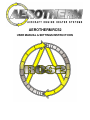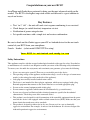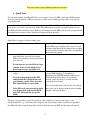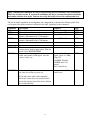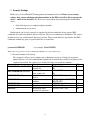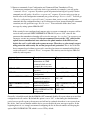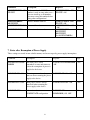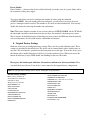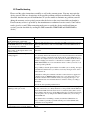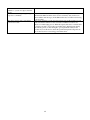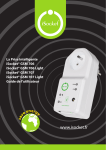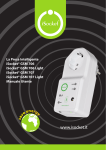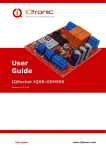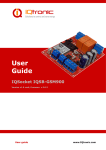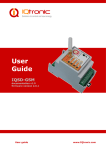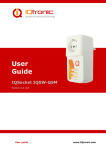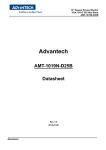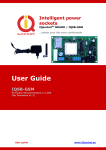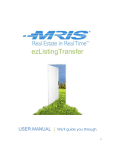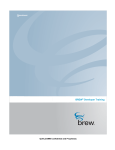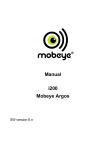Download RCS-2 Manual 20131127
Transcript
AEROTHERM RCS2 USER MANUAL & SETTINGS INSTRUCTIONS Congratulations on your new RCS2! AeroTherm and iSocket have partnered to bring you the most advanced switch on the market! The RCS2 is the highest amp rated switch available and is a great addition to any of our heaters. Key Features • • • • Text “on”/ “off” – the unit will send a text response confirming it was received Check hangar (or switch location) temperature via text Notification of power outage/restore Set specific run times with a simple text and receive confirmation Be sure to check out the iSocket app on your iOS or Android device for the one touch control of your RCS2 from your smartphone. Search- Isocket (select model GSM-707US in setup) Your RCS2 is activated and ready to use Safety Instructions This appliance complies with the accepted technological standards with regard to safety. Nevertheless, as manufacturers we consider it our obligation to make you aware of the following safety information. To ensure years of trouble-free enjoyment, and to maintain your guarantee, please note the following. • • • • • • • • • Never carry out repairs yourself! There are no serviceable parts in the device. The operating voltage of the appliance and the main voltage, as well as the type of current must match (see the rating plate on the underside of the appliance). Only plug into correctly installed earthed mains socket. The device is not intended for direct plug-in equipment, which are not equipped with a plug. External equipment that connects to the device must have a cord with appropriate plug. Do not use the external equipment with a faulty plug! Do not connect to appliances which cannot be left unattended (e.g. certain heaters) Do not exceed power load limit and other electrical parameters specified in the technical characteristics. Check the power of the connected device! This product is not designed for safe disconnection of the controlled equipment from the power network; the device is not equipped with a residual-current device (RCD). Make sure that your home electrical network meets safety standards. The product is designed for indoor use in dry area. Do not use it in a wet or chemically aggressive environment! For example, do not use it in the bathroom. It is also not designed for industrial operation in aggressive environments. 1 The next section is only if SIM replacement is necessary. 1. Quick Start To start work with the AeroTherm RCS2 is very simple. You need a SIM- card from a GSM-operator. If you have not purchased a SIM-card, then do so at the nearest mobile operators office. You can also use prepaid cards. NOTE: You must disable PIN-code authorization for the SIM-card! The AeroTherm RCS2 will not work unless you do this. You can only disable PIN authorization by using your mobile phone. Do not use SIM-cards that contain messages! Remove all messages from the SIM-card. If you use a prepaid card you might need to activate it first with your cell phone network provider. Quick Start is comprised of three simple steps: 1. Turn off PIN authorization for SIM card Insert the SIM-card into your mobile phone and disable PIN usage using the phone menu. You can find more information in the manual for your phone or ask assistance from the shop where you purchase the mobile subscription. 2. Insert the SIM-card into the special slot and push until fixed (you will hear a click). SIM-card orientation is shown on the front side of device. Do not insert or eject the SIM-card on a running device! Switch off the device before you insert or eject SIM-card 3. Connect the AeroTherm RCS2 to a wall socket. All indicators blink three times simultaneously (except GSM indicator). If everything is functioning the POWER indicator will be green. GSM indicator blinks once a second during network search and every 3 seconds when the network has been found. If you have forgotten to disable PIN authorization the GSM indicator will start blinking rapidly. Make sure that PIN authorization was turned off! The device might reject some old sim cards. Please make sure you are using a modern sim card which complies with specification. If the SIM-card is not inserted correctly or is damaged the indicator POWER and OUT will signal this by specific blinks. The device is now ready to work! You can carry out a simple test. Connect your device to the AeroTherm RCS2, e.g. a desk lamp (don’t forget to turn on the lamp switch). Send the message ON to the SIM-card number and the lamp will switch on. Send the message OFF and the lamp will turn off. 2 1. Managing the AeroTherm RCS2 Device You can manage the device with SMS-commands, by phone call or manually. SMS management offers best performance. 1.1 Managing by SMS Commands are sent in the form of SMS messages to the SIM-card number of the AeroTherm RCS2. Messages have the following syntax: COMMAND (for example, STATUS). If a password was configured, then you must use following syntax: passwordCOMMAND (for example, 1234STATUS), Where 12345 is a password set by the command PASSWORD=12345 There are three types of commands: Configuration commands (marked “30min” in the tables) • Allow parameters and functions to configure the AeroTherm RCS2 device. The configuration can only be performed within 30 minutes after device has been powered on or after the last configuration command has been received. If you try and configure device after 30 minutes, then you will get the message “command – Time for configuration is expired (30min)” (only if ERROR = ON To remind the user of this limit we have marked configuration commands as “30min” in the column “type” in the tables. Settings are stored in nonvolatile memory and are not lost when power is off. Information configuration commands (marked “Inf” in the tables) • These commands have a question mark at the end (COMMAND?). These are information commands. In response you will receive the current value of the parameter, which has the same name as the command. These commands do not activate the configuration, but only inform you of the value. These commands are available at any time. You can set up the facility to reset the configuration interval (see section 5.3) Control and Management commands (marked “Ctrl” in the tables) • Used to control the AeroTherm RCS2 device and can be used at any time. Each command has a default value. This is the value that was installed at the factory. Commands are not case sensitive. You will get a response after sending the command. This can be disabled if desired. Should a configuration command have different values these will all be seen in response to the information command associated with this configuration command. The values will be comma-separated and the current active value will be indicated in parentheses. For example, you send the information command “Command?” In response you will get the reply “COMMAND=OFF, (ON). This means the current active value is “ON”, and “OFF” is another value acceptable for this command. This syntax is made for possible values. They will be given in the response. The first value in the response is the factory default value If you make a mistake in the command and send an incorrect command, you will receive a message “command –Error!” (Only if ERROR=ON). If a command longer than 30 characters was sent, it will be deleted without any response notifications. 3 Note: Configuration commands are only accepted during the first 30 minutes after powering on. This is for security reasons. If you want to reconfigure the device you must disconnect it from the main outlet and turn it on again. You can also set up the facility to reset the configuration level. The list of simple commands for management and configuration is shown in the following table. The real response may differ from those indicated in the table, depending on the command. Command ON OFF ON123 OFF123 RESTART STATUS RUNTIME Description Turn on the main power socket Turn off the main power socket. Turn on the main power socket for 123 minutes. Maximum value is 720 minutes Turn off the main power socket for 123 minutes. Maximum value is 720 minutes. Response Power socket ON Power socket OFF Power ON for 123 min Type CTRL CTRL CTRL Power OFF for 123 min CTRL Restart (return to the same status after a certain period of time) main socket. Time for restart set by RESTARTTIME. Request for main power and micro relay status, temperature, GSM signal, date and sensor’s status, etc. Power socket restarted. CTRL Power socket ON Signal: Good (-67 dBm) Temp:25C ALARMF: Disabled ALARM status: No activity Time: y/m/d, h:m:s CTRL Informs how long main relay has been turned on (since last restart or power on). Power socket in ON from: y/m/d, h:m:s CTRL If you turn on the main socket manually before the correct date was installed on the device the start up time of the device will not be recorded directly. 4 2. Security Settings Block access to AeroTherm RCS2 management for unauthorized users! If there are no security settings, then anyone who knows the phone number of the SIM-card will be able to manage the device – which is not advisable! The device uses two methods of protection against unauthorized access: • • Only allowing access to authorized phone numbers. Authentication by password Both methods can be used separately or together. In the first method the device ignores SMScommands and calls from numbers that are not listed. The list can contain up to 10 numbers. The second method involves use of individual 5 character password. This password must be typed before the SMScommands without any space or special characters as shown here” passwordCOMMAND ( for example, 12abcSTATUS) Where 12abc is a password set by the command PASSWORD-12abc (more details below) 2.1 Security Numbers List Settings The security list allows you to configure up to 10 numbers and up to 15 digits for one phone number. Below is a list of commands that explain how to activate the security list and how to add a number. By default, the security list is disabled and does not contain any numbers. Command Description Response Type SECNUMBER+605-555-5555 - 30min SECNUMBER+605-555-5555 Add new number to security list. OK Delete specific number SECNUMBER-605-555-5555- 30min SECNUMBER-605-555-5555 from security list. OK Delete all number from SECNUMBER-ALL- OK 30min SECNUMBER-ALL the list Request for security list SECNUMBER? 605-555-5555 Inf SECNUMBER? numbers 605-555-5555 Activate security list SECLIST= ON- OK 30min SECLIST=ON Disable security List SECLIST=OFF 30 min SECLIST=OFF Information about SECLIST=OFF, (ON) Inf SECLIST? security list activation 5 Telephone numbers must be added in the international formal (with country code) without spaces or hyphens. Here is a general example of how to add and remove number 1(212)555-5555 SECNUMBER+12125555555 –example of adding a number SECNUMBER-12125555555 – example of removing a number Here 1 is the United States Country code, 212 is the area code for New York and 5555555 is a 7-digit local number. If you add a number to the list when the list is not activated the protection will be disabled. Do not forget after adding number to activate security list by command SECLIST=ON. If you deleted all the numbers by command SECNUMBER-ALL, the protection will be disabled automatically (SECLIST=OFF became active) Make sure that Caller ID is active for the listed number. All numbers that the system does not recognize are considered to be unauthorized numbers. We suggest that you always use security list protection, even if you use password protection. 2.2 Renewal of the Configuration Interval If you’re away from the device but need to reconfigure it and the configuration time has expired then you can resume the configuration. You will get another 30 minute window for configuration. However taking into account that this timeout is an additional level of security the opportunity to reset this limit should be protected by password and configured in advance. If you have not done this in advance then you will not be able to do it remotely. 3. Command Confirmation It is important to confirm that the command was executed successfully. For this purpose we have implemented notifications of each executed command. If you wish to receive execution confirmations the setting “hide my number” should not be activated on the phone from which you are sending messages or making calls to AeroTherm RCS2. 3.1 Confirmation of SMS-commands If you activate this notification you will be informed about each command execution. It is the default setting but you can disable these notifications to save the cost of SIM-card messages. Command SMSCONFIRM=ON Description Response messages to SMScommands will be sent SMSCONFIRM=OFF Do not send response messages to SMS-Command Information about SMSCONFIRM? SMSCONFIRM configuration 6 Response SMSCONFIRM=ON -OK Type 30min SMSCONFIRM=OFF -OK 30min SMSCONFIRM=ON, (OFF) Inf 3.2 Incorrect commands, Later Configuration and Commands From Unauthorized Users. If an incorrect command was sent to the device (typo mistake, for example), you will get the “command – Error!” response. If you have password protection but forgot to specify it before command you will get the “Invalid access password!” response. If you are trying to assign an invalid value to the configuration command you get the message “Incorrect value!” You will get “Time for configuration is expired (30 min)!” response when you try to send a configuration command after the configuration time is up. If an unexpected error occurred during the command execution you will get the message “Execute error!” You can disable all the above error messages by setting options ERROR=OFF If the security list was configured and someone tries to execute a command no response will be received until you install SMSCONFIRMUNAUTH=ON. If you set “ON” value for this parameter then unauthorized number will receive the message “Access deny!” in response to an attempt to execute any command. We do not recommend you to set the “ON” value for this option, because unauthorized users who know the phone number of the SIM-card can deplete the card’s credit with such response messages. Therefore, we also strongly suggest using protection with security list and not just password protection! This is due to the fact that a command typed without a password is considered an incorrect command and the illegal sender will receive “command – Error!” in response. This Activity can also deplete SIM-card credits by such responses. Command ERROR=ON Description Activates sending information of a SMS command which was not executed due to any error. Disables the error message ERROR=OFF responses Information about Error ERROR? Configuration SMSCONFIRMUNAUTH=ON Send reports (errors, not permitted, time out) to unauthorized numbers Don’t send reports to SMSCONFIRMUNAUTH= unauthorized numbers OFF Information about SMSCONFIRMUNAUTH? SMSCONFIRMUNAUTH configuration Response ERROR=ON - OK Type 30min Error=OFF -OK 30min Error =(ON),OFF Inf SMSCONFIRMUNAUTH= 30min ON – OK SMSCONFIRMUNAUTH= 30min OFF – OK SMSCONFIRMUNAUTH= Inf (OFF), ON Generally, it should be noted that the ERROR=OFF command disables all reports about errors and later configuration for all senders. By default this option is set to “ON” so that during the familiarization period you can get all responses about errors and will not be confused when there is no response from the device. Once you are familiar with the device you can disable the error message responses. In the beginning however, we strongly recommend configuring the list of allowed numbers and keeping the option SMSCONFIRMUNAUTH, which is set to OFF by default. 7 Command Description ALERTNUMBER+605- Set the number for SMS. This number is used in some other cases – 555-5555 You can install up to 10 numbers. You must set up this number before doing other configurations! Remove number from list ALERTNUMBER 605-555-5555 ALERTNUMBER-ALL Remove all numbers ALERTNUMBER? Information about numbers Response Type ALERTNUMBER + 605555-5555 - OK 30min ALERTNUMBER – 605555-5555 –OK ALERTNUMBER – ALL – OK ALERTNUMBERs : 605-555-5555 605-555-5555 No ALERTNUMBERs! 30min 30min Inf 7. Status after Resumption of Power Supply These settings are stored in non-volatile memory and are not upset by power supply interruptions. Command Description Response POWERSTATE=REM EMBER The main power socket remembers its state and returns to it after the resumption of power is supplied to the device. POWERSTATE=REMEMBER Conf - OK POWERSTATE =ON The main power socket always turns on when resuming the power supply to the device POWERSTATE=ON – OK Conf POWERSTATE =OFF Main power socket is always turned off when resuming the power supply to the device POWERSTATE=OFF –OK Conf POWERSTATE? Information about POWERSTATE configuration POWERSTATE= (REMEMBER), ON, OFF Inf 8 Type Power Notifier Power Notifier – a feature of this device which will notify you in the event of a power failure and/or the restoration of the power supply. To receive such alerts you need to configure the number for alerts using the command ALERTNUMBER. Once this number has been configured you will receive messages whenever power is interrupted and/or restored. This number is also used for other notifications. You can only disable this feature by removing the number for notifications. Note! This feature might be unstable if you use more than one ALERTNUMBER. On the 707 Model the unit might sometimes remain turned on after you have disconnected it from the power source. This is because of the built-in battery. If this happens please remove the SIM card from the unit and wait several minutes. It will switch off after a maximum of 6 minutes. 8. Original Factory Settings Each new device has pre-configured factory settings. These are the so-called default values. These settings are described in the table below. The device can be returned back to these default values at any time. The reset button is positioned on the front panel next to the logo. To reset the device, press this button with a suitable thin object, hold it for 5 seconds and then release. When you release the button all indicators (except GSM) should start blinking for the next 10 seconds. Please press the button again with these 10 seconds to confirm reset to factory defaults. Then wait until the device reboots. Your device is now returned to the original factory configuration. Note! All you personal settings will be erased during this reset procedure. Default Factory Settings SMSCONFIRMUNAUTH=OFF THERMOSTAT=HEATING TEMPOFF=10 (or 50 for the “US” models) THERMALERT=OFF TRISEALERT=OFF TFALLALERT=OFF TEMPCAL=5 MICRORELAYTIME=0 SENSORTYPE=NO ALERT=SMS MICLEVEL=15 POWERSTATE=REMEMBER SALDOUMS = NO Main socket is switched off Alarm function is deactivated Scheduler is empty Thermostat is not activated RESTARTIME= 10 RING=NOACTION SECLIST=OFF PASSWORD=NO RENEWINTERVALPW=NO SMSCONFIRM=ON RINGCONFIRM=ON RINGCONFIRMTYPE=SMS ERROR=ON 9 9. LED Indicators Below we list possible LED modes. Indicators POWER green, GSM blue, MICROPHONE yellow (optional), OUT red SIM socket Push-push type, plug-in SIM car 3V GSM 850/900/1800/1900mhZ, integrated strip antenna Temperature Control (Optional) Built-in thermometer and thermostat, temperature measurement provided by SMS, turn on/off equipment by thermostat’s settings PWR (green) Lights constantly Blinks 4 times per second then lights 2 seconds Input power to device is OK SIM card problems (Missed, incorrectly placed, PIN protection is enabled) Alarm function is enabled; sensors are not in active status Blinks every second GSM (blue) Blinks every second Blinks every 3 seconds Not logged to GSM network yet, searching (the same blinking if PIN protection is still activated) Logged to GSM network ON (red) No light Lights constantly Blinks 4 times per second Main power socket is turned off Main Power socket is turned on An error or possibly a problem with SIM card Security Management and Main Features Password, phone number list, limited configuration interval SMS control and configuration, call control, manual switching Turn on/off or restart of 120VAC/240VAC appliances by main relay Turn on/off of appliances up to 24VDC by micro relay (optional) Temperature measurement, provided by SMS (optional) Alarm Notifier – alarm notification over external sensors actuation (optional) Scheduling start, stop, status info, Alarm function on/off (optional) Power Notifier Online 24/7 – gets the device back online even after a break in the GSM- network. 10 10.Troubleshooting Please read the safety instructions carefully as well as the warranty terms. You may not repair the device yourself. Here are descriptions of the possible problems and their rectification. Some of the described situations may not be malfunctions. If you are unable to eliminate any problem yourself during the warranty service period you can take the device to the store from which you bought it. Postal warranty service is provided by the manufacturer or authorized service centers. Some advice can be given by e-mail. When contacting make sure to specify the device model and firmware version (you can check this by sending the SMS-commands FIRMWARE and HARDWARE to device). Possible Malfunction No lights on indicators after AeroTherm RCS2 switched into a wall outlet The device is plugged into a wall outlet, the POWER indicator is on but the device does not accept any commands The device attached to the main socket will not turn on although the main socket itself is working Command was sent but no response and nothing happens Possible solutions Make sure that the wall outlet is functioned and that power is available Make sure that all indicators are correctly lit, the SIM-card is inserted correctly, PIN-code authorization is removed on the SIM-card and the GSM network is available Check whether the connected device functions and whether its own switch is turned ON The AeroTherm RCS2 could have lost contact with the GSM-network or there is no electricity in the home network. If you’re away from the device and cannot verify the existence of electricity in the home network or the GSM-signal you can carry out a simple test. Try to call to the device’s number. If this works you will hear a ringing tone instead of a “subscriber not available” signal (only if RING=NOACTION). If you are sure that the device is online you need to look for other possible problems. One possibility is that the phone number from which you are sending messages is unauthorized and therefore you will not receive any messages and no action will be carried out A mistake in writing the command could have occurred and error suppression could have been set (ERROR=OFF). In this case you would not know if you had made a mistake in the command. Check your outgoing messages to see what command was sent and check that it was written correctly, according to the manual. The OUT indicator reports an error (blinking 4 times per second) The phone from which device was controlled has been lost, but the number Read about other potential problems below. If the OUT indicator blinks 4 times per second, even only occasionally (e.g. at the start of the device), it is likely that there is some problem with the SIM card. Check that the SIM card in the device doesn’t contain any data (such as stored phone numbers and messages). If the SIM card has data on it then clean it using your cell-phone. Also try using another SIM card. Make sure you are using a modern SIM card. If the OUT indicator is blinking constantly and the blue GSM indicator is always off there is probably a problem with the power of the GSM module. Contact the service department The device must be reset to the factory defaults and set again with another phone. 11 was recorded in the list of allowed numbers so you can no longer control the device. The device is behaving strangely – e.g. no response to commands The device doesn’t send power failure/ power restore alerts Try to reset to factory default and configure the device again. You can also check that the SIM card in the device doesn’t contain any data (such as store phone numbers and messages). If the SIM card has data on it then clean it using your cell-phone First please check that your model supports the Power Notifier feature. Second, make sure that the number for alerts is installed. Lithium-ion batteries are subject to a natural aging process. When the capacity falls below a critical value you will not be able to receive the power failure alerts. If this happens during the warranty period you have the right to get a replacement battery for the product. If you use the device outside the specified temperature range this can also be the reason for not receiving power failure alerts. 12