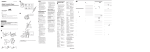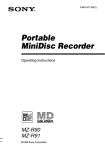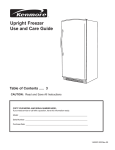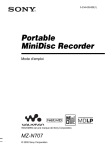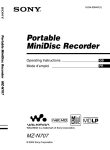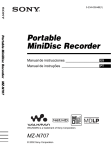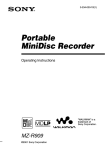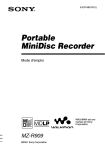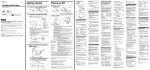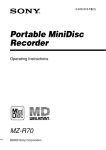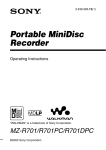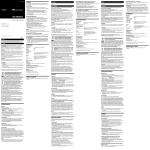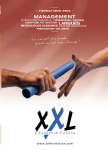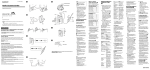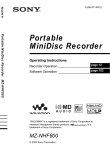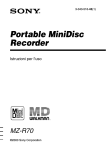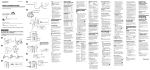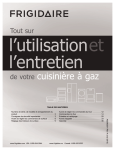Download Portable MiniDisc Recorder
Transcript
3-234-039-11(1) Portable MiniDisc Recorder Operating Instructions “WALKMAN” is a trademark of Sony Corporation. MZ-N1 ©2002 Sony Corporation WARNING To prevent fire or shock hazard, do not expose the unit to rain or moisture. Do not install the appliance in a confined space, such as a bookcase or built-in cabinet. To prevent fire, do not cover the ventilation of the apparatus with news papers, table cloths, curtains, etc. And don’t place lighted candles on the apparatus. To prevent fire or shock hazard, do not place objects filled with liquids, such as vases, on the apparatus. Certain countries may regulate disposal of the battery used to power this product. Please consult with your local authority. Caution The use of optical instruments with this product will increase eye hazard. CAUTION — INVISIBLE LASER RADIATION WHEN OPEN AVOID EXPOSURE TO BEAM Information IN NO EVENT SHALL SELLER BE LIABLE FOR ANY DIRECT, INCIDENTAL OR CONSEQUENTIAL DAMAGES OF ANY NATURE, OR LOSSES OR EXPENSES RESULTING FROM ANY DEFECTIVE PRODUCT OR THE USE OF ANY PRODUCT. 2 For customers in the USA Owner’s Record The serial number is located at the rear of the disc compartment lid and the model number is located at the top and bottom. Record the serial number in the space provided below. Refer to them whenever you call upon your Sony dealer regarding this product. Model No. MZ-N1 Serial No. Product registration Please register this product on line at www.sony.com/productregistration <http://www.sony.com/ productregistration> Proper registration will enable us to send you periodic maillings about new products, services, and other important announcements. Registering your product needs adjustment or modification. Thank you. If you have any questions about this prodeuct, you may call: Sony Direct Respons Center 1-(800)222-7669. or write to: Sony Direct Respons Center 12451 Gateway Blvd. Fort Myers, FL 33913 Declaration of Conformity Trade Name: SONY Model No.: MZ-N1 Responsible Party: Sony Electronics Inc. Address: 680 Kinderkamack Road, Oradell, NJ 07649 USA Telephone No.: 201-930-6972 This device complies with Part 15 of the FCC Rules. Operation is subject to the following two conditions: (1) This device may not cause harmful interference, and (2) this device must accept any interference received, including interference that may cause undesired operation. This equipment has been tested and found to comply with the limits for a Class B digital device, pursuant to Part 15 of the FCC Rules. These limits are designed to provide reasonable protection against harmful interference in a residential installation. This equipment generates, uses, and can radiate radio frequency energy and, if not installed and used in accordance with the instructions, may cause harmful interference to radio communications. However, there is no guarantee that interference will not occur in a particular installation. If this equipment does cause harmful interference to radio or television reception, which can be determined by turning the equipment off and on, the user is encouraged to try to correct the interference by one or more of the following measures: — Reorient or relocate the receiving antenna. — Increase the separation between the equipment and receiver. — Connect the equipment into an outlet on a circuit different from that to which the receiver is connected. — Consult the dealer or an experienced radio/TV technician for help. You are cautioned that any changes or modifications not expressly approved in this manual could void your authority to operate this equipment. SONY MZ-N1 Tested To Comply With FCC Standards FOR HOME OR OFFICE USE For customers in the USA and Canada only RECYCLING NICKEL METAL HYDRIDE BATTERIES Nickel metal hydride batteries are recyclable. You can help preserve our environment by returning your used rechargeable batteries to the collection and recycling location nearest you. For more information regarding recycling of rechargeable batteries, call tall free 1-800-822-8837 (the United States and Canada only), or visit http:// www.rbrc.org/ Caution: Do not handle damaged or leaking nickel metal hydride batteries. The CE mark is valid only for products marketed in the European Union. 3 • OpenMG and its logo are trademarks of Sony Corporation. • US and foreign patents licenced from Dolby Laboratories. • All other trademarks and registered trademarks are trademarks or registered trademarks of their respective holders. • ™ and ® marks are omitted in this manual. This operating instructions explains how to operate the portable MiniDisc recorder itself. For details on how to use the supplied software (OpenMG Jukebox), refer to the OpenMG Jukebox Operating Instructions. 4 Notice for users On the supplied software • Copyright laws prohibit reproducing the software or the manual accompanying it in whole or in part, or renting the software without the permission of the copyright holder. • In no event will SONY be liable for any financial damage, or loss of profits, including claims made by third parties, arising out of the use of the software supplied with this recorder. • In the event a problem occures with this software as a result of defective manufacturing, SONY will replace it. However, SONY bears no other responsibility. • The software provided with this recorder cannot be used with equipment other than that which is so desgnated. • Please note that, due to continued efforts to improve quality, the software specifications may be changed without notice. • Operation of this recorder with software other than that provided is not covered by the warranty. • Duplication of any or all of the contents of this software and instruction manual or lending of this software to third parties without the express permission of the copyright holder is strictly prohibited by copyright low. • Sony cannot be held liable in any way for monetary losses, lost profits or claims from third parties arising from the use of this software. • Should any manufacturing defects occur, Sony’s responsibility shall be limited solely to replacing said defective merchandise. • This software is approved for use only with the specified equipment. • Sony reserves the right to change software specifications without prior notice. Program © 2001 Sony Corporation Documentation © 2001 Sony Corporation 5 Table of contents Overview ......................................................... 10 Looking at controls ......................................... 12 Getting started ............................................... 15 Recording an MD right away! (Synchrorecording) ........................................................ 19 Transferring songs from the computer to the MiniDisc (Check-out) ...................................... 24 Playing an MD right away! .............................. 26 Various ways of recording .............................. 28 Note on digital and analog recording (Digital input and analog input) 28 Recording in analog (Analog Recording) .............................................29 Long-time recording (MDLP) ..............................................................30 When you do not want “LP:” added automatically at the beginning of a track .........................................................30 Recording tracks using the group function (Group Mode Recording) .31 To activate the group mode (Group Mode Recording) ..................32 Recording a track into a new group ................................................33 Recording a track into an existing group ........................................33 Recording without overwriting existing material .................................33 Recording from a microphone ..............................................................34 To select microphone sensitivity ....................................................34 Adding track marks automatically (Auto Time Stamp) ........................35 Adjusting the recording level manually (Manual recording) ................36 Checking the remaining recordable time ..............................................37 Setting the clock to stamp the recorded time ........................................38 To display the current time .............................................................39 6 Various ways of playback .............................. 40 Searching for a specific track or a position quickly (Quick Search) .... 40 Using the group function (Group Mode) ............................................. 40 Listening to tracks using the group function (Group Mode Playback) ................................................. 40 Selecting and playing groups (Group Skip Mode) ........................ 41 Changing a play mode .......................................................................... 42 Creating a Program (Program Play) ............................................... 43 Adjusting treble or bass (Digital Sound Preset) ................................... 44 Selecting the sound quality ............................................................ 44 Adjusting the sound quality ........................................................... 45 To change playback speed (Speed Control) ......................................... 46 Checking the remaining time or the playing position .......................... 47 Connecting to a stereo system (LINE OUT) ........................................ 49 Editing recorded tracks .................................. 50 Labeling/relabeling recordings ............................................................ 50 Labeling recordings ....................................................................... 51 Relabeling recordings .................................................................... 53 Storing phrases frequently used in labeling (Name Bank Function) ... 54 Storing phrases ............................................................................... 54 Using a retrieved phrase for labeling ............................................. 56 Erasing phrases .............................................................................. 57 Registering tracks or groups as a new group (Group Setting) ............. 58 To release a group setting .................................................................... 59 Moving recorded tracks ....................................................................... 60 Moving a track to a different group ..................................................... 61 Changing the order of a group on a disc (Group Move) ...................... 62 Adding a track mark ............................................................................. 63 Erasing a track mark ............................................................................ 64 Erasing tracks ....................................................................................... 64 To erase a track .............................................................................. 65 To erase the whole disc .................................................................. 65 To erase a group ............................................................................. 66 7 Other operation ............................................... 67 Using the alarm (Melody Timer) ..........................................................67 Storing the settings for individual discs (Personal Disc Memory) .......69 Erasing the disc information ...........................................................69 Protecting your hearing (AVLS) ...........................................................70 Turning off the beep sound ...................................................................71 Adjusting the contrast of the display window (Contrast Adjustment) ..72 Locking the controls (HOLD) ...............................................................72 Power sources ................................................ 73 Battery life ......................................................................................73 Additional information .................................... 74 Precautions ............................................................................................74 System limitations .................................................................................77 Troubleshooting ....................................................................................79 List of menus ........................................................................................82 Messages ...............................................................................................90 Specifications ........................................................................................93 Explanations ..........................................................................................94 Index .....................................................................................................95 8 9 Overview What you can do with your Net MD Walkman You can easily transfer digital audio files from your computer to the MiniDisc using this product, and carry it anywhere to enjoy. 1 Store digital EMD** Services Audio CDs MP3, WAV and Windows Media Format files audio files on your computer*. 2 Transfer the files to the MiniDisc Walkman. USB connection 3 Listen to your MiniDisc Walkman. * “OpenMG”, a copyright technology that conforms to the SDMI (Secure Digital Music Initiative) specifications, allows you to record or play digital music while protecting the copyright privileges of its holders. ** EMD is available only in certain areas of the world. 10 • The recorded music is limited to private use only. Use of the music beyond this limit requires permission of the copyright holders. • Sony is not responsible for music files that are not saved on your computer due to unsuccessful recording from CD or music downloading. Notes on use The recording may not be completed properly or the recorded data may be lost if: — you take the disc out of the recorder, remove the recorder from the USB cradle, or unplug the USB cable during reading or writing of data. — the disc you used was subjected to static electricity or electrical noise. Checking the supplied accessories Supplied accessories AC power adaptor (1) Headphones/earphones with a remote control (1) Optical cable (1) USB cable (1) Nickel metal hydride rechargeable battery NH-14WM(A) (1) CD-ROM (1)* Dry battery case (1) Rechargeable battery carrying case (1) Recordable MD (USA and Canada models only) (1) Carrying pouch/carrying case with a belt clip (except USA model) (1) AC plug adaptor (Sony world model only) (1) ∗ Do not play a CD-ROM on an audio CD player. 11 Looking at controls The recorder J 1 2 3 4 5 qa qs qd qf 6 qg 7 qh 8 qj 9 qk A END SEARCH button B Display window C VOLUME +/– buttons • Other operations The VOLUME + button has a tactile dot. D E F G Battery compartment T MARK button HOLD switch (at the rear) Terminals for attaching dry battery case H DC IN 3V jack I USB cradle connecting jack J Control bar • Moves the cursor in the display. Operation Function Press N 1) play/enter Press . rewind Press> fast forward Flip towards X pause Flip towards x stop 1) The K L M N N button has a tactile dot. GROUP/CANCEL button OPEN switch Charge lamp Jog dial (MENU/ENTER) Turn to select O LINE IN (OPT) jack 12 Push to enter P MIC (PLUG IN POWER) jack There is a tactile dot beside the MIC (PLUG IN POWER) jack. Q REC (record) switch R i (headphones/earphones)/LINE OUT jack The display window of the recorder 1 7 A Character information display Displays the disc and track names, date, error messages, track numbers, etc. B Group indication C Disc indication Shows that the disc is rotating for recording, playing or editing an MD. D REC indication Lights up while recording. When flashing, the recorder is in record standby mode. E SYNC (synchro-recording) indication 2 3 8 4 9 5 q; 6 qa F Play mode indication Shows the play mode (shuffle play, program play, repeat play, etc.) of the MD. G Level meter H LP2 (LP2 stereo), LP4 (LP4 stereo), MONO (monaural) indication I Sound indication Lights up when Digital Sound Preset is on. J Battery indication Shows approximate battery condition. K Melody timer indication 13 The headphones/earphones with a remote control A B C DEF G H + – I A B C D E F G J DISPLAY button PLAY MODE button RPT/ENT (repeat/enter) button SOUND button X (pause) button Clip Control (./N>) N> : play, AMS, FF . : REW Turn or turn and hold to play, fast forward or rewind. K H I J K You can quickly fast forward or rewind without listening to the playback sound. Control (VOLUME +/–) Pull and turn to adjust the volume. Display window HOLD switch x (stop) button May be used as the “Enter” button, depending on the function. The display window of the remote control A A B C D 14 B Track number display Character information display Disc indication Melody timer indication C E F G H D E G H F Play mode indication Battery level indication REC indication SOUND indication Getting started Charge the rechargeable battery before using. Even if the rechargeable battery is not charged, you can use the recorder as long as the AC power adaptor is connected. 1 Insert the rechargeable battery. NH-14WM(A) e E Insert the rechargeable battery minus end first. Using the dry battery Attach the dry battery case to the recorder. Insert the battery minus end first. 3 4 2 1 Insert a LR6 (SG) alkaline dry battery. To operate the recorder for the longest possible time, use the dry battery together with a fully charged rechargeable battery. continued 15 2 Charging the rechargeable battery. 1 Connect the AC power adaptor to the USB cradle and the AC adaptor to a wall outlet. 2 Place the recorder on the USB cradle. While pressing down on the recorder, tilt it backward to fit it onto the USB cradle. USB cradle To a wall outlet AC power adaptor 3 To DC IN 3V Verify that the charge lamp lights up. Full charging takes about three and a half hours. When it is completed, the charge lamp goes off. 4 Remove the recorder from the USB cradle. While pressing down on the recorder, lean it forward to remove it. charge lamp For models supplied with the AC plug adaptor If the AC power adaptor does not fit the wall outlet, use the AC plug adaptor. 16 3 Make connections and unlock the control. 1 Connect the headphones/earphones with the remote control to i/LINE OUT. 2 Slide HOLD to the direction of the arrow (.) in the illustration to unlock the controls. Connect firmly To i/LINE OUT Connect firmly HOLD z You can also charge the battery by connecting the AC power adaptor directly to the recorder. Connect the AC power adaptor to DC IN 3V on the recorder, and then flip the control bar towards xCHG while the recorder is stopped. Charge lamp lights up and charging starts. Full charging takes about three and a half hours. Charging is complete when charge lamp goes off. Charging time may vary depending on the battery condition. Notes • The supplied USB cradle can be used only with this recorder. Any other models cannot be charged. • Do not use the supplied USB cradle to charge any other battery besides the supplied one or the one designated for it (NH-14WM(A)). • Though the USB cradle, the recorder and the battery may become hot during the charging procedure, this poses no danger. • Be sure to use the supplied AC power adaptor. • If you are recharging the battery for the first time or after a long period of disuse, the battery may not charge up to its rated capacity. This is a normal characteristic. After you use and recharge the battery a few times, it will return to its normal charge capacity. • The rechargeable battery can be recharged approximately 300 times. • When the battery life of a fully charged rechargeable battery becomes about half the normal life, replace it. • If the recorder will not be used for a long period of time, disconnect the AC power adaptor from a wall outlet and remove the recorder from the USB cradle. • The charge lamp will go off about three and a half hours after you place the recorder on the USB cradle. If you remove the recorder from the USB cradle for 3 minutes or more while it is charging, the charge lamp will go off and it will take about three and a half hours for the lamp to go off from the next time you place the recorder on the USB cradle. 17 • If during operation the recorder stops with “LOW BATT” in the display, charge the rechargeable battery. You may be able to operate the recorder for a while without charging, however, if you operate the recorder until the rechargeable battery is completely discharged, you may not be able to recharge it again by placing the recorder on the USB cradle. If this happens, remove the battery from the recorder once, then reinsert it before placing the recorder on the USB cradle. • Please note the following points when charging the battery directly with the AC power adaptor. —If you flip the control bar towards xCHG immediately after charging has completed, charging will begin again. If this happens, flip the bar towards xCHG again to stop the charging operation since the battery is already fully charged. —Charging stops when you try to operate the recorder during charging. Battery life For details, refer to “Battery life” (page 73). When recording (Unit: Approx. hours) Batteries SP LP2 LP4 Stereo Stereo Stereo Nickel metal hydride rechargeable battery 12 17 21 LR6 (SG) Sony alkaline dry battery 12 19 23 Nickel metal hydride rechargeable battery + One LR6 (SG) 30 43 52 When playing Batteries SP LP2 LP4 Stereo Stereo Stereo Nickel metal hydride rechargeable battery 30 38 42 44 LR6 (SG) Sony alkaline dry battery 52 62 79 95 110 Nickel metal hydride rechargeable battery + One LR6 (SG) 18 Recording an MD right away! (Synchro-recording) This section explains the basic procedure for making digital recordings using an optical cable connected to a CD player, Digital TV or other digital equipment. For further information, see “System limitations” (page 77). While synchro-recording, the recorder starts and stops recording in sync with the sound source. Track marks are added wherever they appear in the sound source. It is recommended to use the AC power adaptor when recording. To record from a cassette deck, a radio, etc. t “Recording in analog (Analog Recording)” (page 29). To record using group mode t “Recording tracks using the group function (Group Mode Recording)” (page 31). 1 Insert an MD. 1 Slide OPEN to open the lid. 2 Insert an MD with the label side facing front, and press the lid down to close.) Make sure to check the record-protect tab is closed. continued 19 2 Make connections.(Insert the cables firmly and completely into the appropriate jacks.) CD player, MD player, DVD video player, etc. to a wall outlet Portable CD player, etc. to a digital (optical) out jack AC power adaptor Optical plug Optical mini-plug Optical cable POC-15B*, etc. to DC IN 3V to LINE IN (OPT) ∗ See “Optional accessories” (page 93). 3 Record an MD. END SEARCH 3 Turn the jog dial until “SYNC ON” flashes in the display, and then press to enter. “SYNC” appears in the display. 4 Press and slide REC to the right. The recorder pauses and stands by for recording. 5 Play the CD or tape you want to record. The recorder starts recording automatically when it receives the playing sound, and “REC” and the REC LED light up. Control bar (x/N/./ >/X) Jog dial REC 20 1 While the recorder is stopped, press the jog dial. Menu items appear in the display. 2 Turn the jog dial until “SYNC REC” flashes in the display, and then press to enter. To stop recording, flip the control bar towards x. After you flip the bar towards x to stop, the recorder will automatically turn off in about 10 seconds (when using batteries) or about 3 minutes (when using AC power adaptor). To cancel synchro-recording Turn the jog dial until “SYNC OFF” flashes in the display in step 3, and then press to enter. Note If you record on a previously recorded disc, the recorder is factory set to overwrite the entire contents of the disc. If you want the recording to start after the existing contents, do the procedure “Recording without overwriting existing material” (page 33) before doing step 3, “Record an MD.” (page 20). To Press Record from the end of If “REC-Posi” (the record-starting position setting) is set to “From Here”, press END SEARCH, and then press and slide the current contents1) REC to the right.1) If “REC-Posi” is set to “From End”, press and slide REC to the right. Record over partway through the previous recording1) Press N, ., or > to find the start point of recording and flip the bar towards x to stop. Then press and slide REC to the right. Pause Flip the bar towards X2). Flip the bar towards X again to resume recording. Remove the MD Flip the bar towards x and open the lid.3) (The lid does not open while “TOC Edit” flashing in the display.) 1) If “REC-Posi” is set to “From End”, recording operations will always start from the end of the previously recorded material without pressing the END SEARCH button (page 33). track mark is added at the point where you flip the bar towards X again to resume recording while pausing; thus the remainder of the track will be counted as a new track. 3) If you open the lid while “REC-Posi” is set to “From Here”, recording will begin from the top of the disc the next time you record. Check the point to start recording on the display. 2) A If the recording does not start • Make sure the recorder is not locked (pages 17, 72). • Make sure the MD is not record-protected (pages 19, 75). • Premastered MDs cannot be recorded over. 21 To know the recording condition The REC LED lights up or flashes according to the recording condition. Recording condition REC indicator While recording lights up flashes according to the loudness of the source while recording with a microphone (voice mirror) Recording standby flashes Less than 3 minutes’ flashes slowly recording time available A track mark has been added (when controlling by the recorder only) goes off momentarily While checking-out flashes faster About the DSP TYPE-R for ATRAC “TYPE-R” is a high-level Sony specification used in the Digital Signal Processor (DSP), which is heart of the MiniDisc sound. This technology gives the MiniDisc recorder twice the signal processing capability as previous MiniDisc Walkman models, producing a sound quality close to that of MiniDisc decks. This unit supports the “TYPE-R” function only during recording or playback in normal stereo mode. It does not support this function in MDLP mode, or during the checking out of audio data from the computer in normal stereo mode using OpenMG Jukebox. Notes • The pause function cannot be turned on or off manually during synchro-recording. Flip the control bar towards x to stop recording. • Do not switch the “SYNC REC” setting while recording. Recording may not be done properly. • Even when there is no recorded sound on the sound source, there may be cases when recording does not pause automatically during synchro-recording due to the noise level emitted from the sound source. • If a silent portion is encountered for approximately 2 seconds during synchrorecording from a sound source other than a CD or an MD, a new track mark is automatically added at the point where the silent portion ends. • Synchro-recording cannot be done if the connecting cord is not an optical cable, or if the cable is connected to the MIC (PLUG IN POWER) jack. • You cannot change the recording mode during recording. • “Data Save” or “TOC Edit” flashes while data of the recording (the track’s start and end points, etc.) is being recorded. Do not move or jog the recorder or disconnect the power source while the indication is flashing in the display. • The lid does not open until “TOC Edit” disappears in the display. • If the power supply is disrupted (i.e. the battery is removed or becomes exhausted or the AC power adaptor is disconnected) during a recording or editing operation, or while “TOC Edit” appears in the display, then it will not be possible to open the lid until power is restored. • You can make digital recording only from an optical type output. • When recording from a portable CD player, set the CD player to pause, and then do the recording procedure on the recorder. • Note the following when recording from a portable CD player: —Some portable CD players may not be capable of digital out when the AC power adaptor is disconnected. If this is the case, connect the AC power adaptor to the portable CD player and use it on AC power as the power source. —On some portable CD players, optical output may not be possible when using an anti-skip function (e.g., ESP* or GPROTECTION). If this is the case, turn off the anti-skip function. ∗ Electronic Shock Protection 22 z • When there is no sound from the player for about 3 seconds during synchro-recording, the recorder goes into the standby mode automatically. When the sound comes from the player again, the recorder resumes synchro-recording. If the recorder is kept in the standby mode for 5 minutes or longer, the recorder stops automatically. • For longer recording, follow step 1 of “Longtime recording (MDLP)” (page 30) to select the recording mode, and then start the procedure of synchro-recording. • LINE IN (OPT) jack is for both digital and analog input. The recorder automatically recognizes the type of line cable and switches to digital or analog input. • The recording level is adjusted automatically. To adjust the level manually, see “Adjusting the recording level manually (Manual recording)” (page 36). • You can monitor the sound during recording. Connect the headphones/earphones with remote control to i/LINE OUT and adjust the volume by pressing VOLUME +/–. This does not affect the recording level. 23 Transferring songs from the computer to the MiniDisc (Check-out) 1 Install the supplied OpenMG Jukebox software onto your computer. For details, refer to the OpenMG Jukebox operating instructions. Note When you connect the recorder to your computer for the first time, make sure to install the “OpenMG Jukebox software” and “Net MD driver” from the supplied CD-ROM. If OpenMG Jukebox has already been installed, you should install the driver for the Net MD before connecting the recorder to your computer. Even if the recorder is connected to the computer, control of the computer will not be possible without installing the software and driver. 2 Make connections. For details, refer to the OpenMG Jukebox operating instructions. 1Insert a disc into the recorder. 2Insert a charged rechargeable battery into the recorder. 3Connect the AC power adaptor to the USB cradle. 4Connect the recorder to your computer with the supplied dedicated USB cable. 5Release HOLD and place the recorder (while stopped) on the USB cradle. To USB connecting terminal of the USB cradle. To the wall outlet To the USB connecting terminal of your computer. AC power adaptor USB cable (supplied) Notes • Make sure to connect the AC power adaptor to the USB cradle and the AC power adaptor to a wall outlet. • This recorder supports USB 2.0 Full Speed (previously USB 1.1). • Use of this recorder with a USB hub or a USB extension cable is not guaranteed. Make sure to use the USB cable for connection. • Connect only one MD recorder to your computer. If more than one recorder is connected, normal operation is not guaranteed. 24 3 Record audio data to the OpenMG Jukebox. For details, refer to the OpenMG Jukebox operating instructions. The display window on the recorder will be shown as below. 001 00:00 PC c c MD 4 Transfer the music file to the recorder (Check-out). For details, refer to the OpenMG Jukebox operating instructions. Notes • Only the VOLUME +/– buttons on the recorder and the VOL +/– control and the SOUND button on the remote control can be used when the recorder is connected to your computer. • Make sure not to touch the recorder or disconnect the AC power adaptor and the USB cable while checking out, as this may cause the data recorded up to that point to be lost. • While the recorder is connected to your computer, the lid will not open during editing operations. 5 Remove the recorder from the OpenMG Jukebox. 1 Flip the control bar towards x. Make sure not to remove the recorder from the USB cradle until “TOC Edit” disappears in the display. 2While pressing down on the recorder, lean it forward to remove it. Note Before changing the disc, first stop the recorder and remove it from the USB cradle. If the rechargeable battery is not inserted in the recorder at this time, the recorded or edited contents may not be saved to the disc, or you may not be able to take the disc out. Make sure the rechargeable battery is inserted before placing the recorder onto the USB cradle. 25 Playing an MD right away! 1 Insert an MD. 1 Press OPEN to open the lid. 2 Insert an MD with the label side facing front, and press the lid down to close. 2 Press VOLUME +/– to adjust the volume on the recorder. Pull and turn the control towards VOL +/ – on the remote control. The volume will be shown in the display. After you adjust the volume, push back the control. 2 Play an MD. Control bar (x/N/./ >/X) VOLUME +/– Jog dial To stop play, flip the bar towards x (on the recorder) or press x (on the remote control). Control 1 26 x Press N on the recorder. Turn the control towards N> on the remote control. A short beep sounds in the headphones/ earphones when you operate. A long beep sounds in the headphones/ earphones when you operate. After you stop the recorder, the recorder will automatically turn off in about 10 seconds (when using batteries) or about 3 minutes (when using AC power adaptor). Playback starts from the point you last stopped playing. To start playback from the beginning of the first track, press and hold N for 2 seconds or more on the recorder, or turn and hold the control towards N> for 2 seconds or more on the remote control. To Operation on the recorder Operation on the remote control Select a track directly viewing track number or name. Turn the jog dial, and then press to enter. — Find the beginning of the current track1) Turn the control towards .. Press .. Press . repeatedly until you reach the Turn the control towards . beginning of the desired track. repeatedly until you reach the beginning of the desired track. Find the beginning of the next track2) Press >. Turn the control towards N>. Go backwards while playing Press and hold .. Turn and hold the control towards .. Go forward while playing Press and hold >. Turn and hold the control towards N>. Pause Flip the bar towards X. Flip towards X again to resume play. Press X. Press X again to resume play. Remove the MD Flip the bar towards x and open the lid.3) Press x and open the lid. 1) If you press . twice continuously while playing the first track of the disc, the recorder goes to the beginning of the last track on the disc. 2) If you press > during the last track of the disc, the recorder goes to the beginning of the first track on the disc. 3) Once you open the lid, the point to start play will change to the beginning of the first track (except when the disc information is stored to the Personal Disc Memory). If the play does not start Make sure the recorder is not locked (pages 17, 72). Suppressing the skips of the sound (G-PROTECTION) The G-PROTECTION function was developed to provide a higher level of shock resistance than that of existing players. Note The playback sound may skip if: • the recorder receives stronger continuous shock. • a dirty or scratched MiniDisc is played. When using the headphones/ earphones connect them directly to the recorder 1 Press the jog dial. 2 Turn the jog dial until “AUDIO OUT” flashes in the display, and then press to enter. 3 Turn the jog dial until “HeadPhone” flashes in the display, and then press to enter. z • The playback mode will switch automatically (stereo, LP2 stereo, LP4 stereo, or monaural). • To play only the tracks in a certain group, see “Using the group function (Group Mode)” (page 40). • The volume setting can be stored to the Personal Disc Memory (page 69). Note If any of the following occurs during a recorder operation, the lid may not open until the power is next turned on. • The battery is removed. • The recorder is removed from the USB cradle with the rechargeable battery uninserted. • The AC power adaptor is disconnected. • The battery becomes exhausted. 27 Various ways of recording Note on digital and analog recording (Digital input and analog input) The input jack of this recorder works as both digital and analog input jacks. Connect the recorder to a CD player or a cassette recorder using either digital (optical) input or analog (line) input. To record, see “Recording an MD right away! (Synchro-recording)” (page 19) to record using digital (optical) input, and “Recording in analog (Analog Recording)” (page 29) to record using analog (line) input. Difference between digital (optical) and analog (line) inputs Difference Digital (optical) input Analog (line) input Connectable Equipment with an digital (optical) source output jack (CD player, DVD player, etc.) Equipment with an analog (line) output jack (Casette deck, radio, record player, etc.) Usable cord Optical cable (with an optical or an optical-mini plug) (page 20) Line cable (with 2 phono plugs or a stereo-mini plug) (page 29) Signal from the source Digital Analog Even when a digital source (such as a CD) is connected, the signal sent to the recorder is analog. Track marks1) Marked automatically Marked (copied) automatically • after more than 2 seconds of no • at the same positions as the source sound (page 94) or low-level (when the sound source is a CD or an segment. MD). • when the recorder is paused • after more than 2 seconds of no while recording. sound (page 94) or low-level segment (with a sound source other than a CD or an MD). • when the recorder is paused (3 seconds of no sound is encountered while synchro-recording) Recorded sound level Same as the source. Can also be adjusted manually (Digital REC level control) (“Adjusting the recording level manually (Manual recording)”, page 36). 1) You Adjusted automatically. Can also be adjusted manually (“Adjusting the recording level manually (Manual recording)”, page 36). can erase unnecessary marks after recording. (“Erasing a track mark”, page 64). Note Track marks may be copied incorrectly: • when you record from some CD players or multi disc players using digital (optical) input. • when the source is in shuffle or program play mode while recording using digital (optical) input. In this case, play the source in normal play mode. • when programs with audio that is digitally broadcast (e.g., digital TV) are recorded through the digital (optical) input. 28 Recording in analog (Analog Recording) The sound will be sent from the connected equipment as analog signal but will be recorded digitally on the disc. To connect to a sound source, an optional line cable is required. When connecting the cable, make sure to insert the connectors firmly. CD player, cassette recorder, etc. 1 Press and slide REC to the right. “REC” and the REC LED on the recorder light up in the display and the recording starts. 2 Play the source you want to record. For other recording operations, see “Recording an MD right away! (Synchro-recording)” (page 19). z LINE IN (OPT) jack is for both digital and analog input. The recorder automatically recognizes the type of line cable and switches to digital or analog input. Note to LINE OUT jacks, etc. L (white) If you temporarily stop a recording operation by flipping the bar towards X, a track mark will be added at that point when you flip the bar towards X again to resume recording. The recording resumes on a new track. R (red) Line cable* REC to LINE IN (OPT) ∗ Use the connecting cords without an attenuator. To connect to a portable CD player having a stereo mini-jack, use the RK-G136 connecting cord. For more information on connecting cords, see “Optional accessories” (page 93). 29 Long-time recording (MDLP) Select each recording mode according to the recording time that you want. Stereo recording is possible at 2 times (LP2) or 4 times (LP4) the normal (stereo) recording time. Monaural recording at 2 times normal recording time is also possible. MDs recorded in monaural, LP2, or LP4 mode can be played back only on MD players or recorders with monaural, LP2, or LP4 playback mode. 1) For better sound quality, record in normal stereo (stereo) or LP2 stereo mode. 2) If you record a stereo source in monaural, the sounds from left and right will be mixed. 3) Items selected by the jog dial. 4) When using an 80-minute recordable MD 4 5 Press and slide REC to the right. Play the source you want to record. To stop recording, flip the bar towards x. The recorder keeps the setting of the recording mode when you record the next time. REC When you do not want “LP:” added automatically at the beginning of a track Jog dial 1 2 Press the jog dial. 3 Turn the jog dial to select the desired recording mode, and then press to enter. Turn the dial until “REC MODE” flashes in the display, and then press to enter. Recording Recording Display window time4) mode1) on the recorder3) 30 SP stereo SP approx. 80 min. LP2 stereo LP2 approx. 160 min. LP4 stereo LP4 approx. 320 min. Monaural2) MONO approx. 160 min. When “LP:” is added to the beginning of a track, “LP:” is displayed whenever an attempt is made to play or edit the disc on a unit that does not support MDLP mode. This display lets you know that playback or editing of the track is not possible on the machine being used. The recorder is factory set to add “LP:” (“Stamp ON”) at the start of each track. 1 While the recorder is stopped, press the jog dial. 2 Turn the jog dial until “OPTION” flashes in the display, and then press to enter. 3 Turn the jog dial until “LP Stamp” flashes in the display, and then press to enter. 4 Turn the jog dial until “Stamp OFF” flashes in the display, and then press to enter. If you want “LP:” added, select “Stamp ON” in step 4, and then press the jog dial. Note “LP:” is added to tracks checked-out in LP stereo from your computer regardless of the “LP Stamp” setting. If you want to delete “LP:”, do the procedure “Relabeling recordings” (page 53). z • Audio components that support the LP2 stereo or LP4 stereo modes are indicated by the or logo marks. • If you set the recorder so that “LP:” is not added at the beginning of the track, you will be able to enter longer track names by using the full length of the text string (page 50). • You can achieve high sound quality and rich tones when recording in SP stereo (or monaural) thanks to the newly developed DSP TYPE-R for ATRAC (Adaptive TRansform Acoustic Coding) (page 22). Recording tracks using the group function (Group Mode Recording) What is the group function (group mode)? It is a function to separate tracks on a disc into different groups for playback, recording and editing. When group mode is OFF. Disc Track number 1 2 3 4 5 6 7 8 9 Notes • It is recommended that you use the AC power adaptor for long recordings. • During monaural recording of a stereo sound source connected through the digital (optical) input jack, you can still monitor the recorded sound in stereo by using headphones or earphones connected to the i/LINE OUT jack. • When you record in LP4 mode, momentary noise may be produced on very rare occasions with certain sound sources. This is because of the special digital audio compression technology that enables a recording time 4 times longer than normal. If noise is produced, it is recommended that you record in normal stereo or LP2 mode to obtain better sound quality. When group mode is ON. Disc Group 1 Group 2 Group 3 Track number Track number Track number 1 2 3 1 2 1 2 3 4 It is convenient for managing multiple CD albums recorded in MDLP (LP2 stereo/ LP4 stereo) mode onto a single MD. You can create a maximum of 99 groups on a disc. 31 How is group information recorded? When recording in group mode, the group information is written to the disc name recording area automatically. This information consists of text strings that are written as shown in the following example. 1 2 DISPLAY 3 Disc name: “Favorites”. Group name for tracks 1 to 5: “Rock”. Group name for tracks 6 to 9: “Pops”. Therefore, the above character string is displayed in its entirety as the disc name if you load an MD recorded in group mode into a system that does not support group mode, or if you try to edit the contents of a disc on this recorder with the group mode turned off. It is possible to change the character string by doing “Relabeling recordings” procedure in the “Labeling/relabeling recordings” (page 50). Note that if you rewrite this character string by mistake, you may be unable to use the group function of that MD. Notes • The group function setting is stored even if you eject the MD or turn off the recorder. • In group mode, the recorder treats all tracks without group settings as belonging to the last group on the disc. The last group is indicated in the display window on the recorder as “Group --”. Within a group, the tracks appear in their order on the disc, not their order within the group. • It will not be possible to make a group setting if the tracks, groups and disc name on a disc exceed the maximum number that can be input. 32 GROUP REC Disc name recording area Example 1 2 3 Control bar (./>/ x) END SEARCH Control x To activate the group mode (Group Mode Recording) To record tracks in group mode, you must first turn group mode on before the start of recording. On the recorder 1 Press GROUP for 2 seconds or more. “ ” and “GROUP ON” light up and group mode turns on. On the remote control 1 Press DISPLAY for 2 seconds or more. 2 Turn the control repeatedly until “GROUP” flashes in the display, and then press x to enter. 3 Turn the control repeatedly until “GROUP ON” flashes in the display, and then press x to enter. “G” lights up and group mode turns on. To cancel group mode • On the recorder Press GROUP for 2 seconds or more. • On the remote control Select “GROUP OFF” in step 3. Recording a track into a new group • This function can be operated on the recorder only. • Turn group mode on. 1 Press END SEARCH while the recorder is stopped. 2 3 Press and slide REC to the right. Play the source sound. To stop recording Flip the bar towards x. The material that was recorded up until the bar was flipped towards x is entered as a new group. Recording a track into an existing group • This function can be operated on the recorder only. • Insert a disc with group settings. • Turn group mode on. 1 Press GROUP slightly. “ ” flashes in the display and you can select a group directly (group skip mode) (page 41). 2 Within 5 seconds, press . or > repeatedly until the group you want the track to belong to appears. After a while, flashing “ ” will stop flashing and remain lit in the display. 3 Press and slide REC to the right. 4 Play the source sound. Newly recorded track is added after the current contents. Notes • Even if “REC-Posi” is set to “From Here”, newly recorded tracks are inserted after the existing tracks in the specified group without recording over the current contents. • Group skip mode turns off automatically in step 2 if nothing is done within 5 seconds. To continue the procedure, do step 1 again. z • To add a track that is playing to a group, stop playing the track first, and then do the procedure from step 3. • The recorder will not overwrite existing material when group mode is on. In group mode, you can only record tracks to create a new group (page 33) or record tracks within an existing group (page 33). Recording without overwriting existing material If you wish to avoid recording over the current contents of an MD, do the following procedure. All new material will then be recorded from the end of the current contents. The recorder is factory set to record over existing material. Jog dial 1 While the recorder is stopped, press the jog dial. 2 Turn the jog dial until “OPTION” flashes in the display, and then press to enter. continued 33 3 Turn the jog dial repeatedly until “REC-Posi” flashes in the display, and then press to enter. 4 Turn the jog dial repeatedly until “From End” flashes in the display, and then press to enter. 1 Turn the power of the stereo microphone off, and then connect it to the MIC (PLUG IN POWER) jack. The recorder changes to microphone input automatically. 2 Press and slide REC to the right. For other operations, see “Recording an MD right away! (Synchrorecording)” (page 19). To start recording over the current contents Select “From Here” in step 4. z To temporarily record without recording over the current contents, press END SEARCH before the start of recording. The recording will begin after the last track, even if “REC-Posi” is set to “From Here” (factory setting). The remaining recordable time on the disc will appear in the display when you press END SEARCH. 1 While the recorder is recording or stopped, press the jog dial. 2 Turn the jog dial until “MIC SENS” flashes in the display, and then press to enter. • The setting will remain even after the power is turned off. • If you start recording while the recorder is in play-pause mode, the recording will begin from the point at which it is paused even when the “REC-Posi” is set to “From End”. 3 Turn the jog dial until “SENS HIGH” or “SENS LOW” appears in the display, and then press to enter. SENS HIGH: When recording a soft sound or a sound in the distance. SENS LOW: When recording a loud sound or a sound at close range. Recording from a microphone Notes Notes Stereo microphone* Jog dial REC to MIC (PLUG IN POWER) ∗ See “Optional accessories” (page 93). 34 To select microphone sensitivity • The recorder automatically switches input in the following order; optical input, microphone input, and analog input. You cannot record through the microphone while an optical cable is connected to the LINE IN (OPT) jack. • The microphone may pick up the operating sound of the recorder itself. Use the microphone away from the recorder in such cases. Do not use a microphone with a short connector, as this may cause the operating sound of the recorder to be picked up. • Only the left-channel sound is recorded when a monaural microphone is used. Adding track marks automatically (Auto Time Stamp) Use this feature to add track marks automatically at specified intervals when recording through the analog input connector or a microphone. • This function can be set with the recorder only. Jog dial 1 While the recorder is recording or in recording pause, press the jog dial. 2 Turn the jog dial until “TIME MARK” flashes in the display, and then press to enter. “OFF” flashes in the display. 3 Turn the jog dial until the desired time interval flashes in the display, and then press to enter. Select one of the following intervals. Display Time OFF — Using Auto Time Stamp to add track marks while recording When the elapsed recording time exceeds the time interval for Auto Time Stamp: The recorder adds track marks at the point you set the time interval and from that point the recorder adds a track mark whenever the time interval has elapsed. Example: Eight minutes of recording has been completed when the Auto Time Stamp time interval is set to 5 minutes. A track mark will be added at the 8minute point (after the start of recording) and after each 5-minute interval thereafter. When the time interval set for Auto Time Stamp exceeds the elapsed recording time: The recorder adds track marks when the set Auto Time Stamp time interval has elapsed. Example: Three minutes of recording has been completed when the Auto Time Stamp time interval is set to 5 minutes. A track mark will be added at the 5minute point (after the start of recording) and after each 5-minute interval thereafter. z 5 min. ON Approx. 5 min. 10 min. ON Approx. 10 min. “T” appears before the time display on the recorder for track marks added by Auto Time Stamp, and “T” appears after the time display on the remote control. 15 min. ON Approx. 15 min. Notes To cancel Auto Time Stamp Select “OFF” in step 3 or stop recording. • Automatic track marking by Auto Time Stamp starts when you add a normal track mark to the disc (i.e., by pressing T MARK or flipping the bar towards X, etc.). • The setting will be lost when the recording stopped. 35 Adjusting the recording level manually (Manual recording) 6 When you record, the sound level is adjusted automatically. If necessary, you can set the recording level manually during both analog and digital recording. • This function can be set with the recorder only. REC While observing the level meter in the display, adjust the recording level by turning the jog dial. Set the level so that the meter segments light up between A and B. If the meter segments lights up to the right of B, reduce the input level. Each level meter shows the following. Upper — L channel input level Lower — R channel input level 004 REC 23/30 Control bar (X) A If your source is an externally connected component, be sure to cue the source to the beginning of the material to be recorded before you start recording on the recorder. Jog dial 1 While flipping the bar towards X, press and slide REC to the right. The recorder stands by for recording. 7 Flip the bar towards X again to start recording. 2 3 Press the jog dial. Turn the dial until “RecVolume” flashes in the display, and then press to enter. To switch back to automatic level control Select “Auto REC” in step 4. 4 Turn the jog dial repeatedly until “ManualREC” flashes in the display, and then press to enter. Notes Auto REC ManualREC 5 36 B Play the source. • If you flip the control bar towards x during recording operation, the recorder will revert to automatic recording level adjustment mode the next time you start a recording operation. • To set the recording level manually during synchro-recording, do the procedure below. 1 Do 1 and 2 of “Record an MD.” (step 3 of “Recording an MD right away! (Synchrorecording)” (page 19)) and select “SYNC OFF” in 3. 2 Do steps 1 to 6 of manual recording procedure. Then do the procedure of “Record an MD.”(step 3 of“Recording an MD right away! (Synchro-recording)” (page 19)) again. Recording starts automatically whenever the source sound is played. Checking the remaining recordable time You can check the remaining time, track number, etc. when recording or during stop. Group-related items appear only when a track with group settings is played and then stopped. REC LED LapTime (The elapsed time of the current track.) r RecRemain (The remaining time after the current track in the disc.) r GP Remain (The remaining time after the current track in a group.) r AllRemain (The remaining time after the current track.) r Clock (Current time.) Note Jog dial DISPLAY On the recorder 1 2 3 Press the jog dial. Turn the dial until “DISPLAY” flashes in the display, and then press to enter. Turn the jog dial until the information you want flashes in the display. The display changes as follows. Items may not be selectable depending on group mode’s on/off status or the recorder’s operating status. 4 Press the jog dial to enter. The display changes as follows. Items in step 3 will appear in section C in the display. If you select “LapTime” in step 3, nothing will appear in this step. Display window on the recorder A B C Display: Selected item (C)/A/B Selected item (C) A B —1) (LapTime) Track number Elapsed time RecRemain Track number Remaining time for recording GP Remain Numbers of tracks after the current tracks in the group Remaining time after the current location within the group continued 37 Selected item (C) A B AllRemain Numbers of tracks after the current track Remaining time after the current location Clock Current date Current time 1) If a track is labeled, the track name appears. Note Items may appear differently depending on group mode’s on/off status, the recorder’s operating status, or the recorder settings. z • The display that appears on the remote control is different from the ones on the recorder. See “On the remote control” (page 38) to check the display that appears on the remote control. • If you want to check the playing position or track name while playing, see page 47. On the remote control 1 Press DISPLAY while recording or in stop mode. Each time you press the button, the display changes as follows. Display window on the remote control D E Indication D/E While recording Track number/Elapsed time r Track number/Remaining time for recording r —/Current time In stop mode Track number/Elapsed time r Track number/Track name r Number of tracks in the group/ Group name r —/Disc name r —/Current time Note Items may appear differently or may not be selectable, depending on group mode’s on/off status, the recorder’s operating status, or the recorder settings. z • The display that appears on the recorder is different from the ones on the remote control. See “On the recorder” (page 37) to check the display that appears on the recorder. • If you want to check the playing position or track name while playing, see page 48. Setting the clock to stamp the recorded time To stamp the date and time on the MD when you record, you first need to set the clock. Once you set the clock, the recorder will include a time stamp each time you record something. The recording date is not recorded for tracks that are checked out from your computer. Jog dial 1 38 While the recorder is stopped, press the jog dial . 2 Turn the jog dial until “OPTION” flashes in the display, and then press to enter. 3 Turn the jog dial until “CLOCK SET” flashes in the display, and then press to enter. The digits of the year flash. 01y 1m 1d 12:00am Clock 4 Change the current year by turning the jog dial, and then press to enter. The digit of the month flashes. 5 Repeat step 4 to enter the current month, date, hour, and minute. When you press the jog dial to enter the minute, the clock starts operating. To display the current time On the recorder 1 While the recorder is recording or stopped, press the jog dial. 2 Turn the dial until “DISPLAY” appears in the display, and then press to enter. 3 Turn the jog dial until “Clock” flashes in the display, and then press to enter. The current time appears in the display. If you make a mistake while setting the clock Press . to go back to the wrongly entered item, and then enter the correct value. You can skip a step by pressing >. To display the time in the 24hour system While setting the clock, press T MARK. To display the time in the 12-hour system, press T MARK again. To maintain the correct time Once you set the clock, it will keep correct time as long as the recorder is connected to a power source, such as the rechargeable battery, alkaline dry battery, or AC power adaptor. However, if no power source is connected, the clock setting will change back to the factory setting after about 3 minutes. When changing the rechargeable battery or alkaline dry battery, make sure to do it within 3 minutes. Notes • Make sure the time is correctly set if you want the time stamp to be accurately recorded for an important recording. • Under normal conditions, the clock may vary by about plus or minus 3 minutes per month. On the remote control 1 While the recorder is recording or stopped, press DISPLAY repeatedly until the current time appears. 39 Various ways of playback Searching for a specific track or a position quickly (Quick Search) 6 Press X to cancel the pause. Playback starts from the selected track. z If you do the procedures while the recorder is shuffling the tracks, shuffle play starts from the track that you selected. DISPLAY X Using the group function (Group Mode) Control x You can do two kinds of quick search. • Index search — Searching quickly while monitoring the track numbers or track names. • Time search — Searching quickly while monitoring the elapsed time. The recorder can operate various playback with a disc which has group setting. For more information on the group mode, see “Recording tracks using the group function (Group Mode Recording)” (page 31). GROUP Selecting the search mode The search mode can be selected only on the remote control while the recorder is stopped, playing, or play-paused. 1 Press DISPLAY for 2 seconds or more on the remote control. 2 Turn the control repeatedly until “SEARCH” flashes in the display, and then press x to enter. 3 Turn the control repeatedly until “Index”(index search) or “Time”(time search) flashes in the display, and then press x to enter. 4 Press X while playing a disc. The playback will pause. 5 Turn and hold the control repeatedly until the desired track number or track name appears in the display. Jog dial DISPLAY PLAYMODE Control Listening to tracks using the group function (Group Mode Playback) • Insert a disc with group settings. On the recorder 1 40 x Start playback. 2 Press GROUP for 2 seconds or more to turn group mode on. Playback stops at the end of the last track in the selected group. For details on selecting another group, see “Selecting and playing groups (Group Skip Mode)” (page 41). On the remote control 1 2 Start playback. 3 Turn the control repeatedly until “GROUP” flashes in the display, and then press x to enter. 4 Turn the control repeatedly until “GROUP ON” flashes in the display, and then press x to turn group mode on. Playback stops at the end of the last track in the selected group. For details on selecting another group, see “Selecting and playing groups (Group Skip Mode)” (page 41). Press DISPLAY for 2 seconds or more. z • You can also change the playback mode (repeat play, shuffle play, or program play) in the selected group. After the procedures here, follow the steps of “Changing a play mode” (page 42). • Pressing > on the recorder or N> on the remote control during the last track of the group moves playback to the first track of the group, and pressing . twice continuously on the recorder or the remote control during the first track of the group moves playback to the last track of the group. • Group number appears at the upper left of the display window. • The settings can be stored to the Personal Disc Memory (page 69). To turn off the group mode • On the recorder Press GROUP for 2 seconds or more again. • On the remote control Select “GROUP OFF” in step 4. Note In group mode, the recorder treats all tracks without group settings as belonging to the last group on the disc. The last group is indicated in the display window on the recorder as “Group --”. Within a group, the tracks appear in their order on the disc, not their order within the group. Selecting and playing groups (Group Skip Mode) Operations are possible regardless of whether group mode is on or off. However, playback on the recorder will differ, depending on whether group mode is on or off. • When group mode is on: Playback starts from the first track of the selected group and ends with the last track in the group. • When group mode is off: Playback starts from the first track of the selected group and ends with the last track on the disc. When group mode is off: Disc Track number 1 2 3 Skip 5 6 Skip 7 8 4 Skip continued 41 Changing a play mode When the group mode is on: Disc Group 1 Track number 1 2 3 Skip Group 2 Group 3 Track number Track number 1 2 1 2 Skip Skip You can select from various play modes, such as single play (1 Track), shuffle play (Shuffle), and program play (PGM). You can also select repeat play in any of play mode. Jog dial • Insert a disc with group settings. PLAYMODE On the recorder 1 Press GROUP slightly while playing. “ ” flashes in the display and the groups become selectable. 2 Within 5 seconds, turn the jog dial to select your desired group, and then press to enter. The recorder starts playing from the first track in the group. Control On the recorder 1 While the recorder is playing, press the jog dial. 2 Turn the dial until “PLAY MODE” flashes in the display, and then press to enter. On the remote control 3 1 Turn the jog dial to select the play mode, and then press to enter. Display window on the recorder z You can also select a group using the ./> in step 2. 2 While the recorder is playing, press and hold PLAYMODE until “– – –” flashes in the display. Within 5 seconds, turn the control repeatedly to select your desired group. Notes • If no operation is performed within 5 seconds after step 1, group skip mode will be canceled and you will not be able to perform step 2 thereafter. To continue with step 1 at this point, repeat from the beginning of the procedure. • Group skip mode cannot be used with a disc that has no group settings. 42 RPT/ENT When you turn the jog dial, A changes. A Shuffle Shuf.Rep PGM When you press the jog dial, B appears. B 003 20:51 Indication A/B (Play mode) Normal/— (All the tracks are played once.) r AllRepeat/ (All the tracks are played repeatedly.) r 1 Track/1 (A single track is played.) r 1 Repeat/ 1 (A single track is played repeatedly.) r Shuffle/SHUF (After the currently selected track finishes playing, the remaining tracks are played in random order) r Shuf. Rep/ SHUF (After the currently selected track finishes playing, the remaining tracks are played repeatedly in random order.) r PGM/PGM (Tracks are played in the order that you specified.) r PGMRepeat/ PGM (Tracks are played repeatedly in the order that you specified.) On the remote control 1 While the recorder is playing, press PLAYMODE. Each press of the button changes the play mode indication as shown below and starts playback in the selected play mode. Display window on the remote control Play mode indication Indication (Play mode) — (All the tracks are played once.) r 1 (A single track is played.) r SHUF (After the currently selected track finishes playing, the remaining tracks are played in random order) r PGM (Tracks are played in the order that you specified.) 2 If you want to repeat playback in the selected play mode, press RPT/ENT. “ ” appears in the display and the recorder plays as the selected play mode repeatedly. Creating a Program (Program Play) You can set the program play up to 20 tracks. On the recorder 1 Press the jog dial while “PGM” flashes in the display in step 3 of “On the recorder” in “Changing a play mode” (page 42). 2 Turn the jog dial to select a track, press to enter. The selected track enters. 3 4 Repeat step 2 to program more tracks. Press the jog dial for 2 seconds or more. The program is set and the playback starts from the first track. 43 On the remote control 1 2 While the recorder is playing, press PLAYMODE repeatedly until “PGM ” flashes in the display. Turn the control repeatedly to select a track number, and then press RPT/ ENT to enter a track number. Adjusting treble or bass (Digital Sound Preset) You can adjust the treble and bass to suit your taste. The recorder can store two sets of treble-bass adjustments, which can then be selected later during playback. Control bar (x/X) Track number 3 4 Program number Repeat step 2 to program more tracks. Jog dial Press RPT/ENT for 2 seconds or more. The program is set and the playback starts from the first track. SOUND z • The program play setting will be remain in memory even after playback finished or is stopped. • The settings can be stored to the Personal Disc Memory (page 69). • You can specify the playback mode for a selected group when the group mode is on. To activate the group mode, see “Selecting and playing groups (Group Skip Mode)” (page 41). Notes • All program settings are lost when the lid of the recorder is opened. • If the recorder is stopped and left inactive for 5 minutes in the middle of a programming operation, the tracks selected up to that point are entered as the program. • If you turn group mode on or off during the setting of a program, program setting mode will be canceled, but the program contents up to that point will remain. • If you turn group mode on during program play, the program play is canceled. 44 Control x Selecting the sound quality Factory settings of the Digital Sound Preset Factory settings of the Digital Sound Preset are as follows: • “SOUND 1”: bass +1, treble ±0 • “SOUND 2”: bass +3, treble ±0 On the recorder 1 2 3 Press the jog dial. Turn the dial until “SOUND” flashes in the display, and then press to enter. Turn the jog dial until “SOUND 1” or “SOUND 2” flashes in the display, and then press to enter. On the remote control 1 5 Press SOUND repeatedly to select “SOUND 1” or “SOUND 2” appears in the display. The cursor moves. (Position: +2) SOUND 1 T-===== + B-== ===+ Adjusting the sound quality -4 ±0 +3 The sound can be adjusted in 8 steps (–4, –3, ...±0, ...+2, +3). On the recorder 1 While the recorder is playing, press the jog dial. 2 Turn the dial until “SOUND” flashes in the display, and then press to enter. 3 Turn the jog dial until “SOUND 1” or “SOUND 2” flashes in the display. The display shows the currently selected “T” (treble) and “B” (bass) sound setting. 4 Select “T” or “B” flipping the bar towards x or towards X. You can change and adjust the item in which the cursor is flashing. SOUND 1 T-=== ==+ B-==== =+ Turn the jog dial to adjust the sound level. To move the cursor between “T” to “B”: Flip the bar towards x or X. To switch “SOUND 1” and “SOUND 2”: Move the cursor to the top row and then turn the jog dial. 6 Press the jog dial to enter. The sound settings are saved and the playback display appears again. z You can also use . or > to adjust the sound level of “T” and “B” in step 5. On the remote control 1 Press SOUND repeatedly to select “SOUND 1” or “SOUND 2”. 2 During playback, press SOUND for 2 seconds or more. The recorder changes to B (bass) setting mode. Pressing the SOUND button for 2 seconds again changes the recorder back to T (treble) setting mode. When you adjust treble, select “T”. When you adjust bass, select “B”. When you select bass-setting mode, “B” appears. When you select treblesetting mode, “T” appears. continued 45 3 Turn the control repeatedly to adjust the bass or the treble. Example: While adjusting the bass The cursor moves. (Position: –2) –4 ±0 +3 The sound can be adjusted in 8 steps (–4, –3, ...±0, ...+2, +3). • Changing to another Digital Sound Preset during a recording operation will not affect the quality of recorded sound. To change playback speed (Speed Control) The playback speed can be adjusted in 7 steps (80%, 85%, ...100%, 105%, 110%). • This function can be operated on the remote control only. DISPLAY To switch “B” (bass) and “T” (treble): Press SOUND for 2 seconds or more. To switch “SOUND 1” and “SOUND 2”: Press SOUND for a short time. 4 Press x to enter. The sound settings are saved and the playback display appears again. To cancel the Digital Sound Preset • On the recorder Select “SOUND OFF” in step 3. • On the remote control Press SOUND repeatedly until nothing appears in the display. z • The settings can be stored to the Personal Disc Memory (page 69). • If the recorder is not operated approximately for 5 minutes, the current setting is stored and the display automatically switches to normal play. Notes • Digital Sound Preset becomes inoperative when the “AUDIO OUT” parameter for the i/LINE OUT jack is set to “LINE OUT”. In this case, set the “AUDIO OUT” to “HeadPhone” (page 27). • When you use the Digital Sound Preset, the sound may break or become distorted depending on the settings or the track. Tn this case, change the settings of the sound quality. 46 Control x 1 While the recorder is playing, press DISPLAY for 2 seconds or more. 2 Turn the control repeatedly until “SPEED” flashes in the display, and then press x to enter. The recorder changes to speed-setting mode. 3 Turn the control repeatedly to select the playback speed. “+” shows the normal speed and the cursor shows the playback speed you are selecting. Example: while the playback speed is 95% of normal. – and the cursor appear alternately in the display. 80% 100% 110% 4 Press x to set the playback speed. DISPLAY Display window on the remote control “S” appears to the right of the elapsed time during playback speeds other than normal. Display window on the recorder “S” appears to the right of the track number. 001 S 01:20 z The settings can be stored to the Personal Disc Memory (page 69). Notes • The playback sound will be affected by the playback speed. • All settings will be lost when you remove the disc from the recorder (except when the setting is stored to the Personal Disc Memory). Checking the remaining time or the playing position You can check the track name, disc name, etc. during playback. Group-related items appear only when a track with group settings is played. Jog dial On the recorder 1 While the recorder is playing, press the jog dial. 2 Turn the dial until “DISPLAY” flashes in the display, and then press to enter. 3 Turn the jog dial until the information you want flashes in the display. Each time you turn the dial, the display changes as follows. LapTime (The elapsed time.) r 1 Remain (The remaining time of the current track.) r GP Remain (The remaining time after the current location in the group.) r AllRemain (The remaining time after the current location.) r RecDate (Recording date and time.) Note Items may appear differently depending on group mode’s on/off status or the recorder’s operating status. continued 47 4 Press the jog dial to enter. The display changes as follows. The item selected in step 3 appears in section C in the display. On the remote control 1 Display window on the recorder A B C While the recorder is playing, press DISPLAY while playing. Each time you press DISPLAY, the display changes as follows. Display window on the remote control D E Indication: Selected item (C)/A/B Selected item (C) A B Indication D/E — Track (LapTime) number Elapsed time 1 Remain Track number Remaining time of the current track GP Remain Number of tracks after the current track in the group Remaining time after the current location in the group AllRemain Number of tracks after the current track Remaining time after the current location in the disc RecDate Recorded time Recorded date 1) Recording mode of the currently playing track appears momentally before the display switches to “Lap Time”. Note Items may not be selectable or may appear differently depending on group mode’s on/off status, the recorder’s operating status, or the recorder settings. Note z Items may not be selectable depending on group mode’s on/off status or the recorder’s operating status. • If you want to check the remaining time or the recording position while recording or in stop mode, see page 38. • The display that appears on the remote control is different from the ones on the recorder. See “On the recorder” (page 47) to check the display that appears on the remote control. z The display that appears on the remote control is different from the ones on the recorder. See “On the remote control” (page 48) to check the display that appears on the remote control. 48 Track number/Elapsed time1) r Track number/Track name r The number of tracks in the group/ Group name r The number of tracks in the disc/ Disc name r —/Recorded time Connecting to a stereo system (LINE OUT) Connect the i/LINE OUT jack of the recorder to the LINE IN jacks of an amplifier or a tape player with a line cable. For more information on line cables, see “Optional accessories” (page 93). The output is analog. The recorder plays the MD digitally and sends analog signals to the connected equipment. Stereo system, etc. 3 Turn the jog dial until “LINE OUT” flashes in the display, and then press to enter. Notes • If the “AUDIO OUT” parameter for the i/ LINE OUT jack is set to “LINE OUT”, VOLUME +/– or Digital Sound Preset will not function. • The “AUDIO OUT” parameter for the i/ LINE OUT jack cannot be set to “LINE OUT” when the remote control is connected. • When you connect the headphones/earphones directly to the recorder, set the “AUDIO OUT” parameter for the i/LINE OUT jack to “HeadPhone” in step 3. to LINE IN Stereo mini-plug 2 phono plugs R (red) RKG136 L (white) RKG129 to i/LINE OUT Jog dial When connecting a line cable to the i/ LINE OUT jack of the recorder, be sure to set the “AUDIO OUT” parameter for the i/LINE OUT jack. 1 2 Press the jog dial. Turn the dial until “AUDIO OUT” flashes in the display, and then press to enter. 49 Editing recorded tracks You can edit your recordings by adding/ erasing track marks or labeling tracks and MDs. Premastered MDs cannot be edited. • You cannot edit tracks on an MD that is record-protected. Before editing tracks, close the tab on the side of the MD (page 75). • If you perform an editing operation while playing, editing results will not be recorded until you stop the recorder and “TOC Edit” disappears in the display. • Do not move or jog the recorder while “TOC Edit”* is flashing in the display. • The lid does not open until “TOC Edit” disappears in the display after editing. • When the group mode is on, editing can be performed only for the tracks registered into the selected group. ∗ TOC = Table of Contents The number of titles that can be stored on a disc depends on the number of characters that are input for track names, group names, and disc name. About the character palette During operations on the recorder, characters can be selected from the character palette in the display. The character palette has the following configulation. Letter input area The cursor flashes. Labeling/relabeling recordings You can name tracks, groups and discs using the recorder’s character palette. Available characters • Capital and small letters of the English alphabet • Numbers 0 to 9 •! " # $ % & ( ) * . ; < = > ? @ _ ` + – ' , / : _ (space) Maximum number of characters per name Track names, group names, and disc name: Approx. 200 each (containing a mixture of all available characters) Maximum number of characters that canbe input per disc Alphanumeric characters and symbols only: Approx. 120 titles of about 10 characters each (a maximum of about 1,700 characters) 50 ABCDEFGHI abcdefghi Character palette Since only a part of the character palette is visible on the display, use the control bar to move the cursor and enter characters. Notes • “NAME FULL” appears when you try to enter more than 1,700 characters on a disc. Enter a shorter name for the track, group, or disc (page 53), or set the “LP Stamp” setting to “Stamp OFF” when recording in MDLP mode so that “LP:” is not added at the beginning of the track name (page 30). • When labeling a disc which has been recorded using the group function, make sure group mode is on in order to prevent the group management information from being overwritten by mistake. • If you enter the symbol “//” between the characters in disc names such as “abc//def”, you may be unable to use the group function. 4 Jog dial Control bar (X/x/./ >/N) GROUP/ CANCEL VOLUME +/– T MARK DISPLAY PLAYMODE X Turn the dial until the following item appears in the display, and then press to enter. When labeling a track: “ : Name” When labeling a group: “ : Name” When labeling a disc: “ : Name” The cursor flashes in the letter input area and the track, group, or disc is ready to be labeled. The cursor flashes. ABCDEFGHI abcdefghi Control x 5 Labeling recordings On the recorder 1 2 3 Insert a disc and do the following operations. To label a track: Start playing or recording the track you want to label, and then label the track while the recorder is playing or recording. To label a group: Turn group mode on (page 32) and start playing or recording the track within the group you want to label, and then label the group while the recorder is playing or recording. To label a disc: Label the disc while the recorder is stopped or recording. If the disc has group settings, turn group mode on (page 32). Flip the bar towards x. The cursor shifts from the letter input area to the character palette. The cursor and character alternate. BCDEFGHI abcdefghi 6 Select a letter using the bar and press N to enter. The selected letter appears in the letter input area and the cursor moves to the next input position. The cursor flashes at the next input position. A ABCDEFGHI abcdefghi Press the jog dial. Turn the dial until “EDIT” flashes in the display, and then press to enter. continued 51 The buttons used for character input and their functions are listed below. Functions1) Operations To move the cursor in the character palette. Control bar up left right down Turn the jog dial (move the cursor upward or downward)2). 52 To select a character in the letter input area. Turn the jog dial. To enter a letter. Press N Press the jog dial. To move the cursor from the letter input area to the character palette. Flip the bar towards x. To move the cursor from the character palette to the letter input area. Press GROUP/ CANCEL. To enter a name. Press the jog dial for 2 seconds or more. Press N for 2 seconds or more. To insert a blank space before the cursor. Press VOLUME +. To delete a letter. Press VOLUME –. To display “:”, “–” or “/” at the input position in the letter input area. Press T MARK repeatedly. To cancel labeling. Press CANCEL in the letter input area. 1) Functions of the buttons or the control may differ depending on when the cursor is in the letter input area or in the character palette. 2) If you have stored phrases that you often use in the name bank, the first phrase stored appears in the display (page 54). 7 Repeat step 6, and then enter all characters of the label name. 8 Press the jog dial for 2 seconds or more. The disc is labeled. On the remote control 1 Insert a disc and do the following operations. To label a track: Start playing or recording the track you want to label, and then label the track while the recorder is playing or recording. To label a group: Turn group mode on (page 32) and start playing or recording the track within the group you want to label, and then label the group while the recorder is playing or recording. To label a disc: Label a disc while the recorder is stopped or recording. If the disc has group settings, turn group mode on (page 32). 2 Press DISPLAY for 2 seconds or more. 3 Turn the control repeatedly until “EDIT” flashes in the display, and then press x to enter. 4 Turn the control repeatedly until the following item appears in the display, and then press x to enter. When labeling a track: “ : Name” When labeling a group: “GP: Name” When labeling a disc: “ : Name” The cursor flashes in the display and the track, group, or disc is ready to be labeled 5 Turn the control repeatedly to select a letter and press x to enter. The selected letter stops flashing and the cursor moves to the next input position. The cursor flashes at the next input position. Functions Operation To switch between capital letters, small letters, numbers/marks, and phrases.1) Press X. To move the cursor to the left or right. Pull and turn the control (VOL +/–). • When the recording is stopped while labeling a track, a group, or a disc during recording, or when the recording moves on to the next track while labeling a track, the input at that point is entered automatically. • “LP:” is automatically added at the beginning of the track name for tracks recorded in MDLP mode (page 30). • You cannot label or relabel the premastered disc. Relabeling recordings To change the letter to Turn the control the one before/next one. (./N>). To insert a blank space. Press DISPLAY. To cancel labeling. Press DISPLAY for 2 seconds or more. To delete a letter. Press PLAYMODE. 1) Notes On the recorder 1 Insert a disc and do the following operations. To relabel a track: Start playing the track you want to relabel, and change the track name while the recorder is playing. To relabel a group: Turn group mode on (page 32) and start playing the track within the group you want to relabel or start recording a track to the group, and change the group name while the recorder is playing or recording. To relabel a disc: Relabel a track while the recorder is stopped or recording. If you relabel a disc with group settings, turn group mode on (page 32). 2 Follow steps 2 to 4 of “Labeling recordings” (page 51) to display a track, group, or disc name. 3 Follow steps 5 to 8 of “Labeling recordings” (page 51), and then keep pressing the jog dial for 2 seconds or more. If phrases are stored in the name bank, the first phrase stored appears in the display (page 54). 6 Repeat step 5 and enter all characters of the label name. 7 Keep pressing x for 2 seconds or more. A track, group, or disc is labeled. To cancel labeling • On the recorder Press CANCEL. “CANCEL?” and “PushENTER” appear in the display, and then press the jog dial or N. • On the remote control Press DISPLAY for 2 seconds or more. z You can store phrases that you often use in tracks. Stored phrases can be retrieved and used to label a track, group, or disc (page 54). 53 On the remote control 1 Insert a disc and do the following. To relabel a track: Start playing the track you want to relabel, and change the track name while the recorder is playing. To relabel a group: Turn group mode on (page 32) and start playing the track within the group you want to relabel or start recording a track to the group, and change the group name while the recorder is playing or recording. To relabel a disc: Relabel a disc while the recorder is stopped or recording. If you relabel a disc with group settings, turn group mode on (page 32). 2 Follow steps 2 to 4 of “On the remote control” in “Labeling recordings” (page 52) to display a track, group, or disc name. 3 Follow steps 5 to 7 of “On the remote control” in “Labeling recordings” (page 52), and then keep pressing the jog dial for 2 seconds or more. Storing phrases frequently used in labeling (Name Bank Function) Phrases often used in track, group, or disc labels can be stored in the recorder’s memory. A stored phrase can be used in part or in whole in the label of a track, group, or disc. Approximately 25 phrases of about 10 characters each (with a total character count of about 400) can be stored in the recorder’s memory. The actual number will depend on the length of each phrases. Control bar (./>/ x) END SEARCH Notes • You cannot relabel premastered MDs or label MDs that have not been recorded. • The recorder is able to display, but cannot label using Japanese “Katakana” characters. • The recorder cannot rewrite a disc or track name of more than 200 letters that was created by another device. To cancel labeling • On the recorder Press CANCEL. “CANCEL?” and “PushENTER” appear in the display, and then press the jog dial or N. • On the remote control Press DISPLAY for 2 seconds or more. 54 CANCEL Jog dial DISPLAY X Control x Storing phrases There are three ways to store phrases. • Storing phrases while labeling a track, group, or disc: You can store phrases while labeling a track, group, or disc by doing the procedure “Labeling recordings” (page 51). • Storing phrases from a previously labeled track, group, or disc: You can store an existing track, group, or disc name as a phrase. • Inputting and storing phrases: You can store frequently used phrases in advance, and then retrieve and use them when labeling a track, group, or disc. Storing phrases while labeling a track, group, or disc On the recorder 1 Follow steps 1 to 7 of “Labeling recordings” (page 51) to enter a phrase. 2 After entering the phrase, press CANCEL to remove the cursor from the character palette to the letter input area 3 Press END SEARCH for 2 seconds or more. “Entry!” appears in the display and the cursor flashes after the phrase you just stored. 4 If you continue labeling operation, do steps 5 to 7 of “Labeling recordings” (page 51). On the remote control 1 Follow steps 1 to 6 of “On the remote control” in “Labeling recordings” (page 52) to enter a phrase. 2 After entering the phrase, press X for 2 seconds or more. 3 If you continue labeling operation, do steps 5 to 6 of “On the remote control” in “Labeling recordings” (page 52). Storing phrases from a previously labeled track, group, or disc. On the recorder 1 Follow steps 1 and 2 of “Relabeling recordings” (page 53) and display the track, group, or disc name that contains the phrase that you want to store. 2 Press ./> repeatedly to move the cursor to the right of the phrase. 3 Press END SEARCH for 2 seconds or more to store the phrase. On the remote control 1 Follow steps 1 and 2 of “On the remote control” in “Relabeling recordings” (page 54) and display the track, group, or disc name that contains the phrase that you want to store. 2 Pull and turn the control towards VOL + or VOL – to move the cursor to the right of the phrase. 3 Press X for 2 seconds or more to store the phrase. Entering and storing phrases On the recorder 1 2 Press the jog dial. 3 Turn the jog dial until “Name Bank” flashes in the display, and then press to enter. 4 Follow steps 5 to 7 of “Labeling recordings” (page 51) to enter a phrase and then press the jog dial for 2 seconds or more. “Entry!” appears in the display and the phrase is stored. Turn the dial until “EDIT” flashes in the display, and then press to enter. 55 On the remote control 1 Press DISPLAY for 2 seconds or more. 2 Turn the control repeatedly until “EDIT” flashes in the display, and press x to enter. 3 Turn the control repeatedly until “Name Bank” flashes in the display, and then press x to enter. 4 Do steps 5 and 6 of “On the remote control” in “Labeling recordings” (page 52) to enter a phrase, and then press x for 2 seconds or more. Note If you have entered and then stored a phrase, you cannot retrieve it by following the procedure of “Searching for a phrase by displaying the stored phrase” (page 56). When you retrieve a stored phrase, follow the procedure of “Searching for a phrase by its first letter” (page 57). Using a retrieved phrase for labeling There are two ways to retrieve phrases. • Searching for a phrase by displaying the stored phrase: You can retrieve a phrase by displaying the stored phrase, and then use the phrase in a new label. • Searching for a phrase by first letter: You can retrieve a phrase by its first letter, and then use the phrase in a new label. Searching for a phrase by displaying the stored phrase On the recorder 56 1 Follow steps 1 and 4 of “Labeling recordings” (page 51). A track, group or disc is ready to be labeled. 2 Press END SEARCH so that the phrase stored in the recorder’s memory appears in the display. 3 Flip the bar towards x to move the cursor from the letter input area to the character palette. 4 Turn the jog dial until the desired phrase flashes in the display. Turning the jog dial causes the phrases stored in the recorder’s memory to appear one by one in sequential order. 5 Press the jog dial while the phrase you want flashes in the display. The phrase is selected and lights up in the letter input area. 6 Press the jog dial for 2 seconds or more. The phrase is retrieved. 7 If you continue labeling operation, do steps 5 to 7 of “Labeling recordings” (page 51). On the remote control 1 Follow steps 1 to 4 “On the remote control” in “Labeling recordings” (page 52). A track, group or disc is ready to be labeled. 2 Press X repeatedly until the phrase stored in the recorder’s memory appears in the display. 3 Turn the control repeatedly. Turning the control causes the phrases stored in the recorder’s memory to appear one by one. 4 Press x slightly while the phrase you want is shown in the display. 5 If you continue labeling operation, do steps 5 to 7 of “On the remote control” in “Labeling recordings” (page 52). Searching for a phrase by its first letter On the recorder 1 5 Press x for 2 seconds or more. The selected phrase is retrieved. 6 If you continue labeling operation, do steps 5 to 7 of “On the remote control” in “Labeling recordings” (page 52). Follow steps 1 and 5 of “Labeling recordings” (page 51). A track, group or disc is ready to be labeled. Erasing phrases 2 Turn the jog dial until the letter which the desired phrase begins with. 1 3 While the recorder is stopped, press the jog dial. Press END SEARCH to search so that the phrase corresponding to the letter appears. 2 Turn the jog dial until “EDIT” flashes in the display, and then press to enter. 4 Flip the bar towards x to move the cursor from the letter input area to the character palette. 3 Turn the jog dial until “BankErase” flashes in the display, and then press to enter. 5 Turn the jog dial until the desired phrase flashes in the display and then press the jog dial. The phrase is selected and lights up in the letter input area. 4 Turn the jog dial until the phrase you want to erase flashes in the display, and then press to enter. “Erase!” appears and the phrase is erased. 6 Press the jog dial for 2 seconds or more. The selected phrase is retrieved. 7 If you continue labeling operation, do steps 5 to 7 of “Labeling recordings” (page 51). On the remote control 1 Follow steps 1 to 5 “On the remote control” in “Labeling recordings” (page 52). A track, group or disc is ready to be labeled. 2 When labeling a track, group, or disc, turn the control repeatedly until the letter which the desired phrase begins with flashes in the display. 3 Press X repeatedly to search so that the phrase corresponding to the letter appears. When the letter appears, turn the control towards N> until the desired phrase appear one by one. 4 Press x while the phrase you want is shown in the display. On the recorder On the remote control 1 While the recorder is stopped, press DISPLAY for 2 seconds or more. 2 Turn the control repeatedly until “EDIT” flashes in the display, and press x to enter. 3 Turn the control repeatedly until “BankErase” appears in the display, and then press x to enter. 4 Turn the control repeatedly until the phrase you want to erase appears, and then press x to enter. To cancel the operation • On the recorder Press CANCEL. “CANCEL?” and “PushENTER” appear in the display, and then press the jog dial. • On the remote control Press DISPLAY for 2 seconds or more. 57 Note Registering tracks or groups as a new group (Group Setting) Do the following procedure to register tracks or groups as a new group. The tracks or groups must, however, be sequential. If the desired tracks or groups are not consecutive, you must move them to make them consecutive before you can register them (“Moving recorded tracks”, page 60). The operation of this function depends on whether group mode is on or off. • When group mode is ON: — Several groups are registered as one group. — A track without a group setting can be registered to an existing group. • When group mode is OFF: Several tracks are registered as one group. The following section explains the operation when group mode is on. Group Group 1 2 3 4 5 6 7 8 9 Making a new group with tracks 1 to 3. Group Making a new group with 2 groups. Group 1 2 3 4 5 6 7 8 9 • Registration of non-consecutive tracks is not possible (for example, track 3 and tracks 5 to 7 cannot be registered to a new group). • Tracks always appear according to their order on the disc, not their order within the group (even when group mode is on). 58 • It will not be possible to make a group setting if the tracks, groups and disc name on a disc exceed the maximum number that can be input. GROUP Jog dial DISPLAY Control x On the recorder 1 Press GROUP for 2 seconds or more to turn group mode on. 2 While the recorder is stopped, press the jog dial. 3 Turn the dial until “EDIT” flashes in the display, and then press to enter. 4 Turn the jog dial until “ : Set” flashes in the display, and then press to enter. The track number of the first track (“STR”) appears in the display. STR:001 END:001 : 5 6 7 Turn the jog dial until the number of the desired first track flashes in the display, and then press to enter. This selects the first track of the new group. Even when group mode is on, track numbers appear according to their order on the disc, not their order within the group. To release a group setting • Insert a disc with group settings. Control bar (x) Turn the jog dial until the number of the desired last track flashes in the display, and then press to enter. This selects the last track of the new group. GROUP Jog dial DISPLAY Label a group (see steps 5 to 8 of “Labeling recordings” (page 51)). On the remote control 1 Press DISPLAY for 2 seconds or more. 2 Turn the control repeatedly until “GROUP” flashes in the display, and then press x to enter. 3 Turn the control repeatedly until “GROUP ON” appears in the display and then press x to turn group mode on. 4 Press DISPLAY for 2 seconds or more. 5 Turn the control repeatedly until “GP:Set” flashes in the display, and then press x to enter. 6 Turn the control repeatedly until the number of the desired first track flashes in the display, and then press x to enter. 7 Turn the control repeatedly until the number of the desired last track flashes in the display, and then press to enter. 8 If you continue labeling operation, do steps 5 to 7 of “On the remote control” in “Labeling recordings” (page 52). Notes • In step 5, the first track must be either the first track of an existing group or a track that does not belong to a group. • When selecting the last track in step 6, make sure the track comes after the one selected in step 5. The last track must be either the last track of an existing group or a track that does not belong to a group. Control x On the recorder 1 Press GROUP for 2 seconds or more to turn group mode on. 2 Select a group that you want to release and check the contents (see “Selecting and playing groups (Group Skip Mode)” (page 41)). 3 4 5 Flip the bar towards x. 6 Turn the jog dial until “ : Release” flashes in the display, and press to enter. “Release?” and “PushENTER” appear in the display. Press the jog dial. Turn the dial until “EDIT” flashes in the display, and then press to enter. continued 59 7 Press the jog dial to enter. The group setting of the selected group is released. On the remote control 1 Press DISPLAY for 2 seconds or more. 2 Turn the control repeatedly until “GROUP” flashes in the display, and then press x to enter. 3 Turn the control repeatedly until “GROUP ON” appears in the display and then press x to turn group mode on. 4 Select a group that you want to release and check the contents (see “Selecting and playing groups (Group Skip Mode)” (page 41)). 5 Press x. 6 Press DISPLAY for 2 seconds or more while the track you want to move is playing. 7 Turn the control repeatedly until “EDIT” flashes in the display, and then press x to enter. 8 Turn the control repeatedly until “GPRelease” flashes in the display, and then press x to enter. “Release?” and “PushENTER” appear in the display. 9 Press x to enter. Moving recorded tracks You can change the order of the recorded tracks. Example Move track C (track number 3) from the third to the second track. A B C D B D Before moving A C After moving Jog dial DISPLAY To cancel moving • On the recorder Press CANCEL. • On the remote control Press DISPLAY for 2 seconds or more. Control x On the recorder 60 1 While playing the track you want to move, press the jog dial. 2 Turn the dial until “EDIT” flashes in the display, and then press to enter. The recorder plays the selected track repeatedly. 3 4 5 Turn the jog dial until “ : Move” flashes in the display, and then press to enter. The selected track number flashes in the middle row of the display. If the track has been labeled, press > to make the track name appear in the display. Press . to display the track number again. Turn the jog dial until the destination track number flashes in the display. For the example, since track C will be moved to track “002”, turn the jog dial until “002” flashes in the display. Note If the disc has group settings, turn group mode on before moving a track. Moving a track with group mode off may affect the structure of the group. Moving a track to a different group • Insert a disc with group settings. GROUP Press the jog dial to enter. The track moves to the selected destination track. Jog dial On the remote control 1 While playing the track you want to move press DISPLAY for 2 seconds or more, 2 Turn the control repeatedly until “EDIT” flashes in the display, and then press x to enter. The recorder plays the selected track repeatedly. 3 Turn the control repeatedly until “ : Move” flashes in the display and then press x to enter. For the example, “003 t 003” appears in the display. 4 Turn the control repeatedly until the destination track number flashes in the display. For the example, “003 t 002” appears in the display. 5 Press x to enter. The selected track moves just before the destination track. To cancel moving • On the recorder Press CANCEL in step 4. • On the remote control Press DISPLAY for 2 seconds or more. DISPLAY Control x On the recorder 1 Press GROUP for 2 seconds or more to turn group mode on. 2 While playing the track you want to move, press the jog dial. 3 Turn the dial until “EDIT” flashes in the display, and then press to enter. The recorder plays the selected track repeatedly. 4 Turn the jog dial until “ : Move” flashes in the display, and then press to enter. continued 61 5 6 Turn the jog dial until the destination group flashes in the display, and then press to enter. The group number to which the currently playing track belongs flashes in the middle section of the display. If the group has been labeled, press > to display the group name. Press . to return to the group number display. Turn the jog dial until the number of the destination track within the group flashes in the display, and then press to enter. The selected track number flashes in the middle row of the display. If the track has been labeled, press > to make the track name appear in the display. Press . to return to the track number display. To cancel moving • On the recorder Press CANCEL in step 5. • On the remote control Press DISPLAY for 2 seconds or more. Changing the order of a group on a disc (Group Move) • Insert a disc with group settings. GROUP Jog dial On the remote control 1 Press DISPLAY for 2 seconds or more. 2 Turn the control repeatedly until “GROUP” flashes in the display, and then press x to enter. 3 Turn the control repeatedly until “GROUP ON” appears in the display and then press x to turn group mode on. 4 While playing the track you want to move press DISPLAY for 2 seconds or more. 5 Turn the control repeatedly until “EDIT” flashes in the display, and then press x to enter. The recorder plays the selected track repeatedly. 6 Turn the control repeatedly until “ : Move” flashes in the display, and then press x to enter. 7 Turn the control repeatedly until the destination group flashes in the display, and then press x to enter. 8 Turn the control repeatedly until the number of the destination track within the group flashes in the display, and then press x to enter. 62 DISPLAY Control x On the recorder 1 Press GROUP for 2 seconds or more to turn group mode on. 2 While playing a track within a group whose order you want to change, press the jog dial. 3 Turn the dial until “EDIT” flashes in the display, and then press to enter. 4 Turn the jog dial until “ : Move” flashes in the display, and then press to enter. You can now move the selected group. 5 Turn the jog dial to select the destination point on the disc, and then press to enter. On the remote control 1 Press DISPLAY for 2 seconds or more. 2 Turn the control repeatedly until “GROUP” flashes in the display, and then press x to enter. 3 Turn the control repeatedly until “GROUP ON” appears in the display and then press x to turn group mode on. 4 While playing a track within a group whose order you want to change, press DISPLAY for 2 seconds or more. 5 Turn the control repeatedly until “EDIT” flashes in the display, and then press x to enter. 6 Turn the control repeatedly until “GP:Move” flashes in the display and then press x to enter. 7 Turn the control repeatedly to select a destination point on the disc, and then press x to enter. To cancel moving • On the recorder Press CANCEL in step 5. • On the remote control Press DISPLAY for 2 seconds or more. Adding a track mark You can add track marks so that the part after the new track mark is counted as a new track. The track numbers will increase as follows. You cannot add a track mark on a track that has been checked-out from your computer. 1 2 3 4 4 5 Track marking 1 2 3 Track numbers increase T MARK 1 While playing or pausing an MD, press T MARK on the recorder at the point you want to mark. “MARK ON” appears in the display, and a track mark is added. The track number will increase by one. z The quick search function quickly searches for specific track or position at which you wish to add track mark. You can search the track or position while monitoring either the track number or name, or elapsed time (page 40). To add track marks while recording (except while synchro-recording) Press T MARK on the recorder at the point you want to add a track mark. You can use Auto Time Stamp to add track marks automatically at specified intervals (except while digital recording) (page 35). 63 Notes Erasing a track mark When you record with analog (line) input, unnecessary track marks may be recorded where recording level is low. You can erase a track mark to combine the tracks before and after the track mark. The track numbers will change as follows. You cannot erase a track mark on a track that has been checked-out from your computer. 1 2 3 4 Erase a track mark 1 2 3 Track numbers decrease Control bar (X/.) • When you erase a track mark between the two consecutive tracks that are registered into different groups while group mode is off, the second track is re-registered into the group containing the first track. In addition, if you combine a track that is registered to a group with a track that is not registered to a group (two consecutive tracks), the second track takes the same registration setting as the first track. However, when group mode is on, you can only combine tracks within the selected group. • You cannot erase track marks according to the system limitations. For details, see “System limitations” (page 77). Erasing tracks Note You cannot erase tracks that have been checked out from your computer. You cannot erase a group or an entire disc if it contains a checkedout track. In this case, check in the track or tracks to OpenMG Jukebox. Control bar (x) T MARK 1 While playing the track with the track mark you want to erase, flip the bar towards X to pause. 2 Find the track mark by pressing . slightly. For example, to erase the third track mark, find the beginning of the third track. “00:00” appears in the display. “MARK” appears in the display for 2 seconds. 3 Press T MARK to erase the mark. “MARK OFF” appears in the display. The track mark is erased and the two tracks are combined. z When you erase a track mark, the date, time, and name assigned to the mark are also erased. 64 CANCEL Jog dial DISPLAY Control x To erase a track To erase the whole disc Note that once a recording has been erased, you cannot retrieve it. Make sure of the track you are erasing. You can quickly erase all the tracks and data of the MD at the same time. Note that once a recording has been erased, you cannot retrieve it. Be sure to check the contents of the disc before you erase it. • This function can be operated on the recorder only. On the recorder 1 While playing the track you want to erase, press the jog dial. 2 Turn the dial until “EDIT” flashes in the display, and then press to enter. The recorder plays the selected track repeatedly. 3 4 Turn the jog dial until “ : Erase” flashes in the display, and then press to enter. “Erase OK?” and “PushENTER” appear in the display. Press the jog dial to enter. The track is erased and the next track starts to play. All the tracks after the one erased are automatically renumbered. On the remote control 1 While playing the track you want to erase, press DISPLAY for 2 seconds or more. 2 Turn the control repeatedly until “EDIT” flashes in the display, and then press x to enter. 3 Turn the control repeatedly until “ : Erase” flashes in the display, and then press x to enter. “Erase OK?” and “PushENTER” appear in 1 Play the disc you want to erase to check the contents. 2 3 4 Flip the bar towards x to stop. 5 Turn the jog dial until “ : Erase” flashes in the display, and then press to enter. “AllErase?” and “PushENTER” appear in the display. 6 Press the jog dial to enter. “TOC Edit” flashes in the display, and all the tracks will be erased. When erasing is complete, “BLANKDISC” flashes and “00:00” appears in the display. Press the jog dial. Turn the dial until “EDIT” flashes in the display, and then press to enter. the display. 4 Press x to enter. To erase a part of a track Add track marks at the beginning and the end of the part you want to erase, then erase the part (page 63). 65 To erase a group You can erase tracks in a selected group. Note that once a recording has been erased, you cannot retrieve it. Be sure to check the contents of the group before you erase it. • This function can be operated on the recorder only. 1 Press GROUP for 2 seconds or more to turn group mode on. 2 Select a group you want to erase (“Selecting and playing groups (Group Skip Mode)”, page 41) to check the contents. 3 4 Flip the bar towards x. 5 Turn the jog dial until “EDIT” flashes in the display, and then press to enter. 6 Turn the jog dial until “ : Erase” flashes in the display, and then press to enter. The group name,“GP Erase?” and “PushENTER” appear in the display. 7 Press the jog dial to enter. The group is erased. While the recorder is stopped, press the jog dial. To cancel erasing • On the recorder Press CANCEL. • On the remote control Press DISPLAY for 2 seconds or more. 66 Other operation 4 Using the alarm (Melody Timer) You can set the alarm timer to go off in 1 to 99 minutes and select three different alarm sounds. ON TIMER 1 TIME:05 Jog dial The following sounds can be selected. DISPLAY Control Display Alarm sound TIMER 1 Classical music 1 TIMER 2 Classical music 2 TIMER 3 Classical music 3 5 Turn the jog dial to select the elapsed time. ON TIMER 1 TIME:05 x One rotation of the control changes the elapsed time setting (TIME :) by 1 minute, within a range of 1 to 99 minutes. To change the time quickly, keep turning the jog dial. On the recorder 1 Turn the jog dial repeatedly to select the alarm sound, and then press to enter. While the recorder is stopped, playing, or play-paused, press the jog dial. 2 Turn the jog dial until “M-TIMER” flashes in the display, and press to enter. 3 Turn the jog dial until “ON” flashes in the display, and then press to enter. , lights up in the display and the alarm sound can be selected. 6 Press the jog dial to enter. Melody timer is set. The time remaining until the alarm is shown in the display while the recorder is stopped or play-paused. On the remote control 1 While the recorder is stopped, playing, or play-paused, press DISPLAY for 2 seconds or more. 2 Turn the control repeatedly until “MTIMER” flashes in the display, and then press x to enter. continued 67 3 4 Turn the control repeatedly until “ON” flashes in the display, and then press x to enter. , lights up in the display and the alarm sound can be selected. Turn the control repeatedly to select the alarm sound, and then press x to enter. See step 4 of “On the recorder” for the varieties of alarm sound. 5 Turn the control repeatedly to select the elapsed time. To cancel Melody Timer Select “OFF” in step 3. To stop the alarm Press any button. Note that the button’s original function will not activate at this time. z • If you end the procedure after step 3, the previous alarm setting is automatically used. • After sounding for one minute, the alarm will automatically stop and the alarm setting will be canceled. If the alarm sounds during stop mode, then the power will automatically turn off 10 seconds after the alarm stops. If the alarm stops while an MD is playing, the playback will continue uninterrupted. Notes One rotation of the control changes the elapsed time setting (TIME :) by 1 minute, within a range of 1 to 99 minutes. To change the time quickly, turn and hold the control towards . or N>. 6 Press x to enter. The alarm is set. The time remaining until the alarm is shown in the display while the recorder is stopped. To check the time remaining on the alarm while playing Follow steps 1 to 3 on the recorder or steps 1 to 4 on the remote control again. The remaining time and the selected sound appear in the display. Press CANCEL on the recorder or press DISPLAY for 2 seconds or more on the remote control. To cancel setting the alarm • On the recorder Press CANCEL. • On the remote control Press DISPLAY for 2 seconds or more. 68 • The settings will be lost when you start recording. • The timer will begin counting down (using the factory setting) from the moment you select “ON” in step 3. The recorder will begin counting down again from the moment you change the elapsed time in step 5. Storing the settings for individual discs (Personal Disc Memory) The recorder can store the various settings for each disc, and then retrieve them automatically whenever the disc is inserted. The following setting can be stored: • Volume • Playback mode • Group mode • Program play • Sound quality (Digital Sound Preset) • Playback speed (Speed Control) Jog dial 3 Press the jog dial to enter. “Entry OK” appears in the display and the disc settings are stored in the recorder. On the remote control 1 While the recorder is stopped, playing, or play-paused, press DISPLAY for 2 seconds or more. 2 Turn the control repeatedly until “PERSONAL” flashes in the display, and then press x enter. “Entry?” flashes in the display. 3 Press x enter. “Entry OK” appears in the display and the disc settings are stored in the recorder. Erasing the disc information DISPLAY On the recorder Control 1 Insert the disc whose information is to be erased and verify its contents. 2 Do steps 1 and 2 until “Erase?” flashes in the display, and then press the jog dial. “Erase OK” appears in the display and the disc information is erased. x On the recorder 1 While the recorder is stopped, playing, or play-paused, press the jog dial. 2 Turn the jog dial until “PERSONAL” flashes in the display, and then press to enter. “Entry?” flashes in the display. On the remote control 1 Insert the disc whose information is to be erased and verify its contents. 2 Do steps 1 and 2 until “Erase?” flashes in the display, and then press x to enter. Entry? Erase? 69 4 Notes • The settings for up to 20 discs can be stored. Any settings stored afterwards will replace the settings for the least used disc among the 20. • If you add tracks or perform an editing operation (not including labeling) to a disc whose settings have been stored on the recorder, the disc will no longer be recognizable by the recorder and the stored information will become useless. In this case, store the settings again. • If you try to erase the disc information of a disc that have never been stored, “No Entry!” appears in the display for 2 seconds. Turn the jog dial until “AVLS ON” flashes in the display, and then press to enter. When you try to turn the volume too high, “AVLS” appears in the display. The volume is kept to a moderate level. On the remote control 1 Press DISPLAY for 2 seconds or more. 2 Protecting your hearing (AVLS) Turn the control repeatedly until “OPTION” flashes in the display, and then press x to enter. 3 The AVLS (Automatic Volume Limiter System) function keeps down the maximum volume to protect your ears. Turn the control repeatedly until “AVLS” flashes in the display, and then press x to enter. 4 Turn the control repeatedly until “AVLS ON” flashes in the display, and then press x to enter. Jog dial To cancel the AVLS Select “AVLS OFF” in step 4. DISPLAY Control x On the recorder 70 1 2 Press the jog dial. 3 Turn the jog dial until “AVLS” flashes in the display, and then press to enter. Turn the dial until “OPTION” flashes in the display, and then press to enter. On the remote control Turning off the beep sound Using the recorder, you can turn off the beep sound on the recorder and the remote control. Using the remote control, you can turn off the beep sound on the remote control only. 1 Press DISPLAY for 2 seconds or more. 2 Turn the control repeatedly until “OPTION” flashes in the display, and then press x to enter. 3 Turn the control repeatedly until “BEEP” flashes in the display, and then press x to enter. 4 Turn the control repeatedly until “BEEP OFF” flashes in the display, and then press x to enter. Jog dial DISPLAY Control To turn on the beep sound • On the recorder Select “BEEP ON” in step 5. • On the remote control Select “BEEP ON” in step 4. x On the recorder 1 2 Press the jog dial. Turn the dial until “OPTION” flashes in the display, and then press to enter. 3 Turn the jog dial until “BEEP” flashes in the display and then press to enter. 4 Turn the jog dial until “MAIN UNIT” or “REMOTE” flashes in the display, and then press to enter. MAIN UNIT: when turning off the beep sound on the recorder. REMOTE: when turning off the beep sound on the remote control. 5 Turn the jog dial until “BEEP OFF” flashes in the display, and then press to enter. 71 Adjusting the contrast of the display window (Contrast Adjustment) You can adjust the contrast of the display window on the recorder. Locking the controls (HOLD) To prevent the buttons from being accidentally operated when you carry the recorder, use this function. Jog dial 1 While the recorder is stopped, press the jog dial. 2 Turn the dial until “OPTION” flashes in the display, and then press to enter. 3 Turn the jog dial until “CONTRAST” flashes in the display, and then press to enter. 4 Turn the jog dial to adjust the contrast, and then press to enter. Note You cannot adjust the contrast with the remote control, nor can you adjust the contrast of the display on the remote control. HOLD HOLD 1 Slide HOLD in the direction of the .. On the recorder, slide HOLD to lock the controls of the recorder. On the remote control, slide HOLD to lock the controls of the remote control. To unlock the controls Slide HOLD in the opposite direction of the arrow. 72 Power sources You can use the recorder on house current or as follows. In the recorder … — a nickel metal hydride rechargeable battery NH-14WM(A) (supplied) With supplied battery case … — LR6 (size AA) alkaline dry battery (not supplied) It is preferable to use the recorder on house current when recording for a long time. Battery life1) When recording2) Batteries (Unit: approx.hours)(JEITA3)) SP LP2 LP4 Stereo Stereo Stereo Nickel metal hydride rechargeable battery4) 12 17 21 LR6 (SG) Sony alkaline dry battery5) 12 19 23 Nickel metal hydride rechargeable battery4) + One LR6 (SG)5) 30 43 52 1) The battery life may be shorter due to operating conditions and the temperature of the location. you record, use a fully charged rechargeable battery. Recording time may differ according to the alkaline batteries. 3) Measured in accordance with the JEITA (Japan Electronics and Information Technology Industries Association) standard. 4) When using a 100% fully charged nickel metal hydride rechargeable battery (NH14WM(A)). 5) When using a Sony LR6 (SG) “STAMINA” alkaline dry battery (produced in Japan). 2) When When playing Batteries (Unit: approx.hours)(JEITA1)) SP LP2 LP4 Stereo Stereo Stereo Nickel metal hydride rechargeable battery2) 30 38 42 LR6 (SG) 44 Sony alkaline dry battery3) 52 62 Nickel metal hydride rechargeable battery2) + One LR6 (SG)3) 95 110 79 1) Measured in accordance with the JEITA (Japan Electronics and Information Technology Industries Association) standard. 2) When using a 100% fully charged nickel metal hydride rechargeable battery (NH14WM(A)). 3) When using a Sony LR6 (SG) “STAMINA” alkaline dry battery (produced in Japan). When to replace the batteries When the dry battery or rechargeable battery is weak, flashing r or “LOW BATT” appears in the display. Replace the dry battery or charge the rechargeable battery. The battery level indicator is approximate. It may be more or less than the indication depending on the operating condition. Note Stop the recorder before replacing battery. 73 Additional information On the headphones/earphones Precautions On safety Do not put any foreign objects in the DC IN 3V jack. On power sources • Use house current, nickel metal hydride rechargeable battery, LR6 (SG) battery, or car battery. • For use in your house: For the supplied battery charging stand, use the AC power adaptor supplied with this recorder. Do not use any other AC power adaptor since it may cause the recorder to malfunction. Polarity of the plug • Make sure to connect the AC power adaptor to a wall outlet that is within easy reach, and disconnect it quickly if an unusual condition arises. • The recorder is not disconnected from the AC power source (mains) as long as it is connected to the wall outlet, even if the recorder itself has been turned off. • If you are not going to use this recorder for a long time, be sure to disconnect the power supply (AC power adaptor, dry battery, rechargeable battery, or car battery cord). To remove the AC power adaptor from the wall outlet, grasp the adaptor plug itself; never pull the cord. Road safety Do not use headphones/earphones while driving, cycling, or operating any motorized vehicle. It may create a traffic hazard and is illegal in many areas. It can also be potentially dangerous to play your recorder at high volume while walking, especially at pedestrian crossings. You should exercise extreme caution or discontinue use in potentially hazardous situations. Preventing hearing damage Avoid using headphones/earphones at high volume. Hearing experts advise against continuous, loud and extended play. If you experience a ringing in your ears, reduce the volume or discontinue use. Caring for others Keep the volume at a moderate level. This will allow you to hear outside sounds and to be considerate of the people around you. On the MiniDisc cartridge • When carrying or storing the MiniDisc, keep it in its case. • Do not break open the shutter. • Do not place the cartridge where it will be subject to light, extreme temperatures, moisture or dust. • Attach the supplied MD label only in the space designated for it on the disc. Do not stick it on any other disc surface. On the dry battery case The supplied dry battery case is designated for this recorder only. On heat build-up Heat may build up in the recorder if it is used for an extended period of time. This, however, is not a malfunction. On installation • Never use the recorder where it will be subjected to extremes of light, temperature, moisture or vibration. • Never wrap the recorder in anything when it is being used with the AC power adaptor. Heat build-up in the recorder may cause malfunction or damage. 74 On cleaning • Clean the recorder casing with a soft cloth slightly moistened with water or a mild detergent solution. Do not use any type of abrasive pad, scouring powder or solvent such as alcohol or benzene as it may mar the finish of the casing. • Wipe the disc cartridge with a dry cloth to remove dirt. • Dust on the lens may prevent the unit from operating properly. Be sure to close the disc compartment lid after inserting or ejecting an MD. • To obtain the best sound quality, use a dry cloth to wipe the plugs of the headphones/ earphones or the remote control. Dirty plugs may cause sound distortion or intermittent breaks in the sound. Notes on batteries Incorrect battery usage may lead to leakage of battery fluid or bursting battery. To prevent such accidents, observe the following precautions: • Install the + and – poles of the batteries correctly. • Do not try to recharge dry battery. • When the recorder is not to be used for a long time, be sure to remove the batteries. • If a battery leak should develop, carefully and thoroughly wipe away battery fluid from the battery compartment before inserting new ones. Note on mechanical noise The recorder gives off mechanical noise while operating, which is caused by the power-saving system of the recorder and it is not a problem. Note on digital recording This recorder uses the Serial Copy Management System, which allows only firstgeneration digital copies to be made from premastered software. You can only make copies from a home-recorded MD by using the analog (line out) connections. Premastered software such as CDs or MDs. Digital recording Recordable No HomeMD recorded digital recording MD To protect a recorded MD To record-protect an MD, slide open the tab at the side of the MD. In this position, the MD cannot be recorded. To record again, slide the tab back so the tab is visible. Tab Microphone, record player, tuner, etc. (with analog output jacks). Analog recording Home-recorded MD Back of the MD Recorded material is protected. Digital recording Recorded material is not protected. Recordable No digital MD recording Recordable MD 75 Note on maintenance Clean the terminals periodically with a cotton swab or a soft cloth as illustrated. Terminals Connector terminal Connector terminal If you have any questions or problems concerning your recorder, please consult your nearest Sony dealer. (If a trouble occurred when the disc was in the recorder, we recommend that the disc be left in the recorder when you consult your Sony dealer so that the cause of trouble may be better understood.) 76 System limitations The recording system in your MiniDisc recorder is radically different from those used in cassette and DAT decks and is characterized by the limitations described below. Note, however, that these limitations are due to the inherent nature of the MD recording system itself and not to mechanical causes. Symptom Cause “TR FULL” appears even before the disc has reached the maximum recording time (60, 74, or 80 minutes) and the recording cannot be done. When 254 tracks have been recorded on the disc, “TR FULL” appears regardless of the total recorded time. More than 254 tracks cannot be recorded on the disc. To continue recording, erase unnecessary tracks. “TR FULL” appears even before the disc has reached the maximum track number or recording time. Repeated recording and erasing may cause fragmentation and scattering of data. Although those scattered data can be read, each fragment is counted as a track. In this case, the number of tracks may reach 254 and further recording is not possible. To continue recording, erase unnecessary tracks. Track marks cannot be erased. The remaining recording time does not increase even after erasing numerous short tracks. When the data of a track is fragmented, the track mark of a fragment under 12 seconds long (recorded in SP stereo), 24 seconds long (recorded in LP2 stereo mode or monaural mode), or 48 seconds long (recorded in LP4 stereo mode) cannot be erased. You cannot combine tracks recorded in different recording modes, e.g., a track recorded in stereo and a track recorded in monaural; nor can you combine a track recorded with digital connection and a track recorded with analog connection. Tracks of under 12 seconds, 24 seconds, or 48 seconds in length are not counted and so erasing them may not lead to an increase in the recording time. The total recorded time and the remaining time on the disc may not total the maximum recording time (60, 74, or 80 minutes). Normally, recording is done in minimum units of approximately 2 seconds (in SP stereo), 4 seconds (in LP2 stereo mode or monaural), or 8 seconds (in LP4 stereo mode). When recording is stopped, the last unit of recording always uses this unit of 2 seconds, 4 seconds, or 8 seconds even if the actual recording is shorter. Likewise, when recording is restarted after the stop, the recorder will automatically insert a blank space amounting to 2 seconds, 4 seconds, or 8 seconds before the next recording. (This is to prevent accidental erasing of a previous track whenever a new recording is started). Therefore, the actual recording time will decrease whenever a recording is stopped by a maximum of 6 seconds, 12 seconds, or 24 seconds. The edited tracks may The fragmentation of data may cause sound dropout while exhibit sound dropout during searching because the tracks are played in higher speed search operations. than normal playback. 77 Symptom Cause A track cannot be recorded Group information has been written to the area where the to a new group. A new group disc name is stored. The disc name and track names are recorded in the same area, which can store a maximum of cannot be created. approximately 1,700 characters. If the total number exceeds this amount, a new group cannot be created even though group mode is on. It is also impossible to make group settings at this time. 78 The playing time of a checked-out track is different from the time that appears on your computer monitor. This is due to a calculation discrepancy between the recorder and the computer. You cannot check out tracks that will fill up the remaining recording time on the disc. (For example, you cannot check-out tracks that total 160 minutes to an 80minute disc in LP2 stereo mode.) The minimum recordable time on a disc is normally 2 seconds in stereo, 4 seconds in LP2 stereo mode, and 8 seconds in LP4 stereo mode. When you check out a track from your computer, the recorder needs a 2-second (or 4or 8-second) space for a track even if the track is under 2 seconds (or 4 or 8 seconds) in length. Also, the recorder inserts a 2-second (or 4 -or 8-second) space in between tracks during check out so as not to overwrite the previous track by mistake. For this reason, the recorder needs an additional 6 seconds (or 12 or 24 seconds) for each track. This reduces the maximum recording time for each track by 6 seconds (or 12 or 24 seconds) during check out. You cannot erase a track checked out from your computer. To erase a track that has been checked out from your computer, check it back in first, and then erase it using the OpenMG Jukebox software. When using with the AC power adaptor, the display window of the recorder will remain faintly lit for some time even after the recorder is stopped. The recorder turns off 3 minutes after the recorder has stopped in order to allow the charging time on the USB cradle to be calculated. Troubleshooting Should any problem persist after you have made these checks, consult your nearest Sony dealer. Refer to “Messages” (page 90) as well. Symptom Cause/Solution The recorder does • Audio sources may not be securely connected. not work or works , Disconnect the audio sources once and connect them again poorly. (pages 20, 29). • The HOLD function is turned on (“HOLD” appears in the display when you press an operation button on the recorder). , On the recorder, disable HOLD by sliding the HOLD switch to the opposite direction of the arrow (pages 17, 72). • The lid is not firmly closed. , Close the lid until it clicks. Then press OPEN to open the lid. • Moisture has condensed inside the recorder. , Take the MD out and leave the recorder in a warm place for several hours until the moisture evaporates. • The rechargeable battery or dry battery is weak (“LOW BATT” flashes or nothing appears). , Charge the rechargeable battery or replace the dry battery with the new one (page 16), or connect the supplied AC power adaptor to the recorder. • The rechargeable battery or dry battery have been inserted incorrectly. , Insert the battery correctly (page 15). • When recording digitally from a portable CD player, you did not use AC power or did not disable the anti-skip function such as ESP (page 22). • The analog recording was made using a connecting cord with an attenuator. , Use a connecting cord without an attenuator (page 29). • The AC power adaptor was unplugged during recording or a power outage occurred. • While operating, the recorder received a mechanical shock, too much static, abnormal power voltage caused by lightning, etc. , Restart the operation as follows. 1 Disconnect all the power sources. 2 Leave the recorder for about 30 seconds. 3 Connect the power source. • The disc is damaged or does not contain proper recording or editing data. , Reinsert the disc. Rerecord the disc. If the error message still appears, replace it with another disc. • Recording level is too small to record (when recording manually). , Pause the recorder and adjust the recording level. 79 Symptom Cause/Solution The recorder does • The recorder is operated when it is on a battery charging stand. not work or works , Remove the recorder from the battery charging stand. poorly. • You tried to turn group mode on while setting the program. , Turn group mode on before setting the program. • There is an internal malfunction in the system. , Remove the recorder from the USB cradle, restart your computer, and then place the recorder on the USB cradle again. The recorder does • The computer does not recognize the recorder. not work while , Verify that the recorder is correctly connected. connected to the , Place the recorder correctly on the USB cradle. computer. , Install the driver correctly into your computer. , Install the OpenMG software into your computer first, and then connect the recorder. • The record starting-position setting (“REC-Posi”) is set to “From The recorder Here”. overwrites existing materials , Set “REC-Posi” setting to “From End”. when record. 80 “NO SIGNAL” appears in the display when recording from a portable CD player. • There is no digital signal from the portable CD player. , When recording digitally from a portable CD player, use the AC power adaptor and disable the anti-skip function (such as ESP) on the CD player (page 22). There is no recording on the MD after a recording operation. • The AC power adaptor was unplugged or a power outage occurred during recording. The lid does not open. • The power sources have been disconnected during recording or editing, or the battery have been exhausted. , Set the power sources again, or replace the exhausted battery with new ones. • Check-in/Check-out is not finished. , After the dialog box in the display window of your computer disappears and the display window of the recorder indicates that the recorder has stopped, flip the control bar towards x on the recorder and remove the recorder from the USB cradle. Symptom Cause/Solution No sound comes through the headphones/ earphones. • The headphones/earphones plug is not firmly connected. , Plug in the plug of the headphones/earphones firmly to the remote control. Plug in the plug of the remote control firmly to i/LINE OUT. • The plug is dirty. , Clean the plug. • The “AUDIO OUT” parameter for the i/LINE OUT jack is set to “LINE OUT”. , Set to “HeadPhone”. Volume cannot be • AVLS is on. turned up. , Release AVLS settings (page 70). An MD is not played normally. • Playback mode is changed. , Use the jog dial on the recorder or press RPT/ENT on the remote control to change back to the normal play. An MD is not played from the first track. • Disc playing stopped before it came to the last track. , Press N for 2 seconds or more to start playing, or press the control towards . repeatedly on the remote. • Group mode is turned on. , Turn group mode off and play from the first track (press N for 2 seconds or more to start playing, or press the control towards . repeatedly on the remote). • The disc information has been stored to the Personal Disc Memory. , Erase the disc information from the Personal Disc Memory. Playback sound skips. • The recorder is placed where it receives continuous vibration. , Put the recorder on a stable place. • A very short track may cause sound to skip. , Try not to create a track under one second long. Sound has a lot of • Strong magnetism from a television or such device is interfering static. with operation. , Move the recorder away from the source of strong magnetism. The rechargeable battery does not start charging. The rechargeable battery cannot be fully charged. • The rechargeable battery has been inserted incorrectly or the AC power adaptor has been connected incorrectly. , Insert the battery correctly or connect the AC power adaptor correctly. • The terminals of the battery charging stand is dirty. , Clean the terminals with a dry cloth (page 76). The clock loses time or the display flashes. The recording date was not stamped onto the disc. • The built-in battery for the clock is weak. , Connect the AC power adaptor to DC IN 3V on the recorder and the wall outlet to charge the built-in battery. After charging, set the clock again (page 38). Note that the clock may gain or lose up to about 2 minutes per month under normal condition. • The clock is not set. , Set the clock (page 38). 81 Symptom Cause/Solution VOLUME +/– or Digital Sound Preset does not function or noise is heard. • The “AUDIO OUT” parameter is set to “LINE OUT”. , Set the “AUDIO OUT” parameter to “HeadPhone”(page 27). The disc cannot edit on other component. • The component does not support LP2 stereo or LP4 stereo. , Edit on other component that support LP2 stereo or LP4 stereo. Momentary noise is heard. • Due to the special digital audio compression technology used in LP4 stereo mode, momentary noise may occur on very rare occasions with certain sound sources. , Record in normal stereo or LP2 stereo mode. The group function (group mode/group skip mode) does not operate. • While using a disc that has no group information, an attempt was made to turn group mode on (“No Group” appears). , Use a disc with a group information. • When selecting program play, an attempt was made to turn group mode on. , Turn group mode on, before selecting program play. The display window is not normal. • The recorder was disconnected from the power source. , Let the recorder sit for a while, or disconnect the power source, reconnect it, and then press any of the operation buttons. The track that was • You removed the recorder from the USB cradle during the check out. checked out is not recorded on the , Make sure not to remove the recorder from the USB cradle MD. before check-out has completed and the recorder has stopped. List of menus Menu functions Press the jog dial on the recorder or press DISPLAY for 2 seconds or more on the remote control to enter a menu. Menu on the Menu on the Functions recorder1) remote control1) EDIT EDIT Selecting editing operations (labeling, erasing tracks, discs, or groups, etc.) (page 51 to 63, 65 and 66). DISPLAY — Displaying elapsed playing time, remaining playing time, etc. (page 38 and 47). PLAY MODE — 82 Selecting the play mode (repeat play, shuffle play, etc.) (page 42). Menu on the Menu on the Functions recorder1) remote control1) RecVolume — Selecting the automatic or manual recording level adjustment (page 36). REC MODE — Selecting the recording mode (SP stereo, LP2 stereo, LP4 stereo, or monaural) (page 30). M-TIMER M-TIMER Setting the alarm (Melody timer) (page 67). AUDIO OUT — Selecting i/LINE OUT jack output (page 49). SOUND — Selecting “SOUND 1” or “SOUND 2” (Digital Sound Preset) (page 44). — SPEED Changing the playback speed during play (page 46). — GROUP Turning the group function on and off (page 32). PERSONAL PERSONAL Entering or erasing the disc information in the Personal Disc Memory (page 69). SYNC REC — Selecting “SYNC ON” or “SYNC OFF” of synchro recording (page 20). TIME MARK — Selecting the Auto Time Stamp setting (page 35). MIC SENS — Selecting the microphone sensitivity (page 34). — SEARCH Selecting Index search (searching while monitoring track numbers or track names) or Time search (searching while monitoring the elapsed time) (page 40). OPTION OPTION • AVLS (Automatic Volume Limiter System) — Selecting “AVLS ON” or “AVLS OFF” (page 70). • BEEP — Selecting “BEEP ON” or “BEEP OFF” for both “MAIN UNIT” or “REMOTE” on the recorder. Selecting “BEEP ON” or “BEEP OFF” on the remote control (page 71). — • REC-Posi — Selecting the start point when recording (page 34). • LP Stamp — Selecting “Stamp ON” (“LP:” will be added at the beginning of the track name) or “Stamp OFF” (page 30). • CONTRAST — Adjusting the contrast of the display (page 72). • CLOCK SET — Setting the clock (page 39). 1) The menu items that can be selected vary according to the on/off status of group mode or the operating status of the recorder. z For the DISPLAY (pages 38 and 48), PLAYMODE (page 43), RPT (repeat) (page 42) and SOUND (page 44) menu functions on the remote control, use the respective buttons. 83 Tables of Menus on the recorder The menus provided on the recorder for each operating status are shown on this and the following pages. Each chart shows the various menus and the menu items that can be selected at each menu level. See “Menu functions” (page 82) for details on menu operations. Menus and menu items toggle in the display. Menus and menu items selected while the recorder is stopped EDIT :Name :Set :Release1) Name Bank BankErase :Erase :Erase1) DISPLAY LapTime RecRemain GP Remain1) AllRemain Clock AllRepeat 1 Track 1 Repeat Shuffle PGMRepeat PGM Shuf. Rep LP4 MONO TIMER 2 TIMER 3 PLAY MODE Normal REC MODE SP LP2 OFF ON M-TIMER (page 67) TIMER 1 AUDIO OUT HeadPhone LINE OUT2) , : Pressing the jog dial h : Turing the jog dial SOUND (page 44) SOUND OFF SOUND 1 continued to the next page 84 SOUND 2 continued from the previous page PERSONAL Entry? Erase? SYNC OFF SYNC ON SYNC REC , : Pressing the jog dial h : Turing the jog dial MIC SENS SENS HIGH SENS LOW OPTION AVLS BEEP REC-Posi3) CONTRAST LP Stamp (page 72) AVLS OFF AVLS ON From Here From End CLOCK SET (page 38) MAIN UNIT BEEP ON REMOTE BEEP OFF Stamp ON BEEP ON Stamp OFF BEEP OFF 1) Appears only when a disc with group settings is played and then stopped while the recorder is in group mode. 2) Does not appear when the supplied remote control is connected to the i/LINE OUT jack. 3) Selectable only when the group mode is turned off. Press CANCEL on the recorder to cancel a menu operation. 85 Menus and menu items selected while the recorder is playing EDIT :Name :Name1) Name Bank :Move :Move1) :Erase DISPLAY LapTime 1 Remain GP Remain1) AllRemain RecDate AllRepeat 1 Track 1 Repeat Shuffle PGMRepeat PGM Shuf. Rep TIMER 2 TIMER 3 PLAY MODE Normal M-TIMER (page 67) OFF ON TIMER 1 AUDIO OUT LINE OUT2) HeadPhone SOUND (page 44) SOUND OFF SOUND 1 SOUND 2 PERSONAL Entry? Erase? OPTION AVLS AVLS OFF , : Pressing the jog dial h : Turing the jog dial BEEP AVLS ON MAIN UNIT BEEP ON REMOTE BEEP OFF BEEP ON 1) Appears 2) Does only when a track within a group is being played while the recorder is in group mode. not appear when the supplied remote control is connected to the i/LINE OUT jack. Press CANCEL on the recorder to cancel a menu operation. 86 BEEP OFF Menus and menu items selected while the recorder is recording EDIT :Name :Name1) :Name Name Bank DISPLAY LapTime RecRemain Clock RecVolume2) Auto REC ManualREC REC MODE2) SP LP2 LINE OUT3) HeadPhone LP4 MONO AUDIO OUT SOUND (page 44) SOUND OFF SOUND 1 SOUND 2 OFF 5 min. ON 10 min. ON SYNC OFF SYNC ON TIME MARK 15 min. ON SYNC REC MIC SENS SENS HIGH SENS LOW OPTION , : Pressing the jog dial h : Turing the jog dial AVLS AVLS OFF AVLS ON 1) Appears only when the recorder is in group mode. only when the recorder is in recording pause. 3) Does not appear when the supplied remote control is connected to the i/LINE OUT jack. 2) Appears Press CANCEL on the recorder to cancel a menu operation. 87 Tables of menus on the remote control The menus provided on the remote control for each operating status are shown on this and the following pages. Each chart shows the various menus and the menu items that can be selected at each menu level. See “Menu functions” (page 82) for details on menu operations. Menus and menu items toggle in the display. Menus and menu items selected while the recorder is stopped EDIT :Name GP:Set GPRelease1) Name Bank TIMER 2 TIMER 3 BankErase M-TIMER (page 67) OFF ON TIMER 1 GROUP GROUP OFF GROUP ON PERSONAL Entry? Erase? SEARCH , : Pressing x h : Turing the control Index Time OPTION AVLS AVLS OFF 1) Appears BEEP AVLS ON BEEP ON BEEP OFF only when group mode is on and a group is selected. Press DISPLAY for 2 seconds or more on the remote control to cancel a menu operation. 88 Menus and menu items selected while the recorder is playing EDIT :Name GP:Name1) Name Bank :Move GP:Move1) M-TIMER (page 67) :Erase OFF ON TIMER 1 TIMER 2 TIMER 3 SPEED (page 46) GROUP GROUP OFF GROUP ON PERSONAL Entry? Erase? Index Time SEARCH , : Pressing x h : Turing the control OPTION AVLS AVLS OFF 1) Appears BEEP AVLS ON BEEP ON BEEP OFF only when a track within a group is being played while the recorder is in group mode. Press DISPLAY for 2 seconds or more on the remote control to cancel a menu operation. Menus and menu items selected while the recorder is recording , : Pressing x h : Turing the control EDIT :Name 1) Appears GP:Name1) :Name Name Bank only when the recorder is in group mode. Press DISPLAY for 2 seconds or more on the remote control to cancel a menu operation. 89 Messages If the following error messages flash in the display window, check the chart below. 90 Error message Meaning/Remedy BANK FULL • The character stored in the phrase bank has reached to 400. , Delete some phrases from the name bank, and then reenter the new phrase. BLANKDISC • An MD with no recording on it is inserted. BUSY • You tried to operate the recorder while it was accessing the recorded data. , Wait until the message goes out (in rare cases, it may take a few minutes). Data Save • The MD player is recording information (sounds) from the memory to the disc. , Wait until this process is completed. Do not expose the player to any physical shock, nor disrupt power supply. DISC FULL • The remaining recording time on the disc is 12 seconds (SP stereo), 24 seconds (LP2 stereo or monaural), 36 seconds (LP4 stereo), or less. , Replace the disc. EMPTY • You tried to erase data in the name bank but no data have been recorded. Hi DC in • Voltage of the power supply is too high (The supplied AC power adaptor or the recommended car battery cord is not used). , Use the supplied AC power adaptor or the recommended car battery cord. HOLD • The recorder is locked. , Slide HOLD against the arrow to unlock the recorder (page 72). LINE OUT • You pressed VOLUME +/– while the “AUDIO OUT” parameter was set to “LINE OUT.” , Use the jog dial to set the “AUDIO OUT” parameter to “HeadPhone” (page 27). LOW BATT • Batteries are weak. , Charge the rechargeable battery or replace the dry battery (page 73). MEM OVER • You tried to record with the recorder placed where it receives continuous vibration. , Put the recorder on a stable place, and start recording again. MENU • You pressed a key on the remote control while selecting a menu on the recorder. You pressed a key on the recorder while selecting a menu on the remote control. Error message Meaning/Remedy NAME FULL • You tried to enter more than 200 letters to label a single track, group, or disc. • You tried to enter a total of more than approximately 1,700 letters for track or disc names. , Enter a shorter name for the track, group, or disc (page 50), or set the “LP Stamp” setting to “Stamp OFF” so that “LP:” is not added at the beginning of the track name (page 30). NO BATT • The rechargeable battery is not inserted. , Insert a rechargeable battery. NO COPY • You tried to make a copy from a disc that is protected by the Serial Copy Management System. You cannot make copies from a digitally connected source which was itself recorded using digital connection. , Use analog connection instead (page 29). NO DISC • You tried to play or record with no disc in the recorder. , Insert an MD. No Entry! • You tried to erase a setting in the Personal Disc Memory on a disc that contains no settings in the Personal Disc Memory. NO SIGNAL • The recorder could not detect digital input signals. , Make sure that the source is connected firmly (page 20). P/B ONLY • You tried to record or edit on a pre mastered MD (P/B stands for “playback”). , Insert a recordable MD. PROTECTED • You tried to record or edit on a MD with the tab in the recordprotect position. , Slide the tab back (page 75). REC ERR • Recording was not correctly done. , Place the recorder at a place with no vibrations and record again. • The disc is soiled with an oil film or finger prints, is scratched, or is not a standard disc. , Try recording again with another disc. READ ERR • The recorder cannot read the disc information correctly. , Reinsert the disc. 91 92 Error message Meaning/Remedy SORRY • You tried to erase the track mark at the beginning of the first track or group. • You tried to erase a track mark to combine tracks the recorder cannot combine (a track recorded in stereo and in mono, for example). • You tried to overwrite a track marks. • You tried to set Digital Sound Preset while the “AUDIO OUT” parameter was set to “LINE OUT”. , Use the jog dial to set the “AUDIO OUT” parameter to “HeadPhone” (page 27). • You tried to press X or T MARK during synchro-recording. • You tried to turn group mode on while programming. , Turn group mode on before programming. TEMP OVER • Heat has built up in the recorder. , Let the recorder cool down. TOC Edit • The MD player is recording information (track start and end position) from the memory to the disk. , Wait until this process is completed. Do not expose the player to physical shock, nor disrupt power supply. TOC ERR • The recorder cannot read the disc information correctly. , Insert another disc. , If it is no problem to erase the entire disc, do so (page 64). TR FULL • Track number 254 has been reached. , Erase unnecessary tracks (page 64). TrPROTECT • You tried to record or edit a track that is protected from erasing. , Record or edit on other tracks. • You tried to edit a track that has been checked out from a computer. , Check the track back in to the computer and then edit. Power requirements Specifications Error correction Sony AC Power Adaptor connected at the DC IN 3V jack (country model in parentheses): 120 V AC, 60 Hz (USA, Canada and Taiwan) 220 V AC, 50/60 Hz (Continental Europe, Singapore and Thailand) 240 V AC, 50 Hz (Australia) 220 V AC, 50 Hz (China) 230 - 240 V AC, 50 Hz (U.K. and Hong Kong) 220 V AC, 50 Hz (Argentine) 100 - 240 V AC, 50/60 Hz (Other countries) The recorder: Nickel metal hydride rechargeable battery NH-14WM(A) 1.2V 1350 mAh (MIN) NiMH LR6 (SG) alkaline battery USB cradle: AC power adaptor DC 3V ACIRC (Advanced Cross Interleave Reed Solomon Code) See “Battery life” (page 73) Audio playing system MiniDisc digital audio system Laser diode properties Material: GaAlAs Wavelength: λ = 790 nm Emission duration: continuous Laser output: less than 44.6 µW (This output is the value measured at a distance of 200 mm from the lens surface on the optical pick-up block with 7 mm aperture.) Recording and playback time (when using MDW-80) Maximum 160 min. in monaural Maximum 320 min. in stereo Revolutions 382 rpm to 2,700 rpm (CLV) Sampling frequency 44.1 kHz Sampling rate converter Input: 32 kHz/44.1 kHz/48 kHz Battery operation time3) Dimensions Approx. 77.7 × 71.4 × 16.4 mm (w/h/d) (31/8 × 27/8 × 21/32 in.) Mass Coding Approx. 87 g (3.0 oz) the recorder only ATRAC (Adaptive TRansform Acoustic Coding) ATRAC3 — LP2/LP4 1)The Modulation system EFM (Eight to Fourteen Modulation) Frequency response 20 to 20,000 Hz ± 3 dB Wow and Flutter Below measurable limit Inputs1) MIC: stereo mini-jack (minimum input level 0.25 mV) Line in: stereo mini-jack for analog input (minimum input level 49 mV) optical (digital) mini-jack for optical (digital) input Outputs i/LINE OUT2): stereo mini-jack (dedicated remote control jack)/194 mV (10 kohm) Maximum output (DC)2) Headphones: 5 mW + 5 mW (16 ohm) LINE IN (OPT) jack is used to connect either a digital (optical) cable or a line (analog) cable. 2)The i/LINE OUT jack connects either headphones/earphones or a line cable. 3)Measured in accordance with JEITA. US and foreign patents licensed from Dolby Laboratories. Design and specifications are subject to change without notice. Optional accessories Optical Cable POC-151HG, POC-152HG, POC-MZ1, POC-MZ2, POC-15B, POC-15AB, POCDA12SP Line Cable RK-G129, RK-G136 Stereo Microphones ECM-717, ECM-MS907, ECM-MS957 Stereo Headphones/earphones* MDR-EX70LP, MDR-Q33LP, MDR-A110LP Active Speakers SRS-Z500 Recordable MDs MDW-series 93 Your dealer may not handle some of the above listed accessories. Please ask the dealer for detailed information about the accessories in your country. ∗ When using optional headphones, use only headphones/earphones with stereo mini plugs. You cannot use headphones/ earphones with micro plugs. The meaning of “no sound” “No sound” describes a recorder condition in which the input level is about 4.8 mV during analog input or less than –89 dB during optical (digital) input (with 0 dB as full bit (the maximum recordable level for a MiniDisc)). Quick Random Access Explanations What is “Net MD”? Net MD is a format of that allows the highspeed transfer of audio data from a computer to a MiniDisc device over a USB (Universal Serial Bus) cable using the highly sophisticated OpenMG and MagicGate copyright protection technology. Since this format entails no change in the MiniDisc recording system, it supports the use of existing MiniDiscs and the playback of transferred (checked-out) audio data on existing MiniDisc devices.* This format also allows the use of the OpenMG Jukebox software for easy editing or input of characters on your personal computer. Like CDs, MDs offer instantaneous random access to the beginning of any music track. Premastered MDs are recorded with location addresses corresponding to each music selection. Recordable MDs are manufactured with a “User TOC Area” to contain the order of the music. The TOC (Table of Contents) system is similar to the “directory management system” of floppy disks. In other words, starting and ending addresses for all music tracks recorded on the disc are stored in this area. This lets you randomly access the beginning of any track as soon as you enter the track number (AMS), as well as label the location with a track name as you would a file on a diskette. ∗ Audio data transferred in LP mode must be played on MiniDisc devices that support MDLP mode. How the MiniDisc got so small The 2.5-inch MiniDisc, encased in a plastic cartridge that looks like a 3.5-inch diskette, uses a new digital audio compression technology called ATRAC (Adaptive TRansform Acoustic Coding). To store more sound in less space, ATRAC extracts and encodes only those frequency components actually audible to the human ear. 94 A B A — User TOC area Contains the order and start/end points of the music. B — Music Data Index A L Accessories optional 93 supplied 11 Auto Time Stamp 35 AVLS 70 Labeling 51 B Battery battery life 18 dry battery 15 rechargeable 15 C Chargeing 16 Checking clock 39 playing position 47 remaining time 37, 47 Check-out 24 Cleaning 74 Connecting analog 29 digital 20 to computer 24 when charging 16 Connection 49 Contrast 72 D Digital Sound Preset 44 DSP TYPE-R 22 E EMD 10 Erasing a group 66 a phrase 57 a track 65 a whole disc 65 M Manual recording 36 MDLP 30 Melody Timer 67 Menus 82 N Name Bank erasing 57 retrieving 56 storing 54 Net MD 94 O OpenMG Jukebox 10, 24 P Personal Disc Memory 69 Play mode 42 Program Play 43 Q Quick search 40 R Recording adding track marks 35 analog 29 digital 19 from microphone 34 group mode 31 MDLP mode 30 without overwriting tracks 33 Relabeling 53 S SDMI 10 Speed Control 46 G T G-PROTECTION 27 Group erase 66 move 62 playback 40 recording 31 release 59 setting 58 skip mode 41 Track mark Erase 64 Transfer 10, 24 U USB cable 10, 11, 24 cradle 16 95 Printed in Japan