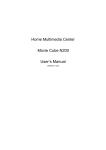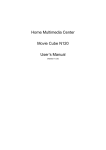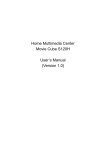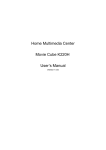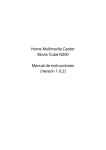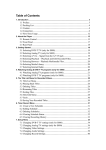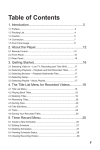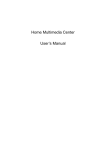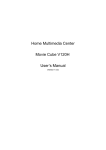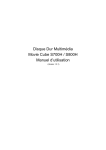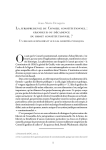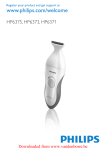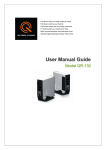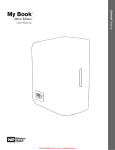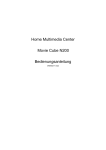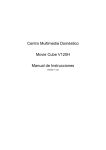Download 2. About the Player
Transcript
HDD Multimedia K120 User’s Manual (Version 1.0.0) Downloaded from www.vandenborre.be Table of Contents 1. Introduction.........................................................................................................................3 1.1 Preface...............................................................................................................3 1.2 Packing List.......................................................................................................4 1.3 Caution..............................................................................................................5 1.4 Connection.........................................................................................................7 1.5 First Time Usage..............................................................................................11 2. About the Player ...............................................................................................................12 2.1 Remote Control...............................................................................................12 2.2 Front Panel......................................................................................................13 2.3 Rear Panel .....................................................................................................14 2.4 Side Panel........................................................................................................14 3. Setup Menu........................................................................................................................14 3.1 General Setup..................................................................................................15 3.2 Speaker Setup..................................................................................................15 3.3 Audio Setup.....................................................................................................15 3.4 Video Setup.....................................................................................................16 3.5 System Setup...................................................................................................16 3.6 Miscellaneous..................................................................................................17 4. Media Playback.................................................................................................................18 3.1 Video List........................................................................................................18 3.2 Music List........................................................................................................19 3.3 Photo List........................................................................................................19 3.4 Slide Show.......................................................................................................20 3.5 File List............................................................................................................20 3.6 File Edit...........................................................................................................20 3.7 DVD Playback.................................................................................................21 5. Upgrading the Firmware...................................................................................................22 6. Appendixes........................................................................................................................22 6.1 Specifications..................................................................................................22 6.2 Frequently Asked Questions............................................................................22 2 / 30 Downloaded from www.vandenborre.be 1. Introduction 1.1 Preface Dear Customer, Thank you very much for purchasing the product. In the digital era, this product is a great home entertainment partner. With the outstanding design, you can enjoy movies and music, and view photos of precious moments. It’s easy to use this product as a portable external storage device with its built-in HDD and USB 2.0. This player has the following functionality: Data Storage - supports 3.5” SATA HDD up to 1 TB. Video Playback - supports AVI, VOB, MPG, MP4, ASF, DAT files with corresponding codec: MPEG-1, MPEG-2, MPEG-4 ASP (resolution up to D1 quality). Music Playback - supports MP3, WMA (DRM, Pro and Advanced Profile not supported) files. Photo Playback - supports JPG/JPEG files; - supports slide show mode. USB HOST - direct playback files from U disk and external USB HDD. Card Reader - supports memory cards: SD/MMC/MS/MS pro We hope that this product will bring you a lot of enjoyment. We are committed to apply multimedia technology in your work, entertainment, family, daily life, car and everywhere! Welcome to us. Thank you again for choosing our product. 3 / 30 Downloaded from www.vandenborre.be 1.2 Packing List Part Player A/V cable USB cable SCART Adapter Remote Control Remote Control Battery AC/DC adaptor CD (with User Manual) Quick Start Guide Warranty Card Quantity 1 1 1 1 1 1 1 1 1 1 Note: The actual contents in the package might be different from the packing list in this manual. 4 / 30 Downloaded from www.vandenborre.be 1.3 Caution This player’s design and manufacture has your safety in mind. In order to safely and effectively use this player, please read the following before usage. 1.3.1 Usage cautions User should not modify this player. If commercial hard disk is being used, the environmental temperature should be within +5℃ ~ +35℃. 1.3.2 Power The player’s power voltage: DC 12V. When using this player, please connect the supplied AC adapter or AC adapter cable to the player’s power jack. When placing the adapter cable, make sure it can not get damaged or be subject to pressure. To reduce the risk of electric shock, unplug the adapter first before cleaning it. Never connect the adapter to the player in a humid or dusty area. Do not replace the adapter or cable’s wire or connector. 1.3.3 Radio interference/compatibility - If not properly shielded, almost all electronic devices will get radio interference. Under some conditions, your player might get interference. - The design of this player has followed the FCC/CE standard, and has followed the following rules: (1) This player may not cause harmful interference; (2) This player could accept some interference received including interference that may cause undesired operation. 1.3.4 Repair If the player has a problem, you should take it to an appointed repair center and let the specialists do the repair, never repair the player yourself, you might damage the player or endanger yourself or your data. 1.3.5 Disposing of the player When you dispose of the player, be sure to dispose it appropriately. Some countries may regulate disposal of electrical device, please consult with your local authority. 1.3.6 Hard disk cautions The player uses an internal hard disk for data storage, in normal case, format or repair is not required. You should carefully read the < Frequently Asked Questions > chapter, and check our website for latest information before formatting the hard disk. - Physical impact may create bad sector in the hard disk, you can use CHKDSK to fix the problem. - All data stored in the player may be lost due to physical impact, electrical shock, power lost, 5 / 30 Downloaded from www.vandenborre.be HDD format etc. Please backup your data. - It is suggested to do defragment after a long period of usage. - Regularly backup the data in the hard disk so that it can be recovered in the event of data corruption or loss. Our company takes no responsibility for loss of data stored on the hard disk. 1.3.7 Others When using this player, please do not let the player come into contact with water or other liquid, if water is accidentally spilled on the player, please use a dry cloth to absorb the spillage. Electronic products are vulnerable, when using please avoid shaking or hitting the player, and do not press the buttons too hard. Do not let the player come into contact with water or other liquid. Do not disassemble the player, repair the player or change the design of the player, any damage done will not be included in the repair policy. Do not press the buttons of the player too hard. Avoid hitting the player with hard object, avoid shaking the player, and stay away from magnetic fields. During electrostatic discharge and the strong electromagnetic field, the product will malfunction, then unplug the power cable and the product will return to normal performance next time it is powered on. 6 / 30 Downloaded from www.vandenborre.be 1.4 Connection 1.4.1 Connect to Computer (1) Make sure the player is powered on; (2) Plug in the squarish connector of the USB cable to this player’s USB DEVICE port; (3) Plug in the rectangular connector of the USB cable to computer. 1.4.2 USB Mass Storage Device (like USB Pen Drive, MP3, USB HDD etc.) Connection (1) Make sure the player is powered on; (2) Plug in the USB Pen Drive or USB HDD etc. to the USB HOST port of this player. 1.4.3 Memory card connection Memory card can be used by inserting to the card slot. (1) Follow the picture to insert the memory card to the card slot properly; 7 / 30 Downloaded from www.vandenborre.be (2) Insert the card by following the arrow pointer in the picture. 1.4.4 TV connection 1.4.4.1 A/V OUT (1) Follow the picture and plug in the 3 color connector to the player’s A/V OUT jack; (2) Follow the picture and plug in the 3 color connector to the TV’s A/V IN jack. In this way, you can enjoy the content in the player on TV or other display devices. 1.4.4.2 SCART - TV (1) Follow the picture and plug one connector on the SCART cable to the player’s SCART socket; (2) Follow the picture and plug the other connector on the SCART cable to the TV’s SCART socket. 8 / 30 Downloaded from www.vandenborre.be 1.4.4.3 Y/Pb/Pr Component OUT (1) Follow the picture and plug in the 3 color connector to the player’s Y/Pb/Pr jack; (2) Follow the picture and plug in the 3 color connector to the TV’s Y/Pb/Pr jack. Audio Connection while using Y/Pb/Pr Video out: First method: use the audio output from the A/V OUT jack; Second method: use the audio output from the S/PDIF Coaxial or Optical jack. In this way, you can also enjoy videos, music, and photos in the player on TV. 1.4.4.4 HDMI OUT (1) Follow the picture and plug one connector on your HDMI cable to the player’s HDMI jack; (2) Follow the picture and plug the other connector on your HDMI cable to the TV’s HDMI jack. (not supplied) 9 / 30 Downloaded from www.vandenborre.be In this way, you can have the highest quality video and audio via a single cable. 1.4.5 Digital Audio Device connection (1) Follow the picture and plug in the Toslink connector on your optical fiber to the player’s S/PDIF Optical jack; (not supplied) (2) Follow the picture and plug in the other connector on your optical fiber to the digital audio device. (not supplied) 1.4.6 Power connection (1) Follow the picture and connect the AC adaptor to the player’s DC IN jack; (2) Follow the picture and plug in the AC adaptor to the power outlet. 10 / 30 Downloaded from www.vandenborre.be 1.5 First Time Usage 1. Power on After plugging in the power cord, press the POWER button to power on the player, and the POWER indicator will turn blue. 2. Power off Press the POWER button on the remote control or font panel during the system is running, the player will soon enter into the standby mode, and the POWER indicator will turn red. 3. Language control The system language of this player can be set to English or other languages. In setup menu, the selected language will take effect immediately. 11 / 30 Downloaded from www.vandenborre.be 2. About the Player 2.1 Remote Control All procedures in this manual can be carried out using the remote control buttons. See the following for details on each button and its function: No. 1 2 Button POWER INFO 1. POWER 3. SET UP 2. INFO 4. COPY 5. ZOOM 7. AUDIO 9. DEVICE 11. STOP 13. VIDEO 15. LIFT 17. PHOTO 19. FR 21. FF 23. PREV 25. RIGHT 27. HOME 29. SUBTITLE 31. REPEAT 6. COPY DIR 8. A-B 10. PAUSE 12. UP 14. ENTER/PLAY 16. DOWN 18. VOL+ 20. VOL22. NEXT 24. FILE 26.MUSIC 28. DVD 30. TV SYSTEM 32. MUTE Function Press to power on or enter the standby mode. Press to display time elapsed / remaining while watching video; Press to activate the editing menu which enables you to copy, move, and 3 4 SETUP COPY delete files in the FILE LIST. Press to enter the setup menu, and press again to return. Press to copy all the contents on the USB device to the first FAT32 5 ZOOM partition on the HDD. (Note: NTFS partition on the system is read-only) Press to zoom in/out the image (video or photo). Press the FREV / FFWD button to set among 25 percent, 50 percent, 6 7 8 9 COPY DIR AUDIO A-B DEVICE and 100 percent while viewing pictures. [Reserved] Press to set the destination directory while copying files. Press to select available audio tracks. Press to set the beginning and end points of a section to repeat. Press to select HDD partitions and USB storage devices; Press to jump to specific time/chapter on a title when watching movies. 12 / 30 Downloaded from www.vandenborre.be 10 11 12 PAUSE STOP UP Press to pause playback, and press again to resume. Press to stop playback. Press to move the highlight up when navigating menus; 13 14 15 Press to rotate the image upwards. VIDEO Press to enter VIDEO LIST. ENTER / PLAY Enter / Play. Select the highlighted options. LEFT Press to move the highlight left when navigating menus; DOWN Press to rotate the image counter-clockwise. Press to move the highlight down when navigating menus; 17 18 19 20 21 22 23 24 25 PHOTO VOL + FR VOL FF NEXT PREV FILE RIGHT Press to rotate the image downwards. Press to enter PHOTO LIST. Press to increase the volume. Press to fast reverse the current playback. Press to decrease the volume. Press to fast forward the current playback. Press to go to next chapter / file, or page down on list. Press to go to previous chapter / file, or page up on list. Press to enter FILE LIST. Press to move the highlight right when navigating menus; 26 27 28 29 30 31 32 MUSIC HOME DVD SUBTITLE TV SYSTEM REPEAT MUTE Press to rotate the image clockwise. Press to enter MUSIC LIST. Press to return to the main interface. Press under VIDEO_TS folder to playback DVD DISC. Press to select available subtitles, or turn off the subtitle. Press to switch video output modes. Press to set repeat options. Press to mute audio output, and press again to resume. 16 2.2 Front Panel 1. Infrared remote receiver 2. POWER button 13 / 30 Downloaded from www.vandenborre.be 2.3 Rear Panel 1. DC IN jack 3. Y/Pb/Pr OUT jack 5. HDMI jack 2. S/PDIF OPTICAL jack 4. A/V OUT jack 6. SCART - TV jack 2.4 Side Panel 1. USB DEVICE port 3. Card slot 2. USB HOST port 3. Setup Menu The setup menu allows you to configure audio-visual and system settings. Press the SETUP button on the remote control to enter this menu, and use the navigational buttons to select icons / options. Press the SETUP button again to exit. 14 / 30 Downloaded from www.vandenborre.be 3.1 General Setup This section allows you to setup OSD LANGUAGE, and SCREEN SAVER. OSD LANGUAGE SCREEN SAVER Select to change the on-screen display language. Select to turn on / off the screen saver. 3.2 Speaker Setup This section allows you to configure the speaker settings. Downmix Select to set Lt/Rt (mono), Stereo, or 5.1 channel. 3.3 Audio Setup This section allows you to configure the audio settings. 15 / 30 Downloaded from www.vandenborre.be Audio Out LPCM Output Select to set Analog, SPDIF/RAW, or SPDIF/PCM. Select to set LPCM 48k, or LPCM 96k. 3.4 Video Setup This section allows you to configure the video settings. TV Display TV Type Video Output Select to set the aspect ratio of the TV display: Normal/PS (4:3 Pan Scan), Normal/LB (4:3 Letter Box), or Wide (16:9). Select to set the TV system: Multi. System, NTSC, or PAL. Select to set the video output mode: CVBS, Y/Pb/Pr, 720P, or 1080I. 3.5 System Setup This section allows you to configure the system settings. 16 / 30 Downloaded from www.vandenborre.be Defaults Slide Time Slide Mode Photo Digest Power Resume Autorun Select to restore all the settings to the factory mode. Select to set the interval time of photo slide show: 5S, 10S, or 15S. Select to set the transitional effect of photo slide show. Select to turn on / off the photo digest mode. If this option is on, photos in the PHOTO LIST will be displayed in thumbnail mode. Select to turn on / off the power resume mode. If this option is on, current playback can be continued next time when you power on the unit. Select to turn on / off the auto run mode. If this option is on, an AUTORUN LIST will be generated automatically next time when you power on the unit. 3.6 Miscellaneous This section displays the firmware version. 17 / 30 Downloaded from www.vandenborre.be 4. Media Playback Selecting the device Press the DEVICE button on the remote control to select the device or partition you wish to browse. Main Interface After the device is selected, the main interface will be displayed, which allows you to browse media files stored on your device in different modes: VIDEO LIST, MUSIC LIST, PHOTO LIST, SLIDE, and FILE LIST. 3.1 Video List Select the VIDEO icon on the main interface to enter this menu, and all of the supported video files stored on the device will be displayed. 18 / 30 Downloaded from www.vandenborre.be Press the UP / DOWN button to select a video file you wish to play, and press the ENTER / PLAY button to begin the playback. 3.2 Music List Select the AUDIO icon on the main interface to enter this menu, and all of the supported audio files stored on the device will be displayed. Press the UP / DOWN button to select a music track you wish to play, and press the ENTER / PLAY button to begin the playback. 3.3 Photo List Select the PHOTO icon on the main interface to enter this menu, and all of the supported pictures stored on the device will be displayed. 19 / 30 Downloaded from www.vandenborre.be Press the UP / DOWN button to select a photo you wish to browse, and press the ENTER / PLAY button to begin the playback. 3.4 Slide Show Select the SLIDE icon on the main interface to enter this menu, and photos stored on the device will be played in slide show mode with background music. 3.5 File List Select the FILE icon on the main interface to enter this menu, and all the folders and supported media files will be displayed. Press the UP / DOWN button to select a file you wish to browse, and press the ENTER / PLAY button to begin the playback. 3.6 File Edit Press the INFO button on the remote control to activate this menu in FILE LIST mode, which enables you to copy, move, and delete files on the player. 20 / 30 Downloaded from www.vandenborre.be Press the UP / DOWN button to select folder / file. Press the COPY DIR button to set the destination directory while copying files. Note: NTFS partitions on the system will be read-only. 3.7 DVD Playback DVD DISC files stored on the internal HDD can be played directly on the player. Enter the VIDEO_TS folder, and then press the DVD button on the remote control to begin playback. Press the navigational buttons to select options while navigating the DVD root menu. Press the HOME button to return to the root menu during playback. 21 / 30 Downloaded from www.vandenborre.be 5. Upgrading the Firmware The firmware is the operating system (OS) installed on the device. Firmware upgrades can bring new features, improvements and bug fixes. Download the latest firmware from our official website. The following shows the necessary steps for upgrading the firmware. 1. The file used for upgrade is named: bank30.rom. Copy it to the internal HDD or an external USB device. 2. Locate the upgrading file in the FILE LIST, and press the ENTER button. Firmware installation will then start. The upgrading process will take several minutes, please be patient to wait. When it is finished, please unplug the power cord, and then plug it in again and press the POWER button to power on the unit. Note: Do not cut off the power supply during installation; 6. Appendixes 6.1 Specifications Note: The specifications and design of this product are subject to change without notice. 6.2 Frequently Asked Questions Question 1. My computer does not recognize my player. Answer: (1) Make sure the player is powered on. If it is off, the computer will not be able to find the player; (2) Make sure the player is connected to computer. (Refer to 1.4.1 for connecting player to computer); (3) When using Windows 98SE, install the USB driver first. After installation, restart the computer. Then reconnect the player to the computer. (Refer to 1.4.1 for connecting player to computer); (4) If you installed the Windows 98SE driver over your Windows® XP, 2000, or ME edition, problems might occur; (5) It is not recommend using the USB ports in the front of your computer, try to use the USB 22 / 30 Downloaded from www.vandenborre.be ports in the rear, because the USB ports in the front are often from non-powered hubs. Question 2. When I try to disconnect the USB device, I keep on getting “The device ‘Generic volume’ cannot be stopped right now. Try stopping the device again later.” message, what should I do? Answer: Close any program that might be accessing data on the player, including Windows® Explorer. If it does not work, close all programs and wait for another 20 seconds, then try the green arrow icon again. If it still does not work, you should shut down the player and disconnect the USB cable. Question 3. I find new file names and folder names that I never created before or they have strange gibberish names. Answer: Most likely, the player’s file allocation table (FAT) has been corrupted. This might be due to the player shutting down (due to low battery power) while reading or writing to your computer by the USB connection. Windows and Macintosh often write extra files to the hard disk such as finder.def or System volume info. These are normal and will not do any harm to the player. Question 4. I used my player to transfer files back and forth between different computers. Will defragmenting the player hard disk do any harm to it? Answer: Defragmenting the player hard disk may be useful after having transferred many files to and from the player. It is never harmful to use the defragment on the player. Make sure no other programs are running while using the Windows® defragment utility. Make sure you have connected the player with the external power adapter during this procedure. Question 5. My files have disappeared from the player. Answer: Make sure that you browse your files via the correct Browser mode which means correct filtered views such as Photos, Music, or Movies. Question 6. Why do some supported photo formats, cannot be shown in the photo function? Answer: In the JPEG format there are different modes. The player doesn’t support all the modes. So you have to change your photo format first as follow: (1) Use Photoshop to open the photo; (2) Choose ”File” then “save as” from the menu, as the picture on the left hand side shows, select the picture format as JPEG, input the file name and click the “save” icon; (3) After click on the “save” icon, a new window will appear as the picture on the right hand side shows, select “Baseline (standard)” or “Baseline optimized”; 23 / 30 Downloaded from www.vandenborre.be (4) Click the “OK” icon. Question 7. During power on, why does the TV will have a short flashing, blue screen or screensaver? Answer: This is normal, when the system initializes, it will setup the corresponding parameters so it can output the correct video signal to the TV, during the initializing time, the TV will receive incorrect signals or the signals will not be stable and will cause the TV screen to flash, some TV’s will treat this as no signal, and will display a blue screen or screensaver. Question 8. Why when I switch to Y/Pb/Pr 480P, 576P, 720P, 1080I, does the TV screen display an unwatchable picture? Answer: Please check if your TV supports Y/Pb/Pr 480P, 576P, 720P, 1080I output, if your TV does not support, please use the A/V signal display instead, press the TV SYSYEM button on the remote control, then switch the TV’s video input to NTSC or PAL. Question 9. Why is there no sound on movie or music playback when using Y/Pb/Pr component output? Answer: Y/Pb/Pr output is a video output only, and does not include sound signals, when using Y/Pb/Pr output, please plug the A/V OUT or the S/PDIF jack to output sound. Question10. Why couldn’t the player find the hard disc? Answer: Make sure the firmware is installed correctly, and no system partitions on the HDD were deleted. If hard disc failure occurs, please backup your data and reinstall the firmware using the firmware in the Driver CD which is provided along with the player. Question11. While playing movies in the multimedia partition, buttons like PREV, NEXT, A-B, etc. sometimes could not be used. 24 / 30 Downloaded from www.vandenborre.be Answer: The above functions are designed for IFO (DVD) files only. Question 12. I cannot get SSID name, the screen always displays: ‘Can’t get any SSID!!’ Answer: When the WLAN USB Adapter is connected to the player, it needs some time to get initialized. Please wait for about 1~2 minutes and try again. Then it will work properly. Question 13. I configured everything correctly, but still cannot get the wireless network connected. Answer: Are you using a firewall such as Norton Internet Security, McAfee Personal Firewall, Zone Alarm, etc. or even the built-in firewall of Windows XP? (Don’t forget that Service Pack 2 for Windows XP automatically upgrades your firewall and turn it on by default) If you have a firewall, it may need to be configured or have exceptions created to allow you to see and communicate with the player on the network. To test if your firewall is preventing network communication (including PING and access shared folders), try disabling it to see if you can connect. If you can connect with the firewall disabled, you may need to add the player to the ‘Trusted’ list or configure the firewall for local intranet access. Worst-case, disable your firewall long enough to use the player, then enable it again when done. Question 14. When I am using the NAS function, I cannot copy files to the player. Answer: Please check the file system format of the hard disc drive partitions on the player. NTFS partitions are read-only on the system. Therefore, files cannot be written onto any NTFS partitions via the NAS mode. However, you can copy the files you wish to the NTFS partitions via a USB cable. 25 / 30 Downloaded from www.vandenborre.be This product contains Free Software which is licensed under the GNU General Public License, Version 2 (GPL). You will find hereinafter a copy of the GPL license text. We offer, valid for at least three years, to send to you the source code of the GPL-software. Please contact us at Dexxon Data Media GPL Source department at 00 33 1 41 32 21 21 or [email protected] . You may also download the source code here http://emcube.emtec.eu GNU GENERAL PUBLIC LICENSE TERMS AND CONDITIONS FOR COPYING, DISTRIBUTION AND MODIFICATION 0. This License applies to any program or other work which contains a notice placed by the copyright holder saying it may be distributed under the terms of this General Public License. The "Program", below, refers to any such program or work, and a "work based on the Program" means either the Program or any derivative work under copyright law: that is to say, a work containing the Program or a portion of it, either verbatim or with modifications and/or translated into another language. (Hereinafter, translation is included without limitation in the term "modification".) Each licensee is addressed as "you". Activities other than copying, distribution and modification are not covered by this License; they are outside its scope. The act of running the Program is not restricted, and the output from the Program is covered only if its contents constitute a work based on the Program (independent of having been made by running the Program). Whether that is true depends on what the Program does. 1.You may copy and distribute verbatim copies of the Program's source code as you receive it, in any medium, provided that you conspicuously and appropriately publish on each copy an appropriate copyright notice and disclaimer of warranty; keep intact all the notices that refer to this License and to the absence of any warranty; and give any other recipients of the Program a copy of this License along with the Program. You may charge a fee for the physical act of transferring a copy, and you may at your option offer warranty protection in exchange for a fee. 2.You may modify your copy or copies of the Program or any portion of it, thus forming a work based on the Program, and copy and distribute such modifications or work under the terms of Section 1 above, provided that you also meet all of these conditions: a) You must cause the modified files to carry prominent notices stating that you changed the files and the date of any change. b) You must cause any work that you distribute or publish, that in whole or in part contains or is derived from the Program or any part thereof, to be licensed as a whole at no charge to all third parties under the terms of this License. c) If the modified program normally reads commands interactively when run, you must cause it, when started running for such interactive use in the most ordinary way, to print or display an announcement including an appropriate copyright notice and a notice that there is no 26 / 30 Downloaded from www.vandenborre.be warranty (or else, saying that you provide a warranty) and that users may redistribute the program under these conditions, and telling the user how to view a copy of this License. (Exception: if the Program itself is interactive but does not normally print such an announcement, your work based on the Program is not required to print an announcement.) These requirements apply to the modified work as a whole. If identifiable sections of that work are not derived from the Program, and can be reasonably considered independent and separate works in themselves, then this License, and its terms, do not apply to those sections when you distribute them as separate works. But when you distribute the same sections as part of a whole which is a work based on the Program, the distribution of the whole must be on the terms of this License, whose permissions for other licensees extend to the entire whole, and thus to each and every part regardless of who wrote it. Thus, it is not the intent of this section to claim rights or contest your rights to work written entirely by you; rather, the intent is to exercise the right to control the distribution of derivative or collective works based on the Program. In addition, mere aggregation of another work not based on the Program with the Program (or with a work based on the Program) on a volume of a storage or distribution medium does not bring the other work under the scope of this License. 3.You may copy and distribute the Program (or a work based on it, under Section 2) in object code or executable form under the terms of Sections 1 and 2 above provided that you also do one of the following: a) Accompany it with the complete corresponding machine-readable source code, which must be distributed under the terms of Sections 1 and 2 above on a medium customarily used for software interchange; or, b) Accompany it with a written offer, valid for at least three years, to give any third party, for a charge no more than your cost of physically performing source distribution, a complete machine-readable copy of the corresponding source code, to be distributed under the terms of Sections 1 and 2 above on a medium customarily used for software interchange; or, c) Accompany it with the information you received as to the offer to distribute corresponding source code. (This alternative is allowed only for noncommercial distribution and only if you received the program in object code or executable form with such an offer, in accord with Subsection b above.) The source code for a work means the preferred form of the work for making modifications to it. For an executable work, complete source code means all the source code for all modules it contains, plus any associated interface definition files, plus the scripts used to control compilation and installation of the executable. However, as a special exception, the source code distributed need not include anything that is normally distributed (in either source or binary form) with the major components (compiler, kernel, and so on) of the operating system on which the executable runs, unless that component itself accompanies the executable. If distribution of executable or object code is made by offering access to copy from a 27 / 30 Downloaded from www.vandenborre.be designated place, then offering equivalent access to copy the source code from the same place counts as distribution of the source code, even though third parties are not compelled to copy the source along with the object code. 4.You may not copy, modify, sublicense, or distribute the Program except as expressly provided under this License. Any attempt otherwise to copy, modify, sublicense or distribute the Program is void, and will automatically terminate your rights under this License. However, parties who have received copies, or rights, from you under this License will not have their licenses terminated so long as such parties remain in full compliance. 5.You are not required to accept this License, since you have not signed it. However, nothing else grants you permission to modify or distribute the Program or its derivative works. These actions are prohibited by law if you do not accept this License. Therefore, by modifying or distributing the Program (or any work based on the Program), you indicate your acceptance of this License to do so, and all its terms and conditions for copying, distributing or modifying the Program or works based on it. 6.Each time you redistribute the Program (or any work based on the Program), the recipient automatically receives a license from the original licensor to copy, distribute or modify the Program subject to these terms and conditions. You may not impose any further restrictions on the recipients' exercise of the rights granted herein. You are not responsible for enforcing compliance by third parties to this License. 7.If, as a consequence of a court judgment or allegation of patent infringement or for any other reason (not limited to patent issues), conditions are imposed on you (whether by court order, agreement or otherwise) that contradict the conditions of this License, they do not excuse you from the conditions of this License. If you cannot distribute so as to satisfy simultaneously your obligations under this License and any other pertinent obligations, then as a consequence you may not distribute the Program at all. For example, if a patent license would not permit royalty-free redistribution of the Program by all those who receive copies directly or indirectly through you, then the only way you could satisfy both it and this License would be to refrain entirely from distribution of the Program. If any portion of this section is held invalid or unenforceable under any particular circumstance, the balance of the section is intended to apply and the section as a whole is intended to apply in other circumstances. It is not the purpose of this section to induce you to infringe any patents or other property right claims or to contest validity of any such claims; this section has the sole purpose of protecting the integrity of the free software distribution system, which is implemented by public license practices. Many people have made generous contributions to the wide range of software distributed through that system in reliance on consistent application of that system; it is up to the author/donor to decide if he or she is willing to distribute software through any other system and a licensee cannot impose that choice. This section is intended to make thoroughly 28 / 30 Downloaded from www.vandenborre.be clear what is believed to be a consequence of the rest of this License. 8.If the distribution and/or use of the Program is restricted in certain countries either by patents or by copyrighted interfaces, the original copyright holder who places the Program under this License may add an explicit geographical distribution limitation excluding those countries, so that distribution is permitted only in or among countries not thus excluded. In such case, this License incorporates the limitation as if written in the body of this License. 9.The Free Software Foundation may publish revised and/or new versions of the General Public License from time to time. Such new versions will be similar in spirit to the present version, but may differ in detail to address new problems or concerns. Each version is given a distinguishing version number. If the Program specifies a version number of this License which applies to it and "any later version", you have the option of following the terms and conditions either of that version or of any later version published by the Free Software Foundation. If the Program does not specify a version number of this License, you may choose any version ever published by the Free Software Foundation. 10.If you wish to incorporate parts of the Program into other free programs whose distribution conditions are different, write to the author to ask for permission. For software which is copyrighted by the Free Software Foundation, write to the Free Software Foundation; we sometimes make exceptions for this. Our decision will be guided by the two goals of preserving the free status of all derivatives of our free software and of promoting the sharing and reuse of software generally. NO WARRANTY 11.BECAUSE THE PROGRAM IS LICENSED FREE OF CHARGE, THERE IS NO WARRANTY FOR THE PROGRAM, TO THE EXTENT PERMITTED BY APPLICABLE LAW. EXCEPT WHEN OTHERWISE STATED IN WRITING THE COPYRIGHT HOLDERS AND/OR OTHER PARTIES PROVIDE THE PROGRAM "AS IS" WITHOUT WARRANTY OF ANY KIND, EITHER EXPRESSED OR IMPLIED, INCLUDING, BUT NOT LIMITED TO, THE IMPLIED WARRANTIES OF MERCHANTABILITY AND FITNESS FOR A PARTICULAR PURPOSE. THE ENTIRE RISK AS TO THE QUALITY AND PERFORMANCE OF THE PROGRAM IS WITH YOU. SHOULD THE PROGRAM PROVE DEFECTIVE, YOU ASSUME THE COST OF ALL NECESSARY SERVICING, REPAIR OR CORRECTION. 12.IN NO EVENT UNLESS REQUIRED BY APPLICABLE LAW OR AGREED TO IN WRITING WILL ANY COPYRIGHT HOLDER, OR ANY OTHER PARTY WHO MAY MODIFY AND/OR REDISTRIBUTE THE PROGRAM AS PERMITTED ABOVE, BE LIABLE TO YOU FOR DAMAGES, INCLUDING ANY GENERAL, SPECIAL, INCIDENTAL OR CONSEQUENTIAL DAMAGES ARISING OUT OF THE USE OR INABILITY TO USE THE PROGRAM (INCLUDING BUT NOT LIMITED TO LOSS OF DATA OR DATA BEING RENDERED INACCURATE OR LOSSES SUSTAINED BY YOU OR THIRD PARTIES OR A FAILURE OF THE PROGRAM TO OPERATE WITH ANY OTHER PROGRAMS), EVEN IF SUCH HOLDER OR OTHER PARTY HAS BEEN ADVISED OF THE POSSIBILITY OF SUCH 29 / 30 Downloaded from www.vandenborre.be DAMAGES. 30 / 30 Downloaded from www.vandenborre.be