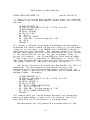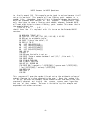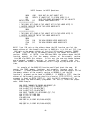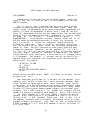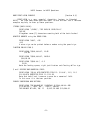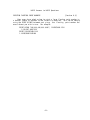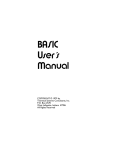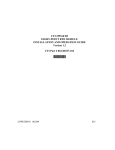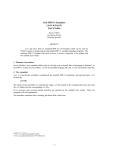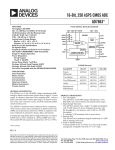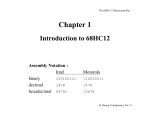Download BASIC Answers to BASIC Questions App Note
Transcript
BASIC Answers to BASIC Questions
Since our BASIC first came on the market, we have had many
questions regarding some of the more complex features of both our BASIC and
Extended BASIC. The purpose of this document is to help clear up some of
the confusion and to demonstrate some of the features which make BASIC and
Extended BASIC so powerful.
This document can be divided into two sections: clarification of
features found in both BASIC and Extended BASIC, and clarification of
features found only in Extended BASIC.
Each command, statement or
feature references sections of the User's Manual where the initial
discussion can be found. In order to be complete, several lines from the
User's Manuals will be included in the discussions along with further
explanation and examples. It is recommended that the user also rereads these
sections referenced since not all of the information in those sections
will be duplicated here. In this way the user may be able to understand
the features in more depth.
It is our goal to try to present clear examples in both BASIC and
Extended BASIC. The user is advised to follow the examples carefully and
to try variations of these examples to further reinforce their proper
use. The user is reminded that some of these examples may contain
features not supported in their version of BASIC. That is, Extended
BASIC examples should not be expected to work on a system supporting
only BASIC! With this in mind let's start.
-1-
BASIC Answers to BASIC Questions
OUTPUT TO A PRINTER
(Section 8.6)
(Section 8.6 in the User's Manual contains information referenced
here.) Channel 0 has special meaning for the PRINT statement. Using
channel 0 without using an OPEN statement when PRINTing is just like
PRINTing to the terminal.
200 PRINT #0, "THIS IS A TEST"
will print THIS IS A TEST on the terminal, exactly as if the "#0," were not
present.
Opening channel 0 allows you to send output to some other device such
as a printer instead of the terminal.
Using OPEN on channel 0 tells
BASIC to read the file name specified as a file containing a printer
driver routine such as PRINT.SYS in FLEX and use this new output routine
whenever PRINT #0 is specified. For example,
10
20
30
40
50
60
OPEN "0.PRINT" AS 0
PRINT #0,"TABLE OF SQUARES AND SQUARE ROOTS"
FOR I=1 TO 100
PRINT #0,I,I*I,SQR(I)
NEXT I
CLOSE 0
Line 10 tells BASIC to use file 0.PRINT.SYS (SYS is the default
extension when channel 0 is referenced) as the output routine on channel 0.
Notice the OPEN OLD was not necessary. On line 20 we print a header line
which is output through the printer routines found in the PRINT.SYS file.
Line 40 will now print on the printer the values of the number (I), the
square and the square root of the number (I). The CLOSE 0 statement will
now make all following PRINT #0 statements act just as in the example at
the beginning; all output will be displayed on the terminal until another
OPEN AS 0 statement is executed.
It is very important that the file
specified in the OPEN AS 0 statement is actually a printer system file such
as PRINT.SYS.
If it is not, unpredictable results will occur, possibly
crashing BASIC!
-2-
BASIC Answers to BASIC Questions
VIRTUAL ARRAYS AND RECORD I/0
(Section 10.2-10.14)
There still exists some confusion about virtual arrays and record I/O.
An example using both of these powerful features should aid in clarifying
their use.
10 OPEN "EMPLOYEE" AS 1
20 FIELD #1, 20 AS NM$, 22 AS Z1$, 2 AS DI$, 64 AS Z2$
30 OPEN "CHANGES" AS 2
40 DIM #2, DV$(999)
50 FOR I=0 TO 999
60
GET #1
70
LSET DI$ = DV$(I)
80
PRINT NM$; " division changed to "; DI$
90
PUT #1
100 NEXT I
This program is designed to mass update the employee's division number of
an employee file stored in record I/O form with a table of division changes
stored as a virtual array. Line 10 OPENs the file EMPLOYEE on channel 1.
Line 20 describes the file's format. Each employee record is a total of
108 bytes long; however, BASIC will use an entire sector (252 bytes) to store
it. The two variables Z1$ and Z2$ are used to preserve spaces to
position DI$ properly.
Line 30 then OPENs the virtual array on channel
2. This virtual array is dimensioned as 1000 elements in line 40. The
loop (lines 50 through 100) goes sequentially down the file and array, making
the proper change and displaying a message to the terminal.
Realize that with record I/O we could have done the GETs and PUTs in a
random order. The same program could have been written using a two
dimensioned virtual array with the employee number in one field and the
division change in the other field. Now the GETs and PUTs depend upon the
employee's number.
For example:
10 OPEN "EMPLOYEE" AS 1
20 FIELD #1, 20 AS NM$, 22 AS Z1$, 2 AS DI$, 64 AS Z2$
30 OPEN "CHANGES" AS 2
40 DIM #2, DV$(350,1)
50 FOR I=0 TO 350
60
GET #1, RECORD CVT$F(DV$(I,0))
70
LSET DI$ = DV$(I,1)
80
PRINT NM$; " division changed to "; DI$
90
PUT #1, RECORD CVT$F(DV$(I,0))
100 NEXT I
This example works just like the previous one except that the employee
number (and record number) is found in the first column of the virtual
array table while the division change is in the second column.
One more example just using record I/O with random access will help
-3-
BASIC Answers to BASIC Questions
to clarify record I/O. This example can be typed in and run because it will
set up its own data. This example will use floating point numbers in a
random file;
therefore, there will be a difference between the standard
BASIC and Extended BASIC version of this program.
Standard BASIC uses
only four bytes to store a floating point number, whereas, Extended BASIC
will need eight bytes to store a floating point number. This means that in
the example below, the
FIELD #3, 4 AS . . . 4 AS . . .
should have the 4's replaced with 8's to run on the Extended BASIC
versions.
10 OPEN NEW "TABLE" AS 3
20 FIELD #3, 4 AS SQ$, 4 AS SR$, 4 AS LG$, 4 AS EX$
30 REM set up arithmetic table.
40 INPUT "Size of the table"; SZ
50 FOR I=1 TO SZ
60
LSET SQ$=CVTF$(I*I)
70
LSET SR$=CVTF$(SQR(I))
80
LSET LG$=CVTF$(LOG(I))
90
LSET EX$=CVTF$(EXP(I))
100 PUT #3
110 NEXT I
120 REM now the table is set up.
130 PRINT "Enter a number between 1 and ";SZ;" , 0 to exit. ";
140 INPUT #0,NM
150 IF NM=0 THEN 200
160 IF NM>SZ THEN 130
169 GET #3, RECORD NM
170 PRINT NM;" squared is ";CVT$F(SQ$);" square root:";CVT$F(SR$);
" log:";CVT$F(LG$);" and exp:";CVT$F(EX$)
190 GOTO 130
200 CLOSE 3
210 END
This program will open the random file and set up the arithmetic values of
numbers from one to a value selected by the user.
Once the random file
is set up, the user can randomly select number values from one to the size
previously selected and display the
square, square root, logarithm,
and exp of that number. The user is invited to try this example and
experiment with other variations.
-4-
BASIC Answers to BASIC Questions
THE USR FUNCTION
(Section 11)
The USR function can be employed when the user needs to perform some
function not found in the instructions of BASIC or Extended BASIC. For
example, you have a system that includes salesmen numbers. For security
you wish to encode these numbers and then, when they are needed, you
may decode them. A very simple way to encode the numbers is to perform a
shift or rotate on the bits making up the number. The next example shows
how to call multiple USR functions to encode a number by rotating to the left
and decode by rotating to the right. 6800 Example:
200
210
220
230
240
250
260
270
300
.
400
.
INPUT "NUMBER TO ENCODE OR DECODE",CD
UL=HEX("24"):UR=HEX("25")
XL=HEX("6E"):XR=HEX("00")
YL=HEX("6F"):YR=HEX("F0")
INPUT "ENCODE (E) OR DECODE (D)",TY$
IF TY$="E" THEN 300
IF TY$="D" THEN 400
GOTO 240
POKE UL,XL:POKE UR,XR:NU=USR(CD)
. .
POKE UL,YL:POKE UR,YR:NU=USR(CD)
. .
With an assembly program like:
ORG
$6E00
ENCODE LDAA
$26
UPPER ORDER BYTE
LDAB
$27
LOWER ORDER BYTE
CLC
RESET CARRY TO 0
TSTB
TEST THE SIGN BIT OF THE LOWER BYTE
BPL
ROTAT1 IF BIT IS 0 THEN CARRY BIT IS ALREADY 0
SEC
ELSE, THE CARRY BIT NEEDS SET TO 1
*****************
* THE CARRY BIT (THE SAME AS THE SIGN BIT OF THE LOWER ORDER
* BYTE) IS SHIFTED INTO THE BOTTOM OF THE UPPER ORDER BYTE
*****************
ROTAT1 ROLA
*****************
* THE CARRY BIT (THE SAME AS THE SIGN BIT OF THE UPPER ORDER
* BYTE) IS SHIFTED INTO THE BOTTOM OF THE LOWER ORDER BYTE
*****************
ROLB
STAA
$26
THE NEW ENCODED UPPER ORDER BYTE
STAB
$27
THE NEW ENCODED LOWER ORDER BYTE
RTS
ORG
DECODE LDAA
LDAB
CLC
$6FF0
$26
$27
UPPER ORDER BYTE
LOWER ORDER BYTE
RESET CARRY TO 0
-5-
BASIC Answers to BASIC Questions
ANDB
#$01
MASK OUT ALL BUT LOWEST BIT
BEQ
ROTAT2 IF LOWEST BIT IS 0 THEN CARRY IS 0
SEC
ELSE,THE CARRY BIT=LOWEST BIT OF LOW BYTE
ROTAT2 LDAB
$27
RELOAD LOWER ORDER BYTE
*****************
* THE CARRY BIT (SAME AS THE LOWEST BIT IN THE LOWER BYTE) IS
* SHIFTED INTO THE TOP OF THE UPPER ORDER BYTE
*****************
RORA
*****************
* THE CARRY BIT (SAME AS THE LOWEST BIT IN THE UPPER BYTE) IS
* SHIFTED INTO THE TOP OF THE LOWER ORDER BYTE
*****************
RORB
STAA
$26
THE NEW DECODED UPPER ORDER BYTE
STAB
$27
THE NEW DECODED LOWER ORDER BYTE
RTS
BASIC line 210 sets up the address where the USR function can find the
memory address of the assembly routine; in 6800 this is at $24 and $25. Line
220 sets up the memory address of the first USR assembly routine, ENCODE,
at $6E00. Line 230 sets up the memory address of the second USR assembly
routine, DECODE, at $6FF0. Line 300 then POKEs the address where the USR
function expects to find the memory address of the assembly routine.
Line 400 also POKEs this address. In this way, the user can choose between
one of several assembly routines to execute. The assembly code for
both ENCODE and DECODE is documented; we will forgo any explanation at this
time.
An example of the 6809 USR function would look about the same. Of
course, the POKE memory locations and assembly language would be
different.
In 6809 Extended BASIC or BASIC the USR function expects to find
the memory address of the assembly routine at MEMEND-2, and the USR
function's argument can be found at MEMEND-4. If MEMEND is $7FFF, then the
address of the assembly routine should be placed at $7FFD ($7FFF-2), and the
argument is found at $7FFB ($7FFF-4). Only the BASIC statements will be
included here; the 6809 assembly programmer can easily insert the proper
code. 6809 Example:
200
210
220
230
240
250
260
270
300
.
400
.
INPUT "NUMBER TO ENCODE OR DECODE",CD
UL=HEX("7FFD"):UR=HEX("7FFE")
XL=HEX("C1"):XR=HEX("00")
YL=HEX("C2"):YR=HEX("00")
INPUT "ENCODE (E) OR DECODE (D)",TY$
IF TY$="E" THEN 300
IF TY$="D" THEN 400
GOTO 240
POKE UL,XL:POKE UR,XR:NU=USR(CD)
. .
POKE UL,YL:POKE UR,YR:NU=USR(CD)
. .
-6-
BASIC Answers to BASIC Questions
And some 6809 assembly code:
ORG
$C100 START OF ENCODE
ENCODE LDA
$7FFB
LDB
$7FFC
. . .
RTS
ORG
$C200
DECODE LDA
$7FFB
LDB
$7FFC
. . .
RTS
Furthermore, the programmer of USR functions should also adjust the
MEMEND (check the user's manual for location in your version) value in
FLEX.
In this way, BASIC will not use the memory space of the USR
functions to run the BASIC program. MEMEND should be set (through the
monitor) to a value just under the USR functions' first memory location. For
example, set it less than $6E00 in the 6800 example above; however, as
MEMEND is set to $BFFF, initially, it does not need to be changed for the
6809 example above.
In order to load both the BASIC program and the assembled USR
function, the user needs to use the FLEX "GET" command to bring the
assembled USR function into memory and the normal BASIC "LOAD" to load the
BASIC program.
-7-
BASIC Answers to BASIC Questions
Extended BASIC features:
INTEGERS vs. FLOATING POINT
(Section 4.3)
In
Extended
BASIC
the
user
may
use
either
integer
variables/constants or floating point variables/constants. A great deal of
confusion has risen from the use of integers.
Integer arithmetic will
always work in whole numbers, no fractions are used as in floating point.
Therefore, the results of integer arithmetic may be different than
expected.
For example, one may assume that 5/2 would yield 2.5; however,
in integer arithmetic the .5 is truncated to leave only the whole part,
2. This means that
5 / 2 * 2
is
4.
The answer is 4 because 5/2 is 2 (not 2.5 in integer arithmetic!) and 2*2
is 4! 10/3 is 3 (not 3.333333... ); however, 10./3.
is 3.3333... This
brings into the discussion the mixing of floating point and integer
variables/constants. The computer calculates the result of arithmetic by
grouping the operands and operators into groups of three based on the
precedence of the operator, moving from left to right.
That is, in
A*B+C/D the A*B is calculated first, C/D second and the addition of the two
sub-results last. The type (integer or floating point) of the two operands
(or sub-results) determines the type of the result. If one of the operands
is floating point then the result of the operation will be floating point.
For example,
5. / 2 + 5 / 2
is
4.5.
Because 5./2 is 2.5, 5/2 is 2 and 2.5+2 is 4.5, the answer is 4.5. If the
user is using values with only whole numbers, the integer type will be
faster and requires less space (only 2 bytes). Once again the user is
advised to experiment with the differences in floating point and integer
arithmetic and the mixing of the two.
-8-
BASIC Answers to BASIC Questions
SCALE COMMAND
(Section 5)
Another point of confusion lies with the SCALE command. Users have
asked us both, why is it used and how is it used properly with SAVE and
COMPILE programs.
Why is scaling used? A computer uses the binary (base 2) number
system while humans use the decimal (base 10) number system. There are
several values to the computer which cannot be accurately represented. For
example, 1/3 (base 10) represented in decimal and 0.1 (base 10) and 0.01
(base 10) represented in binary are very common values; they are considered
repeating digits and cannot be accurately represented in a finite amount
of space, ie.
1/3 = 0.33333...
in base 10 and 0.1 decimal =
0.000110011001... to the computer in binary. Because values such as 0.1
and 0.01 cannot be represented accurately in binary, this inaccuracy, as
small as it may be, is carried or propagated through successive
arithmetical operations.
That is, by adding, subtracting, multiplying,
etc. the value 0.1 (or any other values not accurately represented) a
number of times, the small inaccuracy or error grows larger with each
arithmetical operation. Therefore, to the computer, 0.1 + 0.1 + 0.1 +
0.1 + 0.1 + 0.1 + 0.1 + 0.1 does not quite equal 0.8! In situations where you
may have several hundreds or thousands of computations, this error
(called round-off error) could result in false results or in improper testing
in IF statements. For example, if you were testing for equality of a
computed result with a constant, due to round-off error, they may not be
exactly equal! For example:
10
20
30
40
50
FOR I9=1 TO 1000
F=F+0.1
NEXT I9
IF F=100 THEN PRINT "EQUAL!"
END
Without setting the SCALE factor, 'EQUAL!' will never
of equality will fail!
be
printed;
the test
Now, where does scaling come in? If we could tell the computer to do
something to 0.1 or 0.01 in order that it would accurately represent these
values, we would no longer need to worry about round-off error. Scaling
is the answer. With the SCALE factor set to non-zero, Extended BASIC scales
all floating point values by 10**SCALE factor and rounds to a whole number.
In effect all floating point numbers become integers; the fractional parts
disappear. With a SCALE factor of 1, 0.1 becomes 1.0 internally and 0.29
becomes 3.0 internally (rounded to whole number 3). Using a SCALE factor of
1, the above program will now print 'EQUAL!'; the equality test will
succeed. With a SCALE factor of 2, 0.1 becomes 10.0, 0.01 is 1.0, 0.29 is
29.0 and 0.184 is 18.0 (rounded). Please note, 0.01 is only 1.0 to
the computer, internally used in arithmetic; the computer scales all values,
performs arithmetic and then will print them out just as before scaling!
A PRINT statement will still yield 0.01; however, 0.184 will be printed as
0.18 (with SCALE
-9-
BASIC Answers to BASIC Questions
factor of only 2) due to the rounding of the 4 in the thousandths place.
Therefore, if you intend on using values like 0.0001 or 0.18574 in which you
desire to preserve accuracy, then you need to set the SCALE factor
accordingly. Note that the maximum SCALE factor is six (6).
Now that you know why a SCALE factor is used, let's look at the
proper use with SAVE and COMPILE programs. As Extended BASIC converts all
constants to their binary equivalent when the program is typed in or LOADed,
it is not possible to change the SCALE factor while the program is in
memory. Not only is it an error (#67) to change the SCALE factor while a
program resides in memory, it would be worthless as the constant values have
already been set.
Only by first SAVEing the program to disk, changing
the SCALE factor and then reLOADing the program (thus resetting the
constants to binary values using the new SCALE factor) can
a SCALE factor be changed for an Extended BASIC Source program (BAS
extension).
Furthermore, as a BASIC Compiled program (BAC extension) cannot be
LOADed. the SCALE factor at the time of COMPILE is stored on the disk with
the COMPILED program. Subsequently, RUNning the program brings both the
program and the SCALE factor into memory.
-10-
BASIC Answers to BASIC Questions
MORE PRINT USING EXAMPLES
(Section 6.4)
PRINT USING is a very powerful formatting feature in Extended
BASIC.
We have been asked questions about its use and feel that a few more
examples may help to clear up these questions.
STRINGS (BACK SLASH):
PRINT USING '\23456\', 'THE RAIN IN SPAIN FALLS'
THE RAI
Altogether seven (7) characters counting both of the back slashes!
NEGATIVE NUMBERS using the POUND SIGN:
PRINT USING "####", -235
-235
A minus sign can be printed before a number using the pound sign.
FLOATING DOLLAR SIGN $:
PRINT USING "$$###,###.##", 23.05
$23.05
PRINT USING "$$###,###.##", 38293.4
$38,293.40
PRINT USING "$$###.##-", -3.5
$3.50
Note the leading spaces, right justification and floating dollar sign.
$ and * RESERVE ONE NUMERICAL SPACE:
PRINT USING '$$#.## WITH PROTECTED FIELD IS: $**#.##', 12.5, 12.5
$12.50 WITH PROTECTED FIELD IS: $*12.50
Note that both $ and * reserve a space for a numerical field.
In this case it is the tens position.
EXAMPLE CONTAINING MANY OPTIONS:
PRINT USING "THE BALANCE OF \23456789\ IS $$##,###.##- AND
$**#,###.##-", 'AJEX, INC.', -2345.7, 3568.91
THE BALANCE OF AJEX, INC. IS
$2,345.70- AND $**3,568.91
-11-
BASIC Answers to BASIC Questions
PRINTING FLOATING POINT NUMBERS
(Section 6.4)
Many users have asked us how to print a large floating point number in
a decimal format as opposed to the scientific notation. This can be done by
using the PRINT USING statement and giving the floating point number the
exact format you wish to use. For example:
PRINT USING "###,###,###,###.####", 1234567890.1234
1,234,567,890.1234
PRINT 1234567890.1234
1.2345678901234E+09
-12-