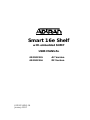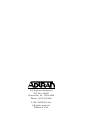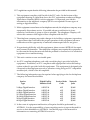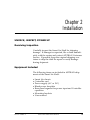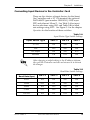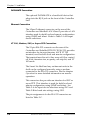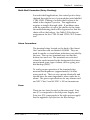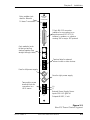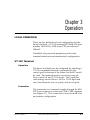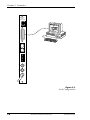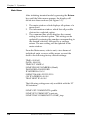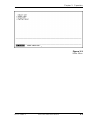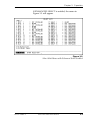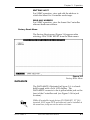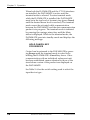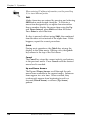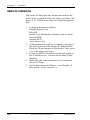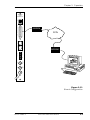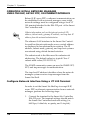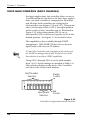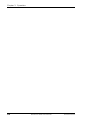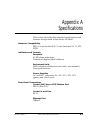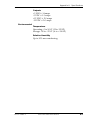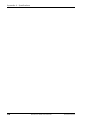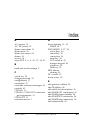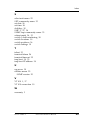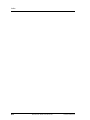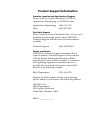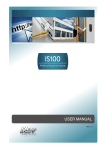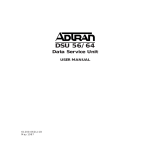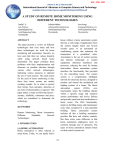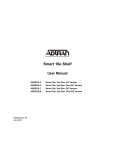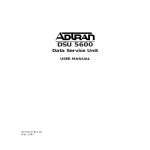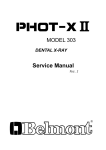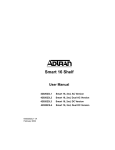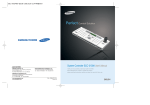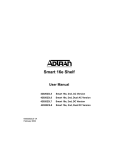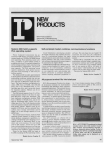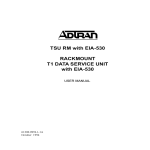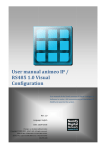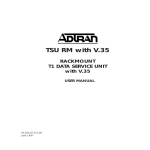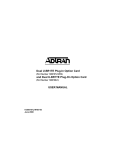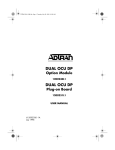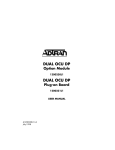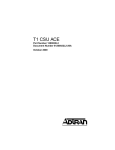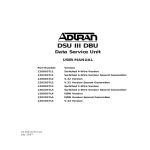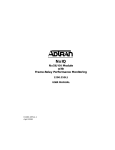Download Smart 16e Shelf
Transcript
Smart 16e Shelf with embedded SNMP USER MANUAL 4200023L5 4200023L6 61200.162L1-1A January 1997 AC Version DC Version 901 Explorer Boulevard P.O. Box 140000 Huntsville, AL 35814-4000 Phone: (205) 963-8000 © 1997 ADTRAN, Inc. All rights reserved. Printed in USA. FCC regulations require that the following information be provided in this manual: 1. This equipment complies with Part 68 of the FCC rules. On the bottom of the equipment housing is a label that shows the FCC registration number and Ringer Equivalence Number (REN) for this equipment. If requested, provide this information to the telephone company (REN is not required for some types of analog or digital facilities). 2. If this equipment causes harm to the telephone network, the telephone company may temporarily discontinue service. If possible, advance notification is given; otherwise, notification is given as soon as possible. The telephone company will advise the customer of the right to file a complaint with the FCC. 3. The telephone company may make changes in its facilities, equipment, operations, or procedures that could affect the proper operation of this equipment; advance notification and the opportunity to maintain uninterrupted service are given. 4. If experiencing difficulty with this equipment, please contact ADTRAN for repair and warranty information. The telephone company may require this equipment to be disconnected from the network until the problem is corrected or it is certain the equipment is not malfunctioning. 5. This unit contains no user serviceable parts. 6. An FCC compliant telephone cord with a modular plug is provided with this equipment. In addition, an FCC compliant cable appropriate for the dial backup option ordered is provided with this equipment. This equipment is designed to be connected to the telephone network or premises wiring using an FCC compatible modular jack, which is Part 68 compliant. 7. The following information may be required when applying to the local telephone company for leased line facilities: Service Type 2.4 kbps Digital Interface 4.8 kbps Digital Interface 9.6 kbps Digital Interface 19.2 kbps Digital Interface 38.4 kbps Digital Interface 56 kbps Digital Interface 64 kbps Digital Interface Digital Facility Interface Code Service Order Code Network Jacks 04DU5-24 04DU5-48 04DU5-96 04DU5-19 04DU5-38 04DU5-56 04DU5-64 6.0F 6.0F 6.0F 6.0F 6.0F 6.0F 6.0F RJ-48S RJ-48S RJ-48S RJ-48S RJ-48S RJ-48S RJ-48S 8. In the event of equipment malfunction, all repairs should be performed by ADTRAN. It is the responsibility of users requiring service to report the need for service to their distributor or ADTRAN. See the last page of this manual for information on contacting ADTRAN for service. Federal Canadian Emissions Requirements Radio Frequency Interference Statement This equipment has been tested and found to comply with the limits for a Class A digital device, pursuant to Part 15 of the FCC Rules. These limits are designed to provide reasonable protection against harmful interference when the equipment is operated in a commercial environment. This equipment generates, uses, and can radiate radio frequency energy and, if not installed and used in accordance with the instruction manual, may cause harmful interference to radio frequencies. Operation of this equipment in a residential area is likely to cause harmful interference in which case the user will be required to correct the interference at his own expense. Shielded cables must be used with this unit to ensure compliance with Class A FCC limits. Change or modifications to this unit not expressly approved by the party responsible for compliance could void the user's authority to operate the equipment. CANADIAN EMISSIONS REQUIREMENTS This digital apparatus does not exceed the Class A limits for radio noise emissions from digital apparatus as set out in the interference-causing equipment standard entitled "Digital Apparatus," ICES-003 of the Department of Communications. Cet appareil nuerique respecte les limites de bruits radioelectriques applicables aux appareils numeriques de Class A prescrites dans la norme sur le materiel brouilleur: "Appareils Numeriques," NMB-003 edictee par le ministre des Communications. CANADIAN EQUIPMENT LIMITATIONS Notice: The Canadian Industry and Science Canada label identifies certified equipment. This certification means that the equipment meets certain telecommunications network protective, operational, and safety requirements. The Department does not guarantee the equipment will operate to the user's satisfaction. Before installing this equipment, users should ensure that it is permissible to be connected to the facilities of the local telecommunications company. The equipment must also be installed using an acceptable method of connection. In some cases, the company's inside wiring associated with a single line individual service may be extended by means of a certified connector assembly (telephone extension cord). The customer should be aware that compliance with the above conditions may not prevent degradation of service in some situations. Repairs to certified equipment should be made by an authorized Canadian maintenance facility designated by the supplier. Any repairs or alterations made by the user to this equipment, or equipment malfunctions, may give the telecommunications company cause to request the user to disconnect the equipment. Users should ensure for their own protection that the electrical ground connections of the power utility, telephone lines and internal metallic water pipe system, if present, are connected together. This precaution may be particularly important in rural areas. Users should not attempt to make such connections themselves, but should contact the appropriate electric inspection authority, or an electrician, as appropriate. The Load Number (LN) assigned to each terminal device denotes the percentage of the total load to be connected to a telephone loop which is used by the device, to prevent overloading. The termination on a loop may consist of any combination of devices subject only to the requirement that the total of the Load Numbers of all devices does not exceed 100. Table of Contents Table of Contents Table of Contents Chapter 1. Introduction About This Manual ............................................................................................ 1 Product Overview ............................................................................................. 1 Warranty and Customer Service ...................................................................... 3 Chapter 2. Installation Unpack, Inspect, Power Up .............................................................................. 5 Receiving Inspection .................................................................................. 5 Equipment Included .................................................................................. 5 Customer Provides ..................................................................................... 6 Power Up ..................................................................................................... 6 Installation into Cabinet or Rack ..................................................................... 7 Installation of Power Supplies ......................................................................... 7 Installation of Controller Card ......................................................................... 8 Connecting Input Devices to the Controller Card ................................. 9 DATAMATE Connection ................................................................. 10 Ethernet Connection ......................................................................... 10 VT 100, Modem, SLIP, or Async PPP Connection ........................ 10 Multi-Shelf Connection (Daisy Chaining) ..................................... 11 Alarm Connections ........................................................................... 11 Fuses .................................................................................................... 11 AC/DC Power ................................................................................... 12 Chapter 3. Operation Local Operation................................................................................................ 17 VT 100 Terminal ....................................................................................... 17 Operation ............................................................................................ 17 Connection ......................................................................................... 17 Jumper and Switch Settings ............................................................. 19 Main Menu ......................................................................................... 20 Select Unit Menu ............................................................................... 22 Alarm Menu ....................................................................................... 24 Utilities Menu .................................................................................... 25 Factory Reset Menu .......................................................................... 27 DATAMATE ............................................................................................. 27 Manual Operation and Button Functions ...................................... 29 Remote Operation ............................................................................................ 32 61200.162L1-1 Smart 16e Shelf User Manual i Table of Contents Operation with a Network Manager Using the SLIP, Async PPP, or Ethernet Interface ....................................... 34 Configure Network Interface Using a VT 100 Terminal ............................ 34 Using Telnet ...................................................................................................... 35 Multi-Shelf Operation (Daisy Chaining) ...................................................... 36 Interpreting Alarms and Error Messages ............................................. 39 Clearing DBU Alarms .............................................................................. 41 Appendix A. Specifications ......................................................................... 43 Index .................................................................................................................. 47 List of Tables Table 2-A Input Device Type Switch Settings ............................................ 9 Table 2-B Baud Rate Switch Settings .......................................................... 9 Table 2-C Pin Assignments for EIA-232 Connector ................................ 13 Table 2-D Pin Assignments for CTRL IN and CTRL OUT Connectors 13 Table 3-A Switch 1 Shelf Numbering Settings ......................................... 38 Table 3-B Controller Card Error Messages .............................................. 39 Table 3-C LED Alarm Messages ................................................................ 41 List of Figures Figure 1-1 Smart 16e Shelf ............................................................................. 2 Figure 2-1 Rear AC Power/Control Segment ........................................... 14 Figure 2-2 Rear DC Power/Control Segment ........................................... 15 Figure 3-1 Local Configuration ................................................................... 18 Figure 3-2 Jumper and Switch Locations .................................................. 19 Figure 3-3 Main Menu .................................................................................. 21 Figure 3-4 Select Unit Menu with Enhanced Select Disabled ................ 22 Figure 3-5 Select Unit Menu with Enhanced Select Enabled .................. 23 Figure 3-6 Alarm Menu ................................................................................ 24 Figure 3-7 Utilities Menu ............................................................................. 25 Figure 3-8 Factory Reset Menu ................................................................... 27 Figure 3-9 DATAMATE ................................................................................ 29 Figure 3-10 DATAMATE Utility Menu ........................................................ 31 Figure 3-11 Remote Configuration ............................................................... 33 Figure 3-12 Controller Configuration Switch Positions ............................ 36 Figure 3-13 Multi-Shelf Application ............................................................. 37 Figure 3-14 Controller Card Front Panel ..................................................... 40 ii Smart 16e Shelf User Manual 61200.162L1-1 Chapter 1. Introduction Chapter 1 Introduction ABOUT THIS MANUAL This manual provides the information needed for the installation and operation of the Smart 16e Shelf (see Figure 1-1). Operation instructions for the data communication devices used with the shelf are provided in the manuals furnished with those products. PRODUCT OVERVIEW The ADTRAN Smart 16e Shelf provides convenient mounting for up to 16 data communication devices for large host-type applications. The shelf can be mounted in either 19" or 23" racks and cabinets by using a set of brackets mounted alongside the shelf. The Smart 16e Shelf has an intelligent Controller card designed to configure and control all devices in the local shelf. SNMP management is available for all Smart 16e devices via the embedded SNMP agent. For larger applications, the Controller can access up to 15 additional shelves by daisy-chaining the control ports. There are five choices of input devices for the Controller card: • A VT 100 compatible terminal which can be connected to the EIA-232 interface, located on the rear panel of the Controller card. For remote applications, a modem can be used. 61200.162L1-1 Smart 16e Shelf User Manual 1 Chapter 1. Introduction • The optional DATAMATE, a hand-held keypad with a 2 x 16 LCD display. This unit plugs into the RJ-11 jack on the front of the Controller card. • A device running SLIP protocol. A SLIP interface (the EIA-232 interface) is located on the rear panel of the Controller card. For remote applications, a modem can be used. • A device running async PPP protocol. An async PPP interface (the EIA-232 interface) is located on the rear panel of the Controller card. For remote applications, a modem can be used. • A LAN running ethernet protocol. An ethernet 10baseT interface is located on the rear panel of the Controller card. The shelf and all installed units are internally powered by an AC or DC supply. An optional second power supply can be used for backup protection. DSU III AR DSU III AR DSU III AR RS RS RS RS RS RS RS RS CS CS CS DSU III AR CS DSU III S4W CS DSU III S4W CS DSU III S4W CS DSU III S4W CS TD TD TD TD TD TD TD TD RD RD RD RD RD RD RD RD CD CD CD CD CD CD CD CD ALM ALM ALM ALM ALM ALM ALM ALM DSU III DBU DSU III TDM P O R T EC CH -5V -12V +12V +5V EC CH -5V -12V +12V +5V SHELF CONTROLLER K POWER SUPPLY K POWER SUPPLY DSU III DBU DSU S2W DSU S2W DSU S2W 1 RS RS RS RS RS RS 2 CS CS CS CS CS CS 3 TD TD TD TD TD TD 4 RD RD RD RD RD RD SELECT CD CD CD CD CD CD ALM ALM ALM ALM ALM ALM DTE DTE DTE DTE DTE LOOP LOOP LOOP LOOP LOOP RDL RDL RDL RDL RDL PTRN PTRN PTRN PTRN PTRN ERROR ERROR ERROR ERROR ERROR SELECT SELECT SELECT SELECT SELECT TEST TEST TEST TEST TEST DBU DTE DTE DTE DTE DTE DTE DTE DTE LOOP LOOP LOOP LOOP LOOP LOOP LOOP LOOP RDL RDL RDL RDL RDL RDL RDL RDL PTRN PTRN PTRN PTRN PTRN PTRN PTRN PTRN DTE LOOP RDL ERROR ERROR ERROR ERROR ERROR ERROR ERROR ERROR DATAMATE T E S T ENTER CANCEL A 1 D 4 B 2 E 5 C 3 F 6 7 SHIFT * 8 9 QUICK # 0 1 PTRN ERROR SELECT SELECT SELECT SELECT SELECT SELECT SELECT SELECT SELECT TEST TEST TEST TEST TEST TEST TEST TEST 7 8 9 2 3 4 5 6 TEST 10 11 12 13 14 15 16 Figure 1-1 Smart 16e Shelf 2 Smart 16e Shelf User Manual 61200.162L1-1 Chapter 1. Introduction WARRANTY AND CUSTOMER SERVICE ADTRAN will replace or repair this product within five years from the date of shipment if it does not meet its published specifications or fails while in service. For detailed warranty, repair, and return information refer to the ADTRAN Equipment Warranty and Repair and Return Policy Procedure. Return Material Authorization (RMA) is required prior to returning equipment to ADTRAN. For service, RMA requests, or further information, contact one of the numbers listed on the last page of this manual. 61200.162L1-1 Smart 16e Shelf User Manual 3 Chapter 1. Introduction 4 Smart 16e Shelf User Manual 61200.162L1-1 Chapter 2. Installation Chapter 2 Installation UNPACK, INSPECT, POWER UP Receiving Inspection Carefully inspect the Smart 16e Shelf for shipping damage. If damage is suspected, file a claim immediately with the carrier and contact ADTRAN Customer Service. If possible, keep the original shipping container to ship the shelf for repair or verify damage during shipment. Equipment Included The following items are included in ADTRAN shipments of the Smart 16e Shelf: • Smart 16e chassis • Controller card • Power supply (AC or DC) • Blank power faceplate • Rear panel segment for power input and Controller operation • Mounting brackets • User manual 61200.162L1-1 Smart 16e Shelf User Manual 5 Chapter 2. Installation Customer Provides The customer must supply the following items: • A PC capable of emulating VT 100 for configuring devices installed in the Smart 16e Shelf. • An EIA-232 cable for connection to the VT 100 interface. • Optionally, a DATAMATE (part number 1200045L1) which can be used for most shelf configuration. • For SNMP access, a cable for connection to either the Controller card's EIA-232 connector (for SLIP or PPP async protocol) or the card's 10baseT interface (for ethernet protocol). The VT 100 interface is required for setting up the initial network settings for SLIP, async PPP, or ethernet communications. Power Up The shelf and installed units are internally powered by an AC or DC supply. An optional second power supply can be used for redundant protection. 6 Smart 16e Shelf User Manual 61200.162L1-1 Chapter 2. Installation INSTALLATION INTO CABINET OR RACK The set of brackets supplied with the Smart 16e Shelf can be used for either 19" or 23" applications. For 19" applications, the longer side of the bracket should be flush with the side of the chassis. For 23" applications, the short side of the bracket should be flush with the side of the chassis. There are two sets of mounting holes for the brackets on the left and right sides of the Smart 16e Shelf. One set positions the front of the Smart 16e Shelf in line with the front of the rack. The other set extends the front of the Smart 16e Shelf beyond the front of the rack. INSTALLATION OF POWER SUPPLIES The power supply can be installed in either of the two slots at the top of the Smart 16e Shelf. If only one power supply is used, the blank power supply faceplate furnished with the rack should be installed over the unused slot. The Smart 16e Shelf is fully operational with one power supply; however, a second supply can be added to provide backup for the power supply subsystem. With the two-supply configuration, one of the supplies will operate in a hot-standby mode (the corresponding output on the standby supply will automatically provide the power required if any one of the four outputs from a supply fails or begins to operate out of specifications). The power supplies can be "hot swapped". Slide the power supply along the card guides of one of the top slots until it is fully seated in the connector and the faceplate is flush with the chassis. Tighten the screws on the front of the power supply panel. 61200.162L1-1 Smart 16e Shelf User Manual 7 Chapter 2. Installation Each power supply has a green indicator for each of the output voltages (+5V, -5V, +12V, and -12V) as well as a red indicator to indicate an alarm condition. Illumination of a green LED indicates that the corresponding voltage is operating properly. When operation of any one of the four voltages drops out of specifications, the green LED for that voltage will go out and the red LED will come on. Only personnel familiar with installation and maintenance of the Smart 16 Shelf should install or replace the power supplies. A shock hazard could be present if an empty power supply slot is left uncovered. INSTALLATION OF CONTROLLER CARD The Smart 16e Shelf has 17 vertical slots in the front and rear of the chassis. The left-most front position is reserved for the Smart 16e Shelf Controller card. All other front slots can be used in any order for rackmount cards. The PWR/CTRL rear segment occupies the slot behind the Smart 16e Controller card. All other rear slots are for DTE/Network Interface Cards. The rear segment is already installed. The Controller card slides into the corresponding front slot until contact is made with both the backplane connector and the rear segment connector and the panel is flush with the front of the chassis. The Controller card may be inserted and removed while the Smart 16e Shelf is receiving power. The card can appear to be operational (i.e., receiving power) and yet may not be completely connected. The rear segment must be fully seated and the screws must be tight for proper operation. 8 Smart 16e Shelf User Manual 61200.162L1-1 Chapter 2. Installation Connecting Input Devices to the Controller Card There are five choices of input devices for the Smart 16e Controller card: a VT 100 terminal, the optional DATAMATE (part number 1200045L1), SLIP, async PPP, and ethernet 10baseT . See Table 2-A for input device selections using SW1 and Table 2-B for baud rate settings using SW2. See Figure 3-1 in the chapter Operation for the location of these switches. Table 2-A Input Device Type Switch Settings Input Device Type SW1-5 SW1-6 SW1-7 VT 100 ON ON ON SLIP OFF ON ON PPP Async ON ON OFF Ethernet ON OFF ON After changing a switch setting or the IP address information, pull the Controller card out and reinsert it to activate the changes. Table 2-B Baud Rate Switch Settings Baud Rate (bps) SW2-1 SW2-2 SW2-3 SW2-4 9600 ON ON ON ON 19200 OFF ON ON ON 38400 ON OFF ON ON 57600 OFF OFF ON ON 115200 ON ON OFF ON 61200.162L1-1 Smart 16e Shelf User Manual 9 Chapter 2. Installation DATAMATE Connection The optional DATAMATE is a hand-held device that plugs into the RJ-11 jack on the front of the Controller card. Ethernet Connection The 10baseT ethernet connector on the rear of the Controller card labelled LAN 10baseT provides a LAN interface used for both local and remote configuration using SNMP and telnet. Refer to Table 2-A for input device selections. VT 100, Modem, SLIP, or Async PPP Connection The 25-pin EIA-232 connector on the rear of the Controller card (labelled DTE/DCE EIA 232) provides an interface for an asynchronous ASCII VT 100 terminal, used for both local and remote configuration. The terminal must be set to line wrap off, flow control off, 8-bit character size, no parity, one stop bit, and VT 100 mode. The Smart 16e Shelf and any rackmount units in the shelf can be configured remotely using a modem connected to the EIA-232 connector. See the chapter Operation for more detailed information on remote operation. This connector also provides an interface for SLIP or async PPP. This interface is used for both local and remote configuration using SNMP and telnet. See Table 2-A for input device selections using SW1 and Table 2-B for baud rate settings using SW2. The pin assignments for the EIA-232 connector are listed in Table 2-C. 10 Smart 16e Shelf User Manual 61200.162L1-1 Chapter 2. Installation Multi-Shelf Connection (Daisy Chaining) For multi-shelf applications, the control port is daisychained through the two 6-pin modular jacks labelled CTRL LINK. Cabling of a multi-shelf system is detailed in the chapter Operation. This application requires a straight through cable. If problems arise with the operation of one of the shelves in the chain, the malfunctioning shelf will be bypassed so that the chain will not be broken. See Table 2-D for the pin assignments for the CTRL IN and CTRL OUT connectors. Alarm Connections The terminal strips located on the back of the Smart 16e Controller card are labeled ALARM. They are used for audio or visual alarm indicators provided by the user. The top two terminals are a set and the bottom two are a set. The terminals are activated when the cards inserted in the designated slots have encountered some type of alarm, such as going into dial backup (DBU). To verify proper operation of the terminal strip, measure the impedance (approximately 0.6 ohm) across each set. The two sets operate identically and should have the same impedance when cards are in alarm. The power specifications for any alarms used are NEC Class 2 and 48 VDC @ 500 mA maximum. Fuses There are two fuses located on the rear panel. Fuse one (F1) corresponds to the left power supply, and Fuse two (F2) corresponds to the right power supply. See the appendix Specifications for fuse ratings. 61200.162L1-1 Smart 16e Shelf User Manual 11 Chapter 2. Installation AC/DC Power The AC version, illustrated in Figure 2-1, has a captive 8-foot power cord. The power cord is terminated by a three-prong plug which connects to a grounded power receptacle. The grounded power receptacle should be installed near the shelf and be easily accessible. The power receptacle should also have suitable disconnect devices that are provided as part of the building wiring. The power receptacle should be properly grounded. The protection of the telecommunications network relies on the protective grounding of the Smart 16e Shelf. The DC version, illustrated in Figure 2-2, provides a two-position screw terminal block for connection to a -48 V source. 12 Smart 16e Shelf User Manual 61200.162L1-1 Chapter 2. Installation Table 2-C Pin Assignments for EIA-232 Connector Pin 1 2 3 4 5 6 7 8 9 10 15 17 18 20 21 22 24 25 EIA AA BA BB CA CB CC AB CF DB DD CD CE DA - Description Protective Ground (PG) Transmit Data (TD) Receive Data (RD) Request to Send (RS) Clear to Send (CS) Data Set Ready (SR) Signal Ground (SG) Received Line Signal Detector (CD) +12 Test Point -12 Test Point Transmit Clock (TC) Receive Clock (RC) Local Loopback (LL) Data Terminal Ready (TR) Remote Loopback (RL) Ring Indicator (RI) External TX Clock (ETC) Test Indicator (TI) Table 2-D Pin Assignments for CTRL IN and CTRL OUT Connectors 1 2 3 4 5 6 61200.162L1-1 CTRL IN GND RX CTL IN RX CTL IN + TX CTL IN TX CTL IN + GND Smart 16e Shelf User Manual 1 2 3 4 5 6 CTRL OUT GND TX CTL OUT TX CTL OUT + RX CTL OUT RX CTL OUT + GND 13 Chapter 2. Installation SMART 16e SHELF CONTROLLER 8-pin modular jack used for Ethernet 10 base T connection L A N 10 BASE T 25-pin EIA-232 connector interface for connection to an asynchronous ASCII VT 100 terminal, a modem, or a device running SLIP or async PPP protocol D T E / D C E E I A 2 3 2 6-pin modular jacks for daisy-chaining shelves together (use straight through cable) I N C T R L L I N K O U T N E C C L A S S A L A R M Terminal strip for external alarm circuits or other devices 2 I N P U T Fuse for left power supply 3A 3AG F1 Fuse for right power supply 3A 3AG F2 Captive 8-foot power cord 115V AC 60 HZ 2 AMPS Figure 2-1 Rear AC Power/Control Segment 14 Smart 16e Shelf User Manual 61200.162L1-1 Chapter 2. Installation SMART 16e SHELF CONTROLLER 8-pin modular jack used for Ethernet 10 base T connection L A N 10 BASE T D T E / D C E 25-pin EIA-232 connector interface for connection to an asynchronous ASCII VT 100 terminal, a modem, or a device running SLIP or async PPP protocol E I A 2 3 2 6-pin modular jacks for daisy-chaining shelves together (use straight through cable) I N C T R L L I N K O U T N E C A L A R M C L A S S Terminal strip for external alarm circuits or other devices 2 I N P U T Fuse for left power supply F1 5A 3AG F2 5A 3AG Fuse for right power supply Two-position screw terminal block for connection to a -48 V source (+) (-) -48V -48V RET -48VDC NEC CLASS 2 INPUT External Power Supply Specs: Input=120 VAC @60 Hz Output=48 VDC, 6 mA Figure 2-2 Rear DC Power/Control Segment 61200.162L1-1 Smart 16e Shelf User Manual 15 Chapter 2. Installation 16 Smart 16e Shelf User Manual 61200.162L1-1 Chapter 3. Operation Chapter 3 Operation LOCAL OPERATION There are five methods of local configuration for the Smart 16e Shelf: a VT 100 terminal, DATAMATE (part number 1200045L1), SLIP, async PPP, and ethernet 10baseT. If enabled, the password parameter protects the terminal interface from unauthorized configuration. VT 100 Terminal Operation The Smart 16e Shelf may be configured by attaching a VT 100 compatible terminal or equivalent to the control port on the rear of the Smart 16e Shelf Controller card. The terminal must be set to line wrap off, flow control off, and VT 100 mode. The Controller card settings are as follows: 9600 to 115.2k bps baud rate, 8-bit character size, no parity, and one stop bit. Connection The connection to a terminal is made through the EIA232 25-pin connector on the rear PWR/CTRL segment (see Figure 3-1). This connection is used for both local and remote configuration. 61200.162L1-1 Smart 16e Shelf User Manual 17 Chapter 3. Operation SMART 16e SHELF CONTROLLER L A N 10 BASE T D T E / D C E E I A 2 3 2 I N C T R L L I N K O U T N E C C L A S S A L A R M 2 I N P U T 3A 3AG F1 3A 3AG F2 115V AC 60 HZ 2 AMPS Figure 3-1 Local Configuration 18 Smart 16e Shelf User Manual 61200.162L1-1 Chapter 3. Operation Jumper and Switch Settings For local configuration, place the jumper on the header of JP5 labeled DCE. If only one shelf is being used, the shelf must be configured as the master (SW18 on). See Figure 3-2 for jumper and switch locations. See the section Multi-Shelf Operation in this chapter for information on switch settings in a multiple shelf configuration. If only one shelf is being used, the shelf must be configured as the master (SW1-8 on). After changing a switch setting or the IP address information, pull the Controller card out and reinsert it to activate the changes. Fuses F1 F3 F2 JP5 DCE JP1 O 1 2 3 4 5 6 7 8 N SW2 SW1 DTE O 1 2 3 4 N Switch 1 sets shelf number, master/slave operation, and input device selection. See Table 2-A and Figure 3-12. Switch 2 sets the baud rate. See Table 2-B. Jumpers configure the card for local (direct) or remote (modem) operation. Figure 3-2 Jumper and Switch Locations 61200.162L1-1 Smart 16e Shelf User Manual 19 Chapter 3. Operation Main Menu After initiating terminal mode by pressing the Return key until the Main menu appears, the display will divide into three sections (see Figure 3-3): 1. 2. 3. The main window which displays all options of a menu level. The information window which lists all possible choices for a selected option. The command line which displays the current setting for a selected option. The setting can be updated by entering the number corresponding to the desired selection, followed by a carriage return. The new setting will be updated in the main window. From the Main menu, select a unit, view alarms of individual units, access a utility menu, or reset the shelf to the following factory default settings: TIME= 00:00:00 DATE= 00-00-00 TIMEOUT LIMIT=0 SNMP PHONE NUMBERS=(blank) PASSWORD=PASSWORD IP ADDRESS=0.0.0.0 SUBNET MASK=255.255.255.0 GW IP ADDRESS=0.0.0.0 TRAP HOST IP=0.0.0.0 The following settings are only available with the VT 100 interface: SNMP GET COMMUNITY=public SNMP SET COMMUNITY=private SNMP TRAP COMMUNITY=SNMP_trap 20 Smart 16e Shelf User Manual 61200.162L1-1 Chapter 3. Operation Figure 3-3 Main Menu 61200.162L1-1 Smart 16e Shelf User Manual 21 Chapter 3. Operation Select Unit Menu The Select Unit menu, illustrated in Figure 3-4, appears after selecting 1 SELECT UNIT from the Main menu with ENHANCED SELECT in the Utilities menu disabled. Press 1 to select the shelf number (displayed on the front of the shelf Controller card). Press 2 to select the slot number. Press 3 to execute the choices and begin configuring the rackmount unit. Figure 3-4 Select Unit Menu with Enhanced Select Disabled 22 Smart 16e Shelf User Manual 61200.162L1-1 Chapter 3. Operation If ENHANCED SELECT is enabled, the menu in Figure 3-5 will appear. Figure 3-5 Select Unit Menu with Enhanced Select Enabled 61200.162L1-1 Smart 16e Shelf User Manual 23 Chapter 3. Operation Alarm View Menu The Alarm menu (Figure 3-6) appears after selecting 2 ALARM VIEW from the Main menu. This menu displays the current system status. Select any active shelf and slot number to view its status. Figure 3-6 Alarm Menu 24 Smart 16e Shelf User Manual 61200.162L1-1 Chapter 3. Operation Utilities Menu The Utilities menu (Figure 3-7) appears after selecting 3 UTILITIES from the Main menu. Figure 3-7 Utilities Menu From the Utilities menu, perform the following functions: TERMINAL TIMEOUT (min) = nn Set how many minutes of keyboard inactivity can take place before the screen goes blank. CHANGE PASSWORD Set private password which will prevent unauthorized users from configuring or testing individual DSU cards. The default password for the controller card is PASSWORD. PASSWORD Enable or disable password function. 61200.162L1-1 Smart 16e Shelf User Manual 25 Chapter 3. Operation SET TIME Set time of day. SET DATE Set the date. EDIT SHELF/SLOT DESCRIPTIONS Assign names to the shelves and slots. TERMINAL ALARM Enable or disable terminal alarm function. ENHANCED SELECT If enabled, the Select Unit menu shown in Figure 3-4 will be replaced with the menu in Figure 3-5. EDIT SNMP PHONE NUMBER For SNMP dial up operation, enter the phone number that the Controller calls to send an SNMP trap. EDIT SNMP GET COMMUNITY For SNMP operation, view and edit the SNMP GET community string. EDIT SNMP SET COMMUNITY For SNMP operation, view and edit the SNMP SET community string. EDIT SNMP TRAP COMMUNITY For SNMP operation, view and edit the SNMP trap community string. EDIT IP ADDRESS For SNMP and telnet operation, view and edit the Smart 16e Controller IP address. EDIT SUBNET MASK For SNMP and telnet operation, view and edit the Smart 16e Controller subnet mask. EDIT GATEWAY ADDRESS For SNMP and telnet operation, view and edit the Smart 16e Controller gateway address. 26 Smart 16e Shelf User Manual 61200.162L1-1 Chapter 3. Operation EDIT TRAP HOST For SNMP operation, view and edit the address to which the Smart 16e Controller sends traps. READ MAC ADDRESS For SNMP operation, view the Smart 16e Controller ethernet hardware address. Factory Reset Menu The Factory Reset menu (Figure 3-8) appears after selecting 4 FACTORY RESET from the Main menu. Figure 3-8 Factory Reset Menu DATAMATE The DATAMATE, illustrated in Figure 3-9, is a handheld keypad with a 2x16 LCD display. The DATAMATE connects to the 6-pin modular jack on the front of the Controller card (see Figure 3-14 for jack location). While all controller input devices (DATAMATE, VT 100 terminal, SLIP, async PPP, and ethernet) can be installed at the same time, only one can be active at a time. 61200.162L1-1 Smart 16e Shelf User Manual 27 Chapter 3. Operation When both the DATAMATE and the VT 100 interfaces are installed, the DATAMATE is active until the terminal mode is selected. To enter terminal mode while the DATAMATE is installed, the DATAMATE must be in the top level of its menu tree (press Cancel until the desired menu level is reached). The terminal mode cannot be activated while communication between the DATAMATE and the data communication product is in progress. The terminal mode is initiated by pressing the carriage return key until the Main menu is displayed. While in the terminal mode, the DATAMATE goes into standby mode and displays the following message: HOLD CANCEL KEY FOR SERVICE Control can be returned to the DATAMATE by pressing Escape until the terminal mode is exited or by holding the DATAMATE's Cancel key down. Once communication with an individual rackmount unit has been established, menus identical to those of the stand alone version of the product are displayed on the DATAMATE. See Table 2-A for the switch setting used to select the input device type . 28 Smart 16e Shelf User Manual 61200.162L1-1 Chapter 3. Operation Displays menu items and messages Use arrows to scroll through submenu items Press before desired alpha character selection DATAMATE ENTER CANCEL A 1 D 4 B 2 E 5 C 3 F 6 7 SHIFT 8 * 0 9 QUICK # Press to select active (flashing) menu items Press to stop current activity and return to previous menu Use numeric keypad to activate menu items and enter parameters Press to return to the Main menu Figure 3-9 DATAMATE Manual Operation and Button Functions The following function descriptions apply to the DATAMATE. The DATAMATE's Utility menu is provided in Figure 3-10. LCD Window Displays menu items and messages in 2 lines by 16 characters. Enter Selects active menu items. To activate a menu item, press the number of the item. When the menu item is flashing, press Enter to select it. This action displays a submenu item (if there is one) or sets the configuration parameter. The display of COMMAND ACCEPTED indicates a valid operation. Numeric Keypad The numeric keypad contains the numbers 0 through 9 and alpha characters A through F, which are used to activate menu items. Numbers 0 through 9 are also used to enter parameters. 61200.162L1-1 Smart 16e Shelf User Manual 29 Chapter 3. Operation When entering IP address information, use the pound key (#) to insert decimal points. Shift Alpha characters are entered by pressing and releasing Shift before each desired character. To activate a menu item designated by an alpha character rather than a number, display the menu item using the Up and Down Arrows, press Shift and then the letter. Press Enter to select the item. If a key is pressed without using Shift, the numbered item becomes active instead of the alpha item. If this happens, repeat the correct procedure. Quick During most operations, the Quick key returns the display to the Main menu. During a test, the Quick key returns to the top of the Test menu. Cancel The Cancel key stops the current activity and returns to the previous menu. Press Cancel until the desired menu level is reached. Up and Down Arrows The Up and Down Arrows scroll through the submenu items available in the current menu. Submenu items appear two at a time. When scrolled, they continuously appear from beginning to end in a forward (Down Arrow) or reverse (Up Arrow) pattern. 30 Smart 16e Shelf User Manual 61200.162L1-1 Chapter 3. Operation 1=SELECT UNIT SHELF=x SLOT=x Yields individual unit's menu 2=UTILITIES 1=SET TIME SHELF=x TIME 04:23:44 xx:xx:xx 2=SET DATE SHELF=x DATE 08-15-97 xx-xx-xx 3=TIMEOUT LIMIT TIME OUT TIMER TIMER=0 MIN. 4=SOFTWARE REV. SOFTWARE REV=x CHECKSUM=xxxx 5=SNMP PHONE NUMBER xxxxxxxx 6=SET PASSWORD xxxxxxxx 7=IP ADDRESS xxxxxxxx 8=SUBNET MASK xxxxxxxx 9=GW IP ADDRESS xxxxxxxx A=TRAP HOST xxxxxxxx B=MAC ADDRESS xxxxxxxx 3=FACTORY RESET ARE YOU SURE? SHELF=x 4=ALARM CLEAR ARE YOU SURE? SHELF=x Figure 3-10 DATAMATE Utility Menu 61200.162L1-1 Smart 16e Shelf User Manual 31 Chapter 3. Operation REMOTE OPERATION The Smart 16e Shelf and any rackmount units in the shelf can be configured remotely using a modem. See Figure 3-11. Follow these steps to set up this application: 1. 2. 3. 4. 5. 32 Configure modem as follows: Display Result Code Echo Off Result Code Displayed as Words (verbose form) Normal DTR Normal DCD Auto Answer On At the remote site, pull the Controller card out of the shelf and locate the Jumper JP1 labeled DTE. Place the 18-pin jumper on the header. See Figure 3-1 for the jumper location. Locate the EIA-232 interface on the back panel of the Controller card. Connect the modem to this interface. Make sure the shelf baud rate is not configured above 19.2 kbps. Set the data format as follows: word length = 8 bits, parity = none, stop bit = 1. Smart 16e Shelf User Manual 61200.162L1-1 Chapter 3. Operation SMART 16e SHELF CONTROLLER L A N 10 BASE T D T E / D C E MODEM E I A PSTN 2 3 2 I N C T R L L I N K O U T MODEM N E C C L A S S A L A R M 2 I N P U T 3A 3AG F1 3A 3AG F2 115V AC 60 HZ 2 AMPS Figure 3-11 Remote Configuration 61200.162L1-1 Smart 16e Shelf User Manual 33 Chapter 3. Operation OPERATION WITH A NETWORK MANAGER USING THE SLIP, ASYNC PPP, OR ETHERNET INTERFACE Before SLIP, async PPP, or ethernet communication can be established with a network manager, some initial network settings must be configured using a local VT 100 terminal attached to the EIA-232 port of the Smart 16e Controller card. Obtain information such as the internet protocol (IP) address, subnet mask, gateway IP address, and trap host IP address from the network administrator. The ethernet LAN interface in the Smart 16e Controller card has the network media access control address as displayed in hexadecimal byte notation. The IP address, subnet mask, gateway, and trap host systems are entered using dotted decimal notation. The subnet mask is the filter used for subnetwork addressing. The default value is a typical Class C subnet mask value (255.255.255.0). The SNMP community names are used in SNMP GET, SET, and trap messages for authentication. The trap host IP address identifies where the network manager system receives trap messages from the Smart 16e Shelf. Configure Network Interface Using a VT 100 Terminal In order to set the Smart 16e Shelf up to accept SLIP, async PPP, or ethernet communication from a network manager, perform the following steps: 1. 34 Connect the terminal to the Smart 16e Controller EIA-232 port. The terminal settings should match the Smart 16e Controller baud rate setting (i.e., 9600 bps, 8 data bits, no parity, and 1 stop bit). Smart 16e Shelf User Manual 61200.162L1-1 Chapter 3. Operation 2. 3. 4. 5. Power the Smart 16e Controller card on. After performing initial diagnostics, the Controller card displays the shelf number in the 7-segment LED display. Press Enter until the Main menu appears on the terminal screen. Go to the Utilities menu. Configure the following Smart 16e network interface settings: IP address, Subnet Mask, Gateway IP address (if required), Trap Host IP address, GET community name, SET community name, and SNMP Trap community name. Restart the Smart 16e (power off, then on) to begin operating with new values for the Controller card IP address, Subnet Mask, Gateway IP address, and Trap Host IP address. The DATAMATE cannot be used to configure the initial network settings necessary for establishing network manager operation. The VT 100 interface must be used for this set up. After changing a switch setting or the IP address information, pull the Controller card out and reinsert it to activate the changes. USING TELNET The Smart 16e Shelf supports telnet access, allowing remote access to the Smart 16e Shelf menu interface by the network manager. To access the Smart 16e Shelf menu interface, establish a Telnet session using the Smart 16e Shelf IP address to open the device session. The Smart 16e Shelf's Main menu will display. Configure or monitor the Smart 16e Shelf devices as if they were locally connected to the shelf with a VT 100 terminal. Close the Telnet application according to the network manager's instructions. 61200.162L1-1 Smart 16e Shelf User Manual 35 Chapter 3. Operation MULTI-SHELF OPERATION (DAISY CHAINING) For larger applications, the controller allows access to 15 additional Smart 16e Shelves. In these large applications, one shelf controller is configured as the master and all other shelf controllers are configured as subcontrollers (see Figures 3-12 and 3-13). This parameter is set through Switch 1 (SW1), the eight-position rocker switch on the Controller card, as illustrated in Figure 3-12. Select either master (SW1-8 on) or subcontroller (SW1-8 off) by moving the switch to the desired position. See Figure 3-1 for switch location. This capability is also available through SNMP management. With SNMP, 256 devices can be managed locally with only one IP address. A Smart 16e Controller card configured as the master can use SNMP to manage other Smart 16 shelves even if the slave shelves do not have SNMP capabilities. Using SW1-1 through SW1-4, set the shelf number from 1 to 16. Switch settings are detailed in Table 3-A. The indicator display on the front of the Controller card shows the current shelf number. Shelf Number Selection O N 1 2 3 Master Control 4 5 6 7 8 Input Device Selection Sub Control Figure 3-12 Controller Configuration Switch Positions 36 Smart 16e Shelf User Manual 61200.162L1-1 Chapter 3. Operation SMART 16e SHELF CONTROLLER L A N 10 BASE T D T E / D C E E I A SHELF 1 Master (SW1-8 on) 2 3 2 C T R L I N L I N K O U T A L A R M 3A 3AG F1 3A 3AG F2 115V AC 60 Hz 2 Amps SMART 16e SHELF CONTROLLER L A N 10 BASE T D T E / D C E E I A 2 3 2 SHELF 2 Subcontoller (SW1-8 off) C T R L I N L I N K O U T A L A R M 3A 3AG F1 3A 3AG F2 115V AC 60 Hz 2 Amps SMART 16e SHELF CONTROLLER I N T F L A N 10 BASE T D T E / D C E E I A 2 3 2 SHELF 3 Subcontoller (SW1-8 off) C T R L I N L I N K O U T A L A R M 3A 3AG F1 3A 3AG F2 115V AC 60 Hz 2 Amps Figure 3-13 Multi-Shelf Application 61200.162L1-1 Smart 16e Shelf User Manual 37 Chapter 3. Operation Table 3-A Switch 1 Shelf Numbering Settings Shelf Number 1 2 3 4 5 6 7 8 9 10 11 12 13 14 15 16 38 SW1-1 SW1-2 SW1-3 SW1-4 On Off On Off On Off On Off On Off On Off On Off On Off Smart 16e Shelf User Manual On On Off Off On On Off Off On On Off Off On On Off Off On On On On Off Off Off Off On On On On Off Off Off Off On On On On On On On On Off Off Off Off Off Off Off Off 61200.162L1-1 Chapter 3. Operation INTERPRETING ALARMS AND ERROR MESSAGES The Alarm menu, illustrated in Figure 3-6, provides the status information of 16 individual units. Four indicators on the front panel of the Controller card show alarm conditions in the rack, as shown in Figure 3-14. Additional error messages are displayed in the numerical display of the Controller card. The conditions, along with the numbers that represent them, are listed in Table 3-B. Table 3-C presents alarm conditions and solutions. These alarms, with the exception of the E2 alarm, cannot be resolved in the field and will require the unit to be returned to ADTRAN for service (see the last page of this manual for repair and return information). Some error messages are caused by a blown fuse in one of the shelf cards. To determine if a fuse is the cause, begin taking one card out of the shelf at a time until the E2 message clears. Replacing the problem card's fuse should solve the problem. If the problem continues, contact your ADTRAN customer service representative (see last page of the manual). Table 3-B Controller Card Error Messages Error Number E0 E1 E2 E3 E4 E5 E6 E7 61200.162L1-1 Condition ROM error in the controller RAM error in the controller UART A1 failed in the controller UART B1 failed in the controller Ethernet chip failed in the controller Non-volatile RAM test UARTX A1 failed in the controller UARTX A2 failed in the controller Smart 16e Shelf User Manual 39 Chapter 3. Operation SMART 16e SHELF CONTROLLER Displays assigned shelf number. Also displays error messages (see Table 3-B). SHELF NUMBER 1 2 ALARM 3 4 6-pin modular jack used for DATAMATE connection. Alarm LEDs. See Table 3-C for conditions and solutions. LOCAL CONTROL Figure 3-14 Controller Card Front Panel 40 Smart 16e Shelf User Manual 61200.162L1-1 Chapter 3. Operation Table 3-C LED Alarm Messages Alarm Condition Number Failure in left power supply. 1 Failure in right power supply. 2 3 Latched alarm (DBU has been activated). 4 No activity in last 6500 ms (illuminates on subcontroller shelf only). The subcontroller shelf did not get a poll from the master shelf. Solution Replace power supply. Replace power supply. Clear alarm by following the steps in the section Clearing DBU Alarms. Check for the following conditions: 1. Bad cable. 2. Backplane not seated correctly. 3. Chain in/chain out scheme incorrect (see Figure 3-13). Clearing DBU Alarms To clear DBU alarms from the Controller card's front panel (indicated by ALARM LED 3) proceed with the steps listed below. DATAMATE Procedure 1. 2. Clear the DBU alarm associated with the DSU card. Press 4=ALARM CLEAR from the Main menu. VT 100 Procedure 1. 2. 3. 4. 5. 6. 61200.162L1-1 Clear DBU alarm associated with the DSU card. Select 2= ALARM VIEW from the Main menu. Select the shelf number. View latched alarms. Select the slot number. Clear latched alarms. Smart 16e Shelf User Manual 41 Chapter 3. Operation 42 Smart 16e Shelf User Manual 61200.162L1-1 Appendix A. Specifications Appendix A Specifications This section describes the standard specifications and features incorporated in the Smart 16e Shelf. Network Compatibility DDS, 4-wire Switched 56, 2-wire Switched 56, T1, FT1, ISDN Indicators and Controls Faceplate 4 LED alarm indicators Numerical display (Shelf Address) Rackmount Units LED indicators (defined in each unit's user manual) 2 test push-buttons Power Supplies AC and DC: indicators for +5V, -5V, +12V, -12V (green) and Check (red) Rear Panel Connections Control/SLIP/Async PPP/Modem Port DB-25 (EIA-232) Control In and Out RJ-11 Ethernet Port 10BaseT 61200.162L1-1 Smart 16e Shelf User Manual 43 Appendix A. Specifications Rackmount Units Up to 32 V.35 and EIA-232 DTE connectors Up to 32 RJ-XX network jacks for DSU network connections Captive Power Cord AC version 2-screw Terminals DC version Alarm 4-screw terminals Physical Size 17.25" wide, 10.5" high, 14.875" deep Weight 20 pounds (empty) 45 pounds (full) Mounting 19" rack or cabinet 23" rack or cabinet Power Inputs AC voltage: Frequency: DC voltage: 120 VAC ±20% 47 - 63 Hz 30 - 72 VDC Fuse Ratings AC version DC version 3A, 3AG 5A, 3AG Relay Contact Ratings Noninductive load Maximum switched power: 60 W or 125 VA Maximum switched current: 2 amps Maximum switched voltage: 150 VDC or 300 VAC U.L. Rating:2 A @ 30 VDC 1 A @ 120 VAC 44 Smart 16e Shelf User Manual 61200.162L1-1 Appendix A. Specifications Outputs +5 VDC@ 14 amps -5 VDC @ 1.5 amps +12 VDC @ 2.0 amps -12 VDC @ 2.0 amps Environmental Temperature Operating: 0 to 50 °C (32 to 122 °F) Storage: -20 to +70 °C (-4 to +158 °F) Relative Humidity Up to 95% non-condensing 61200.162L1-1 Smart 16e Shelf User Manual 45 Appendix A. Specifications 46 Smart 16e Shelf User Manual 61200.162L1-1 Index Index A D AC version 12 AC/DC power 12 alarm connections 11 alarm menu 39 alarm view menu 24 alarms 39 arrows 30 async PPP 2, 6, 9, 10, 27, 34, 43 daisy chaining 11, 36 SNMP 36 DATAMATE 2, 27, 29 arrow keys 30 cancel key 30 connection 10 enter key 29 LCD window 29 numeric keypad 29 quick key 30 shift key 30 DBU alarms clearing 41 DC version 12 down arrow 30 B baud rate switch settings 9 C cancel key 30 change password 25 configuration 17 connection 17 controller card error messages 39 controls 43 CTRL IN 11 CTRL IN /CTRL OUT connectors pin assignments 13 CTRL OUT 11 customer service 3 61200.162L1-1 E edit gateway address 26 edit IP address 26 edit shelf/slot descriptions 26 edit SNMP GET community 26 edit SNMP phone number 26 edit SNMP SET community 26 edit SNMP trap community 26 edit subnet mask 26 Smart 16e Shelf User Manual 47 Index edit trap host 27 EIA-232 connector 10 pin assignments 13 enhanced select 23, 26 enter key 29 equipment included 5 equipment needed 6 error messages 39 ethernet 2, 27, 34 ethernet connection 10 LED alarm messages 41 local configuration 18, 19 local operation 17 M main menu 20, 30 modem 32 modem connection 10 mounting 1 multi-shelf connection 11 multi-shelf operation 36 F N factory reset menu 27 fuse ratings 44 fuses 11 G gateway 34 gateway IP address 34, 35 GET community name 35 I indicators 43 input device type switch settings 9 input devices 1 installation cabinet/rack 7 controller card 8 power supplies 7 IP address 34, 35 J jumper locations 19 jumper settings 19 L LAN 2, 34 LCD window 29 48 network compatibility 43 network interface configure 34 network manager 34 numeric keypad 29 P password 25 power 44 power supplies 43 power up 6 PPP. See also async PPP PPP async. See also async PPP Q quick key 30 R read MAC address 27 rear panel connections 43 receipt inspection 5 relay contact ratings 44 remote operation 32, 33 return material authorization (RMA) 3 Smart 16e Shelf User Manual 61200.162L1-1 Index S select unit menu 22 SET community name 35 set date 26 set time 26 shift key 30 SLIP 2, 27, 34 SNMP trap community name 35 subnet mask 34, 35 switch 1 shelf numbering 38 switch locations 19 switch positions 36 switch settings 19 T telnet 35 terminal alarm 26 terminal timeout 25 trap host 34, 35 trap host IP address 34 U up arrow 30 utilities menu 25 SNMP version 25 V VT 100 1, 17 VT 100 connection 10 W warranty 3 61200.162L1-1 Smart 16e Shelf User Manual 49 Index 50 Smart 16e Shelf User Manual 61200.162L1-1 Product Support Information Presales Inquiries and Applications Support Please contact your local distributor, ADTRAN Applications Engineering, or ADTRAN Sales: Applications Engineering Sales (800) 615-1176 (800) 827-0807 Post-Sale Support Please contact your local distributor first. If your local distributor cannot help, please contact ADTRAN Technical Support and have the unit serial number available. Technical Support (888) 4ADTRAN Repair and Return If ADTRAN Technical Support determines that a repair is needed, Technical Support will coordinate with the Return Material Authorization (RMA) department to issue an RMA number. For information regarding equipment currently in house or possible fees associated with repair, contact RMA directly at the following number: RMA Department (205) 963-8722 Identify the RMA number clearly on the package (below address), and return to the following address: ADTRAN, Inc. RMA Department 901 Explorer Boulevard Huntsville, Alabama 35806 RMA # _____________