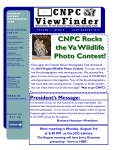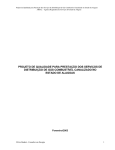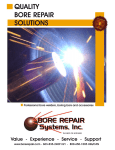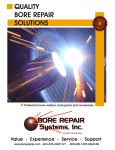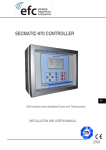Download CP2 Center`s Innovation Database: User`s Manual for
Transcript
Draft 11/2/2008 CP2 Center’s Innovation Database: User’s Manual for PPTG Chairs Report Number: CP2C- 2008 - 103 November 02, 2008 By Ding Cheng and Nauman Malik California Pavement Preservation Center 203 Langdon Hall California State University Chico, California 98929-0930 (530) 898-5981 Draft 11/2/2008 Table of Contents Introduction....................................................................................................................... 1 Logging In.......................................................................................................................... 1 Main Menu ........................................................................................................................ 2 Browsing Innovations ....................................................................................................... 2 Searching Innovations ...................................................................................................... 3 Displaying Innovations ..................................................................................................... 3 Downloading Files............................................................................................................. 4 Approving Innovations..................................................................................................... 4 Generating Written Report.............................................................................................. 6 Adding Innovation Comments......................................................................................... 7 Browsing User Profile....................................................................................................... 8 Displaying User Profile..................................................................................................... 9 Forgot your Password..................................................................................................... 10 ii Draft 11/2/2008 Introduction In order to prompt innovation and facilitate technology transfer, the California Pavement Preservation (CP2) Center has developed a database to help manage and disseminate innovation information in the area of pavement preservation. The first edition of the software, which is called Innovation Database-1, can now store innovation proposals, comments from reviewers, and approval status from PPTG-Chairs. This manual is intended to be used as instruction for a PPTG-Chair to review proposal, input comments, and approve innovation proposals. Logging In If you want to log into the innovation database, you need to contact the California Pavement Preservation Center to obtain a username and password first. The contact information for the CP2C is (530)898-5981 or [email protected]. If you only want to view the innovation, you can log in as guest and guest for the username and password, respectively. Then, go to the internet address: http://www.ecst.csuchico.edu/cp2c/innovation_database/ 1 Draft 11/2/2008 Main Menu You will be taken to the main menu directly after you login. Browsing Innovations Innovations can be browsed by clicking on the “Browse Innovations” button. A list will then be presented. Click on the desired innovation link to view it. 2 Draft 11/2/2008 Searching Innovations All innovation record fields can be searched by selecting them in the pull down menu. Displaying Innovations Innovations can be displayed and printed. This is what the viewers of the innovation will see. 3 Draft 11/2/2008 Downloading Files If there is a file attached to an innovation, a notice will appear at the bottom of the innovation page. It is possible to download the file by clicking on the “Download Attachment” button located at the bottom of the page. Approving Innovations You can choose to approve a proposal by clicking on the edit button after you select an innovation to view. . 4 Draft 11/2/2008 Now, you can edit your innovation items. After selecting the proper status for proposal, Chair can select multiple subcommittees from the list and can send them a personalize email. This email will be sent to all the people assigned to those committees. 5 Draft 11/2/2008 Generating Written Report Once the innovation of interest is displayed, a written report of the innovation can be generated by clicking on the “Generate Written Report” button. The figure below shows the location of this button. An example of a generated written report is shown below. 6 Draft 11/2/2008 Adding Innovation Comments It is possible to comment on innovations of interest. To comment, click on the button “Add Innovation Comments”. The resulting screen is shown below. 7 Draft 11/2/2008 Browsing User Profile To browse through the users of the Innovation Database, click on the button which reads “Browse User Profile”. This button is found in the Main Menu. The resulting page is shown below. 8 Draft 11/2/2008 Displaying User Profile To display a user profile, simply click on the user of interest. Their information will be displayed in a table format. An example of the user information in table format is shown below. 9 Draft 11/2/2008 Forgot your Password If you forget your password, click on the “Forgot your password?” link on the front page before logging in. On the next page, please type in your e-mail address and click on the “Send Password” button. Your password will be e-mailed to you. 10