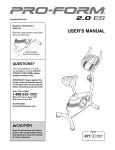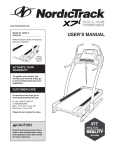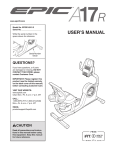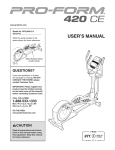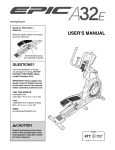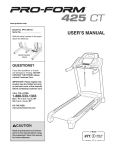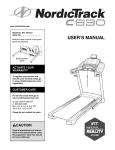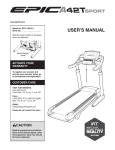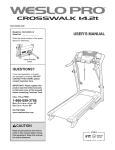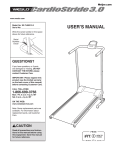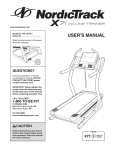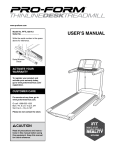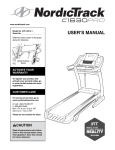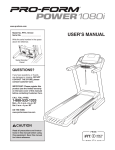Download USER`S MANUAL - Green Fit Co.
Transcript
www.epicfit.com Model No. EPTL99112.0 Serial No. Write the serial number in the space above for reference. Serial Number Decal QUESTIONS? If you have questions, or if parts are damaged or missing, DO NOT CONTACT THE STORE; please contact Customer Care. IMPORTANT: Please register this product (see the limited warranty on the back cover of this manual) before contacting Customer Care. VISIT OUR WEBSITE: www.epicfit.com Chat: Mon.–Fri. 6 a.m.–7 p.m. MT CALL: 1-855-EPIC-FIT (1-855-374-2348) Mon.–Fri. 6 a.m.–7 p.m. MT EMAIL: [email protected] CAUTION Read all precautions and instructions in this manual before using this equipment. Save this manual for future reference. USER’S MANUAL TABLE OF CONTENTS WARNING DECAL PLACEMENT . . . . . . . . . . . . . . . . . . . . . . . . . . . . . . . . . . . . . . . . . . . . . . . . . . . . . . . . . . . . . . .2 IMPORTANT PRECAUTIONS. . . . . . . . . . . . . . . . . . . . . . . . . . . . . . . . . . . . . . . . . . . . . . . . . . . . . . . . . . . . . . . . . . 3 BEFORE YOU BEGIN. . . . . . . . . . . . . . . . . . . . . . . . . . . . . . . . . . . . . . . . . . . . . . . . . . . . . . . . . . . . . . . . . . . . . . . .5 PART IDENTIFICATION CHART. . . . . . . . . . . . . . . . . . . . . . . . . . . . . . . . . . . . . . . . . . . . . . . . . . . . . . . . . . . . . . . .6 ASSEMBLY . . . . . . . . . . . . . . . . . . . . . . . . . . . . . . . . . . . . . . . . . . . . . . . . . . . . . . . . . . . . . . . . . . . . . . . . . . . . . . . .7 OPERATION AND ADJUSTMENT . . . . . . . . . . . . . . . . . . . . . . . . . . . . . . . . . . . . . . . . . . . . . . . . . . . . . . . . . . . . . 11 HOW TO FOLD AND MOVE THE TREADMILL . . . . . . . . . . . . . . . . . . . . . . . . . . . . . . . . . . . . . . . . . . . . . . . . . . . 23 TROUBLESHOOTING . . . . . . . . . . . . . . . . . . . . . . . . . . . . . . . . . . . . . . . . . . . . . . . . . . . . . . . . . . . . . . . . . . . . . . 24 MAINTENANCE . . . . . . . . . . . . . . . . . . . . . . . . . . . . . . . . . . . . . . . . . . . . . . . . . . . . . . . . . . . . . . . . . . . . . . . . . . . 26 EXERCISE GUIDELINES. . . . . . . . . . . . . . . . . . . . . . . . . . . . . . . . . . . . . . . . . . . . . . . . . . . . . . . . . . . . . . . . . . . . 27 PART LIST. . . . . . . . . . . . . . . . . . . . . . . . . . . . . . . . . . . . . . . . . . . . . . . . . . . . . . . . . . . . . . . . . . . . . . . . . . . . . . . .29 EXPLODED DRAWING. . . . . . . . . . . . . . . . . . . . . . . . . . . . . . . . . . . . . . . . . . . . . . . . . . . . . . . . . . . . . . . . . . . . . .31 ORDERING REPLACEMENT PARTS. . . . . . . . . . . . . . . . . . . . . . . . . . . . . . . . . . . . . . . . . . . . . . . . . . . Back Cover LIMITED WARRANTY. . . . . . . . . . . . . . . . . . . . . . . . . . . . . . . . . . . . . . . . . . . . . . . . . . . . . . . . . . . . . . . Back Cover WARNING DECAL PLACEMENT This drawing shows the locations of the warning decals. If a decal is missing or illegible, see the front cover of this manual and request a free replacement decal. Apply the decal in the location shown. Note: The decals may not be shown at actual size. 256836 2 IMPORTANT PRECAUTIONS WARNING: To reduce the risk of burns, fire, electric shock, or injury to persons, read all important precautions and instructions in this manual and all warnings on your treadmill before using your treadmill. ICON assumes no responsibility for personal injury or property damage sustained by or through the use of this product. 1. It is the responsibility of the owner to ensure that all users of this treadmill are adequately informed of all warnings and precautions. 12.Plug the power cord into a surge suppressor (not included), and plug the surge suppressor into an appropriate outlet (see page 11). To avoid overloading the circuit, do not plug other electrical devices, except for low-power devices such as cell phone chargers, into the surge suppressor or into an outlet on the same circuit. 2. Before beginning any exercise program, consult your physician. This is especially important for persons over age 35 or persons with pre-existing health problems. 3. Use the treadmill only as described in this manual. 13.Use only a surge suppressor that meets all of the specifications described on page 11. To purchase a surge suppressor, see your local EPIC dealer, call the telephone number on the front cover of this manual, or see your local electronics store. 4. The treadmill is intended for home use only. Do not use the treadmill in any commercial, rental, or institutional setting. 5. Keep the treadmill indoors, away from moisture and dust. Do not put the treadmill in a garage or covered patio, or near water. 14.Failure to use a properly functioning surge suppressor could result in damage to the control system of the treadmill. If the control system is damaged, the walking belt may slow, accelerate, or stop unexpectedly, which may result in a fall and serious injury. 6. Place the treadmill on a level surface, with at least 8 ft. (2.4 m) of clearance behind it and 2 ft. (0.6 m) on each side. Do not place the treadmill on any surface that blocks air openings. To protect the floor or carpet from damage, place a mat under the treadmill. 15.Keep the power cord and the surge suppressor away from heated surfaces. 16.Never move the walking belt while the power is turned off. Do not operate the treadmill if the power cord or plug is damaged, or if the treadmill is not working properly. (See TROUBLESHOOTING on page 24 if the treadmill is not working properly.) 7. Do not operate the treadmill where aerosol products are used or where oxygen is being administered. 8. Keep children under age 12 and pets away from the treadmill at all times. 17.Read, understand, and test the emergency stop procedure before using the treadmill (see HOW TO TURN ON THE POWER on page 13). 9. The treadmill should be used only by persons weighing 350 lbs. (159 kg) or less. 10.Never allow more than one person on the treadmill at a time. 18.Never start the treadmill while you are standing on the walking belt. Always hold the handrails while using the treadmill. 11.Wear appropriate exercise clothes while using the treadmill. Do not wear loose clothes that could become caught in the treadmill. Athletic support clothes are recommended for both men and women. Always wear athletic shoes. Never use the treadmill with bare feet, wearing only stockings, or in sandals. 19.The treadmill is capable of high speeds. Adjust the speed in small increments to avoid sudden jumps in speed. 20.The heart rate monitor is not a medical device. Various factors, including the user’s 3 movement, may affect the accuracy of heart rate readings. The heart rate monitor is intended only as an exercise aid in determining heart rate trends in general. 24.Never insert any object into any opening on the treadmill. 25.Inspect and properly tighten all parts of the treadmill regularly. 21.Never leave the treadmill unattended while it is running. Always remove the key, press the power switch into the off position (see the drawing on page 5 for the location of the power switch), and unplug the power cord when the treadmill is not in use. 26. 22.Do not attempt to move the treadmill until it is properly assembled. (See ASSEMBLY on page 7, and HOW TO FOLD AND MOVE THE TREADMILL on page 23.) You must be able to safely lift 45 lbs. (20 kg) to move the treadmill. DANGER: Always unplug the power cord immediately after use, before cleaning the treadmill, and before performing the maintenance and adjustment procedures described in this manual. Never remove the motor hood unless instructed to do so by an authorized service representative. Servicing other than the procedures in this manual should be performed by an authorized service representative only. 27.Over exercising may result in serious injury or death. If you feel faint or if you experience pain while exercising, stop immediately and cool down. 23.When folding or moving the treadmill, make sure that the storage latch is holding the frame securely in the storage position. SAVE THESE INSTRUCTIONS 4 BEFORE YOU BEGIN Thank you for selecting the revolutionary EPIC™ A30T treadmill. The A30T treadmill offers an impressive selection of features designed to make your workouts at home more enjoyable and effective. And when you’re not exercising, the unique treadmill can be folded up, requiring less than half the floor space of other treadmills. reading this manual, please see the front cover of this manual. To help us assist you, please note the product model number and serial number before contacting us. The model number and the location of the serial number decal are shown on the front cover of this manual. Before reading further, please review the drawing below and familiarize yourself with the labeled parts. For your benefit, read this manual carefully before using the treadmill. If you have questions after Console Length: 6 ft. 10 in. (208 cm) Width: 3 ft. 1 in. (94 cm) Tray Heart Rate Monitor Handrail Upright Key/Clip Power Switch Walking Belt Foot Rail Power Cord Platform Cushion Idler Roller Adjustment Screws Ultrasonic Sensor (see page 15) 5 PART IDENTIFICATION CHART Use the drawings below to identify small parts used for assembly. The number in parentheses below each drawing is the key number of the part, from the PART LIST near the end of this manual. The number following the key number is the quantity used for assembly. Note: If a part is not in the hardware kit, check to see if it is preattached. Extra parts may be included. 3/8" External Star Washer (4)–4 5/16" x 3/4" Screw (1)–8 5/16" Flat Washer (6)–4 3/8" Star Washer (3)–4 3/8" x 3" Screw (2)–4 3/8" x 2" Bolt (2)–1 5/16" x 1" Screw (6)–4 3/8" x 2 3/8" Bolt (5)–1 5/16" Star Washer (4)–4 6 3/8" Nut (6)–1 5/16" Bolt ASSEMBLY • To watch an assembly video, go to http://productvideo.co/ assembly/dsg/epic or use your mobile phone or smartphone to read the QR code at the right. A reader application such as ShopSavvy must be installed on your mobile phone or smartphone. • After shipping, there may be an oily substance on the exterior of the treadmill. This is normal. If there is an oily substance on the treadmill, wipe it off with a soft cloth and a mild, non-abrasive cleaner. • Left parts are marked “L” or “Left” and right parts are marked “R” or “Right.” • To identify small parts, see page 6. • Assembly requires the following tools: • Assembly requires two persons. the included hex keys • Place all parts in a cleared area and remove the packing materials, except for the packing materials on the upright. Do not dispose of the packing materials until you finish all assembly steps. an adjustable wrench To avoid damaging parts, do not use power tools. 1. Make sure that the power cord is unplugged. Also, make sure to assemble the treadmill in the location where it will be used. 1 Strap With the help of a second person, carefully raise the Upright (96) and the Frame (61) into the vertical position. Be careful not to pinch the power cord. 61 96 As a second person holds the Frame (61), remove the strap and other packing materials from the Upright (96). Carefully lower the Frame. 2.Identify the left leg extension assembly (A). Insert the extension assembly into the left side of the Upright (96). Attach the extension assembly with two 5/16" x 3/4" Screws (1). Firmly tighten the Screws. 2 96 Attach the right leg extension assembly (not shown) to the right side of the Upright (96) in the same way. 1 A 7 3.Identify the Left Upright Cover (100) and the Right Upright Cover (98). 3 Slide the Left Upright Cover (100) onto the left side of the Upright (96). Press the Left Upright Cover onto the lower part of the Upright and the left leg extension assembly (A) until it snaps into place. 98 100 Press the Right Upright Cover (98) onto the right side in the same way. 96 A 4. Cut the tie securing the Upright Wire (92). 4 Identify the left handrail assembly (B). Hold the handrail assembly near the left Upright (96). Insert the Upright Wire (92) through the opening on the bottom of the left handrail assembly. 3 Attach the left handrail assembly (B) to the Upright (96) with two 3/8" x 3" Screws (2) and two 3/8" Star Washers (3). Attach the right handrail assembly (C) in the same way. Note: There is no wire on the right side. 92 B See the inset drawing. Press the left handrail assembly (B) onto the Upright (96). Be careful not to pinch the Upright Wire (92). Make sure that the Upright Wire is resting in the slot at the top of the left Upright. 2 2 Slot 3 C 96 92 B Slot 8 96 5.With the help of a second person, hold the console assembly (D) near the Upright (96). 5 Connect the Upright Wire (92) to the console wire. See the inset drawing. The connectors should slide together easily and snap into place. If they do not, turn one connector and try again. IF YOU DO NOT CONNECT THE CONNECTORS PROPERLY, THE CONSOLE MAY BECOME DAMAGED WHEN YOU TURN ON THE POWER. D Then, connect the pulse wires (E). Make sure to connect the pulse wires on the right side (not shown) also. 92 Console Wire 92 6. With the help of a second person, hold the console assembly (D) near the left handrail assembly (B). Raise the console assembly enough to position the wires (F) so that they will not get pinched as you set the console assembly on the left handrail assembly. Be careful not to pinch any wires. E 96 6 D See the inset drawing. Make sure that the console assembly (D) is flush against the handrail assemblies (B, C) in the locations shown by the arrows. F Attach the console assembly (D) to the handrail assemblies (B, C) with four 5/16" x 3/4" Screws (1), four 5/16" Flat Washers (6), and four 3/8" External Star Washers (4) as shown (only one side is shown). Start all four Screws and then tighten them. B 4 6 96 1 C B D 9 7. Identify the Left and Right Trays (107, 109), which are marked “L” and “R” on the bottom. 7 107 109 Press the Left and Right Trays (107, 109) into the console assembly (D). D 8.Raise the Frame (61) to the position shown. Have a second person hold the Frame until this step is completed. 8 Remove the 3/8" x 2 3/8" Bolt (7) and the 3/8" Nut (8) from the Storage Latch (65). If there is a tie through the bracket on the Frame (61), remove it. 61 Align the upper end of the Storage Latch (65) with the holes in the bracket on the Frame (61). Attach the Storage Latch with the 3/8" x 2 3/8" Bolt (7) and the 3/8" Nut (8) that you just removed. Firmly tighten the 3/8" Nut. 8 7 65 Lower the Frame (61) as described on page 23. 9.Make sure that all parts are properly tightened before you use the treadmill. If there are sheets of plastic on the treadmill decals, remove the plastic. To protect the floor or carpet, place a mat under the treadmill. Note: Extra parts may be included. Keep the included hex keys in a secure place; one of the hex keys is used to adjust the walking belt (see pages 25 and 26). 10 OPERATION AND ADJUSTMENT HOW TO CONNECT THE POWER CORD nominal 120-volt circuit capable of carrying 15 or more amps. To avoid overloading the circuit, do not plug other electrical devices, except for lowpower devices such as cell phone chargers, into the surge suppressor or into an outlet on the same circuit. IMPORTANT: The treadmill is not compatible with GFCI-equipped outlets and may not be compatible with AFCI-equipped outlets. Use a Surge Suppressor Your treadmill, like other electronic equipment, can be damaged by sudden voltage changes in your home’s power. Voltage surges, spikes, and noise interference can result from weather conditions or from other appliances being turned on or off. To decrease the risk of damaging the treadmill, always use a surge suppressor with the treadmill. To purchase a surge suppressor, see precaution 13 on page 3. 1 Grounded Outlet Grounding Pin Use only a surge suppressor that is UL 1449 listed as a transient voltage surge suppressor (TVSS). The surge suppressor must have a UL suppressed voltage rating of 400 volts or less and a minimum surge dissipation of 450 joules. The surge suppressor must also be electrically rated for 120 volts AC and 15 amps. There must be a monitoring light on the surge suppressor to indicate whether it is functioning properly. Failure to use a properly functioning surge suppressor could result in damage to the control system of the treadmill and serious injury to users. Grounding Pin Surge Suppressor Plug in the Power Cord A temporary adapter may be used to connect the surge suppressor to a 2-pole receptacle if a properly grounded outlet is not available. The treadmill must be grounded. If it should malfunction or break down, grounding provides a path of least resistance for electric current to reduce the risk of electric shock. The treadmill power cord has a plug with a grounding pin (see drawing 1 on this page). DANGER: Improper connection of the power cord increases the risk of electric shock. Do not modify the plug—if it will not fit an outlet, have a proper outlet installed by a qualified electrician. If you are unsure whether the treadmill is properly grounded, contact a qualified electrician. 2 2-pole Receptacle Adapter Lug Metal Screw The lug or wire extending from the adapter must be connected with a metal screw to a permanent ground such as a properly grounded outlet box cover. Some 2-pole receptacle outlet box covers are not grounded. Before using an adapter, contact a qualified electrician to determine whether the outlet box cover is grounded. The temporary adapter should be used only until a properly grounded outlet can be installed by a qualified electrician. Plug the power cord into a surge suppressor, and plug the surge suppressor into an appropriate outlet that is properly installed and grounded in accordance with all local codes and ordinances. The outlet must be on a 11 CONSOLE DIAGRAM MP3 Jack FEATURES OF THE CONSOLE The treadmill console offers an impressive array of features designed to make your workouts more effective and enjoyable. The console features revolutionary iFit Live technology that enables the treadmill to communicate with your wireless network. With iFit Live technology, you can download personalized workouts, create your own workouts, track your workout results, race against other iFit Live users, and access many other features. See www.iFit.com for complete information. In addition, the console features a selection of onboard workouts, including eight intensity workouts, eight speed workouts, seven incline workouts, and seven calorie workouts. Each workout automatically controls the speed and incline of the treadmill as it guides you through an effective exercise session. You can also set a calorie, time, or distance goal. The console also offers two user-defined workouts that allow you to create your own workouts and store them in memory for future use. When you use the manual mode, you can change the speed and incline of the treadmill with the touch of a button. As you exercise, the console will display instant exercise feedback. You can also measure your heart rate using the handgrip heart rate monitor. You can even listen to your favorite workout music or audio books with the console’s premium stereo sound system while you get in shape. To turn on the power and set up the console, see page 13. IMPORTANT: If there is a sheet of plastic on the console, remove the plastic. To prevent damage to the walking platform, wear clean athletic shoes while using the treadmill. The first time the treadmill is used, observe the alignment of the walking belt, and center the walking belt if necessary (see page 26). ETEP99112 12 (ETPL99112) HOW TO TURN ON THE POWER HOW TO SET UP THE CONSOLE IMPORTANT: If the treadmill has been exposed to cold temperatures, allow it to warm to room temperature before you turn on the power. If you do not do this, you may damage the console display or other electrical components. Before using the treadmill for the first time, set up the console. lug in the power cord (see P page 11). Next, locate the power switch on the treadmill frame near the power cord. Make sure that the switch is in the reset position. 1. Create an iFit Live account. To create an iFit Live account, or for more information about the account, go to www.iFit.com and click Register. Reset Select either the basic plan or the limitless plan. Note: For more information, read the details under each plan. If you have an activation code, select the limitless plan. Then, follow the prompts to sign up for your iFit plan. IMPORTANT: The console features a display demo mode, designed to be used if the treadmill is displayed in a store. If the displays light as soon as you plug in the power cord and press the power switch into the reset position, the demo mode is turned on. To turn off the demo mode, hold down the Stop button for a few seconds. If the displays remain lit, see HOW TO CHANGE CONSOLE SETTINGS on page 20 to turn off the demo mode. 2. Connect to your wireless network. Note: In order to download iFit Live workouts and use several other features of the console, you must be connected to a wireless network. See HOW TO CHANGE CONSOLE SETTINGS on page 20 to connect the console to your wireless network. 3. Check for firmware updates. ext, stand on the foot N rails of the treadmill. Locate the clip attached to the key, and slide Clip the clip securely onto Key the waistband of your clothes. Then, insert the key into the console. After a moment, the displays will light. IMPORTANT: In an emergency, the key can be pulled from the console, causing the walking belt to slow to a stop. Test the clip by carefully taking a few steps backward; if the key is not pulled from the console, adjust the position of the clip. See HOW TO CHANGE CONSOLE SETTINGS on page 20 and check for firmware updates. ETEP99112 (ETPL99112) 4. Calibrate the incline. See the troubleshooting symptom “The incline of the treadmill does not change correctly” on page 25 and calibrate the incline of the treadmill if necessary. 5. Adjust the angle of the console as desired. Adjust the angle of the console by pressing on the handle on the top of the console and pulling the console all the way toward you. Then, ease the console downward to the desired angle. Note: The first time you insert the key into the console, the incline may automatically rise to the maximum incline level and then return to the minimum incline level. This will calibrate the incline of the treadmill. If the incline does not automatically change, see step 3 at the right. The console is now ready for you to begin working out. The following pages explain the various workouts and other features that the console offers. To use the manual mode, see page 14. To use an onboard workout, see page 16. To use a set-a-goal workout, see page 17. To create a user-defined workout, see page 17. To use a user-defined workout, see page 18. To use an iFit Live workout, see page 19. To change console settings, see page 20. To use the stereo sound system, see page 22. Note: The console can display speed and distance in either miles or kilometers. To find out which unit of measurement is selected or to change the unit of measurement, see HOW TO CHANGE CONSOLE SETTINGS on page 20. For simplicity, all instructions in this section refer to miles. 13 HOW TO USE THE MANUAL MODE numbered Quick Incline buttons. Each time you press one of the buttons, the treadmill will gradually adjust to the selected incline setting. 1.Insert the key into the console. See HOW TO TURN ON THE POWER on page 13. 5.Follow your progress with the displays. 2. Select the manual mode. As you walk or run on the treadmill, the display can show the following workout information: When the console is turned on, the manual mode will be selected. Press the Home button to select the manual mode if a workout has been selected. 3. Start the walking belt. To start the walking belt, press the Start button, the Speed increase button, or one of the numbered Quick Speed buttons. If you press the Start button or the Speed increase button, the walking belt will begin to move at 1 mph. As you exercise, change the speed of the walking belt as desired by pressing the Speed increase and decrease buttons. Each time you press one of the buttons, the speed setting will change by 0.1 mph; if you hold down the button, the speed setting will change in increments of 0.5 mph. Note: After you press the buttons, it may take a moment for the walking belt to reach the selected speed setting. • The elapsed time • The distance that you have walked or run • The workout intensity level • The approximate number of calories you have burned • The approximate number of calories you are burning per hour • The incline level of the treadmill • The speed of the walking belt • Your heart rate (see step 6 on page 15) • The matrix The matrix offers several display options. Press the increase and decrease buttons next to the Enter button until the desired option is shown. If you press one of the numbered Quick Speed buttons, the walking belt will gradually change speed until it reaches the selected speed setting. To select a speed setting that includes a decimal— such as 3.5 mph—press two numbered buttons in succession. For example, to select a speed setting of 3.5 mph, press the 3 button and then immediately press the 5 button. Note: This will not function if the console is set to metric units. The Speed option will show a profile of the speed settings of the workout. A new segment will appear at the end of each minute. The Incline option will show a profile of the incline settings of the workout. A new segment will appear at the end of each minute. To stop the walking belt, press the Stop button. The time will begin to flash in the display. To restart the walking belt, press the Start button or the Speed increase button. The Calorie option will show the approximate amount of calories you have burned. The height of each segment represents the amount of calories burned during that segment. 4.Change the incline of the treadmill as desired. To change the incline of the treadmill, press the Incline increase or decrease button or one of the 14 6. Measure your heart rate if desired. As you exercise, the workout intensity level bar will indicate the approximate intensity level of your exercise. Before using the heart rate monitor, remove the sheets of plastic from the metal contacts, if necessary. In addition, make sure that your hands are clean. The display will also show a track that represents 1/4 mile (400 m). As you exercise, the rectangles around the track will show your progress. The number of laps you complete will be displayed next to the track. Press the Home button to return to the main menu. If necessary, press the Home button again. Contacts To measure your heart rate, stand on the foot rails and hold the metal contacts on the handrails for approximately ten seconds—avoid moving your hands. When your pulse is detected, first a heart symbol in the calorie display will appear; next, one or two dashes will appear; and then your heart rate will be shown. For the most accurate heart rate reading, continue to hold the contacts for about 15 seconds. The wireless symbol in the bottom right corner of the display will show whether the console is connected to your wireless network. If it is flashing, the console is not connected. If it remains solid, the console is connected. The treadmill features ultrasonic sensors that can detect an object behind the treadmill (to turn on or turn off the ultrasonic sensors, see HOW TO CHANGE CONSOLE SETTINGS on page 20). 7. Turn on the fan if desired. The fan features multiple speed settings. Press the fan increase or decrease button to select a fan speed or to turn off the fan. Note: If the fan is on when the walking belt is stopped, the fan will turn off automatically after a few minutes. Increase Decrease 8.When you are finished exercising, remove the key from the console. If the ultrasonic sensors detect an object, a message will appear in the display to alert you. If the object is in the zone closest to the treadmill, the walking belt will stop automatically. When you are finished using the treadmill, step onto the foot rails, press the Stop button, remove the key from the console, and put it in a secure place. Next, press the power switch into the off position and unplug the power cord. IMPORTANT: If you do not do this, the treadmill’s electrical components may wear prematurely. To reset the displays, press the Stop button, remove the key, and then reinsert the key. 15 HOW TO USE AN ONBOARD WORKOUT 1.Insert the key into the console. See HOW TO TURN ON THE POWER on page 13. 2. Select an onboard workout. To select an onboard workout, press the Intensity button, the Speed button, the Incline button, or the Calorie button repeatedly until the desired workout appears in the display. When you select an onboard workout, the display will show the duration, the distance, the name, the approximate number of calories you will burn during the workout, the maximum incline setting, and the maximum speed setting of the workout. In addition, a profile of the incline settings of the workout will appear in the matrix. 3. Start the workout. ress the Start button or the Speed increase button P to start the workout. A moment after you press the button, the treadmill will automatically adjust to the first speed and incline settings of the workout. Hold the handrails and begin walking. Each workout is divided into segments. One speed setting and one incline setting are programmed for each segment. Note: The same speed setting and/or incline setting may be programmed for consecutive segments. During the workout, the profiles on the speed Current Segment and incline tabs will show your progress. The flashing segment of the profile represents part of the current segment of the workout. The height of the flashing segment indicates the approximate speed or incline setting for the current segment. If a different speed and/or incline setting is programmed for the next segment, the treadmill will automatically adjust to the new speed and/or incline setting. The workout will continue in this way until the last segment of the profile flashes in the display and the last segment ends. The walking belt will then slow to a stop. Note: The calorie goal is an estimate of the number of calories that you will burn during the workout. The actual number of calories that you burn will depend on various factors such as your weight. In addition, if you manually change the speed or incline of the treadmill during the workout, the number of calories you burn will be affected. If the speed or incline setting is too high or too low at any time during the workout, you can manually override the setting by pressing the Speed or Incline buttons; however, when the next segment of the workout begins, the treadmill will automatically adjust to the speed and incline settings for the next segment. To stop the workout at any time, press the Stop button. The time will begin to flash in the display. To resume the workout, press the Start button or the Speed increase button. The walking belt will begin to move at 1 mph. When the next segment of the workout begins, the treadmill will automatically adjust to the speed and incline settings for the next segment. 4. Follow your progress with the displays. See step 5 on page 14. 5. Measure your heart rate if desired. See step 6 on page 15. 6. Turn on the fan if desired. See step 7 on page 15. 7. W hen you are finished exercising, remove the key from the console. 16 See step 8 on page 15. HOW TO USE A SET-A-GOAL WORKOUT HOW TO CREATE A USER-DEFINED WORKOUT 1. Insert the key into the console. 1. Insert the key into the console. See HOW TO TURN ON THE POWER on page 13. See HOW TO TURN ON THE POWER on page 13. 2. Set a calories, distance, or time goal. 2. Select a user-defined workout. Press the Set A Goal button repeatedly until the name of the desired goal appears in the display. To select a user-defined workout, press the User Defined button repeatedly until the name of the desired workout appears in the display. A profile will also appear in the display. Then, press the increase and decrease buttons next to the Enter button to set the desired goal. 3.Start the workout. 3. Start the workout. Each workout is divided into segments. You can program one speed level and one incline level for each segment. Press the Start button to start the workout. A moment after you press the button, the walking belt will begin to move. Hold the handrails and begin walking. To program a speed level for the first segment, simply adjust the speed of the walking belt by pressing the Speed buttons. The workout will function in the same way as the manual mode (see pages 14 to 15). To program an incline level for the first segment, simply adjust the incline of the treadmill by pressing the Incline buttons. The workout will continue until you reach the goal that you set. The walking belt will then slow to a stop. At the end of the first segment, the workout will store the current speed and incline levels in memory. Note: The calorie goal is an estimate of the number of calories that you will burn during the workout. The actual number of calories that you burn will depend on various factors such as your weight. Program a speed level and an incline level for the second segment as described above. 4. Follow your progress with the displays. Continue exercising for up to one hundred minutes. Press the Home button when you are finished with your workout. Then, press the Enter button. The workout that you created will then be stored in memory. See step 5 on page 14. 5. Measure your heart rate if desired. 4.When you are finished exercising, remove the key from the console. See step 6 on page 15. 6. Turn on the fan if desired. See step 8 on page 15. See step 7 on page 15. 7.When you are finished exercising, remove the key from the console. See step 8 on page 15. 17 HOW TO USE A USER-DEFINED WORKOUT To stop the workout at any time, press the Stop button. The time will begin to flash in the display. To resume the workout, press the Start button or the Speed increase button. The walking belt will begin to move at 1 mph. When the next segment of the workout begins, the treadmill will automatically adjust to the speed and incline settings for the next segment. 1. Insert the key into the console. See HOW TO TURN ON THE POWER on page 13. 2. Select a user-defined workout. To select a user-defined workout, press the User Defined button repeatedly until the name of the desired workout appears in the display. The display will also show a profile of the speed settings of the workout. 4. Change the workout if desired. If desired, you can change the workout while you are using it. 3.Start the workout. To change the speed or incline setting for the current segment, simply press the Speed or Incline buttons. At the end of the current segment, the new speed setting or incline setting will be stored in memory. Press the Start button to start the workout. Note: To create a user-defined workout, see HOW TO CREATE A USER-DEFINED WORKOUT on page 17. Each workout is divided into segments. One speed setting and one incline setting are programmed for each segment. Note: The same speed setting and/ or incline setting may be programmed for consecutive segments. If desired, you can extend the workout when you reach the end of the workout. To extend the workout, follow the instructions in the matrix. Continue exercising for up to one hundred minutes. Press the Home button when you are finished with your workout. Then, press the Enter button. The workout will then be stored in memory. During the workout, the profile will show your progress. The flashing segment of the profile represents the current segment of the workout. The height of the flashing segment indicates the speed or incline setting for the current segment. If a different speed and/or incline setting is programmed for the next segment, the treadmill will automatically adjust to the new speed and/or incline setting. 5. Follow your progress with the displays. See step 5 on page 14. 6. Measure your heart rate if desired. See step 6 on page 15. 7. Turn on the fan if desired. The workout will continue in this way until the last segment of the profile flashes in the display and the last segment ends. The walking belt will then slow to a stop. See step 7 on page 15. 8.When you are finished exercising, remove the key from the console. If the speed or incline setting is too high or too low at any time during the workout, you can manually override the setting by pressing the Speed or Incline buttons; however, when the next segment of the workout begins, the treadmill will automatically adjust to the speed and incline settings for the next segment. Note: This will change the workout (see step 4). 18 See step 8 on page 15. HOW TO USE AN IFIT LIVE WORKOUT Note: To use an iFit Live workout, you must have access to a wireless network (see page 20). An iFit Live account is also required (see step 1 on page 13). 1.Insert the key into the console. See HOW TO TURN ON THE POWER on page 13. 2. Select the iFit Live mode. Press the Home button repeatedly to select the iFit Live mode. The iFit Live welcome message will appear in the display. 3. Select a user. If more than one user is registered with your iFit.com membership, you can switch users in the iFit Live main screen. Press the increase and decrease buttons next to the Enter button to select a user. 4. Select an iFit Live workout. To download an iFit Live workout in your schedule, press the Map, Train, or Lose Wt. button to download the next workout of that type in your schedule. To download the next workout in your schedule, press the iFit Live button. To compete in a race that you have previously scheduled, press the Compete button. To re-run a recent iFit Live workout from your schedule, first press the Track button. Next, press the increase and decrease buttons to select the desired workout. Then, press the Enter button to start the workout. To use a set-a-goal workout, press the Set A Goal button (see page 17). If you select a competition workout, the display may count down to the beginning of the race. 5. Start the workout. See step 3 on page 16. During some workouts, the voice of a personal trainer will guide you through your workout. To stop the workout at any time, press the Stop button. The time will begin to flash in the display. To resume the workout, press the Start button or the Speed increase button. The walking belt will begin to move at the speed setting for the first segment of the workout. When the next segment of the workout begins, the treadmill will automatically adjust to the speed and incline settings for the next segment. 6. Follow your progress with the displays. See step 5 on page 14. During a competition workout, the Compete option will show your progress in the race. As you race, the top line in the matrix will show how much of the race you have completed. The other lines will show your top four competitors. The end of the matrix represents the end of the race. 7. Measure your heart rate if desired. See step 6 on page 15. 8. Turn on the fan if desired. See step 7 on page 15. 9. W hen you are finished exercising, remove the key from the console. See step 8 on page 15. Note: Before some workouts will download, you must add them to your schedule on iFit.com. For more information about the iFit Live mode, go to www.iFit.com. For more information about the iFit Live workouts, please see www.iFit.com. IMPORTANT: To satisfy exposure compliance requirements, the antenna and transmitter inside the console must be at least 8 in. (20 cm) from all persons and must not be near or connected to any other antenna or transmitter. When you select an iFit Live workout, the display will show the name, duration, maximum speed setting, and distance of the workout. The display will also show the approximate number of calories you will burn during the workout and a profile of the speed settings of the workout. 19 HOW TO CHANGE CONSOLE SETTINGS Units—The selected unit of measurement will appear in the matrix. To change the unit of measurement, press the Enter button. To view distance in miles, select ENGLISH. To view distance in kilometers, select METRIC. The console features a settings mode that allows you to view usage information, to personalize console settings, and to set up and manage a wireless network connection. Contrast—The contrast level of the display will appear in the matrix. Press the Incline increase and decrease buttons to adjust the contrast level. 1. Select the settings mode. To select the settings mode, hold down the Stop button while inserting the key into the console and then release the Stop button. The settings mode will then appear in the display. Firmware Update—For the best results, regularly check for firmware updates. Note: The matrix will display NOT CONNECTED if the console is not connected to a wireless network. The time display will show the total number of hours that the treadmill has been used. Press the Enter button to check for firmware updates using your wireless network. If an update is available, the update will begin automatically. The distance display will show the total number of miles (or kilometers) that the walking belt has moved. IMPORTANT: To avoid damaging the treadmill, do not turn off the power while the firmware is being updated. The update may take several minutes. 2. Navigate the settings mode menu. The matrix will display a menu of the settings mode options. Note: Occasionally, a firmware update may cause your console to function slightly differently. These updates are always designed to improve your exercise experience. Press the increase and decrease buttons next to the Enter button to highlight the desired option. The lower part of the matrix will display instructions for the highlighted option. Make sure to follow the instructions displayed in the lower part of the matrix. 3. Change settings as desired. Default Settings—To restore the console to its factory default settings, press the Enter button. Note: The console will erase any information that you have saved in its memory. The WiFi–Normal option will allow you to set up a wireless network connection using the console. See step 4 for instructions. Safety Sensor—If the ultrasonic sensor is turned on, the word ON will appear in the matrix. To turn on or turn off the ultrasonic sensor, press the Enter button. The WiFi–WPS option will allow you to set up a wireless network connection using your WPS router. See step 5 for instructions. Demo—The console features a display demo mode, designed to be used if the treadmill is displayed in a store. While the demo mode is turned on, the console will function normally when you plug in the power cord, press the power switch into the reset position, and insert the key into the console. However, when you remove the key, the displays will remain lit, although the buttons will not function. If the demo mode is turned on, the word ON will appear in the matrix. To turn on or turn off the demo mode, press the Enter button. The WiFi–Advanced option will allow you to set up a wireless network connection using your computer, smart phone, tablet, or other Wi-Fi device. See step 6 for instructions. 20 iFit User Setup—To set up a different iFit Live account, but maintain the existing wireless connection, follow the instructions in the matrix. Note: This option will be used rarely. Press the up, down, left, and right buttons to highlight the desired letter or number. Then, press the Enter button to select the letter, number, or symbol. When you have finished entering the password, press the Done button. Clear WiFi—To erase the console’s wireless network settings and have it forget the currently selected wireless network, follow the instructions in the matrix. A numerical code and a web address will appear in the matrix. Go to the web address on your internetcompatible device. 4.Use WiFi–Normal to set up a wireless connection. Log in to your iFit Live account on the web page. Then, enter the numerical code into the indicated field. Follow any other instructions on the web page. This option will allow you to set up a wireless network connection using the console. When the console is connected to a wireless network, the wireless symbol in the display will stop flashing and become solid. The wireless symbol will show the strength of your wireless signal; four arcs indicate full signal strength. Note: You will need to know your network name (SSID). If your network has a password, you will also need to know the password. To set up a wireless network connection using the console, first press the Enter button. Next, set the included WiFi setup card on the console. The buttons on the WiFi setup card are referenced in the following instructions. If you cannot complete any part of this process, or if you have any questions, go to http://support.ifit.com for assistance. Card 5.Use WiFi–WPS to set up a wireless connection. This option will allow you to set up a wireless network connection using your WPS router. To set up a wireless network connection using your WPS router, first press the Enter button and follow the instructions in the matrix. A numerical code and a web address will appear in the matrix. Go to the web address on your internetcompatible device. A list of networks will appear in the matrix. Press the up and down buttons to highlight the desired network. Then, press the Enter button. Note: Do not select IFIT_SETUP. Log in to your iFit Live account on the web page. Then, enter the numerical code into the indicated field. Follow any other instructions on the web page. Note: The time display will show the number of the currently-selected access point. The distance display will show the total number of access points detected. When the console is connected to a wireless network, the wireless symbol in the display will stop flashing and become solid. The wireless symbol will show the strength of your wireless signal; four arcs indicate full signal strength. If the network has a password, enter the password. If you cannot complete any part of this process, or if you have any questions, go to support.ifit.com for assistance. A keyboard will appear in the matrix. As necessary, press the buttons on the WiFi setup card to select the caps option, the number option, or the symbol option. 21 6.Use WiFi–Advanced to set up a wireless connection. HOW TO USE THE STEREO SOUND SYSTEM To play music or audio books through the console’s stereo speakers, you must connect your MP3 player, CD player, or other personal audio player to the console through the MP3 jack. This option will allow you to set up a wireless network connection using your computer, smart phone, tablet, or other Wi-Fi device. On your computer, smart phone, tablet, or other Wi-Fi device, open the list of available networks to which your device can connect. One of the options will be IFIT_SETUP; select this network. If this network does not appear, make sure that your Wi-Fi device is within range of the console, and then close and re-open your list of networks. Also, see CLEAR WIFI on page 21 and clear any previous wireless network settings on the console. To use the MP3 jack, plug your audio wire into the MP3 jack on the console (see the drawing on page 12). Then, plug your audio wire into a jack on your MP3 player, CD player, or other personal audio player. Make sure that your audio wire is fully inserted. Next, press the play button on your MP3 player, CD player, or other personal audio player. Adjust the volume on your personal audio player or press the volume increase and decrease buttons on the console. Note: The network IFIT_SETUP will not appear if the console has already been configured to connect to a wireless network. Also, AndroidTM devices may not be able to detect IFIT_SETUP. The console will display an IP address, such as 192.168.0.1:8080. Open a web browser on your computer, smart phone, tablet, or other Wi-Fi device. Next, type in the IP address on the console into the URL bar in your browser. Example: http://192.168.0.1:8080. Increase Decrease If you are using a personal CD player and the CD skips, set the CD player on the floor or another flat surface instead of on the console. Your browser will load a web page. If the web page does not appear, double-check the IP address and the previous instructions of this step. Follow the instructions on the web page to connect the treadmill to your wireless network. Note: A warning may appear stating that the server cannot be identified. If this happens, make sure that you have entered the IP address correctly. If you cannot complete any part of this process, or if you have any questions, go to support.ifit.com for assistance. 7. Exit the settings mode. To exit the settings mode, remove the key from the console. 22 HOW TO FOLD AND MOVE THE TREADMILL HOW TO FOLD THE TREADMILL HOW TO MOVE THE TREADMILL To avoid damaging the treadmill, adjust the incline to the lowest position before you fold the treadmill. Then, remove the key and unplug the power cord. CAUTION: You must be able to safely lift 45 lbs. (20 kg) to raise, lower, or move the treadmill. efore moving the treadmill, fold it as described at the B left. CAUTION: Make sure that the latch knob is locked in the storage position. Moving the treadmill may require two people. 1. Hold the frame and one of the handrails, and place one foot against a wheel. 1. Hold the metal frame firmly in the location shown by the arrow below. CAUTION: Do not hold the frame by the plastic foot rails. Bend your legs and keep your back straight. 1 Frame 1 Frame Handrail Wheel 2.Raise the frame until the latch handle locks in the storage position. CAUTION: Make sure that the latch handle locks. 2. Pull back on the handrail until the treadmill will roll on the wheels, and carefully move it to the desired location. CAUTION: Do not move the treadmill without tipping it back, do not pull on the frame, and do not move the treadmill over an uneven surface. 2 Latch Handle 3. Place one foot against a wheel, and carefully lower the treadmill. Frame HOW TO LOWER THE TREADMILL FOR USE 1. See drawing 2. Hold the upper end of the treadmill frame with one hand. Then, press the latch handle with your other hand; if necessary, push the frame forward slightly. Pivot the frame downward a few inches, and release the latch handle. 2. S ee drawing 1 at the left. Hold the metal frame firmly with both hands, and lower it to the floor. CAUTION: Do not hold the frame by the plastic foot rails, and do not drop the frame. Bend your legs and keep your back straight. To protect the floor or carpet, place a mat under the treadmill. Keep the treadmill out of direct sunlight. Do not leave the treadmill in the storage position in temperatures above 85° F (30° C). 23 TROUBLESHOOTING Most treadmill problems can be solved by following the simple steps below. Find the symptom that applies, and follow the steps listed. If further assistance is needed, see the front cover of this manual. c.Remove the key from the console, and then reinsert it. d.If the treadmill still will not run, please see the front cover of this manual. SYMPTOM: The power does not turn on SYMPTOM: The console screen remains lit when you remove the key from the console a.Make sure that the power cord is plugged into a surge suppressor and that the surge suppressor is plugged into a properly grounded outlet (see page 11). Use only a surge suppressor that meets all of the specifications described on page 11. IMPORTANT: The treadmill is not compatible with GFCI-equipped outlets and may not be compatible with AFCI-equipped outlets. a.The console features a display demo mode, designed to be used if the treadmill is displayed in a store. If the screen shows a demo presentation when you remove the key, the demo mode is turned on. To turn off the demo mode, hold down the Stop button for a few seconds. If the displays are still lit, see HOW TO CHANGE CONSOLE SETTINGS on page 20 to turn off the demo mode. b.After the power cord has been plugged in, make sure that the key is inserted into the console. SYMPTOM: The displays of the console do not function properly c.Check the power switch located on the treadmill frame near the power cord. If the switch protrudes as shown, the switch has tripped. To reset the power switch, wait for five minutes and then press the switch back in. a.Remove the key from the console and UNPLUG THE POWER CORD. Place the treadmill in the storage position (see HOW TO FOLD THE TREADMILL on page 23). c Tripped Next, remove the two indicated #8 x 5/8" Screws (28). Reset a SYMPTOM: The power turns off during use 28 a.Check the power switch (see the drawing above). If the switch has tripped, wait for five minutes and then press the switch back in. b.Make sure that the power cord is plugged in. If the power cord is plugged in, unplug it, wait for five minutes, and then plug it back in. 24 28 Lower the treadmill (see HOW TO LOWER THE TREADMILL FOR USE on page 23). Remove the five #8 x 3/4” Screws (10). Carefully raise the ends of the Left and Right Foot Rail Covers (49, 73) to remove two of the Screws. Then, carefully remove the Motor Hood (74). will automatically rise to the maximum incline level and then return to the minimum level. This will recalibrate the incline system. If the incline does not begin calibrating, press the Stop button again, and then press the Incline increase or decrease button again. When the incline is calibrated, remove the key from the console. SYMPTOM: The walking belt slows when walked on 49 10 10 73 a.Use only a surge suppressor that meets all of the specifications described on page 11. 74 b.If the walking belt is overtightened, treadmill performance may decrease and the walking belt may become damaged. Remove the key and UNPLUG THE POWER CORD. Using the hex key, turn both idler roller screws counterclockwise, 1/4 of a turn. When the walking belt is properly tightened, you should be able to lift each edge of the walking belt 2 to 3 in. (5 to 7 cm) off the walking platform. Be careful to keep the walking belt centered. Then, plug in the power cord, insert the key, and run the treadmill for a few minutes. Repeat until the walking belt is properly tightened. 10 10 Locate the Reed Switch (59) and the Magnet (58) on the left side of the Pulley (57). Turn the Pulley until the Magnet is aligned with the Reed Switch. Make sure that the gap between the Magnet and the Reed Switch is about 1/8 in. (3 mm). If necessary, loosen the #8 x 3/4" Tek Screw (9), move the Reed Switch slightly, and then retighten the Screw. Reattach the Motor Hood (not shown) and run the treadmill for a few minutes to check for a correct speed reading. Top View 9 59 1/8 in. b 2–3 in. Idler Roller Screws 57 58 c.Your treadmill features a walking belt coated with high-performance lubricant. IMPORTANT: Never apply silicone spray or other substances to the walking belt or the walking platform unless instructed to do so by an authorized service representative. Such substances may deteriorate the walking belt and cause excessive wear. If you suspect that the walking belt needs more lubricant, see the front cover of this manual. SYMPTOM: The incline of the treadmill does not change correctly d.If the walking belt still slows when walked on, see the front cover of this manual. a. Hold down the Stop button and the Speed increase button, insert the key into the console, and then release the Stop button and the Speed increase button. Press the Stop button and then press the Incline increase or decrease button. The treadmill 25 SYMPTOM: The walking belt is off-center or slips when walked on b. If the walking belt slips when walked on, first remove the key and UNPLUG THE POWER CORD. Using the hex key, turn both idler roller screws clockwise, 1/4 of a turn. When the walking belt is correctly tightened, you should be able to lift each edge of the walking belt 2 to 3 in. (5 to 7 cm) off the walking platform. Be careful to keep the walking belt centered. Then, plug in the power cord, insert the key, and carefully walk on the treadmill for a few minutes. Repeat until the walking belt is properly tightened. a. If the walking belt is off-center, first remove the key and UNPLUG THE POWER CORD. If the walking belt has shifted to the left, use the hex key to turn the left idler roller screw clockwise 1/2 of a turn; if the walking belt has shifted to the right, turn the left idler roller screw counterclockwise 1/2 of a turn. Be careful not to overtighten the walking belt. Then, plug in the power cord, insert the key, and run the treadmill for a few minutes. Repeat until the walking belt is centered. b a MAINTENANCE STORAGE Inspect and tighten all parts of the treadmill regularly. Replace any worn parts immediately. If the treadmill will not be used for an extended period of time, lay the power cord over the treadmill where it will not be pinched or crushed, and cover the treadmill to keep it free of dust. To save space, you may want to fold the treadmill (see page 23). Store the treadmill indoors. Do not store objects on the treadmill. CLEANING To clean the treadmill, first press the power switch into the off position and unplug the power cord. Wipe exterior parts of the treadmill with a damp cloth and a small amount of mild soap. IMPORTANT: Do not spray liquids directly onto the treadmill. To avoid damage to the console, keep liquids away from the console and keep the console out of direct sunlight. Then, thoroughly dry the treadmill with a soft towel. 26 EXERCISE GUIDELINES Burning Fat—To burn fat effectively, you must exercise at a low intensity level for a sustained period of time. During the first few minutes of exercise, your body uses carbohydrate calories for energy. Only after the first few minutes of exercise does your body begin to use stored fat calories for energy. If your goal is to burn fat, adjust the intensity of your exercise until your heart rate is near the lowest number in your training zone. For maximum fat burning, exercise with your heart rate near the middle number in your training zone. WARNING: Before beginning this or any exercise program, consult your physician. This is especially important for persons over age 35 or persons with pre-existing health problems. The heart rate monitor is not a medical device. Various factors may affect the accuracy of heart rate readings. The heart rate monitor is intended only as an exercise aid in determining heart rate trends in general. Aerobic Exercise—If your goal is to strengthen your cardiovascular system, you must perform aerobic exercise, which is activity that requires large amounts of oxygen for prolonged periods of time. For aerobic exercise, adjust the intensity of your exercise until your heart rate is near the highest number in your training zone. These guidelines will help you to plan your exercise program. For detailed exercise information, obtain a reputable book or consult your physician. Remember, proper nutrition and adequate rest are essential for successful results. WORKOUT GUIDELINES EXERCISE INTENSITY Warming Up—Start with 5 to 10 minutes of stretching and light exercise. A warm-up increases your body temperature, heart rate, and circulation in preparation for exercise. Whether your goal is to burn fat or to strengthen your cardiovascular system, exercising at the proper intensity is the key to achieving results. You can use your heart rate as a guide to find the proper intensity level. The chart below shows recommended heart rates for fat burning and aerobic exercise. Training Zone Exercise—Exercise for 20 to 30 minutes with your heart rate in your training zone. (During the first few weeks of your exercise program, do not keep your heart rate in your training zone for longer than 20 minutes.) Breathe regularly and deeply as you exercise; never hold your breath. Cooling Down—Finish with 5 to 10 minutes of stretching. Stretching increases the flexibility of your muscles and helps to prevent post-exercise problems. EXERCISE FREQUENCY To find the proper intensity level, find your age at the bottom of the chart (ages are rounded off to the nearest ten years). The three numbers listed above your age define your “training zone.” The lowest number is the heart rate for fat burning, the middle number is the heart rate for maximum fat burning, and the highest number is the heart rate for aerobic exercise. To maintain or improve your condition, complete three workouts each week, with at least one day of rest between workouts. After a few months of regular exercise, you may complete up to five workouts each week, if desired. Remember, the key to success is to make exercise a regular and enjoyable part of your everyday life. 27 SUGGESTED STRETCHES The correct form for several basic stretches is shown at the right. Move slowly as you stretch—never bounce. 1. Toe Touch Stretch Stand with your knees bent slightly and slowly bend forward from your hips. Allow your back and shoulders to relax as you reach down toward your toes as far as possible. Hold for 15 counts, then relax. Repeat 3 times. Stretches: Hamstrings, back of knees and back. 1 2. Hamstring Stretch Sit with one leg extended. Bring the sole of the opposite foot toward you and rest it against the inner thigh of your extended leg. Reach toward your toes as far as possible. Hold for 15 counts, then relax. Repeat 3 times for each leg. Stretches: Hamstrings, lower back and groin. 2 3. Calf/Achilles Stretch With one leg in front of the other, reach forward and place your hands against a wall. Keep your back leg straight and your back foot flat on the floor. Bend your front leg, lean forward and move your hips toward the wall. Hold for 15 counts, then relax. Repeat 3 times for each leg. To cause further stretching of the achilles tendons, bend your back leg as well. Stretches: Calves, achilles tendons and ankles. 3 4 4. Quadriceps Stretch With one hand against a wall for balance, reach back and grasp one foot with your other hand. Bring your heel as close to your buttocks as possible. Hold for 15 counts, then relax. Repeat 3 times for each leg. Stretches: Quadriceps and hip muscles. 5. Inner Thigh Stretch Sit with the soles of your feet together and your knees outward. Pull your feet toward your groin area as far as possible. Hold for 15 counts, then relax. Repeat 3 times. Stretches: Quadriceps and hip muscles. 28 5 PART LIST Model No. EPTL99112.0 R0712A Key No. Qty. Description Key No. Qty. Description 1 2 3 4 5 6 7 8 9 10 11 12 13 14 15 16 17 18 19 20 21 22 23 24 25 26 27 28 29 30 31 32 33 34 35 36 37 38 39 40 41 42 43 44 45 46 47 48 49 50 5/16" x 3/4" Screw 3/8" x 3" Screw 3/8" Star Washer 3/8" External Star Washer 3/8" x 2" Bolt 5/16" Flat Washer 3/8" x 2 3/8" Bolt 3/8" Nut #8 x 3/4" Tek Screw #8 x 3/4" Screw 1/4" x 2 1/2" Screw 3/8" x 1 3/4" Bolt #8 x 1/2" Screw #8 x 3/4" Pan Head Tek Screw 1/4" x 1 3/4" Bolt 1/4" x 1 1/4" Bolt #8 x 1 3/4" Screw #8 x Belt Guide Screw 3/8" x 1 1/2" Bolt 3/8" x 2" Bolt Latch Handle 5/16" Motor Screw 1/2" x 2 1/4" Bolt 3/8" x 1" Bolt 5/16" x 1 3/4" Bolt 1/4" x 1 3/4" Screw #8 x 1" Screw #8 x 5/8" Screw #8 x 1/2" Pan Head Screw #12 x 1" Screw 1/4" x 3/4" Screw #8 x 5/8" Bolt #4 x 3/4" Screw #8 x 1/4" Screw 1/4" Star Washer 5/16" Washer 1/2" Nut 3/8" Jam Nut 5/16" Nut 1/4" Nut #8 Nut Hood Clip Rubber Grommet #3 x 5/16" Screw Isolator Cap Isolator Spring Isolator Left Frame Cover Left Foot Rail Cover Left Foot Rail 51 52 53 54 55 56 57 58 59 60 61 62 63 64 65 66 67 68 69 70 71 72 73 74 75 76 77 78 79 80 81 82 83 84 85 86 87 88 89 90 91 92 93 94 95 96 97 98 99 100 Idler Roller Warning Decal Walking Platform Walking Belt Belt Guide Reed Switch Clamp Drive Roller/Pulley Magnet Reed Switch Wire Tie Frame Right Frame Cover Drive Motor Motor Belt Storage Latch Right Rear Foot Rear Sensor Fan Base Back Console Gas Spring Cover Rear Cap Left Rear Foot Right Foot Rail Right Foot Rail Cover Motor Hood Hood Accent Incline Stop Bracket Incline Motor Incline Frame Washer Incline Frame Insert Incline Frame Controller Electronics Plate Cable Tie Hood Post Power Switch Power Cord Grommet Belly Pan Left Handrail Cover Left Handrail Left Handrail Bottom Upright Wire Right Handrail Cover Right Handrail Right Handrail Bottom Upright Caution Decal Right Upright Cover Incline Motor Wire Left Upright Cover 8 4 4 4 1 4 1 2 13 79 2 2 7 12 1 1 2 4 1 1 1 2 2 2 4 1 4 9 12 10 2 1 4 1 1 4 2 6 4 3 1 3 4 4 4 2 2 1 1 1 29 1 1 1 1 2 1 1 1 1 4 1 1 1 1 1 1 1 1 1 1 1 1 1 1 1 1 1 2 2 1 1 1 11 2 1 1 2 1 1 1 1 1 1 1 1 1 2 1 1 1 Key No. Qty. Description Key No. Qty. Description 101 102 103 104 105 106 107 108 109 110 111 112 Base Pad Rear Sensor Wire Base Leg Left Wheel Housing Right Wheel Housing Wheel Left Tray Console Base Right Tray Console Gas Spring Gas Spring Cable Console Base Frame 113 114 115 116 117 118 119 120 121 122 123 * Console Clamp Console Bushing Console Ground Wire Console Base Back Console Console Frame Access Door Console Back Fan Fan Cover Key/Clip User’s Manual 6 1 2 1 1 2 1 1 1 1 1 1 2 8 2 1 1 1 1 1 1 1 1 – Note: Specifications are subject to change without notice. For information about ordering replacement parts, see the back cover of this manual. *These parts are not illustrated. 30 31 14 11 50 10 52 67 33 28 25 72 70 36 39 30 43 51 45 47 46 45 14 83 71 48 11 10 28 49 30 10 54 14 30 53 10 73 67 8 21 28 28 10 33 41 25 30 18 55 30 28 14 66 32 7 10 28 30 36 39 39 43 36 43 23 56 102 10 30 25 10 34 28 30 65 58 57 9 59 45 47 46 45 62 17 28 64 10 30 13 18 26 35 43 36 39 55 25 22 63 8 23 61 13 60 5 17 EXPLODED DRAWING A Model No. EPTL99112.0 R0712A EXPLODED DRAWING B Model No. EPTL99112.0 R0712A 10 10 10 10 10 74 75 20 78 80 13 76 38 77 24 79 99 19 24 37 38 81 10 78 37 79 10 82 83 10 84 10 42 10 42 86 84 10 87 14 85 42 14 88 14 14 32 EXPLODED DRAWING C Model No. EPTL99112.0 R0712A 89 4 2 6 1 3 93 90 2 91 4 6 1 92 10 10 3 10 10 94 95 10 10 10 97 96 92 13 100 97 87 38 98 1 101 101 10 9 103 9 1 104 38 103 101 9 105 38 12 106 101 10 12 106 38 9 101 101 33 9 9 EXPLODED DRAWING D Model No. EPTL99112.0 R0712A 108 109 107 10 10 111 10 110 10 112 83 15 40 10 29 113 114 31 10 27 114 31 114 113 10 115 29 29 116 27 13 29 29 29 29 29 29 29 29 34 10 10 EXPLODED DRAWING E Model No. EPTL99112.0 R0712A 117 118 10 10 40 83 114 10 16 10 10 114 10 114 10 114 10 10 40 10 10 44 122 10 120 121 44 119 10 83 10 123 10 10 69 10 68 10 10 10 35 10 ORDERING REPLACEMENT PARTS To order replacement parts, please see the front cover of this manual. To help us assist you, be prepared to provide the following information when contacting us: • the model number and serial number of the product (see the front cover of this manual) • the name of the product (see the front cover of this manual) • the key number and description of the replacement part(s) (see the PART LIST and the EXPLODED DRAWING near the end of this manual) LIMITED WARRANTY IMPORTANT: You must register this product within 30 days of the purchase date to avoid added fees for service needed under warranty. Go to www.epicfit.com/registration. ICON Health & Fitness, Inc. (ICON) warrants this product to be free from defects in workmanship and material, under normal use and service conditions. The frame and drive motor are warranted for the lifetime of the original purchaser (customer). Parts are warranted for three (3) years from the date of purchase. Labor is warranted for one (1) year from the date of purchase. This warranty extends only to the original purchaser (customer). ICON’s obligation under this warranty is limited to repairing or replacing, at ICON’s option, the product through one of its authorized service centers. All repairs for which warranty claims are made must be preauthorized by ICON. If the product is shipped to a service center, freight charges to and from the service center will be the customer’s responsibility. If replacement parts are shipped while the product is under warranty, the customer will be responsible for a minimal handling charge. For in-home service, the customer will be responsible for a minimal trip charge. This warranty does not extend to freight damage to the product. This warranty will automatically be voided if the product is used as a store display model, if the product is purchased or transported outside the USA, if all instructions in this manual are not followed, if the product is abused or improperly or abnormally used, or if the product is used for commercial or rental purposes. No other warranty beyond that specifically set forth above is authorized by ICON. ICON is not responsible or liable for indirect, special, or consequential damages arising out of or in connection with the use or performance of the product; damages with respect to any economic loss, loss of property, loss of revenues or profits, loss of enjoyment or use, or costs of removal or installation; or other consequential damages of any kind. Some states do not allow the exclusion or limitation of incidental or consequential damages. Accordingly, the above limitation may not apply to the customer. The warranty extended hereunder is in lieu of any and all other warranties, and any implied warranties of merchantability or fitness for a particular purpose are limited in their scope and duration to the terms set forth herein. Some states do not allow limitations on how long an implied warranty lasts. Accordingly, the above limitation may not apply to the customer. This warranty provides specific legal rights; the customer may have other rights that vary from state to state. ICON Health & Fitness, Inc., 1500 S. 1000 W., Logan, UT 84321-9813 Part No. 327051 R0712A Printed in USA © 2012 ICON IP, Inc.