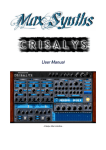Download ManyGuitar user manual [november 2005]
Transcript
ManyGuitar user manual Introducing ManyGuitar ........................ 1 About this manual .......................................... 1 Installing ManyGuitar ........................... 2 Installation ................................................ 2 Presets ....................................................... 2 Getting to grips with ManyGuitar ............ 3 Understanding the signal flow.................... 3 Sound source ............................................. 3 Selecting a sound............................................3 Using the Sound Wizard .................................4 Volume envelope ...........................................4 Filter ......................................................... 5 Amp emulator ........................................... 5 The amp section.............................................5 The EQ section...............................................6 The cabinet emulator .....................................6 Spicing up the sound.................................. 6 Phaser/chorus .................................................6 Tremolo.........................................................7 Echo...............................................................7 FX wizard ...................................................... 8 Soft clipping final limiter and output stage .. 8 LFO section................................................ 8 Other functions ..................................9 Polyphony modes.......................................... 9 Pitch bend range ............................................ 9 Microtuning................................................... 9 The help buttons............................................ 9 MIDI CC codes .............................................. 9 ManyGuitar soundsets ........................ 11 MT bass guitars - electric ........................... 11 MT bass guitars - synth ..............................12 MT guitars - acoustic .................................12 MT guitars - electric...................................13 MT guitars - synth .....................................14 Creating your own soundsets ....................14 ManyThanks..................................... 15 Disclaimer ....................................... 16 ManyGuitar: user manual Page 1 Introducing ManyGuitar ManyGuitar is a guitar and bass sample based synthesizer with over 1 gig of 24 bit samples. The ManyGuitar sound library includes a wide range of guitars and basses. Each instrument has been extensively multi sampled, often at several velocities and with a mute layer included. In addition to the single note samples, there are some chord sets and also some great lead guitar styles. This extensive sound library has then been coupled with a highly efficient sample playback engine with a custom amplifier and speaker cabinet emulator and an FX rack designed exclusively for ManyGuitar. This engine allows you to take the Manytone guitar and bass samples to new levels of reality. The amp section also includes a deep amp mode that is suited to bass and other low toned guitars. The detailed guitar library coupled with the high quality but CPU friendly engine which has been specifically designed for processing guitar samples makes ManyGuitar a very unique instrument. ManyGuitar will also load soundsets in both Wusik wusikSND and Dash Signature dashSND format (the sample playback engine is based on the Eve One engine from Dash Signature). As well as the libraries that are already available for WusikStation from Wusik and EVE from Dash Signature, all of the existing ManyStation soundsets (including all the add-ons for ManyStation such as Ultimate Bass Kit) can be loaded into ManyGuitar to take advantage of the amplifier/cabinet treatments and the FX rack. Of course, the ManyGuitar soundsets can also be loaded into ManyStation. About this manual This manual is intended to help you get the most out of ManyGuitar. However, you don’t need to read it to start making music with ManyStation – just call up some presets and you’re good to go. Please take the time to familiarize yourself with the manual – it gives a lot of detail about the sounds and tells you how to use some of the features which may not be immediately obvious. Please ensure you that you have read this manual before you call for help. If you have any problems with ManyGuitar, then go to http://forum.manytone.com or you can click on the “forum” button in the Manytone website http://www.manytone.com. However, we do recommend you read this manual before you call for help. Alternatively, drop an email to [email protected] – you will generally find that you get a swifter response by using the forum. This manual was written by me, Simon Cann. If you don’t like it, blame me, not Manytone. If you find any errors, please let me know (email to: [email protected]). If any explanation is not clear, please let me know (same email address) and I will clarify the wording. If you write, please let me know whether it is the concept that is difficult or the wording (or both). If you do email, please quote the text that troubles you. ManyGuitar: user manual Page 2 Installing ManyGuitar Installation ManyGuitar comes as several compressed files which need to uncompressed. The decompression is controlled by an installer program. For existing ManyStation/WusikStation users, the installer will add the soundsets to an existing Manytone/Wusik directory. For new users, the installer will create a new directory. The first time that you run ManyGuitar, a window will ask you for the library folder. At this stage, simply select the folder in which you installed the sample library. For fuller details about installation process, check the readme.txt file. Presets ManyGuitar comes with a range of presets which load automatically with the default bank. Other banks and presets will be made available in due course. You can load these banks and presets through your host. If you don’t know how to save and load preset or banks, please refer to your host’s documentation. ManyGuitar: user manual Page 3 Getting to grips with ManyGuitar Understanding the signal flow Once you understand the signal flow in ManyGuitar, you will understand better how to control the sound and get the tone you want (you will also understand how this manual is set out!!) ManyGuitar is set up to run in a very similar manner to how an electric guitar is set up with an amp and FX: the sound originates from the sound source – you select the soundset you want (for instance one of the Fender Strat samples) the sound then passes into the volume envelope – this controls the amplitude of the sound over time (for instance how quickly the note’s attack is heard – as an example, you could use the volume envelope to change a picked note to sound like a “bowed” note) at the envelope stage, you can also change the tuning of the patch and set the volume of the sound source (much like you would turn the volume knob when playing a real guitar) the note then passes into the filter which allows you to change the tone of the sample, and of course, the filter has its own envelope next the sound passes into the amplifier emulator – this give you four main controls: o the amp model (high gain, tube and deep) o the drive amount – this in turn is affected by the output level of the sound source set by the level knob in the volume envelope o the four band EQ section (bass, mid, high and presence), and o the speaker cabinet emulator after the amp, the signal passes to the phaser/chorus FX, then to the tremolo section, and next to the echo unit, and finally the signal passes to the limiter and then out of the plug. Sound source Selecting a sound In the top left-hand corner you select the sound source: the middle line selects the category, and the bottom line selects the individual soundsets within the category. You can select the category and the soundset, either: by clicking on the down arrow on the right-hand side and selecting the category/soundset from the drop-down menu, or ManyGuitar: user manual Page 4 you can browse up and down by clicking the appropriate arrow on the left. Using the Sound Wizard In the top line of the sound source selector, you can click on the “Sound Wizard”. Once you have selected a sound source, the sound wizard will let you select one of a number of preset settings from a drop-down menu. These settings will change all the parameters of the instrument, with the exception of the sound selected. This will allow you to quickly try out different envelope and filter settings. Volume envelope The volume envelope allows you to change the volume of the sound source – this means that the sound of the guitar samples can be radically changed. Typically the attack of a guitar’s note is very fast – the volume envelope allows you to change this so, for instance, you can emulate a player “bowing” a guitar’s note or create completely unnatural sounds. The envelope has for controls to shape the sound: A: attack time – the time it takes the sound to reach its maximum level D: decay time – the time it take the sound to reach the sustain level after it has reached the maximum level S: sustain level – the level at which the sound sustains, after the attack and decay phases, while a note is held, and R: release time – the time it takes for a note to decay from the sustain level to zero after a key is released. If you want to retain a sample’s natural envelope, you should set the attack and decay times to the minimum, the sustain level to the maximum and then adjust the release time to taste. In addition to the envelope, there are several other controls in the envelope section: The velocity sensitivity (marked “vel sense”) knob gives you control over the the dynamic response of ManyGuitar. Turning the control to the right will make ManyGuitar more sensitive to incoming MIDI velocity and moving it to the left will make it less sensitive. Moving the velocity sensitivity knob to the extreme left will remove any dynamics from MIDI messages, therefore every note will be played at a fixed velocity regardless of the MIDI velocity received. The knob marked with a triangle (amp scaling) lets you scale the sound level across the keyboard (starting from C1, up to C5). Using this control you can make the volume decrease smoothly over either the low or the high range of the MIDI keyboard. This is often called “volume ManyGuitar: user manual Page 5 key-tracking”. In the default (vertical) position, this control has no effect. The knob with an ADSR envelope graphic controls the time scaling of the volume envelope. This allows an increase or decrease in the speed of the attack, decay and release stages of the volume envelope over the MIDI keyboard. This is useful when emulating real instruments: many of them, for example the guitar, have a decreased sustain time at higher pitches. This is also called “envelope speed key tracking”. The level knob controls the level of the output and comes before the amp and the effects section. This knob acts like the volume knob on a guitar and has a direct effect on the amount of distortion introduced by the amp emulator and the tone of that distortion. The coarse and fine knobs allow for adjustment of the instrument’s pitch. The coarse control can shift the sound by +/-12 semitones and the fine control allows adjustments of +/- 50 cents (or a semitone). The red R reset button resets the level and the tuning controls to their default values. Filter ManyGuitar has a multimode filter giving three filter options: lp: low pass – frequencies above the cut-off frequency will be cut hp: high pass – frequencies below the cut-off frequency will be cut, and bp: band pass – frequencies above and below the cut-off frequency will be cut leaving only frequencies around the cut-off frequency to be heard. These filters have a 12dB/octave slope and, unlike conventional state variable filters, follow a design that allows a “fat sounding” resonance and a high accuracy in term of frequency response, keeping the CPU usage very low at the same time. The cut-off frequency of the filter can be set using the “cut” knob and the filter’s resonance is controlled by the “resonance” knob. You can also use the filter envelope to control the cut-off frequency – the “env” knob sets the extent to which the envelope controls the filter cut-off frequency. The control can be either positive (opening up the effect of the filter) or negative (closing down the filter). As with the volume envelope, the “vel sens” knob governs the extent to which a note’s velocity controls the cut-off frequency. Like the volume envelope, there are the two tracking knobs. The key tracking knob lets the filter follow the pitch of the notes when set to the maximum value (to the right). In this case, the cut-off frequency increases as the pitch increases. If set to the middle the filter cut-off will remain constant across the whole keyboard. If set to the left the cut-off frequency will increase as the pitch decreases. The time scale knob increases or decreases the speed of the attack, decay and release stages across the MIDI keyboard. The filter can be bypassed (turned off) by using the power switch. You can directly control the filter cut-off frequency with either the modulation wheel or aftertouch. The two small knobs to the right of the power switch (labeled “m” for modulation wheel and “a” for aftertouch) set the amount of change. The cut-off change can be either positive or negative. Amp emulator There are three sections in the amp emulator. Each can be used independently (and switched in and out independently). However, you will find you achieve better results by using the thee sections together. The amp section The amp section is turned on by flicking the switch to the left of the drive knob and the amp selector. ManyGuitar: user manual Page 6 The amp has three settings: high gain: when you REALLY need to rock tube: when you’re looking for a more subtle and vintage approach, and deep: ideal for when you’re using lower toned instruments (such as a bass). Once you have chosen the amp, then adjust the drive control to taste. You may find you get a more natural overdrive sound by turning DOWN the drive knob and turning UP the level knob in the volume envelope section. The EQ section The EQ section is turned on by flicking the switch to the left of the bass knob. The EQ section has four bands – bass, middle, treble and presence (which controls the frequencies above the treble control). Each knob can cut and boost the corresponding band. The cabinet emulator The speaker cabinet emulator gives eight speaker options (in addition to bypass): closed 4 x 12” open 2 x 12” closed 12” closed 10” closed 8” closed 4” closed 2”, and closed 15” (bass) Click on the drop down menu to choose the right option for your patch. Unless you are after a particularly harsh effect, you will usually always want to use the speaker emulator when you have an overdriven sound. Spicing up the sound The FX rack gives you six FX units: mono phaser stereo phaser stereo chorus quad chorus tremolo echo (three varieties - warm, crush and light) Each effect can be switched in or out with the on/off switch next to the effect. Phaser/chorus You can select one unit at a time in the phaser/chorus section. Phaser The mono phaser in ManyGuitar features a clean four stage phaser, based on classic analog phaser design. ManyGuitar: user manual Page 7 The controls for the phaser are noted above the phaser/chorus control knobs. The controls available are: rate which controls the sweep frequency of the phaser’s filters depth which controls the amount of frequency excursion of the filter shift selects the centre frequency of the sweep, and feedback which controls the amount of resonance of the phaser. The stereo phaser, splits the phaser into two phasers, one acting independently on each stereo channel. This gives more vitality to the sound. To ensure the monophonic compatibility you should always check the sound produced by the phaser in stereo mode in mono. Chorus ManyGuitar has two chorus units: a double chorus and a quad chorus. Essentially, these act as two or four chorus units giving a progressively richer (and therefore fatter/more dominating) sound. The chorus unit works by adding a delayed, modulated signal to the dry signal. This gives the effect of there being several sounds rather than just one. The controls for the chorus are noted below the phaser/chorus control knobs. The controls available are: rate which controls the frequency of the oscillator which modulates the delayed signal – at faster rate settings (knob turned to the right) the effect may sound like vibrato depth which controls the maximum amount by which the pitch of the delayed, modulated signal may be changed chorus mix which controls the wet/dry mix, and spread which controls how widely the effect is spread over the stereo spectrum. Tremolo This is a conventional tremolo effect based on vintage design with rate and depth parameters. Echo The ManyGuitar echo unit has been designed to give you a wide range of musical sounds. The echo can be configured in three modes: warm: this echo repeats the original sound as-is, except a soft high cut filter is applied to give a warmer sound crush: this echo behaves more like an old tape-based echo unit, so it has a poor high-frequency response, a limited amount of distortion and the pitch also fluctuates slightly, and light: this echo is suitable for more modern musical styles. It has a narrow frequency band and a higher distortion. The pitch fluctuates significantly. The delay time of the echo can be set using the time knob. The delay times range from 4 to 2000 milliseconds. Alternatively the delay can be synchronized with the host tempo by selecting a rhythmic division unit from the menu which pops up when you click on the sync display. When synchronized, the time knob lets you choose how many times the basic rhythm division the echo should last. The feedback knob controls the amount of the echo output that will be fed back to the echo input. Higher values will result in more echoes. The stereo knob lets you set an additional delay between the left and the right stereo channel. When this parameter is not set to zero It is important to check the sound output in mono (left channel mixed with the right) to ensure mono compatibility of the mix. The mix control lets you balance the amount of the original signal and the echo. ManyGuitar: user manual Page 8 FX wizard The FX wizard is there to help you get your FX added quickly. It adds a range of preset FX: all you have to do is select one from the drop down menu. Soft clipping final limiter and output stage The output level is controlled by the volume slider. To the right of this is the output level meter – this may be switched off (by the switch to the meter’s right) in order to conserve CPU usage). Beneath the volume slider and output meter is the soft clipping control. This is engaged by clicking on the red LED (which is lit when the limiter is active). This limiter controls the output and may be useful to avoid harsh digital distortion when the audio signal is boosted by extreme filter or FX. LFO section ManyGuitar has one low frequency oscillator (LFO) for each voice but with several routing options. On the left of the LFO section you will find the power switch to turn the LFO on or off. Next to the switch you see a small numerical display. This display can show either the frequency (in hertz) of the LFO (when sync is off) or the multiplier of the tempo division when the LFO is synchronized to the song tempo. This value (whether hertz or multiplier) is set using the rate knob. Below the LFO frequency display is a drop-down menu to select the rhythmic division. You can also select “off” to set the value of the LFO when it is not synchronized to the song’s tempo. Each note has its own independent LFO, and the LFO starts immediately when the note starts. You may want to introduce a delay before the LFO starts, and you can do so using the delay control group: the “delay” knob controls the time before which the LFO has effect (this delay can also be synchronized), and the attack knob which controls the time over which the effect of the LFO fades in. If both the delay and the attack knob are set to zero, the LFO will have immediate effect. The LFO can control the pitch, the cut-off frequency of the filter and the amplitude of the sound. To set the LFO to control either or all of these three elements, use the knobs marked pitch, cut and amp. The middle value (12 o’clock) corresponds to zero depth (ie no modulation) for the pitch and cut knobs. Turning these two knobs to the left allows for inverted modulation of the pitch and filter cut-off frequency. The three parameters can also be controlled by the modulation wheel and aftertouch. The amount of modulation by can be controlled by the small knobs marked “m” (for modulation wheel) and “a” (for aftertouch) to the left of each of the main knobs. ManyGuitar: user manual Page 9 Other functions Polyphony modes ManyGuitar has several playing modes to help you get a more natural performance: polyphony – when this mode is selected, the maximum number of voices (between 4 and 100) is selected in the left hand box above the polyphony button mono – when this mode is selected only one voice will play, irrespective of how many voices have been selected legato – when this mode is selected, if you hold a note and play a new note, the pitch will slide from the old to the new note. The slide time is controlled by the glide knob. There is the further option to set the glide time to either: o constant speed (so the rate of glide is constant, in other words an octave glide will take twelve times as long as a semitone glide), or o constant time (so the glide time from one note to another takes the same time irrespective of the interval between the notes, so a semitone glide will take a long as an octave glide). This glide effect is great for fretless bass type slides. Pitch bend range On the right of the Voices value you will see the pitch bend range drop-down menu, which allows you to select the maximum bend range between 0 and 12 semitones. Microtuning ManyGuitar supports microtuning by allowing TUN files to be loaded. For more info on TUN files and microtuning please visit: http://www.xs4all.nl/~huygensf/scala/ http://www.xs4all.nl/~huygensf/scala/Scala_TUN_Tutorial.pdf http://www.microtonal-synthesis.com/ The help buttons On the top right of the ManyGuitar interface you will see three round buttons: clicking the “?” button will display the on-line help Clicking the “i” button will display the “about” box with information about copyright, the credits and the software version, and clicking the “s” (for skin) button will display the skin selector menu. From this menu you can choose one of the installed skins available for ManyGuitar (such as the Miniguitar skin – see graphic below). To display a new skin selected simply close the plug-in window and reopen it. MIDI CC codes You can use midi CC codes to control ManyGuitar. For a list of CC codes, click on the “?” in the top right hand corner of ManyGuitar. ManyGuitar: user manual Page 10 ManyGuitar: user manual Page 11 ManyGuitar soundsets In designing ManyGuitar the focus has been on creating detailed and highly playable sounds. Some of the soundsets include over 70 multi-samples for stunning levels of detail, with special layers (such as slides, string noise and guitar palm mutes) in addition. All samples were taken at 24 bit. Manytone went to extremes in developing the ManyGuitar soundsets: every wave was edited by hand. If you open up any of the waves in a wave editor you will see that the start of the sample begins at zero and all samples fade to zero. This attention to detail ensures that you have the highest quality source material and will not hear any clicks or other unwanted audio artefacts. All of the soundsets have been recorded in their natural state so it is up to you to add any processing. Manytone could have added some processing at the sampling stage but that would have restricted the flexibility of the soundsets. However, you will hear that many of the patches take advantage of ManyGuitar's amp and FX which you can, of course, edit. The notes below tell you a bit about the soundsets and how the samples are intended to be used. The patches also give many examples of how you can use these soundsets. However, as always, don't let our suggestions stifle your creativity! ManyGuitar comes with over 1.2 gig of soundsets. This includes: the original 638 meg of guitars and basses that are included with ManyStation, PLUS 645 meg of newly sampled guitar and bass soundsets exclusive to ManyGuitar. The new soundsets have been marked with an asterisk (ie "*") in the list below. MT bass guitars - electric * BassCompSplit This soundset is taken from the same 2002 Fender Jazz bass guitar as the FJazz bass sets (see below) but is a completely different set of samples from the same recording session. It sounds similar to the Jazz Bass but this set is special in that it is mapped with a slightly muted palm note on the upper 46 multi-samples octaves and a regular full note on the lower octaves. This allows for some very fast and realistic true staccato style playing where you can vary the same note back and forth by playing the different octaves of the same note. This leads to more realistic bass tracks as you can avoid the machine gun sound on faster parts. BassElecFngLng This soundset was sampled from a beautiful 25 year old Vantage bass guitar that has a brass nut and bridge. This guitar really plays and feels great. The samples were 33 multi-samples recorded with the strings played with the finger. All major notes were sampled with string noise and slides mapped on the keyboard below the low E. BassElecMute 32 multi-samples BassElecSlap This soundset is a punchy slap bass. All major notes were 32 multi-samples sampled with string noise and slides mapped on the keyboard below the low E. All major notes were sampled with string noise and slides mapped on the keyboard below the low E. ManyGuitar: user manual Page 12 * BassFingerFine This bass tone is achieved by playing with free strokes rather than the more common rest strokes used in bass 34 multi-samples playing. This technique gives the notes a sharper, finer tonal quality. The cleaner tone is suitable for Jaco-esque bass lines. * BassFingerWarm In this soundset the strings are plucked directly over the pickups giving a warm timbre. This is the most common 29 multi-samples plucking position in bass playing and is very versatile for different styles of music. FJazzBass Mute 29 multi-samples FJazzBass Set1 A great bass sound with nice long samples. Sampled from a 29 multi-samples 2002 Fender Jazz bass. These JazzBass sets will give your tracks that real punchy bass guitar sound. FJazzBass Set2 This is the same guitar as the above FJazzBass set, but this is a different set of samples made with a different pickup 29 multi-samples setting on the guitar. Also recorded with string noise and slides mapped in the soundset for added realism. FJazzBass Set3 11 multi-samples StringNoiseEbass1 This is a separate string noise set that you can use with 10 multi-samples other basses you may have which do not have string noise and slides. StringNoiseEBass2 7 multi-samples String noise and slides from the Fender Bass. This palm muted bass guitar was sampled from a 2002 Fender Jazz bass. The same Fender bass guitar with a slightly different sound. Also with string and slide noise mapped in. MT bass guitars - synth BassHeavyGtrSyn 20 multisamples A nice heavy and hard style bass. BassRockGtrSyn 8 multi-samples Same as the above set but different samples with a different sound. MT guitars - acoustic * Gtr12StringMic A fresh set of strings on this 12 string lends to the fantastic sound. Recorded through a Rode mic and played with a medium pick. This set has 2 layers with a mute layer 72 multi-samples mapped on the lower velocities and a sustained picked layer on top. This set also features sampled dropped D and dropped C tuning on the low E string. * Gtr12StringMicMute 41 multi-samples * Gtr12StringPU An old Yamaha 12 string acoustic guitar recorded with a 33 multi-samples Dean Markley pickup fitted in the sound hole. This set sounds a lot like an electric 12 string. GtrAcousticSuziMic 40 multisamples A beautiful acoustic guitar sampled with a Rode microphone. GtrAcousticSuziPiezo 38 multi-samples The same guitar as above with a piezo pickup instead of a microphone. This is the mute layer from the above set mapped to its own set for when you need a full on mute sound. ManyGuitar: user manual Page 13 * GtrNylonFinger This nylon guitar soundset has two layers. At regular velocities, the guitar plays normally. At the top end of the 59 multi-samples velocity range when you hit the keys harder you get a nice slide into the note. GtrSixString 22 multi-samples Another nice acoustic steel string guitar. This guitar was hand made in Canada. GtrSixStringAmped 22 multi-samples Same guitar as above but with some amp simulation for that live "unplugged" type sound. GtrStringNoiseAc 10 multi-samples Some acoustic noise and slides to add some realism to your guitar tracks. MT guitars - electric GtrFStratCleanNF This is a very nice clean sampled 1996 Fender USA Stratocaster. This is the neck pickup, finger picked. Every note on the guitar was sampled and meticulously edited to 61 multi-samples work in ManyGuitar. It also has the string and slide noise from the same session mapped on the keyboard to the left of the low E. This set is sampled clean so that you can apply your own FX and amp simulations etc. GtrFStratCleanNP A completely different set of samples from the same 1996 61 multi-samples guitar. This time we recorded them using a pick. Every note on the guitar was sampled. GtrFStratCleanNPMute 38 multi-samples GtrFStratDistAmpBP This is one fantastic heavy lead guitar soundset. It is the 34 multi-samples same guitar as the clean Strat but with a biting amp and distortion blended sound. GtrFStratPwrChrdBP Great for when you need some smooth power chords in 20 multi-samples your track. This set also captures the amp and distortion sound. * GtrFunk This soundset captures a buzzing, muted style of guitar playing. It is suitable for rhythm guitar as well as lead parts. This soundset is very dynamic, featuring two 45 multi-samples velocity layers. The quiet velocity layer has a tighter muted sound, while the loud velocity layer, although still partly muted, has a longer sustain. * GtrLeadGuitar1 The guitar in this soundset was sampled at the 12th position, which is very common in lead guitar playing. 79 multi-samples This soundset includes three velocity layers, a normal sustained tone, a bluesy bend, and a hammer-on. * GtrLeadGuitar2 This is a jazzier lead guitar soundset. It has a deep tone suitable for jazz due to the heavy strings used on the guitar. The strings were picked closer to the neck of the 38 multi-samples guitar, contributing to the depth of the tone. This soundset has two velocity layers, a quiet palm-muted layer, and a normal sustained layer. GtrStringNoiseElec Once again the string and slide noise from the clean Strats in their own soundset so you can use them for effect, or 14 multi-samples with other guitar sets that may not have this added realism. This soundset plays great and comes from the same recording sessions as the other Strat sets. ManyGuitar: user manual Page 14 GtrTele567Chords is one really cool chord set. It uses three octaves to spread the major blues/rock style power chords in playable octaves. The root chord is mapped on the lower octave and the 6th and 7th chords on the following octaves. This allows you to play each note of each octave to sound a chord progression that works for a lot of musical styles. Further, on the upper octave you will find the individual notes. These notes are the notes that a guitarist would throw in between chords when playing the above chord progressions. For example a typical note in the E chord progression that a guitarist would throw in with chords in Blues is a G#. In an A Chord progression the guitarist might use a C#. Those notes and all other important notes for this style are sampled and mapped on the top octave. Another cool feature of this is that you can also add these notes to the original chords to make new chords and sounds. * GtrTele567Chords 37 multi-samples * GtrTeleHarmonics This set has 2 velocities of harmonics from each of the 12 multi-samples Telecaster's 6 strings. Mapped over the keyboard they provide a nice set of guitar sounds to play with. * GtrTeleLayered An incredible Tele Thinline soundset. 3 Layers including a mute note on the lower velocities, a normal picked note 106 multi-samples on the middle velocities and an over picked note on the top velocities. * GtrTeleChords Open strummed major chords with one octave mapped to chunk style short chords, one octave mapped with the 27 multi-samples downstrokes and the last octave mapped with upstrokes. You can also program your own chords using the notes sets. MT guitars - synth CSGuitar A nice plucked string chorus synth type guitar sound. These guitar synth sets are great on their own or layered with 9 multi-samples some of the other guitars for those "new world guitar" sounds. MTDistSynGtr 9 multi-samples A distorted and dirty style guitar synth soundset. MTPluck01 11 multi-samples Another nice clean plucked guitar type sound. Great on its own or for layering. Creating your own soundsets If you want to create your own soundsets for ManyGuitar (or ManyStation), you can. A (free) sample mapper is available from Manytone – you can download the sample mapper using the download link that you were sent when you were sent your download link for ManyGuitar. ManyGuitar: user manual Page 15 ManyThanks ManyThanks... Greg Schlaepfer For his incredible work on the following Samplesets included in ManyGuitar: BassFingerFine BassFingerWarm GtrFunk GtrLeadGuitar1 GtrLeadGuitar2 Also for his presets included with ManyGuitar, and his work on the new ManyTone Sample Mapper. Finally, a Big THANKS for the incredible Demo tracks. ManyThanks... Berend (amoebe) For the fantastic graphics on ManyGuitar and ManyMiniAmp. ManyThanks... Simon Cann For his continued effort to make the Manytone manuals, press releases, documents, photos and everything else involving “digital paper” the best they can be. Also, An extra big THANKS from Manytone is due, for all the website work Simon looked after for us. Thanks Simon! ManyThanks... Luigi Felici (http://nusofting.liqihsynth.com and http://dashsignature.com) and Alan Diritto (http://www.a0audio.com) for the special attention to detail while coding ManyGuitar with us. “I had a tone in my head and you guys found it and built it in code ... Thanks!” ManyThanks... Frank Genus (ToTc) (http://www.totcproductions.com/) for his Presets included with ManyGuitar and the late night email laughs ;-) ManyThanks... Tim Conrardy (AlgoMusic: http://www.algomusic.nl and Tims Atari MIDI World: http://tamw.atari-users.net) for his Presets included with ManyGuitar. ManyThanks... Stephan Müsch (rsmus7) for his Presets included with ManyGuitar. ManyThanks... Ben at www.kvraudio.com for all he has done for the VSTi community and for hosting the Manytone Forum on the KvR site. ManyThanks... All of the beta testers and other people who have contributed something to this project. I know who you are and I appreciate all you have done. ManyThanks... My wife Karen for once again putting up with the huge Development time i put into ManyGuitar. Also my 2 dogs and 2 cats, Bailey, Valentine, Scooter, and Quincy, for putting up with being Locked out of the Studio ;-) And for the Entertainment, and the Smiles they always bring to my face. ManyGuitar: user manual Page 16 Disclaimer This software is provided as is. Manytone and Dash Signature do not warrant in any way that the functions contained in the software will meet your requirements, or that the operation of the software will be uninterrupted or error-free, or that defects in the software will be corrected. It is illegal to make copies and/or spread/publish the full version of the program its parts in any form without the written permission of Manytone. The registered user is not allowed to lend ManyGuitar to other persons, and he/she is also responsible for keeping ManyGuitar out of reach of unregistered users. While efforts are made to ensure that the software and its documentation are free from defect, under no circumstances and under no legal theory, tort, contract, or otherwise, shall Manytone or Dash Signature, or their distributors or dealers be liable to you or any other person for any indirect, special, incidental, or consequential damages of any character including, without limitation, damages for loss of profit or goodwill, work stoppage, computer failure or malfunction, damage to hearing, damage of speakers and headphones or any and all other health and commercial damages or losses occasioned by the use of the software. By using the software you accept all above. Manytone/DASH Signature © 2005 Manytone/DASH Signature

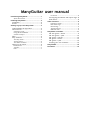
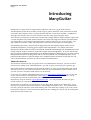
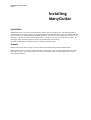

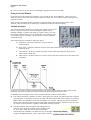
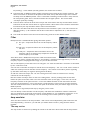
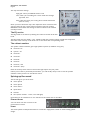
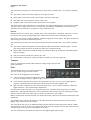
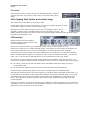
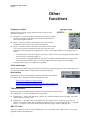


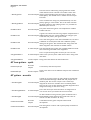
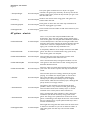

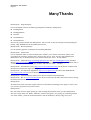

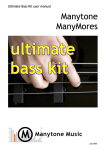
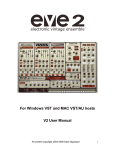
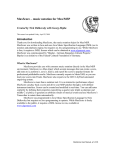

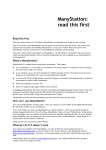
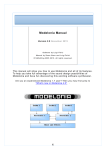
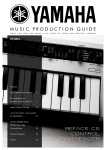
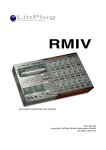
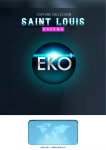
![How To Make A Noise [free version - July 2007]](http://vs1.manualzilla.com/store/data/005953668_1-8b501b70130f0a85eac6cc9cd6ff18b6-150x150.png)