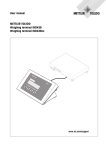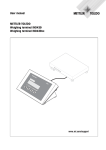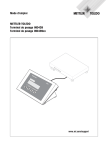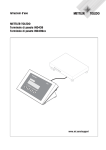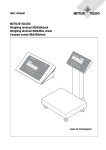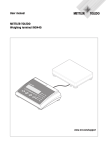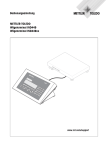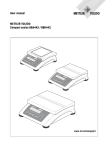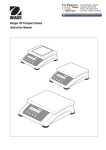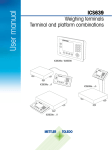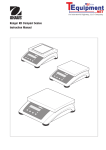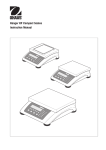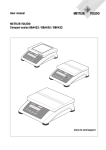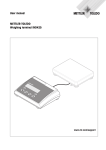Download User manual METTLER TOLEDO Weighing terminal IND449
Transcript
User manual METTLER TOLEDO Weighing terminal IND449 Weighing terminal IND449xx IND 449 www.mt.com/support www.mt.com.support @@@@@ Congratulations on choosing the quality and precision of METTLER TOLEDO. Proper use according to this Operating Manual and regular calibration and maintenance by our factory-trained service team ensures dependable and accurate operation, protecting your investment. Contact us about a ServiceXXL agreement tailored to your needs and budget. We invite you to register your product at www.mt.com/productregistration so we can contact you about enhancements, updates and important notifications concerning your product. IND449 / IND449xx Contents Contents Page 1 1.1 1.2 1.3 1.4 1.5 1.6 User manual 22013811A 03/06 Introduction .....................................................................................5 Safety instructions for the explosion protected weighing terminal IND449xx ........................................................................................5 Safety instructions for non-explosion-protected devices .........................6 Disposal ..........................................................................................7 Use in hygienically sensitive areas .....................................................7 Description ......................................................................................8 Commissioning ..............................................................................12 2 2.1 2.2 2.3 2.4 2.5 2.6 2.7 2.8 2.9 2.10 2.11 2.12 2.13 2.14 Operation ......................................................................................15 Switching on and off .......................................................................15 Zeroing / Zero point correction ..........................................................15 Simple weighing .............................................................................15 Weighing with tare ..........................................................................16 Displaying the capacity available ......................................................18 Dynamic weighing ..........................................................................18 Weighing-in to a target weight and checkweighing .............................19 Working with identifications .............................................................20 Printing results ...............................................................................21 Displaying information ....................................................................21 Switching scales .............................................................................22 Totalising .......................................................................................22 Cleaning ........................................................................................23 Testing of weighing terminal and scale/display of the ID code (only for weighing terminals with IDNet interface) ...............................24 3 3.1 3.2 3.3 3.4 3.5 3.6 3.7 3.8 3.9 3.10 Counting .......................................................................................25 Counting parts into a container .........................................................25 Counting parts out of a container ......................................................26 Counting with variable reference quantity ...........................................26 Counting with minimum accuracy ....................................................26 Reference optimization ....................................................................27 Counting with automatic reference determination ................................27 Counting with a known average piece weight ....................................27 Counting by calling up a saved average piece weight .........................28 Counting by calling up a saved target quantity ...................................29 Counting with two scales .................................................................30 3 Contents 4 IND449 / IND449xx 4 4.1 4.2 4.3 4.4 4.5 4.6 4.7 4.8 Settings in the menu .....................................................................32 Operating the menu ........................................................................32 Overview .......................................................................................34 Scale settings (SCALE) – analog ......................................................38 Scale settings (SCALE) – IDNet ........................................................40 Application settings (APPLICATION) ..................................................42 Terminal settings (TERMINAL) ..........................................................46 Configuring interfaces (COMMUNICATION) .........................................47 Diagnosis and printing out of the menu settings (DIAGNOS) ................52 5 5.1 5.2 5.3 Interface description ......................................................................54 SICS interface commands ................................................................54 TOLEDO Continuous mode .............................................................56 MMR interface commands ...............................................................58 6 Event and error messages ..............................................................61 7 7.1 7.2 Technical data and accessories ......................................................64 Technical data ...............................................................................64 Accessories ...................................................................................67 8 8.1 8.2 8.3 8.4 8.5 8.6 Appendix ......................................................................................69 Safety checks .................................................................................69 Tests for utilisation in hygienically sensitive areas ..............................69 Working to GMP (Good Manufacturing Practice) ................................70 Tables of geo values .......................................................................70 Sample protocols ...........................................................................73 FCC ..............................................................................................74 9 Index ............................................................................................75 User manual 22013811A 03/06 IND449 / IND449xx 1 Introduction Introduction 1.1 Safety instructions for the explosion protected weighing terminal IND449xx The device fulfils Device category 3 and is approved for operation in Zone 2 (gases) and Zone 22 (dusts) hazardous areas. There is an increased risk of injury and damage when used in hazardous areas. Special care must be taken when working in such hazardous areas. The code of practice is oriented to the "Safe Distribution" concept drawn up by METTLER TOLEDO. Competence ▲ The device, accompanying weighing platforms and accessories may only be installed, maintained and repaired by authorised METTLER TOLEDO service personnel. ▲ The mains connection may only be connected or disconnected by the owner’s electrician. Ex approval ▲ For the exact specification please refer to the statement of conformity. ▲ No modifications may be made to the terminal and no repair work may be performed on the modules. Any weighing platform or system modules that are used must comply with the specifications contained in the installation instructions. Noncompliant equipment jeopardizes the safety of the system, cancels the Ex approval and renders any warranty or product liability claims null and void. ▲ The cable glands must be tightened so that a strain relief of ≥ 20 N per mm cable diameter is ensured. ▲ When connecting external devices, always observe the maximum permissible connected loads, refer to the installation instructions. It must be ensured that no voltages are fed into the device than it itself provides. The interface parameters have to fulfil the standard. ▲ Peripheral devices without an Ex approval may only be operating in non-hazardous areas. It must be ensured that no voltages are fed into the device than it itself provides. In addition the maximum permissible connected loads have to be observed, refer to the installation instructions. The interface parameters have to fulfil the standard. ▲ The safety of the weighing system is only guaranteed when the weighing system is operated, installed and maintained in accordance with the respective instructions. User manual 22013811A 03/06 5 Introduction IND449 / IND449xx Ex approval ▲ Also comply with the following: – the instructions for the system modules – the regulations and standards in the respective country – the statutory requirement for electrical equipment installed in hazardous areas in the respective country – all instructions related to safety issued by the owner ▲ Before initial start-up and following service work, check the explosion protected weighing system for the proper condition of all safety-related parts. Operation ▲ Prevent the build-up of static electricity. Therefore: – Always wear suitable working clothes when operating or performing service work on the system. – Do not rub or wipe off the keyboard surface with a dry cloth or glove. ▲ Do not use protective hoods. ▲ Prevent damage to the weighing terminal. Hairline cracks in the keyboard membrane are also considered damage. ▲ If the weighing terminal, accompanying weighing platforms or accessories are damaged: – Switch off weighing terminal. – Separate the weighing terminal from the mains in accordance with the applicable regulations. – Secure the weighing terminal against accidental start-up. ▲ Always charge the storage batteries in a safe zone. ▲ Ensure that the supply voltage at the installation site amounts to 230 V. 1.2 Safety instructions for non-explosion-protected devices ▲ Do not use the device in an hazardous environment! Special devices are available in our range of products for hazardous environments. ▲ Ensure that the power socket outlet for the device is earthed and easily accessible, so that it can be de-energised rapidly in emergencies. ▲ Ensure that the supply voltage at the installation site lies within in the range of 100 V to 240 V. ▲ The safety of the device cannot be ensured if it is not operated in accordance with these operating instructions. ▲ Only authorised personnel may open the device. ▲ Check the power cable regularly for damage. If it is damaged, disconnect the device immediately from the power supply. ▲ Ensure that there is a space of at least 3 cm at the rear in order to prevent the power cable from being bent too strongly. 6 User manual 22013811A 03/06 IND449 / IND449xx Introduction 1.3 Disposal In conformance with the European Directive 2002/96 EC on Waste Electrical and Electronic Equipment (WEEE) this device may not be disposed of with domestic waste. This also applies to countries outside the EU, per their specific requirements. ➜ Please dispose of this product in accordance with local regulations at the collecting point specified for electrical and electronic equipment. If you have any questions, please contact the responsible authority or the distributor from which you purchased this device. Should this device be passed on to other parties (for private or professional use), the content of this regulation must also be related. Thank you for your contribution to environmental protection. If the device is equipped with a storage battery: The nickel metal hydride (NiMH) storage battery does not contain any heavy metals. However, it may not be disposed of with the normal refuse. ➜ Observe the local regulations on the disposal of materials that are hazardous to the environment. 1.4 Use in hygienically sensitive areas The device is suitable for use in hygienically sensitive areas. It fulfils the following requirements on areas coming into contact with the product (keyboard) and areas not coming into contact with the product (housing, stand): • Suitability of the materials for contact with foodstuffs • Continuous bonding joints that do not act on the material • Smooth, non-porous and flat surfaces that are easy to clean • Continuous welding seams • No sharp corners For further information please refer to Sections 8.2 and 8.3. User manual 22013811A 03/06 7 Introduction IND449 / IND449xx 1.5 1.5.1 Description Weighing terminals IND449 and IND449xx METTLER TOLEDO weighing platforms can be connected without problems to the weighing terminals. The weighing terminals are available in two different basic versions: for connecting analog scales or for digital scales with IDNet interface. Both basic versions are supplied by default with in-built power supply unit and an RS232 interface. IND449xx is approved for use in hazardous areas of the Category 3. 1.5.2 Additional equipment The following alternatives are also possible: • Power supply via in-built storage battery • Version for external power supply 12 – 24 V DC • Power supply via an external storage battery (not for IND449xx) • Second analog scale interface • Second IDNet scale interface • Additional second communication interface One of the following options is available as the second communication interface: • RS232 • RS485/RS422 • Ethernet interface • USB interface • Digital I/O • WLAN 8 User manual 22013811A 03/06 IND449 / IND449xx Introduction 1.5.3 1 Numerical keys 2 Function keys 3 Display 4 Measuring data sign Overview 4 3 2 1 Power supply connection 2 Pressure compensation 3 Equipotential bonding terminal, only for IND449xx 4 COM1 interface 5 COM2 interface (optional) 6 Antenna for optional WLAN interface 7 Connection of second scale 8 Connection of first scale 9 Securing plate for the interface connections, only for IND449xx User manual 22013811A 03/06 1 2 3 1 4 5 6 7 8 9 9 Introduction IND449 / IND449xx 1.5.4 Display 1 2 3 4 5 6 15 14 13 7 8 9 12 11 10 1 7-segment display, 7 digits, with decimal point 2 Notation for weight values with e = 10 d 3 Active interface 4 Symbol for displaying gross and net values 5 Active scale 6 Weighing range display 7 Charge state of the storage battery, only for devices with storage battery 8 Weight units 9 Selected reference number of pieces 10 Symbols for optimising the average piece weight and totalising 11 Symbol for dynamic weighing 12 Graphics display of the weighing range, display for check weighing 13 Standstill check (goes out when a stable weight value has been reached) 14 Sign 15 Notation for modified or calculated weight values, e.g. higher resolution, weight below minimum value 10 User manual 22013811A 03/06 IND449 / IND449xx Introduction 1.5.5 Keyboard Main functions Key 0 Function in the operating mode Function in the menu Switch the terminal on/off; cancel To the last menu item –End– Set scale to zero, delete tare Page backwards Long keypress at scales with IDNet interface: Display of the ID code and checking of the calibration Tare scale, delete tare Page forwards Transfer key Activate menu item Long keypress: Call up menu Accept selected setting T Additional functions Key Function Info key (can be configured): Display additional information, e.g. gross weight, average piece weight, higher resolution, etc. Switch over scale Switch over between weight value and number of pieces Specify average piece weight numerically Determine average piece weight from 10 pieces Determine average piece weight from any number of pieces (1 – 199 pieces) Enter identifications (max. of 40 characters) Call up, write to and delete memory Add/subtract at the "Totalising" application Delete key Keys 0 ... 9 and decimal point User manual 22013811A 03/06 Numerical keys for entering weight values, identifications, etc. 11 Introduction IND449 / IND449xx 1.6 Commissioning The weighing platform connection to the weighing terminals IND449 / IND449xx as well as the commissioning of the interfaces are described in the "IND4x9 / BBA4x9" installation instructions. ➜ Call the METTLER TOLEDO service or carry out commissioning in accordance with the installation instructions. 1.6.1 Limited mobility at explosion protected weighing terminal IND449xx CAUTION! The device may only be operated in Zone 2 and 22 hazardous areas. ▲ Protect data and signal cable extensions against inadvertent disconnection. ▲ Secure the interface connections on the rear using the interface plate. 1.6.2 Labelling for operation in hazardous area The following signs must be mounted on the device, accompanying weighing platforms and accessories so that they are clearly visible: • Model plate and the device’s model data, manufacturer and serial number • Safety instructions • Explosion protection identification • If appropriate, temperature range 1.6.3 Establishing a mains connection at an explosion protected weighing terminal IND449xx CAUTION! The mains connection may only be connected by the owner’s electrician. CAUTION! The device only operates correctly at a supply voltage of 230 V. ▲ Do not under any circumstances connect the device if the voltage value on the rating plate deviates from the local system voltage. ▲ Only connect the device to an earthed mains connection. ▲ Ensure that equipotential bonding has been implemented. 12 User manual 22013811A 03/06 IND449 / IND449xx Introduction 1.6.4 Establishing a mains connection at non-explosion-protected devices CAUTION! Before connecting the power supply check whether the voltage value printed on the rating plate agrees with the local system voltage. ▲ Do not under any circumstances connect the device if the voltage value on the rating plate deviates from the local system voltage. ➜ Plug the power plug into the power socket. After it has been connected, the device carries out a self-testing routine. The device is ready to operate when the zero display appears. 1.6.5 Devices with built-in or external storage battery The operating life depends on the intensity of use, the configuration and the connected scale. For details see Section 7.1.2. The battery symbol shows the current charge state of the storage battery. 1 segment corresponds to approx. 25% capacity. If the symbol flashes, the storage battery has to be charged. If work is continued during the charging process, the charging time is extended. The storage battery is protected against overcharging. The charging time of the storage battery amounts to approx. 6 hours. If the device continues to be operated during the charging process, the charging time is extended. The storage battery has a service life of approx. 1,000 charging/discharging cycles. CAUTION! Explosion hazard! ▲ In the case of explosion protected devices the storage battery may only be charged in a safe area. CAUTION! Danger of soiling! The charger for the storage battery is not protected to IP69K. ▲ Do not charge the device in humid or dusty rooms. ▲ After the internal storage battery has been charged, close the cover cap of the charging socket at the device. ▲ Close the cover cap of the charging socket again at an external storage battery. ▲ In order to maintain degree of protection IP69K, make sure at devices with an external storage battery that the external storage battery is connected firmly to the device. Ensure that the plug connector of the external storage battery is inserted into the socket outlet of the device until it will go no further. Note The storage battery is also suitable for permanent mains operation. ➜ In order to obtain the full nominal capacity we recommend that you discharge the storage battery at regular intervals (approx. every 4 weeks) through normal operation. User manual 22013811A 03/06 13 Introduction IND449 / IND449xx 1.6.6 Devices with external power supply 12 – 24 V DC Explosion protected weighing terminals IND449xx The device is supplied with a fixed-mounted 2.5 m long connecting cable with open ends. Connection values: 12 – 24 V DC, max. 800 mA. Non-explosion-protected devices The device is equipped with a socket for connecting the power supply. Connection values: 12 – 24 V DC, max. 800 mA. A connecting cable with open ends is included with the device. CAUTION! Danger of soiling! ▲ In order to maintain degree of protection IP69K, make sure at devices with an external power supply that the connecting cable is connected firmly to the device. Ensure that the plug connector of the connecting cable is inserted into the socket outlet of the device until it will go no further. 1.6.7 Verification at partially verified scales Partially verified scales (scales with first-stage verification) and scales with IDNet interface have to be verified by an authorized office or the METTLER TOLEDO Service. ➜ Call the METTLER TOLEDO Service. Note 14 Adjust non-verified analog scales for the maximum precision, refer to Section 4.3.2. User manual 22013811A 03/06 IND449 / IND449xx 2 Operation Operation 2.1 Switching on Switching on and off ➜ Press . The scale conducts a display test. Afterwards the software version identifier is displayed. When the weight display appears, the scale is ready to weigh. Note If is pressed for a long time while switching on, the serial number of the device is also displayed after the software version identifier. Switching off ➜ Press . Before the display goes out, -OFF- appears briefly. 2.2 Zeroing / Zero point correction Zeroing corrects the influence of slight changes on the load plate or minor deviations from the zero point. Manual 1. Unload scale. 2. Press . The zero display appears. Automatic In the case of scales that cannot be certified, the automatic zero point correction can be deactivated in the menu or the amount can be changed. Verified scales are set fixed to 0.5 d. As standard, the zero point of the scale is automatically corrected when the scale is unloaded. 2.3 Simple weighing 1. Place weighing sample on scale. 2. Wait until the stability monitor goes out. 3. Read weighing result. User manual 22013811A 03/06 15 IND449 / IND449xx Operation 2.4 2.4.1 Weighing with tare Taring ➜ Place the empty container on the scale and press T . The zero display and the symbol NET appear. The tare weight remains saved until it is cleared. 2.4.2 Clearing the tare ➜ Unload scale and press T . The symbol NET goes out, the zero display appears. or ➜ Press . The symbol NET goes out, the gross weight appears in the display. If A.CL-tr is activated in the menu under SCALE –> tArE, the tare weight is automatically cleared as soon as the scale is unloaded. 2.4.3 Automatic taring Prerequisite A-tArE is activated in the menu under SCALE –> tArE, the symbol T flashes in the display. The packaging material must be heavier than 9 display steps of the scale. ➜ Place the container or packaging material on the scale. The packaging weight is automatically saved as the tare weight, the zero display and the symbol NET appear. 2.4.4 Numerical tare weight entry 1. Enter the known tare weight numerically and press T . The entered weight is automatically saved as the tare weight, the symbol NET and the tare weight with a minus sign appear. 2. Place the filled container on the scale. The net weight appears in the display. 2.4.5 Taring by calling up a saved tare value The device has a total of 100 memory locations for frequently used tare values, average piece weights, target weights and target quantities. In the factory setting, the memory locations 01 to 40 are reserved for tare values. The saved tare values are also preserved when the scale is switched off. 16 User manual 22013811A 03/06 IND449 / IND449xx Operation Saving tare weights 1. Determine the tare weight in one of the ways described earlier. 2. Enter the memory location number (factory setting: 1 ... 40) and keep pressed until the confirmation appears in the display, e.g. tArE.12. Note If a tare weight had already been saved under the selected memory location, the message rEPLACE appears in the display. • To save the new tare weight, press • To abort the save process, press . The old tare weight is overwritten. T . The previous memory location assignment remains valid. Calling up tare weights ➜ Enter the number of the memory location with the required tare weight (factory setting: 1 ... 40) and press briefly. The selected tare value is loaded from the memory and appears briefly in the display. The scale tares with the selected tare value and then displays the current net weight. Clearing saved tare weights 1. Enter the number of the memory location with the tare weight to be cleared (factory setting: 1 ... 40) and press briefly. The saved tare value is displayed. 2. Press within 2 seconds. CLEArED briefly appears in the display. The saved tare value is cleared. 2.4.6 Chain tare Prerequisite The tare function CHAIn.tr is activated in the menu under SCALE –> tArE. With this function it is possible to tare several times if, for example, cardboard is placed between individual layers in a container. 1. Place the first container or packaging material on the scale and press T . The packaging weight is automatically saved as the tare weight, the zero display and the symbol NET appear. 2. Weigh the weighing sample and read/print out the result. 3. Place the second container or packaging material on the scale and press again. T The total weight on the scale is saved as the new tare weight. The zero display appears. 4. Weigh the weighing sample in the second container and read/print the result. 5. Repeat the last two steps for other containers. User manual 22013811A 03/06 17 IND449 / IND449xx Operation 2.5 Displaying the capacity available The scale has a graphic display of the scale capacity available. The bar indicates how many per cent of the scale capacity is already occupied and what capacity is still available. In the example, approx. 65 % of the scale capacity is occupied. 2.6 Dynamic weighing With the dynamic weighing function, it is possible to weigh restless weighing samples such as live animals. If this function is activated, the symbol appears in the display. With dynamic weighing, the scale calculates the mean value from 56 weighing operations within 4 seconds. With manual start Prerequisite AVErAGE -> MAnuAL is selected in the menu. The weighing sample must be heavier than 5 scale divisions. 1. Place the weighing sample on the scale and wait until it has stabilized. 2. Press to start dynamic weighing. During dynamic weighing, horizontal segments appear in the display, and the dynamic result is then displayed with the symbol *. 3. Unload the scale to be able to start a new dynamic weighing operation. With automatic start Prerequisite AVErAGE -> AUtO is selected in the menu. The weighing sample must be heavier than 5 scale divisions. 1. Place the weighing sample on the scale. The scale starts the dynamic weighing automatically. During dynamic weighing, horizontal segments appear in the display, and the dynamic result is then displayed with the symbol *. 2. Unload the scale to be able to perform a new dynamic weighing operation. 18 User manual 22013811A 03/06 IND449 / IND449xx Operation 2.7 Weighing-in to a target weight and checkweighing The terminal IND449 / IND449xx allows the weighing-in of goods to a particular target weight within defined tolerances. With this function it is possible to check whether weighed materials are within a defined tolerance range. The terminal IND449 / IND449xx has a total of 100 memory locations for frequently used tare values, average piece weights, target weights and target quantities. In the factory setting, the memory locations 81 to 90 are reserved for target weights. The saved target weights are also preserved when the terminal is switched off. 2.7.1 Saving target weights 1. Enter the memory location number (factory setting: 81 ... 90) and keep pressed until the confirmation tArGEt appears in the display. 2. Enter the target weight in the defined unit, e.g. 1.5 kg, and confirm with . The display tOLEr appears and + flashes. 3. Enter the upper tolerance in the displayed weight unit, e.g. 0.1 kg, and confirm with : -or➜ Press , enter the upper tolerance range in per cent and confirm with . The display tOLEr appears and – flashes. 4. Enter the lower tolerance accordingly. The scale returns to weighing mode. Note If a target weight had already been saved under the selected memory location, the message rEPLACE appears in the display. • To save the new target weight, press • To abort the save process, press T . The old target weight is overwritten. . The previous memory location assignment remains valid. 2.7.2 Calling up target weights ➜ Enter the number of the memory location with the required target weight (factory setting: 81 ... 90) and press briefly. The selected target weight and the tolerances are loaded from the memory and appear briefly in the display. The scale is now ready for weighing-in or checkweighing. User manual 22013811A 03/06 19 IND449 / IND449xx Operation 2.7.3 Weighing-in 1. Place the empty container on the scale and tare. 2. Fill the container with the weighing sample. The dispensing process can be followed in the graphic display. The 50 % marking is on the far left here, so that more display segments are available for precise filling between 50 % and 100 %. As long as the lower tolerance is not reached, the minus tolerance mark is displayed. If the weight of the weighing sample is within the defined tolerance, the mark OK is visible and a short beep sounds if activated in the menu. When the plus tolerance mark appears, the weight is above the permissible tolerance. 2.7.4 Checkweighing 1. Place the weighing sample on the scale. 2. Use the displayed mark to check whether the weighing sample is below, within or above the defined tolerance. 2.7.5 Clearing the saved target weights 1. Enter the number of the memory location with the target weight to be cleared (factory setting: 81 ... 90) and press briefly. The saved target weight is displayed. 2. Press within 2 seconds. CLEArEd briefly appears in the display. The saved target weight is cleared. 2.8 Working with identifications Weighing series can be assigned 2 identification numbers ID1 and ID2 with up to 40 characters that are also printed out on the protocols. If for example a customer number and an article number are assigned, it can be clearly seen on the protocol which article was weighed for which customer. 2.8.1 Entering an identification 1. Enter the identification and press . IdENt 1 appears in the display. 2. If the entered identification is to be saved as ID1, press fication is to be saved as ID2, first press T and then . If the entered identi. The device returns to the weighing mode. 20 User manual 22013811A 03/06 IND449 / IND449xx Operation 2.8.2 Displaying identifications ➜ Displaying ID1: Press 1 x briefly. The number currently assigned to the ID1 appears in the display. If an ID1 was not assigned, no Id is displayed. ➜ Displaying ID2: Press 2 x briefly. The number currently assigned to the ID2 appears in the display. If an ID2 was not assigned, no ID is displayed. 2.8.3 Deleting identifications 1. Press ID2. 1 x briefly in order to display ID1, or 2. As long as the identification is displayed, press 2 x briefly in order to display . Deleting is confirmed briefly with the message CLEArEd. 2.9 Printing results If a printer or computer is connected to the scale, the weighing results can be printed out or sent to a computer. ➜ Press . The display contents are printed out and transferred to the computer. See Section 8.5 for sample protocols. 2.10 Displaying information Up to 13 different values for display can be configured in the menu for the key. Depending on the configuration in the menu, refer to Section 5.5.5, the following values can, amongst others, be assigned in a free order: • Net weight • Gross weight • Average piece weight • Weight value in a higher resolution • Counting precision 1. Press . The first value is displayed. 2. Press again. The next value is displayed. 3. Repeat until the weight display appears again. Note User manual 22013811A 03/06 If is not pressed again within 5 seconds, the device changes back to the weight display automatically, even if all the information has not yet been called up yet. 21 IND449 / IND449xx Operation 2.11 Switching scales If a second scale or a weighing platform is connected, e. g. via the optional second scale interface, the currently active scale is shown in the display. The second scale can be operated in exactly the same way as the first scale. ➜ Press . The display changes from one scale to the other. 2.12 Totalising The terminal can totalise weight values or pieces. Individual items can also be subtracted. A connected printer offers you the possibility of generating a printout for each individual item and/or a complete printout. For settings in the menu, see Section 4.5.2. 2.12.1 Totalising items 1. Place the first item on the scale and press . The weight value or the number of pieces are saved and, if necessary, printed out. 2. Unload scale. 3. Place the next item on the scale and press again. The weight value and the number of pieces of the next item are added to those of the previous one. 4. Unload scale. 5. Repeat steps 3 and 4 for all other items. 2.12.2 Subtracting items 1. Place the item on the scale, press and hold down . The weight value or the number of pieces are subtracted and, if necessary, printed out. 2. Unload scale. 2.12.3 Completing totalising ➜ When the last item has been totalised, press . The "Final Printout" is produced. The sum memory and the item counter are cleared. The scale is ready for the next totalising process. 2.12.4 Calling up sum information If the key is assigned accordingly, the number of items, the net sum, the gross sum and the number of pieces of the current item can be called up via this key, see Section 4.5.5. 22 User manual 22013811A 03/06 IND449 / IND449xx Operation 2.13 Cleaning The device conforms to degree of protection IP69K to DIN 40050. It is suitable for hygienically sensitive areas - see the proofs in Section 8.2. The device is designed so that it can be cleaned easily. The housing is made of stainless steel 1.4301 (AISI 304), the keyboard of resistant polyester (PE). If required, high-pressure equipment can be used for cleaning. Cleaning • Close open connectors with cap plugs. • Clean the protective hood of the non-explosion-protected devices separately. The protective hood is dishwasher-proof. • Replace protective hoods regularly. • Use a moist cloth for minor soiling. • Do not use acids, alkaline solutions or strong solvents. • Observe the following limits when using high-pressure equipment: – – – – – Max. water temperature 80 °C / 176 °F Max. water pressure 8,000 kPa (80 bars) Min. distance jet nozzle to terminal 50 cm Do not point the jet at one point for longer than 10 seconds Water flow rate not greater then 10 l/min • Observe all the existing regulations on cleaning intervals and permissible cleaning agents. Information on cleaning the weighing platform connected to the weighing terminal ➜ Be sure to observe the cleaning instructions for the connected weighing platform. The weighing platform may not be designed for cleaning with high-pressure equipment. User manual 22013811A 03/06 23 IND449 / IND449xx Operation 2.14 Testing of weighing terminal and scale/display of the ID code (only for weighing terminals with IDNet interface) The ID code is increased by 1 at every calibration in case of IDNet scales. For verified scales, the ID code displayed by the weighing terminal must match the ID code on the ID cards. Otherwise, the verification is no longer valid. 2.14.1 Displaying the ID code 1. Select the desired scale with the key. 2. Unload weighing platform. 3. Press the key and keep it pressed until the display changes to -----. The ID code is then displayed: COdE=... 2.14.2 Testing the weighing platform and terminal ➜ After the ID code is displayed, press the key again. CHE CAL is displayed. The weighing platform is tested. After a successful test CAL ok is displayed briefly. The terminal then changes to normal operation. Note 24 If a calibration error CAL Err is displayed during testing, repeat the test. If the error is displayed again, inform the METTLER TOLEDO Service. User manual 22013811A 03/06 IND449 / IND449xx 3 Counting Counting The terminal has additional functions for piece counting. The relevant settings in the menu are described in Section 4.5.1. 3.1 Counting parts into a container 1. Place the empty container on the scale and press T . The container is tared and the zero display appears. 2. Place 10 reference parts on the scale and press . -or➜ Place the number of pieces displayed above the key . on the scale and press The scale determines the average piece weight and then shows the number of pieces. 3. Add more parts to the container until the required number of pieces is reached. 4. When the piece counting is completed, press the key to clear the result. The scale is ready for the next weighing or counting. Note • The average piece weight remains saved in the factory setting until a new average piece weight is determined. • With it is possible to switch between the number of pieces and the weighing units preset. • Depending on the assignment, it is possible to display the average piece weight, i. e. the weight of an individual reference unit, with . • If A.CL-APW ON is set in the menu, the average piece weight is automatically cleared after each counting operation. The average piece weight must be determined again for the next counting operation. • If ACCurCY ON is set in the menu, the accuracy achieved is briefly shown after the number of pieces is determined. User manual 22013811A 03/06 25 IND449 / IND449xx Counting 3.2 Counting parts out of a container 1. Place the full container on the scale and press T . The container is tared and the zero display appears. 2. Remove 10 reference parts and press . -or➜ Remove the number of pieces displayed above the key and press . The scale determines the average piece weight and then shows the number of pieces removed, together with a minus sign. 3. Remove more parts from the container until the required number of pieces is reached. 3.3 Counting with variable reference quantity Prerequisite VAr-SPL ON must be set in the menu. 1. Place any number of reference parts on the scale. 2. Enter the number of reference parts with the numerical keypad and press and hold . The scale determines the average piece weight and then shows the number of pieces. The rest of the counting process is as described earlier. 3.4 Counting with minimum accuracy The item Min.rEFW in the menu allows to preset a minimum accuracy of 97.5 %, 99.0 % or 99.5 %. On the basis of this, the scale calculates the minimum reference weight necessary to reach the defined accuracy. 1. Place the reference parts on the scale and press or . 2. If the reference weight is not sufficient to ensure the desired accuracy, Add x PCS appears. 3. Add the displayed number of pieces. The scale then automatically determines the average piece weight with the larger reference quantity. The rest of the counting process is as described earlier. 26 User manual 22013811A 03/06 IND449 / IND449xx Counting 3.5 Reference optimization The greater the reference quantity, the more accurately the scale determines the number of pieces. 3.5.1 Automatic reference optimization rEF.OPt -> AUtO must be set in the menu for this. The symbol Auto Opt appears in the display. 1. Place the reference parts on the scale and press or . 2. Place additional reference parts, max. the same number as for the first reference determination, on the scale. The scale automatically optimises the average piece weight with the larger number of reference parts. The rest of the counting process is as described earlier. Note Reference optimisation can be carried out several times. If the parts differ too strongly, no automatic reference optimisation is carried out. 3.6 Counting with automatic reference determination Prerequisite A-SMPL ON is set in the menu. ➜ Place the number of pieces displayed above the key into the container. The scale automatically determines the average piece weight and then shows the quantity. The rest of the counting process is as described earlier. 3.7 Counting with a known average piece weight ➜ Enter the known average piece weight via the numerical keypad and press . The scale changes the unit to PCS. The rest of the counting process is as described earlier. User manual 22013811A 03/06 27 IND449 / IND449xx Counting 3.8 Counting by calling up a saved average piece weight The terminal IND449 / IND449xx has a total of 100 memory locations for frequently used tare values, average piece weights, target weights and target quantities. In the factory setting, the memory locations 41 to 80 are reserved for average piece weights. The saved average piece weights are also preserved when the terminal is switched off. 3.8.1 Saving average piece weights 1. Determine the average piece weight in one of the ways described earlier. 2. Enter the memory location number (factory setting: 41 ... 80) and keep pressed until the confirmation appears in the display, e.g. APW.41. Note If an average piece weight had already been saved under the selected memory location, the message rEPLACE appears in the display. • To save the new average piece weight, press . The old average piece weight is overwritten. • To abort the save process, press T . The previous memory location assignment remains valid. 3.8.2 Calling up average piece weights ➜ Enter the number of the memory location with the required average piece weight (factory setting: 41 ... 80) and press briefly. The selected reference value is loaded from the memory and appears briefly in the display. The scale determines the number of pieces with the selected reference value. 3.8.3 Clearing saved average piece weights 1. Enter the number of the memory location with the average piece weight to be cleared (factory setting: 41 ... 80) and press briefly. The saved average piece weight is displayed. 2. Press within 2 seconds. CLEArED briefly appears in the display. The saved average piece weight is cleared. 28 User manual 22013811A 03/06 IND449 / IND449xx Counting 3.9 Counting by calling up a saved target quantity The terminal IND449 / IND449xx has a total of 100 memory locations for frequently used tare values, average piece weights, target weights and target quantities. In the factory setting, the memory locations 91 to 100 are reserved for target quantities. The saved target quantities are also preserved when the terminal is switched off. 3.9.1 Saving target quantities 1. Enter the memory location number (factory setting: 91 ... 100) and keep pressed until the confirmation tARGEt appears in the display. 2. Enter the target quantity and confirm with . The display tOLEr appears and + flashes. 3. Enter the upper tolerance in pieces and confirm with . The display tOLEr appears and – flashes. 4. Enter the lower tolerance accordingly. The scale returns to weighing mode. Note If a target quantity had already been saved under the selected memory location, the message rEPLACE appears in the display. • To save the new target quantity, press • To abort the save process, press T . The old target quantity is overwritten. . The previous memory location assignment remains valid. 3.9.2 Calling up target quantities ➜ Enter the number of the memory location with the required target quantity (factory setting: 91 ... 100) and press briefly. The selected target quantity and the associated tolerances are loaded from the memory and appear briefly in the display. 3.9.3 Counting-in to target quantities 1. Place the empty container on the scale and tare. 2. Specify a reference. 3. Fill the container with the material being counted. The counting-in process can be followed in the graphic display. The 50 % marking is on the far left here, so that more display segments are available for precise filling between 50 % and 100 %. As long as the lower tolerance is not reached, the minus tolerance mark is displayed. If the counted-in number of pieces is within the defined tolerance, the mark OK is visible and a short beep sounds if activated in the menu. When the plus tolerance mark appears, the number of pieces is above the permissible tolerance. User manual 22013811A 03/06 29 IND449 / IND449xx Counting 3.9.4 Clearing saved target quantities 1. Enter the number of the memory location with the target quantity to be cleared (factory setting: 91 ... 100) and press briefly. The saved target quantity with tolerances is displayed. 2. Press within 2 seconds. CLEArEd briefly appears in the display. The saved target quantity is cleared. 3.10 Counting with two scales For piece counting, it is possible to connect a second scale or weighing platform, e. g. a floor scale for counting a large number of pieces via the optional analog scale interface. The necessary settings for the application and interface parameters are described in the Sections 4.5.1, 4.7.1 and 4.7.5. 3.10.1 Counting with a reference scale Prerequisite The connected second scale is configured as reference scale. 1. Place the reference parts on the reference scale and press or . The scale determines the average piece weight and changes to the display in pieces (PCS). 2. Place the parts to be counted on the first scale. The total quantity is displayed. Note • If tOtAL-Ct -> bULK is set in the menu, only the number of pieces on the bulk scale is displayed. • If tOtAL-Ct -> bOtH is set in the menu, the reference quantity is added to the bulk quantity. 30 User manual 22013811A 03/06 IND449 / IND449xx Counting 3.10.2 Counting with a bulk scale Prerequisite The connected second scale is configured as bulk scale. 1. Place the reference parts on the first scale and press or . The scale determines the average piece weight and changes to the display in pieces (PCS). 2. Place the parts to be counted on the bulk scale. The total quantity is displayed. Note • If tOtAL-Ct -> bULK is set in the menu, only the number of pieces on the bulk scale is displayed on the bulk scale. • If tOtAL-Ct -> bOtH is set in the menu, the reference quantity is added to the bulk quantity. 3.10.3 Note Counting with an auxiliary scale This configuration allows counting of diverse parts, for example very small parts on one scale and large parts on the other scale. Prerequisite The connected second scale is configured as an auxiliary scale. The scale doesn’t change automatically but only after pressing the key. 1. Activate the appropriate scale. 2. Place the reference parts on this scale and press or . The scale determines the average piece weight and changes to the display in pieces (PCS). 3. Place the parts to be counted on the same scale. The number of pieces is displayed. User manual 22013811A 03/06 31 IND449 / IND449xx Settings in the menu 4 Settings in the menu Settings can be changed and functions can be activated in the menu. This enables adaptation to individual weighing requirements. The menu consists of 6 main blocks containing various submenus on several levels. 4.1 4.1.1 Operating the menu Calling up the menu and entering the password The menu differentiates between 2 operating levels: Operator and Supervisor. The Supervisor level can be protected by a password. When the device is delivered, both levels are accessible without a password. Operator menu 1. Press and keep it pressed until COdE appears. 2. Press again. The menu item tErMINL appears. Only the submenu dEVICE is accessible. Supervisor menu 1. Press and keep it pressed until COdE appears. 2. Enter the password and confirm with . The first menu item SCALE appears. Note No supervisor password has been defined when the device is first delivered. Therefore respond to the password inquiry with when you call up the menu for the first time. If a password has still not been entered after a few seconds, the scale returns to weighing mode. Emergency password for Supervisor access to the menu If a password has been issued for Supervisor access to the menu and you have forgotten it, you can still enter the menu: ➜ Press 32 3 times and confirm with . User manual 22013811A 03/06 IND449 / IND449xx Settings in the menu 4.1.2 Selecting and setting parameters COdE tErMINL APPLIC SCALE dISPLAY T T tArE ... dEVICE ACCESS SLEEP COM 1 rESEt PWr.OFF b.LIGHt T ➜ Scroll back: Press . ➜ Press . Exiting menu 1. Press . COM 2 ... T ➜ Scroll forward: Press Activating menu items/ accepting selection End T T T Scrolling on one level dIAGNOS T T CAL COMMUNI T T MOdE PriNtEr PArAMEt rSt.COMX . The last menu item End appears. 2. Press . The inquiry SAVE appears. 3. Confirm inquiry with to save the settings and return to weighing mode. -or➜ Press Note User manual 22013811A 03/06 T to discard changes and return to weighing mode. The SCALE menu block depends on the built-in scale interface. 33 IND449 / IND449xx Settings in the menu 4.2 Overview Factory settings are printed bold in the following overview. Level 1 Level 2 SCALE SCALE1/SCALE2 38 (analog) CAL 38 dISPLAY Level 3 Level 4 Level 5 UNIt1 g, kg, oz, lb, t UNIt2 g, kg, oz, lb, t Level 6 Page 38 rESOLU UNt.rOLL ON, OFF A-tArE ON, OFF ChAIn.tr ON, OFF A.CL-tr ON, OFF ZErO AZM OFF; 0.5 d; 1 d; 2 d; 5 d; 10 d rEStArt ON, OFF FILtEr VibrAt LOW, MEd, HIGH, PrOCESS UNIVEr, dOSING StAbILI FASt, StAndrd, PrECISE Min.WEiG ON/OFF ON, OFF rESEt SUrE? tArE SCALE SCALE1/SCALE2 (IDNet) dISPLAY 39 39 39 39 39 40 40 UNIt2 g, kg, oz, lb, t UNt.rOLL ON, OFF A-tArE ON, OFF ChAIn.tr ON, OFF A.CL-tr ON, OFF ZErO AZM ON, OFF rEStArt ON, OFF FILtEr VibrAt StAbLE, nOrMAL, UnStAbL, PrOCESS FinEFiL, UNIVErS, AbSOLUt StAbILI ASd=0, ASd=1, ASd=2, ASd=3, ASd=4 tArE 34 38 40 40 40 41 UPdAtE Setting possibilities depend on the connected scales 41 Min.WEiG ON/OFF 41 rESEt SUrE? ON, OFF 41 User manual 22013811A 03/06 IND449 / IND449xx Settings in the menu Level 1 Level 2 Level 3 Level 4 APPLIC COUNt VAr-SPL ON, OFF SPL-qtY Sq1 ... Sq5 Min.reFW OFF, 97.5%, 99.0%, 99.5% rEF OPt OFF, AUtO A-SMPL ON, OFF A.CL-APW ON, OFF ACCurCY ON, OFF tOtAL.Ct bULK, bOth Print COM1, COM2 LOt.PrNt ACCUMUL Level 5 Level 6 Page 42 43 FIN.PrNt SUMMArY CHECKW rEACH Z ON, OFF bEEPEr ON, OFF 43 SP.tOLSENd.MOd MEMOrY tERMINL CONtINU, StAbLE 44 CONFIG CLEAr.M SUrE? inFO.KEY INFO 1 ... INFO 13 Not.USEd, PCS NEt, GrOSS, tArE, APW, HIGHrES, ACCurCY, n, G tOtAL, N tOtAL, PCS.tOtL, tArGEt, dAtE, timE AVErAGE OFF, AUtO, MAnuAL 45 rESEt SUrE? 45 dEVICE SLEEP OFF, 1 min, 3 min, 5 min, 15 min, 30 min PWr OFF OFF, 1 min, 3 min, 5 min, 15 min, 30 min b.LIGHt ON, OFF, 5 sec, 10 sec, 30 sec, 1 min dAtE.tim dAtE.FOr, dAtE, timE, AM.PM bEEP ON, OFF 15 46 ACCESS SUPErVI 47 rESEt SUrE? 47 User manual 22013811A 03/06 35 IND449 / IND449xx Settings in the menu Level 1 Level 2 Level 3 COMMUNI COM 1/COM 2 MOdE Level 4 Level 5 Level 6 Page 47 Print A.Print CONtINU dIALOG MMr MMr.A.SIr CONt.OLd dIAL.OLd dt-b dt-G GrOSS ON, OFF tArE ON, OFF nEt ON, OFF GrOSS ON, OFF tArE ON, OFF nEt ON, OFF COnt-Wt COnt-Ct bArc.rd 2nd.dISP rEF bULK AuXILIA PriNtEr PArAMEt 36 48 tYPE ASCII, GA46 tEMPLat StdArd, tEMPLt1, tEMPLt2 ASCi.Fmt LINE.FMt MULtI SINGLE FIXEd LENGtH 1 ... 24 ... 100 SEPArAt , ; ... Add LF 0 ... 9 bAUd 300 ... 2400 ... 38400 PAritY 7 nonE, 8 nonE, 7 odd, 8 odd, 7 EVEN, 8 EVEN H.SHAKE NO, XONXOFF, nEt 422, nEt 485 NEt.Addr 0 ... 31 48 User manual 22013811A 03/06 IND449 / IND449xx Level 1 COMMUNI Settings in the menu Level 2 OPtION dEF.PrN dIAGNOS Level 3 Level 4 Level 5 ChECSuM ON, OFF Vcc ON, OFF Level 6 Page rSt.COMx SUrE? 49 EtH.NEt IP.AddrS, SUbNEt, GAtEWAY 49 WLAn IP.AddrS, SUbNEt, GAtEWAY, SIGNAL USb USb tESt diGitAL IN 0 ... 3 OFF, ZErO, tArE, Print, CLEAr, rEF 10, rEF n, SCALE, inFO, UNIt, tOtAL+, tOtAL– OUt 0 ... 3 OFF, StAbLE, bEL.Min, AbV.Min, bEL.tOL-, AbV.tOL+, GOOd, UndErLd, OVErLd, StAr AnALOG/ IdnEt Mode rEF, bULK, AuXILIA, bYPASS tEMPLt1/ tEMPLt2 LINE 1 ... LINE 20 NOt.USEd, HEAdEr, dAte, timE, Id1, Id2, SCALE.NO, GrOSS, tArE, nEt, APW, rEF Ct, PCS, tArGEt, dEVIAt, ACC NEt, ACC GrS, ACC PCS, ACC LOt, StArLN, CrLF, F.FEEd 51 52 tESt SC KboArd dISPLAY SNr SNr2 LiSt LiSt2 LiSt.M WOrK.tim rESEt.AL User manual 22013811A 03/06 timE SHOW.tIM WEIGH SHOW.WGH SUrE? 37 IND449 / IND449xx Settings in the menu 4.3 4.3.1 Scale settings (SCALE) – analog SCALE1/SCALE2 – selecting scale This menu item only appears if a second scale or a weighing platform is connected. 4.3.2 CAL – calibration (adjustment) This menu item is not available for certified scales. 1. Unload scale. CAL 2. Activate menu item CAL with . The scale determines the zero point. –0- appears in the display. The calibration weight to be placed on the scale then flashes in the display. 3. If necessary, change the weight value displayed with T . 4. Place the calibration weight on the scale and confirm with . The scale calibrates with the calibration weight loaded. After calibration is completed, -donE- appears briefly in the display, and the scale automatically returns to weighing mode. In order to achieve particularly high precision, calibrate under full load. 4.3.3 DISPLAY – weighing unit and display accuracy UNIt1 Select weighing unit 1: g, kg, oz, lb, t UNIt2 Select weighing unit 2: g, kg, oz, lb, t rESOLU Select readability (resolution), model-dependent UNt.rOLL When UNT.rOLL is switched on, the weight value can be displayed in all available units with . Notes • In the case of certified scales individual sub-items of the dISPLAY menu item may not be available or only to a limited extent, depending on the respective country. • On dual-range/dual interval scales, resolutions marked with |<–> 1/2| are divided up into 2 weighing ranges / intervals, e.g. 2 x 3000 d. 4.3.4 TARE – tare function A-tArE Switching on/off automatic taring CHAIn.tr Switching on/off chain tare A.CL-tr Switching on/off automatic taring with automatic clearing of the tare weight when the load is removed from scale 38 User manual 22013811A 03/06 IND449 / IND449xx Settings in the menu 4.3.5 ZERO – automatic zero update On certified scales, this menu item does not appear. AZM Switching on/off automatic zero update and selecting zeroing range. Possible settings: OFF; 0.5 d; 1 d; 2 d; 5 d; 10 d 4.3.6 RESTART – automatic saving of zero point and tare value When the Restart function is activated, the last zero point and tare value are saved. After switching off / on or after a power interruption, the device continues to work with the saved zero point and tare value. ON/OFF 4.3.7 FILTER – adaptation to the ambient conditions and the weighing type Adaptation to the ambient conditions VIbrAt • Very steady and stable environment. The scale works very rapidly, but is very LOW sensitive to external influences. MEd • Normal environment. The scale operates at medium speed. HIGH • Restless environment. The scale works more slowly, but is insensitive to external influences. Adaptation to the weighing process PrOCESS UNIVEr • Universal setting for all weighing samples and normal weighing goods dOSING • Dispensing liquid or powdery weighing samples Adjusting the stability detector StAbILI FASt • The scale operates very fast. StAndrd • The scale operates at medium speed. PrECISE • The scale operates with the greatest possible reproducibility. The slower the scale works, the greater the reproducibility of the weighing results. 4.3.8 MIN.WEIG – minimum weight This menu item appears only if the service technician has saved a minimum weight. Switching minimum weight function on/off ON/OFF If the weight on the scale falls below the stored minimum weight, an * appears on the display in front of the weight indicator. 4.3.9 SUrE? RESET – resetting scale settings to factory settings Confirmation inquiry • Reset the scale settings to factory settings with • Do not reset scale settings with User manual 22013811A 03/06 T 39 IND449 / IND449xx Settings in the menu 4.4 4.4.1 Scale settings (SCALE) – IDNet SCALE1/SCALE2 – selecting scale This menu item appears only if a second IDNet scale is attached. 4.4.2 DISPLAY – weighing unit UNIt2 Select weighing unit 2: g, kg, oz, lb, t UNt.rOLL When UNT.rOLL is switched on, the weight value can be displayed in all available units and as pieces with . Notes • In the case of certified scales individual sub-items of the dISPLAY menu item may not be available or only to a limited extent, depending on the respective country. • For two-range/two-interval scales, resolutions identified with |<–> 1/2| are divided into the 2 weighing ranges/intervals, for example 2 x 3000 d. 4.4.3 TARE – tare function A-tArE Switching on/off automatic taring CHAIn.tr Switching on/off chain tare A.CL-tr Switching on/off automatic taring with automatic clearing of the tare weight when the load is removed from scale 4.4.4 ZERO – automatic zero update On certified scales, this menu item does not appear. AZM Switching on/off automatic zero update. The effective range of the zero update mode (0.5 d, 1.0 d, 3.0 d) can only be set by service technicians in case of IDNet scales. Factory setting: 0.5 d 4.4.5 ON/OFF 40 RESTART – automatic saving of zero point and tare value When the Restart function is activated, the last zero point and tare value are saved. After switching off /on or after a power interruption, the device continues to work with the saved zero point and tare value. User manual 22013811A 03/06 IND449 / IND449xx Settings in the menu 4.4.6 FILTER – adaptation to the ambient conditions and the weighing type Adaptation to the ambient conditions VIbrAt • Very steady and stable environment. The scale works very rapidly, but is very StAbLE sensitive to external influences. nOrMAL • Normal environment. The scale operates at medium speed. UnStAbL • Restless environment. The scale operates more slowly, but is insensitive to exter- nal influences. Adaptation to the weighing process PrOCESS FinEFiL • Dispensing of liquid or powdered weighing samples UniVErs • Universal setting for all weighing modes and normal weighing samples AbSOLUt • For solid bodies under extreme conditions, e.g. strong vibrations ASD = 0 StAbILI Stability monitoring switched off Only possible for non-verifiable weighing platforms ASd=0 ... ASd=4 ASD = 1 ASD = 2 ⇑ ⇓ ASD = 3 ⇑ ⇓ ASD = 4 4.4.7 Good reproducibility Rapid display Excellent reproducibility Slow display UPDATE – setting the display speed of the weight display This menu item is only displayed if the UPDATE function is supported by the connected weighing platform. xx UPS Selecting the number of updates per second (UPS) Note The possible settings depend on the connected weighing platform. 4.4.8 MIN.WEIG – minimum weighing-in quantity This menu item appears only if the service technician has saved a minimum weight. Switching minimum weight function on/off ON/OFF If the weight on the scale falls below the stored minimum weight, an * appears on the display in front of the weight indicator. 4.4.9 SUrE? RESET – resetting scale settings to factory settings Confirmation inquiry • Reset the scale settings to factory settings with • Do not reset scale settings with User manual 22013811A 03/06 T 41 IND449 / IND449xx Settings in the menu 4.5 4.5.1 VAr-SPL Application settings (APPLICATION) COUNT – settings for counting Adaptation of the reference quantity ON • The reference quantity can be changed in operating mode OFF • Counting only with defined reference quantities Min.reFW Monitoring the minimum reference weight OFF • No monitoring of the minimum reference weight 97.5, 99.0, 99.5 • Monitoring the minimum reference weight so that a counting accuracy of rEF.OPt 97.5 %, 99.0 % or 99.5 % is achieved Optimizing the average piece weight OFF • No reference optimization AUtO • Automatic reference optimization A-SMPL ON Automatic determination of the average piece weight • After taring, the average piece weight is determined with the next weight placed on the scale and the displayed reference quantity OFF A.CL-APW ON • No automatic determination of the average piece weight Automatic clearing of the average piece weight • When the load is taken off the scale after a counting operation, the average piece weight is automatically cleared. The next counting operation begins with determining the average piece weight again. OFF ACCurCY ON • The average piece weight must be cleared manually by pressing Displaying the counting accuracy • After the average piece weight is determined, the counting accuracy that can be achieved is shown briefly in the display. OFF tOtAl.Ct 42 • No counting accuracy display Counting on two scales bULK • Displaying number of pieces for the parts on the bulk scale only bOth • Displaying number of pieces for all parts on the bulk and the reference scale User manual 22013811A 03/06 IND449 / IND449xx Settings in the menu 4.5.2 ACCUMULATION – totalising Configure printout for accumulation PrINt COM 1/COM 2 Select interface for the connected printer / computer LOt.PrINt • Printout for each individual item FIN.PrINt • Printout only at the end of accumulation SUMMArY • Additional printout of the individual items after completion of accumulation Reach a stable zero point between two items rEACH Z • All load must first be removed from the scale before accumulation of the next item ON is possible • No load removal requested between two items OFF 4.5.3 bEEPEr CHECKWEIGHING Setting the beep for checkweighing ON • A short beep sounds when the target value is reached OFF • No beep SP.tOL– Limit for activation of the I/O relay box. The value to be entered is the percentage proportion of the lower tolerance of the target weight / target quantity. EXAMPLE Target weight:2000 g tOLEr+:2010 g tOLEr-:1990 g SP.tOL-:010 (%) The relay box is not activated until 199 g (= 10 % of 1990 g) is reached. SENd.MOd Defines the form in which the scale sends information to the I/O relay box CONtINU • Information is permanently sent StAbLE • Information is only sent if the weight value is stable User manual 22013811A 03/06 43 IND449 / IND449xx Settings in the menu 4.5.4 CONFIG 40-40-10 MEMORY – configuring memory Configuring the memory partitions. The IND449 / IND449xx terminal has a total of 100 memory localizations that can be assigned to tare values, average piece weights, target weights and target quantities. Factory settings: • 40 memory locations for tare values (01-40) • 40 memory locations for average piece weights (41-80) • 10 memory locations with target weights (81-90) • 10 memory locations with target quantities (91-100) The first target weight is called up e.g. with memory address No. 81. Changing the range for the memory locations: 1. Enter the new range and separate each range with a point (e. g. 30.30.20). The last range is automatically calculated. If an invalid entry is made, NOt.ALLO is shown in the display. 2. Confirm with . Since only some of the entered values can be shown in the display, the display can be moved to the right with the aid of the T key. Note ➜ After every new partitioning, always check the memory values and adjust if necessary! CLEAr.M 44 Clearing all memories. User manual 22013811A 03/06 IND449 / IND449xx Settings in the menu 4.5.5 INFO-KEY – assignment of the Info key Up to 13 additional values can be displayed via the key INFO1 NOt.USEd • Info space not occupied PCS NEt • Displays net weight in counting GrOSS • Displays gross weight tArE • Displays tare weight APW • Displays average piece weight HIGHrES • Shows display with a higher resolution ACCUrCY • Displays counting accuracy n • Displays number of totalised items G tOtAL • Displays gross sum N tOtAL • Displays net sum PCS.tOtL • Displays sum of pieces tArGEt • Displays target value and tolerances dAtE • Displays date timE • Displays time INFO2 ... INFO13 4.5.6 . As per INFO1 AVERAGE – determining the average weight for an unstable load OFF Calculating average weight switched off AUtO Calculating average weight with automatic start of the weighing cycle MAnuAL Calculating average weight with manual start of the weighing cycle via 4.5.7 SUrE? RESET – resetting application settings to factory settings Confirmation inquiry • Reset the application settings to factory settings with • Do not reset the application settings with User manual 22013811A 03/06 T 45 IND449 / IND449xx Settings in the menu 4.6 4.6.1 SLEEP Terminal settings (TERMINAL) DEVICE – sleep mode, energy-saving mode and display backlighting This menu item only appears on devices in mains operation. When SLEEP is activated, the scale switches off display and backlighting after the time period set when not in use. The display and backlighting are switched on again at the press of a key or if the weight changes. Possible settings: OFF, 1 min, 3 min, 5 min, 15 min, 30 min PWr OFF This menu item only appears on devices in battery operation. When PWr OFF is activated, the device switches itself off automatically after approx. 3 minutes when not in use. After this, it must be switched on again using . Possible settings: OFF, 1 min, 3 min, 5 min, 15 min, 30 min b.LIGHt OFF / 5 sec / ... Set the background lighting of the display Setting whether and after which time the background lighting is to be switched off. Scales with a storage battery switch the background lighting off automatically by default when no action takes place at the scale for approx. 5 seconds. Possible settings: OFF (switched off), 5 sec, 10 sec, 30 sec, 1 min, ON (switched on) DAtE.tim DAtE.FOr • Select type of date setting: EU or US DAtE • Enter the date in the selected format tIME • Enter the time AM.PM • Select AM/PM Switching beep on/off bEEP Notes Setting date and time ON Switching on beep on each key press OFF Switching off beep on each key press • This menu item is accessible without a Supervisor password. • The time specifications are approximate values. 46 User manual 22013811A 03/06 IND449 / IND449xx Settings in the menu 4.6.2 ACCESS – password for Supervisor menu access Password entry for Supervisor menu access SUPErVI Request to enter password ENtEr.C ➜ Enter the password and confirm with . Request to repeat the password entry rEtYPE.C ➜ Enter the password again and confirm with . • The password can consist of up to 4 characters. Notes • The key must not be part of the password. It is required for confirming the password. • The key may only be used in combination with another key. • If you enter an impermissible code or make a typing error in the repetition, COdE.Err. appears in the display. 4.6.3 RESET – resetting terminal settings to the factory settings Confirmation inquiry SUrE? • Reset terminal settings to the factory settings with • Do not reset the terminal settings with 4.7 4.7.1 T Configuring interfaces (COMMUNICATION) COM1/COM2 -> MODE – operating mode of the serial interface Print Manual data output to the printer with A.Print Automatic output of stable results to the printer (e. g. for series weighing operations) CONtINU Ongoing output of all weight values via the interface dIALOG Bi-directional communication via MT-SICS commands, control of the scale via PC MMr Bidirectional communication via MMR commands, controlling of a scale via a PC, command set compatible to the weighing terminals ID1 and ID3. MMr.A.SIr Automatic continuous transmission: a stable or dynamic weight value is transmitted after every measuring cycle. CONt.OLd As per CONtINU, see above, but with 2 fixed blanks in front of the unit (compatible with Spider 1/2/3) dIAL.OLd As per dIALOG, see above, but with 2 fixed blanks in front of the unit (compatible with Spider 1/2/3) dt-b DigiTOL-compatible format. GrOSS • Transfer of the gross weight, identified with "G" tArE • Transfer of the tare weight nEt • Transfer of the net weight dt-G User manual 22013811A 03/06 As per dt-b, see above, gross weight identified with "G" 47 IND449 / IND449xx Settings in the menu COnt-Wt TOLEDO Continuous mode COnt-Ct TOLEDO Continuous mode, transfer of the number of pieces bArc.rd For connecting a serial bar code reader (automatically activates the 5-V voltage supply at Pin 9) 2nd.dISP For connecting a second display (automatically activates the 5-V voltage supply at Pin 9) rEF Data transfer from the reference scale (automatic switchover) bULK Data transfer from the quantity scale (automatic switchover) AuXILIA Data transfer from the reference or quantity scale (manual switchover) 4.7.2 COM1/COM2 -> PRINTER – settings for protocol printout This menu item only appears if the mode "Print" or "A.Print" is selected. Select the printer type tYPE ASCII • ASCII printer GA46 • GA46 printer Selecting protocol printout tEmPLat StdArd • Standard printout tEmPLt1 • Printout in accordance with Template 1 tEmPLt2 • Printout in accordance with Template 2 Selecting formats for the protocol printout ASCi.Fmt • Line format: MULtI (multiple lines), SINGLE (single lines) or FIXEd LINE.Fmt (Records are output in single lines. Every record encompasses the number of character that was defined under LENGtH.) • Line length: 0 to100 characters, is only displayed at the line format MULtI and LENGtH FIXEd SEPArAt • Separator: , ; . / \ _ and space; appears only with line format SINGLE Add LF • Line feed: 0 ... 9 4.7.3 COM1/COM2 -> PARAMET – communication parameters bAUd Selecting baud rate: 300, 600, 1200, 2400, 4800, 9600, 19200, 38400 baud PAritY Selecting parity: 7 none, 8 none, 7 odd, 8 odd, 7 even, 8 even H.SHAKE Select handshake: NO, XONXOFF, NET 422 (network operation via the optional RS422/RS485 interface via 4-wire bus, only for COM1), NET 485 (network operation via the optional RS422/RS485 interface via 2-wire bus, only for COM1) NEt.Addr Assigning network address: 0 ... 31, only for NET 485 ChECSuM Activating checksum byte (appears only in TOLEDO Continuous mode) Vcc Switching 5 V voltage, e.g. for a bar code reader, on / off 48 User manual 22013811A 03/06 IND449 / IND449xx Settings in the menu 4.7.4 COM1/COM2 -> RESET COM1/RESET COM2 – resetting serial interface to factory settings Confirmation inquiry SUrE? • Reset interface settings to factory settings with • Do not reset the interface settings with 4.7.5 T OPTION – configuring options If no option is installed or is not yet configured, N.A. appears in the display. EtH.NEt Configuration of the Ethernet interface IP.AddrS • Enter IP address SUbNEt • Enter Subnet address GAtEWAY • Enter Gateway address Configuration of the WLAN interface WLAn IP.AddrS • Enter IP address SUbNEt • Enter subnet address GAtEWAY • Enter gateway address SIGNAL • SIG ... shows the signal strength of the WLAN connection as a percentage value. 0 to 25 very weak 26 to 49 weak 50 to 74 good 75 to 100 excellent Reliable operation requires at least a good signal strength. Configuration of the USB interface USb USb tESt • Test of the USB interface. After the test has been passed, rEAdY appears in the display. User manual 22013811A 03/06 49 IND449 / IND449xx Settings in the menu Configuration of the digital inputs/outputs diGitAL IN 0 ... 3 Configuring inputs 0 ... 3 OFF • Input not assigned ZErO • Key tArE • Key PriNt • Key CLEAr • Key rEF 10 • Key rEF n • Key SCALE • Key inFO.KEY • Key UNIt • Key tOtAL+ • Key , short keypress tOtAL- • Key , long keypress OUt 0 ... 3 T Configuring outputs 0 ... 3 OFF • Output not assigned StAbLE • Stable weight value bEL.Min • Minimum weight not reached AbV.Min • Minimum weight reached or exceeded bEL.tOL • Tolerance not reached AbV.tOL • Tolerance exceeded GOOd • Weight within the tolerance UNdErLd • Insufficient load OVErLd • Overload StAr • Changed/calculated value AnALOG / IdnEt Configuration of the second scale interface. Depending on the connected scale: AnALOG oder IdnEt At IDNet scales the second scale is always that with the higher scale number. Operating mode of the second scale Mode rEF • Second scale can only be used to determine the average piece weight bULK • Second scale can only be used as bulk scale AuXILIA • No difference between reference and bulk scale, all functions available on the scale selected BYPASS 50 • Second scale interface not assigned User manual 22013811A 03/06 IND449 / IND449xx Settings in the menu 4.7.6 tEMPLt1/tEMPLt2 LINE 1 ... 20 DEF.PRN – configuring templates Selecting Template 1 or Template 2 Selecting line NOt.USEd • Line not used HEAdEr • Line as header. The contents of the header must be defined via an interface com- mand, see Section 5.1. dAtE • Date timE • Time ID1 • Identification ID1 ID2 • Identification ID2 SCALE.NO • Scale number GrOSS • Gross weight tArE • Tare weight nEt • Net weight APW • Average piece weight rEF Ct • Reference quantity PCS • Pieces tArGEt • Target value dEVIAt • Deviation from the target value ACC.NEt • Totalised net weight ACC.GrS • Totalised gross weight ACC.PCS • Totalised number of pieces ACC.LOt • Totalised no. of items StArLN • Line with *** CrLF • Line feed (blank line) F.FEEd • Page feed User manual 22013811A 03/06 51 IND449 / IND449xx Settings in the menu 4.8 tESt SC Diagnosis and printing out of the menu settings (DIAGNOS) Testing the scale This menu item is only displayed at scales with an analog scale interface. External Testing scale with external calibration weight 1. The scale checks the zero point. -0- appears in the display. The test weight flashes in the display. 2. If necessary, change the weight value displayed with T 3. Put the calibration weight on the scale and confirm with . . 4. The scale checks the calibration weight put on them. 5. After the test is completed, the deviation from the last calibration briefly appears in the display, ideally *d=0.0g, after which the scale changes to the next menu item KboArd. KboArd PUSH 1 ... 25 Keyboard test • Press the keys in the following order: 5 1 6 7 2 8 9 3 10 4 11 12 13 14 15 16 17 18 19 20 21 22 23 24 25 If the key works, the scale changes to the next key. Note You cannot abort the keyboard test! If you have selected the menu item KboArd, you must press all keys. dISPLAY Display test: The scale displays all functioning segments SNr Display of the serial number SNr2 Display of the serial number of scale 2. This menu item only appears if a second scale is connected. LiSt Printout of a list of all menu settings LiSt2 Printout of a list of all menu settings of scale 2. This menu item only appears if a second scale is connected. LiSt.M Printout of a list of all values and settings in the memory 52 User manual 22013811A 03/06 IND449 / IND449xx Settings in the menu Display of the operating time of the scale and the number of weighing operations performed WOrK.tim timE SHOW.tim • Operating time in hours, e.g. 56 h WEIGH SHOW.WGH rESEt.AL SUrE? • Number of weighing operations, e. g. 135 Resetting all menu settings to the factory settings Confirmation inquiry • Reset all menu settings to the factory settings with • Do not reset the menu settings with User manual 22013811A 03/06 T 53 Interface description 5 IND449 / IND449xx Interface description 5.1 SICS interface commands The device supports the command set MT-SICS (METTLER TOLEDO Standard Interface Command Set). Using SICS commands the device can be configured, sampled and operated from a PC. SICS commands can be subdivided into different levels. For further information on the MT-SICS command set please refer to the MT-SICS Manual (Order Number 22 011 459) or ask the METTLER TOLEDO customer service. 5.1.1 LEVEL 0 LEVEL 1 LEVEL 2 54 Available SICS commands Command Meaning @ Restart scale I0 Transmit list of all available SICS commands I1 Transmit SICS level and SICS versions I2 Transmit scale data I3 Transmit scale software version I4 Transmit serial number S Transmit stable weight value SI Transmit weight value immediately SIR Transmit weight value immediately and repeat Z Setting to zero ZI Setting to zero immediately D Describe display DW Weight display K Keyboard checking SR Transmit stable weight value and repeat T Taring TA Tare value TAC Delete tare TI Tare immediately C2 Calibrate with external calibration weight C3 Calibrate with internal calibration weight I31 Header for the printout ICP Transmit configuration of the printout LST Transmit menu settings M01 Weighing mode M02 Stability setting User manual 22013811A 03/06 IND449 / IND449xx LEVEL 3 Interface description Command Meaning M03 Autozero function M16 Sleep or Power-off mode M19 Transmit calibration weight M21 Transmit/enter weight unit P100 Printout on barcode printer P101 Transmit stable weight value to the printer P102 Transmit weight value immediately to the printer PRN Printout at every printer interface PWR Power On/Off RST Restart SIH Transmit weight value immediately in high resolution SIRU Transmit weight value in the current unit immediately and repeat SIU Transmit weight value immediately in the current unit SRU Transmit stable weight value in the current unit and repeat ST Transmit stable weight value after the transfer key has been pressed SU Transmit stable weight value in the current weight unit SWU Switch over weight unit SX Transmit stable data record SXI Transmit data record immediately SXIR Transmit data record immediately and repeat TST2 Start test function with external weight TST3 Start test function with internal weight U Switch over weight unit CLR Clear DAT Transmit/enter current date DS Short beep I10 Scale ID I11 Scale type I12 ID1 I13 ID2 PCS Pieces PM Transmit/enter check weighing parameters PW Average piece weight REF Average piece weight SNS Active scale TIM Time User manual 22013811A 03/06 55 Interface description IND449 / IND449xx 5.1.2 Prerequisites for communication between scale and PC • The scale must be connected with a suitable cable to the RS232, RS485, USB, Ethernet or WLAN interface of a PC. • The interface of the scale has to be set to the "Dialog" operating mode, refer to Sec- tion 4.7.1. • A terminal program, for example HyperTerminal, has to be available on the PC. • The communication parameters baud rate and parity have to be set to the same value in the terminal program and at the scale, refer to Section 4.7.3. 5.1.3 Information on network operation via the optional interface RS422/485 Up to 32 scales can be networked using the optional RS422/485 interface. In network operation the scale has to be addressed by the computer before commands can be transmitted and scale results received. Description of the steps Host Direction 1. Host addresses the scale, e.g. with the address 3A hex. <ESC> <3A> –––> 2. Host sends a SICS command, e.g. SI SI <CRLF> –––> Scale 3. Scale confirms receipt of the command and returns the address <––– <ESC> <3A> 4. Scale responds to the command and transfers control of the bus back to the host <––– S_S____45.02_kg 5.2 5.2.1 <CRLF> TOLEDO Continuous mode TOLEDO Continuous commands In TOLEDO Continuous mode the scale supports the following input commands: 56 Command Meaning P Printing out the current result T Taring of the scale Z Zero setting of the display C Deleting of the current value S Determining the reference Sxxxx Specifying the reference number of pieces Ax.xxx Specifying the reference piece weight User manual 22013811A 03/06 IND449 / IND449xx Interface description 5.2.2 Output format in TOLEDO Continuous mode Weight values are always transferred in TOLEDO Continuous mode in the following format: Status Field 1 1 2 3 4 5 STX SWA SWB SWC MSD Field 2 6 7 8 9 10 11 – – – – LSD MSD 12 13 14 15 16 17 18 – – – – LSD CR CHK Cont-Wt: 6 digits for the weight value that is transferred without comma and unit Field 1 Cont-Ct: 6 characters for the number of pieces, no leading zeros, otherwise 6 blanks Cont-Wt: 6 digits for the tare weight that is transferred without comma and unit Field 2 Cont-Ct: 6 zeros STX ASCII character 02 hex, character for "start of text" SWA, SWB, SWC Status words A, B, C, see below MSD Most significant digit LSD Least significant digit CR Carriage Return, ASCII character 0D hex CHK Checksum (2-complement of the binary sum of the 7 lower bits of all the characters sent beforehand incl. STX and CR) Status word A Status bit Function Selection 6 5 Decimal position X00 0 1 4 3 2 1 0 0 0 0 X0 0 0 1 X 0 1 0 0.X 0 1 1 0.0X 1 0 0 0.00X 1 0 1 0.000X 1 1 0 0.0000X 1 1 1 Numerical X1 increment X2 0 1 1 0 X5 1 1 User manual 22013811A 03/06 57 Interface description IND449 / IND449xx Status word B Status word C Function/Value Function/Value Bit kg/lb g t oz Bit Gross/Net: Net = 1 0 0 1 0 1 0 Sign: Negative = 1 1 0 0 1 1 1 Overload/Underload = 1 2 0 0 0 0 2 Movement = 1 3 Print request = 1 3 lb/kg: kg = 1 4 Extended = 1 4 1 5 1 5 Power up = 1 6 Tare manually, only kg = 1 6 5.3 MMR interface commands The device supports the command set MMR (METTLER MultiRange). This command set is compatible to the weighing terminals ID1 and ID3. For new installations we recommend the SICS command set, refer to Section 5.1. 5.3.1 58 Available MMR commands Command Meaning AR Read application block AW Write application block D Describe display DS Acoustic signal R0 Switch on the keyboard R1 Switch off the keyboard S Transmit stable weight value SI Transmit weight value immediately SIR Transmit weight value immediately and repeat SR Transmit stable weight value and repeat SX Transmit stable data record SXI Transmit data record immediately SXIR Transmit data record immediately and repeat T Taring U Switch over weight unit Z Setting to zero User manual 22013811A 03/06 IND449 / IND449xx Interface description 5.3.2 Syntax and formats Commands have to be entered as ASCII characters and completed with CRLF. The following ASCII characters are available: 20 hex/32 dec ... 7F hex/127 dec. Command format when transmitting weight values Identification _ Weight value _ String of characters for specification of command (1 ... 4 characters) Blank 1 ... 8 digits, Blank Number of digits variable Unit Limit 1 ... 3 characters, Number of characters variable CRLF Response format when transmitting weight values Identification _ Weight value _ Unit Limit String of characters for specification of the response (2 ... 3 characters) Blank 10 digits, right-justified, fill with blanks Blank 3 characters, left-justified, fill with blanks CRLF Example Tare specification command T_13.295_kg Tare specification response TBH_ _ _ _ _ 13.295_kg_ 5.3.3 Error messages Error messages consist of 2 characters and the delimiter CRLF. Error mes- Meaning sage User manual 22013811A 03/06 Description ET Transmission error Error in the received bit sequence, e.g. parity error, missing stop bit ES Syntax error The received character string cannot be processed, e.g. command does not exist EL Logic error Command cannot be executed, command is not supported on this application level 59 Interface description IND449 / IND449xx 5.3.4 Available application blocks The device disposes of the following application blocks. The numbers of application blocks that can be written are printed in bold. 60 No. Content 002 Current program number 003 <STX> 004 <ETX> 006 <CR><LF> 007 Gross, 2nd unit 008 Net, 2nd unit 009 Tare, 2nd unit 010 Number of the active scale 011 Gross, 1st unit 012 Net, 1st unit 013 Tare, 1st unit 014 Display contents 016 Dynamic weighing 017 Pieces 018 Difference 019 Percent 020 Setpoint – Upper tolerance – Lower tolerance – Starting point (current values) 021 Start value 022 Item weight 023 Total weight 024 Item counter 026 to 050 Setpoint – Upper tolerance – Lower tolerance – for memory 1 ... 25 051 Date and time 052 Date 053 Time 054 Identification 1 055 Identification 2 User manual 22013811A 03/06 IND449 / IND449xx 6 Event and error messages Event and error messages Error Cause Remedy Display dark • Back lighting set too dark ➜ Set back lighting (b.LIGHt) brighter • No mains voltage ➜ Check mains • Unit switched off ➜ Switch on unit • Mains cable not plugged in ➜ Plug in mains plug • Brief fault ➜ Switch device off and back on again • Load plate not on the scale ➜ Place load plate on the scale • Weighing range not reached ➜ Set to zero • Weighing range exceeded ➜ Unload scale Insufficient load Overload ➜ Reduce preload • Result not yet stable ➜ If necessary, adjust vibration adapter or weigh dynamically • Function not permissible ➜ Unload scale and set to zero • Zeroing not possible with over- ➜ Unload scale load or insufficient load • Average piece weight too low ➜ Select and place larger number of reference parts on the scale • No valid value from the reference ➜ Check cable connection between the units scale ➜ Check interface settings • No calibration ➜ Unplug the mains plug then plug it back in; switch unit off and then back on in battery mode ➜ Calibrate scale ➜ Call METTLER TOLEDO Service • Average piece weight too low User manual 22013811A 03/06 ➜ Counting is not possible on this scale with this average piece weight 61 IND449 / IND449xx Event and error messages Error Cause Remedy • Unstable weight value when ➜ Ensure stable surroundings referencing ➜ Ensure that the weighing pan is freely movable ➜ Adjust vibration adapter • Impermissible target value or impermissible tolerance • Setting the average piece weight impermissible during weight accumulating • Switching the weighing unit impermissible during weight accumulating • Printout not yet ended ➜ Repeat input with permissible values ➜ End weight accumulating ➜ Reset average piece weight ➜ End weight accumulating ➜ Switch weighing unit ➜ End printout ➜ Repeat required action • Switching the weighing unit impermissible during dynamic weighing • No IDNet scale found ➜ End dynamic weighing ➜ Switch weighing unit ➜ Check connectors and cabling ➜ Call METTLER TOLEDO service • Data communication with IDNet scale faulty ➜ Remove and plug the power plug back in. In case of battery operation switch the device off and on again ➜ Call METTLER TOLEDO service • Restart error ➜ Remove and plug the power plug back in. In case of battery operation switch the device off and on again ➜ Call METTLER TOLEDO service • Weighing error ➜ Remove and plug the power plug back in. In case of battery operation switch the device off and on again ➜ Call METTLER TOLEDO service • Addressing error: The two con- ➜ Call METTLER TOLEDO service nected IDNet scales have the same address 62 User manual 22013811A 03/06 IND449 / IND449xx Error Event and error messages Cause Remedy • EAROM checksum error ➜ Unplug the mains plug then plug it back in; switch unit off and then back on in battery mode ➜ Call METTLER TOLEDO Service Weight display unstable • Restless installation location ➜ Adjust vibration adapter • Draft ➜ Avoid drafts • Restless weighing sample ➜ Weigh dynamically • Contact between weighing pan ➜ Remedy contact and/or weighing sample and surroundings Incorrect weight display • Mains fault ➜ Check mains • Incorrect zeroing ➜ Unload scale, set to zero and repeat weighing operation • Incorrect tare value ➜ Clear tare • Contact between weighing pan ➜ Remedy contact and/or weighing sample and surroundings • Scale tilted User manual 22013811A 03/06 ➜ Level scale 63 Technical data and accessories 7 IND449 / IND449xx Technical data and accessories 7.1 7.1.1 Technical data General data IND449 / IND449xx Applications • Weighing • Dynamic weighing • Counting with fixed or variable reference number of pieces • Counting with reference and bulk scale • Totalising • Numerical specification of tare weights, average piece weights and reference number of pieces • 100 memory slots for tare weights, average piece weights, target weights and target number of pieces • Check weighing and weighing-in to target weight/target number of pieces Settings • Resolution can be selected • Weighing unit can be selected: g, kg, oz, lb, t • Taring function: Manual, automatic, next tare • Automatic zero compensation mode during switching on and during operation • Filter for adapting to the environmental conditions (vibration adapter) • Filter for adapting to the weighing mode, e.g. dispensing (weighing process adapter) • Switch-off function, sleep mode for power-operated devices, energy saving mode for storage battery operation • Display illumination • Add mode for determining the piece weight when counting • Reference optimisation • Programmable memory and identifications • Date and time • Beep • Graphics display of the weighing range Display • LCD liquid crystal display, digit height 16 mm, backlighting Keyboard • Tactile-touch membrane keypad • Scratch-resistant labelling Housing • Stainless steel 1.4301 or AISI 304 • For dimensions, see Page 66 64 User manual 22013811A 03/06 IND449 / IND449xx Technical data and accessories IND449 / IND449xx Net weight • IND449/IND449xx with AC power approx. 2.2 kg supply unit • IND449/IND449xx with storage bat- approx. 2.8 kg tery Protection type (DIN 40050) • IP69K Mains connection Direct connection to power supply (supply voltage fluctuation not exceeding ±10 % of the rated voltage) • IND449 weighing terminal: Rated voltage 100 ... 240 VAC / 47 ... 63 Hz / 300 mA • IND449xx weighing terminal: Rated voltage 230 VAC ±10 % / 47 ... 63 Hz / 300 mA Storage battery operation Supply at device: 24 VDC / 1.0 A If the supply voltage is interrupted, the scale switches automatically over to storage battery operation For operating life, see Section 7.1.2. Ignition protection type IND449xx (to IEC 60079-15) • Hazardous area Zone 2: Device category II 3G EEx nA II T4, Temperature range –10 °C ... +40 °C / 14 °F ... 104 °F • Hazardous area Zone 22: Device category II 3D IP66 T 70°C Ambient conditions Interfaces • Application in interiors • Height up to 2,000 m • Temperature range Class III –10 ... +40 °C /14 ... 104 °F • Temperature range Class II 0 ... +40 °C /32 ... 104 °F • Overvoltage category II • Degree of soiling 2 • Relative humidity up to max. 80 %, non-condensing • 1 RS232 interface integrated • 1 further optional interface possible Technical data for analog scales User manual 22013811A 03/06 For technical data of the analog scales to be connected to IND449 / IND449xx please refer to the "IND4x9 / BBA4x9" installation instructions. 65 Technical data and accessories 7.1.2 IND449 / IND449xx Operating life with storage battery The operating life during storage battery operation differs depending on the intensity of use, the configuration and the connected scale. The following approximate values apply with activated background lighting and with standard RS232 interface. Scale Conditions Scale with 1 DMS weighing cell 10 % operating time Duration 120 h 90 % power-off mode Scale with 4 DMS weighing cells Continuous operation 12 h 10% operating time 90 h 90% power-off mode K line Continuous operation 9h 10% operating time 70 h 90% power-off mode Continuous operation 7h Any additional optional equipment reduces the operating life correspondingly. 7.1.3 IND449 / IND449xx weighing terminal dimensions 289 18 129 9 180 188 Dimensions in mm 66 User manual 22013811A 03/06 IND449 / IND449xx Technical data and accessories 7.1.4 Interface connections The device can be equipped with a maximum of 2 communication interfaces. The following combinations are possible: 7.2 COM1 COM2 Standard RS232 – Standard + RS232 RS232 RS232 Standard + RS422/485 RS422/485 RS232 Standard + Ethernet RS232 Ethernet Standard + USB RS232 USB Standard + Digital I/O RS232 Digital I/O Standard + WLAN RS232 WLAN Accessories Designation Order number GA46 thermal printer, RS232, 2.5 m cable and connector incl., 00 505 471 not for a hazardous area GA46 thermal printer, RS232, 0.4 m cable and connector incl., 00 507 229 not for a hazardous area GA46-W thermal printer, take-up device/protective hood, RS232, 2.5 m cable and connector incl., not for a hazardous area 00 505 799 GA46-W thermal printer, take-up device/protective hood, RS232, 0.4 m cable and connector incl., not for a hazardous area 00 507 230 Secondary display ADI419 (display without background lighting, stainless steel, IP69K, RS232, 3 m cable incl.), not for a hazardous area 22 013 962 Secondary display ADI419-B (display with background lighting, 22 014 022 stainless steel, IP69K, RS232, 3 m cable incl.), not for a hazardous area RS232 cable for SICS second scale (3 m, 8 pin <-> 9 pin Sub D connector) 22 006 795 RS232 cable for PC (3 m, 8 pin <-> 9 pin Sub D socket) 00 504 376 RS232 mating plug, 8 pin 00 503 756 RS422/RS485 cable (3 m, 6 pin <-> open ends) 00 204 933 RS422/485 mating plug, 6 pin 00 204 866 Ethernet 10/100 Base T twisted pair cable (5 m -> 8 pin RJ45) 00 205 247 User manual 22013811A 03/06 67 Technical data and accessories IND449 / IND449xx Designation Order number Ethernet10/100 Base T twisted pair cable (20 m -> 8 pin RJ45) 00 208 152 USB adapter cable (0.2 m -> USB Series A socket) 22 006 268 USB adapter cable (3 m -> USB Series A socket) 22 007 713 Relay box for digital I/O option, not for a hazardous area 22 011 967 Connection cable Digital I/O option with relay box (10 m) 00 504 458 Digital I/O mating plug, 19 pin 00 504 461 Protective hood for IND4x9 terminals (set with 3 piece) not for a hazardous area 22 013 963 Stand, stainless steel, for IND4x9 and PBA430, height 330 mm 22 013 964 Stand, stainless steel, for IND4x9 and PBA430, height 660 mm 22 013 965 Stand, stainless steel, for IND4x9 and KA, KB, MA, MB and DB weighing platforms 22 014 836 Bench stand, stainless steel, for IND4x9, suitable for mounting 22 014 835 frame 503632 and 504854 Floor stand, stainless steel, for IND4x9 22 014 834 Stand base for floor stand 22 011 982 Wall adapter, stainless steel, for IND4x9, tiltable 22 013 966 Wall bracket, stainless steel, for IND4x9, rotatable and tiltable 22 014 833 GA46 mounting plate, stainless steel, for bench stand, floor stand and wall bracket 22 011 985 External storage battery, stainless steel, IP69K (without charger) 22 013 988 Charger for version with internal or external storage battery (incl. power cable) 68 22 014 056 User manual 22013811A 03/06 IND449 / IND449xx 8 Appendix Appendix 8.1 Safety checks The device has been tested by accredited inspection bodies. It has passed the safety checks listed below and carries the relevant test symbols. Production is subject to production monitoring by the inspection offices. Country Test symbol Standard Canada CAN/CSA-C22.2 No. 1010.1-92 USA UL Std. No. 61010A-1 C Other countries US CB Scheme EU ATEX prototype test certificate IEC/EN61010-1:2001 only for IND449xx: EN 60079-15:2003 EN 50281-1-1:1998 8.2 Tests for utilisation in hygienically sensitive areas The weighing terminal IND449 has been assessed by the EHEDG (European Hygienic Engineering and Design Group) and the NSF (National Sanitation Foundation). Both institutes certify the fulfilment of the hygienic requirements for easy cleaning (Hygienic Design Criteria). EHEDG The EHEDG is an association of device manufacturers, firms in the foodstuff industry, research institutes and health authorities. It was founded in 1989 with the aim of promoting the hygienically faultless manufacturing and packaging of foodstuffs. A positive expertise of the device by the EHEDG has taken place. A corresponding report is available on the Internet under www.mt.com. NSF NSF is an independent NGO founded in 1944 in the USA. Corresponding regulations were published for the use of devices in the foodstuff industry. The device fulfils the NSF criteria C-2 (Special Equipment and/or Devices) for use in the foodstuff industry. The corresponding certificate is available on the Internet under www.mt.com. User manual 22013811A 03/06 69 IND449 / IND449xx Appendix 8.3 Working to GMP (Good Manufacturing Practice) The device was evaluated by the Steinbeis-Transferinstitut Berlin with the following result: "The device is excellently suited for GMP working to EC-GMP Guideline Annex 15 and PIC/S Guideline PI 006-1." The evaluation encompasses the following points: • Requirements for surfaces in the pharmaceutical production • Ability to be cleaned • Calibration • Documentation with regard to qualification The corresponding certificate is available on the Internet under www.mt.com. 8.4 Tables of geo values For weighing instruments verified at the manufacturer’s, the geo value indicates the country or geographical zone for which the instrument is verified. The geo value set in the instrument (e.g."Geo 18") appears briefly after switch-on or is specified on a label. Table GEO VALUES 3000e shows the geo values for European countries. Table GEO VALUES 6000e/7500e shows the geo values for different gravitation zones. 8.4.1 GEO VALUES 3000e, OIML Class III (European Countries) Geographical latitude 70 Geo value Country 46°22' – 49°01' 18 Austria 49°30' – 51°30' 21 Belgium 41°41' – 44°13' 16 Bulgaria 42°24' – 46°32' 18 Croatia 48°34' – 51°03' 20 Czechia 54°34' – 57°45' 23 Denmark 57°30' – 59°40' 24 Estonia 59°48' – 64°00' 25* Finland 64°00' – 70°05' 26 41°20' – 45°00' 17 45°00' – 51°00' 19* 47°00' – 55°00' 20 Germany 34°48' – 41°45' 15 Greece 45°45' – 48°35' 19 Hungary France User manual 22013811A 03/06 IND449 / IND449xx Appendix Geographical latitude Geo value Country 63°17' – 67°09' 26 Iceland 51°05' – 55°05' 22 Ireland 35°47' – 47°05' 17 Italy 55°30' – 58°04' 23 Latvia 47°03' – 47°14' 18 Liechtenstein 53°54' – 56°24' 22 Lithuiania 49°27' – 50°11' 20 Luxemburg 50°46' – 53°32' 21 Netherlands 57°57' – 64°00' 24* Norway 64°00' – 71°11' 26 49°00' – 54°30' 21 Poland 36°58' – 42°10' 15 Portugal 43°37' – 48°15' 18 Romania 47°44' – 49°46' 19 Slovakia 45°26' – 46°35' 18 Slovenia 36°00' – 43°47' 15 Spain 55°20' – 62°00' 24* Sweden 62°00' – 69°04' 26 45°49' – 47°49' 18 Switzerland 35°51' – 42°06' 16 Turkey 49°00' – 55°00' 21* United Kingdom 55°00' – 62°00' 23 * factory setting User manual 22013811A 03/06 71 IND449 / IND449xx Appendix 8.4.2 GEO VALUES 6000e/7500e OIML Class III (Height ≤1000 m) Geographical latitude 72 Geo value 00°00' – 12°44' 5 05°46' – 17°10' 6 12°44' – 20°45' 7 17°10' – 23°54' 8 20°45' – 26°45' 9 23°54' – 29°25' 10 26°45' – 31°56' 11 29°25' – 34°21' 12 31°56' – 36°41' 13 34°21' – 38°58' 14 36°41' – 41°12' 15 38°58' – 43°26' 16 41°12' – 45°38' 17 43°26' – 47°51' 18 45°38' – 50°06' 19 47°51' – 52°22' 20 50°06' – 54°41' 21 52°22' – 57°04' 22 54°41' – 59°32' 23 57°04' – 62°09' 24 59°32' – 64°55' 25 62°09' – 67°57' 26 64°55' – 71°21' 27 67°57' – 75°24' 28 71°21' – 80°56' 29 75°24' – 90°00' 30 User manual 22013811A 03/06 IND449 / IND449xx Appendix 8.5 Sample protocols Counting with tare Printout with header Dynamic weighing SCALE: 1 G T N 2.306 kg 0.020 kg 2.286 kg PIECE WT REF PCS 9.99715 g 100 PCS QUANTITY 229 PCS G T NAverage METTLER TOLEDO www.mt.com 0.57 kg 0.12 kg 0.45 kg G = Gross weight T = Tare N = Net PIECE WT = Piece weight REF PCS = Number of reference pieces QUANTITY = Number of pieces NAverage = Dynamically determined net weight SCALE: 1 G T N 2.306 kg 0.020 kg 2.286 kg PIECE WT REF PCS 9.99715 g 100 PCS QUANTITY 229 PCS Log of the weighing settings (menu item List, see Section 4.8; Example with analog scale) SOFTWARE VER 5--.1.12 SCALE ------------METROLO :NO APPr SNR : Scale Build SCAL.TYP :SINGLE.R BAS.UNIT : SCL.CAP :1 RESOL. :1 GEO :19 DISPLAY UNIt1 : UNIt2 : RESOLU :1 UNt.rOLL :OFF tArE A-TArE :OFF CHAIn.tr :ON A.CL-tr :OFF PB.TArE :ON ZERO Z-CAPT :-2 2 AZM :OFF RESTART :OFF FILTER VIBRAT :LOW PROCESS :UNIVE StABILI :StAnDrD Min.WEiG SEt.VAL :0.000 ONOFF :O APPLICATION ------------COUNT VAr-SPL :ON Spl-Qty SQ1 :5 SQ2 :10 SQ3 :25 SQ4 :50 SQ5 :100 User manual 22013811A 03/06 Min.RefW :OFF REF OPT :OFF A-SMPL :OFF A.CL-APW :OFF ACCurCy :OFF tOtAL.Ct :BULK ACCUMULATION COM 1 LOT.PRNT :StdArd FIN.PRNT :StdArd SUMMARY :OFF COM 2 LOT.PRNT :StdArd FIN.PRNT :StdArd SUMMARY :OFF REACH Z :ON CHECKWEIGHING BEEPER :OFF SP.TOL - :0 % SEND.MOD :CONTINU MEMORY :40-40-10 INFO.KEY INFO.KEY1 :PCS NET INFO.KEY2 :APW INFO.KEY4 :HIGHRES INFO.KEY5 :ACCURCY AVErAGE :OFF TERMINAL ------------DEVICE PWROFF :OFF B.LIGHt :ON DAtE.tim DAtE.FOr :US timE AM.PM BEEP :12:21:PM :PM :OFF COMMUNICATION ------------COM 1 MODE 1:Print PriNtEr tEmPLat 1:StdArd ASCi.Fmt LINE.FMT1:MULTI LENGtH 1:24 ADD LF 1:0 PARAMET BAUD 1:2400 PAriTY 1:7 EVEn H.SHAKE 1:XONXOF ChECSUM 1:OFF Vcc 1:OFF COM 2 MODE 2:Print PriNtEr tYPE :ASCII tEmPLat 2:StdArd ASCi.Fmt LINE.FMT2:MULTI LENGtH 2:24 ADD LF 2:0 PARAMET BAUD 2:2400 PAriTY 2:7 EVEn H.SHAKE 2:XONXOFF ChECSUM 2:OFF Vcc 2:OFF OPTION EtH.NEt :N.A. WLAn :N.A. USB :N.A. ANALOG :N.A. DiGitAL :N.A. DEF.PrN tEmPLt1 tEmPLt2 73 IND449 / IND449xx Appendix 8.6 FCC This equipment has been tested and found to comply with the limits for a Class A digital device, pursuant to both Part 15 of the FCC Rules and the radio interference regulations ot the Canadian Department of Communications. These limits are designed to provide a reasonable protection against harmful interference when the equipment is operated in a commercial environment. This equipment generates, uses and can radiate radio frequency energy and, if not installed and used in accordance with the user manual, may cause harmful interference to radio communications. Operation of this equipment in a residential area is likely to cause harmful interference, in which case the user will be required to correct the interference at his own expense. Cet appareil a été testé et s’est avéré conforme aux limites prévues pour les appareils numériques de class A et à la partie 15 des règlements FCC et à la réglementation des radio-Interférences du Canadian Department of Communications. Ces limites sont destinées à fournir une protection adéquate contre les interférences néfastes lorsque l’appareil est utilisé dans un environnement commercial. Cet appareil génère, utilise et peut radier une énergie à fréquence radioélectrique; il est en outre susceptible d’engendrer des interférences avec les communications radio, s’il n’est pas installé et utilisé conformément aux instructions du mode d’emploi. L’utilisation de cet appareil dans les zones résidentielles peut causer interférences néfastes, auquel cas l’exploitant sera amené à prendre les dispositions utiles pour palier aux interférence à ses propres frais. 74 User manual 22013811A 03/06 Index IND449 / IND449xx 9 Index A Accessories ............................ 67 Additional equipment ................. 8 Adjustment ............................. 38 Ambient conditions .................. 65 Analog scale........................... 65 Applications............................ 64 Auxiliary scale......................... 31 Average............................ 18, 45 Average piece weight ............... 27 Interface commands MMR ................................58 SICS .................................54 Interface protocol .........54, 56, 58 Interfaces Configuring .......................47 Connections ..................8, 67 C Calibration.............................. 38 Capacity utilisation .................. 18 Chain tare............................... 17 Checkweighing........................ 19 Cleaning................................. 23 Configure memory ................... 44 Continuous mode .................... 56 Counting parts ........................ 25 M Mains connection.........12, 13, 65 Memory ..................................44 Menu Application ........................42 Communication .................47 Diagnosis .........................52 Operation ..........................32 Overview ...........................34 Scale ..........................38, 40 Terminal ...........................46 Menu structure.........................33 Minimum accuracy ..................26 D Device overview ........................ 9 Digital I/O ............................... 67 Dimensions ............................ 66 Display .................................. 10 Display accuracy..................... 38 Display precision..................... 40 Dynamic weighing............. 18, 45 E Error messages ....................... 61 Ethernet............................ 56, 67 Explosion protected weighing terminals .................... 5 External power supply.... 8, 14, 68 F Filter ................................ 39, 41 H Hygienically sensitive areas ........................... 7, 23, 69 I Identification ........................... 20 Ignition protection type ............. 65 Info key .................................. 21 User manual 22013811A 03/06 K Keyboard ................................11 RS422 ............................. 56, 67 RS485 ............................. 56, 67 S Safety checks .......................... 69 Safety instructions...................... 5 Sample logs............................ 73 SICS....................................... 54 Storage battery operation .... 13, 66 Supervisor menu ..................... 32 Switching off ........................... 15 Switching on ........................... 15 P Password................................32 Power supply ....................12, 13 Protocol ..................................21 T Tare Automatic ......................... 16 Chain tare ......................... 17 Clearing............................ 16 Tare weight Call up ....................... 16, 17 Clear ................................ 17 Enter ................................ 16 Save ................................ 17 Target quantity ........................ 29 Target weight .......................... 19 Call up ............................. 19 Clear ................................ 20 Save ................................ 19 Terminal settings ..................... 46 TOLEDO Continuous................. 56 Totalising................................ 22 Two scales ....................... 22, 30 Q Quantity scale..........................31 U USB ................................. 56, 67 R Reference determination, automatic................................27 Reference optimisation..............27 Reference quantity....................26 Reference scale........................30 Reset Application ........................45 Interface ............................49 Scale ..........................39, 41 Terminal ...........................47 RS232........................56, 65, 67 V Verification.............................. 14 O Operator menu.........................32 Options...................................49 W Weighing terminal ..................... 8 Weighing unit.................... 38, 40 Weighing-in ............................ 20 WLAN......................... 49, 56, 67 Z Zeroing................................... 15 75 *22013811A* 22013811A Subject to technical changes © Mettler-Toledo (Albstadt) GmbH Mettler-Toledo (Albstadt) GmbH D-72458 Albstadt Tel. ++49-7431-14 0, Fax ++49-7431-14 232 Internet: http://www.mt.com 03/06 Printed in Germany 22013811A