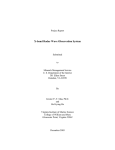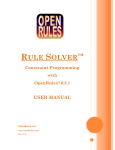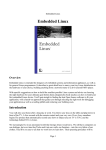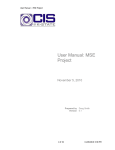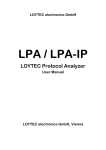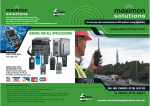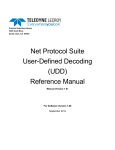Download The Argus Runtime Environment Guidelines on
Transcript
The Argus Runtime Environment
Guidelines on Installation and Use
Stefan Aarninkhof, WL | Delft Hydraulics
Kenneth Kingston, University of Plymouth
Merged panoramic view, Olympic Harbour Barcelona (Mapfre station), Spain
Table of Contents
1
2
Introduction.................................................................................................................... 3
General Argus conventions............................................................................................ 4
2.1 Argus co-ordinate system ........................................................................................ 4
2.2 Argus time conventions ........................................................................................... 4
2.3 Site, user & platform dependent settings................................................................. 5
3 The Argus Runtime Environment (ARE) ...................................................................... 6
3.1 Initialization of the ARE ......................................................................................... 6
3.2 Data sources Argus Runtime Environment ............................................................. 6
3.2.1 Argus archive of video data.............................................................................. 6
3.2.2 Argus data base of meta information ............................................................... 6
3.2.3 External field data ............................................................................................ 7
3.3 The Argus Analysis Tools ....................................................................................... 8
3.3.1 DataBase Organizer (DBO).............................................................................. 9
3.3.2 geomtool2002 (FG) .......................................................................................... 9
3.3.3 Argus Merge Tool (AMT).............................................................................. 11
3.3.4 Argus Stack Tool (AST) ................................................................................ 13
3.3.5 Intertidal Beach Mapper (IBM)...................................................................... 13
4 Advanced Argus programming.................................................................................... 16
4.1 Argus time processing ........................................................................................... 16
4.2 Accessing argusDB information............................................................................ 16
4.3 Argus image processing......................................................................................... 17
4.4 Accessing external fielddata.................................................................................. 18
4.5 Argus pixel processing .......................................................................................... 19
5 References.................................................................................................................... 20
Appendix A: Setting up your Argus environment
Appendix B: Input file Argus Merge Tool
Appendix C: DEM on the basis of shorelines
Appendix D: Manual Argus PIXel Toolbox
manualArgusTools2002b
-2-
Version dd. 28-11-02
1
Introduction
This note is meant for use as a starting point to explore the Argus Runtime Environment
(ARE). Sensible and efficient analysis of Argus video images demands various data sources
to come together: video data, Argus meta information (geometry solutions, etc) and
supporting field data (see Fig. 1.1). The ARE provides a framework for that, by offering a set
of licensed, Matlab-based Argus analysis tools, which enable the user to quantitatively
interpret video data, to perform post-processing on the raw data (like image merging) and to
derive meaningful information (like shorelines) from the images.
Video images
(snap - timex - var)
argusTools
Field data
(tides, waves)
Results
Argus data base
(meta-information)
Fig. 1: Layout of the Argus runtime environment (ARE)
This note provides further background on each of the components of the ARE. Furthermore,
it briefly discusses the use of the various argusTools and it gives an overview of Argus core
routines, which are indispensable for sophisticated Argus programming. The information
given here is based on the database format the Argus partners agreed on during the 4th overall
Argus workshop, organized at Oregon State University in August 2001. Rob Holman (Oregon
State University, USA), John Stanley (Oregon State University, USA) and Nathaniel Plant
(Naval Research Lab, MS, USA) are gratefully acknowledged for their massive contribution
to arrive at the operational level of Argus processing where we are today.
This manual is meant for use with the ARE version 2002b (release August 2002). It was
written within the framework of the EU-sponsored COASTVIEW project under contract
number EVK3-CT-2001-00054. Activities for maintenance and further development of the
ARE receive co-funding from Delft Hydraulics, Plymouth University and the Dutch Ministry
of Public Works Rijkswaterstaat.
manualArgusTools2002b
-3-
Version dd. 28-11-02
2
General Argus conventions
2.1 Argus co-ordinate system
At every Argus site, the orientation of the x-axis is shorenormal, with the positive x-axis
pointing in seaward direction. The y-axis is directed perpendicular to the x-axis, such that the
co-ordinate system thus obtained is positive in mathematical sense. The latter means that the
rotation from the x-axis towards the y-axis indicates the counter-clockwise (or ‘positive’)
turning direction. As an example, Fig. 2.1 shows the Argus co-ordinate system for Miyazaki,
Japan:
y
x
Fig. 2.1: Argus co-ordinate system at Miyazaki, Japan
The vertical reference level (z = 0) is generally set to match the mean tidal level or a
commonly used (often national) ordinance level (like NAP in the Netherlands).
2.2 Argus time conventions
Three different time frames are used within the ARE:
• Epochtime: represents the number of seconds since January 1, 1970, 00:00:00. This is the
nine or ten-digit number an Argus image filename begins with. By nature, epochtimes are
relative to GMT.
• Julian days: represents the serial number of a day within a year, e.g. Feb 1st = 32.
• Matlab’s ‘datenum’ time frame: represents the number of days since January 1, 0000,
00:00:00. Matlab times are obtained from the standard Matlab function datenum (see help
on datenum). Matlab provides a set of standard functions to convert datenumbers to more
accessible formats, the most important ones being datevec and datestr. See the Matlab
help on timefun for further details regarding Matlab time processing.
Generally, it is recommended to do any data processing in epochtime or Matlab’s ‘datenum’
time frame. This avoids any troubles with interpolation across different years, leap year
cycles etc. To convert between the different formats, the ARE provides a set of standard
manualArgusTools2002b
-4-
Version dd. 28-11-02
conversion routines. Reference is made to Chapter 4 for further details on the routines
available.
Important note:
Notice that all Argus processing is performed in GMT times. For instance, geometries are
selected on the basis of their ‘whenValid time’, which is in GMT, and fielddata need to be
defined against GMT time. Local times show up in only 2 situations (of relatively minor
importance), (1) in the non-used readable part of the image filename (see below) and (2) in
the whenDone field of the geometry solution.
2.3 Site, user & platform dependent settings
Site, user & platform dependent settings are specified in the file argusOpt.m. Reference is
made to Appendix A for a detailed description of the contents of argusOpt.
manualArgusTools2002b
-5-
Version dd. 28-11-02
3
The Argus Runtime Environment (ARE)
This chapter provides further background on the components of the ARE (Section 3.2), as
well as an introduction on the use of the argusTools (Section 3.3). In anticipation of that,
Section 3.1 discusses the initialization of the ARE.
3.1 Initialization of the ARE
In anticipation of the analysis of Argus video data, the ARE needs to be initialized.
Initialization of the ARE involves two aspects:
1. Identification of the Argus meta-database of interest. This implies that the ARE reads the
appropriate station, camera, gcp, geometry (etc) information from file.
2. Inclusion of all appropriate Matlab paths to the directories, which contain the argusTools
source code.
Running the function argusInit, which is located in the argusRoot (cf. Appendix A),
initializes the ARE. Make sure that argusInit.m is on your Matlabpath! The function argusInit
requires a single input argument, which represents the name of the database of interest (eg.
argusInit(‘delft’), argusInit(‘plymouth’), etc.). See Appendix A for an overview of the
demands regarding the naming of Argus databases.
3.2 Data sources Argus Runtime Environment
3.2.1 Argus archive of video data
Ideally, the ARE reads the Argus video data directly from the Argus image archive. If
impossible (for technical reasons), a local copy of the image archive is to be created. Notice
the following aspects:
• The directory structure of the local image archive has to be an exact copy of the image
archive structure designed by OSU. This implies that the ARE expects the following
directory layout: imageRoot\site\year\camera\julianDay\imagename
for example: d:\argusArchive\egmond\1998\c1\293_Oct.20\908878700.Tue.Oct.20_10_18_20.GMT.1998.egmond.c1.timex.jpg
• de imageRoot is to be defined in the function argusOpt. In the example given above, the
imageRoot is ‘d:\argusArchive’.
• Generally, the imageRoot is named ‘argusImages’, ‘argusArchive’, ‘imageArchive’, etc.
• If the ARE is used in a unix environment, all backward slashes mentioned here are to be
replaced by forward slashes. Or even better: use Matlab’s filesep command as much as
possible!
• Image filenames are requested to have the long Argus names as cited above. Based on the
information given in the filename, the ARE traces the associated Argus meta information
including the most recent geometry solution. Notice that only the epochtime number is
used for time referencing! The time string given in the middle is just meant to facilitate
the Argus user who may otherwise have a hard time interpreting epoch numbers.
3.2.2 Argus data base of meta information
The Argus data base of meta information (hereafter referred to as argusDB) is a keycomponent of the ARE. Without argusDB, no quantitative interpretation of image features
would be possible. Notice the following aspects:
manualArgusTools2002b
-6-
Version dd. 28-11-02
• The argusDB contains all information needed to quantitatively interpret Argus video
images. This concerns the characteristics of the local site, video station, image processor,
cameras applied, the available ground control points and geometry solutions, etc.
• argusDB can be viewed (and edited – which may be dangerous!) with the help of
DBOrganizer
• All meta information is accessible on the basis of the Argus image filename (that is:
epochtime, name of the station and camera number).
• The different components of argusDB are all inter-connected. For instance, on the basis
of the site identifier, all video stations available at that site can found. On the basis of the
station identifier, all cameras of that station can be found. On the basis of a camera
identifier, all geometry solutions available for that camera can be found. Etc. Using the
epochtime of interest as an additional constraint yields a unique geometry solution, etc.
• An argusDB is initialized through the function argusInit. Example calls are
argusInit(‘delft’), argusInit(‘plymouth’), etc. See the section above on the initialization of
the ARE.
• See Appendix A for an overview of the directory structure of the argusDB’s and the
contents of the contents of the binary Matlab files found there.
3.2.3 External field data
Many techniques to derive information from video imagery require the availability of
external field data, like the tidal level and/or the wave conditions. The present version of the
ARE provides easy (fully-automated) access to external data sources, be it that the degree of
flexibility is rather limited yet. It is important to understand that only the meta information on
the fielddata is included in the argusDB. The fielddata itself are stored in separate data files
(ascii format). Reading fielddata from file, the ARE follows a three-step approach:
1. On the basis of a single time or a longer period of interest, the ARE determines from the
meta information in the argusDB what fielddata are available
2. Only the files containing fielddata for the time or period of interest are read from file.
Initially, only 1st preference data (see below) are taken into account.
3. To find the data at the time or period of interest, the raw field data are interpolated.
4. If data gaps exist, an attempt is made to fill these in with data obtained from the 2nd
preference source (see below), following a similar procedure.
Notice the following aspects:
• The ARE presently accounts for tidal levels, wave conditions (wave height, period and
direction) and meteorological conditions (atmospheric pressure, wind)
• Tide, wave and meteorological data are located in separate directories under the
fieldDataRoot (which is defined in argusOpt.m). The sub-directories under fieldDataRoot
have to be named ‘Tide’, ‘Wave’ and ‘Meteorological’. Field data are provided as text
fiels, which obey a fixed format that cannot be changed.
In the case of tide data, this consists of a [Nx7] numeric matrix, which columnwise
represents the years, months, days, hours, minutes, seconds and the tidal elevation in
m.
In the of wave information, the data files consists of a [Nx{6+n}] numeric matrix,
columnwise representing years, months, days, hours, minutes, seconds, and n wave
parameters. The set of wave parameters can consist of as many parameters as are
required. A recommended set of wave parameters consists of the rms wave height Hrms
(in meters), the peak period Tpeak (in seconds) and the wave angle of incidence
(degrees) with respect to the north (positive angles in clockwise direction).
manualArgusTools2002b
-7-
Version dd. 28-11-02
•
•
•
•
•
•
In the case of meteorological information, the data files consists of a [Nx{6+n}]
numeric matrix, columnwise representing years, months, days, hours, minutes,
seconds, and n meteorological parameters. The set of meteorological parameters can
consist of as many parameters as are required. A recommended set of meteorological
parameters consists of the atmospheric pressure ρatm (mB), wind speed Wspeed (m/s)
and the Wind Direction Wdir (degrees) with respect to the north (positive angles in
clockwise direction).
To speed up ARE processing, ascii data files can be converted into binary Matlab files. If
available, ARE uses the mat files. Notice that the mat files use the epochtime time frame
rather than the 6 column time definition given in Ascii files. Standard routins to convert
ascii files into mat files are euroTideAscii2Mat, euroWave Ascii2Mat and
euroMetAscii2Mat.
Since all Argus processing occurs in GMT time, field data have to be given against GMT
times. Correct for a possible time zone offset before adding new fielddata to the ARE!
Each data file is represented in argusDB by a Matlab structure which summarizes metainformation on that file (start time, end time, columnorder, etc). On the basis of this meta
information, the ARE determines the availability of field data for a specific time or period
of interest.
Thus, adding new fielddata to the ARE also means that the Matlab structures of meta
information need to be updated (otherwise, the ARE will not find the new data). Being an
integral part of the Argus database of meta-information, DBO (‘Data Base Organizer’, see
below) provides the functionality to do so.
The ARE enables the user to specify a 1st preference as well as a 2nd preference data
source for each Argus site. The 1st preference source of tide data is often a locally
measured water level, whereas the 2nd preference source may be an astronomically
predicted level. The preference of wave data sources generally decreases with increasing
distance from the Argus site of interest. The preference of each data source is also stored
as part of argusDB.
External tide, wave and meteorological data can be read from the argusDB through the
routines DBGetEuroTide, DBGetEuroWave, and DBGetEuroMet, respectively. See the
help on those routines for further details.
3.3 The Argus Analysis Tools
At present, six applications are part of the standard set of Argus analysis tools. These are
summarized in Table 3.1:
No.
1
2
3
4
5
6
Application
DBOrganizer
geomtool2002
ArgusMergeTool
ArgusStackTool
IBMapper
ArgusDesignTool
Call
DBO
FG
AMT
AST
IBM
ADT
Which means:
Date Base Organizer
‘Find Geometry’
Argus Merge Tool
Argus Stack Tool
Intertidal Beach Mapper
Argus Design Tool
Table 3.1: Overview of standard Argus Analysis Tools
In the next few sub-sections, detailed comments & guidelines are given on each of six
applications mentioned above.
manualArgusTools2002b
-8-
Version dd. 28-11-02
3.3.1 DataBase Organizer (DBO)
Initially, DBO was developed to view existing geometry solutions and – if necessary – to
remove erroneously stored geometries from the argusDB. Later on, DBO was extended to
operate on other database elements as well: sites, stations, cameras & GCP’s. Allthough DBO
allows for the modification of each of these structures, it is strongly recommended not to
change any field of the site, station, camera or GCP structure, since this may strongly violate
the functioning of the ARE.
Fig. 3.1: User Interface of the Argus DataBase Organizer (DBO)
The relevant functionality of DBO can be described the next listing:
1. Make sure the ARE has been initialized
2. Start DBO by typing DBO at the Matlab prompt. DBO automatically loads the entire
current Argus database (that is sites, stations, geometries, eurotides, etc).
3. View the information available. You can swap between data elements with the help of
the ‘Select DB’ button in the lower left corner. Some of the elements provide sorting
functionality to facilitate access to the data (eg. geometries can be sorted by camera,
whenDone and whenValid).
4. Modify the data base as requested. This generally concerns the removal of erroneous
geometry solutions, modification of the whenValid field of geometry solutions or the
inclusion of new eurotide/eurowave structures. Notice that the date format for the
whenValid field is very strict!
5. Once again: It is strongly recommended not to change any field of the site, station,
camera or gcp elements!
6. Save the updated database with the help of the DBO | Save option.
3.3.2 geomtool2002 (FG)
Geomtool2002 was originally developed by Nathaniel Plant (Naval Research Lab, MS,
OSU), making use of Argus core routines developed by John Stanley at Oregon State
University. The application is meant for the generation of new geometry solutions. For a
manualArgusTools2002b
-9-
Version dd. 28-11-02
detailed background on image quantification and geometry solutions, reference is made to
Lippmann and Holman (1989) and Holland et al (1997).
Fig. 3.2: User Interface of geomtool2002 (FG)
Use of geometool2002 typically involves the following steps:
1. Load an Argus image for which the most recent geometry solution is no longer valid
(menu file | load image)
2. Load the most recent geometry solution (menu geometry | load geom), to get a first order
impression of the location of the different GCP’s. At the same time, all GCP’s available
at the site and time of interest are imported.
3. Label the GCP’s on the screen (menu image | show labels).
4. Choose a clearly visible GCP, which can be used to determine a new geometry solution.
Zoom in somewhat within the area of this GCP (click on left mouse button).
5. Select the GCP of interest from the listing of GCP’s (make sure the lower left button is
set to ‘All GCPs’).
6. Pick the location of the GCP on the screen (menu GCP | Pick gcp).
7. Zoom out again (right mouse button)
8. Repeat steps 4-7 for the next GCP. You need at least 2 to be able to determine a geometry
solution.
9. A very clear horizon can be used as a GCP as well. To that end, select GCP | horizon gcp
from the menu and follow the instructions (click just a few pixels above the horizon, use
left mouse button, finish by clicking the right button). Decide whether you accept all
horizon gcp’s
10. If any of the GCP’s does not satisfy, than select the option ‘Picked GCPs’ from the
selection button in the lower left corner. Select the erroneous GCP and click ‘Clear UV’
in the lower right corner. Do so for each GCP which should not be used for the
determination of a geometry solution.
11. Determine the new geometry solution (menu Geometry | solve geom). This is done by
following an efficient iteration procedure. If this procedure is successfully (typically after
about 30-80 iteration steps), the result is summarized on screen (separate window) and
the computed GCP’s are shown in the image.
manualArgusTools2002b
- 10 -
Version dd. 28-11-02
12. Modify the whenValid field? If not, the time in the whenValid field will be set to match
the epochtime of the image you are presently working on. However, the situation may
occur that the new solution was valid already during a certain time ahead of the present
image (e.g. during the morning of the same day). In that case, response with Yes.
Geomtool2002 will invite to select an Argus image, starting from which the new
geometry solution will be valid.
13. Judge on the quality of the result by comparing the computed location of the GCP’s to
their real-world location as observed from the underlying image. If you are not satisfied
yet, re-determine a geometry solution by excluding some picked GCP’s from the analysis
or by picking additional GCP’s.
14. If you are happy with the result, save the new geometry to file (menu geometry | save
geom).
15. Refresh the image (menu image | refresh) and remove all picked GCP’s manually (button
select DB, picked GCP’s, clear UV for each of them). Load the next image
16. Repeat steps 2 – 15.
Notice that geomtool2002 offers some additional functionality which is worth mentioning
here:
•
•
•
•
•
Option rectification (menu Image | Plan view). This option invites the user to indicate the
4 corners of an area of interest by clicking the left mouse button. After the fourth point,
geomtool will project the image area of interest on the ground plane (a process called
‘image rectification’ and the present the result in a separate window.
Option ‘Virtual GCP’ (menu GCP | virtual gcp). This option allows for the definition of
virtual GCP’s. This can be very useful if a site provides clearly visible image objects
which are however hard to survey in the field (for instance, corners of windows or street
lights). For those cases, additional, virtual GCP’s can be generated on the basis of an
existing geometry solution. Notice that this should be a high-quality solution, to prevent
the situation that errors strongly accumulate. Newly created virtual GCP’s are
immediately added to the argusDB and stored in an update file. It is strongly advised to
make only very limited use of this option.
Image modification. Occasionally, poor image contrast or brightness may obscure the
proper identification of GCP’s. For those situations, the image menu provides a few
options to improve image quality
Option ‘Initial Angles’ from the selection button in the lower left corner. With the help of
this option, initial values can be defined for each of the 4 angles (azimuth, roll, fov & tilt)
that are involved in the iteration process. In that way, the control over this iteration
process is being improved. Alternately, one can even fix the value of each of the 4 angles.
Fixed values do not participate to the iteration process, hence the number of GCP’s
needed may decrease (less unknown variables)
Option ‘Pie Pan Pick’ (PPP). This option was included to determine the intra-pixel
location of a GCP on the basis of center of mass considerations. It is particularly useful at
Duck (NC, USA), where large, circular shields were erected to act as a GCP for the
Argus station at that site. Besides, it may be helpful when lights are being used as nighttime GCP’s.
3.3.3 Argus Merge Tool (AMT)
AMT provides a user interface to merge images of multiple cameras into panoramic or plan
view images. Also, it can be used to rectify images from a single camera. The tool was
specifically developed for the merging of large series of images, to generate plan view
movies or for display at an Argus website.
manualArgusTools2002b
- 11 -
Version dd. 28-11-02
Fig. 3.3: User Interface of Argus Merge Tool (AMT)
The AMT user interface features 3 different sections. The upper left section allows the user
to specify the type of merging he is interested in. This involves specification of:
•
•
•
•
•
•
The site of interest (egmond, nordzee1, miyazaki, argus02a, etc)
The cameras of interest (‘All’ or a sub-set)
The input image type (snap, timex, variance or daytimex)
The output image type (colour or grayscale)
The rectification level. So far, only the option ‘manual’ is operational
The type of merging (Panoramic view, or plan view, or both)
On the basis of the site of interest selected here, default settings for the plan view area,
panoramic field of view and color scaling are read from file argusMergeTool/gui/
getSiteSpecifics and filled in the upper right section of the database. Notice that variation of
the spatial (DX, DY) and angular (Dtheta, Dalpha) resolution directly affects the resulting
image size. To remove sharp transitions between different cameras, an optional colour
balancing can be applied. The method presently implemented is based on the work done by
Jack Puleo (Naval Research Lab, MS, USA). It scales image intensities per colour band on
the basis of a mean (Rmean, Gmean, Bmean) and offset value (Rmin, Gmin, Bmin). A side
effect of the use of colour balancing may be that the image overall looses contrast. Further
investigation over a range of Argus sites is needed to arrive at optimum settings for the colour
balancing parameters.
The lower section of the AMT user interface governs which images are to be merged.
Merging can be performed in single image mode (output to screen), in bulk mode (output
stored on disk) or from file. In the latter case, the user needs to create an input file (text
format) which provides a listing of the images to be merged. Example input files are provided
in Appendix B. In the case bulk merging, an arbitrary number of images per day can be
merged during a longer period of time. In this specific case, the user can specify
•
•
•
The type of output he prefers (jpg images, or mat files, or both)
Whether or not to include gridlines & tickmarks at the merged images
The output directory. This goes by selecting an existing file in the target directory.
manualArgusTools2002b
- 12 -
Version dd. 28-11-02
NB: Notice that the times specified in Section 3 of the user interface represent GMT times!
So, requesting AMT to generate a merge of Miyazaki at September 22, GMT 06:00 hr. will
merge images collected at Miyazaki within half an hour of JST 15:00 hr. (local time).
3.3.4 Argus Stack Tool (AST)
AST was designed for the analysis of the morphodynamics of sand bars. To that end, image
intensities are sampled along a user-specified array and stacked over time. On the basis of the
evolution of the wave breaking patterns over time, the migration of sand bars can be
quantified.
Fig. 3.4: User Interface of Argus Stack Tool (AST)
AST requests the user to specify the site of interest, the end points of the array of interest and
the period of interest. As before, the period of interest is to be specified in GMT times. With
the help of the option ‘Show Array’, the user can verify whether the array co-ordinates
entered do satisfy. Proper use of this application demands that image intensities are sampled
at similar tidal levels (cf. Van Enckevort and Ruessink, 2001). To that end, AST applies an
image filter, which selects the images that obey some user-specified filter criteria. In the
example given in Fig. 3.4, only images which were sampled at a tidal levels between –0.20 m
and +0.20 (that is the value ‘0’ plus or minus half the range) qualify for analysis. If the user is
interested in storm events only, a similar filter can be applied on the basis of wave height
information. The fielddata (water level, wave height) needed to do so are read from the ARE
fielddata archive, see Section 3.2.3.
3.3.5 Intertidal Beach Mapper (IBM)
IBM is meant for the interactive mapping of shorelines. The application allows the user to
load an Argus image from the video archive, specify a Region of Interest (ROI) and to
determine the location of the shoreline within that ROI. For most cameras, a default ROI is
suggested as well. The user interface of IBM is shown in Fig. 3.5.
manualArgusTools2002b
- 13 -
Version dd. 28-11-02
Fig. 3.5: User Interface of the Intertidal Beach Mapper (IBM)
After loading an image from the video archive, IBM automatically reads the hydrodynamic
conditions from the fielddata archive and the relevant meta-information from the argusDB. A
user-specific ROI can be defined by clicking the button ‘Indicate ROI’. Use the left button of
the mouse to specify the corners of the ROI, clicking the right mouse button closes the
polygon and finishes ROI definition. Hitting the ‘Find Waterline’ button starts the model to
determine the shoreline. This is done by clustering the dry and wet pixels within the ROI, in
both colour and grayscale space. The shoreline is found at the interface of both clusters. If the
clustering appears to be successful, IBM opens a second window showing a 2-dimensional
histogram of the two clusters for the criterion (colour or grayscale) that provides the best
distinction (Fig. 3.6). Besides, the identified shoreline is also shown in the Argus image in
the IBM main window.
Fig. 3.5: IBM Result Window, showing the distinction between dry and wet pixels
On the basis of a visual inspection of the results, the user decides whether to accept the
solution provided by the model, or to dismiss it. If the result largely satisfies, apart from a
few outliers, the user is advised to select ‘Accept’. After that, the outliers can be removed
manually with the help of the ‘Remove Dots’ option. Once the result fully satisfies, it can be
stored by hitting the ‘Store WL’ button. Results are saved in the directory
argusTools\IBMapper\outputDir, in anticipation of further post-processing. The latter may
involve the mapping of intertidal beach bathymetry on the basis of set of waterlines, sampled
over a tidal cycle. An example of that is given in Appendix C.
manualArgusTools2002b
- 14 -
Version dd. 28-11-02
For a detailed background on the model to identify shorelines, reference is made to
Aarninkhof and Roelvink (1999). Model accuracy was investigated in Aarninkhof et al
(2000). Extension of the IBM functionality by means of the inclusion of relevant postprocessing techniques (shoreline evolution over time, mapping intertidal beach bathymetry)
is anticipated in the future.
manualArgusTools2002b
- 15 -
Version dd. 28-11-02
4
Advanced Argus programming
Chapter 4 provides an overview of Argus core routines, that can be applied for advanced
Argus programming. It strongly recommended to use these routines as much as possible,
since they are well-tested, it strongly facilitates the exchange of code within the Argus users
group and – last but not least – it avoids ‘re-inventing the wheel’. The routines are
catogorized in four different clusters: Time processing, Argus database access, image
processing, inclusion of fielddata and pixel processing. The functioning of each routine is
briefly indicated, for further details reference is made to help on each function.
4.1 Argus time processing
Table 4.1 provides an overview of the Argus core routines for the conversion between
different time frames of use within the ARE:
Name
epochtime.m
epoch2Matlab.m
matlab2Epoch.m
epoch2GMTString.m
epoch2LocalString.m
julian2Matlab.m
matlab2Julian.m
argusDay.m
Application
Returns present epochtime (by definition against GMT time)
Converts epochtime to Matlab’s datenum format
Converts Matlab’s datenum format to epochtime
Converts epochtime to a string definition wrt GMT
Converts epochtime to a string definition wrt local time
Converts Julian day number to Matlab’s datenum format.
Accounts for leap year cycle.
Converts Matlab’s datenum format to Julian day number.
Accounts for leap year cycle.
Routine to compose Julian day from epoch time or Argus
struct with field ‘time’. Overlapping with matlab2Julian.m
Table 4.1: Overview of Argus routines for time processing
Associated Matlab functions of interest: now, date, datenum, datestr, datevec
4.2 Accessing argusDB information
Table 4.2 provides an overview of the most important routines to retrieve Argus metainformation from the argusDB:
manualArgusTools2002b
- 16 -
Version dd. 28-11-02
Name
DBConnect.m
getDBname.m
DBCreateEmptyStruct.m
DBGetAllGeometries.m
DBGetAllSites.m
DBGetCameraByID.m
DBGetCameraModelByID.m
DBGetCamerasByStation.m
DBGetCurrentGeom.m
DBGetGCPBySiteID.m
DBGetImageData.m
DBGetLatestGeom.m
DBGetLensModelByID.m
DBGetStationTZOffset.m
DBGetStationsByName.m
DBGetStationsBySite.m
DBGetUsedGCPS.m
DBGetIPFromImage.m
DB2Geometry.m
geometry2DB.m
Application
Connect to argusDB (msql only)
Get name of argusDB presently in use
Create empty argusDB structure
Get all geometries for a specific station (shortName
like nordzee1) and camera number
Returns all sites of argusDB presently in use
Get camera structure given cameraID (eg. ‘NO01C’).
Output includes meta-information on station & lens
Get camera model given modelID (eg. ‘DC50’)
Return data about cameras for a specific stationID at a
given time
Return the most recent geometry solution for a specific
cameraID (eg. ‘NO01C’) at a given time
Return all GCP’s at a site for a specific siteID (eg.
‘YAQUINA’) at a given epochtime
Returns Argus meta-information (geom, cam, ip,
GCPs, usedGCPs, station, site) given an image
filename
Get most recent geometry for a specific station
(shortName like ‘nordzee1’) and camera number
Get lens model information by lensID (like ‘R12MI’)
Returns time zone offset given station shortName (eg.
‘nordzee1’)
Get argusDB station information given station
shortName (like ‘nordzee1’) and epochtime of interest
Get all stations of a site given siteID (eg. NOXXX) or
site structure
Returns usedGCPs from argusDB given sequential
number of geometry solution of interest
Creates an Argus IP structure for images of nonregular size.
Converts geom structure with Walton elements A…L
stored in separate fields into geom structure with
Walton vector m stored in single field
Converts geom structure with Walton vector m stored
in single field into geom structure with Walton
elements A…L in separate fields
Table 4.2: Overview of Argus routines for database access
The latter 2 routines are needed since the msql database requires the 11 elements A…L of the
Walton vector to be stored in separate fields, while geomtool needs the [11x1] Walton vector
m. Notice furthermore that geometries returned by DBGetCurrentGeom contain a field m
rather than the individual elements A…L.
4.3 Argus image processing
Table 4.3 provides an overview of Argus routines that are typically used for image
processing:
manualArgusTools2002b
- 17 -
Version dd. 28-11-02
Name
FTPPath.m
argusFilename.m
findArgusImages.m
grepImgRGB.m
parseFilename.m
inImage.m
imageQuality.m
rgb2mono.m
distort.m
undistort.m
findUV.m
findXYZ.m
Application
Find imagepath on the basis of image filename
Create Argus image filename on the basis of relevant info
(time, station, camera, type, format)
Find names of Argus images in video archive. Several limits
(closest, localDay) may be applied
Read Argus image from video archives
Interpret Argus image file name
Find out whether UV coords are in the image, or not
Determine image quality. Returns good (1) or bad (0)
Convert color image to grayscale
Re-apply radial lens distortion to undistorted image coordinates
Remove radial lens distortion from distorted image coordinates
Find undistorted image coords UV from field coords xyz
Find field coords xyz from undistorted image coords UV
Table 4.3: Overview of standard Argus routines for image processing
For transformation from image co-ordinates to field co-ordinates (= ‘rectification’) and vice
versa, bear in mind the following scheme:
undistort.m
UV coords
undistorted
Image
coords UV
distort.m
findXYZ.m
Field
coords xyz
UV coords
undistorted
findUV.m
Fig. 4.1: Image co-ordinates UV Field coordinates xyz
Fig. 4.1 illustrates that image co-ordinates UV – being distorted – need to be undistorted first
before being converted into field co-ordinates xyz. Oppositely, fieldcoordinates xyz can be
converted into undistorted image co-ordinates UV directly. For projection on screen however,
they need to be re-distorted.
4.4 Accessing external fielddata
Table 4.4 provides an overview of routines that are presently used to include fielddata
information in the ARE:
manualArgusTools2002b
- 18 -
Version dd. 28-11-02
Name
DBGetEuroTide.m
DBGetEuroWave.m
DBGetEuroMet.m
Application
get tidal elevation, on the basis of an Argus image filename,
epochtime of interest or period of interest.
get wave conditions, on the basis of an Argus image
filename, epochtime of interest or period of interest.
get meteorological conditions, on the basis of an Argus
image filename, epochtime of interest or period of interest.
Table 4.4: Overview of Argus routines for including field data
Both DBGetEuroTide.m, DBGetEuroWave.m and DBGetEuroMet.m account for 1st
preference and 2nd preference data sources.
4.5 Argus pixel processing
The collection and analysis of pixel time series and time stack images presently attracks
considerable attention within the Argus Users Group. The code and tools developed to that
end by Oregon State University are in the user-driven stage. Background information on the
use of the Argus PIXel Toolbox is provided in a note by John Stanley and Rob Holman,
which is included as Appedix D to this manual.
manualArgusTools2002b
- 19 -
Version dd. 28-11-02
5
References
Aarninkhof, S.G.J. and Roelvink, J.A. (1999). Argus-based monitoring of intertidal beach
morphodynamics. Proc. of Coastal Sediments Conf, Long Island (NY), USA, 2429-2444.
Aarninkhof, S.G.J., Caljouw, M. and Stive, M.J.F. (2000). Video-based quantitative assessment of
inter-tidal beach variability. Proc. of Int. Conf. on Coastal Engineering, Sydney, Australia
Enckevort, I.M.J. and Ruessink, B.G. (2001). Effect of hydrodynamics and bathymetry on video
estimates of nearshore sandbar position. Journal of Geophysical Research, 106(C8): 16969-16980
Holland, K.T., R.A. Holman, T.C. Lippmann, J. Stanley and N.G. Plant (1997). Practical use of video
imagery in nearshore oceanographic field studies, IEEE Journal of oceanic engineering, Vol. 22,
No. 1.
Lippmann, T.C., and R.A. Holman, Quantification of sand bar morphology: A video technique based on
wave dissipation, Journal of Geophysical Research, 94 (C1), 995-1011, 1989.
manualArgusTools2002b
- 20 -
Version dd. 28-11-02
Appendix A: Setting up your Argus Runtime Environment
This appendix discusses some issues, which are of relevance for setting up your personal
Argus Runtime Environment (ARE).
Argus Runtime Environment: Directory structure & contents
Supply of the ARE by WL | delft hydraulics involves the provision of licensed Argus analysis
software on a cd or through the Internet. The supply covers all components of the ARE,
except for the Argus image archives, which are assumed to be available already. However, a
subset of Argus images sampled at different sites world-wide can be delivered upon request.
The ARE is supplied in a single directory named ‘argus’, which has the following contents:
• A directory ‘argusDB’, which contains all core routines that are used to access the Argus
database of meta-information. These routines are supposed to be used by advanced Argus
programmers.
• A directory ‘argusDB.matlab’, which contains the Argus databases of meta-information in
Matlab format. The databases are organized in separate directories, which are typically
called ‘delft’, ‘osu’, ‘plymouth’ etc. Each database directory contains a file named
DB.XXXX.base.0.mat, which provides information on at least one site, station, image
processor, camera model and lens model. Information on GCP’s, geometries, usedGCP’s
and eurotide/eurowave is stored in separate files for each site. The database file of interest
is identified on the basis of the siteID, which is EGXXX for Egmond, DUXXX for Duck,
etc. The database is organized such that is allows for a merging with Oregon State
University or any other Argus database.
• A directory ‘argusTools’, which contains the various Argus analysis tools discussed in
this manual. Each application is located in a different subdirectory.
• A directory ‘CILTools’, which contains another set of Argus core routines that were
originally developed at the Coastal Imaging Lab, Oregon State University. Many of these
routines is used for Argus time processing and the interpretation of image filenames. None
of these routines however is used for argusDB access (see above).
• A directory ‘fielddata’, which contains both the fielddata archive files (subdirectories tide
& wave) as well the Matlab routines that are used to access the information (subdirectory
code).
• A directory ‘local’, which contains user-specific core routines. Do not remove any of the
routines initially provided, since they are used at many occasions. Argus users are invited
to add their own core routines to this directory.
• Two local settings files named ‘argusInit.m’ and ‘argusOpt.m’. These files are needed to
initalize the ARE and to define the location/user/platform settings. During the installation
of your ARE, both need manual editing (see below). The two files are located at the same
level as all directories mentioned above. For reasons of uniformity, it is recommended to
leave them there.
Besides the directories mentioned here, your ARE may contain a directory argusDB.msql.
This directory is only relevant for use of the ARE at Oregon State University.
Setting your Argus Runtime Environment
The ARE is installed by copying the rootdirectory ‘argus’ to your local harddisk. Before
being able to use your ARE, the Matlab files argusInit and argusOpt need to be edit manually.
For both files, the lines that (may) need manual editing are located in a separate section,
immediately at the beginning of the file.
manualArgusTools2002b
- 21 -
Version dd. 28-11-02
In the file argusInit.m, the name of your local argusDB is defined (including the path). The
following restrictions apply:
•
•
Your local argusDB has to be a subdirectory of the directory argusDB.matlab, at the same
level as the databases ‘delft’, ‘osu’, ‘plymouth’ etc.
The name of your argusDB has to match the name of the directory (cf. ‘delft’, ‘osu’, etc).
In the file argusOpt.m, the following local settings are defined
•
•
•
•
imageArchive.‘argusDB’. This variable represents a pathname which refers to the root of
your local Argus image archive for a specific ‘argusDB’. Notice that ‘argusDB’ should
exactly match with one of the databases that were defined in the routine argusInit (cf.
‘delft’, ‘osu’, etc.). At the level of this imageroot, we find the image archives of one or
more Argus stations (hence directories named ‘argus02a’, ‘egmond’, ‘miyazaki’ etc),
which obey a standard structure (cf. Section 3.2.1).
fielddataRoot. Pathname to the directory which contain the fielddata archives
(subdirectories ‘Tide’, ‘Wave’ and ‘Meteorological’) as well as the Matlab code for
access.
timeOffset & timeZoneString. Time offset in minutes with respect to GMT of the
location where the ARE user lives (so Oregon = -480, Japan = +540). Also the associated
timeZoneString (like MET = Middle European Time, JST = Japanese Standard Time,
etc.) needs to be given here.
username. Name of the ARE user. In this way you can be credited for perfect geometry
solutions.
After assigning appropriate values to the variables mentioned here, no further modifications
are needed and your ARE is ready for use.
Initialization of your Argus Runtime Environment
Only after running the initialization file argusInit.m, your ARE is ready for use. The function
argusInit has to be called with a single input argument (character string), which represents the
name of the argusDB that has to be initialized. For instance:
argusInit(‘delft’);
Only argusDB’s that are specified in the edit section of argusInit.m can be initialized.
Besides, argusInit checks whether your ARE license is still valid. After running argusInit, the
argusDB of interest is initialized (reported back on screen) and the directories which contain
the various Argus core routines and Argus analysis tools are added to your Matlab path.
Notice that
•
•
argusInit can only be run if it is located at your Matlab path. Use the option File | Set path
on Matlab command window menu or the standard Matlab command addpath to add
directories to your Matlab path. Further details can be found in the Matlab manual.
If you are a frequent ARE user, it is recommended to include the argusInit call in your
startup.m file, so that your ARE is initialized for every Matlab session. Like argusInit.m,
the startup.m file has to be located at your Matlab path.
Matlab Requirements
manualArgusTools2002b
- 22 -
Version dd. 28-11-02
Using the 2002 release of the ARE requires the availability of Matlab 6.1, including the
image processing toolbox and the statistics toolbox.
manualArgusTools2002b
- 23 -
Version dd. 28-11-02
Appendix B: Inputfile Argus Merge Tool (AMT)
Apart from the opportunities offered by the AMT user interface, a series of images for
merging can also be defined through an external input file. Each line of such an input file
contains the time information that is needed to specify the merge of interest. Preceeding
comment lines are ignored. Time information can be defined in 3 different ways:
1. yyyy mm dd GMThr
2. yyyy mm dd GMThr minute
3. Argus image filename
The example file listed below combines the 3 types of time definition.
%
%
%
%
%
%
%
%
Input file for argusMergeTool AMT
IMPORTANT NOTE: IF TIMES OF INTEREST ARE DEFINED THROUGH
THE NAMES OF ARGUS IMAGES (OPTION 3), ONLY THE EPOCHTIME
NUMBER IS USED! SO NO ACCOUNT IS TAKEN OF THE CAMERA NUMBER,
IMAGE TYPE ETC. THESE ARE DETERMINED FROM THE SETTINGS OF
THE UPPER PART OF THE GUI!!!
1999 05 31 10
1999 05 31 11
1999 05 31 12 20
1999 05 31 14
928138784.Mon.May.31_08_19_44.GMT.1999.jvspeijk.c1.timex.jpg
928142384.Mon.May.31_09_19_44.GMT.1999.jvspeijk.c1.timex.jpg
928145985.Mon.May.31_10_19_45.GMT.1999.jvspeijk.c1.timex.jpg
manualArgusTools2002b
- 24 -
Version dd. 28-11-02
Appendix C: DEM on the basis of shorelines
This appendix provides an overview of the Matlab commands which allow for the set-up of a
Digital Elevation Model (or ‘Mapping the intertidal beach bathymetry’) on the basis of videoderived shorelines. This type of post-processing is not a standard feature yet within the ARE.
Before running these commands, make sure that the shorelines of interest as well as the
support file breakwater.mat (not crucial) are located in the Matlab’s working directory.
Otherwise, the ‘dir’ command will fail.
Start of with nothing in mind & make sure the ARE is initialized.
clear all
close all
addpath('d:\argus');
argusInit('pari');
Start date:
Now
:
End date :
Date check:
Owner
:
License OK.
07-Mar-2002
21-Mar-2002 14:01:09
01-May-2005
OK
PARI
Argus runtime environment set up for argusDB pari
Get a listing of shorelines available for September 3rd, 2001. The result is a [10x1] structure
array named fns, containing (amongst others) the filenames created by IBM.
fns = dir('*20010903*.mat')
fns =
10x1 struct array with fields:
name
date
bytes
isdir
fns(1)
ans =
name:
date:
bytes:
isdir:
'wl.miyazaki.20010903.gmt0000.c1.mat'
'21-Mar-2002 13:45:38'
23456
0
Collect all xyz co-ordinates in one variable named xyz. Notice the inner ‘for j’ loop. This
loop is needed to account for the second and further parts of a waterline, in the case that a
waterline was derived from an image by multiple IBM runs (that is, the user applied multiple,
neighbouring ROI’s).
xyz = [];
for i = 1:size(fns,1)
load(fns(i).name);
manualArgusTools2002b
- 25 -
Version dd. 28-11-02
for j = 1:length(allWL)
xyz = [xyz; allWL(j).xyz];
end
end
Define the overall DEM grid. The function meshgrid is a standard Matlab routine to do so.
xi = 150:5:325;
yi = -750:-5:-2400;
[X Y] = meshgrid(xi,yi);
Interpolate the raw waterline locations xyz to the DEM grid. This yields an elevation matrix
zi.
zi = griddata(xyz(:,1),xyz(:,2),xyz(:,3),X,Y,'cubic');
Now replace all elements of zi which are further than 10 m away from the nearest xyz point
by NaN’s. This is to remove interpolation-induced erroneous values from the elevation
matrix. Notice that this operation may take a little time!
Nx = length(xi);
Ny = length(yi);
for x = 1:Nx
for y = 1:Ny
distance = sqrt((xyz(:,1)-xi(x)).^2 + (xyz(:,2)-yi(y)).^2);
if distance > 10,
zi(y,x) = NaN;
end;
end;
end;
Load the file breakwaters.mat (very miyazaki specific). This file contains the contours of the
breakwaters in front of Miyazaki beach. Just used for reference purposes in the plot
load('breakwaters.mat');
Now create the plot with the help of the contourf command.
figure(1); subplot 311;
contourf(yi,xi,zi',[0:0.25:2]);
manualArgusTools2002b
- 26 -
Version dd. 28-11-02
300
250
200
150
-2400
-2200
-2000
-1800
-1600
-1400
-1200
-1000
-800
Shading flat makes the result look much better. Also set the axes, add labels and include a
colorbar.
shading('flat');
set(gca,'xdir','reverse');
hold on
plot(allWL.xyz(:,2),allWL.xyz(:,1),'k.')
hold off;
axis([-2400 -750 100 400]);
set(gca,'fontname','times','fontsize',12);
h = colorbar;
set(h,'fontname','times','fontsize',12);
q = get(h,'Title');
set(q,'String','Tokyo Peil');
set(gca,'xticklabel',[]);
ylabel('x (m)','fontname','times','fontsize',12);
And here is the final result:
manualArgusTools2002b
- 27 -
Version dd. 28-11-02
Tokyo Peil
400
x (m)
1.5
300
1
200
0.5
100
0
manualArgusTools2002b
- 28 -
Version dd. 28-11-02
Appendix D: Manual Argus PIXel Toolbox
manualArgusTools2002b
- 29 -
Version dd. 28-11-02