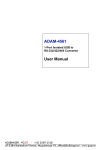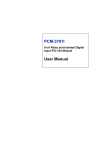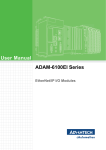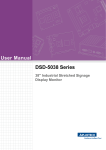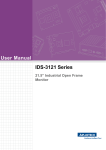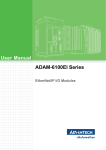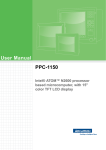Download ADAM-4561 User Manual
Transcript
ADAM-4561 1-Port Isolated USB to RS-232/422/485 Converter User Manual Copyright The documentation and the software included with this product are copyrighted 2005 by Advantech Co., Ltd. All rights are reserved. Advantech Co., Ltd. reserves the right to make improvements in the products described in this manual at any time without notice. No part of this manual may be reproduced, copied, translated or transmitted in any form or by any means without the prior written permission of Advantech Co., Ltd. Information provided in this manual is intended to be accurate and reliable. However, Advantech Co., Ltd. assumes no responsibility for its use, nor for any infringements of the rights of third parties, which may result from its use. Acknowledgements Intel and Pentium are trademarks of Intel Corporation. Microsoft Windows and MS-DOS are registered trademarks of Microsoft Corp. All other product names or trademarks are properties of their respective owners. Part No. 2000456100 Edition 2.0 Printed in Taiwan October 2006 ADAM-4561 User Manual ii Product Warranty (2 years) Advantech warrants to you, the original purchaser, that each of its products will be free from defects in materials and workmanship for two years from the date of purchase. This warranty does not apply to any products which have been repaired or altered by persons other than repair personnel authorized by Advantech, or which have been subject to misuse, abuse, accident or improper installation. Advantech assumes no liability under the terms of this warranty as a consequence of such events. Because of Advantech’s high quality-control standards and rigorous testing, most of our customers never need to use our repair service. If an Advantech product is defective, it will be repaired or replaced at no charge during the warranty period. For out-of-warranty repairs, you will be billed according to the cost of replacement materials, service time and freight. Please consult your dealer for more details. If you think you have a defective product, follow these steps: 1. Collect all the information about the problem encountered. (For example, CPU speed, Advantech products used, other hardware and software used, etc.) Note anything abnormal and list any onscreen messages you get when the problem occurs. 2. Call your dealer and describe the problem. Please have your manual, product, and any helpful information readily available. 3. If your product is diagnosed as defective, obtain an RMA (return merchandize authorization) number from your dealer. This allows us to process your return more quickly. 4. Carefully pack the defective product, a fully-completed Repair and Replacement Order Card and a photocopy proof of purchase date (such as your sales receipt) in a shippable container. A product returned without proof of the purchase date is not eligible for warranty service. 5. Write the RMA number visibly on the outside of the package and ship it prepaid to your dealer. iii Declaration of Conformity CE This product has passed the CE test for environmental specifications when shielded cables are used for external wiring. We recommend the use of shielded cables. This kind of cable is available from Advantech. Please contact your local supplier for ordering information. CE This product has passed the CE test for environmental specifications. Test conditions for passing included the equipment being operated within an industrial enclosure. In order to protect the product from being damaged by ESD (Electrostatic Discharge) and EMI leakage, we strongly recommend the use of CE-compliant industrial enclosure products. FCC Class A Note: This equipment has been tested and found to comply with the limits for a Class A digital device, pursuant to part 15 of the FCC Rules. These limits are designed to provide reasonable protection against harmful interference when the equipment is operated in a commercial environment. This equipment generates, uses, and can radiate radio frequency energy and, if not installed and used in accordance with the instruction manual, may cause harmful interference to radio communications. Operation of this equipment in a residential area is likely to cause harmful interference in which case the user will be required to correct the interference at his own expense. ADAM-4561 User Manual iv FCC Class B Note: This equipment has been tested and found to comply with the limits for a Class B digital device, pursuant to part 15 of the FCC Rules. These limits are designed to provide reasonable protection against harmful interference in a residential installation. This equipment generates, uses and can radiate radio frequency energy and, if not installed and used in accordance with the instructions, may cause harmful interference to radio communications. However, there is no guarantee that interference will not occur in a particular installation. If this equipment does cause harmful interference to radio or television reception, which can be determined by turning the equipment off and on, the user is encouraged to try to correct the interference by one or more of the following measures: • Reorient or relocate the receiving antenna. • Increase the separation between the equipment and receiver. • Connect the equipment into an outlet on a circuit different from that to which the receiver is connected. • Consult the dealer or an experienced radio/TV technician for help. Technical Support and Assistance Step 1. Visit the Advantech web site at www.advantech.com/support where you can find the latest information about the product. Step 2. Contact your distributor, sales representative, or Advantech's customer service center for technical support if you need additional assistance. Please have the following information ready before you call: - Product name and serial number - Description of your peripheral attachments - Description of your software (operating system, version, application software, etc.) - A complete description of the problem - The exact wording of any error messages v Safety Instructions 1. Read these safety instructions carefully. 2. Keep this User's Manual for later reference. 3. Disconnect this equipment from any AC outlet before cleaning. Use a damp cloth. Do not use liquid or spray detergents for cleaning. 4. For plug-in equipment, the power outlet socket must be located near the equipment and must be easily accessible. 5. Keep this equipment away from humidity. 6. Put this equipment on a reliable surface during installation. Dropping it or letting it fall may cause damage. 7. The openings on the enclosure are for air convection. Protect the equipment from overheating. DO NOT COVER THE OPENINGS. 8. Make sure the voltage of the power source is correct before connecting the equipment to the power outlet. 9. Position the power cord so that people cannot step on it. Do not place anything over the power cord. 10. All cautions and warnings on the equipment should be noted. 11. If the equipment is not used for a long time, disconnect it from the power source to avoid damage by transient overvoltage. 12. Never pour any liquid into an opening. This may cause fire or electrical shock. 13. Never open the equipment. For safety reasons, the equipment should be opened only by qualified service personnel. 14. If one of the following situations arises, get the equipment checked by service personnel: a. The power cord or plug is damaged. b. Liquid has penetrated into the equipment. c. The equipment has been exposed to moisture. d. The equipment does not work well, or you cannot get it to work according to the user's manual. e. The equipment has been dropped and damaged. f. The equipment has obvious signs of breakage. 15. DO NOT LEAVE THIS EQUIPMENT IN AN ENVIRONMENT WHERE THE STORAGE TEMPERATURE MAY GO BELOW - ADAM-4561 User Manual vi 20° C (-4° F) OR ABOVE 60° C (140° F). THIS COULD DAMAGE THE EQUIPMENT. THE EQUIPMENT SHOULD BE IN A CONTROLLED ENVIRONMENT. 16. CAUTION: DANGER OF EXPLOSION IF BATTERY IS INCORRECTLY REPLACED. REPLACE ONLY WITH THE SAME OR EQUIVALENT TYPE RECOMMENDED BY THE MANUFACTURER, DISCARD USED BATTERIES ACCORDING TO THE MANUFACTURER'S INSTRUCTIONS. The sound pressure level at the operator's position according to IEC 7041:1982 is no more than 70 dB (A). DISCLAIMER: This set of instructions is given according to IEC 704-1. Advantech disclaims all responsibility for the accuracy of any statements contained herein. vii ADAM-4561 User Manual viii Contents Chapter 1 Overview .......................................................... 2 1.1 1.2 1.3 1.4 Chapter Introduction ....................................................................... 2 Features: ............................................................................ 3 Specifications .................................................................... 4 Package Checklist ............................................................. 4 2 Installation & Setup ........................................ 6 2.1 Hardware Installation ........................................................ 6 2.1.1 2.1.2 2.1.3 2.1.4 2.1.5 2.2 Network Architecture .................................................... 6 Figure 2.1:Network Architecture ................................... 6 Network Connection ...................................................... 7 Serial Connection ........................................................... 7 Figure 2.2:Wiring of RS-232 Connection ...................... 7 Figure 2.3:Wiring of RS-485 Connection ...................... 8 Figure 2.4:Wiring of RS-422 Connection ...................... 8 Jumper Settings (Version A only) ................................. 9 Switch Setting (Version B only) .................................. 10 Software Installation ....................................................... 12 2.2.1 Driver and Utility Installation ..................................... 12 ix Table of Contents ADAM-4561 User Manual x CHAPTER 1 2 Overview Chapter 1 Overview 1.1 Introduction Advantech’s ADAM-4561 allows PC users to connect their serial devices to systems that use USB interface. By attaching the ADAM4561 to a PC, it will no longer be necessary to open the chassis or turn off the PC to install the hub. With the ADAM-4561, the user instantly gets one extra high-speed RS-232/422/485 ports. In addition, since the power is derived from the USB port, there are not any cumbersome power adapters. This makes the ADAM-4561 especially suitable for printers, POS system and industrial control devices. Compliant with USB v1.1, the ADAM-4561 features a lot of powerful functions such as high-speed 115.2 Kbps, support for various operat- ing systems, independent RS-232/422/485 port and more. By simply plugging in a USB hub, the ADAM-4561 eliminates configuration issues associated with expensive, antiquated card solutions. This eliminates the need to remove the PC cover and or to reboot the operating system during installation. The user only installs the driver, and follows the on-screen instructions. This reduces a lot of program- ming time. The USB interface, now standard on virtually all new PCs, offers significant advantages over earlier bus types. A signal USB interface can connect up to 127 devices at data rates up to 12 Mbps. This kind of easy and convenient connectivity means that your network can grow with your needs. ADAM-4561 User Manual 2 1.2 Features: • Full compliance with USB v1.1 specifications (Version A only). • Full compliance with USB v2.0 specifications (Version B only). • RS-232/422/485 port supported • Transmission speed up to 115.2 Kbps • Isolation protection 3,000 VDC provided • Automatic RS-485 data flow control • No external power supply necessary; the ADAM-4561 derives its power from the USB port. • Plug-and-play installation. • No additional IRQs or I/O ports required. • Hot swap function supported • Drivers for Widows 98/ME/2000/XP 3 Chapter 1 1.3 Specifications • Compatibility: USB v1.1 standard (Version A only) USB v2.0 standard (Version B only) • Interface: Network: USB Serial: 3-wire RS-232, RS-422, RS-485 • Port: 1 Independent RS-232/422/485 ports • Connector: Network: USB-type B connector Type A to B cable provided Serial: twist-pair cable • Transmission speed: 75 bps to 115.2 Kbps • Parity bit: odd, even, none • Data bit: 5, 6, 7, 8 • Stop bit: 1, 1.5, 2 • RS-232 Signals: Tx, Rx, GND • Isolation protection: 3,000 V • Driver Support: Windows 98/ME/2000/XP • Power Consumption: 1.5W @ 5V (Windows98/ME/2000/XP) • Max. Distance: 15 ft (4.6m) • Case: ABS+PC with captive mounting hardware • Placement: DIN-rail, panel mounting, piggyback stack • Operating Temperature: 0 to 70° C • Storage Temperature: -25° to 80° C • Operating Humidity: 20% to 95% (non-condensing) • Storage Humidity: 0% to 95% (non-condensing) 1.4 Package Checklist • • • • • ADAM-4561 ADAM CD containing ADAM-4561 User Manual and Driver One Type A to Type B USB cable NYLON DIN-rail Mounting Adapter SECC Panel Mounting Bracket ADAM-4561 User Manual 4 2 CHAPTER 2 Installation & Setup Chapter 2 Installation & Setup 2.1 Hardware Installation 2.1.1 Network Architecture Traditional serial port communication uses a COM port board that slides into one of the slots at the back of your PC. With the ADAM- 4561, you can access the COM port from USB ports. The ADAM-4561 can be integrated into the network architecture of any protocol. Note: All the operating systems on your host must support USB standard, such as Windows 98/ME/2000/XP. USB devices are used in “Master-Slave” architecture. Before you use ADAM-4561, you must determine the master PC The following illustration shows the network architecture: Figure 2.1: Network Architecture ADAM-4561 User Manual 6 2.1.2 Network Connection When using the ADAM-4561, you will simply plug one end of USB cable (included in package) into ADAM-4561, and the other end into the USB hub or your host PC. 2.1.3 Serial Connection The model of the ADAM-4561 that you purchased has 10 pin connec- tor for connecting serial ports on the bottom of module. Only one set of twisted-pair cables is required to transmit both Data and RTS signals for RS-485 interface. Note: In USB standard, if you have used the COM3, COM4°K. COMn of host PC. When you plug ADAM-4561 in the host PC, the COM ,port will be COMn+1. Wiring for RS-232 Connection Figure 2.2: Wiring of RS-232 Connection 7 Chapter 2 Wiring of RS-485 Connection Figure 2.3: Wiring of RS-485 Connection Wiring of RS-422 Connection Figure 2.4: Wiring of RS-422 Connection ADAM-4561 User Manual 8 2.1.4 Jumper Settings (Version A only) You can use JP1 on ADAM-4561 to configure serial mode. Please refer to the picture below for Jumper JP1 location. You can choose “On (RS-422 Master)” or “Auto (RS-422 Slave/RS-485 Automatic Direction Control)” for serial mode. Please refer to the picture below. For RS-485, if the JP1 is set to “Auto”, the driver automatically senses the direction of the data flow and switches the direction of transmission. Handshaking is unnecessary. For RS-422, if the JP1 is set to “Auto”, it will become RS-422 slave. If the JP1 is set to “On”, the driver is always enabled, and always in high or low status. The user must select the mode before beginning RS-422 application. 9 Chapter 2 2.1.5 Switch Setting (Version B only) Please refer to the following switch setting to set up the data format (SW1) and baud rate (SW2). Data Format Setting (SW1) ADAM-4561 User Manual 10 Baud Rate Setting (SW2) 11 Chapter 2 2.2 Software Installation 2.2.1 Driver and Utility Installation In order to use a PC to control serial devices connected to the ADAM4561, you must first have a host running Windows 98/ME/2000/XP. Following are the installation instructions to set up the ADAM-4561. Insert the ADAM Utility CD into the CD-ROM drive on the host PC. Plug-in the ADAM-4561 to USB port on your PC. You will see the dialog window (as shown by figure below) appearing. Choose “Yes, this time only” to continue the installation. Choose “Install from a list or specific location (Advanced)” and then click the “Next” button. ADAM-4561 User Manual 12 Choose “Search for the best driver in these locations” and click the item “Search removable media (floppy, CD-ROM…)”. Click the “Next button” to start the installation. 13 Chapter 2 After the installation is complete, you will see the dialog window (shown by figure below) appearing. Click the “Finish” button to complete the installation. Your PC will ask you to reboot your computer. After reboot, you can go to device manager. You should see your ADAM-4561 is installed well (shown by figure below) and you can use it now. ADAM-4561 User Manual 14