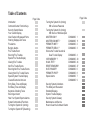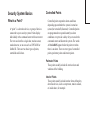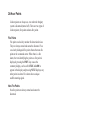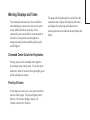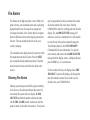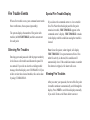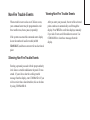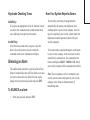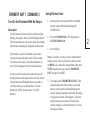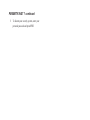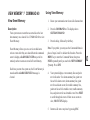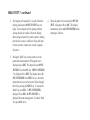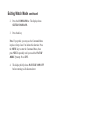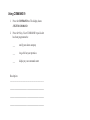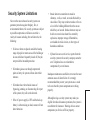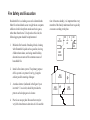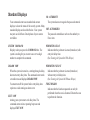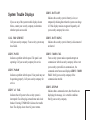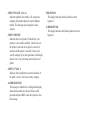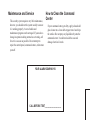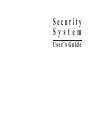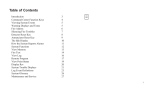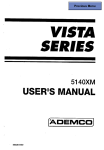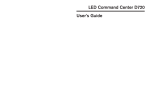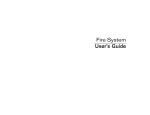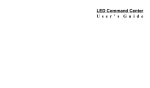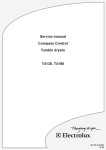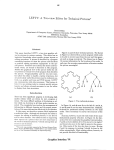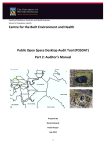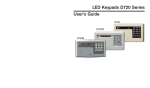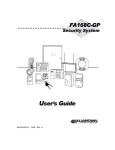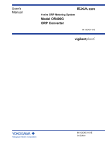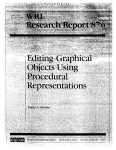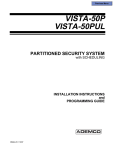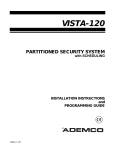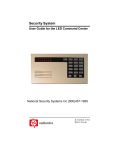Download Radionics 9112
Transcript
Table of Contents Page Code Page Code Introduction Command Center Function Keys Security System Basics Your Custom Display View Faulted or Bypassed Points Warning Displays and Tones Fire Alarms Burglary Alarms Fire Trouble Event Silencing Fire Troubles Special Fire Trouble Display Viewing Fire Troubles Non-Fire Trouble Events Silencing Non-Fire Trouble Events Viewing Non-Fire Trouble Events Special System Trouble Display Cleared Events Are Not Lost Entry Delay Tone and Display Exit Delay Tone and Display Keystroke Checking Tones Silencing an Alarm How Your System Reports Alarms System Commands & Functions Turning the System On (Arming) Turning the System Off (Disarming) Turning the System On (Arming) With a Duress Passcode Turning the System On (Arming) With Doors or Windows Open MASTER ARM ? MASTER ARM INST ? PERIMETR INST ? PERIMETR DELAY ? Silence the Trouble Sounder & Clear Trouble Display VIEW MEMORY ? WALK TEST ? RESET SENSORS? WATCH MODE ? PERIMETR PART? Special Alerts Security System Limitations Fire Safety and Evacuation Standard Displays System Trouble Displays Security System Glossary Maintenance and Service How to Clean the Command Center COMMAND COMMAND COMMAND COMMAND 1 11 2 3 COMMAND COMMAND COMMAND COMMAND COMMAND COMMAND COMMAND COMMAND 4 40 44 47 6 8 7 9 ALPHA NUMERIC DISPLAY ALL AREA X IS OFF INSTANT 1 2 DELAY 3 WATCH RESET 4 5 6 SPECIAL PARTIAL POLICE 7 8 9 DIGITAL KEYPAD BYPASS 0 COMMAND MENU ESC SIREN/SPEAKER PREV NEXT YES ENT FUNCTION KEYS COMMAND BAR Introduction Your security system helps to secure life, property, and investments against fire, theft, and bodily harm. The command center is an advanced digital device that offers a variety of features not available with other systems. Its highly visible, back-lit keypad and built-in sounder alert you to a number of system events. Stylish design and ease-of-use make it ideal for property protection. Your security company can program the system to meet your individual needs. Your property is given its own English language description which appears in the command center display. About This Users Guide This users guide covers basic system commands, such as turning the system on and off. It is designed to be an everyday type of reference for system users. The functions described in this guide are programmed by your security company. Some of them may not be included in your system. Some of the functions covered may require you to enter your personal passcode. Throughout this guide the # symbol refers to a variable numerical quantity, such as the number of points to test or exit delay time. Messages that appear in the command center display appear in this guide LIKE THIS. Keys that you must press appear LIKE THIS. Using the Command Center Your security system provides quick access to functions by pressing the COMMAND bar and one or two additional keys. Another way to access functions is through the Command Menu. Access the Command Menu by pressing the MENU key. Pressing the PREV or NEXT key allows you to scroll up or down through the list of functions programmed by your security company. Pressing the ENT key initiates the function displayed. To exit the Command Menu, press the ESC key. Use the Command Menu to locate functions you don’t use often or that don’t have a command number. Command Center Function Keys Your command center has five function keys. These keys are used to control your system. COMMAND Use the COMMAND bar in combination with one or two numeric keys to perform a function. ENT/YES The ENT (Enter)/YES key has two functions. The first is to complete the entry of your passcode at the command enter. When ever a function requires that you enter your passcode at the command center, first press the digits of the code and then press the ENT key. Your system will not recognize your passcode until you press ENT. The second function of the ENT/YES key is to select the menu item displayed. Some menu items require your personal passcode be entered before starting the function. Remember to press ENT after entering your passcode. ESC/MENU The ESC (Escape)/MENU key has two functions. First, the ESC/MENU key is used to enter the Command Menu. Pressing this key when at idle text takes you to the first item in the menu. Second, pressing ESC will take you back to the idle display. PREV (Previous) When viewing a list, pressing the PREV key will take you back to the previously shown item. NEXT Press the NEXT key to pass over the present item in a menu or list. Security System Basics What is a Point? A “point” is a detection device, or group of devices connected to your security system. Points display individually at the command center with custom text. The text can describe a single door, motion sensor, smoke detector, or an area such as UPSTAIRS or GARAGE. There are two basic types of points, controlled and 24-hour. Controlled Points Controlled points respond to alarm conditions depending upon whether the system is turned on (armed) or turned off (disarmed). Controlled points are programmed to respond instantly to alarm conditions or to provide a delay for you to reach the command center and disarm the system. The words A1 # ALARMS appear before the point text when there is an alarm. There are two types of controlled points, perimeter points and interior points. Perimeter Points These points usually include all exterior doors and windows of the building. Interior Points These points usually include interior forms of burglary detection devices, such as carpet mats, motion sensors, or inside doors, for example. 24-Hour Points 24-hour points are always on, even when the burglary system is disarmed (turned off). There are two types of 24-hour points, fire points and non-fire points. Fire Points Fire points exclusively monitor fire detection devices. They are always armed and cannot be disarmed. You can clearly distinguish fire points from other non-fire points at the command center. When there is a fire alarm, the text identifying the point as a fire point is displayed; pressing the PREV key causes the summary display, such as A1 # FIRE ALARM to appear in the display and pressing NEXT displays any other points in alarm. Fire alarms have a unique audible warning signal. Non-Fire Points Non-fire points are always armed and cannot be disarmed. Your Custom Display “At an idle state” means that the system is not currently performing a function entered by a user. There are three idle states the system may be in: • Turned on (Armed) • Turned off (Disarmed) with no points faulted (doors or windows open) in the area • Turned off with faulted points (doors or windows open) in the area. This guide uses the default idle state displays for examples of these idle states. Your security company may have programmed custom text for the idle displays in your system. The custom text and the default text for the three system idle displays follow. Custom Displays Default Text / Function ________________ AREA _ IS ON Indicates the area is turned on (armed) and ready to detect intruders. ________________ AREA _ IS OFF Indicates the area is turned off (disarmed). 24-hour points remain armed. ________________ AREA _ NOT READY Indicates that the area is turned off, but not ready to arm. Perimeter and/or interior points are faulted (doors or windows open). View Faulted or Bypassed Points If there are bypassed points, AREA 1 ## BYPAS (## = total number of bypassed points) is displayed, followed by the point text descriptions of the bypassed points. These displays scroll at the rate of 2 seconds each. If there are no faulted or bypassed points, the displays will not appear. Instead, the display shows NO FAULTS/BYPAS. To properly arm your system, all the doors and windows in the system must be in the normal (not faulted) condition. Viewing the faulted points helps you find faulted points and correct them so proper arming is possible. Your command center offers two ways of displaying faulted and bypassed point information. The first causes the faulted or bypassed point information to scroll automatically through the display. The second allows you to manually scroll through each individual point description. To automatically scroll faulted or bypassed points: 1. Ensure your command center shows idle text. 2. 3. The display returns to idle text after scrolling through the faulted and bypassed point information. You may also press ESC to stop the display from scrolling. To manually scroll faulted or bypassed points: 1. Ensure your command center shows idle text. 2. Press the NEXT key repeatedly to display the faulted and bypassed point information. If there are no faulted or bypassed points the displays will not appear. Instead, the display shows NO FAULTS/BYPAS. 3. You can return to idle text at any time by pressing ESC. Press any number key. If there are faulted points, AREA 1 ## FAULT (## = total number of faulted points) is displayed first. This display is followed by the point text descriptions of the faulted points. Warning Displays and Tones Your command center emits one of several distinct tones and displays custom text to alert you to system events. Additional bells or sirens may also be connected to your system. Bells or sirens mounted on the exterior of your premises alert neighbors to emergencies and provide an audible guide for police and fire fighters. Command Center Quiets for Keystrokes Pressing any key on the command center lights the keys and quiets any warning tones. If you don’t press another key within 20 seconds, the keypad lights go out and the warning tones resume. Priority of Events If more than one event occurs, your system sorts them into one of four groups. The groups (highest priority first) are: Fire Alarms, Burglary Alarms, Fire Troubles, and Non-Fire Troubles. The group with the highest priority scrolls first in the command center’s display. Descriptions of the tones and displays for each group and instructions for silencing the tones are included in the descriptions that follow. Fire Alarms Fire alarms are the highest priority events. When a fire point activates, your command center emits a pulsating high-pitched fire tone. Evacuate all occupants and investigate for smoke or fire. Ensure that all occupants know the difference between the burglary tone and the fire tone. The tone sounds for the time set by your security company. The command center display shows the point text of the first point that went into fire alarm. Press the NEXT key to manually display additional points (if any) that went into alarm. Events scroll from the oldest to the newest. Silencing Fire Alarms Entering a personal passcode with the proper authority level silences a fire alarm and disarms the system if it was armed. The system will now display ALARM SILENCED and then the number of points in alarm (A1 ## FIRE ALARM) and the custom text of all the points in alarm, in the order of occurrence. Your system may be programmed so that you cannot silence some fire alarms until the fire event clears. Entering COMMAND 4 clears the scrolling point text from the display. The ALARM SILENCED message will continue to scroll as a reminder that it is still possible to view the text of the points in alarm by using the View Memory function. See VIEW MEMORY ? (Command 40) for more information. To clear the event memory and remove the ALARM SILENCED message from the display, enter a valid passcode and press the ESC key, or re-arm the area. If a fire trouble still exists, the display shows FIRE TROUBLE. To remove this display, the fire point(s) must be returned to normal. If you wish to review cleared events, use COMMAND 40. Burglary Alarms Burglary alarms are the second priority. When a burglary point activates while your system is armed, your command center emits a steady high-pitched burglary tone. The tone sounds for the time set by your security company. The command center display shows the number of burglary points activated (A1 ## ALARMS) and then custom text for each activated point. Press NEXT to manually scroll the list if you wish. Events scroll from the oldest to the newest. Silencing Burglary Alarms Entering a personal passcode with the proper authority level silences a burglary alarm and disarms the system if it was armed. The system will now display ALARM SILENCED and then the number of points in alarm (A1 ## ALARMS) and the custom text of all the points in alarm, in the order of occurrence. Entering COMMAND 4 clears the scrolling point text from the display. The ALARM SILENCED message will continue to scroll as a reminder that it is still possible to view the text of the points in alarm by using the View Memory function. See VIEW MEMORY? (Command 40) for more information. To clear the event memory and remove the ALARM SILENCED message from the display, enter a valid passcode and press the ESC key, or re-arm the area. Fire Trouble Events When a fire trouble occurs, your command center emits three warble tones, then a pause (repeatedly). The system displays the number of fire points with troubles (A1 ## FIRE TRBLE) and then custom text for each point. Silencing Fire Troubles Entering a personal passcode with the proper authority level silences a fire trouble and disarms the panel if it was armed. If you wish to clear the scrolling trouble message from the display, enter COMMAND 4. If you wish to review these cleared troubles, this can be done by using COMMAND 40. Special Fire Trouble Display If you silence the command center or clear a trouble for a Fire Point from the display and the fire point remains in trouble, FIRE TROUBLE appears in the command center’s display. FIRE TROUBLE remains in the display until the condition causing the trouble is cleared. Note: Some fire points, when tripped, will display FIRE TROUBLE for a preset amount of time. If no other fire activity is detected, this condition will automatically clear. If the condition remains or another fire detector is tripped, a fire alarm will occur. Viewing Fire Troubles After you enter your passcode, the text of the fire point in trouble continues to automatically scroll through the display. Press NEXT to scroll these displays manually if you wish. Events scroll from oldest to newest. Non-Fire Trouble Events When a trouble event such as an AC failure occurs, your command center may be programmed to emit three warble tones, then a pause (repeatedly). If the system was armed the command center display shows the number of non-fire trouble (A1 ## TROUBLES ) and then custom text for each activated point. Silencing Non-Fire Trouble Events Entering a personal passcode with the proper authority level silences a trouble and disarms the panel if it was armed. If you wish to clear the scrolling trouble message from the display, enter COMMAND 4. If you wish to review these cleared troubles, this can be done by using COMMAND 40. Viewing Non-Fire Trouble Events After you enter your passcode, the text of the activated points continues to automatically scroll through the display. Press NEXT to scroll these displays manually if you wish. Events scroll from oldest to newest. Use COMMAND 4 to clear these messages from the display. Special System Trouble Display SERVC AC FAIL and SERVC BATT LOW are examples of system trouble displays. These displays appear on all keypads in the system. All system trouble displays begin with SERVC. See Standard Displays for a description of each system trouble display. Entering your passcode or a COMMAND 4 will silence a system trouble tone, but the SERVC display will not clear until the faulted condition is corrected. Cleared Events Are Not Lost If you clear the alarms and troubles from the display, you can still view all the events that occurred since the last time the system was armed by using COMMAND 40 (View Event Memory). Entry Delay Tone and Display When you enter an armed system through a point programmed for entry delay, the command center emits a repeating tweedle tone and displays DISARM NOW to remind you to turn off your security system. If you fail to turn off the security system before the entry delay time expires, it may sound the burglary tone and may also send an alarm report to your security company. Exit Delay Tone and Display After you arm your system, the command center emits a repeating beep tone, displays EXIT NOW, and counts down the exit delay time. Keystroke Checking Tones Valid Entry If you press an appropriate key for the function or entry you desire, the command center sounds a muted beep tone, indicating it accepted your keystroke. Invalid Entry A flat buzz tone sounds when you press a key that doesn’t have a function to execute or when the command center has no information to display. Silencing an Alarm The audible alarm sounds for a specific period of time before it automatically shuts off. If an alarm occurs and you want to silence the siren before the time expires, simply enter your personal passcode and press ENT. To SILENCE an alarm: • Enter your passcode and press ENT. How Your System Reports Alarms Your security system may be programmed to automatically disconnect your telephones when sending reports to your security company. Once the report is completed, your security system returns the telephones to normal operation (check with your security company). Your system makes repeated attempts to send reports to your security company. In the event your security system fails to communicate, the command center buzzes and displays SERVC COMM FAIL. Notify your security company of the communications failure. Note: If your telephone service is interrupted, your security system cannot send reports to your security company unless it has an alternate means of transmitting them. System Commands & Functions Below is a summary of the commands covered in this guide. Some of these functions may not be available in your system. If you attempt to enter a function that’s not available, COMMAND DISABLED appears in the display for a few moments before the display returns to idle text. If the function is available in the system but your passcode is not authorized to perform the function, then NOT AUTHORIZED will display on the Command Center. Press the COMMAND bar and then the one or two digits shown in the table below to perform the function. When you use a command to perform a function, the displays in the function list below do not appear at your command center. Command CMD 1 CMD 1 1 CMD 2 CMD 3 CMD 4 CMD 4 0 CMD 4 4 CMD 4 7 CMD 6 CMD 7 CMD 8 CMD 9 Function MASTER ARM MASTER ARM INSTANT PERIMETER INSTANT PERIMETER DELAY SILENCE THE TROUBLE SOUNDER & CLEAR TROUBLE DISPLAYS VIEW MEMORY WALK TEST RESET SENSORS WATCH MODE SPECIAL ALERT PERIMETER PARTIAL SPECIAL ALERT Turning the System On (Arming) Your security system can be turned on (armed) in many different ways, depending on the arming command used. Arming Commands are those commands used to turn the system on. The most basic arming command is to arm the entire system. The simplest way to arm your system is to enter your personal passcode or COMMAND 1. There are several other arming commands to turn the system on. These are described later in this guide. To Turn Your Security System On (Arm): 1. Enter your passcode and press ENT. 2. The command center briefly displays ARMING, and the exit delay tone begins. After exit delay time expires, the display changes to idle armed text. Turning the System Off (Disarming) To Turn Your Security System Off (Disarm): Your security system is turned off by entering your personal passcode. When the system is turned on, you must enter through a designated entry door to prevent an instant alarm condition. Opening the door starts entry delay time and the Command Center emits a pulsing “beep” tone to remind you to turn the system off. Enter your passcode before the delay time expires and the system will turn off. If you enter through the wrong door or fail to disarm before the entry delay time expires, you will cause an alarm. If this happens, silence the alarm (by entering your personal passcode and pressing ENT) and call your security company to let them know that it is not an emergency situation. 1. Enter your personal passcode and press ENT. 2. You must press the ENT key within 8 seconds of entering your passcode, or the passcode entry will be invalid. The display returns to idle disarmed text. Turning the System On (Arming) With a Duress Passcode Your passcode may have a special duress feature that is simply your personal passcode with its last digit increased by 1 or 2. If an intruder demands that you arm or disarm the security system, you can use your duress passcode. The duress passcode arms or disarms the system and sends an alarm report to your security company. There is no alarm tone or visual indication at the premises that the report is sent. Check with your security company before attempting to use this feature. Turning the System On (Arming) With Doors or Windows Open If a protected door or window is open, you may have the option of “force arming” with that point faulted. Faulted points (opened doors or windows) that are force armed are not included in the system. The remaining points arm normally. Force armed points either return to normal operation after you turn off your system or return to normal when the door or window is closed. Your system might not offer force arming or it may be restricted to specific points. Contact your security company for more information. 1. Use your passcode or an arming function to start the arming process. 2. The display shows CHK AREA X. 3. Press NEXT repeatedly to scroll through the point text for each faulted point. FORCE ARM displays after the text for the last faulted point. NOT AUTHORIZED The authority level for your passcode does not give you the authority to force arm. Press the COMMAND bar to display FORCE ARM before you reach the text for the last point. 4. One of the messages below may display in place of FORCE ARM. NOT BYPASSABLE Indicates the system is programmed not to arm with particular points faulted (doors or windows open). TOO MANY BYPASSD Indicates that the system’s number of allowable bypassed points has been reached. Your system’s maximum number of bypassed and/or force armed points is set by your security company. Check with them to learn this number. TOO MANY FAULTED Indicates that more than the number of allowable points are faulted. Bypassed points are counted as faulted. Your system’s maximum number of bypassed and/or force armed points is set by your security company. Check with them to learn this number. 5. Press ENT with FORCE ARM displayed to arm your system with the faulted points removed from service. MASTER ARM ? COMMAND 1 Using Master Arm: Turn the Entire System On With Delays 1. The display shows disarmed idle text. Description Use this function to turn on the entire system, both perimeter and interior. When you turn the system on, the display shows how many seconds of exit delay time you have to exit the protected area. You should leave before exit delay time expires. 2. Press the COMMAND bar. The display shows SYSTEM COMMAND. 3. Press the 1 key. Leaving after exit delay expires causes entry delay to start. You may also cause an alarm on an interior device. Enter your personal passcode to disarm the system. This function may be used by your cleaning service, a serviceman, or others to turn on your system when they leave. Note: If you prefer, you may use the Command Menu in place of steps 2 and 3 to initiate this function. Press the MENU key to enter the Command Menu, then press NEXT repeatedly until you reach the MASTER ARM ? prompt. Press ENT. MASTER ARM ALL ? displays. Press ENT. 4. The display shows ARMING for two seconds, then displays EXIT NOW # (# = exit delay time remaining). After the exit delay time expires, the display changes to idle armed text. 5. To disarm your security system, enter your personal passcode and press ENT. 1 MASTER ARM INST ? COMMAND 11 Turn the Entire System On Without Delays Description Use this function to turn on the entire system, both perimeter and interior without delays. When entering COMMAND 11, remember that the second 1 must be pressed within 2 seconds after pressing the first 1. Using Master Arm Inst: 1. The display shows idle disarmed text. 2. Press the COMMAND bar. The display shows SYSTEM COMMAND. 3. Press the 1 key. Now press the 1 key again. Note: If you prefer, you may use the Command Menu in place of steps 2 and 3 to initiate this function. Press the MENU key to enter the Command Menu, then press NEXT repeatedly until you reach the MASTER ARM INST ? prompt. Press ENT. 4. The display shows ALL SECURE. 5. To disarm your security system, enter your personal passcode and press ENT. 11 PERIMETR INST ? COMMAND 2 Using Perimetr Inst: Turn On the Perimeter With No Delays 1. Description Use this function to turn on only the perimeter of your building, leaving the interior of the building disarmed. This function allows no exit or entry delay time through the perimeter, including the designated exit delay door. Interior points are not armed with this command and may remain faulted while arming with COMMAND 2. 2. Press the COMMAND bar. The display shows SYSTEM COMMAND. 3. Press the 2 key. This function is useful in residential systems when everyone is home and ready to retire for the evening. You can have the security of an armed perimeter, yet move freely throughout the interior of the premises. It is also useful in commercial systems when you are working before or after business hours and wish to have the perimeter armed. Remember there are no entry or exit delays when you use this function. You must disarm (turn off) the system to enter or exit the premises. Note: If you prefer, you may use the Command Menu in place of steps 2 and 3 to initiate this function. Press the MENU key to enter the Command Menu, then press NEXT repeatedly until you reach the PERIMETR INST ? prompt. Press ENT. 4. The display shows PERIMETR INSTANT. After arming the perimeter without delays, you cannot enter or exit the premises without disarming the system. Opening a perimeter door before disarming will generate an alarm. If this happens, silence the alarm by turning your system off and call your security company to let them know that it is not an emergency situation. 2 PERIMETR INST ? continued 5. To disarm your security system, enter your personal passcode and press ENT. PERIMETR DELAY ? COMMAND 3 Using Perimetr Delay: Turn On the Perimeter With Delays 1. Description In residential systems this function allows you to only arm the perimeter and exit through a door programmed for exit delay. The interior of the building remains disarmed. People or pets are free to move throughout the interior of the premises. Interior points are not armed with this command and may remain faulted while arming with COMMAND 3. 2. Press the COMMAND bar. The display shows SYSTEM COMMAND. 3. Press the 3 key. This function is also useful in commercial systems when you are working before or after business hours and wish to have the perimeter armed. Other system users can enter through doors programmed for entry delay, which will start the entry delay sounder and countdown. Note: If you prefer, you may use the Command Menu in place of steps 2 and 3 to initiate this function. Press the MENU key to enter the Command Menu, then press NEXT repeatedly until you reach the PERIMETR DELAY ? prompt. Press ENT. 4. The display shows EXIT NOW # (# = exit delay time remaining). After the exit delay expires, PERIMETR DELAYED is displayed. 5. To disarm your security system, enter your personal passcode and press ENT. 3 Silence the Trouble Sounder & Clear Trouble Display COMMAND 4 Description Use COMMAND 4 to silence the trouble sounder during system events. This command also clears system messages from the display. The ALARM SILENCED display may continue to scroll to remind you that cleared events can be seen with the View Memory function (seeView Memory ?). Using COMMAND 4: 1. Press the COMMAND bar. The display shows SYSTEM COMMAND. 2. Press the 4 key. The Command Center sounder is silenced. 4 VIEW MEMORY ? COMMAND 40 Using View Memory: View Event Memory 1. Ensure your command center shows idle disarmed text. Description Your system stores events that occurred since the last time memory was cleared. Use COMMAND 40 to view Event Memory. 2. Press the COMMAND bar. The display shows SYSTEM COMMAND. 3. Press the 4 key, followed by the 0 key. Event Memory allows you or a service technician to review events after they are cleared from the command center’s display. ALARM SILENCED may scroll to remind you that events are stored in Event Memory. Note: If you prefer, you may use the Command Menu in place of steps 2 and 3 to initiate this function. Press the MENU key to enter the Command Menu, then press NEXT repeatedly until you reach the VIEW MEMORY ? prompt. Press ENT. Each time you turn the system on, the Event Memory is erased and the ALARM SILENCED message is cleared. 4. Your system displays event summary lines and point text in this order: fire alarm summary line, point text for each fire alarm event; alarm summary line, point text for each alarm event; fire trouble summary line, point text for each fire trouble event; trouble summary line, and point text for each trouble event. Press NEXT to scroll through the events. If there are no events to view, NO EVENTS displays. 5. Return to idle text at any time by pressing ESC. 40 WALK TEST ? COMMAND 44 Walk Test Description Use this function to test command centers, detection devices, and sounders (both interior and exterior) to be certain they function properly. You can review untested points at your command center to help pin-point any problems. detection devices, simply activate sensors and open protected doors and windows one-at-a-time. As each detection device is faulted, the Command Center emits a brief tone and the display indicates for 60 seconds that the point has been tested. This verifies that each detection device is working properly. Using Walk Test: You cannot arm your system while in the walk test mode, and no alarm reports are sent to your security company unless a 24-hour point is activated (such as fire or panic). Upon initiation, the walk test will test the burglary bell pattern on the bell output and ring the command center burglary bell for 2 seconds. The AC will be disabled for 4 minutes in order to test the system’s battery power. If the battery cannot maintain the system for the 4 minute period, the command center will appear to go dead. If this happens, contact your security company. At the end of the 4 minute period, AC is returned to the system and the panel restores. To test individual 1. Ensure your command center shows idle disarmed text. 2. Press the COMMAND bar. The display shows SYSTEM COMMAND. 3. Press the 4 key, followed by the 4 key. Note: If you prefer, you may use the Command Menu in place of steps 2 and 3 to initiate this function. Press the MENU key to enter the Command Menu, then press NEXT repeatedly until you reach the WALK TEST ? prompt. Press ENT. 44 WALK TEST ? continued 4. The burglary bell sounds for 2 seconds. When the display panel shows ## PTS TO TEST you can begin. Test each point by first opening and then closing the door or window. Check the display after testing each point. For interior points, walking past the device once is sufficient. If any point does not test correctly, contact your security company for service. 5. During the Walk Test you may want to see the points that remain untested. When point text is displayed, press ESC. The display shows ## PTS TO TEST. Press the ESC key. VIEW UNTESTED ? is displayed. Press ENT. The display shows ## PTS UNTESTED. Press NEXT to see a list of the points that have not yet been tested. Move through this list by pressing the NEXT key. To resume the Walk Test, press ESC. # PTS UNTESTED is displayed. Press ESC. ## PTS TO TEST is displayed. Resume testing points. To end the Walk Test, press ESC twice. 6. When all points have been tested, 0 PTS TO TEST is displayed. Press ESC. The display momentarily shows ALL PTS TESTED before returning to idle text. RESET SENSORS ? COMMAND 47 Reset Sensors 3. Description Detection devices, such as smoke detectors and shock sensors, must be reset after being activated. This function momentarily removes power from these sensors to reset them. It also clears point information from the display, leaving the ALARM SILENCED message in the display as a reminder that the View Memory function can be used to view the cleared point information. Entering a valid passcode and then pressing the ESC key clears the ALARM SILENCED message and the event memory. Arming the system will also clear the display and the event memory. Note: If you prefer, you may use the Command Menu in place of steps 2 and 3 to initiate this function. Press the MENU key to enter the Command Menu, then press NEXT repeatedly until you reach the RESET SENSORS ? prompt. Press ENT. Using Reset Sensors: 1. 2. Ensure that your command center is at idle disarmed text. Press the COMMAND bar. The display shows SYSTEM COMMAND. 4. Press the 4 key followed by the 7 key. The display shows SENSORS RESETING for approximately 3 seconds and then goes blank before returning to idle disarmed text. If you enter this function and the detector or sensor resets momentarily, but then returns to a faulted condition, the conditions causing the activation may still be present or the detector may be faulty. Check to be certain that there is no smoke, fire, or other danger present. If you can’t reset the detector or sensor contact your security company. 47 WATCH MODE ? COMMAND 6 Watch Mode Description With your security system disarmed, you can use watch mode to monitor some points. Each time some points are faulted (door or window is opened) the command center chimes once and displays the point text for 60 seconds. No alarms are generated by this mode except 24-hour alarms (fire, panic, etc.). When the command center’s keypad lighting is on, the command center does not chime. The keys light for 20 seconds whenever you strike a key. Use this function in residential systems to monitor entries or exits in your home. In commercial systems it can serve as a door chime to alert you when a customer or delivery person enters your business. Note: Contact your security company to find out which points are watch points and whether or not your system automatically turns the Watch Mode on whenever you disarm. Entering Watch Mode: 1. Ensure your command center is at disarmed idle text. 2. Press the COMMAND bar. The display shows SYSTEM COMMAND. 3. Press the 6 key. Note: If you prefer, you may use the Command Menu in place of steps 2 and 3 to initiate this function. Press the MENU key to enter the Command Menu, then press NEXT repeatedly until you reach the WATCH MODE ? prompt. Press ENT. 4. The display briefly shows WATCH IS NOW ON before returning to idle disarmed text. Exiting Watch Mode: 1. Ensure your command center is at disarmed idle text. 6 Exiting Watch Mode continued 2. Press the COMMAND bar. The display shows SYSTEM COMMAND. 3. Press the 6 key. Note: If you prefer, you may use the Command Menu in place of steps 2 and 3 to initiate this function. Press the MENU key to enter the Command Menu, then press NEXT repeatedly until you reach the WATCH MODE ? prompt. Press ENT. 4. The display briefly shows WATCH IS NOW OFF before returning to idle disarmed text. PERIMETR PART ? COMMAND 8 Partially Turn On the Perimeter Description This function is used to turn on the perimeter of your building while selected portions of the perimeter remain turned off. Perimeter points that are not secure (faulted) when this function is entered are automatically bypassed and are not included in the system. This function does not turn on the interior of your building. Entry/exit delays are provided with this arming command. Use this function in residential systems to turn on the front of your house while the interior and the rear perimeter doors are left turned off, giving you freedom of movement between the house and patio. In commercial systems, when you need access to the large overhead doors to receive deliveries, using this function will allow you to keep the rest of the building perimeter armed. Using Perimetr Part: 1. Ensure that the command center shows disarmed idle text. Before using this function, decide which points are to be left turned off. Fault the points (doors and windows) by leaving them open. The points must remain open until after the exit delay time expires. 2. Press the COMMAND bar. The display shows SYSTEM COMMAND. 3. Press the 8 key. Note: If you prefer, you may use the Command Menu in place of steps 2 and 3 to initiate this function. Press the MENU key to enter the Command Menu, then press NEXT repeatedly until you reach the PERIMETR PART ? prompt. Press ENT. 4. The display shows EXIT NOW #. When exit delay time expires and the system turns on, the display shortens to PERIMETR PARTIAL. 8 PERIMETR PART ? continued 5. When performing a COMMAND 8 and no points are faulted or if the points return to normal before the exit delay time expires, the system is turned on as in COMMAND 3. 6. To disarm, enter your personal passcode and press ENT. Special Alerts COMMAND 7 and COMMAND 9 Description COMMANDs 7 and 9 can be programmed to respond to a choice of numerous situations that may need immediate attention. They may also be used to send a silent alarm to your security company without sounding an alarm signal on the premises. Check with your security company for the options they offer. Using COMMAND 7: 1. Press the COMMAND bar. The display shows SYSTEM COMMAND. 2. Press the 7 key. Your COMMAND 7 special alert has been programmed to: ___ notify your alarm company ___ ring a bell on your premises ___ display at your command center Description: _____________________________________________________ ________________________________________________________________ __________________________________________________________________ __________________________________________________________________ 7 & 9 Using COMMAND 9: 1. Press the COMMAND bar. The display shows SYSTEM COMMAND. 2. Press the 9 key. Your COMMAND 9 special alert has been programmed to: ___ notify your alarm company ___ ring a bell on your premises ___ display at your command center Description: ___________________________________________________ __________________________________________________________________ __________________________________________________________________ __________________________________________________________________ Security System Limitations Not even the most advanced security system can guarantee protection against burglary, fire, or environmental threats. All security systems are subject to possible compromise or failure-to-warn for a variety of reasons including, but not limited to, the following: • If sirens or horns are placed outside the hearing range of people in remote areas of the building or in areas which are frequently closed off, they do not provide the intended protection. • If intruders gain access through unprotected points of entry, the system will not detect their entrance. • If intruders have the technical means of bypassing, jamming, or disconnecting all or part of the system, they will not be detected. • If the AC power supply is OFF and the back-up battery is either missing or dead, sensors will not detect intrusion. • Smoke detectors cannot detect smoke in chimneys, walls, or roofs, or smoke blocked by a closed door. They may not detect smoke or fire on a level of the building different from the one on which they are located. Smoke detectors may not be able to warn in time about fires started by explosions, improper storage of flammables, overloaded electrical circuits, or other types of hazardous conditions. • If phone lines are out of service, reports from the security system to the security company cannot be sent. Telephone lines are vulnerable to compromise by several means. Inadequate maintenance and failure to test are the most common causes of alarm failure. It is strongly recommended that you test your system once a week to be sure that all system components are working properly. Although having a security system may make you eligible for reduced insurance premiums, the system is no substitute for insurance. Warning devices cannot compensate you for loss of life or property. Fire Safety and Evacuation Residential fire is a leading cause of accidental death. Most fire related deaths occur at night when occupants suffocate in their sleep from smoke and toxic gases, rather than from burns. To help reduce this risk, the following program should be implemented. 1. 2. time it becomes deadly, it is important that every member of the family understand how to quickly evacuate according to the plan. TV ROOM Minimize fire hazards. Smoking in bed, cleaning with flammable liquids such as gasoline, leaving children home alone, and using unsafe holiday decorations are some of the common causes of household fire. A smoke detector (indicated in the figure by an inverted “s” in a circle) should be provided to protect each sleeping area in a home. 4. Practice an escape plan. Because there may be very little time between detection of a fire and the K LR BED ROOM BED ROOM BED ROOM S BR S BR S Install a fire alarm system. The primary purpose of this system is to protect lives by giving the earliest possible warning of danger. 3. DR S BED ROOM Fire Safety and Evacuation continued Plan both primary and alternate escape routes. Since stairwells and hallways may be blocked during a fire, exiting through a bedroom window must be a part of the escape plan. If the sleeping area is above the ground floor, install a means of safely descending outside the building if one does not already exist. As a part of this plan, all family members should arrange to meet at a location away from the house (such as a neighbor’s house) so you will know that everyone is accounted for. If it is determined that the alarm was accidentally sounded, the bell should be silenced, the detectors reset, and your security company notified immediately that there is no emergency situation. KITCHEN BED ROOM DINING BED ROOM S LIVING ROOM FIRE BEDROOM Standard Displays NO AUTHORITY Your command center uses standard and custom The system does not recognize the passcode entered. displays to show the status of the security system. Many NOT AUTHORIZED standard displays are described below. Your system may not use all of them. Descriptions of your custom The passcode entered does not have the authority to Force Arm. text follow. SYSTEM COMMAND Displays when you press the COMMAND bar. The system is waiting for you to enter a one or two digit number to complete the command. PERIMETR DELAY Indicates that the perimeter is armed (turned on) with entry/exit delay time. (See Turning the System On With Delays ) PERIMETR INSTANT DISARM NOW Indicates that the perimeter is armed (turned on) When the system is turned on, entering through a delay without entry/exit delay time. door starts entry delay time. The command center emits a tweedle tone and displays DISARM NOW. (See Turning the System On Without Delays ) You must turn off the system before entry delay time FIRST DISARM expires to avoid creating an alarm event. Indicates that the function requested can only be performed when the area is disarmed. Disarm the area EXIT NOW to perform the function. Arming your system starts exit delay time. The command center emits a repeating beep tone and displays EXIT NOW. If you see any of the system trouble displays shown below, contact your security company to determine whether repairs are needed. SERVC BATT LOW Indicates the security system’s battery is low, or temporarily draining faster than the system can charge it. If this display remains or appears frequently, call your security company for service. CALL FOR SERVICE Call your security company. Your security system may have failed. SERVC BATT MSING Indicates the security system’s battery is disconnected or shorted. SERVC PANEL Indicates a problem with the panel. The panel is not operating. Call your security company for service. SERVC COMM FAIL Your security system makes repeated attempts to communicate with the security company. In the event your security system fails to communicate, the command center buzzes and displays SERVC COMM FAIL. Notify your security company of the communication trouble. System Trouble Displays SERVC PARAM Indicates a problem with the panel. Your panel may not be operating properly. Call your security company for service. SERVC AC FAIL Indicates that AC power to the security system is interrupted. Check the plug-in transformer and circuit breaker. Entering COMMAND 4 silences the trouble buzz. The display clears when AC power returns. SERVC KEYPAD Indicates that a command center, other than the one displaying the message, is in a trouble condition. Notify your security company. SERVC PH LINE #1 (or 2) Indicates telephone line trouble. Call your phone company from another phone to report telephone trouble. This message may not appear in some systems. SERVC PRINTER Indicates that a local printer (if installed) at your premises is in a trouble condition. Check to be sure the printer is powered on, the paper is correctly is inserted, and the printer is selected. Contact your security company if you have questions or the display doesn’t clear. You system may not include a local printer. SERVC PT BUS # Displays when a problem has occurred with one of the panel’s circuits. Call your security company. ALARM SILENCED This message is added to the scrolling alarm display when alarm sounders are silenced. Enter a valid passcode and press ESC, or arm the system to clear this message. FIRE BYPASS This display indicates that fire points have been bypassed. 24 HOUR BYPASS This display indicates that 24-hour points have been bypassed. Security System Glossary Area - A group of detection devices connected to your security system. Arm - To turn your controlled points (burglar detection devices) on. When an area is armed and a controlled point trips, an alarm occurs or entry delay begins. When an area is disarmed, faulting controlled points does not generate alarms. Authority Level - Your security company or security representative assigns an authority level to your passcode. The authority level determines what command center functions you can execute. Bypass - Selectively remove points from the security system. You might bypass a point in order to arm the perimeter with a window open. Central Station - A facility where trained personnel monitor your security system 24 hours a day. Your security system may be programmed to contact the central station during alarm conditions, enabling central station personnel to dispatch the proper authorities. Closing Report - A report your system can be programmed to send to the central station indicating that an area has been armed. Opening and closing reports are commonly used by commercial accounts. Command Menu - A list of functions programmed by your security company. They can perform most command center functions with only two or three keystrokes. Entry Delay - A programmed delay of system alarm response which allows you to enter an armed area through the correct point and disarm the area. If you don’t disarm before the delay time expires, the system begins an alarm response which may include reports to the central station. Exit Delay - A programmed delay of system alarm response which allows you to exit after arming an area. If you don’t exit before the delay time expires, entry delay begins. You must disarm the system. If you don’t disarm before the delay time expires, the system begins an alarm response which may include reports to the central station. Faulted Point - A point that is not normal (a door or window is open). Force Arm - To turn on (arm) the security system even though one or more points are faulted. Force arming bypasses the faulted points. Idle Text - The security system displays idle text at command centers when it is not performing a user requested function. Idle text shows the arming status of the system. Opening and closing reports are commonly used by commercial accounts. Perimeter Arm - An arming command that arms only the perimeter points. Point - A detection device, or group of devices connected to your security system. Points display individually at the command center with custom text. The text can describe a single door, motion sensor, smoke detector, or an area such as UPSTAIRS or GARAGE. Master Arm - To turn on (arm) both interior points and perimeter points. Relay - Your system may have relays programmed to provide control of devices such as premises lighting or entry gates. Your security company programs relays for automatic control and/or control from your command center. Menu - A list of functions you execute from a command center. Trouble - A service condition that needs to be corrected, such as a broken wire. Opening Report - A report your system can be programmed to send to the central station indicating that an area has been disarmed. Maintenance and Service This security system requires very little maintenance, however, you should test the system weekly to ensure it is working properly. A test schedule and maintenance program can be arranged. If you notice a change in operation during normal use or testing, call for service as soon as possible. Do not attempt to repair the control panel, command centers, or detectors yourself. How to Clean the Command Center If your command center gets dirty, apply a household glass cleaner to a clean cloth or paper towel and wipe the surface. Do not spray any liquid directly onto the command center. It could run inside the case and damage electrical circuits. YOUR ALARM COMPANY IS CALL BEFORE TEST___________________ Security S y s t e m User’s Guide 71-06141-000-B 11/93 Users Guides Menu Documents by Type Menu Documents by Product Menu Main Menu