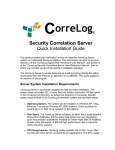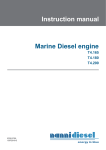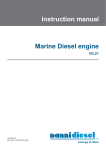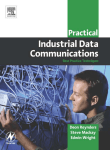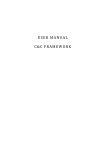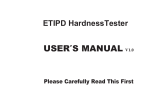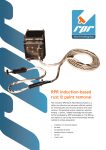Download Tool Room Control
Transcript
PERCEPTION® MAT-PAC Tool Room Control A Training Tutorial 1 This training tutorial outlines the basic features of the PERCEPTION system for managing tools. It is a supplement to the user manual entitled “PERCEPTION Material Planning, Purchasing & Inventory Control,” which provides more details for the user. Before using this tutorial, the user should first view the preliminary PERCEPTION training tutorial, “Getting Started.” 2 Training Directory Continue Tool Types Tool Catalog Tool Locations Tool Manufacturers Transactions Posting Reporting Remote Bar Code Transactions 3 PERCEPTION provides features for managing the shipyard’s tool room. The system provides a tool room catalog where tools can be classified by type. Tools then can be checked in and out. Tools remaining checked out are tracked by the system. 4 To reach the system’s tool management functions, click on Environment/Stores Management/Tool Management Center from the main menu. The system will display the various features of the Tool Management Center: 5 The Tool Management Center window groups tool room functions into the following tab windows: 1. Data Management 2. Reports 3. Imports of data from remote bar code scanning devices 4. Input, process & posting tool room usage transactions Note: The icons of the Tool Management Center can be exercised using a touch screen monitor by double “clicking” with the finger on the icon to open its window. 6 Data Management Data Management provides all of the means for defining the tool catalog. The Tool Catalog is the primary basis for defining the tools to be managed by the system. There are supplemental database tables that can be used in the cataloging process. The following describes these tables in more detail. 7 Tool Types (Optional) The tool type allows the separation of tools into categories. Power drills, for example, may be broken down by the specification of a tool type: electric, or air powered. Tool types enable the tool room manager to define tools under user-defined class categories. These categories can help the manager locate tools more easily on the database. If tool types are to be used, they must be defined before the actual tools are defined on the database. 8 To open the Tool Type worksheet, double click on the Tool Type icon, and the system will display the worksheet: 9 The Tool Type worksheet carries the following information: 1. Tool Type (maximum 50 characters) 2. Tool Class (maximum 50 characters) 3. Tool Type Description (maximum 40 characters) The Tool Class is an optional sub-category of Tool Type. 10 The procedures for retrieving, adding, changing and deleting tool types are the same as outlined in General System Operation, “Getting Started With PERCEPTION.” Tool Type data can be imported (see Importing & Exporting Data, “Getting Started With PERCEPTION). 11 Changing Tool Types When a user changes a tool type, this change will have the effect of cascading that change throughout the system. For example, changing a tool type of “ar” to “air” will update all tools identified by type “ar” to now be of type “air.” 12 Tool Catalog The Tool Catalog is the database file where all tools are defined and managed by the system. 13 To open the Tool Catalog worksheet, double click on the Tool Catalog icon, and the system will display the worksheet: 14 The following information initially defines each tool for cataloging onto the PERCEPTION database: •Tool ID (maximum 50 characters) •Tool Type (maximum 50 characters) •Tool Class (maximum 50 characters) •Part ID (maximum 25 characters) •Serial Number (maximum 25 characters) •Description (unlimited). When using Part ID from the Parts Catalog, the system will automatically insert the Parts Catalog description into the tool description. The user may then modify the description to suit a more appropriate description for the specific tool •Vendor ID (maximum 8 characters) for purchasing a tool replacement •Manufacturer ID (maximum 25 characters). The name of the manufacturer can be entered directly in this worksheet, or manufacturer names can be managed centrally in the Manufacturers worksheet •Purchase Cost •Purchase Date •Barcode Label (maximum of 50 characters) 15 To uniquely identify each tool, the Tool ID for each must be unique. The Part ID and Serial Number are optional. The Part ID may be used for cataloging the tool in the Parts Catalog for re-purchasing standard items purposes. 16 Note: The Barcode Label is useful when pre-printed labels are used as an independent tool identifier. This label must be unique for any tool managed on the database. It may be replaced with another label without losing existing tool information. All check-out and check-in transactions require the Bar Code Label be identified for the tool being processed. 17 The worksheet also provides current status of the tool: 1. Current Status (In, Out, Lost, Damaged, or Inactive) 2. Date of Status 3. Current Location (Optional) 4. Last User 5. Last Date Used The Current Status, Date of Status, Current Location, Last User, and Last Date Used are all data provided when tool check-in/check-out transactions are entered into the system. 18 Tool Locations (Optional) The Tool Locations is the database file where all locations for tools are defined and managed by the system. Locations include both where the tools are stored in the tool room and where the tools are destined when checked out. 19 To open the Tool Location worksheet, double click on the Tool Location icon, and the system will display the worksheet: 20 Location data can be imported (see Importing & Exporting Data, “Getting Started With PERCEPTION). Note: Tool locations also will be added to this table automatically by the system when newly defined either in the Tool Catalog with the tool, or with a checkin/check-out transaction. 21 Tool Manufacturers The Tool Manufacturers is the database file where all manufacturers for tools are defined and managed by the system. 22 To open the Tool Manufacturers worksheet, double click on the Tool Manufacturers icon, and the system will display the worksheet: Manufacturer data can be imported (see Importing & Exporting Data, “Getting Started With PERCEPTION). 23 Tool Transactions The transactions supported by the tool room are: 1. Check-Out tool to user 2. Check-In tool from user There are two methods for entering tool room issue and receiving transactions: 1. Direct manual entries into the transaction worksheet 2. Imported transactions from remote bar code data files 24 Direct (Manual) Tool Room Transactions Direct or manual entries of tool room transactions are made into the Tool Transaction Posting worksheet. 25 Each transaction must be coded as follows: 1. TWDRW for tool checkouts (withdraws) 2. TRECV for tool returns (receiving) At a minimum, each transaction must record the following information: 1. Transaction Code (TWDRW or TRECV) 2. Tool ID for the tool defined on the Tool Catalog 3. Badge Number of the person being issued the tool. If a tool return transaction, entry of the badge number is optional 26 Note: Tool Checkout transactions require the badge number of the person being issued the tool. This badge number must be valid (and active) on the system’s employee file (Environment/Accounting/ Employees). 27 Other information also may be provided: 1. Location where the tool is being issued or where it is being stored in the tool room facility 2. Comments as necessary 28 Imported Tool Room Transactions To import transactions from an external file, click on the Imports tab of the Tool Room Management Center. The system will provide the window for the user to select the import file in the network directories. The system accommodates several types of files for importing. 29 After the user has identified and opened the import file, the system will display the data-mapping window: The mapping process allows the user to identify columns of the imported data file with columns in the Tool Room Transaction worksheet. If the import file is expected to remain unaltered thereafter, the user can save this mapping by clicking on the Save Column Map box in this mapping window. 30 Note: The imported information required by the system is the same as required for the direct data entry method. When the mapping is complete, click on the OK button. The system will proceed to import the transactions. Click on the Save button on the toolbar, and the system will save all imported transactions to the same file as the direct transaction entries described in “Direct Tool Room Transactions.” Since all transactions are stored on the same file, the user can retrieve them into the direct Tool Room Transaction worksheet. 31 Posting Transactions The system requires formal posting of tool room transactions, both direct and imported. The posting process performs a data validation of the transactions to help ensure correct information is being entered. 32 The system color-codes each transaction as follows: 1. Gray - un-posted and non-validated transaction 2. Red - un-posted and determined to have errors 3. Green - posted and successfully validated transaction 33 To perform the posting process, highlight one or more transactions in the worksheet. Then click on Edit/Post Selected Transactions from the main menu. When the validation process has been completed, the color-coding will be initiated. The transactions found in error will be color-coded red and the system will provide for the user appropriate errors messages. 34 Note: Transactions that have been successfully posted cannot be modified. Successfully posted transactions will not be re-posted by the system. 35 Tool Room Reports The Tool Management Center offers a selection of reports that track tools and their status in the system. Each report provides a selection window so that the user can narrow down the reported information to only those transactions that are of most interest. 36 The user can generate these reports by clicking on the Reports tab of the Tool Management Center and then by clicking on the icon of the specific report of interest. 37 Outstanding Tools Report The Outstanding Tool Report lists tools remaining checked-out and allows query by: 1. Tools 2. Users 3. Usage Locations 38 Lost & Damaged Tools Report The Lost or Damaged Tool Report lists tools flagged by the user as lost or damaged and allows query by tool classification. 39 Tool Listing Report The Tool Listing Report produces hard copies of the Tool Catalog. 40 Detail Tool Report The Detailed Tool Report provides a basic description of the tool, its serial number, etc 41 Tool History Report The Tool History Report lists all transactions logged for the tool, but allows query by: •Date range •Tools •Users 42 Employee Usage Report The Employee Usage Report lists all tool usage transactions by employee, but allows query by: 1. Employee 2. Date range 43 Tool Room Remote Bar Code Transactions The following describes the requirements for a remote bar code scanning device that is capable of generating the above transactions in a bulk data file that can be uploaded to the server and which then can be processed by PERCEPTION. 44 To support a bulk import of the data from these tool room transactions into PERCEPTION, the bar code scanner must create a file containing the following fields as a minimum of information: 1. Action – (Check In or Check Out) 2. User 3. Tool Bar Code Label 4. Date 5. Time 45 It should also be noted that for the check-in process, the user is irrelevant. The system will determine who checked the tool out via query of its own table structure. As with the other imports, this data is brought into the system and staged into a table to allow for data correction and error recovery in a reasonable fashion. 46