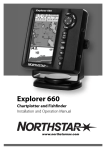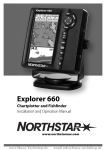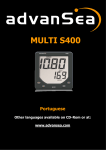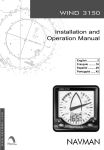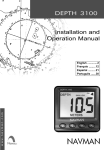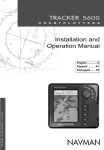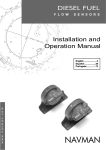Download Navman Marine
Transcript
www.navman.com TRACKF I S H 6600 CHARTPLOTTER and FISHFINDER Installation and Operation Manual NAVMAN FCC Statement Note: This equipment has been tested and found to comply with the limits for a Class B digital device, pursuant to Part 15 of the FCC Rules. These limits are designed to provide reasonable protection against harmful interference in a normal installation. This equipment generates, uses and can radiate radio frequency energy and, if not installed and used in accordance with the instructions, may cause harmful interference to radio communications. However, there is no guarantee that interference will not occur in a particular installation. If this equipment does cause harmful interference to radio or television reception, which can be determined by turning the equipment off and on, the user is encouraged to try to correct the interference by one or more of the following measures: Reorient or relocate the receiving antenna. Increase the separation between the equipment and receiver. Connect the equipment into an output on a circuit different from that to which the receiver is connected. Consult the dealer or an experienced technician for help. A shielded cable must be used when connecting a peripheral to the serial ports. Contents 1 Introduction.............................................................................................8 1-1 Cleaning and maintenance.............................................................................8 1-2 Plug-in cards...................................................................................................9 1-3 Removing and replacing the display unit .....................................................10 2 Basic Operation....................................................................................11 2-1 Turning on and off / auto power ...................................................................12 2-2 Backlight.......................................................................................................12 2-3 Man overboard (MOB) .................................................................................12 2-4 Alarms ..........................................................................................................13 2-5 Simulate mode .............................................................................................13 2-6 The displays .................................................................................................14 2-6-1 Dual displays .......................................................................................16 2-6-2 Favourite displays ................................................................................16 2-6-3 Data header and compass ...................................................................17 3 Navigation: Chart..................................................................................18 3-1 Introduction to navigating .............................................................................18 3-2 Chart display ................................................................................................19 3-2-1 Chart modes ........................................................................................19 3-2-2 Latitude and longitude .........................................................................20 3-2-3 Chart scale ...........................................................................................20 3-2-4 Chart symbols & information ................................................................20 3-2-5 Find nearby places ..............................................................................20 3-3 Distance and bearing calculator ...................................................................21 3-4 GOTO: Navigating to a point or along a route ..............................................21 3-5 Projected course ..........................................................................................22 3-6 Tracks and tracking ......................................................................................23 4 Navigation: Highway display...............................................................24 5 Navigation: Waypoints.........................................................................25 5-1 Waypoints display ........................................................................................25 5-2 Managing waypoints ....................................................................................26 5-2-1 Creating a new waypoint .....................................................................26 5-2-2 Moving a waypoint ...............................................................................26 5-2-3 Editing a waypoint ................................................................................26 5-2-4 Displaying a waypoint on the chart ......................................................26 5-2-5 Deleting a waypoint .............................................................................26 5-2-6 Deleting all waypoints ..........................................................................27 5-2-7 Changing a waypoint’s data .................................................................27 5-2-8 Sort Waypoints .....................................................................................27 5-3 Navigating to a waypoint ..............................................................................27 5-3-1 Starting to navigate to a waipoint .........................................................27 5-3-2 Cancelling navigation to a waypoint ....................................................27 6 Navigation: Routes...............................................................................28 6-1 Routes display..............................................................................................28 6-2 Managing routes ..........................................................................................28 6-2-1 Creating a new route ...........................................................................28 6-2-2 Editing a route ......................................................................................29 6-2-3 Displaying a route on the chart ............................................................29 6-2-4 Deleting a route ...................................................................................29 6-2-5 Deleting all routes ................................................................................30 6-3 Navigating a route ........................................................................................30 6-3-1 Starting a route ....................................................................................30 6-3-2 Skipping a waypoint in a route .............................................................30 6-3-3 Cancelling a route ................................................................................30 7 Satellites................................................................................................31 7-1 Satellite display ............................................................................................32 8 Sonar fishfinding: Introduction...........................................................33 8-1 Using the TRACKFISH .................................................................................33 8-2 Interpreting the display .................................................................................34 8-3 Single and Dual frequency fishfinding ..........................................................36 8-4 Fish detection and display............................................................................38 8-5 Gain, threshold and range ..........................................................................39 8-5-1 Changing between automatic and manual modes ...............................39 8-5-2 Using the A-scope to set gain and threshold manually ........................40 9 Sonar fishfinding: Displays.................................................................41 9-1 Sonar history display - not split ...................................................................41 9-2 Sonar Zoom display .....................................................................................42 9-3 Sonar Bottom display ...................................................................................42 9-4 Sonar 50/200 display ...................................................................................43 9-5 Sonar A-Scope display ................................................................................43 10 Data display.........................................................................................44 11 Fuel display.........................................................................................45 12 Tides display.......................................................................................46 13 User card display................................................................................46 14 About display......................................................................................48 15 Setting up the TRACKFISH................................................................49 15-1 Setup > System .........................................................................................49 15-2 Setup > Chart ...........................................................................................51 15-3 Setup > Sonar ............................................................................................53 15-4 Setup > GPS .............................................................................................55 15-5 Setup > Fuel ..............................................................................................56 15-6 Setup > Track ............................................................................................57 15-7 Setup > Logs ..............................................................................................57 15-8 Setup > Alarms ...........................................................................................58 15-9 Setup > Units .............................................................................................59 15-10 Setup > Comms .......................................................................................60 15-11 Setup > Calibrate......................................................................................61 15-12 Setup > Time ...........................................................................................63 15-13 Setup > Favourites .................................................................................64 15-14 Setup > Simulate .....................................................................................65 16 Installation...........................................................................................66 16-1 What comes with this product? ..................................................................66 16-2 Options and Accessories............................................................................67 16-3 Mounting and removing the display unit.....................................................68 16-4 Mounting the GPS antenna and transducers .............................................69 16-5 Wiring the power/data cable.......................................................................71 16-6 Systems of several instruments ................................................................72 Appendix A - Specifications...................................................................73 Appendix B - Troubleshooting...............................................................75 B-1 General problems ........................................................................................75 B-2 GPS navigation problems ............................................................................76 B-3 Sonar fishfinding problems ..........................................................................77 B-4 Fuel consumption problems.........................................................................79 Appendix C - Glossary and navigation data.........................................80 Appendix D - How to contact us............................................................81 Important It is the owner’s sole responsibility to install and use the instrument in a manner that will not cause accidents, personal injury or property damage. The user of this product is solely responsible for observing safe boating practices. Global Positioning System: The Global Positioning System (GPS) is operated by the US Government which is solely responsible for its operation, accuracy and maintenance. The GPS system is subject to changes which could affect the accuracy and performance of all GPS equipment anywhere in the world including the TRACKFISH. Whilst the Navman TRACKFISH is a precision navigation instrument, it can be misused or misinterpreted, which can result in its use being unsafe. To reduce the risk of misusing or misinterpreting the TRACKFISH, the user must read and understand all aspects of this Installation and Operation manual. We also suggest that the user practice all operations using the built in simulator before using the TRACKFISH at sea. Electronic Chart: The electronic chart used by the TRACKFISH is an aid to navigation and is designed to supplement the use of official government charts not replace them. Only official government charts supplemented by notices to mariners contain the information required for safe and prudent navigation. Always supplement the information provided by the TRACKFISH with other plotting sources such as observations, depth soundings, radar and hand compass bearings. Should the information not agree then the discrepancy must be resolved before proceeding any further. Sonar fishfinder: The accuracy of the sonar depth display can be limited by many factors, including the type of the transducers, the location of the transducers and water conditions. It is the user’s responsibility to ensure the TRACKFISH transducers are installed and used correctly. Fuel Computer: Fuel economy can alter drastically depending on the boat loading and sea conditions. The fuel computer should not be the sole source of information concerning available fuel onboard and the electronic information should be supplemented by visual or other checks of the fuel load. This is necessary due to possible operator induced errors such as forgetting to reset the fuel used when filling the tank, running the engine with the fuel computer not switched on or other operator controlled actions that may render the device inaccurate. Always ensure that adequate fuel is carried onboard for the intended trip plus a reserve to allow for unforeseen circumstances. NAVMAN NZ LIMITED DISCLAIMS ALL LIABILITY FOR ANY USE OF THIS PRODUCT IN A WAY THAT MAY CAUSE ACCIDENTS, DAMAGE OR THAT MAY VIOLATE THE LAW. Governing Language: This statement, any instruction manuals, user guides and other information relating to the product (Documentation) may be translated to, or has been translated from, another language (Translation). In the event of any conflict between any Translation of the Documentation, the English language version of the Documentation will be the official version of the Documentation. This manual represents the TRACKFISH as at the time of printing. Navman NZ Limited reserves the right to make changes to specifications without notice. Copyright © 2004 Navman NZ Limited, New Zealand, all rights reserved. NAVMAN is a registered trademark of Navman NZ Limited. The TRACKFISH is set up with default units of feet, °F (Fahrenheit), US gallons and knots. To change the units, see section 15-9. TRACKFISH 6600 Installation and Operation Manual NAVMAN 7 1 Introduction The Navman TRACKFISH 6600 is a compact, rugged, highly integrated GPS navigation chartplotter and sonar fishfinder. It is designed to be easy to use and has a large, easy to read colour display. Complex navigation or fishfinding functions can be performed with a few key presses, taking the hard work out of boating. chosen and the type of transducer used. The TRACKFISH can be used to find fish, to locate features on the bottom such as reefs or wrecks and to help recognize favourite fishing spots from the bottom profile. This manual describes how to install and operate the TRACKFISH and gives troubleshooting and operating tips. The TRACKFISH uses Navman’s proprietary SBN technology for sonar processing. Digital adaptive filter algorithms enhance all returned signals and filter false returns. Active noise control rejects interference, which can often be mistaken by fishfinders for true returns. GPS Navigation Other functions The TRACKFISH has a built-in chart of the world, suitable for route planning and general interest. To see chart details for a region, plug in a C-MAP™ chart card (an electronic chart). The TRACKFISH receives GPS position information from an external GPS antenna and displays the boat’s position and speed. The TRACKFISH can navigate to a point or can navigate along a route. When the boat is navigating to one of these points, the TRACKFISH displays course information for the helmsman to follow. The TRACKFISH can control an autopilot. Sonar fishfinding With an optional fuel kit, the TRACKFISH becomes a sophisticated yet easy to use fuel computer. Navigation data can be saved to a plug-in user card so that it can be easily transferred to another Navman chartplotter. The TRACKFISH is part of the Navman family of instruments, which includes instruments for speed, depth, wind and repeaters. These instruments can be connected together to form an integrated data system (see section 16-6). For maximum benefit, please read this manual carefully before installing and using the unit. Special terms are explained in Appendix C. The TRACKFISH has a 50 kHz / 200 kHz dual frequency sonar transducer and a 600 W RMS power output to ensure that the TRACKFISH operates effectively in shallow and deep water. The TRACKFISH can detect the bottom to a depth of 3300 feet (1000 metres) depending on the clarity of the water, the ultrasonic frequency 1-1 Cleaning and maintenance The TRACKFISH screen is covered by a proprietary anti-reflection coating. To avoid damage, clean the screen only with a damp cloth and mild detergent when dirty or covered in sea salt. Avoid abrasive cleaners, petrol or other solvents. If a plug-in card gets dirty or wet, clean it with a damp cloth or mild detergent. Cover or remove a transom-mounted transducer when repainting the hull. If painting over a through hull transducer with antifouling paint, use only one coat of paint. Remove the previous coat of antifouling paint by sanding it lightly. 8 To optimize performance, avoid walking on or jamming cables and connectors. Keep the transducer free of weed, paint and debris. Do not use a high pressure water blast on a speed sensor paddlewheel as it may damage the bearings. Push the dust cover over the display when the TRACKFISH is turned off. NAVMAN TRACKFISH 6600 Installation and Operation Manual 1-2 Plug-in cards C-MAP™ user cards are used to store navigation data. Each user card expands the TRACKFISH memory and allows the data to be transferred to another TRACKFISH easily (see section 13). Note: The older 5 volt user cards are not supported. The TRACKFISH can use two kinds of plugin card: C-MAP™ chart cards have chart details required for navigating in a particular region. When a chart card is plugged in, the extra details automatically appear on the TRACKFISH chart display. Changing the plug-in card The TRACKFISH has two card slots and can use two plug-in cards at the same time. It does not matter which slot a card is inserted in. Warning: Handle plug-in cards carefully. Keep them in their protective cases when not plugged into the TRACKFISH. Warning: Keep the holders in place in the TRACKFISH at all times to prevent moisture from entering the card compartment. 3a 1 2 To insert card into front slot: Hold card with gold contacts visible; push card fully into front slot. 4 3b Turn TRACKFISH off (see section 2-1). Pull old card out of its slot. Remove cover from right side of case. Put the old card in its case. Hold cover correct way round, push back in place. Turn TRACKFISH on (see section 2-1). To insert card into back slot: Hold card with gold contacts underneath; push card fully into back slot. TRACKFISH 6600 Installation and Operation Manual NAVMAN 9 1-3 Removing and replacing the display unit If the display unit is bracket mounted then the display unit can easily be removed and replaced for security or protection. Removing the display unit: 1 Turn the TRACKFISH off (see section 2-1) 2 Push the dust cover over the display unit. 3 Hold the display unit and remove the knobs from the mounting bracket. 4 Unplug each plug from the back of the display unit by turning the locking collar anticlockwise and pulling the plug out. 5 Push the attached dust covers over the exposed ends of the plugs to protect them. 6 Store the display unit in a dry clean place, such as the optional Navman carry bag. Replacing the display unit 1 Remove the dust covers from the plugs. Plug the plugs into the back of the display unit: Match the plug colour to the socket colour. Insert each plug and turn the locking collar clockwise. Nothing will be damaged if a cable is plugged into the wrong socket by mistake. 2 Hold the display unit in place in the mounting bracket. Fit the mounting bracket knobs into the display unit and do up the knobs loosely. 3 Adjust the tilt and rotation of the display for best viewing, then hand tighten the knobs on the mounting bracket. Remove the dust cover. 10 Adjust tilt, then tighten knobs Knob Mounting bracket NAVMAN Adjust rotation TRACKFISH 6600 Installation and Operation Manual 2 Basic Operation Overview of the keys Go back to an earlier menu or display. Any changes are ignored. In chart mode centers chart at boat's position. Show a menu of the main TRACKFISH displays. To go to a display, select it from the menu (see section 2-6). , , , Cursor keys, to move the cursor or the selection highlight. Show a menu of the options for the current display. Press MENU again to display the Setup menu (see section 15). Start an action or accept a change. , For the chart display: Zoom in or out to display different areas and detail on the chart. For the sonar display: Change the depth range displayed. Switch the display to the next in the favourites list (see section 2-6-2). For a navigation display: Start navigating to a point, waypoint or along a route (see section 3-4). For sonar display: Select a sonar operating mode (see section 8-1). Create an instant waypoint at the boat position (see section 5-2-1). Man overboard (MOB, see section 2-3). Turn TRACKFISH on and off (see section 2-1); adjust the backlighting (see section 2-2). In this manual: Press means to push the key for less than a second. Hold means to hold the key down. The internal beeper beeps when a key is pressed (to disable or enable the beep, see section 13-1). Selecting an item in a menu The TRACKFISH is operated by selecting items from menus shown on the display. 1 2 Press or to move the highlight to the item. Press ENTER to select the item. TRACKFISH 6600 Installation and Operation Manual Changing a number or word To change a number or word on the display: 1 2 3 NAVMAN Press or to move the highlight to the digit or letter to change. Press or to change the digit or letter. Repeat the above step to change any other digits or letters. Press ENTER to accept the change. 11 2-1 Turning on and off / auto power Auto power Turning off manually If the TRACKFISH is wired for auto power (see section 16-5), then the TRACKFISH automatically turns on and off with the boat power, and can not be turned on or off manually. If the TRACKFISH is not wired for auto power, until the turn the unit off by holding down display turns off. Turning on manually If the TRACKFISH is not wired for auto power, turn the unit on by pressing . If necessary, adjust the display to be easy to read (see section 2-2). 2-2 Backlight The display and keys are backlit, with a choice of 16 brightness levels. To change the backlight level: twice to return to the maximum Press backlight setting. 1. Press briefly to show the display controls. 2. Press to dim or to brighten. 3. Press ENTER to confirm. 2-3 Man overboard (MOB) No: The TRACKFISH immediately starts navigating back to the MOB waypoint. Yes: The TRACKFISH asks if the boat is to go to the MOB waypoint. Select: Yes: to immediately start navigating to the MOB waypoint. The MOB feature saves the boat’s position and then navigates back to this point. Warning: MOB will not work if the TRACKFISH does not have a GPS fix. 1 2 3 12 Press . The TRACKFISH stores the boat’s position as a waypoint called MOB. The TRACKFISH changes to the chart display, with the MOB waypoint at the centre of the chart. The chart zooms in for accurate navigation. If the chart can not show the required small scale, the TRACKFISH changes to plotter mode (a white display with crosshatching and no chart details, see section 15-2). If the autopilot output (NMEA) is off (see section 15-10) the TRACKFISH immediately starts navigating back to the MOB waypoint. If the autopilot output is on, the TRACKFISH asks if the autopilot is active. Select: Warning: This might result in a sudden and dangerous turn. No: to allow time to disengage the autopilot; then use Goto to navigate back to the MOB waypoint (see section 3-4). To cancel MOB or set another MOB. 1 Press again to display a menu. 2 Select an option from the menu. Tip: The MOB waypoint remains on the chart after the MOB has been cancelled. To delete the MOB waypoint, see section 5-2-5. NAVMAN TRACKFISH 6600 Installation and Operation Manual 2-4 Alarms When the TRACKFISH detects an alarm condition, it displays a warning message on the display, the internal beeper sounds and any external beepers or lights operate. In addition, the TRACKFISH has a fixed alarm for loss of GPS fix. Press ESC to clear the alarm. The alarm will sound again if the alarm condition occurs again. The TRACKFISH has twelve user settable alarms (see section 15-8). 2-5 Simulate mode Simulate mode allows a user to become familiar with the TRACKFISH off the water. There are two simulate modes: In GPS simulation mode, data from the GPS receiver is ignored and the TRACKFISH generates this data internally. GPS simulation flashes at the bottom of the display. In sonar simulation mode, data from the sonar transducers is ignored and the TRACKFISH generates this data TRACKFISH 6600 Installation and Operation Manual internally. Sonar simulation flashes at the bottom of the display. Otherwise, the TRACKFISH functions normally. If both GPS and sonar simulation are selected, Simulate flashes at the bottom of the display. To start and stop Simulate mode, see section 15-14. Warning: Never have Simulate mode on when the TRACKFISH is navigating on the water. NAVMAN 13 2-6 The main displays To show a display, press or DISPLAY, press to select the type of display to show (Chart, Sonar or or to Other), press select the display from the list, then press ENTER. To return to the chart display, press ESC. 14 NAVMAN TRACKFISH 6600 Installation and Operation Manual TRACKFISH 6600 Installation and Operation Manual NAVMAN 15 2-6-1 Dual displays The active display has a yellow border. The TRACKFISH can show two displays at once, for example Chart + sonar or Sonar + highway (see section 2-6). When two displays are shown at once, one of the displays, called the active display, is controlled by the user. For example: To c h a n g e t h e a c t i v e d i s p l a y, p r e s s DISPLAY twice: For example, if Chart + sonar is shown: If Chart is the active window, then press DISPLAY twice to make Sonar the active display. If Sonar is the active window, then press DISPLAY twice to make Chart the active display. If Chart is the active window, then pressing MENU will display the options for Chart. If Sonar is the active window, then pressing MENU will display the options for Sonar. Yellow border Chart display is active Press DISPLAY DISPLAY Press DISPLAY DISPLAY Chart display is not active Yellow border 2-6-2 Favourite displays The TRACKFISH has a list of commonly used displays, called favourite displays. There can be up to six favourite displays and three can be selected by the user (see section 15-13). Chart, first favourite Chart+ sonar, third favourite Sonar, second favourite Press PAGES To change the display to the next favourite, press PAGES. For example, with five favourites: Press PAGES Fourth favourite display Press PAGES Sixth favourite display Fifth favourite display Press PAGES Press PAGES Press PAGES 16 NAVMAN TRACKFISH 6600 Installation and Operation Manual 2-6-3 Data header and compass The chart, sonar and highway displays can show data and a compass at the top of the display. A typical display with data and compass D a t a header Compass The data header 1 2 3 4 5 Press MENU and select Data header. To turn the data header off or on: i Select Data. ii Select Off or On. To choose the size of the numbers: i Select Size. ii Select: Small: displays three fields per line and up to four lines. Medium: displays two fields per line and up to six lines. Large: displays same amount of data as medium but with a larger font. To change the data header: i Select Data setup. ii Change a data field: a Press the cursor keys to highlight the field. b Press ENTER to display a menu of the data that can be shown in the field. c Select the data to show in the field; select None to leave the field empty. iii Repeat the above step to set the other data fields. Press ESC. Tip: If less than the maximum number of lines of data are used, the data will take up less of the display area. Press ESC to return to the chart display. The compass When the boat is navigating to a point, the compass shows the bearing to the destination (BRG) in the middle and the boat’s course over ground (COG), for example here BRG is 4° and COG is 12°: TRACKFISH 6600 Installation and Operation Manual Otherwise the compass shows the boat’s COG in the middle, for example here COG is 12°: BRG (red) COG To turn the compass off or on 1 Press MENU and select Data header. 2 Select Compass and select Off or On. 3 Press ESC to return to the display. COG NAVMAN 17 3 Navigation: Chart The chart display shows the chart, the boat’s position course and navigation data. To show the Chart display, press ESC until the chart is displayed. 3-1 Introduction to navigating The TRACKFISH has two ways of navigating, going straight to a point or following a route. 2 3 Enter waypoints at points of interest before starting to navigate (see section 5-2-1). Tip: Create a waypoint at the start of the trip to navigate back to. Goto: Going straight to a point The TRACKFISH can navigate straight to a waypoint or to any arbitrary point: 1 2 3 4 Switch to the chart display (see section 2-6). Start navigating using the GOTO/AUTO key (see section 3-4). When the TRACKFISH is navigating, the chart, data and highway displays show navigation data. The chart shows: The boat position . The destination point marked with a circle. The boat’s plotted course to the destination. Two CDI lines, parallel to the boat’s plotted course (see Appendix C, CDI). If the TRACKFISH is connected to an autopilot, the TRACKFISH will send data to the autopilot to steer the boat to the destination. Start the autopilot. If the XTE alarm is enabled, an alarm will sound if the boat deviates too much from its intended course (to set the XTE alarm, see section 15-8). If the arrival radius alarm is enabled, then, when the boat comes within the arrival radius of the destination, an alarm will sound to show that the boat has reached the destination (to set the arrival radius alarm, see section 15-8). To stop the Goto, see section 3-4. 4 5 To create a route, see section 6-2-1. To start the route, see sections 3-4 or 6-3-1. When the TRACKFISH is navigating,the chart, data and highway displays show navigation data. The chart shows: The boat position . The waypoint at the end of the current leg marked with a circle. The boat’s plotted course along the leg. Two CDI lines, parallel to the boat’s plotted course (see Appendix C, CDI). If the TRACKFISH is connected to an autopilot, the TRACKFISH will send data to the autopilot to steer the boat to the destination. Start the autopilot. If the XTE alarm is enabled, an alarm will sound if the boat deviates too much from its intended course (see section 15-8). If the arrival radius alarm is enabled, then, when the boat comes within the arrival radius of the waypoint at the end of the current leg, an alarm will sound (to set the arrival radius alarm, see section 15-8). The TRACKFISH stops navigating to the waypoint at the end of the current leg and starts the next leg of the route: a When the boat comes within 0.025 nm of the waypoint. b Or when the boat passes the waypoint. c Or if the waypoint is skipped (see section 6-3-2). When the boat has reached the final waypoint, or to stop the boat following the route at any time, cancel the route (see section 6-3-3). Following a route A route is a list of waypoints that the boat can follow (see section 6). 1 18 To create waypoints before creating the route, see section 5-2-1. NAVMAN TRACKFISH 6600 Installation and Operation Manual 3-2 Chart display A typical chart display shows: Data header. To turn the data off or on or to change what data is displayed, see section 2-6-3. A compass (see section 2-6-3). The chart. To change the types of information displayed, (see section 15-2). Typical waypoint (see section 5). Boat position (see section 3-2-1). Boat track (see section 3-6). The cursor (see section 3-2-1). Boat course and CDI lines (see Appendix C, CDI). Boat is going to the waypoint called FISH06. Sea Land Distance and bearing of cursor from boat. 3-2-1 Chart modes The Chart has two modes, centre on boat mode and cursor mode. These are explained below. Centre on boat mode To switch to centre on boat mode in the chart display, press ESC. The boat is at the centre of the chart. As the boat moves through the water, the chart automatically scrolls to keep the boat in the centre of the chart. The cursor (see below) is turned off. Cursor mode The keys , , and are called cursor keys. To switch to cursor mode in the chart display, hold down a cursor key. The cursor appears and moves away from the boat: Press the key which points in the direction that the cursor will move, for example press to move the cursor down. Press midway between two of the cursor keys to make the cursor move diagonally. Hold a cursor key down to make the cursor TRACKFISH 6600 Installation and Operation Manual move continuously across the display. In Cursor mode: The distance (+DST) and bearing (+BRG) of the cursor from the boat are displayed at the bottom, left corner of the display. The chart does not scroll as the boat moves. If the cursor reaches the edge of the display, the chart will scroll. For example, hold down to move the cursor to the right side of the display and the chart will scroll to the left. NAVMAN 19 3-2-2 Latitude and longitude 3-2-5 Find nearby places Latitude and longitude can be displayed in the data header. Normally the position is the boat’s position, and the latitude and longitude has a boat symbol to show this: If the cursor has been moved in the last ten To find and display nearby places of interest: 36° 29.637' S 175° 09.165' E Degrees Latitude 1 2 3 Longitude Minutes, to 3 decimal places (about 2 m (6 ft) resolution) seconds, then the position is the cursor’s position, and the latitude and longitude has a cursor symbol to show this: 4 + 36° 29.684' S + 175° 09.201' E Warning: When reading the boat position, make sure the position is not the cursor position. 5 3-2-3 Chart scale Press to zoom in and display a smaller area to zoom of the chart in more detail. Press out and display a bigger area in less detail. 6 The chart scale can be displayed (e.g. scale = 8 nm, see below). The scale is the vertical distance across the currently visible chart area. For example if the scale is 8 nm then a portion of chart eight nautical miles high is currently displayed. To see places near the boat’s position, press ESC to switch to centre on boat mode. To see places near a different point, move the cursor to that point on the chart. Press MENU and select Find. Select the type of place. There are three types, Ports, Port services and Tide stations. For a Port service, select the type of service to find. A list of places is displayed. If there are more places than will fit on the display, to scroll up or down a or press page at a time. To search for a port by name: i Press MENU and select Find. ii Enter some or all of the letters of the port name. Press ENTER. Select the place and press ENTER. The chart display changes to show the selected place in the middle of the display. To see stored information about the selected place, press MENU and select Chart info (see section 3-2-5). To display a tide chart for a selected tide station, select Tide height from the chart info. 3-2-4 Chart symbols and information The chart will show symbols, such as waypoints and chart symbols (for example buoys, beacons, wrecks and marinas). When the cursor is placed over a symbol for at least two seconds, a data window appears at the bottom left of the display with information about the symbol. To see stored information about a point on the chart (for example, a chart symbol): 1 2 3 20 Move the cursor to that point on the chart. Press MENU and select Chart info. A menu of objects is displayed: i Select an object to display. ii Press ESC to return to the menu. Select other objects. iii Finally, press ESC to return to the chart. NAVMAN TRACKFISH 6600 Installation and Operation Manual 3-3 Distance and bearing calculator The distance and bearing calculator can plot a course of one or several legs and to show the bearing and length of each leg, as well as the total distance along the course. The completed course can be converted into a route. To use the distance and bearing calculator: 1 2 3 Press ESC until the chart display is displayed. Press MENU and select Distance. Move the cursor to the start of the first leg. It does not matter if this point is a waypoint or not. Press ENTER. To add a leg to the course, move the cursor to the end of the leg. It does not matter if this point is a waypoint or not. The display shows the bearing and length of the leg, as well as the total distance along the course. Press ENTER. 4 To remove the last leg from the course, press MENU and select Remove. 5 Repeat the above two steps to enter the whole course. 6 To save the new course as a route, press MENU and select Save. This also saves any new points on the course as new waypoints, with default names. If necessary, edit the route later (see section 6-2-2) and edit any new waypoints later (see section 5-2-3). 7 Finally, press ESC to return to the chart display. Note: See section 15-7 for Log functions. 3-4 GOTO: Navigating to a point or along a route The GOTO/AUTO key is a shortcut to start navigating to a point on the chart, to a waypoint or along a route. Starting to navigate Navigating to a point on the chart 1 Press ESC until the chart display is displayed. 2 Move the cursor to the destination point. 3 Press GOTO/AUTO and select Goto cursor. Navigating to a waypoint See section 5-3-1. Navigating along a route See section 6-3-1. Cancelling navigation Cancelling navigating to a point on the chart or to a waypoint 1 Press ESC until the chart display is displayed. 2 Press GOTO/AUTO and select Cancel goto. Cancelling navigating along a route See section 6-3-3. Warning: Make sure the course does not pass over land or dangerous waters. The TRACKFISH navigates to the destination as described in section 3-1. TRACKFISH 6600 Installation and Operation Manual NAVMAN 21 3-5 Projected course If Projected course is turned on, then the TRACKFISH will display the projected position based on the course over ground (COG), speed and a specified time. To turn Projected course on and off and to set the time, see section 15-2. Projected position Boat’s projected course Boat position 22 NAVMAN TRACKFISH 6600 Installation and Operation Manual 3-6 Tracks and tracking Tracking records the boat’s position to memory at regular intervals, which can be: Time intervals. Or distance intervals. The track of where the boat has been can be displayed on the chart. The TRACKFISH can display one track while recording another. The maximum length of a track depends on the selected track interval: a small interval will give a shorter, more detailed track and a long interval will give a longer, less detailed track, as shown in these examples: Time intervals Interval Track 1 Track 2, 3, 4 or 5 To work with tracks, (see section 15-6). 1 sec 33 minutes The TRACKFISH can store five tracks: 10 sec 5.5 hours 1.4 hours 1 min 33 hours 8 hours Track 1 can hold up to 2000 points and is intended to record the normal progress of the boat. Tracks 2, 3, 4 and 5 can hold up to 500 points each and are intended to record sections to be retraced accurately, for example entering a river mouth. Tip: Record the tracks in good conditions. When recording is on and the track becomes full then recording continues and the oldest points in the track are deleted. TRACKFISH 6600 Installation and Operation Manual Distance intervals Interval Track 1 0.01 8 minutes Track 2, 3, 4 or 5 20 5 1 2,000 500 10 20,000 5,000 The track lengths are in the current distance units, for example nm. NAVMAN 23 4 Navigation: Highway display The highway display has a bird’s eye view of the boat’s course to a destination: To show the Highway display, press DISPLAY, select Other, then select Highway. Warning: The highway display does not show land, dangerous waters or chart symbols. The highway display shows: Optional data header (see section 2-6-3) Optional compass (see section 2-6-3) Destination waypoint Boat’s plotted course to destination CDI lines, parallel to the boat’s plotted course (see Appendix C, CDI). The CDI lines are like a highway over the water where the boat will move. Boat position is at the bottom, centre of the display CDI scale 24 NAVMAN TRACKFISH 6600 Installation and Operation Manual 5 Navigation: Waypoints A waypoint is a position of interest that is saved by the TRACKFISH, for example a fishing spot or a point on a route. The TRACKFISH can have up to 3000 waypoints. A waypoint can be created, changed or deleted. A waypoint has: A name (up to eight characters). An icon showing what kind of waypoint it is. The available icons are: A position. A colour for the waypoint symbol and name on the chart. A type: Normal: A normal waypoint can be navigated to or included in a route. Danger: A danger waypoint is a point to avoid. If the boat comes within the danger radius of a danger waypoint the unit can sound an alarm (see section 15-8). A display option: Controls how the waypoint is displayed when the Waypoints setup option is set to Selected (see section 15-2): Off: The waypoint is not displayed. Icon: The waypoint icon is displayed. I+N (Icon and Name): The waypoint icon and name are displayed. If there are many waypoints, use this feature to select which waypoints are displayed on the chart. Note: The other choices for the Waypoints setup option are Hide all (no waypoints are displayed on the chart) and Show all (all the waypoints are displayed on the chart) (see section 15-2). 5-1 Waypoints display To go to the waypoints display, press DISPLAY, select O t h e r , then select W a y p o i n t s (see right). The waypoints display is a list of the waypoints that have been entered, each with waypoint symbol, name, latitude and longitude, distance and bearing from the boat, type and display option. If there are more waypoints than will fit on the display, press or to scroll up or down a page at a time. TRACKFISH 6600 Installation and Operation Manual NAVMAN 25 5-2 Managing waypoints Warning: Do not create a navigation waypoint on land or in dangerous water. 5-2-1 Creating a new waypoint Creating a new waypoint from any display Press . A new waypoint is created at the boat position with the default name and data. To change the default data, see section 5-2-3. Creating and editing a new waypoint from the chart display 1 To create a waypoint at the boat position, press ESC to switch the chart to centre on boat mode. Or, to create a waypoint at a different point, move the cursor to that point on the chart. 2 Press MENU and select New waypoint. 3 A new waypoint, with the default name and data is created. 4 Change the waypoint data if necessary (see section 5-2-7). Select Save. Creating a new waypoint from the waypoints display 1 In the waypoints display, press MENU and select Create. 2 A new waypoint, with a default name and data, is created at the boat position. 3 Change the waypoint data if necessary (see section 5-2-7). Select Save. Note: Waypoints can also be created when a route is created (see section 6-2-1). 5-2-2 Moving a waypoint Moving a waypoint from the chart display 1 In the chart display, move the cursor to the waypoint to move. 2 Press MENU and select Move. 3 Move the cursor to the new position and press ENTER. Moving a waypoint from the waypoints display To move a waypoint from the waypoints display, edit the waypoint (see section 5-2-3) and change the latitude and longitude. 26 5-2-3 Editing a waypoint Editing a waypoint from the chart display 1 In the chart display, move the cursor to the waypoint to edit. 2 Press MENU and select Edit. 3 Change the waypoint data (see section 5-2-7). Select Save. Editing a waypoint from the waypoints display or 1 In the waypoints display, press to highlight the waypoint to edit. Press MENU and select Edit. 2 Change the waypoint data (see section 5-2-7). Select Save. 5-2-4 Displaying a waypoint on the chart This goes to the chart display, and shows the selected waypoint at the centre of the display. 1 In the waypoints display, press or to highlight the waypoint to display. Press MENU and select Display. Or, in the Chart display, press MENU, select Find, then select Waypoints. Select a waypoint from the list. 2 The TRACKFISH switches to the chart display, with the selected waypoint at the centre of the chart. 5-2-5 Deleting a waypoint A waypoint can not be deleted if the boat is navigating to it or if the waypoint is used in more than one route. A waypoint that is used in one route can be deleted. Warning when a waypoint is deleted from a route, check that the changed route does not cross land or dangerous waters. Deleting a waypoint from the chart display 1 In the chart display, move the cursor to the waypoint to delete. 2 Press MENU and select Delete. 3 Select Yes to confirm. Deleting a waypoint from the waypoints display 1 In the waypoints display, press or to highlight the waypoint to delete. Press MENU and select Delete. 2 Select Yes to confirm. NAVMAN TRACKFISH 6600 Installation and Operation Manual 5-2-6 Deleting all waypoints 5-2-8 Sort Waypoints 1 To c h a n g e h o w t h e w a y p o i n t s l i s t i s displayed: 2 In the waypoints display and press MENU and select Delete all. Select Yes to confirm. 5-2-7 Changing a waypoint’s data To change the waypoint data when it is displayed in a window: 1 2 3 Select the data to change. Press ENTER. Use the cursor keys to change the data. Press ENTER. If necessary, repeat the above step to change other data. Select Save. 1 2 Press MENU and select Sort by. Select how to display the list: Name: In alphabetical order by name. Icon: Grouped by icon type. Distance: In order of distance from the boat. An arrow at at the top of a column indicates how the waypoints are sorted. 5-3 Navigating to a waypoint 5-3-1 Starting to navigate to a waypoint From the chart or highway display 1 Press GOTO/AUTO and select Waypoint. 2 Select a waypoint from the list. From the waypoints display 1 Press or to highlight the waypoint to go to. 2 Press MENU and select Goto. Warning: Make sure the course does not pass over land or dangerous waters. The TRACKFISH navigates to the waypoint as described in section 3-1. 5-3-2 Cancelling navigation to a waypoint 1 2 Press ESC until the chart display is displayed. Press GOTO/AUTO and select Cancel goto. TRACKFISH 6600 Installation and Operation Manual NAVMAN 27 6 Navigation: Routes A route is a list of waypoints that the boat can navigate along. Routes can be created, changed and deleted. The TRACKFISH can have up to 25 routes. Each route can have up to 50 waypoints. A route can: Start and stop at the same waypoint . Include waypoints more than once. The TRACKFISH can navigate along a route in either direction. Waypoints on the route can be skipped. Routes are a powerful feature when the TRACKFISH is connected to an autopilot, allowing the vessel to be automatically guided along the route. Warning: Make sure that routes do not cross land or dangerous water. 6-1 Routes display The routes display is a list of the routes that have been entered, each with route name, start waypoint, end waypoint, number of legs and total distance. To go to the routes display, press DISPLAY, select Other, then select Routes. If there are more routes than will fit on the or to scroll up or down display, press a page at a time. 6-2 Managing routes Warning: After creating or changing a route, display the route on the chart and check that it does not cross land or dangerous water. 2 3 6-2-1 Creating a new route A. Creating a new route from the chart display While creating the route: 1 28 Press to change the range; or scroll the chart by moving the cursor to the edge of the chart. A data box at the top, left of the display shows the route name and total distance. If the cursor is near a leg, it shows the length and bearing of the leg as well. The legs of a route must start and end at waypoints. If a leg does not start or end at an existing waypoint then a new waypoint will be created automatically (to change the new waypoint data, see section 5-2-7). In the chart display, press MENU and select New route. 4 5 6 NAVMAN The route is given a default name: i Change the name if necessary. ii Select Ok. To enter the first leg of the route: i Move the cursor to the start of the route and press ENTER. ii Move the cursor to the end of the first leg and press ENTER. To add a waypoint at the end of the route: i Press ENTER. ii Move the cursor to where the new route waypoint will be. iii Press ENTER. To insert a waypoint in the route: i Move the cursor to the chosen leg to insert the waypoint. ii Press MENU and select Insert. iii Move the cursor to where the new route waypoint will be. iv Press ENTER. To move a waypoint in the route: i Move the cursor to the waypoint to move. TRACKFISH 6600 Installation and Operation Manual ii iii Press MENU and select Move. Move the cursor to where the waypoint will be. iv Press ENTER. 7 To remove a waypoint from the route: i Move the cursor to the waypoint to remove from the route. ii Press MENU and select Remove. The waypoint is removed from the route, but the waypoint is not deleted. 8 Repeat this process until the route is finished. Review the route and check that the route does not cross land or dangerous water. Then press ESC. Or, to delete the route that is being created: i Press MENU and select Delete. ii Select Yes to confirm. Tip: The distance and bearing calculator can also be used to enter a course and save it as a route (see section 3-3). B. Creating a new route from the routes display 1 In the routes display, press MENU and select Create. 2 A new route, with a default name and no waypoints, is displayed. 3 To change the route name: i Select the route name at the top of the display and press ENTER. ii Change the name if necessary. iii Press ENTER. 4 To insert a waypoint in the route: i Select where the waypoint will be: To insert the first waypoint in a new route, select Leg 1. To insert a waypoint at the end of the route, select the unused leg at the end of the list of waypoints. Otherwise, select the waypoint to insert the new waypoint in front of. ii Press ENTER. A list of waypoints is displayed. Select the waypoint to use. As waypoints are inserted, the distance and bearing of each leg is shown automatically. If the route has more waypoints than will fit on the display, press or to see them. 5 To remove a waypoint from the route: i Select the waypoint to remove. ii Press MENU and select Remove. TRACKFISH 6600 Installation and Operation Manual 6 7 8 Repeat this process until the route is finished. Press ESC. Display the route on the chart (see section 6-2-3) and check that the route does not cross land or dangerous water. 6-2-2 Editing a route Editing a route from the chart 1 In the routes display, select the route to edit. Press MENU and select Edit on chart. 2 The selected route is displayed on the chart, with a circle around the first waypoint. 3 Edit the route as described in section 6-21 A, starting at step 4. Editing a route from the routes display 1 In the routes display, press or to highlight the route to edit. Press MENU and select Edit. 2 The selected route is displayed: the route name and a list of the waypoints. 3 Edit the route as described in section 6-21 B, starting at step 3. 6-2-3 Displaying a route on the chart To view the selected route at the centre of the display: or 1 In the routes display, press to highlight the route to display. Press MENU and select Display. Or, in the Chart display, press MENU, select Find, then select Route. Select a route from the list. 2 The TRACKFISH displays the selected route on the chart. 6-2-4 Deleting a route 1 2 NAVMAN In the routes display, press or to highlight the route to delete. Press MENU and select Delete. Select Yes to confirm. 29 6-2-5 Deleting all routes 1 2 In the routes display, press MENU and select Delete all. Select Yes to confirm. 6-3 Navigating a route 6-3-2 Skipping a waypoint in a route 6-3-1 Starting a route To start the boat navigating along a route: 1 2 3 In the routes display, press or to highlight the route to use. Press MENU and select Start. Or, from the chart or highway display, press GOTO/AUTO and select Route, then select a route from the list. The TRACKFISH asks for the direction to traverse the route. Select Forward (the order the route was created) or Reverse. It displays a chart with the route marked and starts navigating from the start of the route. To skip a waypoint when the boat is navigating along a route: In the chart display, press MENU and select Skip. The TRACKFISH starts navigating straight towards the next waypoint on the route. Warning: Skipping a waypoint with the autopilot on might result in a sudden course change. 6-3-3 Cancelling a route To stop the boat navigating along a route: Warning: Make sure the course does not pass over land or dangerous waters. In the chart display, press MENU and select Cancel route. The TRACKFISH navigates along the route as described in section 3-1. 30 NAVMAN TRACKFISH 6600 Installation and Operation Manual 7 Satellites GPS worldwide navigation The US Government operates the GPS system. Twenty-four satellites orbit the earth and broadcast position and time signals. The positions of these satellites are constantly changing. The GPS receiver analyses the signals from the closest satellites and calculates exactly where it is on earth. This is called the GPS position. The accuracy of the GPS position is typically better than 10 m (33 ft) for 95% of the time. A GPS antenna can receive signals from the GPS satellites when it is almost anywhere on earth. DGPS A DGPS system uses correction signals to remove some of the errors in the GPS position. The TRACKFISH can use one of two types of DGPS system: WAAS and EGNOS DGPS WAAS and EGNOS are two satellite based DGPS systems. The correction signals are broadcast by satellites and are received by the TRACKFISH’s standard GPS antenna. The accuracy of the corrected GPS position is typically better than 5 m (16 ft) for 95% of the time. WAAS covers all of the USA and most of Canada. EGNOS will cover most of Western Europe when it becomes operational. Differential beacon DGPS Differential beacons are land based radio transmitters that broadcast correction signals that can be received by a special receiver on the boat. Differential beacons are usually only installed near ports and important waterways, and each beacon has a limited range. The accuracy of the corrected GPS position is typically better than 2 to 5 m (6 to 16 ft). antenna to give enhanced accuracy within range of land based differential beacons in areas where WAAS or EGNOS are not available. Such a DGPS antenna has both a GPS receiver and a beacon receiver, and it automatically applies the beacon correction to the GPS position. • The TRACKFISH can use GPS satellite data from a optional compatible instrument or antenna connected by NavBus or NMEA (see section 16-6). In this case, the TRACKFISH does not need its own antenna. To configure the TRACKFISH for different antenna options, see section 15-4. For more information, contact your Navman dealer. Startup Each time a GPS receiver is turned on, it normally takes about 50 seconds before it outputs the first position. Under some circumstances it will take up to two minutes or longer. GPS antennas The TRACKFISH must be used with an external GPS antenna: • Normally, use the GPS antenna supplied. • Fit an optional differential beacon DGPS TRACKFISH 6600 Installation and Operation Manual NAVMAN 31 7-1 Satellite display The satellite display has information about the GPS satellites and GPS position. To go to the satellite display, press DISPLAY, select Other, then select Satellite. The satellite display shows: Time and date from GPS satellites. Time is local time (UTC [GMT] plus local offset, see section 15-12) Status of GPS antenna, for example Acquiring, GPS fix, No GPS. If the unit is in GPS Simulate mode it displays GPS Simulation (see section 2-5) Positions of visible GPS satellites: Outer circle is horizon Inner circle is 45° elevation Centre is directly above North is at top of display If the boat is moving, COG is a line from centre HDOP: The error in the GPS position caused by satellite geometry. A low value indicates a more precise fix, a high value a less precise fix Signal strengths of up to twelve visible GPS satellites. The higher the bar the stronger the signal Boat position 32 NAVMAN TRACKFISH 6600 Installation and Operation Manual 8 Sonar fishfinding: Introduction This section explains how to interpret the sonar displays, when and why to use the different frequencies and how fish are detected and displayed. It also describes Gain and Range and shows examples of some of the different sonar displays. 8-1 Using the TRACKFISH The TRACKFISH uses a sonar transducer attached to the hull. The transducer generates an ultrasonic pulse (sound that is above the hearing range of the human ear), which travels down towards the bottom at a speed of about 4800 ft/sec (1463 m/sec), spreading out into a cone shape. When the pulse meets an object, such as a fish or the bottom, it is partly reflected back up towards the boat as an echo. The depth of the object or bottom is calculated by the TRACKFISH by measuring the time taken between sending a pulse and receiving the echo. When an echo has been returned, the next pulse is sent. The TRACKFISH converts each echo into an electronic signal, displayed as a vertical line of pixels. The most recent echo appears on the extreme right of the display, with the older echoes being scrolled towards the left, eventually disappearing off the display. The scroll speed depends upon the water depth and scroll speed setting. See sections 15-3 and section 8-2, for more information. The appearance of echoes displayed are affected by: • • • the TRACKFISH settings (see section 8-5) echoes (different fish types, different bottom types, wrecks and seaweed; see section 8-2) noise (water clarity and bubbles; see section 8-2). TRACKFISH 6600 Installation and Operation Manual Cruise, Fishing and Manual Modes The TRACKFISH has three sonar operating modes: • Cruise mode: Use this when on the move. The TRACKFISH automatically adjusts its settings to compensate for water clarity and to display the bottom. • Fishing mode: Use this when fishing. The TRACKFISH automatically adjusts its settings to compensate for water clarity and to best display fish, the bottom and other details. Manual mode: Use this to fine-tune the TRACKFISH settings by hand. Best results are often achieved in manual mode, but practice and experience are required to obtain the optimum settings for different conditions. To select an operating mode, press GOTO/ AUTO and select the mode. When you select Manual mode, the TRACKFISH reverts to your last manual settings.For more information on operating modes and the TRACKFISH settings, see section 8-5. • Warning: Use the automatic Cruise or Fishing modes when learning to use the TRACKFISH or when travelling at speed. NAVMAN 33 8-2 Interpreting the display The sonar displays do not show a fixed distance travelled by the boat; rather, they display a history, showing what has passed below the boat during a certain period of time. The history of the sonar signal displayed depends the depth of the water and the scroll speed setting. In shallow water, the echoes have a short distance to travel between the bottom and the boat. In deep water, the history moves across the display more slowly because the echoes take longer to travel between the bottom and the boat. For example, when the scroll speed is set to Fast, at depths over 1000 ft (300 m) it takes about 2 minutes for the data to move across the display, whereas at 20 ft (6 m) it takes only about 25 seconds. The scroll speed can be set by the user to display either a longer history with less fish information or a shorter history with more fish details (see section 15-3). If the boat is anchored, the echoes all come from the same area of bottom. This produces a flat bottom trace on the display. Strength of echoes The colours indicate differences in the strength of the echo. The strength varies with several factors, such as the: • Size of the fish, school of fish or other object. • Depth of the fish or object. • Location of the fish or object. (The area covered by the ultrasonic pulse is a rough cone shape and the echoes are strongest in the middle.) • Clarity of water. Particles or air in the water reduce the strength of the echo. • Composition or density of the object or bottom. Note: Planing hulls at speed produce air bubbles and turbulent water that bombard the transducer. The resulting ultrasonic noise may be picked up by the transducer and obscure the real echoes. Kelp / Weed Soft bottoms such as mud, weed and sand show as narrow bands The screen shot shows a typical sonar display with the Fish symbols turned Off. Hard bottoms such as rock or coral show as wide bands Single fish Large school of fish Small school of fish Bottom 34 Bottom types Mud, weed and sandy bottoms tend to weaken and scatter the sonar pulse, resulting in a weak echo. Hard, rocky or coral bottoms reflect the pulse, resulting in a strong echo. See section 9-3. NAVMAN TRACKFISH 6600 Installation and Operation Manual Frequency and cone width The sonar pulse generated by the TRACKFISH transducer travels down through the water, spreading outwards in a cone shape. The cone width is dependent upon the frequency of the pulse; at 50 kHz it is approximately 45°, and at 200 kHz it is approximately 11°. The differences in the cone width affect what is displayed. See section 8-3. Water Depth 25 50 100 150 200 Cone width at 50 kHz 20 40 80 45° cone 130 170 Cone width at 200 kHz 5 10 20 11° 30 cone 40 300 250 60 400 330 80 600 500 120 800 660 150 1000 830 190 Shadows Shadows are created around areas where the ultrasonic beam cannot ‘see’. These areas include hollows on the bottom or beside rocks and ledges, where the strong echoes returned off the rocks obscure the weak echoes of the fish and may also create a double bottom trace. See following for an example of the sonar display in such an environment. A double bottom trace is shown on the display. When looking for fish with the wide angled 50 kHz frequency, be aware of increased shadows. Use the high frequency 200 kHz in areas that have rocks and ledges because this frequency reduces the shadow effect considerably. Example of shadows Sonar display of same area fish is visible on the display fish is hidden by the strong echoes off the bottom and is not shown on the display fish is visible on the display TRACKFISH 6600 Installation and Operation Manual NAVMAN 35 8-3 Single and Dual frequency fishfinding Sonar frequencies The TRACKFISH has two sonar frequencies, 200 kHz and 50 kHz. To select the sonar frequency to use, set Frequency (see section 15-3). When to use 200 kHz The 200 kHz frequency is especially suitable for use in shallow and medium depth water, typically less than 500 ft (150 m) and while running at speed. At 200 kHz, the narrow cone reduces any noise caused by air bubbles. The 200 kHz frequency generates a higher definition pulse which produces little shadow and returns excellent detail over a small area of bottom. Therefore, it gives excellent bottom discrimination capability and is particularly good at showing individual fish, including bottom dwellers. interest can be identified and then examined in detail with the 200 kHz frequency. When to use Mixed The Mixed frequency combines the 200 kHz and the 50 kHz echoes on one sonar display, filling in detailed echoes in the centre of the sonar cone. When to use 50/200 kHz Operating the TRACKFISH at both 50 kHz and 200 kHz simultaneously on a split display can be very useful when operating in shallow to medium water, typically less than 500 ft (150 m), because the 50 kHz section of the display shows the general area, while the 200 kHz section can be viewed simultaneously for a more detailed look at any interesting feature. To use 50/200 kHz, select the Split 50/200 display (see section 9-4). When to use 50 kHz The 50 kHz frequency is particularly suitable for use in deep water, typically greater than 500 ft (150 m). At 50 kHz, the cone covers an area of water about four times wider than the 200 kHz cone and penetrates to a greater depth with minimal loss of the return signal. However, it produces a lower definition display with more shadow compared to the 200 kHz frequency. This means that a group of small fish, for example, could be displayed as a single item, while any fish very close to the bottom may not be found at all. wide angle, less detailed 50 kHz cone narrow angle, more detailed 200 kHz cone This frequency is useful for getting a deep, wide overview of the area so that any areas of 36 NAVMAN TRACKFISH 6600 Installation and Operation Manual Comparison of the same fish scenario displayed at different frequencies: Now 30 seconds ago 1 minute ago 50 kHz display 200 kHz display Note the smaller, defined fish arches and more bottom detail. Note the wider bottom trace 50/200 kHz display 50+200 display dual sceen TRACKFISH 6600 Installation and Operation Manual NAVMAN 37 8-4 Fish detection and display Where to find fish Underwater features like reefs, wrecks and rocky outcrops attract fish. Use the 50 kHz or 50/200 kHz frequency display to find these features, then look for fish by passing over the feature slowly several times using the Zoom display (see section 9-2). If there is a current, the fish will often be found downstream of the feature. When fishing with the TRACKFISH with the Fish symbols Off, a weak fuzzy band may appear between the bottom trace and surface. This might indicate a thermocline - a rapid change in water temperature, such as the edge of a warm or cold current. The temperature difference can form a barrier which the fish may not swim through. In fresh water, fish often collect around a thermocline. The TRACKFISH uses Navman’s SBN technology to analyse sonar echoes and identify which are likely to be fish. The TRACKFISH can be set up to display a fish symbol and the depth over these echoes (see section 15-3, Fish symbols). While SBN is very sophisticated it is not foolproof - there will be times when the TRACKFISH will not be able to differentiate between fish and large air bubbles or rubbish. Depending on the strength of a fish signal, the TRACKFISH can display a small, medium or large symbol (see section 15-3, Fish filter). To see the maximum amount of information from the echoes, turn Fish symbols off. Fish appear as arches on the display. Fish arches In good conditions, a fish passing through the cone-shaped ultrasonic pulse is displayed as a fish arch. The 50 kHz frequency uses a wider cone than the 200 kHz frequency. This makes 38 There are many reasons why fish arches may not be seen. For example: • Poor transducer installation (see Transom Transducers Installation Guide). Fish symbols Fun fish symbol the fish arches easier to see. A fish arch starts when a fish enters the weak edge of the sonar cone, generating a weak echo that is displayed as the start of the fish arch. As the fish moves closer to the middle of the cone, the distance between the transducer and the fish reduces and the echo is displayed at progressively shallower depths, producing a rising shape. When the fish passes directly beneath the middle of the cone, the echo becomes strongest and thickest. As the fish passes out of the middle of the cone the reverse happens with a progressively weaker and deeper echo. • If the boat is anchored then fish will tend to show on the display as horizontal lines as they swim into and out of the transducer sonar beam. Slow speeds in deeper water give the best fish arch returns. • Range is important. It will be much easier to see fish arches when using zoom mode to concentrate on a particular section of water, rather than just displaying everything from the surface to the bottom. Zooming increases screen resolution and is necessary for good fish arches. • It is difficult to get fish arches in shallow water as the transducer sonar beam is very narrow near the surface and fish do not stay within the beam long enough to display an arch. Several fish in shallow water tend to display as randomly stacked areas of colour. • Wave motion may result in distorted fish arches. Normal fish symbol Fun symbol + depth NAVMAN Fish arch TRACKFISH 6600 Installation and Operation Manual 8-5 Gain, threshold and range The TRACKER has three settings that affect the sonar display: • • • Gain: The gain of the sonar receiver. The gain should be high to display good detail, but if the gain is too high then information from the strong bottom signal is lost and false echoes might be displayed. There is a separate gain setting for each sonar frequency, 50 kHz and 200 kHz. Threshold: Return echoes less than the threshold are ignored. The threshold should be as low as possible, but if the threshold is too low, unwanted noise will be displayed. Threshold is set as a percentage of gain. For example, if the threshold is 50 %, then return echoes less than 50 % of the maximum signal are ignored. There is a separate threshold setting for each sonar frequency, 50 kHz and 200 kHz. To display the current settings for gain and threshold, select a sonar display and press ENTER: Range: The vertical depth covered by a TRACKFISH sonar display. For example, if the range is 100 m, then the sonar display shows depths between 0 and 100 m. The range is displayed at the bottom, right corner of a sonar display. If the bottom is deeper than the specified depth range, it will not be shown on the display. The TRACKFISH has three operating modes, Cruise, Fishing and Manual (see section 8-1). In Cruise and Fishing modes, the TRACKFISH automatically adjusts gain and threshold for good performance and adjusts range to always show the bottom. In manual mode, you can hand adjust the settings. 8-5-1 Changing between automatic and manual modes Select a sonar display before changing mode (see section 9). a b c Using an automatic mode Press GOTO/AUTO and select Cruise or Fishing (see section 8-1). The TRACKFISH will adjust gain, threshold and range automatically. Using manual mode Press GOTO/AUTO and select Manual. The TRACKFISH reverts to your last manual settings (see section 8-1). Adjusting gain or threshold manually 1 Press ENTER to display the gain window: 2 Press or to select the setting to adjust. 3 Press or adjust the setting. If the TRACKFISH is in Cruise or Fishing modes, it will stop adjusting gain and threshold automatically but will continue to adjust range automatically. Tip: Use the A-scope display to help set gain or threshold manually (see section 8-5-2). To revert to automatic: • • This display is called the gain window. TRACKFISH 6600 Installation and Operation Manual NAVMAN Either press GOTO/AUTO and select Cruise or Fishing. Or press ENTER to display the gain window, select Manual and press . The TRACKFISH will not adjust threshold automatically; if gain is manual it will stay manual. 39 d Adjusting range manually • Either press or to increase or decrease range. • 9 If required, repeat these steps to adjust gain and threshold for the other frequency. Note: Setting the gain higher will display more detail from weak echoes, like fish, but will loose detail from the strong echo from the bottom. Or press MENU, select Range and select Manual. Range does not change. If the TRACKFISH is in Cruise or Fishing modes, it will stop adjusting range automatically but will continue to adjust gain and threshold automatically. Manual range is useful in areas of rapidly changing bottom depth, such as around pinnacles, to prevent the display from redrawing often to always show the bottom. Threshold line To revert to automatic range, with the bottom always displayed: • • Either press GOTO/AUTO and select Cruise or Fishing. Or press MENU, select Range and select Auto. If gain and threshold are manual, they will stay manual. 8-5-2 Using the A-scope to set gain and threshold manually It is convenient to use the A-scope display when adjusting gain and threshold manually. Follow this procedure to adjust gain and threshold for normal circumstances: 1 2 Gain line Unwanted noise signal If necessary, select the sonar frequency to adjust the settings for (see section 15-3). Select the sonar display (see section 2-6). If necessary, press or to adjust range so that the bottom is displayed. 3 Press MENU, select Sonar splits then select Split A-scope. 4 Press ENTER to display the Gain window. To adjust gain or threshold for a frequency, press or to select the setting to adjust, then press or to change the setting. 5 Set threshold to zero. 6 Adjust Gain so the peak of the strong signal from the bottom just touches the gain line. 7 Adjust threshold so that it is just to the right of the noise. 8 Press ESC to close the gain window. 40 Peak of b o t t o m signal NAVMAN TRACKFISH 6600 Installation and Operation Manual 9 Sonar fishfinding: Displays To show the Sonar display, press DISPLAY, select Chart or Sonar, then select a sonar display. There are five kinds of sonar display. To use a display: 1 Press MENU and select Sonar splits. Sonar history display at a single or mixed frequency - not split (see section 9-1) Sonar split display: history plus a zoomed section (see section 9-2) Sonar split display: history plus a flat bottom trace in a zoomed section (section 9-3) Sonar split display: histories at 50 and 200 kHz frequencies (section 9-4) Select the type of display to use. 2 Sonar split display: history plus echo strength (section 9-5) If the display is split, adjust the split ratio if required: a b c Press MENU and select Sonar window split. Press or to adjust the ratio. Press ENTER. 9-1 Sonar history display - no split Optional data header (see section 2-6-3) Surface Optional compass (see section 2-6-3) Depth (medium size digits) Fish symbols with depth Colour bar Note: The display scrolls from right (most recent echoes) to left (oldest echoes). Bottom Range TRACKFISH 6600 Installation and Operation Manual NAVMAN 41 9-2 Sonar Zoom display Depth line marks the centre of the zoomed area Zoom bar Divider line Zoom section Sonar history The display shows the sonar history on the right and the zoomed section on the left. The zoom bar on the far right shows the area of the history that is magnified in the zoom section: or to adjust the zoom range • Press (the range of depths included in the zoom section). • If Bottom lock is on, the zoom depth (the depth of the zoom section) is adjusted automatically so that the bottom is always displayed in the zoom section. If Bottom lock is off, press or to manually adjust the the zoom depth. If bottom lock is on it will turn off. Bottom lock To turn Bottom lock on or off: 1 Press MENU and select Bottom lock. 2 Select On or Off. or If Bottom lock is on, pressing will turn it off. or 9-3 Sonar Bottom display The display shows the sonar history on the right and the bottom signal as a flat trace in the centre of the zoom section on the left. The flat trace make it easy to compare the echo strengths shown in the bottom signals. This can help to identify the type of bottom and objects close to the bottom. Sonar history Zoomed bottom signal 42 The zoom bar on the far right shows the area of the history that is magnified in the zoom section: • Use the or keys to adjust the zoom range. • The TRACKFISH calculates the zoom depth automatically. It is not necessary to turn Bottom lock on for this display. NAVMAN TRACKFISH 6600 Installation and Operation Manual 9-4 Sonar 50/200 display The display shows the 50 kHz sonar history on the left and the 200 kHz sonar history on the right. Gain can be set independently for each frequency (see section 8-5). Range applies to both frequencies (see section 8-6). 50 kHz 200 kHz sonar history sonar history 9-5 Sonar A-Scope display the weakest echo to display on the sonar history • a vertical line showing the gain setting; echoes above this strength will display as the maximum signal strength Use the A-Scope while adjusting the gain and threshold settings manually (see section 8-5). Threshold line Unwanted noise signal Fish recognition Peak of bottom signal Gain line Sonar history A-scope display The display shows the sonar history on the left and the A-Scope display on the right. The A-Scope shows: • the strengths of echoes from different depths - the longer the horizontal line the stronger the signal • a vertical line showing the gain threshold, TRACKFISH 6600 Installation and Operation Manual The echo strengths shown on the A-scope can be useful in recognising the type of fish. Different species of fish have different sizes and shapes of swim bladders. The air in the swim bladder reflects the ultrasonic pulse, so the strength of the echo varies between fish species according to the size and shape of the swim bladder. When catching fish from a school, note the species and the strength of the echo that it returns on the A-scope. Then, when that particular echo is seen again, it is likely to be the same fish species. Bottom type The shape of the echo strengths in the A-Scope can help you to recognise the type of bottom. NAVMAN 43 10 Data display The data display has eight large numeric data fields, four lines with two fields per line, plus a graph of the water temperature and depth over the last 20 minutes. To show the data display, press DISPLAY, select Other, then select Data. To select what data is displayed: 1 2 3 4 44 NAVMAN Press MENU and select Data setup. Change a data field: i Press the cursor keys to highlight the field. ii Press ENTER to display a menu of the data that can be shown in the field. iii Select the data to show in the field; select None to leave the field empty. Repeat the above step to set the other data fields. Press ESC. TRACKFISH 6600 Installation and Operation Manual 11 Fuel display Used shows total fuel used since this was last reset with the Clear Used command. R e m a i n i n g shows the amount of fuel remaining in the tank(s). Flow shows the fuel consumption per hour. For twin engine installations, the fuel flow for each engine is shown separately. This is useful for checking that both engines are under the same load. To show the Fuel display, press DISPLAY, select Other, then select Fuel. The Fuel display can only be used when the optional single or twin engine fuel kit has been installed. See section 15-5 for information about setting up the fuel display. If the number of engines is set to 0, the fuel features are turned off. TRACKFISH 6600 Installation and Operation Manual Economy is the distance travelled per unit of fuel used. The TRACKFISH calculates this from the boat speed and fuel used. The bigger this number, the better the fuel economy. Adjust the throttle and trim to achieve the best fuel economy. Note that the TRACKFISH uses a paddlewheel transducer to measure speed, used to calculate the fuel economy. Therefore, calibration of the boat speed measurement is essential for an accurate fuel economy reading. See section 15-11. NAVMAN 45 12 Tides display The tides display shows tide information at a tide station for the selected date. To show the tides display for the tide station nearest to the boat, press DISPLAY, select Other, then select Tides. To go to the tides display for any tide station: 1 redraws with the tide station centred. 4 Press MENU and select Chart info. 5 Select Tide height. Choosing the date of the tide chart 1 Press MENU. 2 From the chart display, press MENU and select Find. Select Tide stations. A list of tide stations are displayed. Select the tide station to display. The chart 2 3 Select Today, Next day or Prev day. To choose a different date from these, select Set date, edit the date, press ENTER. The tides display shows data for the chosen date: Tide station name Distance from boat Moon phase for moon at the current time on the chosen date Current time Chosen date for display Tide chart Night Night Dawn Dusk Day Day Tide height cursor. Press or to move cursor up and down. Tide height Height of cursor Time cursor Press or to move cursor sideways Time of day, 0 to 24 hrs Time of cursor Tide height at that time Times on selected date Height and time of highest high water and lowest low water on tide chart. 46 NAVMAN TRACKFISH 6600 Installation and Operation Manual 13 User card display A C-MAP™ user card is an optional plug-in card that can store data files (see section 12). There are three types of files: waypoints, routes or a track. To go to the user card display, press DISPLAY, select Other, then select User card. Note: The older 5 volt cards are not supported. The user card display has: File list A list of the files on any user card in the TRACKFISH. If there are more files than will fit on the display, press or to scroll up or down a page at a time. Waypts, Routes The number of waypoints and routes currently in the TRACKFISH. Track 1 to Track 5 The number of points in tracks 1 to 5 currently in the TRACKFISH. Note: To save TRACKFISH data onto the user card, use the Save command (see below). Data stored on the user card and shown on the file list is not available to be used by the TRACKFISH until loaded into the TRACKFISH with the LOAD command (see below). Saving data to the user card This saves all the TRACKFISH’s waypoints, all the TRACKFISH’s routes or one of the TRACKFISH’s tracks to one file on the user card. 1 2 3 4 Press MENU and select Save. Select Waypts, Routes or Tracks. For Tracks, select the track number to save. The new file is created. Change the name if required. The new file appears in the file list. Loading data from the user card to the TRACKFISH This loads one file from the user card to the TRACKFISH: A waypoints file: The new waypoints are added to any existing waypoints in TRACKFISH 6600 Installation and Operation Manual the TRACKFISH. If a new waypoint has the same name as an existing waypoint but has different data, the TRACKFISH displays both waypoints. Select: Skip: Do not load the new waypoint. Replace: Load the new waypoint and replace the existing one. Skip all: Do not load any new waypoints which have the same names as existing waypoints. Rplc. all: Load all new waypoints which have the same names as existing waypoints; the new waypoints replace the existing waypoints. A routes file: The new routes are added to any existing routes in the TRACKFISH. If a new route has the same name as an existing route but has different data then the TRACKFISH asks which route to keep. A track file: The new track will replace the existing track in the TRACKFISH. To load a file to the TRACKFISH: 1 Select the file to load. 2 Press MENU and select Load. NAVMAN 47 Deleting a file from the user card Formatting the user card 1 2 3 Formatting prepares a user card for use. Format the card if there is an error message saying that the card is not formatted. Any data files on the card are deleted. 1 Press MENU and select Card. 2 Select Format. 3 Select Yes to confirm. Select the file to delete. Press MENU and select Delete. Select Yes to confirm. Reading the file information This reads the file names from the user card and displays them. Reading does not load any file data into the TRACKFISH. 1 Press MENU and select Card. 2 Select Read. Sorting the file names This sorts the displayed file names. 1 2 Press MENU and select Sort. Select sort by Name, Type or Time. 14 About display To show the about display, press DISPLAY, select Other, then select About. The about display shows: The software version and date. The world chart version. Any card fitted. The number of waypoints, routes and tracks in the TRACKFISH. Wiring information for the TRACKFISH connectors. In the unlikely event of having to contact a Navman dealer for service, quote the software version number and date. 48 NAVMAN TRACKFISH 6600 Installation and Operation Manual 15 Setting up the TRACKFISH The TRACKFISH has a number of advanced features which are set up through the setup menu. We recommend that you become familiar with the operation of the unit using the default settings before making any changes to the data in these menus. The Setup menu and options are summarized on the next page. The factory default settings are shown where applicable. Each Setup menu option is explained in the following sections. Press MENU one or more times, to show the Setup menu, then select a particular option using the or cursor keys. (Section 2 describes how to use the keys in more detail.) 15-1 Setup > System Press MENU once or more until the Setup menu is displayed, then select System: Factory reset This option returns all of the TRACKFISH settings (except the language) to the default factory settings shown on the next page. A warning box asks: Are you sure? Select Yes and press ENTER to confirm. Instant display changing Controls how the display changes when you press the DISPLAY key and use the display menu to choose a new display (see section 2-6). The options are: Language Select the language for the displays. The options are: English, Italian, French, German, Spanish, Dutch, Swedish, Portuguese, Finnish and Greek. Tip: In case you can’t read the current language, the language setting is found at the top of the system menu. Off: The display only changes when you press finally ENTER to choose a display.. On: The display changes each time you highlight another display in the display menu. Backlight The backlight control is displayed. The bar setting represents the current level of backlighting. Key beep Enables or disables the beep when a key is pressed. Auto power off Select On to have the TRACKFISH power off automatically every time the boat’s ignition is switched off. This applies only if the display unit is wired for Auto Power. See section 6-5 Wiring Options. TRACKFISH 6600 Installation and Operation Manual NAVMAN 49 Setup menu and options Chart (see 15-2) System (see 15-1) Factory default settings are shown where applicable. Sonar (see 15-3) Water depth (see 15-2) GPS (see 15-4) Fuel (see 15-5) Track (see 15-6) Alarms (see 15-8) Logs (see 15-7) Simulate (see 15-14) Units (see 15-9) Comms (see 15-10) Favourites (see 15-13) Calibrate (see 15-11) Time (see 15-12) 50 NAVMAN TRACKFISH 6600 Installation and Operation Manual 15-2 Setup > Chart Press MENU once or more until the Setup menu is displayed, then select Chart: Projected course The TRACKFISH can estimate the course after a given time, based on the current speed and heading (see section 3-4). The options are 2 minutes, 10 minutes, 30 minutes, 1 hour, 2 hours or Off. CDI Scale The CDI Scale is described in Appendix C, CDI. The options are 0.05, 0.1, 0.2, 0.5, 1.0, 2.0, 4.0 and 10.0 distance units. Plotter mode Occasionally it is desirable to use a chart scale which is not available on a chart card. Examples are: To zoom in to a small scale to track very small boat movements. If there is no detailed chart for an area, for example when crossing an ocean. If Plotter mode is On, then if the chart zooms to a scale which is not available, the TRACKFISH will enter plotter mode and will only display the boat position and track (if enabled). Chart information will no longer be displayed and the display is white with black crosshatch lines. For normal use, turn Plotter mode to Off. Details Select the amount of map detail to display. The options are: Rotation Off: Display less detail. On: Display more detail. The chart might look cluttered. The options for chart rotation are: North up: North is always at the top of the chart display. Track up: The chart is rotated so that the boat direction is to the top of the display. This option is useful for navigating narrow harbours or rivers. The TRACKFISH asks for a course deviation; this is how much the boat direction needs to change to make the chart redraw. Tip: If the chart redraws too frequently, increase the course deviation setting. Course up: This option is only available if the boat is navigating to a destination. The chart is rotated so that the plotted course to the destination is vertical. TRACKFISH 6600 Installation and Operation Manual Palette Select the colour scheme for the LCD display. The options are: Normal Sunlight: Brighter colours, more visible in sunlight. Night: Reversed colours for night, to preserve night vision. Map datum TRACKFISH GPS positions are based on a worldwide reference (datum) known as WGS 84. Most paper charts are based on WGS 84. However, some paper charts are based on other datums In these cases, the latitude NAVMAN 51 and longitude coordinates of objects on the TRACKFISH chart display are different to the latitude and longitude coordinates of these objects on the paper chart. This applies to all objects, such as the boat, waypoints, tracks, lines of latitude and longitude and cartographic features such as land, rocks, buoys and depth contours. Use Map datum to select the TRACKFISH map datum to match the datum of the paper chart. Then, the latitude and longitude coordinates of objects displayed on the TRACKFISH will change to match the corresponding coordinates on the paper chart. Setting map datum 1 In the Chart setup menu, select Map datum. 2 Select the map datum for the paper chart you are using. 3 The TRACKFISH asks if you want to apply the datum offset to latitude and longitude coordinates sent on the NMEA output. The options are: Yes: Latitude and longitude coordinates displayed on any NMEA repeaters match the coordinates on the TRACKFISH. However, latitude and longitude coordinates broadcast on any NMEA VHF transmitter will be slightly offset from coordinates on a WGS 84 chart. No: Latitude and longitude coordinates displayed on any NMEA repeater do not match the coordinates on the TRACKFISH. Latitude and longitude coordinates broadcast on any NMEA VHF transmitter will be the same as the coordinates on a WGS 84 chart. Warning: When you change to a chart with a different datum, change the TRACKER map datum again. Map shift Warning: Map shift is for eliminating minor offsets. It should not be used if the correct datum is available. Use map shift with caution: incorrect application will cause incorrect boat positions. Applying a map shift 1 Move the boat to a known point on the chart, for example a marina berth. 2 In the Chart setup menu, select Map shift. 3 Move the cursor to the position on the chart where the boat actually is. 4 Press ENTER to set the new map shift. The boat will now be displayed at its actual location. Clearing the map shift Clearing the map shift removes any map shift from the cartographic features on the TRACKFISH chart display. 1 2 In the Chart setup menu, select Map shift. Press MENU and select Clear. Waypoints Controls how waypoints are displayed on the chart. The options are: Hide all: No waypoints are displayed (except for waypoints on any selected route). Show all: All waypoints are displayed. Selected: Waypoints with their display option set to Icon or I+N (Icon and Name) are displayed (see section 5). Chart display options The other chart setup options allow an extensive range of chart card features to be shown. Configure the most useful display format. Note: Some charts have consistent position errors. To correct this, apply a map shift. After a map shift: The positions of cartographic features (such as land, rocks, buoys and depth contours) move on the TRACKFISH chart display to where they should be. The positions of the boat, waypoints, tracks, and lines of latitude and longitude 52 on the TRACKFISH chart display remain unchanged. Bathymetric Lines and soundings Chart cards contain a large amount of spot sounding and depth contour data. This can be selectively displayed by turning Bathymetric Lines and Spot Soundings on, then selecting the range to display with Bath and Sndgs Min and Max. NAVMAN TRACKFISH 6600 Installation and Operation Manual Attention Areas Areas of importance, such as restricted anchorages and shallow areas, are highlighted as Attention Areas. The options are: On: displays attention area boundaries and information icons . Off: does not display attention area boundaries or information icons . Note: In some early chart cards the information icons are inactive. Depth area limits The depth area limits control the chart water colours for different depths. There are three water colours: Surface to Depth area limit 1: Shallow water colour. Depth area limit 1 to Depth area limit 2: Medium water colour. Below Depth area limit 2: Deep water colour. The actual water colours depend on the palette in use (see above). 15-3 Setup > Sonar Press MENU once or more until the Setup menu is displayed, then select Sonar: Faster scroll speeds combined with a slow boat speed (typically between 2 and 6 knots) shows the most fish detail. Medium or Slow scroll speeds result in sonar information being displayed over a longer period, but with less detail (see Section 8-2). Fish symbols The TRACKFISH always displays echoes from fish (fish arches, see section 8-4). If fish symbols are on, a symbol is displayed over the arch (see section 8-4). The options are: • Off: No fish symbol is displayed.. • Fun or Normal: A fish symbol is displayed. • Fun depth or Normal depth: A fish symbol is displayed and the depth shown beside the fish symbol. Fish filter Frequency There is a choice of: 200 kHz, 50 kHz and 50+200. For information about selecting a suitable frequency for the water conditions, see section 8-3. Scroll speed Use this to set the scroll speed on the display. There is a choice of: Very Fast, Fast, Medium, Slow and Pause. The depth of the water also affects the speed of the display. TRACKFISH 6600 Installation and Operation Manual Use this to select the minimum fish size to be displayed and to trigger the Fish alarm. The options are: Small, Medium and Large. Digit size Use this to remove or change the size of the depth display on the sonar displays. There is a choice of: Small, Medium and Large. Depth line This is a horizontal line that can be moved up or down using the or cursor keys. The depth line can be used to find the depth of a fish or NAVMAN 53 other object shown. When in the Sonar Zoom display, the depth line marks the centre of the zoomed area. It can be switched On or Off. If switched On, it appears on all the sonar displays. Colour bar This shows the range of colours used for the selected colour palette. It can be switched On or Off. If switched On, it is displayed down the left hand side of all the sonar displays. Zoom bar This shows the vertical range that is enlarged in the Zoom section. It can be switched On or Off. If switched On, it appears as a vertical scroll bar displayed on the right hand side of all the sonar displays. Palette Use this to select a colour palette. Each colour within the palette represents a different echo strength, as shown on the sonar displays. There is a choice of five colour palettes: Black, Blue, White, Vivid and 8 colour. The first four pallettes display more detail, and each colour covers a 1.5 dB signal range. The 8 colour palette displays less detail, and each colour covers a 3 dB signal range. Interference filter This filters the echo signal to reduce high-level, spiky interference, such as engine noise. It can be switched On or Off. Pulse length This can be used to specify the length of the transmitted ultrasonic pulse. A short pulse length improves the display detail but contains less energy, therefore it does not penetrate as deeply into the water as a longer pulse. There is a choice of Auto, Short, Medium or Long. The Auto setting is recommended. Pulse power This can be used to specify the power output of the transmitted ultrasonic pulse. Low power output conserves the battery and produces a clear display in shallow water. There is a choice of Auto, Low, Medium or High. The Auto setting is recommended. 54 NAVMAN TRACKFISH 6600 Installation and Operation Manual 15-4 Setup > GPS Press MENU once or more until the Setup menu is displayed, then select System: averaging them. A lower value averages measurements over a shorter period of time. This gives the most accurate value but has the most fluctuations. A higher value averages measurements over a longer period of time. This gives the most stable value but will ignore some true speed changes. Set the Speed and Course filters to the lowest values which give stable readings. The range of each filter is 1 to 60 seconds or Off (0). GPS Source There are two options: • • NMEA: Use the external GPS antenna supplied or an external GPS or DGPS source connected via NMEA (see section 16-6). NavBus: Use an external GPS or DGPS source connected via NavBus (see section 16-6). DGPS Source Enables or disables the satellite based DGPS correction (see section 7). The options are None or WAAS/EGNOS. Do not enable WAAS/EGNOS outside their coverage areas or the accuracy of the position might be degraded. WAAS covers all of the USA and most of Canada. To use WASS, the GPS antenna must have a clear view of the sky towards the equator. EGNOS will cover most of Western Europe. Static Navigation When the boat stops or moves very slowly, the calculated GPS speed and course become erratic. Static navigation is a number, and the options are: • • 0.01 to 99.9: If the boat speed is slower than this, the speed is displayed as zero and the course stays unchanged. 0 (Off): The calculated speed and course are always used. Speed and Course Filter Waves and wind cause the boat position, speed and course to fluctuate slightly. To give stable readings, the TRACKFISH calculates these values by taking several measurements and TRACKFISH 6600 Installation and Operation Manual NAVMAN 55 15-5 Setup > Fuel These features can be used only when the optional single or twin engine fuel kit has been installed. Press MENU once or more until the Setup menu is displayed, then select Fuel: Clear Used Select Clear used to set Used (the amount of fuel used) to zero. Do this to start measuring the amount of fuel used over a certain time or distance. When asked Are you sure? select Yes. Tank size Enter the capacity of the fuel tank. Num. engines Set the number of engines to 0, 1 or 2. If 0 is selected the fuel features are turned off. Calibrate See section 3-8 Setup > Calibrate, for information about calibrating the fuel transducer(s). Warning Navman fuel kits are only suitable for petrol/ gasoline engines. Fuel consumption can change drastically depending upon the boat loading and the sea conditions. Always carry adequate fuel for the journey, plus a reserve. It is recommended that the fuel tank capacity is measured by draining the fuel tank, then filling it to capacity. After filling, note the reading from the fuel dispenser’s gauge. Note: Beware of air pockets, especially in underfloor tanks. Tank full Select Tank full each time the fuel tank(s) are completely refilled. When asked Are you sure? select Yes. Otherwise, the Fuel display and the Low Fuel Alarm are meaningless. Flow filter Most engines do not draw fuel from the tank at a steady rate. To give a stable fuel flow reading, the TRACKFISH calculates the flow value(s) by taking several measurements and averaging them. Use the Flow filter to set the period over which the fuel flow is averaged. The Flow filter can be set from 0 to 30 seconds. Use the lowest value which gives a stable flow. Usually a value of 5 to 10 seconds will give a satisfactory result for two-stroke carburettor engines. Fuel injected or four-stroke engines may require a larger value. This setting affects the Fuel flow and Fuel economy reading on the Fuel display but it does not affect the Fuel used reading. Set remaining Before doing a partial refill of the tank or removing fuel manually from the tank (for example, by siphoning it off): 1. Note the Remaining reading on the Fuel display. 2. Note how much fuel is added or removed. 3. Calculate how much fuel is now in the tank. 4. Select Set remaining and update the reading. It is essential to do this whenever some fuel is added or removed. Otherwise, the reading on the Fuel display and the Low Fuel Alarm are meaningless. 56 NAVMAN TRACKFISH 6600 Installation and Operation Manual 15-6 Setup > Track Press MENU one or more times until the Setup menu is displayed, then select Track: Plotting Interval The options are Distance or Time. Distance Select the distance plotting interval: 0.01, 0.05, 0.1, 0.5, 1.0, 2.0, 5.0 or 10.0 distance units. Time Select the time plotting interval: 1, 5, 10 or 30 seconds or 1 minute. Memory used The percentage of memory used in the track being recorded. Tracking records and displays the boat’s course on the chart (see section 3-6). Five different tracks can be recorded: track 1 has up to 2000 points and tracks 2, 3, 4 and 5 have up to 500 points each. Record Off: The TRACKFISH stops recording a track. 1 to 5 (select a track number): The TRACKFISH starts recording the boat’s course into the selected track. Tip: Use the user card display to check the number of points recorded in each track (see section 11). Send track This option is included for compatibility with older units. For information, see your Navman dealer. Delete track The data in the track selected for Record (see above) is deleted. Display Off: No track is shown on the chart. 1 to 5 (select a track number): The selected track is shown on the chart. 15-7 Setup > Logs Press MENU one or more times until the Setup menu is displayed, then select Logs: The values can be changed independently of each other. These log values are saved when the unit is turned off. Reset trip dist This resets the trip distance to zero. Reset total dist This option resets the total distance to zero. Reset engine hours Use this option to reset the engine hours to zero. This can be useful after an engine service or to count the engine hours between service intervals. TRACKFISH 6600 Installation and Operation Manual NAVMAN 57 15-8 Setup > Alarms Press MENU one or more times until the Setup menu is displayed, then select Alarms: The TRACKFISH has thirteen alarms. All except Loss of GPS fix can be turned on Symbol 58 (enabled) or off (disabled). The Fish and Loss of DGPS fix alarms can be set to on or off. For the other alarms, enter a trigger value to turn the alarm on. The alarm will sound each time the alarm value equals the trigger value. For example, the Too shallow alarm will sound if the depth is less than its trigger value and the Too deep alarm will sound if the depth is more than its trigger value. To turn these alarms off, enter a trigger value of 0 (zero). Icons for alarms that are on can be displayed in the data header (see sections 2-6-3 and 10). An alarm icon is normally black and turns red when the alarm sounds. Alarm Alarm sounds when it is on and the: Arrival radius boat is closer to the destination or to a waypoint than the alarm trigger value Anchor alarm boat moves by more than the alarm trigger value XTE boat moves off course by more than the alarm trigger value Danger boat comes closer to a danger waypoint than the alarm trigger value Too shallow depth is less than the alarm trigger value Too deep depth is greater than the alarm trigger value Fish echo matches the profile of a fish Temperature temperature equals the alarm trigger value Temperature rate rate of change of temperature equals the alarm trigger value Low battery battery voltage is less than the alarm trigger value Low fuel fuel remaining equals the alarm trigger value Loss of DGPS fix TRACKFISH can not receive the DGPS signal (beacon, WAAS or EGNOS) Loss of GPS fix TRACKFISH can not receive the GPS signal (this alarm is always on) NAVMAN TRACKFISH 6600 Installation and Operation Manual 15-9 Setup > Units Press MENU one or more times until the Setup menu is displayed, then select Units: Depth Select from: • ft (feet) • m (metres) • fa (fathoms) Fuel Select from: • Litres • USGal (US gallons) • ImpGal (Imperial Gallons) Compass The default units are shown in this example. Distance Select from: • nm (nautical miles) • mi (miles) • km (kilometres) Speed Select from: • kn (knots) • mph (miles per hour) • kph (kilometres per hour) TRACKFISH 6600 Installation and Operation Manual Select either: • °T (True north) • °M (Magnetic north) Temperature Select either: • °F (Fahrenheit) • °C (Celsius) Wind (optional) Select either: • True • App (Apparent) Note: that the units for wind speed are the speed units. NAVMAN 59 15-10 Setup > Comms Use this feature when the TRACKFISH is connected to other Navman instruments through NavBus or any compatible NMEA instrument. Press MENU once or more until the Setup menu is displayed, then select Comms: NMEA NMEA is generally used with third party instruments (see section 16-6). Select On to transmit NMEA sentences, for example to an autopilot. Otherwise, select Off. NMEA data Use this to specify which NMEA sentences will be transmitted (see Appendix A). NavBus NavBus is the preferred method for connecting the TRACKFISH to other Navman instruments. Select On if the instruments are connected using NavBus. Otherwise, select Off. NavBus Group Use this when a group of Navman instruments are connected together using NavBus, to specify a group of instruments for backlighting, if required. Then, if the backlight setting on one instrument in the group is adjusted, the other instruments change automatically. Otherwise, select 0. 60 NAVMAN TRACKFISH 6600 Installation and Operation Manual 15-11 Setup > Calibrate Press MENU once or more until the Setup menu is displayed, then select Calibrate: The fuel options can be calibrated only when the optional single or twin engine kit is installed on petrol/gasoline engines. Speed This calibrates the speed from the paddlewheel transducer. Calibration may be required because different hull shapes have different flow characteristics.Obtain an accurate measurement of the boat's speed from a GPS receiver; or by following another boat travelling at a known speed; or by making a timed run over a known distance. Note: for accurate calibration: • The speed from a GPS receiver should be greater than 5 knots. • The speed from another paddlewheel transducer should be between 5 and 20 knots. • Best results are achieved in calm conditions where there is minimal current (best at high or low tide). Press or to change the displayed speed to the true value. Speed filter Waves and wind cause the boat speed from the paddlewheel transducer to fluctuate slightly. To give stable readings, the TRACKFISH calculates these values by taking several measurements and averaging them. Set the Speed filter to the lowest value which gives stable readings. The range is 1 to 30 seconds or Off (0). Temperature The factory settings should be sufficiently accurate for normal usage. To calibrate the temperature readout, first measure the water temperature with a thermometer known to be accurate. Use the cursor keys to display the temperature readout box, then increase or decrease the TRACKFISH 6600 Installation and Operation Manual value to match the measured temperature. The temperature can be set from 32° to 99.9°F (0° to 37.7°C) with a resolution of 0.1° unit. To change the units between °F (Fahrenheit) or °C (Celsius), see section 15-9. Temperature filter Water turbulence and currents cause the water temperature to fluctuate slightly. To give stable readings, the TRACKFISH calculates these values by taking several measurements and averaging them. Set the Temperature filter to the lowest value which gives stable readings. The range is 1 to 30 seconds or Off (0). Fuel Calibrating the fuel usage can improve the accuracy of fuel measurements. Twin engine installations require each fuel transducer to be calibrated. This can be done at the same time with two portable tanks or at different times using one portable tank. Calibrating the fuel transducer(s) requires accurate measurement of the fuel consumption. This is best done using a small portable tank. At least 4 gallons (15 litres) of fuel should be used to ensure an accurate calibration. It is often very difficult to fill underfloor tanks to the same level twice due to air pockets, so the more fuel used, the more accurate the calibration. To calibrate the fuel transducer(s), perform the following steps: 1. Record the level of the fuel in the tank(s). 2. Connect the portable tank(s) to the engine through the fuel transducer(s). 3. Run the engine at normal cruising speed until at least 4 gallons (15 litres) of fuel has been used per engine. 4. Check the actual amount of fuel used per engine by refilling the portable tank(s) to the original level and noting the reading(s) from the fuel dispenser’s gauge. 5. Select Fuel. Use the cursor keys to change the reading for each engine to match that on the fuel dispenser’s gauge. 6. Press ENTER when the reading is correct. Note: If the fuel calibration options appear to give erroneous readings after a while, NAVMAN 61 first check that the fuel sensor has been installed correctly according to the installation instructions supplied with it, then see Appendix B - Troubleshooting. Keel Offset Keel offset is a depth correction representing the vertical distance between the depth transducer and the location from which the depth is to be measured. Enter a positive keel offset value when the transducer is located below the water surface but the total depth is required. Enter a negative keel offset value when the depth below the deepest part of the boat is required (such as the keel, the rudder or the propeller) and the transducer is located closer to the water surface. Use the cursor keys to select Keel offset, to display the Keel offset box. then press Use the or cursor keys to adjust the value. Water surface Positive value Negative value Depth of transducer Transducer Note: Boat illustrated uses a through hull transducer 62 NAVMAN TRACKFISH 6600 Installation and Operation Manual 15-12 Setup > Time Press MENU once or more until the Setup menu is displayed, then select Time: Local offset The difference between local time and UTC (GMT). Change local offset when daylight saving time starts and ends. The range is 0 to ± 13 hours, in 30 minute steps. Time format The options are 24 hour or 12 hour. Date format The options are dd/MMM/yy, MMM/dd/yy, dd/MM/yy or MM/dd/yy. TRACKFISH 6600 Installation and Operation Manual NAVMAN 63 15-13 Setup > Favourites Press MENU once or more until the Setup menu is displayed, then select Favourites. The favourites are used by the PAGES key (see section 2-6-2). The first three favourites are preset to Chart, Sonar and Chart + sonar, and can not be altered. To select a display for Favourite 4, 5 or 6: 1 2 64 Select the favourite to set. A list of choices is displayed. Select one. NAVMAN TRACKFISH 6600 Installation and Operation Manual 15-14 Setup > Simulate Simulate mode is a way of becoming familiar with the TRACKFISH (see section 2-5). Press MENU once or more until the Setup menu is displayed, then select Simulate: point, move the cursor to that point on the chart.. Tip: To calculate a heading, use the cursor (see section 3-3). Tip: As the boat moves, vary Heading to simulate the boat moving off course. Demo Simulates the boat moving along a route at a given speed. When it reaches one end it retraces the route in the other direction. Before setting this mode enter at least one route (see section 6-2-1). The options required for Demo are: Speed: The simulated boat speed to use. Route: The route to follow. Warning: Never have sonar or GPS simulate mode on when the TRACKFISH is navigating on the water. Sonar simulation The data from the sonar sensor is ignored and the TRACKFISH generates this data internally to simulate the depth of the water. Turn sonar simulation Off or On. GPS simulation The data from the GPS receiver is ignored and the TRACKFISH generates this data internally to simulate the movement of the boat. Turn GPS simulation Off or On. Mode There are two choices for Mode: Normal Simulates the boat moving from the selected start point at the given speed and heading. The options required for Normal are: Speed: The simulated boat speed to use. Heading: The simulated bearing for the boat to follow. Note: To select the start point, go to the chart display before starting the simulation. Then: • To start the simulation from the boat position, press ESC to switch to centre on boat mode. • To start the simulation from a different TRACKFISH 6600 Installation and Operation Manual NAVMAN 65 16 Installation Correct installation is critical to the performance of the unit. There are three components to install, the TRACKFISH display unit, the sonar transducer and the GPS antenna. In addition, install the optional fuel kit to use the TRACKFISH as a fuel computer. The TRACKFISH can: Drive external beepers or lights for the alarm. Send and receive data from other Navman instruments connected via NavBus. The backlight setting is shared (see section 16-6). Send NMEA data to an autopilot or other instrument. Accept and display NMEA wind data from an optional compatible wind instrument. The TRACKFISH can be wired for auto power so that it automatically turns on and off with the boat power and can not be turned on or off manually. Wire auto power if the fuel option is installed, so that the TRACKFISH records all the fuel that is used (see section 16-5). It is vital to read the entire installation section of this manual and the documentation that comes with the antenna and any other units before starting installation. 16-1 What comes with this product? • • • • • • • • • • 66 TRACKFISH display unit, with a holder for plug-in cards and blanking cap for fuel connector. Dust cover for display unit Power cable Mounting bracket (screws included) Warranty registration card This manual Navman 1240 GPS antenna Flush mounting kit Dual frequency transom sonar transducer (includes cable kit and screws) Transom Mount Transducer Installation Manual. Screws Mounting bracket Display unit Dual frequency transom transducer GPS antenna NAVMAN Power cable TRACKFISH 6600 Installation and Operation Manual 16-2 Options and Accessories • Through hull dual frequency sonar transducer • Through hull speed/temperature transducer • Fuel kit for single or twin petrol/ gasoline engines. If a fuel kit is installed, wire auto power on so that the TRACKFISH is on all the time the engine is on and no fuel consumption is missed (see section 15-3). If the NMEA input on the fuel sensor cable is used, then a Navman special fuel cable is required (see section 16-6). • Replacement paddle wheel • Navman’s REPEAT 3100 (see section 16-6). • C-MAP™ chart cards. • C-MAP™ user cards (3 V) for storing data. (The older 5 volt cards are not supported) • Beepers with built-in drivers or lights. The TRACKFISH output is switched to ground, 30 V DC and 200 mA maximum. If the beepers and lights require more than 200 mA, fit a relay. • 5 m (16 ft) extension cable for Navman 1300 GPS antenna. • GPS or DGPS antenna (see section 7). • Navman carry bag. Please consult your Navman dealer for more information. TRACKFISH 6600 Installation and Operation Manual NAVMAN Fuel flow kit Through hull Through hull speed/temperature dual frequency Transducer Transducer 67 16-3 Mounting the display unit There are two mounting arrangements: • Flush mounting requires a solid panel with access behind for wiring and mounting screws. After flush mounting, the TRACKFISH cannot be tilted or moved after installation to reduce any unwanted glare or reflections. Carefully select the best viewing position before installation. This would generally be in a shaded area. • Bracket mounting requires a panel for mounting the bracket. Ensure that the panel is not likely to deform and is not subject to excessive vibration. The bracket can be tilted and rotated so the TRACKFISH can be removed after each use. Select a position where the display unit will be: Adjust tilt, then tighten knobs Knob Mounting bracket Adjust rotation Bracket mounting • At least 4" (100 mm) away from the compass. • At least 12" (300 mm) away from any radio transmitter. Bracket Mounting • At least 4 ft (1.2 m) away from • • • • • any antenna. Easy to read and operate. If possible, mount the display unit in front of the navigator or to the right of the navigator because the LCD display is more readable from these positions. Not exposed to the direct sun or water. Protected from physical damage during rough sea passages. Easy to access the 12 / 24 V DC power source. Convenient to route the transducer cables. 1 2 3 Fix the mounting bracket onto the boat using the three stainless steel screws. Do not overtighten the screws, as the bracket may not rotate. Hold the display unit in place in the mounting bracket. Fit the mounting bracket knobs into the display unit and do up the knobs loosely. Adjust the tilt and rotation of the display for best viewing, then hand tighten the knobs on the mounting bracket. Flush Mounting 1 2 3 4 68 Cut a hole in the bulkhead for the display unit using the flush mount template. Drill four holes for the mounting studs using the flush mount template. Screw the four studs into the brass inserts in the back of the display unit. Sit the display unit in place and fit the washers and nuts to the studs. NAVMAN TRACKFISH 6600 Installation and Operation Manual 16-4 Mounting the GPS antenna and transducers GPS antenna Fit the GPS antenna (see section 7) and install the antenna cable back to the TRACKFISH. Follow the instructions in the manual supplied with the antenna. Connect the antenna to the TRACKFISH: • The cable on the GPS antenna supplied has a plug with a yellow collar. Plug this into the connector on the back of the TRACKFISH with a yellow nut. Tighten the locking collar. • If the GPS source is NavBus or NMEA, see section 16-6. Sonar transducer Either: Fit the transom mount sonar transducer supplied, following the instructions in the Transom Mount Transducer Installation Manual supplied with the TRACKFISH. • For enhanced performance, fit an optional through hull dual frequency sonar transducer and through hull speed/temperature transducer. Contact the nearest Navman dealer for more information. The sonar transducer cable has a plug with a blue collar. Plug this into the connector with a blue nut on the back of the TRACKFISH.Turn the collar to lock the connector. • Optional fuel kit 1 2 3 Fit the optional fuel kit following the instructions supplied with the kit. Note: If the NMEA input on the fuel sensor cable is used, then a Navman special fuel cable is required (see section 16-6). Wire the TRACKFISH for auto power (see section 16-5) The fuel sensor cable has a plug with a white collar. Plug this plug into the connector with a white nut on the back of the TRACKFISH. Turn the collar to lock the connector. TRACKFISH 6600 Installation and Operation Manual NAVMAN 69 Connections GPS antenna Power/data cable Blue connector Black connector Yellow connector White connector Optional fuel sensor Transom mount dual frequency sonar transducer 70 Power/data cable Pin Wire Function 1 Black Ground: power negative, NMEA ground Note: The cable has two wires with black coverings, the black wire (pin 1) and the shield (covered with heatshrink). These wires are connected within the cable and therefore it does not matter which black wire you use. 2 Brown Power out, 9 V DC (NOT USED) 3 White NMEA out 4 Blue NavBus5 Red Positive power in, 10 to 35 V DC 6 Orange NavBus+ 7 Yellow Auto power in (connect to red wire [positive power in] to enable Auto power). 8 Green External beeper or light out, switched to ground, 30 V DC 200 mA maximum. NAVMAN TRACKFISH 6600 Installation and Operation Manual 16-5 Wiring the power/data cable 1 Wire the power: • Either Basic wiring: When the main switch is on, the TRACKFISH must be powered on manually with the key. The engine hours counter and fuel counter are disabled. Basic wiring Fuse 2 A Main switch Black 12/24 V DC • Or Auto power wiring: The TRACKFISH turns on and off automatically when the ignition is turned on and off. The engine hours counter and fuel counter are enabled. Choose auto power when the optional fuel kit is fitted. Note: With auto power, the TRACKFISH can not be turned off using the key. 2 Wire any external beepers or lights. If the current is more than 200 mA, fit a relay. 3 The power/data cable has a plug with a black collar. Plug this plug into into the connector with a black nut on the back of the TRACKFISH. Turn the collar to lock the connector. Red Yellow Power/data cable Auto power wiring Ignition Ignition switch Fuse 2 A Fuse 2 A Main switch Yellow Red Black Power/data cable 12/24 V DC Wiring external beepers or lights Red TRACKFISH 6600 Installation and Operation Manual NAVMAN External beepers or lights Green Power/data cable 71 16-6 Systems of several instruments Several Navman instruments can be connected together to share data. There are two ways of connecting instruments together, NavBus or NMEA. NavBus and the TRACKFISH The TRACKFISH can: Display wind speed and direction from an optional Wind instrument, such as a Navman Wind 3100 or 3150. NavBus Receive data from an optional GPS or GPS/DGPS source. NavBus is a Navman proprietary system that allows systems of multiple instruments to be built using a single set of transducers. When instruments are connected by NavBus: If the units, alarms or calibration are changed in one instrument, then the values will automatically change in all other instruments of the same type. Each instrument can be assigned to a group of instruments (see section 15-10). If the backlight is changed in an instrument in group 1, 2, 3 or 4 then the backlight will automatically change in the other instruments in the same group. If the backlight is changed in an instrument in group 0 then no other instruments are affected. If an alarm sounds, mute it by clearing the alarm on any instrument which can display that alarm. Send data to optional Navman instruments, for example to a repeater. NMEA NMEA is an industry standard, but is not as flexible as NavBus as it requires dedicated connections between instruments. The TRACKFISH can: Receive and display wind data from an optional compatible wind instrument. Receive data from an optional compatible GPS or GPS/DGPS source. Note: To use the NMEA input, a Navman special fuel cable is required (see below). Send GPS position and other navigation data to an autopilot or other instrument. An autopilot requires APB, APA and VTG sentences (see section 15-10). Connecting the TRACKFISH to other instruments NavBus connection, to other NavBus instruments Orange + Power/data cable _ NMEA out, to other compatible instruments Blue White Other power/data wires (see section 16-5) Black connector NMEA in, from other compatible instruments White Special fuel cable White connector To optional fuel sensors (see section 16-4) To set up the TRACKFISH for these options, see sections 15-4 and 15-10. 72 REPEAT 3100 DEPTH 2100 Repeater for depth, speed, water temperature and battery voltage. Accepts NavBus or NMEA data inputs from other instruments. Depth Repeater NAVMAN TRACKFISH 6600 Installation and Operation Manual Appendix A - Specifications GENERAL Size: 201 mm H x 190 mm W x 72 mm D (7.9" x 7.5" x 2.8"). Weight: display unit 115 g (2.2 lB). Display: 6.4" diagonal, TFT colour, 800 x 480 pixels. Backlight: Display and keys Supply voltage 10.5 to 30.5 V DC. Supply current: at 13.8 V 350 mA min - no backlighting. 1 mA max - full backlighting. External beeper or light output: Switched to ground to sound alarm, 30 V DC, 1 A maximum. Operating temperature 0° to 50°C (32° to 122°F) ALARMS: User set: Arrival radius, anchor, XTE, danger, too shallow, too deep, fish, temperature, temperature rate, low battery, low fuel (optional), loss of DGPS fix Fixed: Loss of GPS fix GPS NAVIGATION Chart and user cards: Capacity: Two cards Type: C-MAP™ NT cards and NT+ cards, 3.3 V C-MAP(tm) user cards. Waypoints: Up to 3000, with default or userdefined alphanumeric names up to eight characters. Routes: 25 Routes, with up to 50 points each Tracks: By time or distance, one track of 2000 points and four of 500 points. Chart datums 121 Chart datums (see next page) One user-defined map shift. Chart scale: 0.05 to 4096 nm for chart (chart dependent) down to 0.01 nm in plotter mode. SONAR FISHFINDING Depth range: 0.6 m (2 ft) to 1000 m (3300 ft ) Sonar output: Power: Variable, up to 600 W RMS Dual frequency: 50 kHz and 200 kHz TRACKFISH 6600 Installation and Operation Manual Transom transducer cable length: 10 m (33 ft) Depth acquisition time from startup: Typically 2 seconds at 30 m (100 ft) Temperature: Range 0° to 37.7°C (32° to 99.9°F) Resolution of 0.1° unit. Speed (from paddlewheel transducer): 1 to 96.6 kph (57.5 mph, 50 kn). FUEL COMPUTER (Optional fuel sensor(s) required) Engine types: Outboard carburetted two stroke and EFI petrol/gasoline engines: 50 to 300 hp. Outboard four stroke petrol/gasoline engines: 90 to 300 hp. Inboard petrol/gasoline engines: 70 to 400 hp. Flow rate: Minimum: 5 litres per hour (1.3 U.S. gallons per hour). Maximum: 130 litres per hour (34 U.S. gallons per hour). COMMUNICATIONS NavBus Connection to other Navman instruments. NMEA NMEA 0183 ver 2 4800 baud Input, from GPS or DGPS receiver: GGA, GLL, GSA, GSV, RMC, VTG Input, from a wind sensor: MWV Output, for autopilot or other instrument: APA, APB, BWR, GGA, GLL, GSA, GSV, RMB, RMC, VTG, XTE, DBT, DPT, VHW, MTW, XDR STANDARDS COMPLIANCE EMC: USA: FCC Part 15 Class B. Europe: (CE) EN64000-6-1 and EN64000-6-3 New Zealand and Australia: (C Tick) ASNZS 3548. Environment: IPx6/IPx7/CFR46 (with card holder and connections in place) NAVMAN 73 9.3" (236.0 mm) 7.2 " (18 4.0 9.3" (236.0 mm) mm ) 7.5" (190.0 mm) 6.1" (156.0 mm) 6.1" (110.0 mm) List of datums Adindan American Samoa 1962 ARC 1950 Astro Beacon 'E' 1945 Astro Tern Island (Frig) 1961 Ayabelle Lighthouse Bissau Camp Area Astro Cape Chatham Island Astro 1971 Corrego Alegre Djakarta (Batavia) European 1950 Gan 1970 Guam 1963 Herat North Hong Kong 1963 Indian 1954 Indonesian 1974 ISTS 073 Astro 1969 Kerguelen Island 1949 L. C. 5 Astro 1961 Luzon Massawa Minna Nahrwan United Arab Emirates North American 1927 Observatorio Meteorolog. 1939 Oman Pitcairn Astro 1967 Porto Santo 1936 Puerto Rico Qornoq S-42 (Pulkovo 1942) Sapper Hill 1943 Sierra Leone 1960 South Asia Tokyo Voirol 1874 Wake-Eniwetok 1960 Zanderij 74 Afgooye Anna 1 Astro 1965 ARC 1960 Astro DOS 71/4 Australian Geodetic 1966 Bellevue (IGN) Bogota Observatory Campo Inchauspe 1969 Cape Canaveral Chua Astro Dabola DOS 1968 European 1979 Geodetic Datum 1949 Gunung Segara Hermannskogel Hu-Tzu-Shan Indian 1960 Ireland 1965 Johnston Island 1961 Kertau 1948 Leigon M'Poraloko Merchich Montserrat Island Astro 1958 Nahrwan Saudi Arabia North American 1983 Old Egyptian 1907 Ord. Survey Great Britain 1936 Point 58 Provis. South American 1956 Pulkovo 1942 Reunion Santo (DOS) 1965 Schwarzeck S-JTSK Tananarive Observatory 1925 Tristan Astro 1968 Voirol 1960 WGS 84 NAVMAN AIN EL ABD 1970 Antigua Island Astro 1943 Ascension Island 1958 Astro Station 1952 Australian Geodetic 1984 Bermuda 1957 Bukit Rimpah Canton Astro 1966 Carthage Co-ord. Sys.1937 Estonia Deception Island Easter Island 1967 Fort Thomas 1955 Graciosa Base Sw 1948 GUX 1 Astro Hjorsey 1955 Indian Indian 1975 ISTS 061 Astro 1968 Kandawala Kusaie Astro 1951 Liberia 1964 Mahe 1971 Midway Astro 1961 Nahrwan Masirah Is. Oman Naparima, BWI North Sahara 1959 Old Hawaiian Pico de las Nieves Pointe Noire 1948 Provis. South Chilean 1963 Qatar National Rome 1940 Sao Braz Selvagem Grande 1938 South American 1969 Timbalai 1948 Viti Levu 1916 Wake Island Astro 1952 Yacare TRACKFISH 6600 Installation and Operation Manual Appendix B - Troubleshooting This troubleshooting guide is written with the assumption that the user has read and understood the relevant sections in this manual. It is possible in many cases to solve difficulties without having to send the display unit back to the manufacturer for repair. Please follow this troubleshooting section before contacting the nearest Navman dealer. There are no user serviceable parts. Specialized methods and testing equipment are required to ensure that the display unit is reassembled correctly and is waterproof. Users who service the product themselves will void the warranty. Repairs to the product may only be carried out by a service centre approved by NAVMAN. If the product must be sent into a service centre for repair, it is essential to send in the transducer(s) at the same time. More information can be found on our Website: www.navman.com. B-1 General problems 1-1 The TRACKFISH won’t turn on: a The TRACKFISH is designed to operate on a 12/24 volt battery system, where the voltage may vary from 10 to 35 volts. If an excessive voltage is supplied, a fuse will be tripped, turning the display unit off. Check the fuse. b Check that the power cable connector at the back of the display unit is securely plugged in and the collar is locked in place. The collar must be secure for watertight connection. c Measure the battery voltage while the battery is under load - turn on some lights, radio or other electrical equipment connected to the battery. If the voltage is less than 10 volts: - the battery terminals or wiring on the terminals may be corroded. - the battery may not be charging correctly or may need replacing. d Inspect the power cable from end to end for damage such as cuts, breaks, squashed or trapped sections. e Ensure that the red wire is connected to the positive battery terminal and the black wire to the negative battery terminal. If wired for the Auto Power option, ensure the yellow wire is connected to the ignition circuit. Also check the boat’s main switch circuit (see section 16-5). f Check for corrosion on the power cable connector and clean or replace if required. g Check fuses that are placed in line with the power cable. A fuse can be blown despite TRACKFISH 6600 Installation and Operation Manual appearing to be good or the fuse may be corroded. Test the fuse or replace it with a fuse known to be good. 1-2 The TRACKFISH won’t turn off: The TRACKFISH may have been wired for Auto power. In this case, the TRACKFISH cannot be turned off while the ignition power is on (See Auto power in section 16-5). 1-3 If the TRACKFISH beeps when turned on but nothing is displayed: The TRACKFISH may be operating, but the backlight settings may have been set too low (see section 2-2). 1-4 The wrong language is displayed: See section 15-1. NAVMAN 75 B-2 GPS navigation problems 2-1 No GPS fix or long time to get fix at startup: a May occur occasionally if the antenna does not have a clear view of the sky. The satellite positions are constantly changing. b Antenna cable not connected to display unit. 2-2 TRACKFISH GPS position different from true position by more than 10 m (33 ft): a TRACKFISH in simulate mode. Turn simulate mode off (see section 15-14). b The normal error in GPS position will exceed 10 m (33 ft) for about 5% of the time. c Under special circumstances the US Department of Defence may introduce a deliberate and changing error in the GPS positions of up to 300 m (1000 ft). 2-3 TRACKFISH position different from same position on local charts: a TRACKFISH in simulate mode. Turn simulate mode off (see section 13-10). b Incorrect chart datum. Select the correct chart datum (see section 15-2). c Map shift has been applied wrongly. Clear map shift, then reapply if necessary (see section 15-2). 2-4 Can not see boat on chart: Press ESC to switch to centre on boat mode (see section 3-2). 2-5 The time or date on satellite display is wrong or off: a No GPS fix. b In simulate mode. Turn simulate mode off (see section 15-14). c Local time offset is wrong (see section 15-12). The Local Time Offset must be changed when daylight saving time starts or ends. 2-6 Autopilot not responding to TRACKFISH; no NMEA output: a NMEA output disabled or the required NMEA sentences are not turned on. Check NMEA settings (see section 15-9). b Check that the instrument is connected correctly. 76 2-7 No DGPS fix or loss of DGPS fix: a To receive a DGPS fix, WAAS/EGNOS must be enabled or an optional DGPS antenna fitted (see section 7). b With WAAS/EGNOS: Boat out of coverage area (see section 7). c With WAAS: GPS antenna does not have a clear view of the horizon towards the equator. d With beacon DGPS: boat out of range of a DGPS beacon. NAVMAN TRACKFISH 6600 Installation and Operation Manual B-3 Sonar fishfinding problems 3-1 The TRACKFISH operates erratically: a Check that the transducer does not have debris (e.g. weed, plastic bag) caught around it. b The transducer may have been damaged during launching, running aground or while underway with debris etc. If the transducer has been impacted, it may have been kicked up on the bracket. If it is not physically damaged, reset the transducer back to its original position. (See the Transom Transducer Installation Guide.) c When the transducer is less that 2 ft (0.6 m) from the bottom, the depth readings may become inconsistent and erratic. d Manual Gain may be set too low, which may cause weak bottom echo or no fish signals. If in Manual Gain, try increasing the Gain. e Ensure the back of the bottom surface of the transducer is slightly lower than the front and the front is as deep in the water as possible in order to minimize the generation of bubbles through cavitation. (See the Transom Transducers Installation Guide.) f Check the transducer and power cable connectors at the back of the display unit are securely plugged in and the collars are locked in place. The collars must be secure for watertight connection. g Inspect the power cable from end to end for damage such as cuts, breaks, squashed or trapped sections. h Ensure there is not another fishfinder or depth sounder turned on, which may interfere with this TRACKFISH. i Electrical noise from the boat’s engine or an accessory may be interfering with the transducer(s) and/or the TRACKFISH. This may cause the TRACKFISH to automatically decrease the Gain unless using Manual Gain. The TRACKFISH thus eliminates weaker signals such as fish or even the bottom from the display. This may be checked by switching off other instruments, accessories (e.g. bilge pump) and the motor until the offending device is located. To stop problems from electrical noise, try: TRACKFISH 6600 Installation and Operation Manual re-routing the power and transducer cable(s) away from the boat’s other electrical wiring. - routing the display unit’s power cable directly to the battery with an inline fuse. 3-2 Bottom is not displayed: a The TRACKFISH may have Manual Range selected and the depth may be outside the range value selected. Either change the TRACKFISH to Auto Range or select another depth range (see section 8-5). b The depth may be outside the TRACKFISH’s range. While in Auto Range, the display unit will display “--.-” to indicate that there is no bottom detected. A display of the bottom should reappear when in shallower water. 3-3 The bottom is displayed too far up the screen: The TRACKFISH may have Manual Range selected and the selected Range value is too high for the depth. Either change the TRACKFISH to Auto Range or select another depth range (see section 8-5). 3-4 Bottom echo disappears or erratic digital reading while the boat is moving: a Ensure the back of the bottom surface of the transducer is slightly lower than the front and the front is as deep in the water as possible in order to minimise the generation of bubbles through cavitation. (See the Transom Transducers Installation Guide, for more information.) b The transducer may be in turbulent water. Air bubbles in the water disrupt the echoes returned, interfering with the TRACKFISH’s ability to find the bottom or other targets. This often happens when the boat is reversed. The transducer must be mounted in a smooth flow of water in order for the TRACKFISH to work at all boat speeds. c Electrical noise from the boat’s motor can interfere with the TRACKFISH. Try some suppression spark plugs. 3-5 There is a double bottom trace displayed: a The boat may be in an area that NAVMAN - 77 b c 78 generates shadows (see section 8-2). In shallow water, the echoes may bounce. Reduce the gain setting (see section 8-5) and/or reduce the sonar pulse power (see section 15-3). Decrease the Range. NAVMAN TRACKFISH 6600 Installation and Operation Manual B-4 Fuel consumption problems Note: For the TRACKFISH to measure fuel consumption, the optional fuel flow kit must be fitted. 4-1 Fuel used or remaining seem inaccurate: a If the engine is run while the TRACKFISH is powered off, the TRACKFISH does not record the amount of fuel used during that engine run. Consequently, the Fuel remaining value will be higher than the actual amount of fuel remaining in the tank. To avoid this problem, use the Auto Power Wiring option (see section 16-5).This ensures that the TRACKFISH powers on automatically whenever the boat’s ignition is switched on. b In rough seas, fuel may surge back and forth through the fuel transducer, resulting in incorrect readings. Try installing a one-way valve between the fuel transducer and the fuel tank. c The S e t r e m a i n i n g fuel value must be reset after every refuelling (see section 15-5). d The fuel tank may not refill to the same capacity each time due to air pockets. This is particularly noticable with underfloor tanks. e Fuel transducers wear out over time and should be replaced after every 5000 litres of fuel. 4-2 Flow indicates no fuel or low fuel: a Check that the number of engines is set to 1 (see section 15-5). b Check that the fuel cable connectors are securely plugged in and the collar is locked in place. The collar must be locked in place to give a watertight connection. c A fuel transducer may be clogged. If so, remove the transducer from the fuel line and gently blow through it in the opposite direction to the fuel flow. A fuel filter between the fuel transducer and the fuel tank must be installed as per the fuel installation guide. Failure to do so will void the warranty. d Inspect the fuel cable from end to end for damage such as cuts, breaks, trapped or squashed sections. TRACKFISH 6600 Installation and Operation Manual e Check that the fuel filter is clean. 4-3 A twin engine installation shows only one flow rate: a Check that the number of engines is set to 2 (see section 15-5) 4-4 Erratic Fuel Flow readings: a The fuel flow transducer may have been mounted too close to the fuel pump or may be subject to excessive vibration. Refer to the installation instructions supplied with the fuel transducer. b Check for leaks in the fuel line or in the fuel pickup in the tank. c The Flow filter value is not suitable for the engine. Check that the value is not set to zero, then try increasing the value until a steady flow rate is shown (see section 15-5) 4-5 There is no reading for fuel economy: a The boat must be travelling through the water to generate an Economy reading. b Check that the paddlewheel on the transducer is spinning freely and that the two magnets in the paddlewheel are still in place. NAVMAN 79 Appendix C - Glossary and navigation data Glossary Attention Area - An important area on a chart, such as a restricted anchorage or a shallow area (see section 15-2). Bathymetric line - A depth contour line on the chart. Chart card - A plug-in card that stores chart data for a region (see section 1-2). symbol on the display (see DGPS - Differential Global Positioning System. A navigation tool based on GPS with some errors corrected (see section 7). Goto - A simple way of navigating straight to a waypoint or to the cursor position (see section 3-4). GPS - Global Positioning System. A satellitebased navigation tool (see section 7). Leg - The straight segments of a route between waypoints. A route with four waypoints has three legs. 80 MOB function - Starts navigating back to the place where someone fell overboard (see section 2-4). NavBus - A way of connecting Navman instruments together to share data (see section 16-6). NMEA - National Marine Electronics Association. C-MAP™ chart card - See Chart card. C-MAP™ user card - See User card. Cursor - A section 3-2). MOB - Man overboard. NMEA 0183 - A standard for interfacing marine electronic devices (see section 16-6). Route: Two or more waypoints linked in sequence to form a course for the boat (see section 6). User card - A plug-in card that stores waypoints, routes and tracks (see section 1-2). UTC - Universal Time Coordinated or Coordinated Universal Time, which is a standard world time, formerly called Greenwich Mean Time (GMT). Waypoint - A user-definable chart position (see section 5). NAVMAN TRACKFISH 6600 Installation and Operation Manual Navigation data The boat is sailing from the start to the destination and has moved off the plotted course from the start to the destination. BRG Bearing to Destination: Bearing to the destination from the boat. +BRG Bearing to cursor: Bearing to cursor from boat (cursor mode, see section 3-2) CDI Course Deviation Indicator: When the boat is navigating to a point, the chart and highway displays show a parallel line on either side of the plotted course. These two lines are called the Course Deviation Indicator (CDI) lines. The distance from the plotted course to a CDI line is the CDI scale. Set the CDI scale (see section 15-2) to the maximum distance that the boat should deviate from the plotted course. The chart and highway displays show the CDI lines, which are like a highway over the water where the boat will move. The displays show how far the boat has deviated from the plotted course and if the boat is approaching a CDI line. If the XTE alarm is enabled (see section 15-8) an alarm will sound if the boat reaches a CDI line. COG Course Over Ground: Direction in which the boat is moving over the ground. CTS Course To Steer: Optimum course to steer to return to the plotted course. DTG Distance To Go: Distance from the boat to the destination. ETA Expected Time of Arrival: At the destination, assuming that SOG and COG remain constant. +RNG Range to cursor: Distance from boat to cursor (cursor mode, see section 3-2) SOG Speed Over Ground: Current boat speed over the ground. This is not necessarily the same as the boat speed through the water nor the speed at which it is approaching the destination. STR Steering: The difference between COG and CTS. TTG Time To Go: The estimated time to reach the destination. XTE Cross Track Error: The distance from the boat to the nearest point of the plotted course. XTE may have a letter: R means steer to the right to return to the plotted course, L means steer to the left. VMG Velocity Made Good: The speed at which the boat is approaching the destination. Destination Destination STR VMG (speed) COG CTS Plotted course XTE (distance) Boat position BRG CDI line SOG (speed) CDI scale (distance) CDI line Plotted course DTG (distance) CDI scale (distance) Boat position Start Start TRACKFISH 6600 Installation and Operation Manual NAVMAN 81 Appendix D - How to contact us NORTH AMERICA Brunswick New Technologies - Marine Electronics 30 Sudbury Rd, Acton, MA 01720. Toll Free: +1 866 628 6261 Fax: +1 978 897 8264 e-mail: [email protected] web: www.navman.com AUSTRALIA Navman Australia Pty. Limited Unit 2 / 5-13 Parsons St. Rozelle, NSW 2039, Australia. Ph: +61 2 9818 8382 Fax: +61 2 9818 8386 e-mail: [email protected] web: www.navman.com OCEANIA New Zealand Absolute Marine Ltd. Unit B, 138 Harris Road, East Tamaki, Auckland. Ph: +64 9 273 9273 Fax: +64 9 273 9099 e-mail: [email protected] Papua New Guinea Lohberger Engineering, Lawes Road, Konedobu. PO Box 810, Port Moresby. Ph: +675 321 2122 Fax: +675 321 2704 e-mail: [email protected] web: www.lohberger.com.pg LATIN AMERICA Argentina Costanera Uno S.A. Av Pte Ramón S. Castillo y Calle 13 Zip 1425 Buenos Aires, Argentina. Ph: +54 11 4312 4545 Fax +54 11 4312 5258 e-mail: [email protected] web: www.costanerauno.ar Brazil Equinautic Com Imp Exp de Equip Nauticos Ltda. Rua Ernesto Paiva, 139 Clube dos Jangadeiros Porto Alegre - RS - Brasil CEP: 91900-200. Ph: +55 51 3268 6675 +55 51 3269 2975 Fax: +55 51 3268 1034 e-mail: [email protected] web: www.equinautic.com.br Realmarine Estrada do Joa 3862, Barra da Tijuca, Rio de Janeiro, Brazil. CEP: 22611-020. Ph: +55 21 2483 9700 Fax: +55 21 2495 6823 e-mail: [email protected] web: www.realmarine.com.br Chile Equimar Manuel Rodrigurez 27 Santiago, Chile. Ph: +56 2 698 0055 Fax +56 2 698 3765 e-mail: [email protected] Mera Vennik Colon 1148, Talcahuano, 4262798, Chile. Ph: +56 41 541 752 Fax +56 41 543 489 e-mail: [email protected] 82 Mexico Mercury Marine de Mexico Anastacio Bustamente #76 Interior 6 Colonia Francisco Zarabia, Zapapan, Jalisco, C.P. 45236 Mexico. Ph: +52 33 3283 1030 Fax: +52 33 3283 1034 web: www.equinautic.com.br ASIA China Peaceful Marine Electronics Co. Ltd. Guangzhou, Hong Kong, Dalian, Qingdao, Shanghai 1701 Yanjiang Building 195 Yan Jiang Zhong Rd. 510115 Guangzhou, China. Ph: +86 20 3869 8839 Fax: +86 20 3869 8780 e-mail: [email protected] web: www.peaceful-marine.com India Access India Overseas Pvt. Ltd. A-98, Sector 21, Noida - 201 301, India. Ph: +91 120 244 2697 TeleFax: +91 120 253 7881 Mobile: +91 98115 04557 e-mail: [email protected] Esmario Export Enterprises Block No. F-1, 3rd Floor, Surya Towers Sardar Patel Rd, Secunderbad 500 003. Ph: +91 40 2784 5163 Fax: +91 40 2784 0595 e-mail: [email protected] web: www.esmario.com Korea Kumhomarine Technology Co. Ltd. #604-842, 2F, 1118-15, Janglim1-Dong, Saha-Gu, Busan, Korea. Ph: +82 51 293 8589 Fax: +82 51 265 8984 e-mail: [email protected] web: www.kumhomarine.com Maldives Maizan Electronics Pte. Ltd. Henveyru, 08 Sosunmagu. Male', Maldives. Mobile: +960 78 24 44 Ph: +960 32 32 11 Fax: +960 32 57 07 e-mail: [email protected] Singapore and Malaysia RIQ PTE Ltd. Blk 3007, 81 Ubi Road 1, #02-440, Singapore 408701. Ph: +65 6741 3723 Fax : +65 6741 3746 e-mail: [email protected] Taiwan Seafirst International Corporation No. 281, Hou-An Road, Chien-Chen Dist. Kaohsiung, Taiwan R.O.C. Ph: +886 7 831 2688 Fax: +886 7 831 5001 e-mail: [email protected] web: www.seafirst.com.tw Thailand Thong Electronics (Thailand) Co. Ltd. 923/588 Ta Prong Road, Mahachai, Muang, Samutsakhon 74000, Thailand. Ph: +66 34 411 919 Fax: +66 34 422 919 e-mail: [email protected] [email protected] web: www.thongelectronics.com Vietnam HaiDang Co. Ltd. 763 Le Hong Phong St. Ward 12 District 10, Hochiminh City, Vietnam Ph: +84 8 863 2159 Fax: +84 8 863 2524 e-mail: [email protected] web: www.haidangvn.com MIDDLE EAST Lebanon and Syria Balco Stores Balco Building, Moutran Street, Tripoli (via Beirut). - Lebanon P.O. Box: 622. Ph: +961 6 624 512 Fax: +961 6 628 211 e-mail: [email protected] United Arab Emirates Kuwait, Oman, Iran, Saudi Arabia, Bahrain and Qatar Abdullah Moh’d Ibrahim Trading, opp Creak Rd. Baniyas Road, Dubai. Ph: +971 4 229 1195 Fax: +971 4 229 1198 e-mail: [email protected] AFRICA South Africa Pertec (Pty) Ltd (Coastal Division) 16 Paarden Eiland Road. Paarden Eiland, 7405 PO Box 527, Paarden Eiland, 7420 Cape Town, South Africa. Ph: +27 21 508 4707 Fax: +27 21 508 4888 e-mail: [email protected] web: www.pertec.co.za EUROPE France, Belgium and Switzerland Plastimo International 15, rue Ingénieur Verrière, BP435, 56325 Lorient Cedex. Ph: +33 2 97 87 36 36 Fax: +33 2 97 87 36 49 e-mail: [email protected] web: www.plastimo.fr Germany Navimo Deutschland 15, rue Ingénieur Verrière BP435- 56325 Lorient Cedex. Ph: +49 6105 92 10 09 +49 6105 92 10 10 +49 6105 92 10 12 Fax: +49 6105 92 10 11 e-mail: [email protected] website: www.plastimo.de Italy Navimo Italia Nuova Rade spa, Via del Pontasso 5 16015 Casella Scrivia (GE). Ph: +39 1096 80162 Fax: +39 1096 80150 e-mail: [email protected] web: www.plastimo.it Holland Navimo Holland Industrieweg 4, 2871 JE Schoonhoven. Ph: +31 182 320 522 Fax: +31 182 320 519 e-mail: [email protected] web: www.plastimo.nl NAVMAN United Kingdom Navimo UK Hamilton Business Park Bailey Road, Hedge End Southhampton, Hants S030 2HE. Ph: +44 01489 778 850 Fax: +44 0870 751 1950 e-mail: [email protected] web: www.plastimo.co.uk Sweden, Denmark, Finland and Norway Navimo Nordic Lundenvägen 2, 473 21 Henån. Ph: +46 304 360 60 Fax: +46 304 307 43 e-mail: [email protected] web: www.plastimo.se Spain Navimo España Avenida Narcís Monturiol, 17 08339 Vilassar de Dalt, Barcelona. Ph: +34 93 750 75 04 Fax: +34 93 750 75 34 e-mail: [email protected] web: www.plastimo.es Portugal Navimo Portugal Avenida de India N°40 1300-299 Lisbon. Ph: +351 21 362 04 57 Fax: +351 21 362 29 08 e-mail: [email protected] web: www.plastimo.com Other countries in Europe Plastimo International 15, rue Ingénieur Verrière BP435 56325 Lorient Cedex, France. Ph: +33 2 97 87 36 59 Fax: +33 2 97 87 36 29 e-mail: [email protected] web: www.plastimo.com HEADQUARTERS Navman NZ Limited 13-17 Kawana St. Northcote. P.O. Box 68 155, Newton, Auckland, New Zealand. Ph: +64 9 481 0500 Fax: +64 9 481 0590 e-mail: [email protected] web: www.navman.com TRACKFISH 6600 Installation and Operation Manual TRACKFISH 6600 Installation and Operation Manual NAVMAN 83 Lon 174° 44.535`E Lat 36° 48.404`S TRACKFISH 6600 Made in New Zealand MN000244A NAVMAN 0560