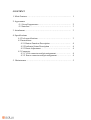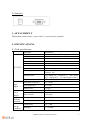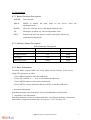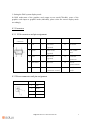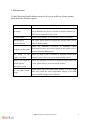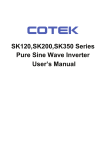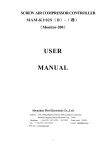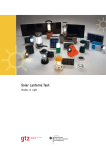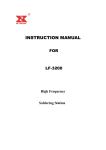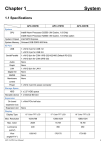Download SX-Series Pole Display User Manual
Transcript
Pole Display User Manual CONTENT 1. Main Features …………………………………………….........…. 1 2. Appearance -2.1 Overall appearance ………………………………...……. 2 -2.2 Interface …………………………………………………. 3 3. Attachment ……………………………………………………….. 3 4. Specifications 4.1 Tech specifications ………………………………………. 4.2 Instructions 4.2.1 Button Function Description ……………………...... 4.2.2 Indicator Status Description ………………………... 4.2.3 Basic Adjustment …………………………………... 4.3 Connector 4.3.1 VGA connector and pin assignment ………………... 4.3.2 Power connector and pin assignment ……………….. 3 4 4 4 4 4 5. Maintenance ……………………………………………………… 5 1. MAIN FEATURES Pole Display Solux with overall anti-electromagnetic shield to make it looks nice and effectively solve the electromagnetic compatibility problem. By selecting the backlight inverter circuit, this Pole Display can not only meet the needs of high-brightness requirements but also can ensure longer back light lamp life and reduce cost. Wide temperature industrial-grade display driver board used in the Pole Display make it suit for harsh environments no matter high temperature or low temperature. What’s more the anti- static protection circuit specifically to enhance the reliability of the monitor and reduce maintenance costs. This Pole Display perform gorgeous color and high fidelity to make it outstanding for your business! 2.APPEARANCE 2.1 Overall appearance [email protected] / www.solux-tech.com 1 2.2 Interface 3. ATTACHMENT Display data transfer cable*1, power cable*1, extension pole (optional) 4. SPECIFICATIONS 4.1 Tech specifications Parameter Display area Display diagonal size Drive system Chromatic number Pixel Pixel size Aspect Ratio View Angle TFT LCD Information 196.0(width)x147.0 (height)mm 9.7inch a-Si TFT-LCD active matrix Brightness 16.7M(6-bit+Hi-FRC) 1024(Horizontal)x768(Vertical)Pixel 0.192(width)x 0.192(height)mm 4:3 Horizontal:70° Vertical:60° Ton(white 90﹪→black 10﹪)+Toff(black 10﹪→white 90﹪)16-30ms(Typical value) 250cd/m2 (Typical value) Horizontal Frequency 55~75KHz Field Frequency 55~65Hz Signal Level Input Voltage 0.7Vp-p DC12V Response time Input Signal Power Supply Working condition Storage Condition Input Current 1.5A(max) Temperature -20~600 Humidity 5~95%RH Temperature -30~700 Humidity 5~95%RH [email protected] / www.solux-tech.com 2 4.2 Instructions 4.2.1 Button Function Description POWER: Power Button。 MENU: MENU to display the main menu on the screen, select the adjustment items. DOWN: Move the scroll bar down, reducing the adjusted value. UP: Moving the scroll bar up, increase adjustment value. EXIT: Return to the previous menu or exit the main menu. Hot key for automatically adjustment. 4.2.2 Indicator Status Description Power Indicator Description Working Status Indicator Color Indicator Status Power off off dark No signal/standby red bright Over range red bright yellow bright Normal operation 4.2.3 Basic Adjustment on-screen menu system (OSD) can easily adjust various features of the screen image. The operations as follow: 1. Press MENU button to enter the OSD menu 2. Press UP / DOWN or + / - keys to select different submenus. 3. Press MENU button to enter selected submenus. 4. Press EXIT to exit the submenu, then press EXIT to exit the OSD menu. 1. Automatic Adjustment Including automatic correction phase, clock, horizontal and vertical position 2. Automatic Color Adjustment Including automatic correction contrast and color. According to working environment and customer requirements please adjust the brightness, contrast and RGB color. [email protected] / www.solux-tech.com 3 3. Setting the DOS system display mode In DOS mode,most of the graphics card output as text mode(720x400), some of the graphics card output as graphics mode (640x400), please select the correct display mode accordingly. 4.3 Connector 4.3.1 VGA connector and pin assignment pin function pin function pin function connector 1 6 2 Red circuit 11 disconnect green 7 12 SDA(DDC Green circuit data) (ground) 3 red (ground) VGA output blue 8 Blue circuit 13 (ground) 4 disconnect 9 disconnect horizontal synchroniz 14 vertical synchronization 5 ground 10 ground Synchronous circuit) 15 SCL(DDC clock) 4.3.2Power connector and pin assignment Power connector pin function 1 12V 2 GND [email protected] / www.solux-tech.com 4 5. Maintenance If the following listed solution can not solve your problem, please contact your dealer for further support. Phenomenon Solution Please check the monitor whether have connected with power.Whether the power is turned on and the button ON / No image OFF has been turned off the screen No input signal Please check whether VGA cable have connect correctly. Out/beyond of synchronization The input signal does not support the display mode, please refer to display mode Please try automatic correction or manually adjust Image not in the center Horizontal Position and vertical position and please refer to on-screen menu(OSM)system The image is too bright or too dark Please try Auto Color Correction or manually adjust RGB setting, please refer to on-screen menu(OSM) system When Close Windows Please try automatic correction or manually adjust Phase and screen appears Clock, please refer to on-screen menu system." interference lines Can not adjust RGB setting Please check the color temperature setting is in the USER state, only when the color temperature setting is in USER state the RGB settings can be adjusted [email protected] / www.solux-tech.com 5