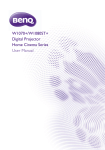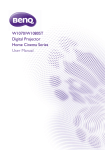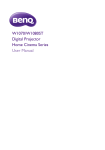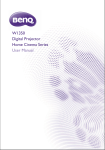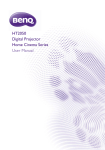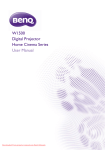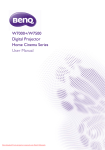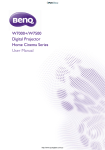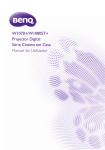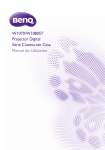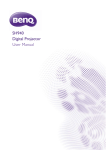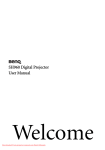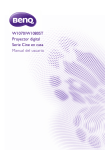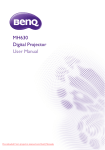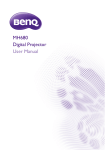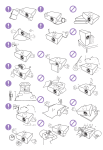Download BenQ W1070+W Operating Instructions Manual
Transcript
W1070+/W1080ST+ Digital Projector Home Cinema Series User Manual Downloaded From projector-manual.com BenQ Manuals Table of contents Important safety instructions.......3 Overview..........................................6 Projector features .................................... 6 Shipping contents...................................... 8 Standard accessories..................................... 8 Projector exterior view .......................... 9 Controls and functions..........................10 Control panel ............................................... 10 Remote control............................................ 11 Installation ..................................... 13 Choosing a location ...............................13 Obtaining a preferred projected image size .............................................................14 Projection dimensions ................................ 14 Shifting the projection lens vertically (W1070+ only)............................................. 15 Connection ................................... 16 Connecting with video equipment .....17 Connecting HDMI devices......................... 17 Connecting smart devices ......................... 18 Connecting component-video devices ... 19 Connecting video devices .......................... 19 Connecting a computer ............................. 20 Operation...................................... 21 Starting up the projector......................21 Shutting down the projector ...............22 Securing the projector ..........................23 Using a security cable lock ........................ 23 Utilizing the password function................ 23 Selecting an input source......................26 Renaming an input source ......................... 26 Adjusting the projected image.............27 Adjusting the projection angle.................. 27 Auto-adjusting the image ........................... 27 Fine-tuning the image size and clarity ..... 27 Correcting keystone ................................... 28 Menu Functions............................ 29 2 Table of contents Downloaded From projector-manual.com BenQ Manuals About the OSD Menus......................... 29 Using the Basic OSD menu................ 31 Basic OSD menu - with input signals connected.......................................................31 Basic OSD menu - without input signals connected.......................................................34 Using the Advanced OSD menu...... 35 Picture menu...............................................36 Audio Setup menu....................................40 Display menu...............................................41 System Setup : Basic menu ..................43 System Setup : Advanced menu ........44 Information menu.....................................46 Advanced OSD menu structure ............47 Maintenance ..................................49 Care of the projector ........................... 49 Lamp information................................... 50 Getting to know the lamp hour................50 Extending lamp life .......................................50 Timing of replacing the lamp .....................51 Replacing the lamp .......................................52 Indicators ................................................. 54 Troubleshooting..................................... 55 Specifications........................................... 56 Projector specifications...............................56 Dimensions ....................................................57 Ceiling mount installation...........................57 Timing chart...................................................58 Warranty and Copyright information ....................................63 Warranty ................................................. 63 Copyright................................................. 63 Disclaimer................................................ 63 Important safety instructions Your projector is designed and tested to meet the latest standards for safety of information technology equipment. However, to ensure safe use of this product, it is important that you follow the instructions mentioned in this manual and marked on the product. 1. Please read this user manual before you operate your projector. Keep this manual in a safe place for future reference. 2. Always place the projector on a level, horizontal surface during operation. 4. Do not place the projector in any of the following environments: - Space that is poorly ventilated or confined. Allow at least 50 cm clearance from walls and free flow of air around the projector. - Locations where temperatures may become excessively high, such as the inside of a car with all windows closed. - Locations where excessive humidity, dust, or cigarette smoke may contaminate optical components, shorten the projector’s lifespan and darken the screen. - Do not place the projector on an unstable cart, stand, or table as it may fall and be damaged. - Do not place inflammables near the projector. - Do not use if tilted at an angle of more than 10 degrees left to right, nor at angle of more than 15 degrees front to back. 3. Do not store the projector on end vertically. Doing so may cause the projector to fall over, causing injury or resulting in damage. - Locations near fire alarms. - Locations with an ambient temperature above 35°C/95°F. - Locations where the altitudes are higher than 3000 m (10000 feet). 3000 m (10000 ft.) 0m (0 ft.) Important safety instructions Downloaded From projector-manual.com BenQ Manuals 3 5. Do not block the vents holes while the projector 9. Do not look straight into the projector lens during operation. It may harm your sight. is on (even in standby mode). - Do not cover the projector with any item. - Do not place the projector on a blanket, bedding or any other soft surface. 6. In areas where the mains power supply voltage may fluctuate by ±10 volts, it is recommended that you connect the projector through a power stabilizer, surge protector or uninterruptible power supply (UPS) as appropriate to your situation. 10. Do not operate the projector lamp beyond the rated lamp life. Excessive operation of lamps beyond the rated life could cause a lamp to break on rare occasions. 7. Do not step on the projector or place any objects 11. The lamp becomes extremely hot during upon it. operation. Allow the projector to cool for approximately 45 minutes prior to removing the lamp assembly for replacement. 8. Do not place liquids near or on the projector. 12. Never attempt to replace the lamp assembly until Liquids spilled into the projector will void your the projector has cooled down and is unplugged warranty. If the projector does become wet, from the power supply. disconnect it from the power point and call BenQ to have the projector repaired. 4 Important safety instructions Downloaded From projector-manual.com BenQ Manuals 13. This projector is capable of displaying inverted images for ceiling mount installation. Use only BenQ's Ceiling Mount Kit for mounting. 15. When you think service or repair is required, take the projector only to a suitably qualified technician. Ceiling mounting the projector Moisture condensation Never operate the projector immediately after moving it from a cold location to a hot location. When the projector is exposed to such a change in temperature, moisture may condense on the If you use a non-BenQ brand projector ceiling mount crucial internal parts. To prevent the projector kit, there is a safety risk that the projector may fall from possible damage, do not use the projector from the ceiling due to an improper attachment for at least 2 hours when there is a sudden change through the use of the wrong gauge or length screws. in temperature. If you intend to mount your projector on the ceiling, we strongly recommend that you use a proper fitting BenQ projector ceiling mount kit and ensure it is securely and safely installed. You can purchase a BenQ projector ceiling mount kit from the place you purchased your BenQ projector. BenQ recommends that you also purchase a separate Kensington lock compatible security cable and attach it securely to both the Kensington lock slot on the projector and the base of the ceiling mount bracket. This will perform the secondary role of restraining the projector should its attachment to the mounting bracket become loose. 14. Do not attempt to disassemble this projector. There are dangerous high voltages inside which may cause death if you should come into contact with live parts. The only user serviceable part is the lamp. See page 52. Under no circumstances should you ever undo or remove any other covers. Refer servicing only to suitably qualified professional service personnel. Avoid volatile liquids Do not use volatile liquids, such as insecticide or certain types of cleaner, near the projector. Do not have rubber or plastic products touching the projector for a long time. They will leave marks on the finish. If cleaning with a chemically treated cloth, be sure to follow the cleaning product’s safety instructions. Disposal This product contains the following materials which are harmful to human bodies and environment. • Lead, which is contained in solder. • Mercury, which is used in the lamp. To dispose of the product or used lamps, consult your local environment authorities for regulations. Please keep the original packing for possible future shipment. If you need to pack your projector after use, adjust the projection lens to an appropriate position, put the lens cushion around the lens, and fit the lens cushion and projector cushion together to prevent damage during transportation. Important safety instructions Downloaded From projector-manual.com BenQ Manuals 5 Overview Projector features • • • • • • • • • • • 6 Full HD compatible The projector is compatible with Standard Definition TV (SDTV) 480i, 576i, Enhanced Definition television (EDTV) 480p, 576p and High Definition TV (HDTV) 720p, 1080i/p 60Hz formats, with the 1080p format providing a true 1:1 image reproduction. High picture quality The projector provides excellent picture quality due to its high resolution, excellent home theater brightness, high contrast ratio, vivid color and rich gray-scale reproduction. High brightness The projector features super high brightness to achieve excellent picture quality in ambient light conditions, outperforming ordinary projectors. Vivid color reproduction The projector features a 6-segment color wheel to produce realistic color depth and range unattainable with lesser segment color wheels. Rich gray-scale When viewed in a darkened environment, the automatic gamma control provides excellent gray-scale display which reveals details in shadows and in night or darkened scenes. 2D Keystone The projector offers horizontal (side to side) keystone correction, enabling a wider projector installation area. When the projector is placed off center, the 2D keystone correction feature gives you a wider projector installation flexibility by correcting the trapezoid effect using horizontal and vertical adjustments. Dual OSD Two types of OSD menus are designed for different usage customs: the Basic OSD is intuitive and consumerlike, while the Advanced OSD offers traditional usability. Wide variety of inputs and video formats The projector supports a wide variety of inputs for connection to your video, computer, and smart equipment, including component video, composite video, personal computer (both Mac and PC), HDMI source, smart device that supports MHL, and an output trigger for connection to automated screen and environment lighting systems. ISF certified calibration control To reach a higher standard of performance, the projector incorporates ISF NIGHT and ISF DAY mode settings in its OSD menus, which requires professional calibration service from authorized ISF installers. 3D function To enjoy the 3D movies, videos, and sporting events in a more realistic way by presenting the depth of the images through HDMI. Built-in chamber speaker(s) Built-in speaker(s) providing mixed mono audio when an audio input is connected. Overview Downloaded From projector-manual.com BenQ Manuals • • • • Intuitive lens shift (W1070+) The intuitive control over lens shift lever provides flexibility in setting-up your projector. Short throw ratio (W1080ST+) The short throw ratio projection provides 1080p picture quality with shorter projection distance. SmartEco SmartEco™ technology saves lamp power consumption up to 70% depending on the content brightness level when SmartEco mode is selected. Wireless FHD Kit supported (optional accessory) Refer to the kit’s documentation to learn how to use it. Overview Downloaded From projector-manual.com BenQ Manuals 7 Shipping contents Carefully unpack and verify that you have the items below. Some of the items may not be available depending on your region of purchase. Please check with your place of purchase. Standard accessories Some of the accessories may vary from region to region. W1070+ W1080ST+ Projector Warranty card* User manual CD Remote control Batteries Quick start guide Power cable * The warranty card is only supplied in some specific regions. Please consult your dealer for detailed information. Optional accessories Wireless FHD Kit (WDP01) 8 Overview Downloaded From projector-manual.com BenQ Manuals Projector exterior view Front and upper side view 1. Control panel (See Control panel for details.) 1 2. Lamp cover 2 3. Vent (heated air exhaust) 6 4. Quick-release button 7 5. Lens cap 6. Lens shift lever 8 7. Focus and Zoom ring 3 8. Vent (cool air intake) 9 9. Speaker grill 10 4 10. Front IR sensor 11. Projection lens 11 5 12. HDMI input port 13. MHL/HDMI dual mode port W1080ST+ Also can be used for charging the 1 connected MHL compatible smart 2 device as long as the power is fed to the projector. 7 14. 12VDC output terminal Used to trigger external devices such 8 as an electric screen or light control, 3 etc. Consult your dealer for how to 9 connect these devices. 10 4 15. USB Type-A port Used for charging the receiver box of 5 11 the Wireless FHD Kit (WDP01) (optional accessory). 16. Mini USB port Used for service. Rear and lower side view 17. RGB (PC)/Component video (YPbPr/ See Connecting with video equipment for connection YCbCr) signal input jack details. 18. RS-232 control port Used to interface with a PC or home 12 13 14 15 16 17 18 19 20 21 22 23 theater control/automation system. 19. Component Video inputs (RCA) support Y/PB/PR or Y/CB/CR video signal 20. Video input jack 28 24 21. Audio (L/R) input jacks 22. Audio input jack 25 23. Audio output jack 26 24. AC Power cable inlet 27 25. Rear adjuster foot 26. Ceiling mount holes 27. Wireless FHD Kit mount holes 28. Kensington lock slot W1070+ Overview Downloaded From projector-manual.com BenQ Manuals 9 Controls and functions Control panel 1 2 9 10 3 4 5 11 12 7 13 14 12 6 7 8 1. Focus ring Adjusts the focus of the projected image. 2. Zoom ring Adjusts the size of the image. 3. POWER indicator light Lights up or flashes when the projector is under operation. 4. SOURCE Displays the source selection bar. 5. Top IR remote sensor 6. POWER Toggles the projector between standby mode and on. 7. Keystone/Arrow keys ( / , / ) Manually corrects distorted images resulting from an angled projection. When the On-Screen Display (OSD) menu is activated, the #7 and #12 keys are used as directional arrows to select the desired menu items and to make adjustments. 8. BACK Goes back to previous OSD menu, exits and saves menu settings. 9. TEMPerature warning light Lights up red if the projector's temperature becomes too high. 10. LAMP indicator light Indicates the status of the lamp. Lights up or flashes when the lamp has developed a problem. 11. AUTO Automatically determines the best picture timings for the displayed image. 10 Overview Downloaded From projector-manual.com BenQ Manuals 12. Keystone/Arrow keys ( / , / ) Manually corrects distorted images resulting from an angled projection. When the On-Screen Display (OSD) menu is activated, the #7 and #12 keys are used as directional arrows to select the desired menu items and to make adjustments. 13. OK/MODE • • Selects an available picture mode. Confirms the selected On-Screen Display (OSD) menu item. 14. MENU • • Accesses the On-Screen Display (OSD) menu. Goes back to previous OSD menu, exits and saves menu settings. Remote control 6. MENU 1 2 11 13 4 14 8 9 10 Accesses the On-Screen Display (OSD) menu. Goes back to previous OSD menu, exits and saves menu settings. • • • Mute: Toggles projector audio between on and off. Volume Down: Decreases the projector volume. Volume Up: Increases the projector volume. 12 3 5 6 7 • • 15 16 7. , , 8. MHL control buttons ( Backward, Play/Pause, Forward, Rewind, Stop, Fast forward) Goes to the previous file/Plays/Pauses/Goes to the next file/Rewinds/Stops/Fast-forwards during media playback. Only available when controlling your smart device in MHL mode. When you are under the MHL connection mode and the OSD is off, these buttons are available for controlling your smart device: arrow keys, OK, BACK, and MHL control buttons. 1. 2. 3. 4. 5. ON, OFF Toggles the projector between on and off mode. 3D, INVERT Launches the 3D menu and toggles the invert function between on and off. Arrow keys ( Left, Right, Up, Down) When the On-Screen Display (OSD) menu is activated, these keys are used as directional arrows to select the desired menu items and to make adjustments. When the OSD menu is off and you are under the MHL connection mode, these arrows keys are available for controlling your smart device. OK Confirms the selected OSD menu item. When the OSD menu is off and you are under the MHL connection mode, use the key to confirm the selection on the OSD of your smart device. BACK Goes back to previous OSD menu, exits and saves menu settings. When the OSD menu is off and you are under the MHL connection mode, use the key to return or exit the OSD menu of your smart device. 9. KEYSTONE Launches the 2D Keystone window. Use the Arrow keys to manually correct distorted images resulting from an angled projection. 10. MODE Selects an available picture mode. 11. LIGHT The LED backlight lights up and stays on for approximately 30 seconds when pressing any key on the remote control. Pressing any other keys within the 10 second again turns the LED backlight off. 12. AUTO Automatically determines the best picture timings for the displayed image. 13. ECO BLANK Used to blank the screen picture. 14. SOURCE Displays the source selection bar. 15. Picture quality adjustment keys These function keys perform the same tasks as specified in the OSD menu. 16. FINE TUNE Displays the Color Temperature Fine Tuning window. See Color Temperature Fine Tuning for details. PIP and SWAP keys are not available. Overview Downloaded From projector-manual.com BenQ Manuals 11 Installing/replacing the remote control batteries 1. Press and slide off the battery cover, as illustrated. 2. Remove the old batteries (if applicable) and install two AAA batteries within. Make sure that the positive and negative ends are positioned correctly, as illustrated. 3. Slide the battery cover in until it clicks into place. • Avoid leaving the remote control and batteries in an excessive heat or humid environment like the kitchen, bathroom, sauna, sunroom or in a closed car. • Replace only with the same or equivalent type recommended by the battery manufacturer. • Dispose of the used batteries according to the manufacturer's instructions and local environment regulations for your region. • Never throw the batteries into a fire. There may be danger of an explosion. • If the batteries are dead or if you will not be using the remote control for an extended period of time, remove the batteries to avoid damage to the remote control from possible battery leakage. Remote control effective range The remote control must be held at an angle within 30 degrees perpendicular to the projector's IR remote control sensor(s) to function correctly. The distance between the remote control and the sensor(s) should not exceed 8 meters (~ 26 feet). Make sure that there are no obstacles between the remote control and the IR sensor(s) on the projector. • Operating the projector from the front • Operating the projector from the top Ap pro x. + 3 Ap pro x. + 3 12 0º Overview Downloaded From projector-manual.com BenQ Manuals 0º Installation Choosing a location Before choosing an installation location for your projector, take the following factors into consideration: • Size and position of your screen • Electrical outlet location • Location and distance between the projector and the rest of your equipment You can install your projector in the following ways. 1. Front: 3. Front Ceiling: Select this location with the projector placed near the floor in front of the screen. Select this location with the projector suspended from the ceiling in front of the screen. This is the most common way to position the projector for quick setup and portability. Turn on the projector and make the following settings: MENU > Settings or System Setup : Basic > Projector Position > Front Turn on the projector and make the following settings: MENU > Settings or System Setup : Basic > Projector Position > Front Ceiling Purchase the BenQ Projector Ceiling Mount Kit from your dealer to mount your projector on the ceiling. 2. Rear: 4. Rear Ceiling: Select this location with the projector placed near the floor behind the screen. Select this location with the projector suspended from the ceiling behind the screen. Turn on the projector and make the following settings: MENU > Settings or System Setup : Basic > Projector Position > Rear A special rear projection screen is required. Turn on the projector and make the following settings: MENU > Settings or System Setup : Basic > Projector Position > Rear Ceiling A special rear projection screen and the BenQ Projector Ceiling Mount Kit are required. Installation Downloaded From projector-manual.com BenQ Manuals 13 Obtaining a preferred projected image size The projected image size is determined by the distance from the projector lens to the screen, the zoom setting, and the video format. W1070+ is equipped with movable lens. See ‘Shifting the projection lens vertically (W1070+ only) for details. Projection dimensions Use the illustration and tables below to help you determine the projection distance. 16:9 Screen diagonal Screen Center of lens H • The screen aspect ratio is 16:9 and the projected picture is in 16:9 aspect ratio W Vertical offset Projection distance W1070+ Screen size Diagonal Projection distance (mm) H (mm) W (mm) Min. distance (max. zoom) Average Max. distance (min. zoom) Vertical offset (mm) Inch mm 40 1016 498 886 1013 1165 1316 25 60 1524 747 1328 1519 1747 1975 37 80 2032 996 1771 2025 2329 2633 50 100 2540 1245 2214 2532 2911 3291 62 120 3048 1494 2657 3038 3494 3949 75 140 3556 1743 3099 3544 4076 4608 87 160 4064 1992 3542 4051 4658 5266 100 180 4572 2241 3985 4557 5241 5924 112 200 5080 2491 4428 5063 5823 6582 125 W1080ST+ Screen size Diagonal H (mm) Projection distance (mm) W (mm) Min. distance (max. zoom) Average Max. distance (min. zoom) Vertical offset (mm) Inch mm 40 1016 498 886 609 670 731 12 60 1524 747 1328 913 1005 1096 19 80 2032 996 1771 1218 1339 1461 25 100 2540 1245 2214 1522 1674 1826 31 120 3048 1494 2657 1826 2009 2192 37 140 3556 1743 3099 2131 2344 2557 44 160 4064 1992 3542 2435 2679 2922 50 180 4572 2241 3985 2740 3014 3288 56 200 5080 2491 4428 3044 3349 3653 62 All measurements are approximate and may vary from the actual sizes. If you want a permanent installation of the projector, we recommend that you use the actual projector to physically test the projection size, distance, and the projector's optical characteristics prior to the installation. This helps you determine the exact mounting position which best suits your installation. 14 Installation Downloaded From projector-manual.com BenQ Manuals Shifting the projection lens vertically (W1070+ only) The vertical lens shift control provides flexibility for installing your projector. It allows the projector to be positioned slightly above or below the top level of the projected images. The lens shift (offset) is expressed as a percentage of the projected image height. It is measured as an offset from the projected image's vertical center. Use the lever to shift the projection lens upwards or downwards within the allowable range depending on your desired image position. To use the lens shift lever: 1. Release the lever by turning it counterclockwise. 2. Move the lever to adjust the projected image position. 3. Lock the lever by turning it clockwise. • When the screen position is fixed Screen UP WN DO NS LE IFT SH 100% 30% 10% Projector • When the projector position is fixed 130% UP DO WN NS LE IFT SH 120% 110% • Do not over-tighten the lever. • Lens shift adjustment does not result in a degraded picture quality. In the unlikely event that the image distortion is produced, see Adjusting the projected image for details. Installation Downloaded From projector-manual.com BenQ Manuals 15 Connection When connecting a signal source to the projector, be sure to: 1. Turn all equipment off before making any connections. 2. Use the correct signal cables for each source. 3. Make sure the cables are firmly inserted. • In the connection illustrations shown below, some cables may not be included with the projector (see Shipping contents). They are commercially available from electronics stores. • The illustrations below are for reference only. The rear connecting jacks available on the projector vary with each projector model. A/V device Notebook or desktop computer Speakers (VGA) 1 2 7 3 4 5 7 6 7 Smartphone or tablet PC 3 1. VGA cable 2. USB cable* 3. HDMI cable 8 4. Video cable 5. Audio L/R cable 6. Component video cable *For updating the firmware. 16 Connection Downloaded From projector-manual.com BenQ Manuals 7. Audio cable 8. HDMI-Micro USB cable Connecting with video equipment You need only connect the projector to a video source device using just one of the connecting methods. Each video source provides different picture quality. The method you choose most likely depends upon the availability of matching terminals on both the projector and the video source device as described below: Terminal name Terminal appearance HDMI-1 HDMI-2/MHL COMPONENT VIDEO PC (D-SUB) Reference • Connecting HDMI devices • Connecting smart devices Picture quality Best Connecting component-video devices Better Connecting video devices Normal Connecting a computer Better In the connection illustrations shown below, some cables may not be included with the projector (see Shipping contents). They are commercially available from electronics stores. Connecting HDMI devices HDMI (High-Definition Multimedia Interface) supports uncompressed video data transmission between compatible devices like DTV tuners, DVD players, Blu-ray players and displays over a single cable. You should use an HDMI cable when making a connection between the projector and HDMI devices. HDMI device: DVD player, digital tuner, etc. To make sure you select a correct input source type for the HDMI signal, see HDMI Settings for details. HDMI cable Connection Downloaded From projector-manual.com BenQ Manuals 17 Connecting smart devices The projector can project the content directly from a MHL compatible smart device. Using an HDMI to Micro USB cable or an HDMI to Micro USB adaptor, you can connect your smart devices to the projector and then enjoy your content on the big screen. Some smart devices may not be compatible to the cable that you use. Please consult the manufacturer of your smart device for detailed information. Using an HDMI to Micro USB cable 1. Connect one end of the HDMI to Micro USB cable to the HDMI input connector on the projector. 2. Connect the other end of the HDMI to Micro USB cable to the Micro USB output socket on your smart device. 3. Switch to the HDMI/MHL input source. To switch input signal, see Selecting an input source for details. HDMI to Micro USB cable Using an HDMI to Micro USB adaptor and an HDMI cable 1. 2. 3. 4. Connect one end of the HDMI cable to the HDMI input connector on the projector. Connect the other end of the HDMI cable to the HDMI input socket on the adaptor. Connect the other end of the adaptor to the Micro USB output socket on your smart device. Switch to the HDMI/MHL input source. To switch input signal, see Selecting an input source for details. HDMI cable Power 18 Connection Downloaded From projector-manual.com BenQ Manuals Connecting component-video devices The RCA type component video jacks are provided for connection to video output devices. You should also connect the separate audio cable to a suitable audio amplifier. AV equipment: DVD player, digital tuner, etc. From audio output terminals To audio input terminals Component video cable Connecting video devices Connect your video device to the projector with a composite video cable. You should also connect the separate audio cable to a suitable audio amplifier. AV equipment From audio output To audio input terminals terminals Video cable If the selected video image is not displayed after the projector is turned on and the correct video source has been selected, check if the video source device is turned on and operating correctly. Connection Downloaded From projector-manual.com BenQ Manuals 19 Connecting a computer Connect the projector to a computer with a VGA cable. Laptop or desktop computer From audio output terminal To audio input terminals VGA cable Many laptops do not turn on their external video ports when connected to a projector. Usually a key combination like Fn + F3 or CRT/LCD key turns the external display on/off. Locate a function key labeled CRT/LCD or a function key with a monitor symbol on the laptop. Press Fn and the labeled function key simultaneously. Refer to your laptop's documentation to discover your laptop's key combination. 20 Connection Downloaded From projector-manual.com BenQ Manuals Operation Starting up the projector 1. Plug the power cable into the projector and into a power outlet. Turn on the power outlet switch (where fitted). The POWER indicator light on the projector lights orange after power has been applied. Please use the supplied power cable to avoid possible dangers such as electric shock and fire. 2. Press on the projector or on the remote control to start the projector. As soon as the lamp lights up, a Power On Tone will be heard. The POWER indicator light flashes green and stays green when the projector is on. The fans starts operating, and a start-up image displays on the screen while it warms up. The projector does not respond to further commands while it is warming up. To turn off the ring tone, see Power On/Off Ring Tone for details. 3. If this is the first time you turn on the projector, the setup wizard appears to guide you through setting up the projector. If you have already done this, skip this step and move on to step 4. / / • Use the arrow keys ( menu items. • Use OK to confirm the selected menu item. / ) on the projector or remote control to move through the The Setup Wizard screenshots below are for reference only and may differ from the actual design. Step 1: Specify Projector Position. For more information about projector position, see Choosing a location. Step 2: Specify OSD Language. Operation Downloaded From projector-manual.com BenQ Manuals 21 Step 3: Specify 2D Keystone. Step 4: Specify Auto Source. Now you’ve completed the initial setup. 4. If you are prompted to enter the password, use the arrow keys on the projector or remote control to enter a six-digit password. See Utilizing the password function for details. 5. Switch on the connected equipment. 6. The projector starts to search for available input signals. The current input signal being scanned displays on the screen. If the projector doesn't detect a valid signal, the "No Signal" message appears. You may press SOURCE on the projector or remote control to select your desired input signal. 7. If the horizontal frequency of the input source exceeds the range of the projector, the "No Signal" message displays on the screen. It will remain on-screen until you change the input source to an appropriate one. Shutting down the projector 1. Press on the projector or confirmation message. on the remote control. The projector displays a shutdown 2. Press or a second time. The POWER indicator light flashes orange and the fans run for about two minutes to cool the lamp. The projector doesn’t not respond to any commands during the cooling process. 3. When the cooling process ends, a "Power Off Ring Tone" will be heard, and the POWER indicator light will show a solid orange. To turn off the ring tone, see Power On/Off Ring Tone for details. If the projector will not be used for an extended period, unplug the power cable from the power outlet. Avoid turning on the projector immediately after turning it off as excessive heat may shorten lamp life. The actual lamp life may vary due to different environmental conditions and usage. 22 Operation Downloaded From projector-manual.com BenQ Manuals Securing the projector Using a security cable lock The projector has to be installed in a safe place to prevent theft. Otherwise, purchase a lock, such as the Kensington lock, to secure the projector. You can locate a Kensington lock slot on the projector. See item 28 on page 9 for details. A Kensington security cable lock is usually a combination of key(s) and the lock. Refer to the lock's documentation to learn how to use it. Utilizing the password function For security purposes and to prevent unauthorized use, you may set up password security via the OnScreen Display (OSD) menu. Once the password is set and the function is enabled, the projector is password-protected. Users who do not know the correct password may not use the projector. You will be inconvenienced if you enable the password function yet forget the password somehow. Do make a note of your password, and keep the note in a safe place for later recall. Setting a password Once a password has been set and the power on lock is enabled, the projector cannot be used unless the correct password is entered every time the projector is started. To do this, first and foremost, you have to access the Advanced OSD menu (see 30 for details). 1. Go to System Setup : Advanced > Password to display the Password window. 2. Select Change Password and press OK to display the Input Password window. Input Password Back 3. As the window indicates, the four arrow keys ( / / / ) respectively represent 4 digits (1, 2, 3, 4). Use the arrow keys on the projector or remote control to set a six-digit password. The digits display as ****** when you enter them. 4. Re-enter the same password to verify and return to the Password window. 5. Select Power On Lock and use / to set On. 6. Enter the current password to enable the function. 7. Press BACK to save your changes and exit. Operation Downloaded From projector-manual.com BenQ Manuals 23 If you forget the password If you enable the password function, you’ll have to enter your password each time you turn on the projector. Once you enter an incorrect password, the error message displays, and the Input Password window follows. • Under the Advanced OSD menu • Under the Basic OSD menu Password Error Password Error Please try again. Please try again. You can retry by entering another six-digit password, or if you absolutely do not remember it, use the password recall procedure. See Entering the password recall procedure for details. If you have entered an incorrect password 5 times in succession, the projector will automatically shut down in a short time. Entering the password recall procedure 1. Make sure the Password window displays on screen, then press and hold AUTO on the projector or remote control for 3 seconds. The projector will display a coded number on the screen. • Under the Advanced OSD menu • Under the Basic OSD menu Recall Passowrd Recall Passowrd Please write down the recall code, and contact BenQ Customer Center. Recall code: Please write down the recall code, and contact BenQ Customer Center. Recall code: XXX XXX XXX XXX XXX XXX XXX XXX Back 2. Write down the number and turn off the projector. 3. Seek help from the local BenQ service center to decode the number. You may be required to provide proof of purchase documentation to verify that you are an authorized user of the projector. "XXX" shown in the above messages are numbers that vary depending on different models. 24 Operation Downloaded From projector-manual.com BenQ Manuals Changing the password To do this, first and foremost, you have to access the Advanced OSD menu (see 30 for details). 1. Go to System Setup : Advanced > Password to display the Password window. 2. Select Change Password and press OK to display the Input Current Password window. Input Current Password Back 3. Use the arrow keys on the projector or remote control to enter the old password. • If the password is correct, the Input New Password window displays. If the password is incorrect, the error message displays, and the Input Current Password window displays for your retry. You can either try another password or press BACK to cancel the change. 4. Enter a new password. 5. Re-enter the same password to verify. • Do make a note of your password, and then keep the note in a safe place for later recall. 6. You have successfully set a new password. Remember to enter the new password next time you turn on the projector. 7. Press BACK to save your changes and exit. Disabling the password function To do this, first and foremost, you have to access the Advanced OSD menu (see 30 for details). 1. Go to System Setup : Advanced > Password to display the Password window. 2. Select Power On Lock and use / to set Off. 3. Enter the current password. • If the password is correct, the Password window displays that Power On Lock is Off. You will not be asked to enter the password next time when turning on the projector. If the password is incorrect, the password error message displays, and then the Input Current Password window displays for your retry. You can either try another password or press BACK to cancel the change. 4. Press BACK to save your changes and exit. • Though the password function is disabled, you need to keep a note of the old password in case you ever need to re-activate the password function by entering the old password. Operation Downloaded From projector-manual.com BenQ Manuals 25 Selecting an input source The projector can be connected to multiple equipment at the same time. However, it only displays one full screen at a time. When starting up, the projector automatically searches for the available signals. If you want the projector to always automatically search for the signals: • Under the Advanced OSD menu, go to the System Setup : Basic menu, and enable Auto Source. (see "Auto Source" on page 43) • Under the Basic OSD menu, if there’s no signal connected to the projector, go to Auto Source and enable it; if there are signals connected, go to the Settings menu, and then enable Auto Source. (see "Auto Source" on page 32 and 34) To select the video source: 1. Press SOURCE on the projector or remote control to display the source selection bar. Source HDMI1 HDMI2 MHL PC Video Component 2. Press / until your desired signal is selected and press OK. Once detected, the selected source information displays on the screen for seconds. If there are multiple pieces of equipment connected to the projector, repeat steps 1-2 to search for another signal. The native display resolution of this projector is in a 16:9 aspect ratio. For best display picture results, you should select and use an input signal which outputs at this resolution. Any other resolutions will be scaled by the projector depending upon the Aspect Ratio setting, which may cause some image distortion or loss of picture clarity. See "Aspect Ratio" for details. Renaming an input source You may rename the current input source on the source selection bar. To do this, first and foremost, you have to access the Advanced OSD menu (see 30 for details). 1. 2. 3. 4. 26 Press MENU and then use / to go to System Setup : Basic. Press to select Source Rename and press OK to display the Source Rename window. Press / / / until your desired character is selected. When done, press BACK to save your changes and exit. Operation Downloaded From projector-manual.com BenQ Manuals Adjusting the projected image Adjusting the projection angle The projector is equipped with a quick-release adjuster foot and a rear adjuster foot. These adjusters change the image height and projection angle. To adjust the projector: 1. Press the quick-release button and lift the front of the projector. Once the image is positioned as desired, release the quick-release button to lock the foot in position. 2. Screw the rear adjuster foot to fine-tune the horizontal angle. 1 To retract the foot, hold up the projector while pressing the quickrelease button, then slowly lower the projector. Screw the rear adjuster foot in a reverse direction. If the screen and the projector are not perpendicular to each other, the projected image becomes vertical trapezoidal. To correct this, see Auto-adjusting the image for details. 2 Do not look into the lens while the lamp is on. The strong light from the lamp may cause damage to your eyes. Be careful when you press the quick-release button as it is close to the exhaust vent where hot air comes from. Auto-adjusting the image In some cases, you may wish to optimize the picture quality. To do this, press AUTO on the projector or remote control. Within 3 seconds, the built-in Intelligent Auto Adjustment function will re-adjust the values of Frequency and Clock to provide the best picture quality. The current input source information will be displayed in the corner of the screen for 3 seconds. This function is only available when PC signal is selected. Fine-tuning the image size and clarity To adjust the projected picture size, turn the zoom ring on the projector. To sharpen the picture, rotate the focus ring on the projector. Operation Downloaded From projector-manual.com BenQ Manuals 27 Correcting keystone Keystoning refers to the situation where the projected image is noticeably wider at either the top or bottom. It occurs when the projector is not perpendicular to the screen. You may correct this in ONE of these ways. • Using the remote control Press KEYSTONE to display the 2D Keystone window. • Using the projector Press / , / , / , or to display the 2D Keystone window. / 2D Keystone Press "BACK" to return use use or or / use / use or or • To correct keystoning at the top of the image, use or / . • To correct keystoning at the bottom of the image, use or / . • To correct keystoning at the right side of the image, use or / . • To correct keystoning at the left side of the image, use or / . / / When done, press BACK to save your changes and exit. 28 Operation Downloaded From projector-manual.com BenQ Manuals Menu Functions About the OSD Menus To let you make various adjustments or settings on the projector and the projected image, the projector is equipped with 2 types of multilingual On-Screen Display (OSD) menus: • Basic OSD menu: provides primary menu functions. (See Using the Basic OSD menu) • Advanced OSD menu: provides full menu functions. (See Using the Advanced OSD menu) To access the OSD menu, press MENU on the projector or remote control. The first time you use the projector (after finishing the initial setup), one of the following Basic OSD menu overviews displays, depending on whether or not any video signal is connected. • Input signal connected Picture Mode • No input signal connected Language Projector Position English Front Test Pattern Off Cinema Auto Source Sound Mode Menu Type HDMI Format Off Basic Auto Reset Lamp Timer Reset All Settings Information User Volume 5 Mute Off 3D Mode 3D Off 3D Sync Invert Press OK Settings Press OK Menu Functions Downloaded From projector-manual.com BenQ Manuals 29 If you intend to switch from the Basic OSD menu to the Advanced OSD menu, follow the instructions below: Use the arrow keys ( / / / ) on the projector or remote control to move through the menu items, and use OK to confirm the selected menu item. • When there is a video signal connected to the projector i. Go to the Settings > Menu Type menu. ii. Use / to select Advanced and press OK. iii. Press MENU again to access the Advanced OSD menu. • When there is NO video signal connected to the projector i. Go to the Menu Type menu. ii. Use / to select Advanced and press OK. iii. Press MENU again to access the Advanced OSD menu. Next time when you turn on the projector, you may access the Advanced OSD menu by pressing MENU. Below is the overview of the Advanced OSD menu. Picture Picture Mode Standard User Mode Management Brightness 50 Contrast 50 Color 50 Tint 50 Sharpness Color Temperature 7 Normal Lamp Power Advanced... Reset Current Picture Mode PC Exit Likewise, when you wish to switch from the Advanced OSD menu to the Basic OSD menu, follow the instructions below: i. Go to the System Setup : Basic > Menu Settings > Menu Type menu. ii. Use / to select Basic. iii. Press MENU again to access the Basic OSD menu. Next time when you turn on the projector, you may access the Basic OSD menu by pressing MENU. 30 Menu Functions Downloaded From projector-manual.com BenQ Manuals Using the Basic OSD menu Depending on whether or not any video signal is connected to the projector, the Basic OSD menu offers different available functions. Check the following links to learn more. • Basic OSD menu - with input signals connected • Basic OSD menu - without input signals connected (limited menus are available) Basic OSD menu - with input signals connected The Basic OSD menu provides primary menu functions. Available menu items may vary depending on the connected video sources or specified settings. Menu options that are not available will become grayed out. To access the OSD menu, press MENU on the projector or remote control. / / • Use the arrow keys ( items. • Use OK to confirm the selected menu item. / ) on the projector or remote control to move through the menu To switch from the Basic OSD menu to the Advanced OSD menu, see page 30. Menu Picture Mode Submenus and Descriptions Selects a preset picture mode to suit your operating environment and input signal picture type. The preset picture modes are described as below: • Bright: Maximizes the brightness of the projected image. This mode is suitable for environments where extra-high brightness is required, such as using the projector in well lit rooms. • Cinema: With well-balanced color saturation and contrast with a low brightness level, this is most suitable for enjoying movies in a totally dark environment (as you would find in a commercial cinema). • Standard: Being slightly brighter than Cinema mode, it is suitable for use in rooms where there is a small amount of ambient light. • 3D: It is optimized to bring up 3D effects when watching 3D contents. This mode is only available when 3D function is enabled. • User 1/User 2: Recalls the customized settings. Access the Advanced OSD menu and see User Mode Management for details. The function is accessible through the remote control. Sound Mode Selects a sound effect mode to your preference. The following preset sound modes are provided: Standard, Cinema, Music, Sport, and User. To specify the sound settings of the User mode, access the Advanced OSD menu and see User EQ for details. If the Mute function is activated, adjusting Sound Mode will turn off the Mute function. Menu Functions Downloaded From projector-manual.com BenQ Manuals 31 Adjusts the volume level of the projector's internal speaker or the volume being output from the audio output jack. Volume If the Mute function is activated, adjusting Volume will turn off the Mute function. The function is accessible through the remote control. Mute Selects On to temporarily turn off the projector's internal speaker or the volume being output from the audio output jack. To restore the audio, select Off. The function is accessible through the remote control. This projector supports playing three-dimensional (3D) content transferred through your 3D-compatible video devices and contents, such as PlayStation consoles (with 3D game discs), 3D Blu-ray 3D players (with 3D Blu-ray discs), 3D TV (with 3D channel), and so on. After you have connected the 3D video devices to the projector, wear the BenQ 3D glasses and make sure the power is on to view 3D contents. When watching 3D contents, 3D Mode • the image may seem misplaced, however, this is not a product malfunction. • take appropriate breaks when watching 3D content. • stop watching 3D content if you feel fatigue or discomfort. • keep a distance from the screen of about three times the effective height of the screen when watching 3D content. • children and people with a history of oversensitivity to light, heart problems, or have any other existing medical condition should be refrained from watching 3D content. The default setting is Auto and the projector automatically chooses an appropriate 3D format when detecting 3D contents. If the projector cannot recognize the 3D format, manually choose a 3D mode according to your preference. When this function is enabled: • The brightness level of the projected image decreases. • The Picture Mode cannot be adjusted. • The 2D Keystone can only be adjusted within limited degrees. The function is accessible through the remote control. 3D Sync Invert When your 3D image is distorted, enable this function to switch between the image for the left eye and the right eye for the more comfortable 3D viewing experience. The function is accessible through the remote control. Settings • Language Sets the language for the On-Screen Display (OSD) menus. • Projector Position The projector can be installed on a ceiling or behind a screen, or with one or more mirrors. See Choosing a location for details. • Test Pattern • Auto Source • Menu Type 32 Press OK to enter its submenu. See below for more details. Enables this function to display the grid test pattern, which helps you adjust the image size and focus so as to check if the projected image is free of distortion. Sets whether the projector searches automatically for input sources. Select On to enable the projector to scan for input sources until it acquires a signal. If the function is set to Off, the projector selects the last used input source. Switches to the Advanced OSD menu. Menu Functions Downloaded From projector-manual.com BenQ Manuals • HDMI Format Selects an input source type for the HDMI signal. You can also manually select the source type. The different source types carry different standards for the brightness level. HDMI Format is only available when the HDMI signal is selected. • Reset Lamp Timer • Reset All Settings • Information Activates this function only after a new lamp is installed. When you select Reset, a "Reset Successfully" message displays to notify that the lamp time has been reset to "0". Returns all settings to the factory preset values. The following settings will still remain: Keystone, Language, Projector Position, and Reset Lamp Timer. Displays the following information about your projector. • Source: Displays the current signal source. • Picture Mode: Displays the current Picture Mode. • Resolution: Displays the native resolution of the input source. • Color System: Displays input system format. • Equivalent Lamp Hour: Displays the number of hours the lamp has been used. • 3D Format: Displays the current 3D mode. 3D Format is only available when 3D Mode is enabled. • Firmware Version: Displays the firmware version of your projector. Some information is given only when certain input sources are in use. Menu Functions Downloaded From projector-manual.com BenQ Manuals 33 Basic OSD menu - without input signals connected As there’s no input signal to your projector, only the submenus of Settings under Basic OSD menu with input signals connected are available. Menu options that are not available will become grayed out. To access the OSD menu, press MENU on the projector or remote control. / / • Use the arrow keys ( items. • Use OK to confirm the selected menu item. / ) on the projector or remote control to move through the menu To switch from the Basic OSD menu to the Advanced OSD menu, see page 30. Menu Submenus and Descriptions Language Sets the language for the On-Screen Display (OSD) menus. Projector Position The projector can be installed on a ceiling or behind a screen, or with one or more mirrors. See Choosing a location for details. Test Pattern Auto Source Enables this function to display the grid test pattern, which helps you adjust the image size and focus so as to check if the projected image is free of distortion. Sets whether the projector searches automatically for input sources. Select On to enable the projector to scan for input sources until it acquires a signal. If the function is set to Off, the projector selects the last used input source. Menu Type Switches to the Advanced OSD menu. HDMI Format Selects an input source type for the HDMI signal. You can also manually select the source type. The different source types carry different standards for the brightness level. HDMI Format is only available when the HDMI signal is selected. Reset Lamp Timer Reset All Settings Information Activates this function only after a new lamp is installed. When you select Reset, a "Reset Successfully" message displays to notify that the lamp time has been reset to "0". Returns all settings to the factory preset values. The following settings will still remain: Keystone, Language, Projector Position, and Reset Lamp Timer. Displays the following information about your projector. • Source: Displays the current signal source. • Picture Mode: Displays the current Picture Mode. • Resolution: Displays the native resolution of the input source. • Color System: Displays input system format. • Equivalent Lamp Hour: Displays the number of hours the lamp has been used. • 3D Format: Displays the current 3D mode. 3D Format is only available when 3D Mode is enabled. • Firmware Version: Displays the firmware version of your projector. Some information is given only when certain input sources are in use. 34 Menu Functions Downloaded From projector-manual.com BenQ Manuals Using the Advanced OSD menu The Advanced OSD menu offers complete menu functions. Main menu icon Main menu name Picture Picture Mode Select Standard User Mode Management 50 Brightness Submenu Contrast 50 Color 50 Tint 50 Status 7 Sharpness Color Temperature Normal Lamp Power Advanced... Reset Current Picture Mode Current input source Exit PC Press BACK to go back to the previous window or to exit. The Advanced OSD menu overview above is for reference only and may differ from the actual design and the projector model you are using. To access the OSD menu, press MENU on the projector or remote control. It is consisted of the following main menus. Check the links after the menu items below to learn more details. 1. 2. 3. 4. 5. 6. Picture menu (see page 36) Audio Setup menu (see page 40) Display menu (see page 41) System Setup : Basic menu (see page 43) System Setup : Advanced menu (see page 44) Information menu (see page 46) Available menu items may vary depending on the connected video sources or specified settings. Menu items that are not available will become grayed out. / / • Use the arrow keys ( items. • Use OK to confirm the selected menu item. / ) on the projector or remote control to move through the menu To switch from the Advanced OSD menu to the Basic OSD menu, see page 30. Menu Functions Downloaded From projector-manual.com BenQ Manuals 35 Picture menu Submenu Picture Mode Functions and Descriptions Selects a preset picture mode to suit your operating environment and input signal picture type. The preset picture modes are described as below: • Bright: Maximizes the brightness of the projected image. This mode is suitable for environments where extra-high brightness is required, such as using the projector in well lit rooms. • Cinema: With well-balanced color saturation and contrast with a low brightness level, this is most suitable for enjoying movies in a totally dark environment (as you would find in a commercial cinema). • Standard: Being slightly brighter than Cinema mode, it is suitable for use in rooms where there is a small amount of ambient light. • 3D: It is optimized to bring up 3D effects when watching 3D contents. This mode is only available when 3D function is enabled. • User 1/User 2: Recalls the customized settings. See User Mode Management for more details. The function is accessible through the remote control. The functions are only available when Picture Mode is set to User 1 or User 2. • Load Settings From Allows you to manually adjust a preset picture mode and make it an available option on the picture mode list. User Mode Management 1. Go to the Picture > Picture Mode menu, select User 1 or User 2. 2. Press to select User Mode Management. 3. On the User Mode Management window, select Load Settings From and press OK. 4. Press to select a picture mode that is close to your need. 5. When done, press OK and BACK to return to the Picture menu. 6. Press to select other submenus you want to make changes and use / to adjust the values. The adjustments define the selected user mode. • Rename User Mode Selects to rename the customized picture modes (User 1 or User 2). 1. Go to the Picture > Picture Mode menu, select User 1 or User 2. 2. Press to select User Mode Management. 3. On the User Mode Management window, select Rename User Mode and press OK. 4. On the Rename User Mode window, use / / / to select desired characters for the selected mode. 5. When done, press OK and BACK to exit. Adjusts the brightness of the picture. When adjusting this control, the black areas of the picture appear just as black and details in the dark areas are visible. The higher the value, the brighter the picture, while the lower the value, the darker the picture. Brightness 30 50 70 The function is accessible through the remote control. 36 Menu Functions Downloaded From projector-manual.com BenQ Manuals Adjusts the degree of difference between dark and light in the picture. After adjusting the Brightness value, adjust Contrast to set the peak white level. The higher the value, the greater the contrast. Contrast 30 50 70 The function is accessible through the remote control. Color Tint Sharpness Adjusts the color saturation level -- the amount of each color in a video picture. Lower settings produce less saturated colors; setting to the minimum value makes the image black and white. If the setting is too high, colors on the image will be overpowering, which makes the image unrealistic. Adjusts the red and green color tones of the picture. The higher the value, the more reddish the picture becomes. The lower the value, the more greenish the picture becomes. Adjusts to make the picture look sharper or softer. The higher the value, the sharper the picture becomes. The lower the value, the softer the picture becomes. 4 7 12 The function is accessible through the remote control. Color Temperature* The options available for color temperature* settings vary according to the connected input signal. • Lamp Native: With the lamp’s original color temperature and higher brightness. This setting is suitable for environments where high brightness is required, such as projecting pictures in well lit rooms. • Warm: Makes pictures appear reddish white. • Normal: Maintains normal colorings for white. • Cool: Makes pictures appear bluish white. *About color temperatures: There are many different shades that are considered to be “white” for various purposes. One of the common methods of representing white color is known as the “color temperature”. A white color with a low color temperature appears to be reddish white. A white color with a high color temperature appears to have more blue in it. The function is accessible through the remote control. Lamp Power Selects the projector lamp power from the following modes. • Normal: Provides full lamp brightness. • Economic: Reduces system noise and power consumption by 30%. • SmartEco: Reduces system noise and lamp power consumption by up to 70%. If the Economic or SmartEco mode is selected, the light output will be reduced and result in darker projected pictures. See Setting Lamp Power for details. Menu Functions Downloaded From projector-manual.com BenQ Manuals 37 • Black Level Sets the picture grayscale to 0 IRE or 7.5 IRE. The grayscale video signal is measured in IRE units. In some areas which use NTSC TV standard, the grayscale is measured from 7.5 IRE (black) to 100 IRE (white); however, in other areas where PAL equipment or Japanese NTSC standards are used, the grayscale is measured from 0 IRE (black) to 100 IRE (white). We suggest you to check if the input source is with 0 IRE or with 7.5 IRE, and then make your selection accordingly. • Gamma Selection Gamma refers to the relationship between input source and picture brightness. • 1.6/1.8/2.0/BenQ: Selects these values according to your preference. • 2.2: Increases the average brightness of the picture. Best for a lit environment, meeting room or family room. • 2.4/2.5: Best for viewing movies in a darkened environment. • 2.6/2.8: Best for viewing movies which are mostly composed of dark scenes. High Brightness Low Contrast 1.6 Advanced... • 1.8 Low Brightness High Contrast 2.0 2.2 2.4 2.5 2.6 2.8 Brilliant Color This function utilizes a new color-processing algorithm and system level enhancements to enable higher brightness while providing truer, more vibrant colors in picture. It enables a greater than 50% brightness increase in mid-tone images, which are common in video and natural scenes, so the projector reproduces images in realistic and true colors. If you prefer images with that quality, select On. Selecting Off disables Brilliant Color, and Color Temperature becomes unavailable for access at the same time. • Color Temperature Fine Tuning Allows you to manually adjust the pre-defined color temperature modes: 1. Press OK to display the Color Temperature Fine Tuning window. 2. Press / to select the item(s) you want to make changes and use / to adjust the values. • Red Gain/Green Gain/Blue Gain: Adjusts the contrast levels of Red, Green, and Blue. • Red Offset/Green Offset/Blue Offset: Adjusts the brightness levels of Red, Green, and Blue. 3. When done, press OK and BACK to exit. The function is accessible through the remote control. 38 Menu Functions Downloaded From projector-manual.com BenQ Manuals • Color Management In most installation situations, color management is not necessary, such as in classroom, meeting room, or lounge room situations where lights remain on, or where building external windows allow daylight into the room. Only in permanent installations with controlled lighting levels, such as boardrooms, lecture theaters, or home theaters, should color management be considered. Color management provides fine color control adjustment to allow for more accurate color reproduction. Proper color management can be achieved under controlled and reproducible viewing conditions. Use a colorimeter (color light meter) and provide a set of suitable source images to measure color reproduction. These tools are not provided with the projector, however, your projector supplier should be able to give guidances or send an experienced professional installer for you. The Color Management function provides six sets (RGBCMY) of colors to be adjusted. You can select any of them to adjust its color range and saturation. 1. Press OK to display the Color Management window. 2. Select Primary Color and use / to select a color from Red, Green, Blue, Cyan, Magenta, and Yellow. 3. Press to select Hue and use / to set its range. Increase in the range will include colors consisted of more proportions of its two adjacent colors. Advanced... Red Green Yellow Cyan Magenta Blue The illustration shows how the colors relate to each other. For example, if you select Red and set its range at 0, only pure red is selected. Increasing its range will include both the red color close to yellow and red color close to magenta. 4. Press to select Gain and use / to adjust its values. The contrast level of the primary color you just selected are affected. Every adjustment made reflects to the image immediately. 5. Press to select Saturation* and use / to adjust its values. Every adjustment made reflects to the image immediately. For example, if you select Red and set its value at 0, only the saturation of pure red will be affected. 6. Repeat steps 2 to 5 until you have made all of the desired adjustments. 7. When done, press OK and BACK to exit. *About saturation It is the amount of that color in a video picture. Lower settings produce less saturated colors; a setting of “0” removes that color from the image entirely. If the saturation is too high, that color will be overpowering and unrealistic. The function is accessible through the remote control. Reduces electrical image noise caused by different media players. The higher the value, Noise Reduction the less the noise. Enhances picture quality when projecting composite image from a filmsourced DVD Film Mode or Blu-ray Disc. Setting Off disables the function. Menu Functions Downloaded From projector-manual.com BenQ Manuals 39 All of the adjustments you’ve made for the selected Picture Mode (including preset modes, User 1, and User 2) return to the factory preset values. Reset Current Picture Mode 1. Press OK. The confirmation message displays. 2. Use / to select Reset and press OK. The picture mode returns to the factory preset settings. 3. Repeat steps 1 and 2 if you want to reset other picture modes. Audio Setup menu Submenu Functions and Descriptions • Effect Mode Selects a sound effect mode to your preference. The following preset sound modes are provided: Standard, Cinema, Music, Sport, and User. When selecting the User mode, you may make manual adjustments with the User EQ function. Sound Mode If the Mute function is activated, adjusting Sound Mode will turn off the Mute function. • Mute User EQ Selects desired frequency bands (100 Hz, 300 Hz,1k Hz, 3k Hz, and 10k Hz) to adjust the levels according to your preference. The settings made here define the User mode. Selects On to temporarily turn off the projector's internal speaker or the volume being output from the audio output jack. To restore the audio, select Off. The function is accessible through the remote control. Adjusts the volume level of the projector's internal speaker or the volume being output from the audio output jack. Volume If the Mute function is activated, adjusting Mute will turn off the Mute function. The function is accessible through the remote control. Power On/Off Ring Tone Reset Audio Settings 40 Sets the ring tone for the projector On or Off. The Power On/Off Ring Tone can only be adjusted here. Setting the sound mute or adjusting the sound level do not affect the Power On/Off Ring Tone. All of the adjustments you’ve done under the Audio Setup menu return to the factory preset values. Menu Functions Downloaded From projector-manual.com BenQ Manuals Display menu Submenu Functions and Descriptions The native display resolution of this projector is in a 16:9 aspect ratio. However, you may use this function to display projected picture of different aspect ratio. In the following illustrations, the black portions are inactive areas and the white portions are active areas. • Auto 15:9 picture • Scales a picture proportionally to fit the projector's native resolution in its horizontal or vertical width. This makes the most use of the screen and maintains the aspect ratio of a picture. 4:3 Scales the picture so that it is displayed in the center of the screen with a 4:3 aspect ratio. 4:3 picture • 16:9 Scales a picture so that it is displayed in the center of the screen with a 16:9 aspect ratio. Aspect Ratio 16:9 picture • Wide 4:3 picture • Letter Box 16:9 picture Letter Box format picture Image Position Stretches a picture in a horizontal direction to fit the screen width. It does not alter the height of a picture. Scales a picture to fit the projector’s native resolution in its horizontal width and resizes the picture height to the 3/4 of the projection width. This makes a picture greater than the screen height. The top and bottom edges of the displayed picture are cropped. This suits the contents which are produced in letter box format (with black bars on the top and bottom). Displays the Image Position window. You may use the directional arrow keys on the projector or remote control to adjust the position of the projected picture. The values shown on the lower position of the window change with every key press you made. This function is only available when the PC signal is selected. Overscan Adjustment Conceals the poor picture quality in the four edges. The greater the value, the more portion of the picture is concealed while the screen remains filled and geometrically accurate. Setting 0 means the picture is 100% displayed. Menu Functions Downloaded From projector-manual.com BenQ Manuals 41 • H. Size Adjusts the horizontal width of the picture. This function is only available when the Component or PC signal is selected. PC & Component YPbPr Tuning • Phase Adjusts the clock phase to reduce picture distortion. This function is only available when the Component or PC signal is selected. • Auto Adjusts the phase and frequency automatically. This function is only available when the PC signal is selected. This projector supports playing three-dimensional (3D) content transferred through your 3D-compatible video devices and contents, such as PlayStation consoles (with 3D game discs), 3D Blu-ray 3D players (with 3D Blu-ray discs), 3D TV (with 3D channel), and so on. After you have connected the 3D video devices to the projector, wear the BenQ 3D glasses and make sure the power is on to view 3D contents. When watching 3D contents, • the image may seem misplaced, however, this is not a product malfunction. • take appropriate breaks when watching 3D content. • stop watching 3D content if you feel fatigue or discomfort. • keep a distance from the screen of about three times the effective height of the screen when watching 3D content. • children and people with a history of oversensitivity to light, heart problems, or have any other existing medical condition should be refrained from watching 3D content. The following functions help enhance your 3D viewing experience. 3D • 3D Mode The default setting is Auto and the projector automatically chooses an appropriate 3D format when detecting 3D contents. If the projector cannot recognize the 3D format, manually choose a 3D mode according to your preference. When this function is enabled: • the brightness level of the projected image decreases. • the Picture Mode cannot be adjusted. • the 2D Keystone can only be adjusted within limited degrees. • 3D Sync Invert When your 3D image is distorted, enable this function to switch between the image for the left eye and the right eye for the more comfortable 3D viewing experience. These functions are accessible through the remote control. 42 Menu Functions Downloaded From projector-manual.com BenQ Manuals System Setup : Basic menu Submenu Functions and Descriptions Language Sets the language for the On-Screen Display (OSD) menus. Background Color Sets the background color when there is no signal to the projector. Splash Screen Projector Position Auto Off Direct Power On Allows you to select which logo screen displays during projector start-up. You can choose BenQ logo screen, Blue screen, or Black screen. The projector can be installed on a ceiling or behind a screen, or with one or more mirrors. See Choosing a location for details. Prevents unnecessary projection when no signal is detected for a long time. See Setting Auto Off for details. When the function is set to On, the projector will be turned on automatically once the power is fed through the power cable. When the function is set to Off, you’ll have to turn on the projector by pressing on the projector or on the remote control. • Menu Type Switches to the Basic OSD menu. • Menu Settings Menu Display Time Sets the length of time the OSD will remain active after your last key press. • Blank Reminder Message Sets whether the reminder message is displayed by the projector while the image is hidden. Renames the current input source to your desired name. Source Rename Auto Source On the Source Rename window, use / / / to set the desired characters for the connected source item. When done, press OK to save the changes. Sets whether the projector searches automatically for input sources. Select On to enable the projector to scan for input sources until it acquires a signal. If the function is set to Off, the projector will select the last used input source. Menu Functions Downloaded From projector-manual.com BenQ Manuals 43 System Setup : Advanced menu Submenu Reset Lamp Timer Functions and Descriptions Activates this function only after a new lamp is installed. When you select Reset, a "Reset Successfully" message displays to notify that the lamp time has been reset to "0". • HDMI Format Selects an input source type for the HDMI signal. You can also manually select the source type. Different source types carry different standards for the brightness level. HDMI Format is only available when the HDMI signal is selected. HDMI Settings • Baud Rate Test Pattern When you connect an HDMI CEC-compatible device to your projector with an HDMI cable, turning on the HDMI CEC compatible device automatically turns on the projector, while turning off the projector automatically turns off the HDMI CEC compatible device. Selects a baud rate that is identical with your computer’s so that you can connect the projector with a suitable RS-232 cable and update or download the projector’s firmware. This function is intended for qualified service personnel. Enables this function to display the grid test pattern, which helps you adjust the image size and focus so as to check if the projected image is free of distortion. • Closed Caption Closed Caption Enable Activates the function by selecting On when the selected input signal carries closed captions*. *About caption An on-screen display of the dialogue, narration, and sound effects of TV programs and videos that are closed captioned (usually marked as "CC" in TV listings). • Quick Cooling CEC Caption Version Selects a preferred closed captioning mode. To view captions, select CC1, CC2, CC3, or CC4 (CC1 displays captions in the primary language in your area). Selects On to shorten the projector cooling time from a normal 90-second duration to approximately 15 seconds. It is a mode for operation in areas like high altitude or high temperature. Activate the function when your environment is between 1500 m –3000 m above sea level and ambient temperature is between 0°C–30°C. Do not use this function if your altitude is between 0 m and 1500 m and ambient temperature is between 0°C and 35°C. If you turn on the mode under such a condition, the projector will be over cooled. High Altitude Mode 44 Operation under High Altitude Mode may cause a higher decibel operating noise level because of increased fan speed necessary to improve overall system cooling and performance. If you use this projector under other extreme conditions excluding the above, it may display auto shut-down symptoms, which is designed to protect your projector from over-heating. In cases like this, you should switch to High Altitude Mode to solve these symptoms. However, this is not to state that this projector can operate under any and all harsh or extreme conditions. Menu Functions Downloaded From projector-manual.com BenQ Manuals For security purposes and to prevent unauthorized use, you may set up password security for the projector. See Utilizing the password function for details. Password • Change Password You will be asked to enter the current password before changing to a new one. • Key Lock Power On Lock Limits use of the projector to only those who know the correct password. With the control keys on the projector locked, you can prevent your projector settings from being changed accidentally (by children, for example). When you select On to enable this function, no control keys on the projector will operate, except POWER. To unlock the keys, press and hold on the projector for 3 seconds. When you select On, all LED indicators on the projector function normally. See Indicators for more details. LED Indicator Reset All Settings ISF When you select Off, the LED indicators ( , , ) are off after you turn on the projector and the splash screen displays. However, if the projector is not working properly, the LED indicators light or flash to remind you that a problem may occur. See also Indicators for more details. Returns all settings to the factory preset values. The OSD menu type will return to the Basic OSD menu. The following settings will still remain: Keystone, Language, Projector Position, Reset Lamp Timer, High Altitude Mode, Password, Key Lock, and ISF. The ISF calibration menu is password protected and only accessible by authorized ISF calibrators. The ISF (Imaging Science Foundation) has developed carefully crafted, industry-recognized standards for optimal video performance and has implemented a training program for technicians and installers to use these standards to obtain optimal picture quality from BenQ video display devices. Accordingly, we recommend that setup and calibration be performed by an ISF certified installation technician. For more information, go to www.imagingscience.com or contact the dealer or retailer from whom you purchased the projector. Menu Functions Downloaded From projector-manual.com BenQ Manuals 45 Information menu Submenu Functions and Descriptions Source Displays the current signal source. Picture Mode Displays the current picture mode under the Picture menu. Resolution Displays the native resolution of the input source. Color System Displays input system format. Equivalent Lamp Hour Displays the number of hours the lamp has been used. 3D Format Displays the current 3D mode. Only available when 3D Mode is enabled. Firmware Version Displays the firmware version of your projector. Some information is given only when certain input sources are in use. 46 Menu Functions Downloaded From projector-manual.com BenQ Manuals Advanced OSD menu structure The OSD menus vary according to the signal type selected. Main menu Picture Submenu Picture Mode Cinema/Bright/Standard/User 1/User 2/3D/ISF Night/ISF Day User Mode Management Load Settings From Rename User Mode Brightness 0–100 Contrast 0–100 Color 0–100 Tint 0–100 Sharpness 0–15 Color Temperature Normal/Cool/Lamp Native/Warm Lamp Power Normal/Economic/SmartEco Black Level Advanced... Sound Mode 0 IRE/7.5 IRE Gamma Selection 1.6/1.8/2.0/2.2/2.4/2.5/2.6/2.8/BenQ Brilliant Color On/Off Color Temperature Fine Tuning Red Gain/Green Gain/Blue Gain/Red Offset/ Green Offset/Blue Offset Color Management Primary Color/Hue/Gain/Saturation Noise Reduction 0–31 Film Mode On/Off Reset Current Picture Mode Audio Setup Options Reset/Cancel Effect Mode Standard/Cinema/Music/Sport/User User EQ 100 Hz/300 Hz/1k Hz/3k Hz/10k Hz Mute On/Off Volume 0-10 Power On/Off Ring Tone On/Off Reset Audio Settings Reset/Cancel Aspect Ratio Auto/4:3/16:9/Wide/Letter Box Image Position Overscan Adjustment Display PC & Component YPbPr Tuning 3D 0/1/2/3 H. Size Phase Auto 3D Mode Auto/3D Off/Frame Sequential/Frame Packing/Top-Bottom/Side-by-Side 3D Sync Invert Invert Menu Functions Downloaded From projector-manual.com BenQ Manuals 47 Language Background Color System Setup : Basic Black/Blue/Purple Splash Screen BenQ/Black/Blue Projector Position Front/Front Ceiling/Rear/Rear Ceiling Auto Off Disable/5 min/10 min/15 min/20 min/25 min/ 30 min Direct Power On Menu Settings On/Off Menu Type Basic/Advanced Menu Display Time 5 sec/10 sec/15 sec/20 sec/25 sec/30 sec/ Always On Blank Reminder Message On/Off Source Rename Auto Source On/Off Reset Lamp Timer HDMI Settings Reset/Cancel HDMI Format Auto/PC Signal/Video Signal CEC On/Off 2400/4800/9600/14400/19200/38400/57600/ 115200 Baud Rate Test Pattern System Setup : Advanced Closed Caption On/Off Closed Caption Enable Caption Version Quick Cooling Power On Lock On/Off (input current password) On/Off LED Indicator On/Off Reset All Settings Reset/Cancel ISF (input password) Picture Mode Resolution Color System Equivalent Lamp Hour 3D Format Firmware Version 48 On/Off Change Password Key Lock Source Information CC1/CC2/CC3/CC4 On/Off High Altitude Mode Password On/Off Menu Functions Downloaded From projector-manual.com BenQ Manuals Maintenance Care of the projector Your projector needs little maintenance. The only thing you have to do on a regular basis is keep the lens clean. Never remove any parts of the projector except the lamp. Contact your dealer or local customer service center if the projector fails to operate as expected. Cleaning the lens Clean the lens whenever you notice dirt or dust on the surface. Before cleaning any part of the projector, turn it off using the proper shutdown procedure (see Shutting down the projector), unplug the power cable, and let it cool down completely. • Use a canister of compressed air to remove dust. • If there is dirt or smears, use lens-cleaning paper or moisten a soft cloth with lens cleaner and gently wipe the lens surface. • Never use any type of abrasive pad, alkaline/acid cleaner, scouring powder, or volatile solvent, such as alcohol, benzene, thinner or insecticide. Using such materials or maintaining prolonged contact with rubber or vinyl materials may result in damage to the projector surface and cabinet material. Never touch the lens with your finger or rub the lens with abrasive materials. Even paper towels can damage the lens coating. Only ever use a proper photographic lens brush, cloth, and cleaning solution. Do not attempt to clean the lens while the projector is switched on or is still hot from previous use. Cleaning the projector case Before cleaning any part of the projector, turn it off using the proper shutdown procedure (see Shutting down the projector), unplug the power cable, and let it cool down completely. • To remove dirt or dust, wipe the case with a soft, dry, lint-free cloth. • To remove stubborn dirt or stains, moisten a soft cloth with water and a neutral detergent. Then wipe the case. Never use wax, alcohol, benzene, thinner or other chemical detergents. These can damage the case. Storing the projector To store the projector for an extended time: • Make sure the temperature and humidity of the storage area are within the recommended range for the projector. Refer to Specifications or consult your dealer about the range. • Retract the adjuster feet. • Remove the batteries from the remote control. • Pack the projector in its original packing or equivalent. Transporting the projector It is recommended that you ship the projector with its original packing or equivalent. Maintenance Downloaded From projector-manual.com BenQ Manuals 49 Lamp information Getting to know the lamp hour When the projector is in operation, the duration (in hours) of lamp usage is automatically calculated by the built-in timer. To obtain the lamp hour information: 1. Press MENU and then use the arrow keys ( / / / Information. 2. The Equivalent Lamp Hour information displays. 3. Press BACK to exit. ) to go to Information or Settings > Extending lamp life The projection lamp is a consumable item. To keep the lamp life as long as possible, you can do the following settings via the Advanced OSD menu. To access the Advanced OSD menu, see 30 for details. Setting Lamp Power Setting the projector in Economic or SmartEco mode extends the lamp life. Lamp mode Normal Economic SmartEco Description 100% lamp brightness Saves 30% lamp power consumption Saves up to 70% lamp power consumption depending on the content brightness level Using Economic mode reduces system noise and power consumption by 30%. Using SmartEco mode reduces system noise and lamp power consumption by up to 70%. If the Economic or SmartEco mode is selected, the light output will be reduced and result in darker projected pictures. 1. 2. 3. 4. Go to Picture > Lamp Power. Press to OK display the Lamp Power window. Press / to move to your desired mode, and press OK. When done, press BACK to save your changes and exit. Setting Auto Off This function allows the projector to turn off automatically if no input source is detected after a set period of time. 1. Go to System Setup : Basic > Auto Off. 2. Press / to select a time period. If the preset time lengths are not suitable for your presentation, select Disable, and the projector will not automatically shut down in a certain time period. 3. When done, press BACK to save your changes and exit. 50 Maintenance Downloaded From projector-manual.com BenQ Manuals Timing of replacing the lamp When the Lamp indicator lights up red or a message appears suggesting it is time to replace the lamp, please install a new lamp or consult your dealer. An old lamp may cause a malfunction in the projector and in some instances the lamp may explode. Go to http://www.BenQ.com for a replacement lamp. The Lamp indicator light and Temperature warning light will light up if the lamp becomes too hot. Turn the power off and let the projector cool for 45 minutes. If the Lamp or Temp indicator still lights up after turning the power back on, please contact your dealer. See Indicators for details. Please replace the lamp when the following lamp warning messages appear. The illustrations show the examples of messages you will see under the Advanced menu. They are for reference only and may differ from the actual design and the menu type you’ve selected. Status Install a new lamp for optimal performance. If the projector operates normally in Economic mode (see Getting to know the lamp hour), you may continue operating the projector until the next hour lamp warning appears. Message WARNING NOTICE: Order replacement lamp Lamp > XXXX hrs Press OK to dismiss the message. Order a new lamp at www.benq.com OK We strongly recommend you to replace the lamp at this stage. The lamp is a consumable item. The lamp brightness diminishes with use. This is normal lamp behavior. You can replace the lamp whenever you notice that the brightness level has significantly diminished. WARNING NOTICE: Replace lamp soon Lamp > XXXX hrs Order a new lamp at www.benq.com Press OK to dismiss the message. OK The lamp MUST be replaced before the projector will operate normally. Press OK to dismiss the message. WARNING NOTICE: Replace lamp now Lamp > XXXX hrs Lamp-usage time exceeded Replace lamp (refer to User’s Manual) then reset lamp timer. Order a new lamp at www.benq.com OK "XXXX" shown in the above messages are numbers that vary depending on different models. Maintenance Downloaded From projector-manual.com BenQ Manuals 51 Replacing the lamp • To reduce the risk of electrical shock, always turn the projector off and disconnect the power cable before changing the lamp. • To reduce the risk of severe burns, allow the projector to cool for at least 45 minutes before replacing the lamp. • To reduce the risk of injuries to fingers and damage to internal components, use caution when removing lamp glass that has shattered into sharp pieces. • To reduce the risk of injuries to fingers and/or compromising image quality by touching the lens, do not touch the empty lamp compartment when the lamp is removed. • This lamp contains mercury. Consult your local hazardous waste regulations to dispose of this lamp in a proper manner. • To assure optimal performance from the projector, it is recommended that you purchase a qualified projector lamp for lamp replacement. • If lamp replacement is performed while the projector is suspended upside-down from the ceiling, make sure that no one is underneath the lamp socket to avoid any possible injury or damage to the human eyes caused by fractured lamp. • Ensure good ventilation when handling broken lamps. We recommend that you use respirators, safety glasses, goggles or face shield and wear protective clothing such as gloves. 1. Turn the power off and disconnect the projector from the power outlet. If the lamp is hot, avoid burns by waiting for approximately 45 minutes until the lamp has cooled. 2. Loosen the screw that secures the lamp cover on the side of the projector until the lamp cover loosens. 3. Remove the lamp cover from the projector. • Do not turn the power on with the lamp cover removed. • Do not insert your fingers between the lamp and the projector as the sharp edges inside the projector may cause injuries. 4. Loosen the screw that secures the lamp. 5. Lift the handle so that it stands up. 1 2 6. Use the handle to slowly pull the lamp out of the projector. 52 • Pulling it too quickly may cause the lamp to break and scatter broken glass in the projector. • Do not place the lamp in locations where water might splash on it, children can reach it, or near flammable materials. • Do not insert your hands into the projector after the lamp is removed. If you touch the optical components inside, it could cause color unevenness and distortion of the projected images. Maintenance Downloaded From projector-manual.com BenQ Manuals 7. As shown in the illustration, lower the new lamp. 8. Tighten the screw that secures the lamp. 9. Ensure the handle is fully laid flat and locked in place. • Loose screw may cause a bad connection, which could result in malfunction. • Do not over tighten the screw. 2 1 10. Replace the lamp cover on the projector. 11. Tighten the screw that secures the lamp cover. • Loose screw may cause a bad connection, which could result in malfunction. • Do not over tighten the screw. 12. Connect the power and restart the projector. 13. After the startup logo displays, resetting the lamp timer via the OSD menu. • Under the Advanced OSD menu, go to System Setup : Advanced > Reset Lamp Timer, and select Reset. • Under the Basic OSD menu, if there’s no signal connected to the projector, go to Reset Lamp Timer and select Reset; if there are signals connected, go to Settings > Reset Lamp Timer, and select Reset. Do not reset if the lamp is not new or replaced as this could cause damage. A "Reset Successfully" message displays to notify that the lamp time has been reset to "0". Maintenance Downloaded From projector-manual.com BenQ Manuals 53 Indicators There are three indicators which show the status of the projector. Check the following information about the indicator lights. If there is anything wrong, turn the projector off and contact your dealer. • When the projector is in a normal state Status & Description Orange Off Off Stand-by mode Green Flashing Off Off Powering up Green Off Off Normal operation Orange Flashing • Off • The projector needs 90 seconds to cool down as it was abnormally shut down without the normal cooling down process. • The projector needs to cool for 90 seconds after the power is turned off. Off When the projector is in an abnormal state Status & Description • The lamp has been damaged. Please contact your local BenQ customer center for purchasing a new lamp. • The lamp is not properly attached. • The lamp has been damaged. Please contact your local BenQ customer center for purchasing a new lamp. Off Off Red Off Off Red Flashing Off Off Orange Flashing The lamp is not lit up. Green Off Orange The lamp life exhausted. Please contact your local BenQ customer center for purchasing a new lamp. Red Red Off Red Red Flashing Off Red Green Off Red Green Flashing Off The fans are not working. The projector has shut down automatically. If you try to restart the projector, it will shut down again. Please contact your dealer for assistance. The internal temperature is too high. Green 54 Red Off • The intake ventilation or the exhaust ventilation is blocked. • The projector may be in a poorly ventilated location. • The ambient temperature may be too high. Maintenance Downloaded From projector-manual.com BenQ Manuals Troubleshooting Problem The projector does not turn on. Cause Remedy There is no power from the power cable. Plug the power cable into the AC inlet on the rear of the projector, and plug the power cable into to the power outlet. If the power outlet has a switch, make sure that it is switched on. Attempting to turn the projector on again during the cooling process. Wait until the cooling down process has completed. The lamp cover is not securely attached. Correctly attach the lamp cover. The video source is not turned on or Turn the video source on and check that the connected correctly. signal cable is connected correctly. No picture. Image is unstable. Picture is blurred. Remote control does not work correctly. 3D content does not not display correctly The projector is not correctly Check the connection. connected to the input source device. The input source has not been correctly selected. Select the correct source with the SOURCE key on the projector or remote control. The connection cables are not securely connected to the projector or the signal source. Correctly connect the cables to the appropriate terminals. The projection lens is not correctly focused. Adjust the focus of the lens using the focus ring. Adjust the projection angle and direction as The projector and the screen are not well as the height of this projector if aligned properly. necessary. The lens cover is still closed. Remove the lens cover. The batteries are out of power. Replace both of the batteries with new ones. There is an obstacle between the remote control and the projector. Remove the obstacle. You are too far away from the projector. Stand within 8 meters (26.2 feet) of the projector. The 3D glasses are out of battery. Recharge the 3D glasses. The settings in the 3D menu are not set correctly. Correctly set the settings in the 3D menu. Your Blu-ray Disc is not in 3D format. Use a 3D Blu-ray Disc and try again. The input source has not been correctly selected. Select the correct source with the SOURCE key on the projector or remote control. Maintenance Downloaded From projector-manual.com BenQ Manuals 55 Specifications Projector specifications All specifications are subject to change without notice. Optical Control Resolution 1920 (H) x 1080 (V) Display system Single-chip DLPTM system Lens F/Number F = 2.59 to 2.87, f = 16.88 to 21.88 mm (W1070+) F = 2.6 to 2.78, f = 10.2 to 12.24 mm (W1080ST+) Lamp 240 W lamp RS-232 serial control 9 pin x 1 IR receiver x 2 12VDC (Max. 0.5 A) x 1 Weight 2.75 Kg (6.06 lbs) (W1070+) 2.85 Kg (6.28 lbs) (W1080ST+) Computer input RGB input D-Sub 15-pin (female) x 1 Video signal input VIDEO RCA jack x 1 SD/HDTV signal input Analog - Component RCA jack x 3 (through RGB input) Digital - HDMI x 1 Digital - HDMI/MHL x 1 Audio signal input Audio in RCA audio jack (L/R) x 2 PC audio jack x 1 USB port (Type-A x 1; Mini-B x 1) Output terminals Environmental Requirements Speaker (Stereo) 10 watt x 1 Audio signal output PC audio jack x 1 Operating temperature 0°C–40°C at sea level Operating relative humidity 10%–90% (without condensation) Operating altitude 0–1499 m at 0°C–35°C 1500–3000 m at 0°C–30°C (with High Altitude Mode on) Electrical Power supply AC100–240V, 3.5 A, 50-60 Hz (Automatic) Power consumption 375 W (Max); < 0.5 W (Standby) Mechanical 56 Input terminals Maintenance Downloaded From projector-manual.com BenQ Manuals Dimensions 311.87 mm x 244.12 mm x 104 mm (W x D x H) 311.87 244.12 104 Unit: mm Ceiling mount installation Ceiling mount screws: M4 160 46.21 80 115 (Max. L = 25 mm; Min. L= 20 mm) 137 537.9 577.7 625.95 43.55 95.33 163.12 102.97 311.95 244.12 Unit: mm Maintenance Downloaded From projector-manual.com BenQ Manuals 57 Timing chart Supported timing for PC input Format Resolution Refresh rate (Hz) H. Frequency (KHz) Pixel Frequency (MHz) 720 x 400 720 x 400_70 70.087 31.469 28.3221 VGA_60* 59.940 31.469 25.175 VGA_72 72.809 37.861 31.500 VGA_75 75.000 37.500 31.500 VGA_85 85.008 43.269 36.000 SVGA_60* 60.317 37.879 40.000 SVGA_72 72.188 48.077 50.000 SVGA_75 75.000 46.875 49.500 SVGA_85 85.061 53.674 56.250 SVGA_120** (Reduce Blanking) 119.854 77.425 83.000 XGA_60* 60.004 48.363 65.000 XGA_70 70.069 56.476 75.000 XGA_75 75.029 60.023 78.750 XGA_85 84.997 68.667 94.500 XGA_120** (Reduce Blanking) 119.989 97.551 115.500 1152 x 864 1152 x 864_75 75.00 67.500 108.000 1024 x 576 BenQ Notebook Timing 60.0 35.820 46.966 1024 x 600 BenQ Notebook Timing 64.995 41.467 51.419 1280 x 720 1280 x 720_60* 60 45.000 74.250 1280 x 768 1280 x 768_60* 59.870 47.776 79.5 WXGA_60* 59.810 49.702 83.500 WXGA_75 74.934 62.795 106.500 WXGA_85 84.880 71.554 122.500 WXGA_120** (Reduce Blanking) 119.909 101.563 146.25 640 x 480 800 x 600 1024 x 768 1280 x 800 58 Maintenance Downloaded From projector-manual.com BenQ Manuals SXGA_60*** 60.020 63.981 108.000 SXGA_75 75.025 79.976 135.000 SXGA_85 85.024 91.146 157.500 1280 x 960_60*** 60.000 60.000 108 1280 x 960_85 85.002 85.938 148.500 1360 x 768 1360 x 768_60*** 60.015 47.712 85.500 1440 x 900 WXGA+_60*** 59.887 55.935 106.500 1400 x 1050 SXGA+_60*** 59.978 65.317 121.750 1600 x 1200 UXGA*** 60.000 75.000 162.000 1680 x 1050 1680 x 1050_60*** 59.954 65.290 146.250 640 x 480@67Hz MAC13 66.667 35.000 30.240 832 x 624@75Hz MAC16 74.546 49.722 57.280 1024 x 768@75Hz MAC19 74.93 60.241 80.000 1152 x 870@75Hz MAC21 75.06 68.68 100.00 1280 x 1024 1280 x 960 *Supported timing for 3D signal with Frame Sequential, Top-Bottom and Side-by-Side format. **Supported timing for 3D signal with Frame Sequential format. ***Supported timing for 3D signal with Top-Bottom and Side-by-Side format. The timings showing above may not be supported due to EDID file and VGA graphic card limitations. It is possible that some timings cannot be chosen. Maintenance Downloaded From projector-manual.com BenQ Manuals 59 Supported timing for HDMI (HDCP) input Resolution Refresh rate (Hz) H. Frequency (KHz) Pixel Frequency (MHz) VGA_60* 59.940 31.469 25.175 VGA_72 72.809 37.861 31.500 VGA_75 75.000 37.500 31.500 VGA_85 85.008 43.269 36.000 720 x 400_70 70.087 31.469 28.3221 SVGA_60* 60.317 37.879 40.000 SVGA_72 72.188 48.077 50.000 SVGA_75 75.000 46.875 49.500 SVGA_85 85.061 53.674 56.250 SVGA_120** (Reduce Blanking) 119.854 77.425 83.000 XGA_60* 60.004 48.363 65.000 XGA_70 70.069 56.476 75.000 XGA_75 75.029 60.023 78.750 XGA_85 84.997 68.667 94.500 XGA_120** (Reduce Blanking) 119.989 97.551 115.500 1152 x 864 1152 x 864_75 75.00 67.500 108.000 1024 x 576 BenQ Notebook Timing 60.00 35.820 46.996 1024 x 600 BenQ Notebook Timing 64.995 41.467 51.419 1280 x 720 1280 x 720_60* 60 45.000 74.250 1280 x 768 1280 x 768_60* 59.870 47.776 79.5 WXGA_60* 59.810 49.702 83.500 WXGA_75 74.934 62.795 106.500 WXGA_85 84.880 71.554 122.500 WXGA_120** (Reduce Blanking) 119.909 101.563 146.25 SXGA_60*** 60.020 63.981 108.000 SXGA_75 75.025 79.976 135.000 SXGA_85 85.024 91.146 157.500 Format 640 x 480 720 x 400 800 x 600 1024 x 768 1280 x 800 1280 x 1024 60 Maintenance Downloaded From projector-manual.com BenQ Manuals 1280 x 960_60*** 60.000 60.000 108 1280 x 960_85 85.002 85.938 148.500 1360 x 768 1360 x 768_60*** 60.015 47.712 85.500 1440 x 900 WXGA+_60*** 59.887 55.935 106.500 1400 x 1050 SXGA+_60*** 59.978 65.317 121.750 1600 x 1200 UXGA*** 60.000 75.000 162.000 1680 x1050 1680 x 1050_60*** 59.954 65.290 146.250 640x480@67Hz MAC13 66.667 35.000 30.240 832x624@75Hz MAC16 74.546 49.722 57.280 1024x768@75Hz MAC19 75.020 60.241 80.000 1152x870@75Hz MAC21 75.06 68.68 100.00 1280 x 960 *Supported timing for 3D signal with Frame Sequential, Top-Bottom and Side-by-Side format. **Supported timing for 3D signal with Frame Sequential format. ***Supported timing for 3D signal with Top-Bottom and Side-by-Side format. The timings showing above may not be supported due to EDID file and VGA graphic card limitations. It is possible that some timings cannot be chosen. Timing Resolution Vertical Frequency (Hz) Horizontal Frequency (KHz) Pixel Frequency (MHz) Remark 480i**** 720 (1440) x 480 59.94 15.73 27 HDMI only 480p**** 720 x 480 59.94 31.47 27 HDMI only 576i 720 (1440) x 576 50 15.63 27 HDMI/DVI 576p 720 x 576 50 31.25 27 HDMI/DVI 720/50p** 1280 x 720 50 37.5 74.25 HDMI/DVI 720/60p* 1280 x 720 60 45.00 74.25 HDMI/DVI 1080/24P** 1920 x 1080 24 27 74.25 HDMI/DVI 1080/25P 1920 x 1080 25 28.13 74.25 HDMI/DVI 1080/30P 1920 x 1080 30 33.75 74.25 HDMI/DVI 1080/50i***** 1920 x 1080 50 28.13 74.25 HDMI/DVI 1080/60i***** 1920 x 1080 60 33.75 74.25 HDMI/DVI 1080/50P*** 1920 x 1080 50 56.25 148.5 HDMI/DVI 1080/60P*** 1920 x 1080 60 67.5 148.5 HDMI/DVI *Supported timing for 3D signal with Frame Packing, Top-Bottom format, Side-by-Side, and Frame Sequential format. **Supported timing for 3D signal with Frame Packing, Top-Bottom format, and Side-by-Side format. ***Supported timing for 3D signal with Top-Bottom and Side-by-Side format. ****Supported timing for 3D signal with Frame Sequential format. *****Supported timing for 3D signal with Side-by-Side format. Maintenance Downloaded From projector-manual.com BenQ Manuals 61 Supported timing for MHL input Timing Resolution V. Frequency (Hz) H. Frequency (KHz) Pixel Freq. (MHz) Remark 480i 720 (1440) x 480 59.94 15.73 27 MHL 480p 720 x 480 59.94 31.47 27 MHL 576i 720 (1440) x 576 50 15.63 27 MHL 576p 720 x 576 50 31.25 27 MHL 720/50p 1280 x 720 50 37.5 74.25 MHL 720/60p 1280 x 720 60 45.00 74.25 MHL 1080/50i 1920 x 1080 50 28.13 74.25 MHL 1080/60i 1920 x 1080 60 33.75 74.25 MHL 1080/24P 1920 x 1080 24 27 74.25 MHL 1080/25P 1920 x 1080 25 28.13 74.25 MHL 1080/30P 1920 x 1080 30 33.75 74.25 MHL Supported timing for EDTV and HDTV (via Component inputs) Format Resolution Refresh rate (Hz) H. Freq. (KHz) Pixel Freq. (MHz) 480i* 720 x 480 59.94 15.73 13.5 480p* 720 x 480 59.94 31.47 27 576i 720 x 576 50 15.63 13.5 576p 720 x 576 50 31.25 27 720/50p 1280 x 720 50 37.5 74.25 720/60p* 1280 x 720 60 45.00 74.25 1080/50i 1920 x 1080 50 28.13 74.25 1080/60i 1920 x 1080 60 33.75 74.25 1080/24P 1920 x 1080 24 27 74.25 1080/25P 1920 x 1080 25 28.13 74.25 1080/30P 1920 x 1080 30 33.75 74.25 1080/50P 1920 x 1080 50 56.25 148.5 1080/60P 1920 x 1080 60 67.5 148.5 *Supported timing for 3D signal with Frame Sequential format. Supported timing for Video input Format Resolution Refresh rate (Hz) Pixel Freq. (MHz) NTSC* - 60 15.73 3.58 PAL - 50 15.63 4.43 SECAM - 50 15.63 4.25/4.41 PAL-M - 60 15.73 3.58 PAL-N - 50 15.63 3.58 PAL-60 - 60 15.73 4.43 NTSC4.43 - 60 15.73 4.43 *Supported timing for 3D signal with Frame Sequential format. 62 H. Freq. (KHz) Maintenance Downloaded From projector-manual.com BenQ Manuals Warranty and Copyright information Warranty BenQ warrants this product against any defects in material and workmanship, under normal usage and storage. Proof of purchase date will be required with any warranty claim. In the event this product is found to be defective within the warranty period, BenQ’s only obligation and your exclusive remedy shall be replacement of any defective parts (labor included). To obtain warranty service, immediately notify the dealer from which you purchased the product of any defects. Important: The above warranty shall be void if the customer fails to operate the product in accordance with BenQ’s written instructions, especially the ambient humidity must be in-between 10% and 90%, temperature in-between 0°C and 35°C, altitude lower than 3000 meters, and avoiding to operate the projector in a dusty environment. This warranty gives you specific legal rights, and you may have other rights which vary from country to country. For other information, please visit www.BenQ.com. Copyright Copyright © 2014 by BenQ Corporation. All rights reserved. No part of this publication may be reproduced, transmitted, transcribed, stored in a retrieval system or translated into any language or computer language, in any form or by any means, electronic, mechanical, magnetic, optical, chemical, manual or otherwise, without the prior written permission of BenQ Corporation. All trademarks and registered trademarks are the property of their respective owners. Disclaimer BenQ Corporation makes no representations or warranties, either expressed or implied, with respect to the contents hereof and specifically disclaims any warranties, merchantability or fitness for any particular purpose. Further, BenQ Corporation reserves the right to revise this publication and to make changes from time to time in the contents hereof without obligation of BenQ Corporation to notify any person of such revision or changes. Warranty and Copyright information Downloaded From projector-manual.com BenQ Manuals 63