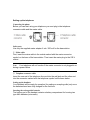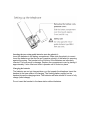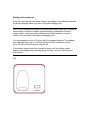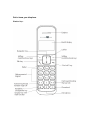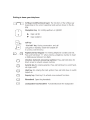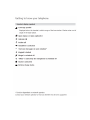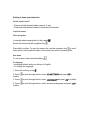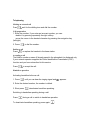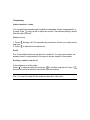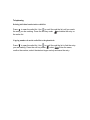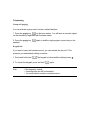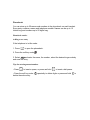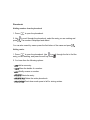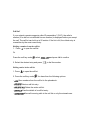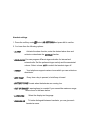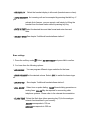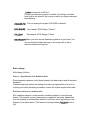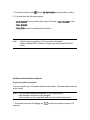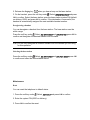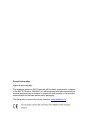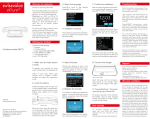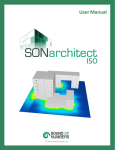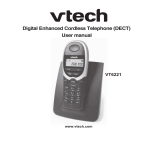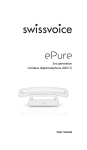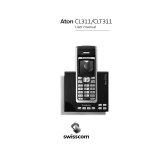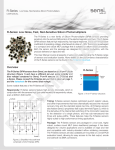Download Qualitel C33-B & C33-W
Transcript
Eurofone C33-B & C33-W User manual Contents of the package C33 1 base station 1 connector cable 1 mains adapter 6 VDC / 300mA 1 handset 2 rechargeable batteries NiMH AAA 500 mAh 1 user manual Location To obtain the best possible range, we recommend positioning the telephone in a location central to your sphere of activity. Avoid positioning the telephone in niches, recesses and behind steel doors. The maximum range between the base station and handset is approximately 50 meters indoors and 300 meters outdoors. Depending on the surrounding conditions as well as spatial and structural factors, the range may be smaller. Silent zones can occur due to the digital transmission in the frequency range used – even within the range, depending on the structural environment. In this case the transmission quality may be reduced through the incidence of short breaks in transmission. Normal call quality can be restored if you move slightly out of the silent zone. If the range is exceeded, the call will be disconnected unless you move back into range within five seconds. To avoid radio signal interference from other electronic equipment, we recommend that the base station and handset are situated at the greatest possible distance (min. 1 meter) from other equipment. Setting up the telephone Setting up the base station Do not expose the base station to direct sunlight. Protect the base station against moisture. Do not position the base station in rooms exposed to condensation, corrosive steam or excessive dust. Condensation can be present in basements, garages, conservatories or sheds. The ambient temperature must be between 5 °C and 40 °C. Avoid positioning the telephone near heat sources such as heating elements or near obstacles such as metal doors, thick walls, niches and cupboards. There is no mains switch on the base station. For this reason the socket to which it is connected must be easy to access. Listening protection When you are on the telephone, the base station and handset are connected to each other over a radio link. The base station handles switching between the telephone network and the handset. To ensure that no-one can eavesdrop or telephone at your cost, the base station and handset exchange codes. If the codes do not match, the connection with third-party handsets cannot be set up. Setting up the telephone Connecting the phone Before you can start using your telephone you must plug in the telephone connector cable and the mains cable. Safety note Use only the supplied mains adapter 6 vdc / 300 mA for the base station. ① Mains cable First, insert the mains cable in the socket marked with the mains connector symbol on the base of the base station. Then insert the mains plug in the 230 V socket. Note Your telephone will not function if the mains connector is not plugged in or during a power failure. ② Telephone connector cable Insert the one end of the telephone line cord into the wall jack and the other end into the connector marked with the telephone symbol on the base station. Setting up the handsets Your handsets will be ready for operation (for making or accepting calls) only once the batteries have been fully charged for the first time. Inserting the rechargeable batteries The bottom part of the handset contains a battery compartment for housing two type AAA batteries (microcells). Inserting the two rechargeable batteries (note the polarity!): Insert the batteries in the battery compartment. Make sure the polarity is correct. Insert the batteries so that the flat end (negative polarity) of the battery is pressing against the spring. The handset will not function if the batteries are incorrectly inserted. This may result in damage. Replace the compartment cover by placing it approximately 3 mm offset and slide it upwards until it clicks into place. Charging the batteries The batteries are not yet charged when you first unpack the telephone. Insert the handset in the base station for charging. The flashing battery symbol on the handset shows the charging status. The batteries will take around 14 hours to fully charge (initial charge). Do not insert the handset in the base station without batteries. Setting up the telephone Once the new batteries have been inserted, the display on the handset indicates the actual charging status only after a complete charging cycle. Note You can replace the handset in the base station after every call. Charging is electronically controlled to ensure optimal charging of batteries in different charge states. Avoid removing the batteries from the handset for no good reason, since this affects the optimum charging cycle. You can telephone for up to 10 hours with fully charged batteries. The handset has a standby time of up to 100 hours. When Full-Eco is switched on and up to 200 hours if the function is switched off. If the battery charge status has reached its lower limit, the battery symbol flashes in the display and a warning signal is heard. You have 10 minutes of talk time left. C33 Get to know your telephone Handset keys Getting to know your telephone Getting to know your telephone Switch handset on/off • Press and hold the End call key (approx. 5 sec). • Press and hold the End call key to reactivate the handset. About the menus Menu navigation In standby when pressing the soft key under Select the menus with the navigation key . . Press OK to confirm. To open the options list, use the navigation key to scroll down the list to the preferred option, and confirm the option by pressing OK. End menu To exit a menu, press the End call key . Set language • Language default setting on delivery is English. • To change the language: 1. Press the soft key under . 2. Press confirm. to scroll through the list, select HS SETTINGS and press OK to 3. Press to scroll through the list, select LANGUAGE and press OK to confirm. 4. Press confirm. to scroll through the list, select the desired language and press OK to Telephoning Making an external call Press , wait for the dialling tone and dial the number. Call preparation 1. Enter the number. If you enter an incorrect number, you can: • delete it by pressing repeatedly the right softkey. • move the cursor to the desired character by pressing the navigation key (left/right). to dial the number. 2. Press Ending a call Press or replace the handset in the base station. Accepting a call The caller’s number or name (if already saved in the phonebook) is displayed only if your network operator supports the Caller Identification Presentation (CLIP) function and you have subscribed to this service. Press to accept the call. Handsfree operation Activating handsfree before a call: until you can hear the ringing signal and 1. Press 2. Enter the desired number, the number is dialed. 3. Short press deactivates handsfree speaking. Switching to handsfree speaking during a call: Press during a call to switch to handsfree operation. To deactivate handsfree speaking, press again . appears. Telephoning Handset/handsfree volume You can adjust the handset and handsfree loudspeaker volume independently in 5 steps. Press during a call to adjust the volume. The selected setting is saved after the end of the call. Handset secrecy 1. Press hear you. 2. Press during a call. This switches the microphone off and your caller cannot to switch the microphone on. Redial The 10 last-dialled numbers are saved in a redial list. If a name and number are already stored in the phonebook, the name is shown instead of the number. Redialing a number from the list If the telephone is in idle mode: to open the redial list and press to scroll through the list. Press Press as soon as you have reached the number you are seeking. Note • To open the redial list the telephone must be in idle mode. Telephoning Deleting individual entries/entire redial list Press to open the redial list. Use to scroll through the list until you reach the entry you are seeking. Press the soft key under and delete the entry or the entire list. Copying numbers from the redial list to the phonebook to open the redial list. Use to scroll through the list to find the entry Press you are seeking. Press the soft key under , select ADD. Enter the name, confirm the number, select the desired ringer melody and save the entry. Telephoning Group call (paging) You can activate a group call to locate a mislaid handset. 1. Press the paging key on the base station. You will hear an acoustic signal on the handset(s) registered with the base station. 2. Press the paging key handset. again to end the ringing signal or press key on the Keypad lock If you want to carry the handset around, you can activate the key lock. This prevents you inadvertently dialing a number. 1. Press and hold down . The keypad is locked and the display shows 2. To unlock the keypad, press and hold Note again. If the keypad is locked, • Incoming calls can still be accepted. • You cannot dial a number or access menus. . Telephoning Internal calls You can call other handsets which are registered with your base station. This allows you to make internal calls free of charge. 1. Press the soft key under , select the relevant handset number and press OK to confirm. Pressing automatically dials the second handset if only two handsets are registered with the base station. 2. Press to end the call. Internal enquiry call You are conducting an external call and want to call an internal party without ending the external call. If the second handset answers, you can talk to the internal call partner without the external caller hearing you. 1. Press the soft key under . 2. Select INTERCOM, press OK to confirm. The external call is put on hold. If only two handsets are registered with the base station, the second handset is automatically dialed. If you have more than 2 handsets registered, select the desired handset number and press OK to confirm. 3. To return to the external call, press key . Telephoning Conference You have two active calls (1 internal and 1 external), one of which is on hold. 1. To connect all three call partners with each other, press and hold CONFERENCE appears. until 2. Press to end one of the calls. The remaining call partners are automatically connected with each other. Call transfer to another handset You can transfer the call you are conducting to another handset. 1. Press the soft key under . 2. Select INTERCOM, press OK to confirm. If only two handsets are registered with the base station, the second handset is automatically dialed. If you have more than 2 handsets registered, select the handset to which you wish to transfer the call and press OK to confirm. The external caller is put on hold. 3. If the second handset answers, you can talk to the internal call partner without the external caller hearing you. Press to transfer the call. Note If the second handset does not answer, you can end the ringing signal and return to the original call by pressing key . Phonebook You can store up to 50 names and numbers in the phonebook on each handset. Every entry contains a name and telephone number. Names can be up to 12 letters long and numbers up to 20 digits long. Phonebook entries Adding a new entry If the telephone is in idle mode: 1. Press to open the phonebook. 2. Press the soft key under . 3. Select ADD and enter the name, the number, select the desired ringer melody and save the entry. Tips for entering names/numbers • Press to insert a space, or press and hold • Press the soft key under delete the entire entry. to insert a dial pause. repeatedly to delete digits or press and hold to Phonebook Dialling numbers from the phonebook to open the phonebook. 1. Press 2. Use press to scroll through the phonebook, select the entry you are seeking and . The number is displayed and dialed. You can also search by name: press the first letters of the name and press . Editing entries 1. Press to open the phonebook. Use to scroll through the list to find the entry you are seeking, and press the soft key under . 2. You have then the following options: - ADD Add a new entry. - VIEW Show the details of a number. - EDIT Modify a name or number. - DELETE Delete the entry. - DELETE ALL Delete the entire phonebook. - PB STATUS Check how much space is left for storing entries. Call list* If your network operator supports caller ID presentation* (CLIP), the caller’s number (if he did not not withheld his own number) is displayed before you accept the call. The call list can hold up to 20 entries. If the list is full, the oldest entry is overwritten by the most recent entry. Dialling a number from the call list 1. Press to open the call list. Or Press the soft key under , select CALL LIST and press OK to confirm. 2. Select the desired entry and press to dial the number. Editing entries in the call list 1. Press to open the call list. 2. Press the soft key under . You have then the following options: - ADD Save numbers from the call list to the phonebook. - DELETE Delete a call list entry. - DELETE ALL Delete the entire call list. - DETAILS View the details of a call list entry. - CATEGORY Save all incoming calls in the call list or only the missed ones. * Function dependent on network operator. Contact your network operator to find out whether this service is supported Voicebox (Network answer machine) Many network operators offer the option of setting up a network answer machine (voicebox). To use the network answer machine, you need to send certain codes to the network. Ask your network operator for details. for To access new messages quickly and simply, press and hold down around 2 seconds to automatically dial the access number of your voicebox. Note Please note that this service is a supplementary network service and thus subject to availability from your network operator. Contact your network operator for details and the appropriate codes to activate this service. Handset settings 1. Press the soft key under . Select HS SETTINGS and press OK to confirm. 2. You have then the following options: - ALARM Activate the alarm function, enter the desired alarm time and activate or deactivate the SNOOZE function. - RING SETUP You can program different ringer melodies for internal and external calls. Set the preferred ringer melody and the associated volume. Select volume OFF, to switch the handset ringer off. - TONES Your telephone supports various tones which you can activate or deactivate: - KEY TONE Every time a key is pressed, a brief beep is heard. - BATTERY TONE Sounds when the batteries are running low. - OUT OF RANGE A warning beep is sounded if you exceed the maximum range. Move closer to the base station. - LANGUAGE - RENAME HS Select the display text language. To better distinguish between handsets, you can give each handset a name. - HS DISPLAY Select the handset display in idle mode (handset name or time). - AUTO ANSWER An incoming call can be accepted by pressing the talk key. If you activate Auto Answer, you can accept a call simply by lifting the handset from the base station without pressing any key. - DATE & TIME Select the desired time and date format and enter time and date. - SELECT BASE See chapter “Additional handsets/base stations”. Base settings 1. Press the soft key under . Select BS SETTINGS and press OK to confirm. 2. You have then the following options: - BS RINGER You can program different ringer melodies for the base. - RING VOLUME Set the desired volume. Select OFF, to switch the base ringer off. - DELETE HS See chapter “Additional handsets/base stations”. - DIAL MODE Select tone or pulse dialing: TONE Normal dialing procedure on analog lines. PULSE May be required for connecting older telephone systems. Please refer to the relevant documentation. - FLASH TIME Select the flash time (when pressing key R) for the analogue network functionalities in your country: SHORT corresponds to 100 ms MEDIUM corresponds to 300 ms LONG corresponds to 600 ms Contact your network operator for details. On delivery, the flash time is set to the value for the country in which you have purchased the telephone - CHANGE PIN You can change the system PIN (0000 by default). - ECO RANGE See chapter “ECO Range / Fulleco". - FULLECO See chapter “ECO Range / Fulleco". - HS PRIORITY When you have several handsets registered to your base: You can set that all handsets will ring on incoming calls or that a selected handset will ring first. Base settings ECO Range / Full eco Full eco - Multi Handset Low Radiation Mode Electromagnetic radiation is shut down between the base station and all declared handsets. Handsets and base station are waiting for a wake-up signal either in form of an incoming call, when activating a handset or when the system synchronises data. Radiation reduction in communication 65% radiation reduction on the handset is achieved when it is near the base station. The handset’s power transmission is regulated; the power transmitted from the handset is automatically reduced to the lower level, depending on the distance to the base station. This feature is activated when FULLECO is set to ON. 1. Press the soft key under . Select BS SETTINGS and press OK to confirm. 2. You have then the following options: - ECO RANGE You can reduce the range of the base (HALF RANGE) or set FULL RANGE. - FULLECO Activate or deactivate the function. Note • Default setting on delivery: Full eco mode is activated. • Other cordless DECT products in range may interfere with the ECO Mode. Additional handsets/base stations Registering additional handsets You can register up to 5 handsets with the base station. The base station must be within range. Note If you purchase additional handsets for your base station, • the batteries must first be fully charged! • the handsets must be registered with the base station before use! 1. Press and hold down the Paging key seconds. on the base station for around 10 2. Release the Paging key when you hear a beep on the base station. 3. On the handset, press the soft key under . Select REGISTRATION and press OK to confirm. Select the base station, enter the base station system PIN (default on delivery: 0000) and press OK to confirm. If the declaration is successful, the handset is automatically assigned the next available handset number. Deregistering a handset You can deregister a handset from the base station. The base station must be within range. Press the soft key under . Select BS SETTINGS and DELETE HS, press OK to confirm and deregister the desired handset from the base. Note You can only deregister a different handset from the handset you are using for this operation. Selecting the base station Press the soft key under . Select BS SETTINGS and SELECT BASE, press OK to confirm and select the desired base station. Maintenance Reset You can reset the telephone to default status. 1. Press the soft key under . Select DEFAULT and press OK to confirm. 2. Enter the system PIN (0000 on delivery). 3. Press OK to confirm the reset. General information Approval and conformity This analogue telephone DECT complies with the basic requirements contained in the R&TTE Directive 1999/5/EC on radio equipment and telecommunications terminal equipment and is suitable for connection and operation in the member state indicated on the base station and/or packaging. The declaration of conformity may be viewed at: www.qualitel.co.za Warranty conditions Your telephone is subject to a six month guarantee from the date of purchase. As evidence of the date of purchase, please keep the sales receipt. All defects attributable to material and manufacturing faults will be corrected free of charge within the warranty period, either by repairing or replacing the defective equipment. The warranty does not cover damage caused by misuse or negligence or by excessive voltage. For example, faults on the telephone or power line or damage caused by lightning. The warranty does not cover expendable materials (battery cells), defects which affect the value or use of the equipment only insignificantly, and damage caused by incorrect use, ordinary wear and tear, or manipulation by third parties. This warranty does not cover consequential damage caused by the use, failure or defectiveness of the product. In particular, no liability whatsoever is accepted for damage to property and pecuniary loss. To claim under this warranty, please contact the retailer where you purchased your telephone.