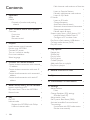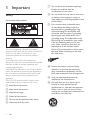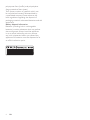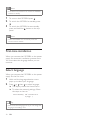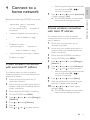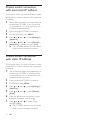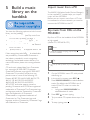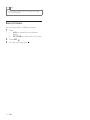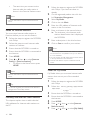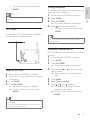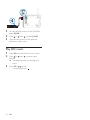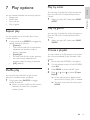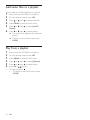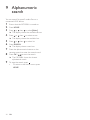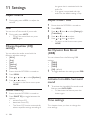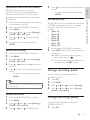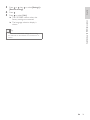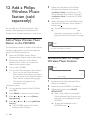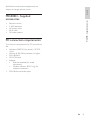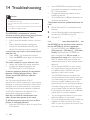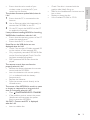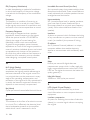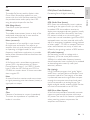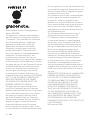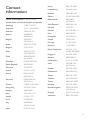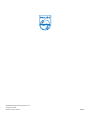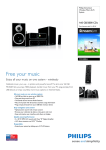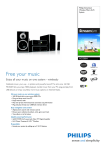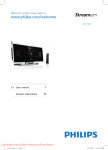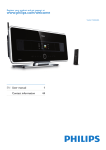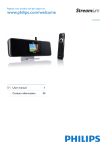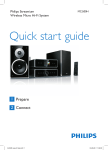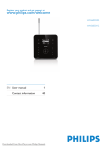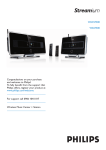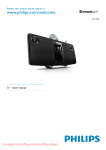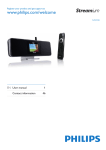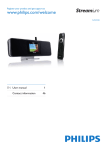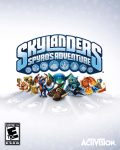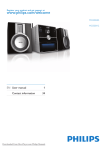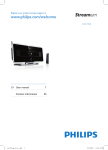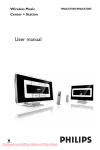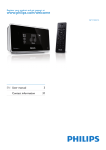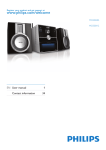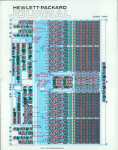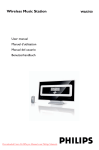Download EN User manual 1 Contact information 43
Transcript
Register your product and get support at
MCi500H/05
MCi500H/12
EN User manual
Contact information
1
43
Philips Consumer Lifestyle
HK- 0822-MCi500H
(report No.)
EC DECLARATION OF CONFORMITY
We,
Philips Consumer Lifestyle
(manufacturer’s name)
Philips, Glaslaan 2, 5616 JB Eindhoven, The Netherlands
(manufacturer’s address)
declare under our responsibility that the electrical products:
Philips
MCi500H/12, /05
(name)
(type or model)
Wireless Micro Hi-Fi System
(product description)
to which this declaration relates is in conformity with the following standards:
EN 55022 : 2006
EN 301 489-1 V1.6.1 : 2005
EN 55024 : 1998 + A1:2001 + A2:2003
EN 301 489-17 V1.2.1 : 2002
EN 55013 : 2001 + A1:2003 + A2:2006
EN 300 328 V1.7.1 : 2006
EN 55020 : 2002 + A1:2003 + A2:2005
EN 60065: 2002 +A1:2006
(title and/or number and date of issue of the standards)
following the provisions of R&TTE Directive 1999/5/EC ( incl. 73/23/EEC, 2004/108/EC
& 93/68/EEC ) directives and are produced by a manufacturing organization on ISO 9000
level.
Leuven
May 29, 2008
(place, date)
Frank Dethier
Development Manager
Innovation Lab Leuven
Philips Consumer Lifestyle
(signature, name and function)
Contents
1 Important
Safety
Notice
Disposal of product and packing
material
4
4
5
5
2 Your Wireless Micro Hi-Fi System 7
Overview
Front view
Back view
Remote control
7
7
7
8
3 Prepare
Install remote control batteries
Position your MCi500H
Connect AC power
Turn on / switch to standby
First-time installation
Select language
9
9
9
9
9
10
10
4 Connect to a home network 11
Create wireless connection with automatic
IP address
11
Create wireless connection with static IP
address
11
Create wired connection with automatic IP
address
12
Create wired connection with static IP
address
12
5 Build a music library on the harddisk13
Import music from a PC
13
Rip music from CDs on the MCi500H 13
Record music
14
6 Play 15
Play CD
Internet radio
Register the MCi500H with Philips
Listen to Internet radio
EN
15
15
15
15
Mark Internet radio stations as Favorites
15
Listen to Favorite Stations
16
Manually add Internet radio stations 16
Listen to My Media
16
FM radio
17
Listen to FM radio
17
Change frequency
17
Automatic channel search
17
Automatic channel search & autostore18
Select preset channels
18
Manual search & store
18
Stream music from a UPnP device / PC 18
Install Windows Media Player 11 18
Configure a PC to share music 18
Play from a flash memory USB device 19
Connect audio devices (AUX)
19
Play HD music
20
7 Play options 21
Repeat play
Shuffle play
Play by artist
Play by genre
Create a playlist
Add audio files to a playlist
Play from a playlist
21
21
21
21
21
22
22
8 Record from HD to USB 23
9 Alphanumeric search 24
10 Gracenote® CD information 25
11 Settings 26
Adjust volume
Mute
Change Equalizer (EQ) settings
Activate Smart EQ
Adjust treble / bass
Set Dynamic Bass Boost (DBB)
Activate Incredible Surround sound Time settings
Synchronize with RDS radio station
Set the time manually
26
26
26
26
26
26
26
26
27
27
27
27
27
27
28
28
28
28
28
28
Eng lis h
Contents
Set the time format
Set standby timer
Change recording speed
Change recording quality
Change language
Maintenance
Cleaning
Update
Update through PC connection
Restore the default settings
12 Add a Philips Wireless Music Station
(sold separately) 30
Add a Philips Wireless Music Station to the
MCi500H
30
Broadcast music to Philips Wireless Music
Stations
30
Music Follows Me
31
Delete a Philips Wireless Music Station from
the MCi500H
31
Relocate a connected MCi500H or Philips
Wireless Music Station
31
13 Technical data 32
MCi500H - Supplied accessories
PC connection requirements
33
33
14 Troubleshooting 34
15 Glossary 36
EN
1 Important
Safety
Know these safety symbols
This ‘bolt of lightning’ indicates uninsulated
material within your unit may cause an electrical
shock. For the safety of everyone in your
household, please do not remove product
covering.
The ‘exclamation point’ calls attention to
features for which you should read the enclosed
literature closely to prevent operating and
maintenance problems.
WARNING: To reduce the risk of fire or electric
shock, this apparatus should not be exposed to
rain or moisture and objects filled with liquids,
such as vases, should not be placed on this
apparatus.
CAUTION: To prevent electric shock, match
wide blade of plug to wide slot, fully insert.
a Read these instructions.
b Keep these instructions.
c Heed all warnings.
d Follow all instructions.
e Do not use this apparatus near water.
f Clean only with dry cloth.
EN
g Do not block any ventilation openings.
Install in accordance with the
manufacturer’s instructions.
h Do not install near any heat sources such
as radiators, heat registers, stoves, or
other apparatus (including amplifiers) that
produce heat.
i For countries with a polarized mains,
do not defeat the safety purpose of
the polarized or grounding-type plug.
A polarized plug has two blades with
one wider than the other. A grounding
type plug has two blades and a third
grounding prong. The wide blade or the
third prong are provided for your safety.
If the provided plug does not fit into
your outlet, consult an electrician for
replacement of the obsolete outlet.
Caution: To prevent electric shock, match
the wide blade of the plug to the wide
slot, fully insert.
j Protect the power cord from being
walked on or pinched, particularly at
plugs, convenience receptacles, and the
point where they exit from the apparatus.
k Only use attachments/accessories
specified by the manufacturer.
l Use only with the cart, stand, tripod,
bracket, or table specified by the
manufacturer or sold with the apparatus.
When a cart is used, use caution when
moving the cart/apparatus combination to
avoid injury from tip-over.
o Battery usage CAUTION – To prevent
battery leakage which may result in bodily
injury, property damage, or damage to the
unit:
• Install all batteries correctly, + and - as
marked on the unit.
• Do not mix batteries (old and new or
carbon and alkaline, etc.).
• Remove batteries when the unit is not
used for a long time.
p Apparatus shall not be exposed to
dripping or splashing.
q Do not place any sources of danger on
the apparatus (e.g. liquid filled objects,
lighted candles).
r This product may contain lead and
mercury. Disposal of these materials
may be regulated due to environmental
considerations. For disposal or recycling
information, please contact your local
authorities or the Electronic Industries
Alliance: www.eiae.org.
Warning
•
•
•
•
•
•
Never remove the casing of this MCi500H.
Never lubricate any part of this MCi500H.
Place this MCi500H on a flat, hard and stable surface.
Never place this MCi500H on other electrical
equipment.
Only use this MCi500H indoors. Keep this MCi500H
away from water, moisture and liquid-filled objects.
Keep this MCi500H away from direct sunlight, naked
flames or heat.
Eng lis h
n Refer all servicing to qualified service
personnel. Servicing is required when
the apparatus has been damaged in any
way, such as power-supply cord or plug
is damaged, liquid has been spilled or
objects have fallen into the apparatus, the
apparatus has been exposed to rain or
moisture, does not operate normally, or
has been dropped.
Notice
Class II equipment symbol
This symbol indicates that the unit has a double
insulation system.
Disposal of product and packing
material
Your product is designed and manufactured
with high quality materials and components,
which can be recycled and reused.
When this crossed-out wheeled bin symbol is
attached to a product, it means the product is
covered by the European Directive 2002/96/EC.
Please be informed about the local separate
collection system for electrical and electronic
products.
Please act according to your local rules and
do not dispose of your old product with your
normal household waste. The correct disposal
of your old product will help prevent potential
negative consequences to the environment and
human health.
All redundant packing material has been
omitted. We have done our utmost to make the
packaging easily separable into mono materials.
Please observe the local regulations regarding
the disposal of packing materials.
Environmental information
All unnecessary packaging has been omitted.
We have tried to make the packaging easy to
separate into three materials: cardboard (box),
EN
Important
m Unplug this apparatus during lightning
storms or when unused for long periods
of time.
polystyrene foam (buffer) and polyethylene
(bags, protective foam sheet.)
Your system consists of materials which can
be recycled and reused if disassembled by
a specialized company. Please observe the
local regulations regarding the disposal of
packaging materials, exhausted batteries and old
equipment.
Battery disposal information
Batteries (including built-in rechargeable
batteries) contain substances that may pollute
the environment. Always hand the appliance
in at an official collection point to remove
any built-in batteries before you discard the
appliance. All batteries must be disposed of at
an official collection point.
EN
Congratulations on your purchase and welcome
to Philips!
To fully benefit from the support that Philips
offers, register your product at www.philips.
com/welcome.
navigate
h
skip back
Eng lis h
i
j REC record
k
l HOME
Your Wireless Micro Hi-Fi System
2 Your Wireless
Micro Hi-Fi
System
m MENU
n Wi-Fi antenna
Back view
Overview
Front view
a Wi-Fi antenna
b ~ AC MAINS power supply connection
c FM ANTENNA FM radio antenna
d SPEAKERS R / L
e ETHERNET
f AUX IN R / L external device
connections
a USB jack
b
c - VOLUME + volume up / down
d
e
f
eject CD
stop
skip forward
g OK /
confirm / play/pause
EN
Remote control
k MUSIC FOLLOWS ME
l SHUFFLE random play
m INCR.SURR. Incredible Surround sound
n RDS/NEWS
o SAME GENRE
p SAME ARTIST
q DBB Dynamic Bass Boost
r SMART EQ
s SLEEP standby timer
t REPEAT
u MUSIC BROADCAST
v Alphanumeric keys
w MUTE
x
SCROLL
y
z CLEAR
{ REC
skip back
record
| MARK/UNMARK
} AUX select external device
~ HD harddisk music
MP3-CD/CD
a
b HOME
c FM TUNER
d SEARCH
e VIEW
f MENU
navigate
g
h OK /
confirm / play/pause
skip forward
i
j + VOL - volume up / down
EN
Caution
• Risk of explosion! Keep batteries away from heat,
sunshine or fire. Never discard batteries in fire.
Eng lis h
Install remote control
batteries
Connect AC power
Warning
• Risk of product damage! Ensure that the power supply
voltage corresponds to the voltage printed on the back
or the underside of the MCi500H.
1
Prepare
3 Prepare
Connect the MCi500H to the power
supply
• Risk of decreased battery life! Never mix different
brands or types of batteries.
• Risk of product damage! When the remote control is
not used for long periods, remove the batteries.
1
2
3
Open the battery compartment.
Insert 2 AAA batteries with correct
polarity (+/-) as indicated.
Close the battery compartment.
» Your MCi500H turns on and is ready
to be set up for use.
Note
• The type plate information is located at the back or at
the underside of the MCi500H.
Position your MCi500H
Caution
• Risk of product damage! Place the MCi500H on a
surface that is level, flat, and strong enough to support
the MCi500H.
Turn on / switch to standby
You can select from the following status options:
• On
• Standby
• Active standby. The button on
the remote control can turn on the
MCi500H.
• Eco standby
• Passive standby. Only the button
on the top panel can turn on the
MCi500H.
EN
Note
• If no buttons are pressed for 20 minutes, the MCi500H
switches to standby.
1
2
3
To turn on the MCi500H, press
.
To switch the MCi500H to standby, press
.
To switch the MCi500H to eco standby,
press and hold the button on the top
panel.
Note
• When the MCi500H is in eco standby mode, the
remote control is inactive.
First-time installation
When you connect the MCi500H to the power
supply, the automatic installation process starts.
You must select the language before you can
continue.
Select language
When you connect the MCi500H to the power
supply for the first time:
1
2
Wait until the language selection menu
pops up, to select your language.
Press or , then to select language.
» The display shows the Home menu.
» To select the network settings, follow
the steps on how to Connect to a
home network (see ‘Connect to a
home network’ on page 11).
Tip
• After the first-time language set-up, you can change the
language in the Settings menu.
10
EN
Before you connect the MCi500H to a router:
• Ensure that the PC meets the minimum
requirements. (see ‘PC connection
requirements’ on page 33)
You can choose one of these modes of
connection:
• Wireless connection with automatic IP
address (see ‘Create wireless connection
with automatic IP address’ on page 11)
• Wireless connection with static IP address
(see ‘Create wireless connection with static
IP address’ on page 11)
• Wired connection with automatic IP
address (see ‘Create wired connection
with automatic IP address’ on page 12)
• Wired connection with static IP address
(see ‘Create wired connection with static
IP address’ on page 12)
Create wireless connection
with automatic IP address
This chapter shows you how to create a
wireless connection to a home network with
automatic IP address.
1
2
3
4
5
6
7
8
Ensure that your encryption key (if
required) is available.
Ensure that your wireless access point or
wireless router with broadband Internet
access is turned on.
Ensure that the MCi500H is turned on.
On the MCi500H, pess MENU.
Press or , then
[Network ].
Press
9
Enter encryption key with the remote
control, then press OK /
to
continue (if required).
Press or , then to select [Automatic]
> (Apply settings?) [Yes].
» The MCi500H displays a confirmation
screen that the settings are saved.
Create wireless connection
with static IP address
This chapter shows you how to create a
wireless connection to a home network with
static IP address.
1
2
3
4
5
6
7
8
9
Ensure that your encryption key (if
required) is available.
Ensure that your wireless access point or
wireless router with broadband Internet
access is turned on.
Ensure that the MCi500H is turned on.
On the MCi500H, press MENU.
Press or , then
[Network ].
to select[Settings] >
Press
to select[Wireless ].
or , then
Press or , then to select network.
• Enter encryption key with the remote
control, then press OK /
to
continue (if required).
Press
or , then
to select[Static].
Press the alphanumeric buttons to enter
the static IP address, then press .
10Press
or , then to select (Apply
settings?) [Yes].
» The MCi500H displays a confirmation
screen that the settings are saved.
to select[Settings] >
or to select[Wireless ].
Press .
Press
or , then
to select network.
EN
11
Eng lis h
•
Connect to a home network
4 Connect to a
home network
Create wired connection
with automatic IP address
This chapter shows you how to create a wired
connection to a home network with automatic
IP address.
1
2
3
4
5
Use an Ethernet cable (sold separately) to
connect the MCi500H to the router that
is connected to your home network with
broadband Internet access.
Ensure that the MCi500H is turned on.
On the MCi500H, press MENU.
Press or , then
[Network ].
to select[Settings] >
Press or , then to select[Wired] >
[Automatic] > (Apply settings?) [Yes].
» The MCi500H displays a confirmation
screen that the settings are saved.
Create wired connection
with static IP address
This chapter shows you how to create a wired
connection to a home network with automatic
IP address.
1
2
3
4
5
6
7
12
Use an Ethernet cable (sold separately) to
connect the MCi500H to the router that
is connected to your home network with
broadband Internet access.
Ensure that the MCi500H is turned on.
On the item, press MENU.
Press or , then
[Network ].
to select[Settings] >
Press or , then
[Static].
to select[Wired] >
Press the alphanumeric buttons to enter
the static IP address, then press .
Press or , then to select (Apply
settings?) [Yes].
» The MCi500H displays a confirmation
screen that the settings are saved.
EN
You have the following options to build a music
library on the harddisk:
• rip music from CDs (see ‘Rip music from
CDs on the MCi500H’ on page 13)
• import music from a PC (see ‘Import
music from a PC’ on page 13)
• record music from FM radio (see ‘Record
music’ on page 14)
• record music from an external device (see
‘Record music’ on page 14)
Music recognition technology and related data
are provided by Gracenote®. Gracenote is
the industry standard in music recognition
technology and related content delivery. For
more information, please visit www.gracenote.
com.
CD and music-related data from Gracenote,
Inc., copyright © 2000-2007 Gracenote.
Gracenote Software, copyright © 2000-2007
Gracenote. This product and service may
practice one or more of the following U.S.
Patents: #5,987,525; #6,061,680; #6,154,773,
#6,161,132, #6,230,192, #6,230,207,
#6,240,459, #6,304,523, #6,330,593,
#7,167,857, and other patents issued or
pending. Gracenote and CDDB are registered
trademarks of Gracenote. The Gracenote logo
and logotype, and the “Powered by Gracenote”
logo are trademarks of Gracenote.
Gracenote® is a registered trademark of
Gracenote, Inc. The Gracenote logo and
logotype, and the “Powered by Gracenote” logo
are trademarks of Gracenote.
The WADM (Wireless Audio Device Manager)
in the supplied PC installer helps you import
music into the MCi500H.
Before you can import music from a PC that
is connected to a home network, you need to
connect the MCi500H to the PC.
Rip music from CDs on the
MCi500H
Rip from a CD to the harddisk of the MCi500H
at high speed:
(Audio CD, MP3/WMA CD)
Note
• While the MCi500H is ripping, only the stop
function is available.
Tip
• You can rip while you listen, if you press REC
•
1
2
3
4
5
6
play.
during
On the MCi500H, insert CD with printed
side facing up.
In the track list screen, press REC
.
Press MARK/UNMARK to select/deselect
tracks. (By default, the MCi500H rips all
tracks of the CD when no tracks are
marked.)
• Long press MARK/UNMARK to
select/deselect all tracks.
Press REC
to start ripping.
To rip another CD, repeat above steps 1 to
4.
To stop ripping, press
.
EN
13
Eng lis h
Import music from a PC
Build a music library on the harddisk
5 Build a music
library on the
harddisk
Tip
• For information about how to change the rip quality,
see chapter Settings.
Record music
You can record from 2 different sources.
1
2
3
14
Press
• AUX to record from an external
device.
• FM TUNER to record from FM radio.
Press REC
.
To stop recording, press
EN
.
10Follow the instructions in the email to
Play CD
•
Press
to open the CD tray.
Insert CD with printed side facing up.
Press
to close the CD tray.
Press OK /
to play.
Internet radio
Note
Listen to Internet radio
1
2
3
4
5
• Internet radio features require broadband Internet
access.
• Internet radio features require registration.
•
•
Register the MCi500H with Philips
1
2
3
4
5
6
7
8
9
The following steps show you how to
register the Internet radio feature.
Play
1
2
3
4
complete your registration process on the
Philips website.
To return to the Home menu, press
HOME.
Follow the steps to register the MCi500H
with Philips.
Ensure that the MCi500H is turned on.
Ensure that the MCi500H is connected to
the Internet.
Press HOME.
Press or , then to select[Internet
Radio].
» The options are displayed.
Press or , then to select the station.
To return to the Home menu, press
HOME.
Note
• Internet radio features require broadband Internet
access.
Ensure that the MCi500H is turned on.
Ensure that the MCi500H is connected to
the Internet.
Ensure you have a valid email address.
Press HOME.
Press or , then to select[Internet
Radio].
» The display shows the Internet radio
registration screen.
Press alphanumeric buttons on the remote
control to enter the valid email address.
Press .
» The display confirms the automated
email dispatch to your mailbox.
Check your email inbox for a message
from [email protected] with
the subject Your Streamium Registration....
Mark Internet radio stations as
Favorites
You can mark Internet radio stations as your
Favourites so next time you want to listen to a
station, it is easy to find.
1
2
3
4
Eng lis h
6 Play
Follow the steps to register the MCi500H
with Philips.
Ensure that the MCi500H is turned on.
Ensure that the MCi500H is connected to
the Internet.
When you listen to Internet radio, press
to mark the station.
• To return to the Home menu, press
HOME.
EN
15
•
The next time you connect to the
Internet radio, the radio station is
shown in the Favorite Stations menu.
Note
• Internet radio features require broadband Internet
access.
Listen to Favorite Stations
1
2
3
4
5
6
You must store Internet radio stations as
Favorites, before you can use this feature.
1
2
3
4
5
6
Follow the steps to register the MCi500H
with Philips.
Follow the steps to mark Internet radio
stations as Favorites.
7
8
Ensure that the MCi500H is turned on.
On the registered product site, click the
link Streamium Management.
Select My Media.
Click on the tab Music.
Enter the URL address of Internet radio
station in the first column.
Enter a nickname in the second column.
» The nickname is the Internet radio
stations identification that is displayed
the MCi500H.
Enter a description in the third column.
Click on Save to confirm your entries.
Note
Ensure that the MCi500H is connected to
the Internet.
• If the manually added Internet radio station is available
Press HOME.
•
Press or , then to select[Internet
Radio] > [Favorite Stations].
• To return to the Home menu, press
HOME.
Note
• Internet radio features require broadband Internet
access.
•
Tip
• You can also organize your Favorites under Steamium
My Media allows you to access Internet radio
stations that are not part of the standard
service.
2
Management on the Philips website.
Manually add Internet radio stations
This chapter explains how to add individual
URL addresses for Internet radio stations on
the PC.
3
4
5
6
7
EN
and broadcast in a compatible format, you can listen to
it on the MCi500H.
You can find the manually added Internet radio stations
in the My Media list on the MCi500H.
Internet radio features require broadband Internet
access.
Listen to My Media
1
16
Follow the steps to register the MCi500H
with Philips, if you have not done so
already.
Follow the steps to register the MCi500H
with Philips.
Follow the steps to manually add Internet
radio stations (see ‘Manually add Internet
radio stations’ on page 16).
Ensure that the MCi500H is turned on.
Ensure that the MCi500H is connected to
the Internet.
Press HOME.
Press or , then
Radio Services].
to select[Internet
Press
to select[My Media].
or , then
Note
• Internet radio features require broadband Internet
access.
FM radio
Change frequency
To fine tune the reception of a channel, you can
adjust the channel frequency.
1
2
3
4
You can listen to FM radio with the MCi500H, if
you connect the supplied antenna:
Ensure that the MCi500H is turned on.
Press HOME.
Press FM TUNER.
» The current frequency is displayed.
Press
to adjust the frequency.
• To return to the Home menu, press
HOME.
Tip
• You can store channel frequencies under a preset
channel number.
Automatic channel search
The MCi500H can automatically search available
channels.
1
2
3
Listen to FM radio
1
2
3
4
4
Ensure that the MCi500H is turned on.
Ensure that you fully extend the connected
FM antenna.
Press HOME.
Press FM TUNER.
» The current frequency is displayed.
» To return to the Home menu, press
HOME.
5
6
7
Eng lis h
To return to the Home menu, press
HOME.
Play
•
Ensure that the MCi500H is turned on.
Press HOME.
Press FM TUNER.
» The current frequency is displayed.
Press and hold or to start automatic
search function.
» When a channel is found, the search
stops.
Press MENU.
Select [Save to preset].
Press or , then to select.
» The frequency is stored under the
selected preset number.
» To return to the Home menu, press
HOME.
Tip
• You can optimize the reception when you rotate the
FM antenna.
• You can use the automatic search & store function to
store channels under presets.
EN
17
Automatic channel search &
autostore
6
7
The MCi500H can automatically search and
store up to 60 channels under the preset
numbers.
1
2
3
4
Press HOME.
Press FM TUNER.
» The current frequency is displayed.
» Press MENU.
Select [Autostore radio].
» The MCi500H searches and stores
channels.
» To return to the Home menu, press
HOME.
Select preset channels
You can find your preset channels in the preset
channel list.
4
5
Ensure that the MCi500H is turned on.
Press HOME.
Press FM TUNER.
» The current frequency is displayed.
Press
Tip
• You can overwrite preset channel numbers with new
frequencies.
Stream music from a UPnP
device / PC
You can stream music to the MCi500H from
a connected UPnP device such as a PC, if you
install the Windows Media Player 11 on the
PC and configure the PC to share your music.
(If the Windows Media Player 11 is already
installed on the PC, you can skip the installation
section and continue with the configuration.)
Install Windows Media Player 11
1
to display preset channel numbers.
Press
to select, then press .
• To return to the Home menu, press
HOME.
2
Manual search & store
You can manually search and store channels.
1
2
3
4
5
18
Press
to select, then press .
» The frequency is stored under the
selected preset number.
» To return to the Home menu, press
HOME.
Ensure that the MCi500H is turned on.
» When all available channels are stored,
the search stops.
1
2
3
Select [Save to preset].
Ensure that the MCi500H is turned on.
Press HOME.
Press FM TUNER.
» The current frequency is displayed.
Press
to change the frequency.
Press MENU.
EN
On the PC, insert the supplied software
CD.
» Installation starts.
» If installation does not start, click on
the
icon in your Explorer program.
Follow the instructions on the PC to install
Windows Media Player 11.
Configure a PC to share music
You can share music from a PC with the
MCi500H.
1
2
Follow the instructions to install the
Windows Media Player 11.
On the PC, click Start > Programs >
Windows Media Player.
5
6
7
8
In the Media sharing... pop-up window,
select Share my media, then confirm with
OK.
» When the MCi500H is connected to
your home network, the display shows
the MCi500H with an alert icon:
Click on the MCi500H.
Select Allow, then confirm with OK.
On the MCi500H, press HOME.
Press or , then to select[UPnP].
» It can take a few minutes until the PC
is ready to share media.
» The display shows [Searching for UPnP
servers...], followed by the list of media
servers.
9 Press
10Press
OK /
or , then
2
3
4
to select the PC.
or to select a track, then press
to play (see ‘Play’ on page 15).
Play from a flash memory
USB device
You can play music from a USB device. You can
also transfer the music library of the MCi500H
to a USB mass storage device.
1
Eng lis h
4
In the Windows Media Player interface,
click on the Library pull-down menu and
select Media sharing....
Play
3
Insert the USB plug of the USB device into
the USB socket of the MCi500H.
On the MCi500H, press HOME.
Press or , then to select[USB].
» The display shows the USB device.
Press or , then to select the USB
content,
• To return to the Home menu, press
HOME.
Connect audio devices
(AUX)
You can play music from an external appliance
that is connected to the AUX input of the
MCi500H.
1
2
Consult the user manual of the external
appliance to connect the supplied audio
cable to the audio output jack of the
external appliance.
Connect the other end of the audio cable
to the AUX IN jack of the MCi500H.
EN
19
3
4
5
On the remote control of the MCi500H,
press HOME.
Press
or , then
to select [AUX].
Operate the controls of the external
appliance to play music.
Play HD music
1
2
3
20
Press HD to enter the HD music menu.
Press or , then to select menu
options.
» The display guides you through the
menu.
Press OK /
to play.
• To stop play, press
EN
.
Repeat play
You can repeat one or all audio files of the
current selection.
1
In play mode, press REPEAT to toggle the
repeat function as follows:
• [Repeat] 1
• The current audio file is continuously
repeated until another mode or
setting is selected.
• [Repeat] All
• All audio files of the current selection
are continuously repeated until
another mode or setting is selected.
• [Off] (default)
Shuffle play
You can play the audio files of the current
selection in random order (shuffled).
1
During play, press SHUFFLE to toggle
shuffle on and off.
» When you turn shuffle on, the current
selection of audio files is played in
random order.
Eng lis h
You can choose between various play options:
• Repeat play
• Shuffle play
• Play by artist
• Play by genre
Play by artist
You can play all audio files of the same artist
from the HD of the Philips Wireless Music
Center.
1
When you play HD audio, press SAME
ARTIST .
Play options
7 Play options
Play by genre
You can play all audio files of the same genre
from the HD of the Philips Wireless Music
Center.
1
When you play HD audio, press SAME
GENRE.
Create a playlist
You can create up to 99 playlists on the hard
disk of the connected Philips Wireless Music
Center.
1
2
3
4
Ensure that the MCi500H is turned on.
On the remote control of the MCi500H,
press HD.
Press MENU to enter the HD menu.
Press or , then to select [Create
Playlist].
» A new playlist with a default album
name, such as Playlist_001, is created.
» To return to the Home menu, press
HOME.
EN
21
Add audio files to a playlist
You can add up to 300 audio files to a playlist.
1
2
3
4
5
6
Ensure that the MCi500H is turned on.
On the remote control, press HD.
Press
or , then
to select audio file.
Press MENU to enter the HD menu.
Press or , then
Playlist].
to select [Add To
Press or , then to select playlist.
» The audio file is added to the selected
playlist.
» To return to the Home menu, press
HOME.
Play from a playlist
1
2
3
4
5
6
•
22
Ensure that the MCi500H is turned on.
On the remote control, press HD.
Press MENU to enter the HD menu.
Press
or , then
to select [Playlists].
Press
or , then
to select playlist.
Press OK /
to play.
To stop play, press .
• To return to the Home menu, press
HOME.
EN
Eng lis h
8 Record from
HD to USB
1
2
3
4
5
6
Record from HD to USB
You can record music files from the HD
(harddisk) of the MCi500H to a flash memory
USB device.
Insert the USB plug of the USB device into
the USB socket of the MCi500H:
Use the remote control of the MCi500H
for the following steps:
Press HD.
Press REC
.
Press MARK/UNMARK to select/deselect
tracks. (By default the MCi500H records
all tracks of the HD when no tracks are
marked.)
• Long press MARK/UNMARK to
select/deselect all tracks.
Press REC
to start recording.
To stop recording, press
.
EN
23
9 Alphanumeric
search
You can search for specific audio files on a
connected UPnP device.
1
2
3
4
5
6
7
8
9
24
Ensure that the MCi500H is turned on.
Press HOME.
Press or , then to select[Music].
» The display shows the available servers.
Press or , then to select server.
» The display shows the available lists.
Press
or , then
to select list.
Press SEARCH.
» The display shows a text box.
Press the alphanumeric buttons on the
remote control to enter the search word.
Press OK /
to start the search.
» The MCi500H shows the closest
alphabetical match.
To stop the search, press .
• To return to the Home menu, press
HOME.
EN
Eng lis h
10Gracenote®
CD information
Gracenote® CD information
Gracenote® CD Information
Gracenote MusicID® provides the set with CD
track information (including album, artist, genre,
track information) from its built-in database. It
allows the recorded CD tracks to be properly
categorized (for example, under Artists, Albums,
Genres or All tracks) and be merged with the
existing tracks in the hard disk.
Gracenote® Media Database
A CD database is embedded in every
MCi500H for quick look-up on track
information. An update file that contains newly
released CDs is available quarterly on www.
club.philips.com for download.
Update Gracenote® Media Database
Use your PC to register your product on www.
club.philips.com and go to “Show Upgrades
& Support” page to download Gracenote®
Media Database update. Note that the updates
are posted quarterly and new updates are
independent from old updates, i.e. a new
update can be installed, even without the
previous update.
EN
25
11Settings
•
Adjust volume
1
During play, press + VOL - to adjust the
volume.
Mute
You can turn off the sound of your audio.
1
During play, press MUTE.
• To turn the sound back on, press
MUTE again.
Change Equalizer (EQ)
settings
You can adjust the audio sound with the
following equalizer settings:
• [Rock]
• [Pop]
• [Jazz]
• [Neutral]
• [Techno]
• [Classical]
1
2
3
4
Ensure that the MCi500H is turned on.
Press MENU.
Press
or , then
to select[Equalizer].
Press or to select.
• To return to the Home menu, press
HOME.
Activate Smart EQ
1
2
26
Ensure that the MCi500H is turned on.
Press SMART EQ to toggle between the
options:
• activate Smart EQ
• deactivate Smart EQ
• The Smart EQ function automatically
selects equalizer settings according to
EN
the genre that is associated with the
audio file.
If no genre is associated with the
audio file, the default setting is Pop.
Adjust treble / bass
1
2
3
4
5
Ensure that the MCi500H is turned on.
Press MENU.
Press or , then
[Treble/Bass].
to select[Settings] >
Press
to select.
or , then
Press or , then to adjust.
• To return to the Home menu, press
HOME.
Set Dynamic Bass Boost
(DBB)
You can choose from the following DBB
settings:
• [DBB1]
• [DBB2]
• [DBB3]
• [Off] (default)
1
To toggle between the settings, press DBB.
Activate Incredible Surround
sound
1
To activate the Incredible Surround sound
feature, press INCR.SURR..
• To deactivate the feature, press the
button again.
Time settings
This chapter shows you how to change the
time settings.
RDS (Radio Data System) is a service
that allows FM stations to send additional
information along with the FM radio signal.
Automatic time synchronization is one of the
RDS features.
Set standby timer
1
2
3
4
5
6
Ensure that the radio station you select for
synchronization has RDS.
Ensure that the MCi500H is turned on.
Press MENU.
Press or , then to select[Settings] >
[Time] > [Auto time sync].
Press or , then
station.
to select the RDS
To return to the Home menu, press
HOME.
Set the time manually
1
2
3
4
5
Press or , then to select [Settings] >
[Time] > [Set time].
Press to return to the previous selection
menu.
• To return to the Home menu, press
HOME.
the time directly.
Set the time format
Ensure that the MCi500H is turned on.
Press MENU.
Press or , then to select[Settings] >
[Time] > [Time format].
Press
or , then
to select format.
Ensure that the MCi500H is turned on.
Press SLEEP one or more times to select a
time period.
» When you set the timer, the display
shows the sleep icon:
» To view the remaining countdown time
to standby, press SLEEP anytime.
to confirm
• You can also press the numeric buttons (0-9) and enter
4
1
2
Press MENU.
Tip
1
2
3
You can select a set time period after which the
MCi500H automatically switches to standby.
The timer offers the following options in
minutes:
• [Sleep 15]
• [Sleep 30]
• [Sleep 45]
• [Sleep 60]
• [Sleep 90]
• [Sleep 120]
• [Sleep off]
Ensure that the MCi500H is turned on.
Press or to adjust, then
the time.
Press to return to the previous selection
menu.
• To return to the Home menu, press
HOME.
Change recording speed
You can change the speed at which the
MCi500H rips a CD.
1
2
3
4
Press CD.
Press MENU.
Press
or , then
to select [Settings].
Press or , then to select [Normal
speed] or [Fast speed].
Change recording quality
You can change the quality in which the
MCi500H rips a CD.
1
Press CD.
EN
27
Eng lis h
5
Synchronize with RDS radio station
Synchronize with RDS radio station
2
3
4
5
Press MENU.
Press
or , then
to select [Settings].
Press or , then
quality].
to select [Rec
Press
to select the bit rate.
or , then
Change language
You can change the language that you have set
during the first-time installation (see ‘First-time
installation’ on page 10).
1
2
3
4
5
1
2
3
4
5
6
7
8
Ensure that the MCi500H is turned on.
Press MENU.
Select [Settings] > [Language].
Press
or , then
to select.
To return to the Home menu, press
HOME.
Maintenance
Cleaning
Note
9
•
Ensure that the MCi500H is turned on.
Ensure that the MCi500H is connected to
the network of the PC.
Press MENU.
Insert the PC Suite CD into the PC.
Follow the instructions on the PC to install
WADM.
When the security alert message
(Microsoft Windows Firewall) pops up,
press ‘Unblock’ to allow the WADM
application to run on the PC.
» The firewall is still effective and only
allows the WADM to run.
On the WADM screen, select Device
Configuration.
Firmware upgrade and click OK.
11Click Browse to locate the software image
file that you saved on the harddisk of the
PC.
12Click OK to start the update.
» The software update progress is
shown.
» When the software installation is
complete, the MCi500H restarts.
Clean the MCi500H only with a soft dry
cloth.
Update
Download the latest software for the
MCi500H to the harddisk of the PC.
10In the Device Configuration screen, select
• Avoid moisture and abrasion.
1
On the PC, visit the <Website>.
Tip
• You can also consult the user manual of the PC and
manually add the WADM application to your list of
programs that are safe to run.
When the MCi500H is connected to a PC,
you can download new firmware updates.
Update through PC connection
Restore the default settings
This chapter shows you how to install the
WADM (Philips Wireless Audio Device
Manager) software. The WADM is necessary to
search and download software updates for the
MCi500H.
You can restore the default settings (including
network settings) of the MCi500H.
28
EN
1
2
Ensure that the MCi500H is turned on.
Press MENU to enter the menu display.
to select[Settings] >
Eng lis h
4
5
Press or , then
[Restore settings].
Press .
Press to select [Yes].
» The MCi500H restarts when the
factory settings are restored.
Synchronize with RDS radio station
3
» The language selection display is
shown.
Tip
• You can restore the default settings without losing
the audio files on the harddisk of a connected PC or
Center.
EN
29
12Add a Philips
Wireless Music
Station (sold
separately)
5
6
You can add up to 5 Philips Wireless Music
Stations (sold separately) and expand your
wireless music to other locations in your home.
1
2
3
4
Place the MCi500H and the Philips
Wireless Music Station next to each other.
Follow the instructions of the Philips
Wireless Music Station to connect the
Station to the power supply.
1
2
3
4
30
Note
• Thick walls and metal obstacles between the devices
can impair the wireless connection.
Broadcast music to Philips
Wireless Music Stations
Turn on the MCi500H.
Turn on the Philips Wireless Music Station.
• If you turn on the Philips Wireless
Music Station for the first time, follow
the instructions of the Philips Wireless
Music Station to select the language.
• The devices are ready for the
connection setup.
Connection setup:
On the remote control of the MCi500H,
press HD.
Press MENU to enter the menu screen.
Press or , then
Management].
to select[Station
Press or , then to select[Add New
Station].
» The MCi500H searches for Philips
Wireless Music Stations.
EN
When the display of the MCi500H shows
that the Philips Wireless Music Station is
found, press .
» The MCi500H stops to search.
» You can relocate the devices. (see
‘Relocate a connected MCi500H or
Philips Wireless Music Station’ on page
31)
Add a Philips Wireless Music
Station to the MCi500H
This connection creates a wireless of the Philips
Wireless Music Station to the home network
that the MCi500H connects to:
Follow the instructions of the Philips
Wireless Music Station to enter the
‘Installation Mode’ on the Station. (The
Philips Wireless Music Station must be in
‘Installation Mode’ so that the MCi500H
can find it.)
Note
• This feature requires that you first connect the
MCi500H to a Philips Wireless Music Station (sold
separately) (see ‘Add a Philips Wireless Music Station
(sold separately)’ on page 30).
1
2
3
Ensure that the Philips Wireless Music
Station is turned on.
Ensure that the MCi500H is turned on.
While playing music, press MUSIC
BROADCAST.
» After a short delay, all connected
Philips Wireless Music Stations play
the music you broadcast from the
MCi500H.
» To stop the broadcast on the
MCi500H, press .
4
Music Follows Me
Note
5
• This feature requires that you first connect the
MCi500H to a Philips Wireless Music Station (sold
separately) (see ‘Add a Philips Wireless Music Station
(sold separately)’ on page 30).
As you move around at home, let the music
move with you between the MCi500H and
one or more connected Philips Wireless Music
Stations. The unit where the music is playing is
the source unit. The unit to which you want to
move the music is the destination unit.
1
2
3
Ensure that source unit and the destination
unit are turned on.
On the source unit, press MUSIC
FOLLOWS ME.
» The displays of the source unit and
the destination unit show an icon to
indicate that the feature is activated.
On the destination unit, press MUSIC
FOLLOWS ME.
» The icon disappears from the displays.
» The music play simultaneously stops
on the source unit and starts on the
destination unit.
» To stop the music play, press
unit where the music plays.
on the
6
Press or , then
Management].
to select[Station
Eng lis h
3
Press or , then to select[Delete
Station].
» The display shows all the Philips
Wireless Music Stations that are
connected to the network of the
MCi500H.
Press or , then to select the Philips
Wireless Music Station you want to delete.
Press or , then to select[Yes].
» The Philips Wireless Music Station
is deleted from the network of the
MCi500H.
Relocate a connected
MCi500H or Philips Wireless
Music Station
1
2
3
Turn off (or switch to Eco Standby) the
device you want to relocate.
Disconnect the device from the power
supply.
Reconnect the device to the power supply
in the new location.
» The Wi-Fi connection recovers
automatically.
Note
• Thick walls and metal obstacles between the devices
can impair the wireless connection.
Delete a Philips Wireless
Music Station from the
MCi500H
1
2
On the remote control of the MCi500H,
press HD.
Press MENU.
EN
31
Add a Philips Wireless Music Station (sold separately)
» To stop the broadcast on the
connected Philips Wireless Music
Station, press .
13Technical data
General
AC Power
Dimensions
(w x h x d)
Weight (net)
Voltage information is printed
on the back or the underside
of the MCi500H.
185 x 210 x 248 mm
Main unit: ~ 3.5 kg
Main unit + speakers: ~ 5.5 kg
Power consumption
On
35 W
Standby (active)
< 12 W
ECO (passive) standby < 0.9 W
Amplifier
Output power
Frequency response
Signal to noise ratio
2 x 40 W (RMS)
60 - 22,000 Hz (-3 dB)
72 dBA (IEC)
Speakers
Power
Frequency
response
Sensitivity
Impedance
Speaker drivers
40 W (RMS) / 60 W (MPO)
70 Hz - 18 kHz (-6 dB)
Wireless
Wireless
standard
Wireless
security
Frequency
range
Wired (LAN / Ethernet)
Wired standard
Speed
Mode
Crossover detection
(Auto MDIX)
FM wave range
Number of
presets
FM antenna /
cable
Frequency range
Signal to noise
ratio
M4A (AAC) bit
rate
MP3 bit rate
WMA bit rate
Sampling
frequencies
Headphone
USB
AUX IN
16 - 150 Ω
32
EN
500 mV
87.5 - 108.0 MHz
60 Ω
COAX / dipole antenna (75
Ω IEC connector)
CD player
USB player
Input sensitivity
802.3 / 802.3 u
10 / 100 MBit/s
half / full duplex
Yes
Tuner
82 dB / m / W
12 Ω
2-way bass reflex system
5” woofer, 1.5” Mylar®
tweeter
Dimensions (w x 160 x 208 x 263 mm
h x d)
Impedance
802.11g, backwards compatible
to 802.11b
WEP (64 or 128 bit),
WPA/WPA2 (8-63 characters)
2412 - 2462 MHz CH1-CH11
USB class
Number of tracks
/ titles
File format
60 - 20,000 Hz (-3 dB)
75 dBA (IEC)
16 - 320 kbps, CBR / VBR
32 - 320 kbps, CBR / VBR
up to 192 kbps, CBR / VBR
32, 44.1, 48 kHz
12 Mbps, V1.1 (supports
MP3, WMA and M4A
files)
MSC, MTP
maximum 9999
FAT, FAT-32 only
Eng lis h
Specifications and external appearance are
subject to change without notice.
•
•
•
•
•
MCi500H - Supplied accessories
MCi500H - Supplied
accessories
Remote control
2 AAA batteries
AC power cable
RCA cable
FM radio antenna
PC connection requirements
The minimum requirements for PC connections
are:
• Windows 2000 SP4 (or above) / XP SP2
/ Vista
• Pentium III 500 MHz processor or higher
• 256 MB RAM
• CD-ROM drive
• Adapter
• Ethernet enabled (for wired
connection)
• Wireless network 802.11 b/g (for
wireless connection)
• 500 MB free hard disk space
EN
33
14Troubleshooting
Caution
• Never try to repair the system yourself as this will
invalidate the warranty.
• Do not open the system as there is a risk of electric
shock.
• If a fault occurs, first check the FAQ points, then consult
your dealer or Philips for help.
The MCi500H is connected to a home
network and music skips during play (from any
source including HD), what do I do?
Ensure that the network router is turned
•
on.
Ensure that the network settings are
•
correct for the selected network (see
section ‘Connect to a home network’).
I cannot hear any sound or the sound is poor,
what do I do?
Press + VOL - to increase the volume.
•
Press the MUTE button again to reactivate
•
the sound output.
The radio reception is poor, what do I do?
Adjust the antenna for better reception.
•
Increase the distance between the
•
MCi500H and TV or VCR devices.
Is there a maximum distance of transmission
between a Philips Wireless Music / Micro
Center and the MCi500H for effective
streaming?
Yes. The maximum distance of Wi-Fi
transmission is 250m measured in open spaces.
However, in a home environment, where solid
obstacles such as walls and doors are present,
the effective transmission distance is reduced
to 50-100m. Reposition the devices if you
experience transmission problems.
How do I avoid Wi-Fi interferences from
other devices that operate in the same
(2.4GHz) frequency spectrum, such as Dect
phones or bluetooth devices?
Move the MCi500H at least 3m away from
•
such devices.
34
EN
•
Use a WEP/WPA encryption key when
you create the wireless connection your
PC / home network.
Change the operating channel on the
•
interfering devices.
Turn the devices in different directions to
•
minimize interference.
The wireless firmware update failed, what do
I do?
1
2
3
Ensure that the PC is connected to the
Internet.
Use an Ethernet cable (sold separately) to
connect the MCi500H to the PC.
On the PC, launch the WADM to update
the firmware (see ‘Update’ on page 28).
I have done all the steps described to connect
the MCi500H to my wireless home network,
but the MCi500H is still not connected.
On the MCi500H, press MENU. Select
•
[Information] > [Wireless ] > [Wireless
mode] Check that the MCi500H has
been changed from Ad hoc mode to
Infrastructure mode. Also check that the
SSID, IP address, WEP key, or WPA key
matches the setup of your wireless home
network.
Try to change the SSID on your router
•
to a more unique name to ensure that
it is different from the SSID that your
neighbors use for their router.
The MCi500H supports wireless and
•
wired connection at the same time. There
is a chance that your wireless IP address
and your wired IP address are on the
same subnet. This will confuse the device.
Consider changing the DHCP range of
your wireless router so that the wireless
IP received by the device is on a different
subnet from its wired IP address.
Try to change the channel of your home
•
network settings on the router.
On your router, consider using a WPA key
•
instead of a WEP key. When you use a
WEP as your encryption key, set all 4 keys
to be the same.
1
2
3
Ensure that the PC is connected to the
Internet.
•
•
•
•
Check if the disc is inserted with the
graphics side (label) facing up.
Wait for the condensation moisture on the
lens to clear.
Replace or clean the disc.
Use a finalized CD-RW or CD-R.
Eng lis h
Ensure that the turbo mode of your
wireless router is switched off, if your
router has this function.
The wireless firmware update failed, what do
I do?
Troubleshooting
•
Use an Ethernet cable (sold separately) to
connect the MCi500H to the PC.
On the PC, launch the WADM on the PC
to update the firmware.
I have problems installing WADM or launching
WADM after installation, what do I do?
Ensure that the operating system of the PC
•
meets the requirements.
Ensure that the PC is virus-free.
•
Some files on the USB device are not
displayed, what do I do?
Check if the number of folders exceeds 99
•
or the number of titles exceeds 999.
Only completely recorded MP3/WMA files
•
can be found and played. Check if the file
has been recorded completely.
DRM-protected WMA files cannot be
•
played.
The remote control does not function
properly, what do I do?
Reduce the distance between the remote
•
control and the MCi500H.
Insert the batteries with correct polarity
•
(+/- as indicated inside the battery
compartment).
Replace the batteries.
•
Point the remote control directly at the
•
infrared sensor.
The screen of the MCi500H is stuck in a menu
or shows no response for a long period of
time (2-5 minutes), what do I do?
Press /ON/STANDBY/ECO-STANDBY.
•
If the problem persists, restart the power
•
(disconnect and reconnect the power
plug) to reset the MCi500H.
‘No Disc’ / ‘Cannot read CD’ is displayed,
what do I do?
Insert a suitable disc.
•
EN
35
15Glossary
A
AAC (Advanced Audio Coding)
An audio compression scheme defined as part
of the MPEG-2 standard (also known as MPEG2 AAC or MPEG-2 NBC, or Not Backwards
Compatible). It offers better sound and a
compression ratio that is superior by roughly 30
percent compared to the MPEG-1 MP3 format.
AC (alternating current)
An alternating current is an electrical current
whose magnitude and direction vary cyclically,
as opposed to DC (direct current), whose
direction remains constant. The usual waveform
of an AC power circuit is a sine wave, as this
results in the most efficient transmission of
energy. However certain applications use
different waveforms, such as triangular or square
waves.
Amplifier
A device, either a single stage or a large scale
circuit with multiple stages for creating gain, i.e.
it makes small signals larger.
Antenna
A device, such as a rod or wire, which picks up
a received radio frequency signal or radiates a
transmitted RF signal.
Audio output
High-level (speaker) or line-level (RCA) signals
sent from one system component to another;
or the high-level signal from an amplifier to the
system speakers.
AUX
Auxiliary input that allows you to connect
portable audio devices.
36
EN
B
Bass
The lowest three octaves of the audio band.
Low bass is the bottom octave (20-40Hz), midbass is the middle octave (40-80Hz), and upper
bass is the 80-160Hz octave.
Bit / bits
A bit is a binary digit, taking a value of either 0
or 1. For example, the number 10010111 is 8
bits long.
Bit rate
Bit rate is the number of bits that are conveyed
or processed per unit of time. The bit rate is
usually measured in some multiple of bits per
second (kilobits per second: kbps). The term
bit rate is a synonym for data transfer rate (or
simply data rate).
Bluetooth
A short-range wireless protocol that is meant
to allow mobile devices to share information
and applications without the worry of cables or
interface incompatibilities. The name refers to a
Viking King who unified Denmark. Operates at
2.4 GHz. For more information, see bluetooth.
com.
C
CBR (constant bit rate)
With CBR the encoder spends the same
amount of bits on each frame, regardless of
how much it may really need. Disadvantage
of CBR: Bits are wasted in case of absolute
blackness of a picture or complete silence in an
audio frame. And pictures or audio frames with
a lot of elements may need those bits.
CD (Compact Disc)
Format developed by Phillips, Sony, and Pioneer
for conveying music and data. CDs record
information by deforming the inner metal foil
on the disc with tiny micro pits burned in by a
laser.
Coaxial
A single copper conductor, surrounded with
a layer of insulation, covered by a surrounding
copper shield and finally, an insulating jacket.
An unbalanced transmission line with constant
impedance. In audio, this type is commonly used
for low level, line signals terminated in RCA
connectors.
Compression
In audio terms, this is a process of temporarily
or permanently reducing audio data for more
efficient storage or transmission. A temporary
reduction in file size is called ‘non-lossy’
compression, and no information is lost. A
permanent reduction in file size (such as with
MP3 files) is called ‘lossy’ compression, and
involves discarding unnecessary information
which is irretrievably lost.
D
dB (Decibel)
A unit of measure used to express relative
difference in power or intensity of sound.
DC (direct current)
Direct current or continuous current is the
constant flow of electric charge. This is typically
in a conductor such as a wire. In direct current,
the electric charges flow in the same direction,
distinguishing it from AC (alternating current).
DHCP
DHCP stands for Dynamic Host Configuration
Protocol. It is a protocol for assigning dynamic
IP addresses to devices on a network.
Digital Audio
Digital Audio is a sound signal that has been
converted into numerical values. Digital sound
can be transmitted through multiple channels.
Analog sound can only be transmitted through
two channels.
Duplex (half/full)
• Full duplex is the ability to send and
receive data simultaneously. Duplex is
synonymous with full duplex. Example:
when a modem operates in full-duplex
mode, it can transmit data in two
directions simultaneously. In half-duplex
mode it can transmit data in two directions,
but not simultaneously.
E
Eco (Eco Standby)
Eco Standby is the most ‘economic’ mode of
the MCi500H and consumes less than 1W. It is
‘economic’ and environmentally friendly to use
this mode during longer times of non-usage of
the MCi500H.
EQ (Equalizer)
A class of electronic filter circuits designed
to augment or adjust electronic or acoustic
systems. Equalizers can be fixed or adjustable,
active or passive. Many equalizers divide the
spectrum into 3 to 12 bands. This allows each
section to be either increased or decreased in
amplitude without changing the response of
the rest.
F
Fidelity
A term used to describe the accuracy of
recording, reproduction, or general quality of
audio processing. “High Fidelity” (Hi-Fi) is the
goal of every designer.
EN
37
Eng lis h
Digital
A method to encode information using a binary
code of 0s and 1s. Many wireless phones and
networks use digital technology.
Glossary
CDDB
A centralized database of CDs, CD tracks, and
artists on the Web, now known as Gracenote.
The audio player or burner program can log on
to CDDB. It uploads the ID of the CD being
played, and then downloads the title, artist, and
track list.
FM (Frequency Modulation)
In radio broadcasting: a method of modulation
in which the frequency of the carrier voltage
is varied with the frequency of the modulation
voltage.
Incredible Surround Sound (Incr.Surr.)
An improved system that creates realistic, threedimensional sound fields. These sound fields are
usually achieved with multiple speakers that are
arranged around the listener.
Frequency
The property or condition of occurring at
frequent intervals. In sound, this simply refers
to the regular occurrence of compression and
rarification of air that we experience as sound.
Input sensitivity
SPL (sound pressure level) a speaker produces,
given one watt of power, measured from a
one-meter distance at a typical input frequency
(usually 1kHz unless otherwise noted on the
speaker).
Frequency Response
Is the range of frequencies that a speaker
reproduces, lowest frequency to the highest.
While the optimal normal is 20-20,000 Hz
(Hertz), the range of human hearing for
individuals is often much more restricted.
A good full-range speaker system however,
reproduces as much of this range as possible to
cover all variations. Individual drivers are limited
to reproduce only that part of the spectrum
for which they were made, so their response is
limited, but still a necessary point to consider
when designing a complete sound system.
H
Hi-Fi (High Fidelity)
A method of sound reproduction that
emphasizes the highest possible adherence to
the exact character of the original sound. This
is a principal that must be paramount in every
stage of the recording, transportation, and
recreation of the signal to be fully operational. It
is usually the listener’s equipment wherein this
objective is most seriously compromised.
Hz (Hertz)
Cycles per second, named after Heinrich Hertz.
I
Impedance
The resistance to the flow of an electric current
in a circuit. This is effectively the electrical load
that a loudspeaker presents to the amplifier
which drives it and is measured in ohms.
38
EN
Interface
A device or protocol which facilitates the linking
of any two devices or systems; or when used as
a verb (‘to interface’), the process of linking.
IP address
An IP (Internet Protocol) address is a unique
computer address that enables electronic
devices to communicate with and identify each
other.
K
Kbps
Kilobits per second. A digital-data-rate
measurement system which is often used with
highly compressed formats such as AAC, DAB,
MP3 etc. The higher the amount, the better the
quality generally is.
kHz (kilo Hertz)
1000Hz or 1000 cycles per second.
L
LCD (Liquid Crystal Display)
Probably the most common way to show
visual information on non-computer electronic
equipment.
Lossless compression
A system for reducing the number of data bits
(density) in a musical signal without corrupting
the original.
P
M4A
The audio file format used by Apple in their
iTunes Music Store often appears on your
system with the ‘.m4a’ filename extension. M4A
can produce better audio quality than MP3
using less physical space for the files.
PCM (Pulse Code Modulation)
Pioneering form of digital recording.
Midrange
The middle three octaves (more or less) of the
audio band, where the ear is most sensitive,
usually between 160Hz-3kHz.
Mono (monaural)
The operation of an amplifier in one channel
for both input and output. Can refer to an
amplifier with only one channel of amplification
or operating in bridged mode. For lowfrequency amplification applications, it provides
better phase coherence and less distortion than
stereo operation.
MP3
A file format with a sound data compression
system. MP3 is the abbreviation of Motion
Picture Experts Group 1 (or MPEG-1) Audio
Layer 3. With the MP3 format, one CD-R or
CD-RW can contain about 10 times more data
than a regular CD.
Mute
A control found on receivers, and some mixers
or signal processing units that silences (mutes) a
signal path, or output.
O
Ohm
Measure of resistance to current (impedance).
The lower the impedance of a speaker, the
harder it is to drive.
R
RDS (Radio Data System)
RDS tuners can automatically tune in stations
according to the types of music (or talk) they
broadcast. RDS also enables a receiver to
display text messages and even graphics (usually
call letters and format information) that many
FM stations include on a sub-carrier signal
within their normal broadcast signal. Some RDS
equipped tuners can even override with traffic
alerts or emergency broadcasts, during playback
of other media - CD MD, or cassette. There are
other useful features too, many of which are
offered by the growing number of RDS stations.
RF (radio frequency)
An alternating current or voltage with a
frequency (or carrier wave) above about
100kHz. It is called radio frequency because
these frequencies have a capacity to be radiated
as electromagnetic waves by radio (and
television) stations.
Rip (ripping)
Using a software program that “grabs” digital
audio from a compact disc and transfers it to a
computer hard drive. The integrity of the data
is preserved, because the signal does not pass
through the computer sound card, and need
not be converted to an analog format. The
digital-to-digital transfer creates a WAV file that
can then be converted into an MP3 file.
RMS (Root Mean Square)
A formula that provides a reasonably accurate
means to measure and compare continuous
AC power. The use of this measure is preferred
when matching system components, like
amplifiers and receivers.
EN
39
Glossary
MHz (Mega Hertz)
One million cycles per second.
Eng lis h
M
S
S/PDIF (SPDIF) (Sony/Philips Digital Interface)
A standard audio-file transfer-format that was
developed jointly by Sony and Philips. S/PDIF
allows the transfer of digital audio signals from
one device to another, without the need to
convert first to analog. This prevents the quality
of the digital signal degrading during transfer to
analog.
Sampling rate
The precision with which a digital file describes
the analog sound it represents. Basically, a lower
rate produces files that sound worse and take
up less drive space than those with a higher
rate. CDs have a sampling rate of 44.1kHz,
and DAT machines have a sampling rate of
48kHz. MiniDisc player/recorders with a built-in
sampling rate converter can handle both rates.
Streaming
A technique for transferring data such that it
can be processed as a steady and continuous
stream. Streaming technologies are often used
on the Internet because many users do not
have fast enough access to download large
multimedia files quickly, so the client browser or
plug-in can start displaying the data before the
entire file has been transmitted.
Subwoofer
The extra-low frequency drive-unit
(loudspeaker) that can be used to augment
both stereo and surround system.
T
Treble
High frequencies at the top end of the audio
band i.e. above 3kHz.
Sensitivity
Volume that a speaker offers for a specific
voltage input, expressed in decibels per watt
(dB/W).
Tweeter
The drive unit (loudspeaker) that reproduces
high frequency sounds.
Shuffle
A feature that plays audio files (tracks) in
random order.
U
Signal to noise ratio
Represents the difference between the level of
the audio signal, and any interference. The larger
the figure, the purer the sound.
SPL (sound pressure level)
An acoustic measurement of sound energy.
1 dB SPL is the smallest increment in sound
level to which the average human is sensitive.
Theoretically, 0 dB SPL is the threshold of
human hearing while approximately 120 dB is
the threshold of pain.
Stereo
Literally means solid. Usually taken to refer to
two channel stereo, though developments in
digital audio facilitate multichannel stereo.
40
EN
UPnP (Universal Plug and Play)
Universal Plug and Play is a networking
architecture developed by a consortium of
companies to ensure easy connectivity between
products from different vendors. UPnP devices
should be able to connect to a network
automatically, handling identification and other
processes on the fly. The standards developed
by the UPnP Forum are media-, platform-, and
device-independent.
USB (universal serial bus)
A hardware interface used to connect devices
such as computer audio players, digital cameras,
and more. USB is UPnP enabled (also called
hot-swappable), meaning that a computer does
not need to be turned off when new devices
are plugged in and the devices do not need to
be configured. USB supports data transfer rates
of up to 60MB per second (in USB 2.0).
Volume
Volume is the most common word used to
specify the control of relative loudness of
sounds. It also pertains to the function on many
electronic devices that is used to control the
loudness.
W
W (wattage)
A measurement of power. In speakers, wattage
is a term that indicates power-handling
characteristics in dealing with electrical voltage
inputs from the amplifier.
WAP (Wireless Application Protocol)
Global protocol used in some wireless devices
that allows the user to view and interact with
data services. Generally used as a means to
view Internet web pages using the limited
transmission capacity and small display screens
of portable wireless devices.
WAV
A format for sound files developed jointly by
Microsoft and IBM. Built into Windows 95 to XP,
which made it the de facto standard for sound
on PCs. WAV sound files end with a ‘.wav’
extension and works with nearly all Windows
applications that support sound.
WEP (Wired Equivalent Privacy)
All 802.11b (Wi-Fi / wireless) networks use
WEP as their basic security protocol. WEP
secures data transmissions using 64-bit or
128-bit encryption; however, it does not
offer complete security and is usually used in
conjunction with other security measures such
as EAP.
Wireless
Telecommunications using electromagnetic
waves rather than wires or cable to transmit
information. Wireless communication can be
used for free-ranging mobile systems such as
cell phones and global positioning systems
(GPS), which use satellite technology. Wireless
systems can also be fixed, such as LANs that
provide wireless communications within a
limited area (such as an office), or wireless
peripherals such as mice and keyboards.
WMA (Windows Media Audio)
An audio format owned by Microsoft, is a
part of Microsoft Windows Media technology.
Includes Microsoft Digital Rights Management
tools, Windows Media Video encoding
technology, and Windows Media Audio
encoding technology.
Woofer
The drive unit (loudspeaker) that reproduces
the bass (low) frequencies.
WPA / WPA2 (Wi-Fi Protected Access)
A Wi-Fi standard that was designed to improve
upon the security features of WEP. The
technology is designed to work with existing
Wi-Fi products that have been enabled with
WEP (i.e. as a software upgrade to existing
hardware), but the technology includes two
improvements over WEP.
EN
41
Eng lis h
VBR (variable bit rate)
With VBR, the encoder takes as much bits as
it needs. So black pictures get few bits and
complex pictures get as much as they need.
While this provides the best quality the final
size cannot be predicted at all.
Wi-Fi
Wi-Fi (Wireless Fidelity) is a wireless
technology brand owned by the Wi-Fi Alliance
intended to improve the interoperability of
wireless local area network products based
on the IEEE 802.11 standards. Common
applications for Wi-Fi include Internet and VoIP
phone access, gaming, and network connectivity
for consumer electronics such as televisions,
DVD players, and digital cameras.
Glossary
V
Gracenote® End User License Agreement
Version 20061005
This application or device contains software
from Gracenote, Inc. of Emeryville, California
(“Gracenote”). The software from Gracenote
(the “Gracenote Software”) enables this
application to perform disc and/or file
identification and obtain music-related
information, including name, artist, track,
and title information (“Gracenote Data”)
from online servers or embedded databases
(collectively, “Gracenote Servers”) and
to perform other functions. You may use
Gracenote Data only by means of the intended
End-User functions of this application or device.
You agree that you will use Gracenote Data, the
Gracenote Software, and Gracenote Servers
for your own personal non-commercial use
only. You agree not to assign, copy, transfer,
or transmit the Gracenote Software or any
Gracenote Data to any third party. YOU AGREE
NOT TO USE OR EXPLOIT GRACENOTE
DATA, THE GRACENOTE SOFTWARE,
OR GRACENOTE SERVERS, EXCEPT AS
EXPRESSLY PERMITTED HEREIN.
You agree that your non-exclusive license
to use the Gracenote Data, the Gracenote
Software, and Gracenote Servers will terminate
if you violate these restrictions. If your license
terminates, you agree to cease any and all
use of the Gracenote Data, the Gracenote
Software, and Gracenote Servers. Gracenote
reserves all rights in Gracenote Data, the
Gracenote Software, and the Gracenote
Servers, including all ownership rights. Under
no circumstances will Gracenote become liable
42
EN
for any payment to you for any information that
you provide. You agree that Gracenote, Inc. may
enforce its rights under this Agreement against
you directly in its own name.
The Gracenote service uses a unique identifier
to track queries for statistical purposes. The
purpose of a randomly assigned numeric
identifier is to allow the Gracenote service to
count queries without knowing anything about
who you are. For more information, see the
web page for the Gracenote Privacy Policy for
the Gracenote service.
The Gracenote Software and each item of
Gracenote Data are licensed to you “AS
IS.” Gracenote makes no representations
or warranties, express or implied, regarding
the accuracy of any Gracenote Data from in
the Gracenote Servers. Gracenote reserves
the right to delete data from the Gracenote
Servers or to change data categories for
any cause that Gracenote deems sufficient.
No warranty is made that the Gracenote
Software or Gracenote Servers are error-free
or that functioning of Gracenote Software
or Gracenote Servers will be uninterrupted.
Gracenote is not obligated to provide you
with new enhanced or additional data types or
categories that Gracenote may provide in the
future and is free to discontinue its services at
any time.
GRACENOTE DISCLAIMS ALL WARRANTIES
EXPRESS OR IMPLIED, INCLUDING, BUT
NOT LIMITED TO, IMPLIED WARRANTIES
OF MERCHANTABILITY, FITNESS FOR
A PARTICULAR PURPOSE, TITLE, AND
NON-INFRINGEMENT. GRACENOTE
DOES NOT WARRANT THE RESULTS
THAT WILL BE OBTAINED BY YOUR USE
OF THE GRACENOTE SOFTWARE OR
ANY GRACENOTE SERVER. IN NO CASE
WILL GRACENOTE BE LIABLE FOR ANY
CONSEQUENTIAL OR INCIDENTAL
DAMAGES OR FOR ANY LOST PROFITS OR
LOST REVENUES.
© Gracenote 2006
Contact
information
Korea
080-600-6600
Luxembourg
40 6661 5644
Malaysia
1800-880-180
Mexico
01-800-504-6200
Canada (Francophone)1-800-661-6162
Netherlands
0900-8407
(€0.20/min)
New Zealand
0800-658-224
United States and Canada (English and Spanish
speaking)
1-888-744-5477
Argentina
(54-11) 4544-2047
Norway
2270-8111
Australia
1300-363-391
Pakistan
051-580-902-3
Austria
810000205
(€0.20/min)
Peru
0800-00100
Philippines
632-8164416
Belgium
78250145
(€0.16/min)
Poland
223491504
Brazil
0800-701-02-03
Portugal
2-1359-1442
Bulgaria
2-976-9996
Romania
1-203-2060
Chile
600-744-5477 (600-PHILIPS)
Russia Federation
495-961-1111;
(8-800-200-0880)
China
4008-800-008
(local tariff)
Singapore
65-6882-3999
Slovakia
0800-004537
Colombia
01-800-700-7445
South Africa
(011) 471-5194
Czech Republic
800142840
Denmark
3525-8759
Spain
902-888-784
(€0.10/min)
Finland
09-2311-3415
Sweden
08-5792-9100
France
0821 611655
(€0.23/min)
Switzerland
0844-800-544
Taiwan
0800-231-099
Germany
01803 386 852
(€0.14/min)
Thailand
66-2-652-8652
Turkey
0800-261-3302
Greece
0-0800-3122-1280
Ukraine
044-254-2392
Hong Kong
852-2619-9663
Hungary
680018189
United Kingdom
0870 900 9070
(£0.15/min)
India
1901-180-1111
Uruguay
(598-2) 619-6666
Ireland
01-601-1777
Venezuela
0800-100-4888
Israel
9-9600-900
Italy
840320086 (€0.25/minute)
Japan
0570-07-6666
43
© 2008 Koninklijke Philips Electronics N.V.
All rights reserved.
Document order number:
wk8252