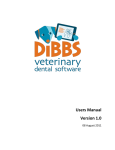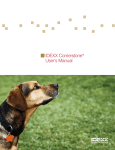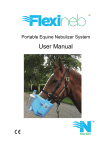Download Referring Veterinarian Online Interface User Manual
Transcript
Referring Veterinarian Online Interface User Manual Please refer to the following pages on how to log in and view your patient files with our online interface. Your client’s medical records and other information is updated automatically, in real‐ time. Once you have received your hospital’s user name and password, you are ready to use the interface. No additional software will need to be installed. If you have any questions at all, please do not hesitate to contact Marie Katzen or Sommer Aweidah at either [email protected], or 781.932.5802. If you would like to reset your password, please contact us & we will be happy to help. 1. Go to www.IVGHospitals.com 2. Under “Veterinary Teams” in the menu at the top, select “Medical Records”. a. Alternatively, select Medical Records from the white bar in the middle of the screen. Scroll down the Medical Records page to the bottom and select “Online Access to Medical Records”. RDVM Online Interface Help Page 2 of 6 3. You will be taken to the log in page. If you do not have log in information for your hospital, or if you need to reset your password, please contact us by email at [email protected], or by phone at 781.932.5802. Please ask for either Marie Katzen, or Sommer Aweidah. 4. If you have a user name and password already, please type them into the appropriate boxes. RDVM Online Interface Help Page 3 of 6 Finding Your Client’s Medical Records 5. If you know your client’s InTown case number, click on Case Query and insert the number. Click Search if you do not know your case number, or you want to search for historical and current files on all of your clients. You may search by date and/or owner name. Click Case List to see a list of current patient files Click Log Out when you are done. Please do not hesitate to call or email with any questions, or for further clarification. Screen prints are below: RDVM Online Interface Help Page 4 of 6 Case Query: Search: RDVM Online Interface Help Page 5 of 6 Case List: Medical Summary: 6. Once you click on the case number link, you will be taken to another screen which will detail that patient’s information. Depending on the type of case, you will have access to examination results, a case history, diagnostic testing, diagnoses, any follow up information necessary, discharge instructions, treatment options, prescription information, and so on. Everything will be available in real‐time, as soon as the data is loaded into our database, it is uploaded to the web automatically. RDVM Online Interface Help Page 6 of 6 Once you are done, click Log Out, or any of the menu options on the left to view another patient’s file. As always, please do not hesitate to call or email with questions or concerns.