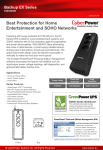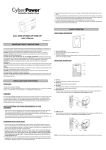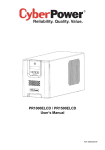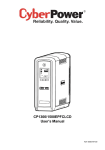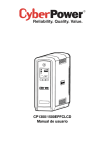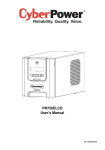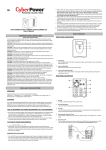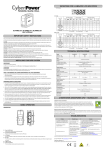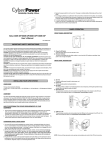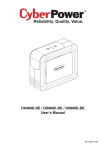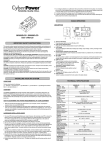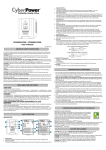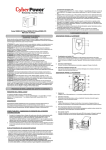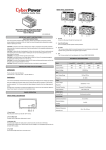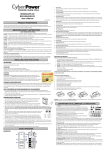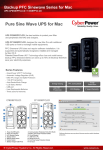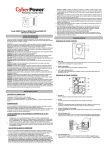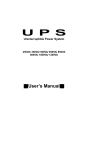Transcript
To turn the UPS off, press the power button for approximately 1 seconds - you will hear a constant tone (1 second) - and release after two short beeps. Alarm setting: The audible alarm can be turned off or back on by quickly pressing the POWER button twice. The default setting is for the Alarm On. To turn the alarm off, quickly press the power button twice. You will hear two short beeps when the alarm is turned off. To turn the alarm back on, quickly press the power button twice. You will hear a single short beep when the alarm is turned on. *When the alarm is turned off, there will be no audible notification when the UPS reaches a low battery state. 4. Power On Indicator This LED indicates the status of UPS. 5. Input power cord Connect to utility power through the input power cord. 6. Input Circuit Breaker The Circuit Breaker provides optimal overload protection. 7. USB Port to PC This port allows connection and communication from the USB port on the computer to the UPS unit. The UPS communicates its status to the PowerPanel® Personal Edition software. 8. Communication Protection Ports Communication protection ports will protect any standard modem, fax, telephone line. EX650E / EX850E User’s Manual DEFINITIONS FOR ILLUMINATED LED INDICATORS K01- C0000xx-00 IMPORTANT SAFETY INSTRUCTIONS (SAVE THESE INSTRUCTIONS) This manual contains important safety instructions. Please read and follow all instructions carefully during installation and operation of the unit. Read this manual thoroughly before attempting to unpack, install, or operate your UPS. CAUTION! To prevent the risk of fire or electric shock, install in a temperature and humidity controlled indoor area free of conductive contaminants. (See the specifications for the acceptable temperature and humidity range.) CAUTION! To reduce the risk of overheating the UPS, do not cover the UPS' cooling vents and avoid exposing the unit to direct sunlight or installing the unit near heat emitting appliances such as space heaters or furnaces. CAUTION! Do not attach non-computer-related items, such as medical equipment, life-support equipment, microwave ovens, or vacuum cleaners to UPS. CAUTION! Do not plug the UPS input into its own output. CAUTION! Do not allow liquids or any foreign object to enter the UPS. Do not place beverages or any other liquid-containing vessels on or near the unit. CAUTION! In the event of an emergency, press the OFF button and disconnect the power cord from the AC power supply to properly disable the UPS. CAUTION! Do not attach a power strip or surge suppressor to the UPS. CAUTION! Unplug the UPS prior to cleaning and do not use liquid or spray detergent. CAUTION! Servicing of batteries should be performed or supervised by personnel knowledgeable of batteries and the required precautions. Keep unauthorized personnel away from batteries. CAUTION! The battery supply should be therefore disconnected in the plus and minus pole at the quick connectors of the battery when maintenance or service work inside the UPS is necessary. CAUTION! Internal battery voltage is 12Vdc. Sealed, lead-acid, 6-cell battery. CAUTION! When replacing the batteries, use the same number and type of batteries. CAUTION! Do not dispose of batteries in a fire. The battery may explode. Do not open or mutilate the battery or batteries. Released electrolyte is harmful to the skin and eyes. CAUTION! A battery can present a risk of electric shock and high short circuit current. The following precaution should be observed before replacing batteries: (1) Remove watches, rings, or other metal objects. (2) Use tools with insulated handles. (3) Wear rubber gloves and boots. (4) Do not lay tools or metal parts on top of batteries. (5) Disconnect charging source prior to connecting or disconnecting batteries terminal. INSTALLING YOUR UPS SYSTEM UNPACKING The box should contain the following: (1) UPS Unit x 1; (2) USB Cable x 1; (3) User Manual x 1; (4) Management software Disk x 1 OVERVIEW The EX650E/EX850E ensures consistent power to your computer system and its included software will automatically save your open files and shutdown your computer system during a utility power loss. HOW TO DETERMINE THE POWER REQUIREMENTS OF YOUR EQUIPMENT 1. Ensure that the equipment plugged into the battery power-supplied/surge outlets does not exceed the UPS unit's rated capacity (650VA/360W for EX650E, 850VA/490W for EX850E). If the rated unit capacities are exceeded, an overload condition may occur and cause the UPS unit to shut down or the circuit breaker to trip. 2. There are many factors that can affect the amount of power that your computer system will require. For optimal system performance keep the load below 80% of the unit’s rated capacity. HARDWARE INSTALLATION GUIDE 1. Your new UPS may be used immediately upon receipt. However, recharging the battery for at least 8 hours is recommended to ensure that the battery's maximum charge capacity is achieved. Charge loss may occur during shipping and storage. To recharge the battery, simply leave the unit plugged into an AC outlet. The unit will charge in both the on and off position. 2. With the UPS unit off and unplugged, connect the computer, monitor, and any externally powered data storage device (Zip drive, Jazz drive, Tape drive, etc.) into the battery power supplied outlets. DO NOT plug a laser printer, copier, space heater, vacuum, paper shredder or other large electrical device into the UPS. The power demands of these devices will overload and possibly damage the unit. 3. Plug the UPS into a 2 pole, 3 wire grounded receptacle (wall outlet). Make sure the wall branch outlet is protected by a fuse or circuit breaker and does not service equipment with large electrical demands (e.g. air conditioner, refrigerator, copier, etc.) Avoid using extension cords. 4. Depress the power switch to turn the unit on. The power on indicator light will illuminate and the unit will "beep". 5. If an overload is detected, an audible alarm will sound and the unit will emit one long beep. To correct this, turn the UPS off and unplug at least one piece of equipment from the outlets. Wait 10 seconds. Make sure the circuit breaker is depressed and then turn the UPS on. 6. To maintain optimal battery charge, leave the UPS plugged into an AC outlet at all times. 7. To store your UPS for an extended period, cover it and store with the battery fully charged. Recharge the battery every three months to ensure battery life. BATTERY REPLACEMENT CAUTION! Servicing of battery should be performed or supervised by personnel knowledgeable of batteries and the required precautions. CAUTION! Turn off the unit and unplug it from the AC power source before servicing the battery. BASIC OPERATION DESCRIPTION 1. Battery and Surge Protected Outlets The unit has two battery powered and surge protected outlets to ensure temporary uninterrupted operation of your equipment during a power failure. 2. Full-Time Surge Protection Outlets The unit has one surge suppression outlet. 3. Power On/Off Switch To turn the UPS on, press the power button for approximately 1 seconds - you will hear a constant tone (1 second) - and release after a short beep. Status Using AC Using Battery Fault Indication Alarm Condition On Off Normal Flash twice every 30 seconds Beep twice every 30 seconds Flash every 1/2 seconds Rapid beeping every 1/2 second Off Constant Tone Utility Failure – The UPS is providing power to the outlets from its battery. Utility Failure – The UPS is providing battery power. Rapid beeping indicates the unit will run out of power shortly. Battery Overload – Occurs when connected equipmentexceeds the listed capacity of the UPS. Turn the UPS off, unplug at lease one piece of equipment from the outlets, reset the circuit breaker and turn the unit on. TECHNICAL SPECIFICATIONS Model Capacity (VA) Capacity (Watts) Input Frequency Range Output On Battery Output Voltage On Battery Output Frequency Overload Protection Surge Protection Lightning / Surge Protection Physical Total # of UPS outlets Maximum Dimensions (HxWxD) (mm) Weight (kg) Battery Sealed Maintenance Free Lead Acid Battery Typical Recharge Time Environment Operating Temperature Relative Humidity Communication PowerPanel® Personal Edition Software Management Auto-Charger Auto-Restart USB interface EX650E 650 360 EX850E 850 490 50/60Hz (Auto Sensing) Simulated Sine Wave at 230Vac +/-7% 50/60Hz +/-1% On Utility: Circuit Breaker and Internal Current Limiting On Battery: Internal Current Limiting Yes (1) Full-Time Surge Protection Outlet (2) Battery Backup & Surge Protected Outlets 84 x 110 x 309 2.7 3.0 12V / 4.5Ah x1 12V / 7Ah x1 8 hours 0°C to 40°C 0 to 90% (Non-condensing) Windows Vista/XP/2000/Server 2003, Linux Yes Yes Yes CYBERPOWER GREENPOWER UPS™ TECHNOLOGY CyberPower’s Green Commitment CyberPower is dedicated to the development of green products, and has adopted Green practices throughout its business, including: membership in Climate Savers Computing Initiative (CSCI), accordance with the Restriction on Hazardous Substances (RoHS), Waste Electrical and Electronic Equipment (WEEE) protocols, as well as ISO 14001 and IECQ QC080000. CyberPower pledges to provide the advanced energy solution for the environment and become a leading eco-friendly organization in the UPS industry. Reduce Energy Cost with GreenPower UPSTM Technology CyberPower’s goal is not only to provide eco-friendly products but also to bring the best value for consumers. The advanced energy-saving design improves the operating efficiency and eliminates waste energy consumption. As a result, consumers will enjoy significant energy cost savings with the adoption of GreenPower UPSTM technology. TROUBLESHOOTING Problem The outlets stop providing power to equipment. Circuit breaker button is projecting from the side of the unit. Possible Cause Solution Turn the UPS off and unplug at least Circuit breaker has one piece of equipment. Reset the tripped due to an circuit breaker by depressing the button, overload. and then turn the UPS on. Recharge the battery by leaving the Battery not fully charged. UPS plugged in. The UPS does not perform expected runtime. Contact CyberPower Systems Battery is worn out. Technical Support. Contact CyberPower Systems The battery is worn out. Technical Support. The UPS will not turn on. Contact CyberPower Systems Mechanical problem. Technical Support. Connect the USB cable to the UPS unit The USB cable is not and an open serial port on the back of connected. the computer. You must use the cable ® PowerPanel Personal that came with the unit. Edition is inactive. Shutdown your computer and turn the The unit is not providing UPS off. Wait 10 seconds and turn the battery power. UPS back on. This should reset the unit. For more information, visit www.cpsww.com All rights reserved. Reproduction without permission is prohibited.