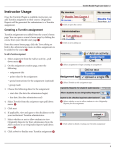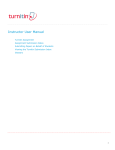Download Accessing a Turnitin Assignment within a Moodle Course 1. Click on
Transcript
Accessing a Turnitin Assignment within a Moodle Course 1. Click on the Turnitin assignment name within the Moodle course Click here 2. You will then see the Turnitin assignment summary screen, an example of which is shown below 3. Please pay particular attention to the Start Date, Due Date and Post Date for the assignment. Turnitin assignments cannot accept student submissions until the assignment start date and time has passed. Assignments may also reject submissions after the due date and time set by the tutor. Please Turn Over File Types and Size Turnitin currently accepts the following file types for upload into an assignment: • MS Word (DOC and DOCX) • Plain text (TXT) • Corel WordPerfect® • Rich Text Format (RTF) • HTML • PDF • Adobe PostScript® • The file size may not exceed 20MB. Uploading a Submission to Turnitin 1. Click on the My Submissions tab Click here enter a submission title then click here finally click here 2. Enter a Submission Title then click the Browse button to select the file you would like to submit. Remember to click the check box under the ‘File to submit’ box to confirm that the work is your own. 3. Finally click on the Add Submission button. • • • • • Make sure that the file type you are submitting can be accepted by Turnitin. Some tutors may not allow you to see the Originality Report for your work. Some tutors may not allow the late submission of work e.g. work posted after the Due Date but before the Post Date of the assignment. Some tutors may only allow you to submit your work once to the Turnitin assignment. Please check with your tutor/s if in doubt or need further guidance. For further information please see the Turnitin Student User Manual https://www.turnitin.com/static/resources/documentation/turnitin/training/Moodle_Native_Integration _Student_Manual.pdf Crib Sheet No. 65 November 2013