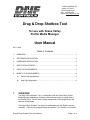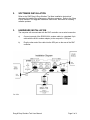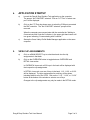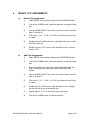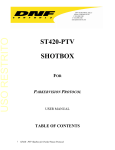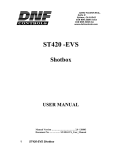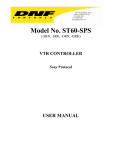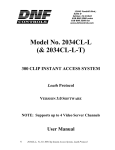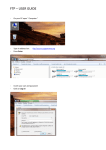Download Drag & Drop Shotbox Tool User Manual
Transcript
12843 Foothill Blvd, #D Sylmar, CA 91342 Voice: 818 898-3380 Fax: 818 898-3360 Internet: http://dnfcontrols.com Drag & Drop Shotbox Tool for use with Grass Valley Profile Media Manager User Manual Rev 112904 Table of Contents 1. OVERVIEW ............................................................................................................... 1 2. SOFTWARE INSTALLATION ................................................................................... 2 3. HARDWARE INSTALLATION................................................................................... 2 4. APPLICATION STARTUP......................................................................................... 3 5. VIEW CLIP ASSIGNMENTS ..................................................................................... 3 6. MODIFY CLIP ASSIGNMENTS ................................................................................ 4 1. a) Delete Clip Assignments ................................................................................. 4 b) Add Clip Assignments ..................................................................................... 4 OVERVIEW The Drag & Drop Shotbox Tool, in combination with the Grass Valley Profile Media Manager application, provides a fast and easy means to assign clips to the Shotbox keys. Quickly view existing assignments, clear assignments, and add new assignments. The Drag & Drop Shotbox Tool works in combination with the Shotbox and the controller. Clips may be assigned using the Shotbox Tool, Shotbox, or controller. Drag & Drop Shotbox Tool User Manual Page 1 of 4 2. SOFTWARE INSTALLATION Refer to the “DNF Drag & Drop Shotbox Tool New Installation Instructions” document for installing the software on a Windows computer. Refer to the “Drag & Drop Shotbox Tool Upgrade Installation Instructions” document for installing software updates. 3. HARDWARE INSTALLATION The computer will communicate with the DNF controller over a serial connection. a) Connect one end of the RS232 NULL-modem cable (or a standard 9-pin cable with the NULL-modem adapter) to the computer’s COM port. b) Plug the other end of the cable into the SP2 port on the rear of the DNF controller. Drag & Drop Shotbox Tool User Manual Page 2 of 4 4. APPLICATION STARTUP a) Launch the Drag & Drop Shotbox Tool application on the computer. The prompt “No COM PORT selected! Click on "LPT Port" to select com port” will be displayed. b) Click on the LTP Port drop down menu to select the COM port connected the DNF controller. The “No COM PORT selected!” prompt will be removed. When the computer can communicate with the controller the “Waiting to Communicate with Controller” indicator, in the upper right hand corner will turn green indicating “Communicating with Controller”. c) 5. Startup the Grass Valley Profile Media Manager application on the same computer. VIEW CLIP ASSIGNMENTS a) Click on a BANK SELECT key to select bank and view the clip assignments in that bank. b) Click on the OVERVIEW button to toggle between OVERVIEW and DETAIL view modes. In OVERVIEW view mode, all 30 keys in the bank will be displayed with their respective clip assignments. In DETAIL view mode, one row of keys in the bank, 1-10, 11-20, or 21-30 will be displayed. The clips assignments for each key will be shown including detail for all of the VTRs. Click on the “1-10”, “11-20”, or “21-30” button at the bottom of the window to select a row of keys. Changes to the clip assignments may only be made in the DETAIL mode. Drag & Drop Shotbox Tool User Manual Page 3 of 4 6. MODIFY CLIP ASSIGNMENTS a) b) Delete Clip Assignments 1) Select DETAIL view mode by clicking on the OVERVIEW button. 2) Click on the CLEAR button, below the drop box, to empty the drop box. 3) Click on a BANK SELECT key, at the top of the window, to select bank ‘0’ through ‘9’. 4) Click on the “1-10”, “11-20”, or “21-30” key to select a row of keys in a bank. 5) Double click on the KEY# column, in the desired key row, to clear all VTRs in that row. 6) Double click on a VTR column, in the desired key row, to clear a specific VTR. Add Clip Assignments 1) Select DETAIL view mode by clicking on the OVERVIEW button. 2) Click on the CLEAR button, below the drop box, to empty the drop box. 3) Drag a clip name from Grass Valley Profile Media Manager and drop it in the drop box in the upper right hand corner of the window. 4) Click on a BANK SELECT key, at the top of the window, to select bank ‘0’ through ‘9’. 5) Click on the “1-10”, “11-20”, or “21-30” key to select a row of keys in a bank. 6) Double click on a VTR column, in the desired key row, to assign the clip in the drop box to the specific key. 7) Repeat steps 3, 4, & 5, to assign the clip to other keys. 8) Click on the CLEAR button to clear the drop box. Drag & Drop Shotbox Tool User Manual Page 4 of 4