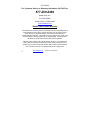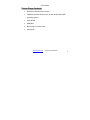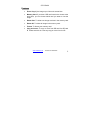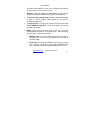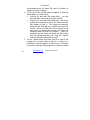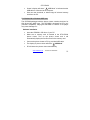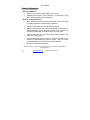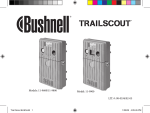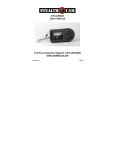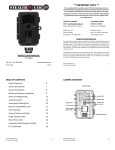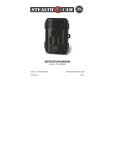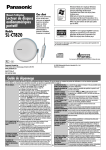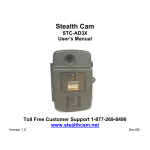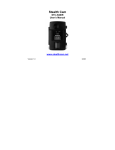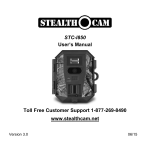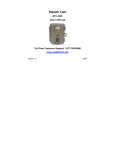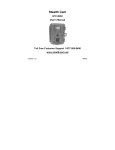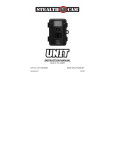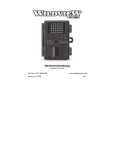Download File - GSM Outdoors
Transcript
Stealth Cam STC-CRV20 User’s Manual Toll Free Customer Support 1-877-269-8490 www.stealthcam.net Version 1.1 08/08 STC-CRV20 For Customer Service or Warranty Information Call Toll Free 877-269-8490 Stealth Cam, LLC P.O. Box 539504 Grand Prairie, TX 75053-9504 www.stealthcam.net Stealth Cam Limited Warranty Your Stealth Cam scouting camera is covered by a 90 day Limited Warranty on parts and labor from the date of original purchase, and purchases must be made through an authorized dealer. The warranty covers defects in workmanship and materials. The warranty does not apply to units, which have been damaged or abused intentionally or unintentionally. A purchase from individuals or unauthorized internet sites voids the warranty. Tampering with or altering the unit will void the warranty. Any unauthorized service will void warranty. Original sales receipt must be produced for any warranty service and a Return Authorization (RA) number must be obtained from customer service at 877-269-8490 prior to returning product. 2 www.stealthcam.net Toll Free 877-269-8490 STC-CRV20 Manual Contents Warranty 2 Picture Viewer Overview 4 Picture Viewer Contents 5 Battery Installation 6 Memory Card Compatibility 8 Features 9 Operations 10 Information Display 17 Use as Memory Card Reader 18 Specifications 21 General Information 22 www.stealthcam.net Toll Free 877-269-8490 3 STC-CRV20 Picture Player Overview 4 www.stealthcam.net Toll Free 877-269-8490 STC-CRV20 Picture Player Contents • Model STC-CRV20 Picture Viewer • CDROM (Contains camera driver for Win 98 and Win 98SE operating system) • User Manual • USB cable • Barrel Plug Converter Cable • Carry Strap www.stealthcam.net Toll Free 877-269-8490 5 STC-CRV20 Battery Installation Warning: Do not use different Voltage lead acid battery other than the one specified in this section. Doing so will damage the unit and will void the warranty. The Stealth Cam STC-CRV20 picture viewer is designed to operate using two different types of battery power options. Batteries “AAA” cell The internal battery compartment accepts 4 “AAA” cell batteries. Be sure to use high quality brand name alkaline batteries. Install batteries in correct polarity (+/-) as noted inside battery compartment. 6V Lead Acid external battery The STC-CRV20 is equipped with an external power jack designed to accept a barrel plug cable to attach to a sealed lead acid battery. (sold separately). Complete 6V Lead Acid battery kits is available wherever Stealth Cam scouting cameras are sold or call toll free 877-269-8490. 6 www.stealthcam.net Toll Free 877-269-8490 STC-CRV20 Only Stealth Cam external battery accessories are recommended Attach the barrel plug from the 6V Lead Acid Battery kit to the receiving end of the Barrel Plug Converter Cable. Insert the small barrel plug from the Barrel Plug Converter Cable to the external power jack on the side of the picture viewer. Please make sure the voltage and polarity (+/-) are correct before connection. Incorrect voltage or polarity (+/-) will damage the unit. www.stealthcam.net Toll Free 877-269-8490 7 STC-CRV20 Memory Card Compatibility The STC-CRV20 picture viewer is designed to accept SD memory card that was used in storing images from any of the Stealth Cam and Wildview digital camera models. Except from models with Audio. Please note: Do not alter the file name that is used in storing the image capture by your Stealth Cam or Wildview Digital camera. Leave it in its original file name format and folder. Inserting SD card Make sure the unit is in OFF position whenever inserting or removing memory card. 8 • When using only 1 SD card, insert your SD memory card into slot A completely and in the direction that is shown on the unit or refer to the over view diagram shown in page 4. • If you have 2 SD card, insert your 2 • To eject SD card, push in the card and pull out the card gently. www.stealthcam.net nd SD card into slot B. Toll Free 877-269-8490 STC-CRV20 Features • Zoom: Magnify the image up to 4 times its normal size. • Memory Card: If you have 2 SD card insert in the viewer at the same time, you can choose which card you want to view the image. • Delete One: To delete one image at a time in the memory card. • Delete All: To delete all image in the memory card. • Format: To format your memory card. • Copy and move: To copy or move from SD card A to SD card B. Please note this is a one way copy or move from A to B. www.stealthcam.net Toll Free 877-269-8490 9 STC-CRV20 Operations 10 • Power On/Off: Push and hold the Power/Mode button for approximately 5 seconds or until you see the Stealthcam logo on the screen to power on the unit. To turn the unit off, push and hold the button for approximately 2 seconds or until the screen is turned off. • If you are only using 1 SD card, the viewer will display the image stored in this card in sequence. • If you have 2 SD card inserted in the viewer simultaneously, the first screen shown on the viewer will request you to choose which card you want to view. SD_A or SD_B. Use the UP/DOWN arrow button to choose your options. Your option is highlighted in purple color. Once you made your selection use RIGHT arrow button to confirm your selection. The viewer will now display the image stored in this card in sequence. • Use the RIGHT/LEFT arrow button to scroll through your image files. • Zoom: If you have still photo, you may zoom in the image for closer look. Press ZOOM bottom once to zoom in the image x2. If press zoom button again, the image will be zoom in x3. www.stealthcam.net Toll Free 877-269-8490 STC-CRV20 Push the button again for zoom in x4, and push the button 4 times to return to normal view x1 zoom. • Panning: While the image is in zoom mode, you can pan the image by using the UP/DOWN/LEFT/RIGHT arrow buttons. • To exit from the panning mode: Push the zoom button until it is back to normal display which shows x1 on the top information display bar. • To play AVI clip: If the file is an AVI clip, the screen will show “Press ZOOM To Play AVI”. Press Zoom button the second time will stop the AVI. • Mode: Press mode button to enter menu bar. Use the UP/DOWN arrow button to choose the option. Use the RIGHT arrow button to confirm the selection. o Memory Card: If you have 2 SD card insert in the view at the same time, you can choose which card you want to view the image. o Delete One: To delete one image at a time in the memory card. Choose Yes or No by using the UP/DOWN arrow and confirm your selection by pressing Right Arrow once. www.stealthcam.net Toll Free 877-269-8490 11 STC-CRV20 12 o Delete All: To delete all image in the memory card. Choose Yes or No by using the UP/DOWN arrow and confirm your selection by pressing Right Arrow once. o Format: To format your memory card. Choose Yes or No by using the UP/DOWN arrow and confirm your selection by pressing Right Arrow once. o Copy: To copy from SD card A to SD card B. You can choose to copy one file at a time or all files at the same time. In this option the original files are kept in the SD card A that you are copying from. Your LCD screen will show “Copying….” during this operation. o Cut: To move from SD card A to the SD card B. You can choose to cut one file at a time or all file at the same time. In this option the original files are deleted in the SD card A that you are copying from. Your LCD screen will show “Moving…” during this operation. o You can exit to main menu at anytime by pressing the Left Arrow. o To exit to normal display mode, push the Mode button once in Main Menu. www.stealthcam.net Toll Free 877-269-8490 STC-CRV20 Maximum Image file number display limitation: If there are more than 998 files saved in the SD card, the maximum playback quantity number on the information bar will only show the first 998 files, in file number sequence, regardless of still image or AVI file. This applies to each card slot. Do not be alarmed. The remaining files still exist in the SD card. Remember: Only the first 998 files, in file number sequence, can be viewed on the viewer. Cut and Copy from A to B function: Warning: SD card B’s memory capacity must be equal to or larger than SD card A. The viewer CAN NOT pre-detect the available memory space in card B prior to copy or cut so you will not see any warning message on the screen. Once the memory capacity in Card B is full, the viewer will power down automatically. 1. If SD card B memory space is not enough to save the data copied or moved from card A: viewer will www.stealthcam.net Toll Free 877-269-8490 13 STC-CRV20 automatically power off when SD card B reaches its maximum memory capacity. 2. If SD card B has enough memory capacity to hold the files copied or cut from card A: • Copy all (for less than 998 image files) - you may copy the entire content at one time to card B. • Copy all (for more than 998 image files) – We do not recommend using this function if you have more than 998 images in card A. The viewer will randomly select the first 998 files to be copied from Card A to Card B. Since only 998 files can be copied at one time, when you repeat this process, the viewer will randomly select the files to be copied. There is a possibility that the viewer will select the same file(s) that was copied previously from Card A to Card B, thus overriding the same files in card B. 3. Cut all – When cutting a file from Card A to Card B, the original file no longer exists on Card A, so there is no possibility of random selection of files to move. Therefore, if you have more than 998 image files, it will never select 14 www.stealthcam.net Toll Free 877-269-8490 STC-CRV20 the same files to cut. After no more image files exists in Card A, the viewer screen will show “No Image.” 4. When using Cut, the LCD screen will show "Moving…... " Playback on Viewer: 1. AVI files captured by newer Stealthcam and Wildview series with date/time stamp on the last frame: it will not be able to show the last frame so you will not be able to see the actual date/time stamp on the viewer. 2. AVI files captured by STC-DVSIR5 with date/time stamp on the whole video clip: You may experience random flickering on the screen during playback. 3. EPIC Cam video file or any video file with audio recording CAN NOT playback on this unit. LCD display for deleting images: • If there are less than 998 image files inside the SD card, the information bar will update the total image count deleted only after re-powering the unit. www.stealthcam.net Toll Free 877-269-8490 15 STC-CRV20 • 16 If there are more than 998 image files inside the SD card, the information bar displays the maximum number of 998 files, so only the images you see on the viewer may be deleted all or one at a time while the remaining files exist in the SD card. The information bar will update the total image count deleted only after re-powering the unit. www.stealthcam.net Toll Free 877-269-8490 STC-CRV20 Information Display • Top Information Bar: o Shows current image number vs. total number of images in the memory card. o Memory card slot in use o Zoom value o Battery Status Full • Half Low: Unit will power off after 10 seconds Bottom information bar: Will display image file name. File name format will vary. www.stealthcam.net Toll Free 877-269-8490 17 STC-CRV20 Use as Memory Card Reader For Windows XP, 2000, ME user This picture viewer is a plug and play unit and can be used as memory card reader when you connect the picture viewer to a computer via USB cable. Warning: Do not connect the USB cable to the viewer when the display screen shows “Busy…. Please Wait !”. Doing so may cause detection error while the unit is scanning the image data. USB connection procedure: 18 • Power on the unit. • Connect the USB cable to the available USB port on the computer. Please note: Do not connect the USB cable through a USB HUB. Connect directly to the computer only. • Connect the smaller end of the USB cable to the USB port on the Picture Viewer. www.stealthcam.net Toll Free 877-269-8490 STC-CRV20 • Viewer’s display will show “ USB Mode” to indicate that the USB cable is connected to the computer. • User can now download, or delete image of selected memory card form the PC. For Windows 98 or Windows 98SE user The CD-ROM packaged with the picture viewer contains the driver for Win 98 and Win 98SE user. This CD-ROM is designed for PC’s only (not MAC compatible). Playing this CD-ROM on a stereo or CD player may cause damage to it. Software installation • Insert the CDROM in CD driver of your PC. • Make sure a memory card is inserted in the STC-CRV20 picture viewer. Turn on the picture viewer and it will automatically display the first file saved in the memory card. • Connect the picture viewer to PC by provided USB cable. • The display of picture viewer will show “ • PC will detect the picture viewer automatically. www.stealthcam.net USB Mode ” Toll Free 877-269-8490 19 STC-CRV20 • Follow the instructions shown on screen from your PC to completely install the driver and application program. • Unplug the USB Cable and restart windows. • If your computer doesn’t run automatically, please click “Start” button and choose “Run”, and then browse the CD drive and click “Setup”. Once driver is installed, follow USB connection procedure on page 15. Depend on the number of images stored in the memory card and its image size, the amount of time it takes for your computer to recognize the Picture Viewer as a card reader and display the folder that contains the images on your desktop will vary. • Picture Viewer will turn off by itself when you disconnect the USB cable either from the unit or from the computer. Please Note: When using SD card from other digital media, such as a regular digital camera, we can not guarantee the compatibility of the card. Also, the picture viewer will only support up to 2GB of memory card. 20 www.stealthcam.net Toll Free 877-269-8490 STC-CRV20 Specification • Built in 2.0” Color LCD display. • Memory support: Maximum file size of still image supported: 5MB pixel. Maximum file size of AVI clip supported: 1.8MB Warning: If you have image with file size larger than 5MB, or AVI file size larger than 1.8MB, it may or may not display properly. AVI file that contain audio may produce noise interference during playback. • Power: AAA size alkaline Batteries x 4 • External power: 6 volts SLA battery pack. • Still Image format: Standard JPEG and motion JPEG (AVI320x240) • Support memory card up to 2GB capacity. www.stealthcam.net Toll Free 877-269-8490 21 STC-CRV20 General Information Storing conditions • Store in cool and dry location when it’s not in use. Operating Environment: 14 to 104 deg F (-10 to 40 deg C). 2085% relative humidity, non-condensing. Special care instructions!! • • Never attempt to immerse the unit into water or any other liquid. This will damage the unit and void the warranty. • Use a soft lens cloth for cleaning the LCD screen. • Remove dirt or stains with a soft cloth dampened with water or neutral detergent. Keep the picture viewer in a dry and cool dust-free environment or container when it is NOT used. • Take the batteries out, when the picture viewer is NOT to be used over a long period. • Avoid dropping the picture viewer on to hard ground. Do not attempt to disassemble the picture viewer. This will cause serious damage to the unit and will void the warranty. • Do not mix new and old batteries. Product specifications are subject to change. Stealthcam is not responsible for any photographic or typographical errors 22 www.stealthcam.net Toll Free 877-269-8490