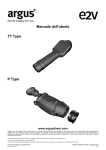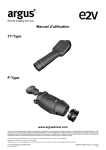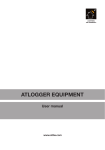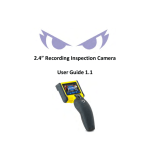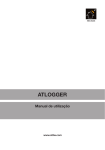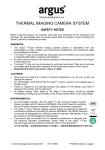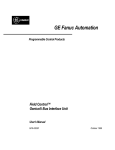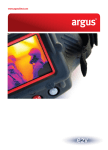Download User Manual TT-Type P-Type
Transcript
User Manual TT-Type P-Type www.argusdirect.com Whilst Avon Protection has taken care to ensure the accuracy of the information contained herein it accepts no responsibility for the consequences of any use thereof and also reserves the right to change the specification of goods without notice. Avon Protection accepts no liability beyond the set out in its standard conditions of sale in respect of infringement of third party patents arising from the use of tubes or other devices in accordance with information contained herein. Avon Protection, Hampton Park West, Semington Road, Melksham, Wiltshire, SN12 6NB Telephone: +44 (0)1245 493493 Contact argus by e-mail: [email protected] or visit www.argusdirect.com Copyright © 2015 Avon Protection Systems GR13350 Version 7 - 10/2015 Page 1 CONTENTS 1 2 3 4 5 6 7 8 Safety and Regulatory Information ....................................................................................................3 1.1 FCC Compliance Information (US) .............................................................................................3 1.2 Canada Compliance Information ................................................................................................3 1.3 TUV Label ..................................................................................................................................3 1.4 Camera Warnings/Cautions .......................................................................................................3 Introduction .......................................................................................................................................4 Operation and Use ............................................................................................................................5 3.1 System Configuration (TT-Type) ................................................................................................5 3.2 System Configuration (P-Type) ..................................................................................................6 3.3 Display .......................................................................................................................................7 3.4 Getting Started ...........................................................................................................................8 3.5 Operating Notes .......................................................................................................................10 3.6 Button Summary ......................................................................................................................11 3.7 Menus ......................................................................................................................................12 3.8 Configuration Tool ....................................................................................................................16 3.9 Memory Card ...........................................................................................................................17 3.10 Temperature Indication ............................................................................................................20 Batteries and Charging ....................................................................................................................21 4.1 Battery Removal and Replacement ..........................................................................................21 4.2 Charging the Battery Inside the Camera...................................................................................22 4.3 Charging the Battery Outside the Camera ................................................................................22 4.4 Battery Life Indicator ................................................................................................................22 4.5 Using Lithium AA Cells (Non-Rechargeable) ............................................................................23 Changing the Lens (P-Type)............................................................................................................24 5.1 Fitting the Lens.........................................................................................................................24 5.2 Removing the Lens ..................................................................................................................24 5.3 Set Lens Type ..........................................................................................................................24 5.4 Camera Care............................................................................................................................24 Maintenance ....................................................................................................................................25 6.1 Cleaning ...................................................................................................................................25 6.2 Maintenance.............................................................................................................................25 6.3 Replacement Parts ...................................................................................................................25 Fault Finding ...................................................................................................................................27 7.1 Display Warnings .....................................................................................................................27 7.2 Batteries and Power .................................................................................................................27 7.3 Image Problems .......................................................................................................................27 7.4 Memory Card Problems............................................................................................................27 Appendices .....................................................................................................................................28 8.1 Using Image .jpeg to View .raw Files ........................................................................................28 Copyright © 2015 Avon Protection Systems GR13350 Version 7 - 10/2015 Page 2 1 Safety and Regulatory Information Before using this product, the customer shall read and understand all the instructions and warnings. Avon Protection does not accept responsibility for damage or injury resulting from failure to follow the instructions provided Refer to the Product Safety Sheet PSD776213A for safety and warning notes for the P Type. Refer to the Product Safety Sheet PSD774946A for safety and warning notes for the TT Type. 1.1 FCC Compliance Information (US) This device complies with part 15 of the FCC Rules. Operation is subject to the following two conditions: (1) This device may not cause harmful interference, and (2) This device must accept any interference received, including interference that may cause undesired operation. This equipment has been tested and found to comply with the limits for a Class B digital device, pursuant to part 15 of the FCC Rules. These limits are designed to provide reasonable protection against harmful interference in a residential installation. This equipment generates, uses and can radiate radio frequency energy and, if not installed and used in accordance with the instructions, may cause harmful interference to radio communications. However, there is no guarantee that interference will not occur in a particular installation. Any modification not approved by Avon Protection could void the user’s authority to operate this equipment. 1.2 Canada Compliance Information This Class B digital apparatus complies with Canadian ICES-003 1.3 TUV Label See the product label for EU and other regulatory information 1.4 Camera Warnings/Cautions • • • • • All users should familiarise themselves with the correct operation, functionality and features of the camera before use. The camera can only be serviced by authorised personnel. There are no end-user serviceable parts except those described in the maintenance section of this manual. Use only the mains power supply or vehicle power leads supplied by Avon Protection. Avon Protection technologies recommends that the camera is stored in the supplied package or an alternative case supplied by Avon Protection. The lens on P-Type cameras should only be changed in dry conditions to prevent water penetration into the camera. Copyright © 2015 Avon Protection Systems GR13350 Version 7 - 10/2015 Page 3 2 Introduction The Argus® TT-Type and P-Type are the latest generation of the Argus® Security Thermal Imaging Cameras (TIC) from Avon Protection. With over 30 years experience in thermal imaging, Avon Protection continues to produce high quality, affordable systems designed for person, vehicle and object detection in civilian and industrial security applications. The Argus® TT-Type and P-Type cameras have been designed with digital imaging technology for a sharper picture and superior performance and use proven uncooled Amorphous Silicon (ASi) Microbolometer Detector technology. The Argus TT-Type and P-Type cameras are simple to operate, robust and self-contained with fully automatic operation. No control or adjustment is required in use. They are small, lightweight, ergonomic cameras which can be used for: • • • • • Search and rescue operations involving casualties and fugitives. Seeing in zero visibility conditions. Detecting border incursions even under the cover of darkness, smoke and various weather conditions. Collecting evidence, occupancy evaluation and collision investigation. Detecting and displaying the relative temperatures of objects within the scene. The Argus® TT-Type and P-Type are designed to withstand harsh environments, but contain many high-technology components and should be treated carefully. The cameras have many special features and can be set by the user. These features include: • • • • • • • • • X2, X4 Zoom Adjustable brightness display Shuttered viewfinder with adjustable dioptre (P-Type). Direct Temperature Measurement. White Hot/Black Hot selection Time and Date. Customisable Start-up Screen. On screen set-up menu. Image and video capture/playback on removable memory card This manual contains information covering operation of the system, user maintenance, care of the product and a full technical specification. The following versions are subject to export controls. An export licence will be required if exported outside the EU. T*320x or P*320 The following versions are exempt from export controls. T*329x or P*329 * = T(Black), B(Black), G(Green) or Y(Yellow) x = B or C (lens type) Copyright © 2015 Avon Protection Systems GR13350 Version 7 - 10/2015 Page 4 3 Operation and Use 3.1 System Configuration (TT-Type) 1. 2. 3. 4. 5. 6. 7. 8. 9. 10. Power Button Zoom Button Image Capture Button Colour Mode Button Video Capture Button Torch On/Off Button Torch Light LCD Display Battery Holder Connector Cover 11. (Menu On/Off) (Menu Up) (Menu Down) (Menu Left) (Menu Right) 13. 14. 12. 11. 12. 13. 14. USB Connector Power Input Connector (12V DC) Charging Indicator Video Output Connector See section 4 for location of battery. See section 3.12 for location of memory card. Copyright © 2015 Avon Protection Systems GR13350 Version 7 - 10/2015 Page 5 3.2 System Configuration (P-Type) 1. 2. 3. 4. 5. 6. Power Button Zoom Button Image Capture Button Colour Mode Button Video Capture Button Lens (supplied separately) (Menu On/ Off) (Menu Up) (Menu Down) (Menu Left) (Menu Right) 7. 8. 9. 10. 11. Straps Eye Piece Dioptre Adjust Connector Cover (side) Battery Cover (under) 12. 14. 13. 12. 13. 14. Video Output Connector USB Connector Power Input Connector (12V DC) See section 4 for location of battery. See section 3.12 for location of memory card. Copyright © 2015 Avon Protection Systems GR13350 Version 7 - 10/2015 Page 6 3.3 Display 1 2 5 3 4 6 1. 2. 3. 4. 5. Time Date Direct Temperature Measurement Target Image Capture Symbol Video Capture Symbol Copyright © 2015 Avon Protection Systems GR13350 7 6. 7. 8. Version 7 - 10/2015 8 Battery Capacity Zoom Symbol Direct Temperature Reading (only on TT-Type) Page 7 3.4 Getting Started The packing case contains the following items (see Quick Start Guide): • • • • • • • • Camera (TT-Type or P-Type) Quick Start Guide Rechargeable Li-Ion Battery USB Lead Video Lead Neck Strap (P-Type) Wrist Strap (TT-Type) Lens Cleaning Cloth • Power Supply Kit: o Mains Power Supply o Set of Interchangeable Plugs o Battery Charger Adapter o Vehicle Power Lead (12 V) • A memory card is already fitted inside the camera Lens TT-Type cameras have an integrated lens which requires no focusing. For P-Type cameras the lens is ordered separately and should be inserted into the front of the camera. Rotate the lens clockwise until it clicks into position and remove the supplied lens cap. Refer to section 5 for more information about changing the lens. Battery Insert the rechargeable Li-Ion battery into the camera as described in section 4. The rechargeable battery should be fully charged in the camera or external charger before turning on. This may take up to 4 hours using the mains power supply. The charging indicator will turn green when the battery is charged. Three full charge/discharge cycles may be required for the battery to achieve full capacity. Please read the battery manufacturer’s charging instructions provided with the battery. Basic Operation • Turn the camera on with a short press on the middle button. • After about one second a start-up image will appear on the screen. (This image may be changed – see section 3.9). After a few more seconds the display will show the thermal image. • While the camera is in operation, it will recalibrate to maintain its performance and image quality. During recalibration an internal shutter closes and the image will briefly freeze while the internal electronics optimises the performance of the sensor. This occurs more frequently when first turned on, then the calibration interval increases as the internal temperature of the camera stabilises. • When the camera is turned on: o A long press on the power button will turn the camera off o A short press on the power button will enter the menu Copyright © 2015 Avon Protection Systems GR13350 Version 7 - 10/2015 Page 8 Focus (P-Type Camera Only) • Viewfinder On P-Type cameras, first adjust the viewfinder (dioptre adjust) to give a sharp picture when looking at the icons such as the battery indicator. Operators who wear glasses may find it easier to remove the rubber eye-cup first. Alternatively they can remove their glasses and adjust the viewfinder. This can be adjusted for dioptres from approximately +2 to -4. • Front lens Next the front lens should be adjusted to give the sharpest picture. The lens may need to be adjusted again when looking at objects at different distances. • Set Lens Type Several lenses are available for the P-Type camera. Whenever the camera is used for the first time, or when the lens is changed to a different type, it is necessary to set the lens type on the camera menu. If this is not done it will affect the image quality. Press the middle button briefly to enter the menu. Lens B Lens C Settings Lens D Lens (P-Type only) Lens E Lens F LENS Identification approx. Recognition approx. Detection approx. Field of View (Horizontal) With 320 x 240 Sensor B C D E F 24 m 90 m 230 m 50 m 190 m 500 m 90 m 350 m 950 m 115 m 460 m 1250 m 165 m 650 m 1750 m 50° 24° 13° 10° 7° Note: Identification as friend or foe at 6.25 cm/pixel; Recognition as person/object at 25 cm/pixel; Detection of person at 66.7 cm/pixel; Copyright © 2015 Avon Protection Systems GR13350 Version 7 - 10/2015 Page 9 3.5 Operating Notes Interpreting the Image The display shows the relative temperature differences between all the objects and backgrounds in the scene. When the colour mode is set to ‘White Hot’ hotter objects appear whiter and cooler objects appear blacker. When the colour mode is set to ‘Black Hot’ hotter objects appear blacker and cooler objects appear whiter. Changing between ‘White Hot’ and ‘Black Hot’ can be useful to make some details of the scene more obvious. The sharpness and clarity of the image provided is related to the temperature of the scene and objects in view. A cold room provides little infrared energy and less detail is detected than in a warm environment where objects give off significant energy. In general, the warmer the scene, the more thermal contrast is available which will give greater detail in the picture. Glass, plastic and water are not transparent to long wavelength infrared energy so it is not possible to see through a closed window with the Thermal Imaging Camera. Just as a mirror will reflect visible light, polished surfaces (e.g. glass, polished wood and shiny materials) will reflect infrared radiation. Care must be taken to ensure that the image seen is not simply a reflection. Experience will give the operator added confidence. Potential Applications • Building and Border Patrol: Quickly search both confined spaces and open areas. • Collision Investigation: See tyre skid patterns at night; detect warmth from recently occupied seats; locate missing passengers or vehicle parts. • Detecting Evidence: Locate items recently hidden or thrown away, in daylight or darkness. Detect voids and hidden compartments. • Fugitive/Suspect Search: People hiding in dark corners or in bushes are visible by their heat signature. • Occupancy Evaluation: Determine how many passengers were in a recently abandoned vehicle when the suspects have run away. • Officer Safety: See in low light conditions to help identify threats to personnel, from suspects, animals or dangerous objects. • Routine Patrols: General guarding and patrol of property. Detects hidden intruders, overheating equipment and leaking water. • Routine Raids: Locate people hiding during a raid from their heat signature. Determine if rooms are empty in dark conditions. • Search and Rescue: Large areas of land or water can be quickly searched on foot, from a vehicle or from a boat. • Training and Assessing: Instructors can assess trainees in realistic night-time training exercises. The video recording option gives useful feedback when reviewing performance. Copyright © 2015 Avon Protection Systems GR13350 Version 7 - 10/2015 Page 10 3.6 Button Summary Power (and Menu) • • • A short press will turn the camera on. The start-up screen will appear after about one second. When the camera is on, hold this button down to turn the camera off. This will take several seconds. When the camera is on, a short press will display the menu. Zoom • • • This will cycle between ‘normal’, ‘2X Zoom’ and ‘4X Zoom’ When the camera is in zoom mode, a magnifying glass icon appears at the bottom of the display. Range Lock (Long press to lock/unlock. A lock symbol will appear at the bottom of the display) Colour Cycle • • • This will cycle through the selected colour modes All cameras have 12 colour modes available The Set-Up menu or configuration tool can be used to add or remove each of the available colour modes to the colour cycle button • • Press this button to capture an image. If zoom is turned on, the image will be the full image, not the zoomed image. Images are normally stored on the memory card in compressed .jpg format. This can be changed in the set-up menu or configuration tool to and/ or .raw format which has higher depth of greyscale for more detailed analysis. Image Capture • Video Capture • • • • Press this button to start or stop video recording. Videos are stored on the Memory Card. If zoom is turned on, the video will be the full image, not the zoomed image. Videos are stored in Motion JPEG format in a .avi file. The camera saves the video in maximum 10 minute segments. Torch On/Off (TT-Type only) • • • • Press this button to turn the torch light on or off. The torch will operate even when the camera is turned off. Using the torch for a long time will reduce the battery life. Warning: Do not look at the torch light from short range. Copyright © 2015 Avon Protection Systems GR13350 Version 7 - 10/2015 Page 11 3.7 Menus To enter the menu, press the ‘Power’ button briefly. Press the ‘Power’ button again to select items in the menu. Press the left button at any time to exit a menu and return to the previous menu. To exit out of image and video playback the return icon has to be pressed. Main Menu View Images View Videos Settings or Settings Locked • VIEW IMAGES View images stored on the Memory Card. • VIEW VIDEOS View videos stored on the Memory Card. • SETTINGS Entering the Settings menu allows many of the camera features to be customised. Settings Locked icon will appear if locked using the configuration tool. See next page for more information. Copyright © 2015 Avon Protection Systems GR13350 Version 7 - 10/2015 Page 12 View Images Next Image Scroll through to the next image Previous Image Scroll back to the previous image Delete Delete the image being viewed Return Go back to the previous menu View Video Next Image Scroll through to the next video Previous Image Scroll back to the previous video Play Play selected video Delete Delete the video being viewed Return Return to the previous menu Settings Menu Colour Modes Display Settings File Settings Lens (P-Type Only) About Camera Copyright © 2015 Avon Protection Systems GR13350 Version 7 - 10/2015 Page 13 • Colour Modes The user can add or remove each of the available colour modes to the colour cycle button by ticking on the icon. Auto (White Hot) Presents the image on a scale from black at the lowest temperature to white at the highest temperature. Auto (Black Hot) Presents the image on a scale from white at the lowest temperature to black at the highest temperature. Proximity Search (White Hot) Exaggerates the brightness of objects with temperatures beyond + or – 3°C of the spot temperature when in close range. White being the highest temperature. Proximity Search (Black Hot) Exaggerates the brightness of objects with temperatures beyond + or – 3°C of the spot temperature when in close range. Black being the highest temperature. Compare (White Hot) The camera will enhance anything that is significantly different from the locked temperature range effectively highlighting differences in the scene. White being the highest temperature. Compare (Black Hot) The camera will enhance anything that is significantly different from the locked temperature range effectively highlighting differences in the scene. Black being the highest temperature. Heat Seeker Colours the hottest temperature in the scene in red. Presents the image on a scale from black at the lowest temperature through white to red at the highest temperature. Inspection Presents fine detail utilising a full colour scheme from blue through red and yellow to white. Night Vision Red (White Hot) Protects the user’s own night vision using a red hue. White being the highest temperature. Night Vision Red (Black Hot) Protects the user’s own night vision using a red hue. Black being the highest temperature. Night Vision Green (White Hot) Protects the user’s own night vision using a green hue. White being the highest temperature. Night Vision Green (Black Hot) Protects the user’s own night vision using a green hue. Black being the highest temperature. Copyright © 2015 Avon Protection Systems GR13350 Version 7 - 10/2015 Page 14 • • Display Settings Brightness Adjust the brightness level of the display from 1 to 7. Date Adjust the day, month and year of the date. The date format can be changed using the configuration tool. Time Change the time hours and minutes. Temperature Units Change between Celsius and Fahrenheit. File Settings The user can select whether to save images in .jpg and or .raw format. (Note: if both .jpg and .raw is selected the camera will save both formats with the same filename with a different file extension. This will reduce the amount of individual images saved as 2 images will be saved instead of 1.) Pressing the ‘Delete All’ icon will delete all images and video saved on the SD card. • Lens (P-Type Only) Selects B lens Selects C lens Selects D lens Selects E lens Selects F lens • About Camera This screen provides you with information about the camera. This may be of use if trying to diagnose a fault. Copyright © 2015 Avon Protection Systems GR13350 Version 7 - 10/2015 Page 15 3.8 Configuration Tool The argus® Security Configuration Tool is supplied on the camera’s embedded storage. The Configuration Tool runs on a PC with Windows XP / Vista / Win7. Some of the tasks the tool allows the user to perform are as follows: • Set the temperature to either °C or °F • Set the time and date format and synchronise the time and date with the PC • Set the colour modes • Format the SD card Running the Configuration Tool To run the software, connect the argus® camera to your computer using the supplied USB cable. The camera is recognized as a removable disk. Navigate to the removable disk and open it. Note: If the camera is not recognised as a removable disk, check that the camera is connected to the PC and switch off and back on again. Run ‘SecurityConfig.exe’ 1. 12. 2. 11. 10. 3. 4. 1. 2. 3. 4. 5. 6. Click for colour mode preview Tick to enable on Colour Mode Button Colour mode preview Disable menu on camera Format SD card Set camera to current PC time Copyright © 2015 Avon Protection Systems GR13350 5. 6. 7. 8. 9. 10. 11. 12. 7. 8. 9. Delete all images and video stored on SD card Save settings (must be pressed to save changes) Remove USB cable from camera Display camera information Lens selection (P-Type only) Disable functions from displaying on camera Version 7 - 10/2015 Page 16 3.9 Memory Card The camera is supplied with a memory card already fitted. This is used for: • Storing images • Storing videos • Storing camera diagnostic information • Changing the start-up image • Updating the camera software How to Copy the Memory Card Contents to a Computer There is no need to remove the memory card to transfer the contents to a computer. Follow the following instructions: 1. Turn the camera on. 2. Connect the camera to the computer using the USB lead. 3. The computer should recognise the memory card as a ‘Mass Storage Device’. If an explorer window does not open automatically, select ‘My Computer’ to locate the memory card. 4. Files can be copied from this window to directories on the computer. 5. Close the window. 6. Remove the USB lead from the computer and camera. The structure of the directories on the memory card is follows: ARGUS TIC Images I00023 A0002300.jpg A0002301.jpg A0002302.raw I00024 I00025 Videos V00017 A0001700.avi A0001700.avi A0001700.avi V00018 V00019 TTnnnnn.txt (TT Type only) PXnnnnn.txt (P Type only) Each directory may contain up to 100 images. Maximum 1000 images in total. Each directory may contain up to 100 videos Diagnostic file When large video files have to be copied, it will be quicker to remove the memory card and connect to the computer using a memory card reader. Copyright © 2015 Avon Protection Systems GR13350 Version 7 - 10/2015 Page 17 How to Change the Camera Start-Up Image A custom start-up image can be loaded into the camera as follows. 1. Generate an image file on the computer in the following format: Name: Size: Format: Splash.bmp 320x240 pixels 24 Bit Bitmap 2. Turn the camera on. 3. Connect the camera to the computer using the USB lead. 4. The computer should recognise the memory card as a ‘Mass Storage Device’ and open an explorer window. 5. Copy the image file from the computer to the top level ‘ARGUS TIC’ directory. 6. Close the window. 7. On Windows computers it is recommended to select ‘Safely Remove Hardware’ before disconnecting the camera. 8. Remove the USB lead from the computer and camera. 9. Turn the camera off and back on. The camera will read the new image file when it turns on. 10. Turn the camera off and back on again. This time the new image will appear at startup. Keep a copy of the image file on your computer. The camera will rename the image file on the memory card after it has been successfully loaded into the camera. Diagnostic File The diagnostic file can be found in the top level ‘ARGUS TIC’ directory on the memory card. The name of the file is: TTnnnnn.txt (TT Type) or PXnnnnn.txt (P Type) (nnnnn is the camera serial number) The diagnostic file contains information about the camera which may be useful to Avon Protection in diagnosing any camera faults. Avon Protection may ask you to copy this file from the memory card to a computer and send it by email to Avon Protection for fault finding. Copyright © 2015 Avon Protection Systems GR13350 Version 7 - 10/2015 Page 18 How to Replace a Memory Card TT-Type P-Type Remove the battery holder. The memory card can be found inside the camera, between the plastic case and the connector. Remove the battery cover and battery. The memory card can be found in a slot under the battery. To replace a memory card it is necessary to push the card into the socket. It will then spring out. The memory card can be replaced with a card compatible with Class 10 MicroSDTM and MicroSDHCTM memory cards. See section 6.3 for information. Whenever a memory card is inserted into the camera for the first time, or if you experience problems with a memory card, the card should be reformatted using the configuration tool. Copy any data you want to keep from the memory card (the configuration tool must be copied or it will have to be downloaded from the website) to a PC using the camera USB link (see above). Make sure the memory card is inserted correctly into the camera. Select ‘Format Memory Card’ on the configuration tool. Press the ‘Save’ icon on the configuration tool and remove the USB lead. The camera will automatically generate the directory structure after reformatting. MicroSDTM and MicroSDHCTM are trademarks of the SD Card Association. Copyright © 2015 Avon Protection Systems GR13350 Version 7 - 10/2015 Page 19 3.10 Temperature Indication The camera allows the operator to view the average temperature of the centre spot of the scene (defined by the target markings). The temperature reading is displayed in the bottom right-hand corner of the display. This system is intended to give the operator the ability to detect possible hazards, heat signatures of people or objects, and to compare temperatures. The temperature measurement feature can be changed between Celsius (°C) and Fahrenheit (°F) using the camera menu: Notes: • The camera can measure scene temperatures between approximately -20°C and +150°C (-4°F and +300°F) • The object being measured must fully fill the target marks to get a good reading • If the temperature is higher than the maximum, the display will show ‘+++’. • If the temperature is lower than the minimum, the display will show ‘---’. Caution: Different types of materials have different infrared emission characteristics. This will affect the accuracy of the temperature reading. A perfect ‘black body’ has an emissivity of 1.0 and will give the most accurate reading. Most materials have an emissivity less than 1.0. Very reflective materials have very low emissivities and the temperature reading is strongly affected by the temperature of the object in the reflection. Very cold objects have very little infrared emission and it is difficult to determine their exact temperature with any degree of accuracy. Therefore the temperature reading should be used as an indication only and not relied upon for personal safety. Typical Emissivities of Some Materials Matt black surface Skin Water Concrete Rubber Asphalt Glass Plastic Brick (red, rough) Paper Sand Snow Cotton Cloth Aluminium foil Polished silver Copyright © 2015 Avon Protection Systems GR13350 1.00 0.98 0.95 – 0.98 0.85 - 0.97 0.95 – 0.97 0.90 – 0.96 0.80 – 0.95 0.84 – 0.94 0.93 0.93 0.90 0.80 0.77 0.04 – 0.06 0.02 Version 7 - 10/2015 Most accurate Least accurate Page 20 4 Batteries and Charging The camera is supplied with a rechargeable lithium-ion battery. This must be fitted inside the camera and fully charged before first use. A new and fully charged Li-ion battery will give about 5 hours of use. This time will be reduced when operating in very cold temperatures, continually using the torch-light (TT-Type only). The capacity of rechargeable batteries declines with age. When this occurs it will be necessary to replace the rechargeable battery to achieve the normal operating time. Replacement batteries can be purchased from many electrical or photographic shops and websites. In case of difficulty, contact your Avon Protection representative. The camera has been tested and certified for use with the following rechargeable lithium-ion batteries: • Duracell DR5 • ENIX FML9051 4.1 Battery Removal and Replacement TT-Type Hold the camera with the display facing down and rotate the battery locking ring one quarter turn anti-clockwise. Carefully pull the battery holder out from the camera. Press down on the battery clip to slide out the old battery. Slide in a new battery then carefully slide the battery holder back into the camera. Rotate the battery locking ring clockwise to the locked position. Copyright © 2015 Avon Protection Systems GR13350 P-Type Turn the battery locking screw anti-clockwise by one quarter turn and pull to remove the battery compartment cover. Slide the battery away from the eye-piece to remove it. Slide in a new battery and replace the battery cover. Turn the battery locking screw clockwise to lock the battery compartment Version 7 - 10/2015 Page 21 4.2 Charging the Battery Inside the Camera Remove the connector cover. Plug in the mains power supply or vehicle adapter to the 12 V DC input. On the TT-Type there is a light next to the connector which will indicate the status of charging. On the P-Type there is a small light inside the viewfinder (above the image). Off: Yellow: Green: Red: No power applied or no battery fitted Charging Battery fully charged Battery too warm/cold for charging A fully discharged battery will take about 4 hours to fully charge inside the camera. The camera can be operated normally while the battery is charging, but this will result in longer charging times. 4.3 Charging the Battery Outside the Camera The battery can be removed from the camera to be charged. This allows the camera to be used with a spare battery while the first one is charging. Remove the battery as described above. Slide the battery onto the External Battery Charger and connect this to the mains power supply or vehicle adapter. The ‘STATUS’ light is red when power is connected. The CHARGING’ light will indicate the status of charging: Red: Charging Green: Finished Charging A fully discharged battery will take about 4 hours to fully charge using the External Battery Changer 4.4 Battery Life Indicator The battery symbol gives an indication of the remaining battery capacity. When the battery symbol turns red and shows one bar, there is less than one hour of capacity. When there are no bars and the battery symbol is flashing the camera will soon automatically turn off. If the camera is turned on and the external power supply is connected, the battery indicator will show a red flash symbol. Copyright © 2015 Avon Protection Systems GR13350 Version 7 - 10/2015 Page 22 4.5 Using Lithium AA Cells (Non-Rechargeable) TT-Type An alternative battery holder is available which allows the camera to be powered using four nonrechargeable Lithium AA cells. The Lithium AA battery holder is intended to be used as a spare battery pack and does not allow external power/charging, video output or USB connectivity. P-Type Four non-rechargeable Lithium AA cells can be fitted inside the battery compartment instead of the Li-ion rechargeable battery. Be careful to insert the AA cells in the correct direction as shown inside the battery compartment. Do not connect the mains power adapter to the 12 V DC input when AA batteries are fitted. The camera will always take its energy from the lithium AA cells if they are fitted and internally disconnect the 12 V DC input. The charging light will not come on. Lithium AA cells will give about 5 hours of normal use. The camera has been tested and certified for use with the following types of Lithium AA cells: • Energizer Lithium AA/L91 • Duracell Lithium AA LF1500 The camera will not operate correctly with other types of AA cells such as alkaline, Ni-MH, zinc carbon or zinc chloride. WARNING: Do not attempt to recharge Lithium AA cells. Do not fit Lithium AA cells incorrectly. Copyright © 2015 Avon Protection Systems GR13350 Version 7 - 10/2015 Page 23 5 Changing the Lens (P-Type) 5.1 Fitting the Lens For P-Type cameras the lens is ordered separately • Remove the protective cover from the front of the camera • Insert the lens into the front of the camera and rotate the lens clockwise until it clicks into position • Set the lens type on the camera menu 5.2 Removing the Lens Press and hold the lens catch shown below. At the same time, rotate the lens anti-clockwise. Lens Catch Lens Removed Lens Fitted 5.3 Set Lens Type Whenever the camera is used for the first time, or when the lens is changed to a different type, it is necessary to set the lens type on the camera menu. If this is not done, it will affect the image quality and the Direct Temperature Measurement may be incorrect. See section 3.4. 5.4 Camera Care • • • The camera is not IP65 rated (waterproof) when the lens is removed. Do not change the lens in wet, damp or marine environments, to prevent water getting inside the camera. When the lens is removed the camera sensor and calibration shutter are exposed. Do not touch these to prevent damaging them. The lens should only be cleaned with a soft cloth or warm water. Do not use tools, hard brushes or solvents. Copyright © 2015 Avon Protection Systems GR13350 Version 7 - 10/2015 Page 24 6 Maintenance 6.1 Cleaning The camera may be cleaned with a cloth soaked with warm, clean, soapy water. Do not use solvents or abrasive cleaners. When cleaning the camera, prevent ingress of water by ensuring that the following parts are fitted: battery compartment, connector cover, front lens (PType). In marine environments, do not allow build-up of salt on the camera. 6.2 Maintenance No routine maintenance is required for the camera other than to ensure the battery cover on the P-Type is regularly lubricated with the silicone grease as supplied. If it is not in regular use, it should be switched on for a period of ten minutes every month to check correct operation. 6.3 Replacement Parts The following items may be replaced by the user: Item Batteries USB Lead Video Lead SDCard Vehicle Charger Lead Fuse Description Use only the following batteries: Duracell DR5 (Rechargeable) ENIX FML9051 (Rechargeable) Energizer Lithium AA/L91 (Primary) Duracell Lithium AA LF1500 (Primary) USB cable with mini-USB connector (2 metres) Video cable with phono connector (2 metres) 4G Class 10 MicroSD or MicroSDHC Memory Card (tested with Verbatim, Samsung and Transcend). 250 V 1 A Fast Acting Fuse, UL Certified. 1.25 x 0.25 inch (32 x 6 mm). Do not use any other fuse type or rating. Copyright © 2015 Avon Protection Systems GR13350 Version 7 - 10/2015 Page 25 The following items are available as spares and accessories from Avon Protection: Part No. ARG_TTP_BP ARG_TTAA ARG_TT_BHC ARG_P_BHC ARG_TTP_SC TT X P X X ARG_TTP_PSU X X X X X X X ARG_TTRC ARG_TTH ARG_PLENSB ARG_PLENSC ARG_PLENSD ARG_PLENSE ARG_PLENSF Description Lithium Ion Rechargeable Battery AA Battery Holder for TT-Type Cameras Black, hard carry case for TT-Type Cameras Black, hard carry case for P-Type Cameras Black, soft carry case Power Pack containing mains power supply and worldwide adapters, battery charger with adapter plate, vehicle power cable Rechargeable Battery Carrier for TT-Type Cameras Holster for TT-Type Cameras Lens B (8.6mmFL,160:26 deg FOV, 320:50 deg FOV, D=230m) Lens C (18.6mmFL, 160:12 deg FOV, 320:24 deg FOV, D=500m) Lens D (35mmFL, 160:6.5 deg FOV, 320:13 deg FOV, D=1000m) Lens E (46mmFL, 160:5 deg FOV, 320:10 deg FOV, D=1250m) Lens F (65mmFL, 160:3.5 deg FOV, 320:7 deg FOV, D=1750m) THERE ARE NO OTHER USER SERVICEABLE PARTS. If any damage beyond these parts occurs, return the camera to Avon Protection or an authorised repair centre. Any attempt at repair by unauthorised personnel may cause serious damage and will invalidate the warranty. Copyright © 2015 Avon Protection Systems GR13350 Version 7 - 10/2015 Page 26 7 Fault Finding 7.1 Display Warnings Over Temperature: The internal temperature of the camera is above the correct operating range. The camera must be turned off to cool down and prevent permanent damage. General Warning: The control system has detected an internal camera fault. Turn the camera off for five minutes and turn back on again. If the warning symbol is still present, or the symptoms return, contact your Avon Protection representative. Failure to act upon these warnings may result in damage to the system and may invalidate the warranty. 7.2 Batteries and Power Battery charging LED is RED on camera Battery is too hot or cold to be charged safely. Allow battery to cool or warm to ambient temperature and try again. Battery capacity is lower than when new All rechargeable batteries lose capacity over time. When capacity becomes lower than required for the application, obtain a new battery. Camera does not turn on Battery may be discharged. Power the camera with an external supply (mains or vehicle) and charge the battery. 7.3 Image Problems Image will not focus (P type) Adjust both the eyepiece and the front lens to obtain focus Image quality poor (P type) Check lens type on menu is the same as the lens type fitted 7.4 Memory Card Problems If problems are experienced in writing to or reading from the memory card: • Reformat the memory card in the camera (not on a computer) using the configuration tool. • Try removing the memory card (with the camera turned off), then replace the memory card in the socket. • Try replacing the memory card with another good quality memory card. Copyright © 2015 Avon Protection Systems GR13350 Version 7 - 10/2015 Page 27 8 Appendices 8.1 Using Image .jpeg to View .raw Files Images are normally stored on the memory card in compressed .jpg format. The format can be changed to .raw format to give uncompressed monochrome images with higher depth of greyscale for more detailed analysis. The .raw format is not supported by all computer image viewing programs. Avon Protection suggests using ‘ImageJ’ available at http://rsbweb.nih.gov/ij/ . To change the format, use the camera menu: .raw images can be imported into ‘ImageJ’ as follows: 1. Click on the menu: File > Import > Raw 2. Select the .raw file from the correct directory. 3. Change the Import Settings as shown (right). 4. Click ‘OK’ Copyright © 2015 Avon Protection Systems GR13350 Version 7 - 10/2015 Page 28