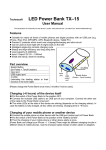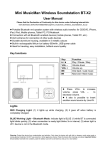Download Soft-LED® Quick Reference Guide - AV-iQ
Transcript
Soft-LED® Quick Reference Guide (Refer to Soft-LED® User Manual for more information) •Visually check for damage from shipment. •Tie drapery to support system. •Remove curtain from case by removing lid and flipping case up on end. Handle curtain by edges only. Be careful of latches. Properly remove curtain from case •Push the metal bracket forward. There should be very little resistance. Stop and check for proper seating of connector if in doubt. Push bracket forward •Connect video source to the Video Rack. •Connect single Ethernet cable from the Video Rack to the first Touring Rack. Connect video source Connect Ethernet Secure drapery tightly •Connect an Ethernet cable between each Touring Rack (Daisy Chain configuration). •Connect proper power source to Touring Rack(s). Connect power source to Touring Racks •Connect power source to Video Rack. •Power on the Video Rack. •Confirm that power is online for: -Monitor(s) and Computer(s) -Video converter(s) and DVD Player Connect power source to Video Rack •Remove caps from curtain connector by •Place connector on mating connector of the pulling back on the metal part of the connect rack. Before pushing metal bracket forward, and pushing down on the cap. make sure the connector is fully seated by pressing down on the front of the connector. •Ensure connector colors match. Pull bracket back Remove cap •Power on all Touring Rack(s) •Confirm all power supplies are active (Use the ethernet switch to determine this) Power On Touring Racks •Select video source on video converter(s). -Analog/S-Video for DVD Player -RGB for VGA (RGBHV) Select proper video source Place connector on mate Push down front of connector •A random test pattern should appear on the curtain Check for test pattern •If a proper video signal is being sent, video should appear on the reference monitor and the curtain. Check for video on monitors and curtain Soft-LED® Troubleshooting Guide (Refer to Soft-LED® User Manual for more information) Symptom Curtain is not working Only part of the curtain is working properly 2 Lines of LEDs (parallel) are not working 2 Lines of LEDs (parallel) are locked in the test pattern Single line of LEDs is not working Part of a line of LEDs is not working Cause Power or data is not connected correctly Power is disconnected from a power supply tray or Ethernet switch Power supply is not functioning correctly Power supply is not handling data correctly Data is not going to the first node or running through the first node in the line First bad node or last good node before bad node is malfunctioning Node is malfunctioning A node is locked in one color, has a loss of one color, or has no output No video image on the curtain The Video Rack is not connected properly Random pattern on the curtain No Video Rack signal Curtains are displaying wrong section of image Configuration does not match video map 2 to 4 lines of LEDs around the perimeter are not working The scan convertor is not configured correctly Solution 1. Check power on the Touring Racks: -Ethernet switches -All power supplies 2. Ensure all Soft-LED® connectors are completely latched. 1. Check all internal power connections. 1. Check Ethernet connections for the power supply. 2. Check that all connectors on a power supply are plugged in and functioning correctly. 3. Check the power indicator on the power supply, if it is not online, replace the power supply. 1. Check Ethernet connections for the power supply. 2. Check if the IP address is correct. 3. Ensure there is activity on the Ethernet switch for the power supply (when rest of curtain is correctly working), if not, replace the power supply 1. Check the Soft-LED® connector on the curtain for pushed-in pins. 2. Check voltage on the Soft-LED® connector on the Touring Rack. If there is no voltage present, check the power supply (Refer to the User Manual for correct voltages). 3. Check the voltages before and after the first node: -If a voltage is not present before the first node, check all connections. -If voltages are correct before but not after the first node, replace the first node. 1. Replace the first bad node. 2. Replace the last good node in the line. 1. Replace node (Refer to User Manual for instructions). 1. Check video source. 2. Check power to ALL components of the Video Rack. 3. Check proper video input selection. 1. Check Ethernet connection from Video Rack to Touring Rack. 2. Ensure the Video Rack is receiving proper video signal. 3. Check data on Touring Racks. -Each power supply should have an indication light on the Ethernet switch. 1. Ensure that all curtains are in the correct order according to the video map. 2. Check that each curtain is connected to its respective Touring Rack. 1. Adjust the overscan setting on the convertor (can only be changed via the remote). 2. Increase the image area in the Video Management Tool. Soft-LED™ Diagram 1 2 3 Soft-LED™ Curtain Soft-LED™ Curtain Soft-LED™ Curtain 1 Soft-LED™ Out 2 Soft-LED™ Out 3 Soft-LED™ Out Touring Rack Touring Rack Touring Rack Ethernet In | Out Ethernet In | Out Ethernet In | Out Ethernet Out Video Rack Content Source Video In Video Out 1 2 3 Map ����������� �������������� �����������������