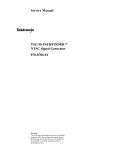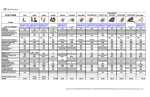Download Advanced Report Writer - Help Centers
Transcript
Training Manual for Advanced Report Writer By Parish Data System Advanced Report Writer for PDS Church Office, Formation Office, School Office, Ledger, Ledger/Payroll, and Facility Scheduler Copyright © 2006 ACS Technologies Group, Inc. All rights reserved. Information in this document is subject to change without notice. Names and data used in examples herein are fictitious unless otherwise noted. Parish Data System, PDS, and the PDS logo are registered trademarks of ACS Technologies Group, Inc. PDS Formation Office Management, PDS Church Office Management, and PDS School Office Management are trademarks of ACS Technologies Group, Inc. Microsoft Windows, Windows NT, Windows XP, Windows ME, Windows 2000, Windows 2003, and MS-DOS are either registered trademarks or trademarks of Microsoft Corporation. Pentium is a registered trademark of Intel Corporation. All other brand and product names mentioned in this document may be trademarks or registered trademarks of their respective companies and are hereby acknowledged. Parish Data System 14425 North 19th Avenue Phoenix, Arizona 85023-6702 Orders and Information: (800) 892-5202 Technical Support: (602) 789-0595 Fax: (602) 789-0597 E-mail: [email protected] Web Site: www.parishdata.com Contents 1: Introduction ................................................................................................ 1-1 Overview..................................................................................................................... 1-1 Copy vs. Add................................................................................................. 1-1 UDR files....................................................................................................... 1-2 INI files ......................................................................................................... 1-4 2: Report Basics............................................................................................... 2-1 Overview..................................................................................................................... 2-1 The Work Space......................................................................................................... 2-1 Toolbars...................................................................................................................... 2-2 Objects........................................................................................................... 2-2 Adding an Object........................................................................................... 2-3 Labels and Memos......................................................................................... 2-3 Images ........................................................................................................... 2-4 System Variables ........................................................................................... 2-4 Variables........................................................................................................ 2-5 Shapes and Lines ........................................................................................... 2-5 Data Fields..................................................................................................... 2-6 Data Calculations .......................................................................................... 2-6 Data Images................................................................................................... 2-7 Selecting Objects ........................................................................................... 2-7 Right Click on Objects .................................................................................. 2-8 Moving Objects ............................................................................................. 2-9 Report Tree and Data Tree..................................................................................... 2-10 Report Tree.................................................................................................. 2-10 Data Tree ..................................................................................................... 2-11 Templates ................................................................................................................. 2-12 PDS Easy List Template.............................................................................. 2-12 PDS Header/ Footer Template..................................................................... 2-13 Fonts and Page Style ................................................................................... 2-14 Preview........................................................................................................ 2-15 Exercise..................................................................................................................... 2-15 Notes.......................................................................................................................... 2-18 3: Sub-reports, Groups and Regions............................................................. 3-1 Overview..................................................................................................................... 3-1 Sub-reports................................................................................................................. 3-1 Adding a Sub-report ..................................................................................... 3-1 Data Pipeline ................................................................................................. 3-2 Modifying a Sub-report ................................................................................. 3-2 Exercise ......................................................................................................... 3-3 Right Click on Sub-reports ............................................................................ 3-4 Groups ........................................................................................................................ 3-5 Add a Group .................................................................................................. 3-5 Other Group Options ..................................................................................... 3-6 Group Header and Footer .............................................................................. 3-6 Regions........................................................................................................................ 3-7 Add a Region................................................................................................. 3-7 Advanced Report Writer Contents • 1 Right Click on a Region ................................................................................ 3-7 Exercise....................................................................................................................... 3-8 Project: Building the Family Directory ................................................................... 3-9 Start the Report.............................................................................................. 3-9 The Header .................................................................................................... 3-9 The Detail .................................................................................................... 3-10 Add the Sub-Report..................................................................................... 3-12 Setup the Sub-Report................................................................................... 3-12 Adding the Group........................................................................................ 3-14 4: Embedded Code.......................................................................................... 4-1 Overview..................................................................................................................... 4-1 Code Editor.................................................................................................... 4-1 Data............................................................................................................................. 4-3 Data Fields..................................................................................................... 4-3 Objects........................................................................................................... 4-3 Variables........................................................................................................ 4-5 Code ............................................................................................................................ 4-6 BEGIN-END statements ............................................................................... 4-6 Local Variable declarations ........................................................................... 4-6 Assignment Statements ................................................................................. 4-7 IF-THEN statements...................................................................................... 4-7 CASE statements........................................................................................... 4-9 WHILE loops ................................................................................................ 4-9 REPEAT-UNTIL loops ................................................................................. 4-9 FOR loops ................................................................................................... 4-10 Built-in Procedure statements...................................................................... 4-10 Conditions ................................................................................................... 4-11 Calculations ................................................................................................. 4-11 Comments.................................................................................................... 4-12 Test the Code............................................................................................... 4-12 View the Code ............................................................................................. 4-13 Print the Code.............................................................................................. 4-13 Ongoing Project: Building the Family Directory.................................................. 4-14 Open the Report........................................................................................... 4-14 Create Global Variables .............................................................................. 4-14 Initialize Global Variables........................................................................... 4-15 Inactive Families ......................................................................................... 4-15 Create the new Label ................................................................................... 4-17 Run the Report............................................................................................. 4-18 5: Expanding Letters and Statements ........................................................... 5-1 Overview..................................................................................................................... 5-1 IF statements.................................................................................................. 5-1 IF statement format........................................................................................ 5-2 Using ELSE................................................................................................... 5-3 Using AND and OR ...................................................................................... 5-4 Multiple Languages ................................................................................................... 5-4 Inside Address Style ...................................................................................... 5-5 Modify the Text of the Letter ........................................................................ 5-6 Closing Style ................................................................................................. 5-6 Embedded Lists.......................................................................................................... 5-8 Exercise..................................................................................................................... 5-10 2 • Contents Advanced Report Writer 6: Scripting Language .................................................................................... 6-1 Overview..................................................................................................................... 6-1 Accessing the Script ...................................................................................... 6-1 Events ............................................................................................................ 6-2 Objects........................................................................................................... 6-3 Additional Code Statements ..................................................................................... 6-3 With Statements ............................................................................................ 6-4 Try-Finally and Try-Except statements ......................................................... 6-4 Exit, Break, Continue and Goto statements................................................... 6-5 More Comments Options .............................................................................. 6-6 Detecting Errors ............................................................................................ 6-6 Common Problems and Things to Help......................................................... 6-7 Notes............................................................................................................................ 6-8 7: Adding and Accessing Screens .................................................................. 7-1 Overview..................................................................................................................... 7-1 Simple Messages and Questions.................................................................... 7-1 Screen routines .............................................................................................. 7-2 Screen Objects............................................................................................... 7-5 Create the New Screen .............................................................................................. 7-6 Saving/Loading the Screen Information .................................................................. 7-7 Communicating with the Report .............................................................................. 7-8 Other Objects ........................................................................................................... 7-11 Positioning objects ................................................................................................... 7-12 8: Special Sorts ................................................................................................ 8-1 Overview..................................................................................................................... 8-1 SelectTbl........................................................................................................ 8-1 MailTbl.......................................................................................................... 8-1 Memory Tables .......................................................................................................... 8-3 Declare the Variables .................................................................................... 8-3 Initialize the Variables................................................................................... 8-3 Assign the Variables...................................................................................... 8-4 Attach the Tables........................................................................................... 8-5 Build the Table .............................................................................................. 8-5 Database Tables ......................................................................................................... 8-8 9: Exporting and Importing Data.................................................................. 9-1 Overview..................................................................................................................... 9-1 Export Events............................................................................................................. 9-1 Simple Export................................................................................................ 9-1 Improving the Export .................................................................................... 9-2 Other File Formats......................................................................................... 9-3 Adding a Summary........................................................................................ 9-5 Exporting to OLE .......................................................................................... 9-6 Importing Data........................................................................................................... 9-7 Data Manipulation..................................................................................................... 9-9 Notes.......................................................................................................................... 9-10 10: Appendix ................................................................................................. 10-1 Overview................................................................................................................... 10-1 UDR Options............................................................................................... 10-1 Advanced Report Writer Contents • 3 Formation Embedded Lists.......................................................................... 10-2 Built-in Routines:..................................................................................................... 10-2 String Operations:........................................................................................ 10-2 Simple Math Operations.............................................................................. 10-2 Math Routines ............................................................................................. 10-3 Date / Time Operations ............................................................................... 10-3 Conversions ................................................................................................. 10-3 Formatting ................................................................................................... 10-3 Boolean Operations ..................................................................................... 10-4 PDS built-in Routines.................................................................................. 10-4 PDS Scripting Routines............................................................................... 10-4 Member Type Values: ................................................................................. 10-4 Fund History Activity Types: ...................................................................... 10-5 Field Listings............................................................................................... 10-5 Relational Tables ......................................................................................... 10-5 Church Office Field Names..................................................................................... 10-6 Formation Office Field Names.............................................................................. 10-22 Ledger, Ledger/Payroll Field Names ................................................................... 10-47 Facility Scheduler Field Names ............................................................................ 10-75 PDS Office Table Relationships............................................................................ 10-78 4 • Contents Advanced Report Writer 1: Introduction Overview The Advanced Report Writer manual was written to help those users that wish to create their own reports, beyond the Simple Reports created with AddSimple Reports. The Advanced Report Writer utility allows the user to create reports from the ground up, using elements of report design and programming. You will be able to use programming commands imbedded in the report (“imbedded code”) to control the information to be printed, and the format of that information. You will also be able to use Pascal “scripting” language to create additional layout screens and control events outside of the report. Therefore, this manual will assume that the user is familiar with the PDS Office Suite programs, the Ledger and Payroll programs for Windows, or the Facility Scheduler for Windows. It also assumes the user is familiar with basic mouse operation, such as doubleclick and right-click; and with standard Windows menus, toolbars and command buttons. Although some programming knowledge is helpful, it is not required to create ARW reports. This chapter shows how to create a new report, and what’s in the INI and UDR files. Copy vs. Add An Advanced Report Writer report (ARW) can be created in two ways from the Reports screen: Select a report category, and click on AddAdvanced ReportsReport. Select a predefined report or ARW report and click on Copy. Fig. 1-1 Advanced Report Writer Introduction • 1 - 1 Only some of the predefined reports were originally created as ARW reports, and only those will allow you into the ARW editor when copied. The simplest way to tell is to make a copy and click on Adv. Script. If the Type is Adv. Report, then it is an ARW report; if the Type is anything else, then it is an easy report. Fig. 1-2 UDR files Each ARW report has a UDR file that gives information about the report. To see the UDR file, highlight the report and click on Adv. ScriptUDR FileLoad File. Each section of information is preceded by the type in square brackets, such as [Prop] for the Properties section. Each line is a different setting, with the format of Object=setting; for example, Name=Family Directory. Fig. 1-3 1 - 2 • Introduction Advanced Report Writer Properties [Prop] Name = report name Desc = report description SkipMergeUp = 0 Default [Default] In the Default Section, you can assign values that you want the report to use the first time it is run. SortBy = Name, ID Number, or Second ID Number. ForceSortBy = Name - the default sort is by Name and only name can be chosen. Landscape = 1 - turn on landscape. DisableScaling = 1 - The program will not scale the report. It works best for forms and certificates. PageStyle = xxx MarginStyle = xxx LHStyle = xxx – Letterhead style DateFmtStyle = xxx – Date Format style InsideAddrStyle = xxx – Inside Address style ClosingStyle = xxx LabelStyle = xxx After the report is run, the INI file holds the values used. Those values can in turn be used to set XXX, which the report will then use as the default for that style. For example, PageStyle=362 will default the report to Compress Print. Last Info [LastInfo] This section holds initialization variables and values used by the Pascal Script File. These parameters are discussed in chapter 4. Fields [Fields] Listing reports contain a line for each field and its settings. Fig. 1-4 Advanced Report Writer Introduction • 1 - 3 Cols= number of columns ColValue#= the values for each column in the following format: fieldwidth/indentheadingindent total or “1”label For columns that are “New Column”, “Indent total” is equal to 1 (one). For columns that are “Same Column and Line”, “Indent total” is the total width of the column, including widths from the main New Column and indent values from Same Column and Line. For example, column 1 is a New Column, width=10. Column 2 is a Same Column and Line, width 3. The ColValues would be: ColValue1=field10heading1label ColValue2=field3heading13label The tilde (~) represents a soft carriage return in the Heading. INI files Each report creates an INI file the first time it is run. It saves and updates the printer, report, style and other settings each time the report is run. To access the INI file, highlight the report and click on Adv. ScriptINI FileLoad File. Fig. 1-5 Computer Name One of the sections will be the computer name, such as [Susie_98], which saves the last printer settings used by this computer; including which printer, orientation (landscape=0 means portrait), paper size, paper source, margin style, gray scale, page style and notes. Last Info [LastInfo] Contains variables and values used in the Pascal Script File from the last time the report was run. Last Run [LastRun] This section saves the built-in selection settings from the last run of the report, such as UseSepStmt (use separate statement) and UseEMail (prefer email). 1 - 4 • Introduction Advanced Report Writer 2: Report Basics Overview This chapter discusses the basics of the Advanced Report Writer (ARW) editor, the workspace, basic controls and tools, and how to use templates. The ARW editor has two parts – the toolbars… Fig. 2-1 …and the workspace. Fig. 2-2 The Work Space When a new report is opened, the workspace is divided into three bands: Header, Detail and Footer. Objects in the Header will appear at the beginning of each page. Objects in the Footer will appear at the end of every page. Objects in the Detail band print once for each item inside this band. Two other bands, Title and Summary, can be added by clicking on ReportTitle and ReportSummary. The Title will appear at the very top of the report, before the Header on the first page. The Summary will appear at the very end of the report, before the Footer on the last page. Advanced Report Writer Title – prints at the top of the report. Header – prints at the top of each page. Detail – prints once for each item inside. Footer – prints at the bottom of each page. Summary – prints at the end of the report, before the footer on the last page. Report Basics • 2 - 1 Workspace bands can be made smaller or larger by clicking and pulling the gray bars up or down. The band’s height can be set to re-adjust to match its contents or stay static. Rightclick on the gray bar, and choose: DynamicHeight: When printing, the vertical size of the band fluctuates depending on the objects inside. This can be used to eliminate ‘white space’ between families printed. StaticHeight: When printing, the vertical size of the band remains constant, regardless of the size of the objects inside. This can be used to create extra ‘white space’ in the report between families printed. Toolbars The toolbars consist of a mix of objects and formatting elements. An object is something that can be placed in the report, such as a label, data field, variable, or image. Formatting elements are ways to modify the objects, such as bold, italic, and font color; or change the object’s position, such as nudge, left align, and center. The toolbars can be turned off or on by clicking on ViewToolbars and select or unselect the toolbar. Objects An object is a piece of information that you want to appear in the report. They are divided into two categories: generic and data-sensitive. The following are generic objects. They are not connected to particular data fields. Label: an individual piece of text, like a heading or title. Memo: large blocks of text. System Variables: such as date, time, and page numbers. Variables: used to calculate numeric and string values. Image: used to place images into the certificate, such as pictures, letterheads or signatures. Shapes: used to create shapes (boxes, circles, etc.) in the report. Lines: used to create horizontal lines of various thicknesses and styles. These objects are data-sensitive. They are similar to the generic objects, except they will show actual program data. DBText: an individual data field, such as Fam Name. DBMemo: large data fields, such as phone listings. DBCalc: specific calculations, such as Count or Sum. DBImage: an image from the data, such as the Family or Member picture. 2 - 2 • Report Basics Advanced Report Writer Adding an Object Each object is added the same way. Click on the appropriate button. Click in the workspace where you want the object to appear. Objects are deleted by selecting them and pressing the Del key on your keyboard. Fig. 2-3 Labels and Memos A label is an embedded piece of text that does not change from family to family when printing several families. An example would be a label describing a field. Type the text of the label in the input box. Fig. 2-4 Use these buttons to make the text bold, italic, or underlined. Use these buttons to change the color of the text or the background. Use these buttons to change the font style and size. A memo is a larger box of text, used for paragraphs or other situations where you need multiple lines of text. Once a memo object is added, right-click on the object and choose Lines…; this will open the Memo Editor for you to type in the lines of text. Load: click here to read in text from an outside data source or TXT file. Save: click here to save the memo in a TXT file. Fig. 2-5 Advanced Report Writer Report Basics • 2 - 3 Images You can insert images into your report with the Image button. Once an image object is added, right-click on the object and choose Picture… to open the Windows browse dialog. From there, choose your picture image. Images such as scanned letterheads, signatures, clipart and other picture files can be inserted this way. System Variables Fig. 2-6 System variables are fields such as date and time that can be added to your report with the System Variable button. System Variables: Once a system variable object is added, choose what kind of variable from the input box. Fig. 2-7 You can change the format of the variable by right-clicking on the object and choosing DisplayFormat… . This will provide a list of display options for that system variable. Fig. 2-8 2 - 4 • Report Basics Advanced Report Writer Variables Variables are numeric or string calculations that do not exist elsewhere in the data or in the system variables. Variables are used to create values from other values or fields. For example, a directory listing usually has the first letter of the last name at the top of the column. That letter is a variable; calculated from the name. Variable types: Once a variable is added, choose what type of variable from the input box. Fig. 2-9 You can set the calculation of the variable by right-clicking on the object and choosing Calculations… . This will provide a Pascal programming dialog box. For more info about working with variables, refer to chapter 4. Shapes and Lines You can insert shapes and lines into your report with the Shapes and Lines buttons. Once a shape object is added, choose what kind of shape from the input box. Choices are rectangle, square, rounded rectangle or square, circle, and ellipse. Fig. 2-10 Once a line is added, choose where the line appears from the input box. Choices are top, bottom, left, or right of the object. Fig. 2-11 Use these buttons to choose the color of the shape, the color of the line, the line thickness and the line style. Advanced Report Writer Report Basics • 2 - 5 Data Fields The most common object to input into a report is a DBText, or data-sensitive, field. These fields are directly connected to your database, and will display the family or member information. Once you add a data field, choose which field category (also called ‘data pipeline’) and field name from the input box. Fig. 2-12 The list of categories and fields is the same as that for Listing reports, and can be found the User’s Manual. Data fields are the objects that get information from the program and display it in the report. For example, if you wanted to show the member’s name, baptism date, and sponsors – you would add a data field for each, choosing Mem Mem Name, Sac Baptism Date, and Sac Baptism Sponsor List. The data itself is usually larger than the object size created. You can right-click on the object and choose Autosize to set the object size to be the same as whatever data is displayed. If the data field normally has a special format, such as dates and phone numbers, right-click on the object and choose DisplayFormat… to choose the appropriate format for the data. A DBMemo object is the same as a DBText field only larger, designed for fields that use multiple lines of text, such as phone listings, keywords and talent/ministry lists. Data Calculations A DBCalc field is used to count or total a data-sensitive number field, such as age or financial fields. It is normally added to the Summary band of the workspace, so that the program can calculate based on all of the data looped through in the Detail band. Once the DBCalc object is added, choose the field category and data field just like a DBText field. This is the field that the calculations will be based on. 2 - 6 • Report Basics Fig. 2-13 Advanced Report Writer Then, right-click on the object and choose Calculations…. Choose the Calculation Type: Sum, Count, Maximum, Minimum, or Average. When the report is run, the program will display the result of that calculation on the field selected. Fig. 2-14 Data Images A DBImage object is used to show a data-connected picture, such as a Member Picture or Family Picture. Once the DBImage object is added, choose the field category and data field just like a DBText field. This should be a picture-based field, such as Mem Picture. Selecting Objects Fig. 2-15 The simplest way to select an object that has already been added is to click on the object. This creates a dark border around it, with small black boxes in the corners and sides. On occasion, you may need to select several objects at once. This is done by holding the Shift key as you click on successive objects. You can also click near the objects and create a ‘selection box’ around them. When you let go of the mouse, all of the items in the box are selected. The selected objects will now have small gray boxes in the corners. To de-select an object or objects, click anywhere in the empty portion of the workspace. Advanced Report Writer Report Basics • 2 - 7 Embedded objects: Some objects are embedded within others. If this is the case, when you try to select the embedded object, you are actually selecting the entire thing. In order to select an object embedded within another, hold down the CTRL key before using the mouse. If you accidentally select the outside object, hold down the SHIFT key and click on that object to deselect it. Right Click on Objects You can right click on any object to change options or properties of the object. An ellipsis […] in the property name indicates additional controls. Bring to Front/Send to Back: All objects. Move this object in front of or in back of other objects. Double/Single: Lines only. Change the line to a single or double line. Autosize: Automatically re-sizes this object horizontally to match its contents. See also Stretch. BlankWhenZero: If the object’s value is zero, print a blank instead of the digit “0”. Calculations…: For DB fields, choose the type of calculation (Sum, Count, Max, Min, Average). For Variables, modify the value or formula. CalcOrder: Indicate what order groups are to be calculated. CharWrap: Break words in the middle of the word when wrapping. See also WordWrap. DisplayFormat…: For DBText fields, set the format of the field, i.e. Date format, number format, etc. ForceJustify: For Memo fields, justify the text to the left or right. KeepTogether: Do not split words when wrapping text inside of a memo box. Lines…: In a Memo field, the text of the Memo. LookAhead: For Variables, DBCalc fields and System Variables, when you need to display the result of a calculation or variable before the objects that are used in it. For example, displaying the DBCalc field Count in the Header, instead of the Footer or Summary. To use this ability, you must also set the report for two passes through the data. This is set under ReportPass SettingTwo Pass. ParentHeight: For Lines, make the object the same height as the workspace. ParentWidth: Make this object the same width as the workspace. Position…: Where is the object positioned in the workspace, including width and height. ReprintOnOverFlow: When set to Yes, if any Stretched object would go to a 2nd page, this object will be also be reprinted on that 2nd page. ReprintOnSubsequent: Reprint this object the first time it occurs on subsequent pages. ResetGroup…: Each time the value of the group’s breaking field changes, the calculated value of this object is reset to zero, and the calculation begins again. ShiftRelativeTo…: Keep the position of this object static with respect to another object. For memos and sub-reports. ShiftwithParent: Keep the position of this object static with respect to the workspace band it is in. For memos and sub-reports. StretchwithParent: Automatically re-size this object horizontally to match the workspace. 2 - 8 • Report Basics Advanced Report Writer Stretch: Automatically re-size this object vertically to match its contents. See also Autosize. SuppressRepeatedValues: If the value to be displayed for this variable or field is the same as the last value displayed for this variable/field, don’t display it – unless the data has overflowed to the next page and ReprintOnSubsequent is set to Yes. Timing…: Variables only. Used to determine when this variable will be calculated relative to other variables. Transparent: Make this object transparent, so that objects behind it can be seen. Visible: Make this object visible. You would turn this off if you are using a variable for calculations but don’t want to see the variable. Wordwrap: Do not break words in the middle of the word. Wrap whole words only. See also CharWrap. Moving Objects Once you have added an object, and have selected it, the next step is to move it where it belongs. To move an object, simply click on it, hold the mouse-button down, and drag it to where you want it to go, then release the mouse button. The object is now repositioned. In order to line up an object with those near it, the ARW editor has a series of minor adjustment buttons. To use these buttons, select the object(s), then click on the appropriate button. Nudge: These four buttons are used to move object(s) exactly one pixel up, down, left or right. Nudge Up Nudge Down Nudge Left Nudge Right Nudging can also be accomplished by selecting an object, holding down the CTRL key and using the up, down, left and right arrow keys on your keyboard. Grow/Shrink: These four buttons are used to grow or shrink several objects to the same size. Shrink Width to Smallest: reduce the width of each selected object to match the narrowest one. Grow Width to Largest: increase the width of each selected object to match the widest one. Shrink Height to Smallest: lower the height of each selected object to match the shortest one. Grow Height to Largest: raise the height of each selected object to match the tallest one. Advanced Report Writer Report Basics • 2 - 9 Alignment/Spacing: These ten buttons are for aligning or spacing several objects at once. Objects will align with the first object selected. Align Left: This button aligns the selected objects along their left edge. Align Right: This button aligns objects along their right edge. Align Top: This button aligns objects along their top edge. Align Bottom: This button aligns objects along their bottom edge. Align Middle: This button aligns objects in a vertical stack around a common middle. Align Center: This button aligns side-by-side objects along a common center. Space Vertically: This button puts an equal amount of vertical space between each selected object. Space Horizontally: This button puts an equal amount of horizontal space between each selected object. Center Horizontally: This button centers objects between the left and right margins. Center Vertically: This button centers objects between the top and bottom margins. Report Tree and Data Tree The Report Tree and Data Tree are useful tools for finding your objects and associating fields with them. Report Tree The Report Tree shows an outline of the report and an outline of the objects. To see the Report Tree, click on ViewToolbarsReport Tree. The top portion is the Report Outline, a breakdown of the different sub-reports in use. The bottom portion is the Object Outline, a breakdown of each band and the objects within. Objects and sub-reports can be renamed. Right-click on the name, ie. DBText1, and type in a more descriptive name, ie. FamilyName. You cannot use spaces in the name. The Report Tree can be “docked” to the side of the screen by dragging the dialog box all the way to the left. Otherwise, the Report Tree “floats” over your work space. 2 - 10 • Report Basics Fig. 2-16 Advanced Report Writer Data Tree The Data Tree shows information about the fields in two tabs, Data and Layout. The Data tab shows the field categories and fields available. The top portion shows an outline of the data categories, ie. Fam, FamKeyword, etc. The bottom portion shows a listing of the fields that belong the chosen category. The field’s Name, Type and Size are shown. Fig. 2-17 You can drag and drop a data field directly from the Data Tree into your report. The program automatically creates a label for the field, which can be modified. The Layout tab is used to indicate how and if a label is to be included when a data field is dropped from the data tree. Choose All to create both a label and the field. Choose Vertical or Tabular style. Choose Label or Field to create one or the other. Use the Font and A buttons to change the font style and color. Fig. 2-18 The Data Tree can be “docked” in the same way as the Report Tree. Advanced Report Writer Report Basics • 2 - 11 Templates The Advanced Report Writer has report format templates that you can use to quickly setup a report with predefined headers and footers. To access the Templates, on the Title Bar, click on Templates. PDS Easy List Template The PDS Easy List template sets up your ARW report with the same header and footer information that the predefined Listing reports have. Click on TemplatesPDS Easy List. The program opens up the same field selection dialog used by View Listings and Easy Lists reports. Fig. 2-19 Once you have chosen your fields, click on Build. Fig. 2-20 2 - 12 • Report Basics Advanced Report Writer The program creates the Header and Footer bands to match the predefined Listing reports. The fields chosen are placed in the Detail band in columns, matching the widths chosen. A Summary band is added to hold the Count system variable. Any of these items can be changed, rearranged, or removed. The template is simply providing a familiar starting point. PDS Header/ Footer Template The PDS Header/Footer template simply places the Listing style Header and Footer around whatever Detail bands you already have created. Click on TemplatesPDS Header/Footer. Fig. 2-21 The template Header and Footer consists of these fields: OwnerTitle label: the church name from the License Information screen. ReportTitle label: the title of the report, taken from the Name and Description step of the Report Wizard. THLine: a Horizontal line positioned at the Top. The Date, Page Number (system variables) and Note (a label) can be positioned either in the Header or Footer, depending on the Page Style. The template allots a field for either. Line1: an unformatted horizontal line. Fig. 2-22 Advanced Report Writer Report Basics • 2 - 13 Fonts and Page Style All regular objects (labels, memos, system variables, calculated variables) used in an ARW report, whether DB connected or not, can have whatever font you choose. However, sometimes you want those fields to have the same font as dictated in the Page Style. This can be set by right-clicking on an object and choosing Font Changes… . You can choose: No – Don’t Change the font. Use the font chosen in the ARW. Yes – Change the font. Use the Title, Heading, Detail, or Date/Page font as chosen in the Page Style. Fig. 2-23 Fig. 2-24 2 - 14 • Report Basics Advanced Report Writer Preview Click on the Preview tab to see how your report will look, using your data. Fig. 2-25 Click on the Printer icon to print the report. Click on the three sizing buttons to see the report Full Page, Full Width, or Zoom In. Use the arrow buttons to see different pages of the report. Click on Cancel to stop the preview while it’s being created. Exercise Create a new advanced report, using the PDS Header/Footer template, and the following fields and options: Family ID, in bold black text. Family Name, in bold blue text, next to the ID. Family Address Block, beneath the Family Name, in regular text. (hint: use DBMemo) Family Phone List, next to Family Address Block, in regular text. (hint: use DBMemo) Family E Mail, beneath Family Address Block, and ShiftWithParent. In the Summary band, add a Count of families. Advanced Report Writer Report Basics • 2 - 15 Here’s how to do it: 1. This will be a Family report. From the Main Menu, click on ReportsFamilyAddAdvancedReport. Click on Next, and Next again to get to the Layout screen. Click on Modify the Report. 2. Add the template. Click on TemplatesPDS Header/Footer. Fig. 2-26 3. Add a DBText object in the top left corner of the Detail band. Set it to Fam Family ID/Env Number. Make it bold. 4. Add a DBText object directly next to the Family ID. Set it to Fam Fam Name. Right-click on it and choose Autosize. Make it bold and blue. 5. Add a DBMemo object directly beneath the Family Name. Set it to Fam Address Block. Right-click on it and choose Stretch. 6. Add a DBMemo object directly next to the Address Block. Set it to Fam Phone List. Right-click on it and choose Stretch. 7. Add a DBText object directly beneath the Address Block. Set it to Fam E Mail. Autosize it. Fig. 2-27 2 - 16 • Report Basics Advanced Report Writer 8. Add the Summary band. Click on ReportSummary. 9. Add a DBCalc object to the Summary band. Right-click on it and choose Calculations, then choose Count. Set it to Fam Fam Unique ID. Fig. 2-28 10. Click on Preview. The report should look something like this: Fig. 2-29 Advanced Report Writer Report Basics • 2 - 17 Notes 2 - 18 • Report Basics Advanced Report Writer 3: Sub-reports, Groups and Regions Overview This chapter will discuss sub-reports and their properties, groups and regions. A sub-report is a report within a report; for example, a list of families, with each family showing a list of its members. The family list would be the main report, and the member list would be a sub-report. A group is a workspace designation that is used to keep everything in the Detail section printed together on a page. A region is a group of objects that are boxed together and handled as a unit. Everything in the region does as the region does. For example, if the region is Visible, then all objects in the region are Visible; if the region is not visible, the objects within the region are not visible. Sub-reports A sub-report is added just like any other object. Click on the SubReport button, which looks like a yellow legal notepad, then click in the workspace. Adding a Sub-report When a sub-report is added, it is automatically stretched to match the workspace width, has no data pipeline associated with it, and creates a sub-report tab at the bottom of the ARW screen. The initial name of the sub-report object is PDSSubReport1: No Data Pipeline Assigned. Fig. 3-1 To change the width of a sub-report, right-click on the object and click on ParentWidth. This unlocks it from matching the section width, so that it can be resized. Sub-reports can also be nested inside of other sub-reports. Advanced Report Writer Sub-reports, Groups and Regions • 3 - 1 Data Pipeline The Data Pipeline is the data category path that determines which data fields the sub-report can use. For example, to access the Ministry fields in a family report, you would need a Ministry sub-report inside of a Member sub-report inside of a Family report. To set the Data Pipeline for a sub-report, select it from the Data Pipeline Name drop-down list in the Toolbar. Once the pipeline is chosen the object name becomes PDSSubReport1: pipeline. Notice that Financial fields are not available through the member pipeline, and vice versa. Not all sub-reports need a data pipeline. For example, you have a family report that includes Subreport 1. Sub-report 1 contains some Heading labels and Sub-report 2. Sub-report 2 has a pipeline of Member, but Sub-report 1 has no pipeline – it is an intermediate level designed to hold the Headings. The Data Pipeline hierarchy: Family Family Keywords Family Letters Family Phone Members Attendance Background Check E-mail Member Keywords Member Letters Member Ministies Member Other Requirements Member Phones Member Talents Sacraments Sacrament List Sacrament Extra Info Sacrament Sponsor Sacrament General Financial Other Also, the Sub-report does not need a data pipeline if it is using fields found in the Main data pipeline. Modifying a Sub-report To modify the contents of the sub-report, click on the tab at the bottom of the workspace – PDSSubReport1: pipeline. A sub-report begins with Title, Detail and Summary bands. Usually the Title and Summary bands are not used, and can be removed by clicking on ReportTitle and ReportSummary. Add objects to the sub-report in the same way that you do to the main report. Anything placed in the Detail band of the sub-report will be repeated once for each item. That process will be repeated for each item in the Detail band of the Main report. If you are using several sub-reports, you may want to use the Report Tree described on page 2-10. 3 - 2 • Sub-reports, Groups and Regions Advanced Report Writer Exercise To illustrate sub-reports, let’s create a family report, with a member sub-report. 1. Create a new ARW report. 2. In the Detail band of the Main report, put in a DBText object, and connect it to Fam Fam Name. Right-click on Fam Name and check Autosize. 3. Also in the Detail band, put in a Sub-report beneath the Fam Name. Fig. 3-2 4. Select the sub-report and assign the data pipeline with the Data Pipeline Name drop-down list on the Toolbar. 5. Click on the sub-report’s tab at the bottom of the workspace. 6. Turn off the Title and Summary bands by clicking on ReportTitle and ReportSummary. 7. In the Detail band of the Sub-report, put in a DBText object, and connect it to Mem Mem Name. Autosize it and move it 0.5 inch to the right. Re-size the Detail band to match the Mem Name. Fig. 3-3 8. Advanced Report Writer Click on Preview. Sub-reports, Groups and Regions • 3 - 3 The report will look similar to this: Fig. 3-4 The sub-report prints each member within the family. Right Click on Sub-reports You can right-click on a sub-report to change its options or properties. An ellipsis […] in the property name indicates additional controls. Bring to Front/Send to Back: Moves a sub-report in front of or in back of other objects. Child: The sub-report is a dependent part of the report, printing when called by the main report. Fixed: Lock the position, size, and other elements of the sub-report, independent and regardless of objects around it. The opposite would be ShiftRelativeTo. Section: The sub-report prints and acts separately from the main report or other subreports, including printer, paper, margins, etc. Used to create several separate reports in one. Drill Down…: Connects a sub-report to an object. When the object is selected in Preview mode, the contents of the sub-report are displayed and printed. KeepTogether: Keep all parts of a sub-report together on one page. Do not break contents across two pages. ParentWidth: Make this sub-report the same width as the workspace. Position…: Where is the sub-report positioned in the workspace, including width and height. ShiftRelativeTo…: Keep the position of the sub-report relative to another sub-report or object. Stretch: Automatically sizes the sub-report vertically to match its contents. Visible: Make the sub-report (and its contents) visible or invisible. 3 - 4 • Sub-reports, Groups and Regions Advanced Report Writer Groups A group is a special kind of band, consisting of a Header and Footer that surrounds the Detail band. It can be used to keep the objects of the Detail together on a page, or to indicate when to start the next Detail on the next page. For example, you have the Family Name, Address and E-mail in the Detail. As the report prints, a family’s information may break (be split) between two pages. You want to keep the family’s information together; if there’s not enough room on the first page, print it all on the second page. Creating a group around the Detail will keep the family together. Add a Group To create a group, click on ReportGroups…. The first step is to choose a field to be used as the Break On point. As the program loops through the Detail, each pass that includes this field is considered a group to be kept together. The Break On field can be an internal Data Field or a Custom Field. The Groups drop-down list shows what is available. If Data Field was chosen, the Groups list will include all available fields within the data pipeline, even if it is not used in the report. If Custom Field is chosen, the Groups list will include only the objects that are in the report. Choose the field and click on Add. The field name appears in the Groups box as Group[x]:fieldname or Group[x]:objectname. Fig. 3-5 The number in the brackets [ ] is the group’s break hierarchy – the lower the number, the first in priority to keep together as a group. Therefore, Group[0] would be kept together first, then Group[1], etc. Multiple group break points can be added, and Data Field groups can be mixed with Custom Field groups. Advanced Report Writer Sub-reports, Groups and Regions • 3 - 5 Other Group Options At the Group Change – when the program sees each new group - you can indicate how the new group is printed: Start New Page: Start each group on a new page. Reset page number: If each group is on a new page, should the page number be reset. New page when less than: Begin a new page when the space remaining at the bottom of the page (not including the bottom margin) is less than the value chosen. For example, if less than 1 inch remains, begin a new page. Keep Group Together: Check this box to keep everything in the group together on the page. Reprint Group Headers on Subsequent pages: Check this box to print the Group Header information at the beginning of each page. Group Header and Footer The Group Header prints at the top of each group, just as the Header prints at the top of each page. The Group Footer prints at the end of each group, just as the Footer prints at the end of each page. For example, if the Group Header had a series of labels to identify columns, those labels would print above every family. In this example, the Group Break On value is set as Fam Unique ID. Fig. 3-6 Each unique family is treated as a group, and has the header printed above it. Fig. 3-7 3 - 6 • Sub-reports, Groups and Regions Advanced Report Writer Regions A region is an object that is used to group other objects together. It is different than a Group in that it doesn’t encompass the entire Detail band, and has no break-points. It is different than a sub-report in that it doesn’t have its own tab or its own Header/Detail/Footer bands and cannot have a different data pipeline than the band it is in. One of its main uses is to box a number of objects together so that they can be made visible or not visible as a group. It can also be set to Shift Relative to another object, sub-report or region. Add a Region A region is added like any other object. To add a region, click on the Region button, then click in the workspace. To get objects into a region: Create the region first, then drop objects into it. Anything moved completely into a region is considered part of the region. Now as you move the Region, all of the objects inside move with it. To remove an object from a region: Click on the object and drag it outside of the region. The Report Tree will also show the Region and the objects inside of it. Regions automatically have an outline around them. Right-click and choose Transparent to turn off the outline, if desired. Right Click on a Region You can right-click on a region to change its options or properties. An ellipsis […] in the property name indicates additional controls. Bring to Front/Send to Back: Moves the region in front of or behind its objects. If a region is not Sent to Back, and is moved over other objects, those objects cannot be seen, even though they are there, behind the region. When a region is first created, it is in Front. KeepTogether: Keep all parts of a region together on one page. Do not break contents across two pages. ParentHeight: Make this region the same height as the workspace. ParentWidth: Make this region the same width as the workspace. Position…: Where is the region positioned in the workspace, including width and height. ReprintOnOverFlow: If the region is Stretched, and would go to a 2nd page, reprint this region on that 2nd page. ShiftRelativeTo…: Keep the position of the region relative to another sub-report or object. ShiftWithParent: Keep the position of the region relative to the workspace. Stretch: When printing, automatically expand the region to encompass its objects. StretchWithParent: When printing, automatically expand the region to match the workspace. Transparent: Turn off the outline that automatically surrounds a region. Visible: Make the region visible or not visible, including its contents. Advanced Report Writer Sub-reports, Groups and Regions • 3 - 7 Exercise Borrowing from the exercise in chapter 2, create a Region next to the Family Phone List, and place these objects inside: A label and data field for Date Registered. A label and data field for Geographic Area. A label and data field for Family Status. Place a line object under each data field. This has the effect of creating a “fill in the blanks” area. If the data is already in the program, it will appear on the lines; otherwise, the lines are blank and ready to be completed. Fig. 3-8 Click on Preview. The report should look similar to this: Fig. 3-9 3 - 8 • Sub-reports, Groups and Regions Advanced Report Writer Project: Building the Family Directory Beginning with this chapter, we will build the Family Directory report from scratch. Each subsequent chapter will add a new concept or level of complexity to the report. At the end, we will have a hand-made, working copy of the Family Directory. In this first installment, we will use the concepts covered in chapters 2 and 3 – namely, objects, sub-reports, regions, and groups – to build the basics. Start the Report The first step is to add a new ARW report. From the Main Menu: 1. Click on FamiliesFamily ReportsAddAdvanced ReportsReport. 2. Click on Next. Name the report “Family Directory Tutorial” and provide the description “Family Directory build from scratch”. Click Next. Click on Modify the Report. Fig. 3-10 The Header The Header of the report is fairly straightforward. 1. Click on the System Variable button, and drop it in the Header. 2. Click on the Center button to center the value inside of the object. 3. Choose the System Variable as PageNo in the object selection box. 4. Right-click on the object and choose Position… . Set the Width at one inch, the Top at zero, and the Left at 3.5 inch. Click OK. Right-click on the gray Header band, choose Position, and set the Height to 0.1875. Advanced Report Writer Sub-reports, Groups and Regions • 3 - 9 You should now have a page number system variable, centered in the top middle of the Header. Fig. 3-11 The Detail The Detail band is where most of the work gets done. Here we will be adding the Family Name, Address Block, Phone List, and a Member subreport. We will be leaving space for a column heading letter, taken from the first letter of the last name, which will be added in chapter 4. 1. Click on the DBText button, and drop a label in the Detail band. 2. Right-click and choose Position. Left: 0.125, Top: 0.25, Width: 3.00. 3. Choose the Data Pipeline as Fam Fam Name. 4. Click on the DBMemo button, and drop a memo in the Detail band, underneath the Fam Name. 5. Right-click, choose Position, and set as Left: 0.25, Top: 0.50, Width: 3.00, Height: 0.20. 6. Right-click again and choose Stretch. 7. Choose the Data Pipeline as Fam Fam Address Block. 8. Click on the DBMemo button, and drop a memo in the Detail band, underneath the Fam Address Block. 9. Right-click, choose Position, and set as Left: 0.25, Top: 0.6875, Width: 3.00, Height: 0.20. 10. Right-click again and choose Stretch. 11. Right-click again and choose ShiftRelativeTo… . In the dialog box, choose Fam Address Block (DBMemo1). ShiftRelativeTo forces the object to adjust its position based on another object. In this case, we want to keep the Phone List below the Address Block, regardless of how large the Address Block is. Otherwise, they would print on top of one another. 12. Choose the Data Pipeline as Fam Fam Phone List. 3 - 10 • Sub-reports, Groups and Regions Advanced Report Writer So far, the report should look like this: Fig. 3-12 Click Preview to get this view. Fig. 3-13 Advanced Report Writer Sub-reports, Groups and Regions • 3 - 11 Add the SubReport Next is the Member sub-report, added to the Detail band. 1. Click on the Sub-report button, and drop a sub-report beneath the Fam Phone List. 2. Right-click on the Sub-report and choose ParentWidth. This turns off the automatic horizontal stretching. 3. Right-click again and choose Position. Set Left: 0.50, Top: 0.875, Width: 3.0. 4. Right-click again and choose ShiftRelativeTo. In the dialog box, choose Fam Phone List (DBMemo2). 5. Select the Data Pipeline as Mem. The Detail band should now look like this: Fig. 3-14 Setup the SubReport Now that we have a sub-report, we can add the appropriate objects to it. Click on the sub-report tab at the bottom of the workspace. The Mem sub-report starts with Title, Detail and Summary bands. To remove the Title and Summary bands, click on ReportTitle, then ReportSummary. Right-click on the Detail band and choose DynamicHeight. This will stretch or contract the Detail band vertically to match the objects inside. 3 - 12 • Sub-reports, Groups and Regions Advanced Report Writer We will add the Member Name, Age, and Grade to the Detail Band. 1. Drop a DBText object into the Detail band. 2. Right-click and set the Position as Left: 0.00, Top: 0.00, Width: 2.0. 3. Set the Data Pipeline as Mem Mem Name. 4. Drop another DBText object next to the Mem Name. 5. Right-click and set the Position as Left: 2.125, Top: 0.00, Width: 0.375. 6. Set the Data Pipeline as Mem Mem Age. 7. Drop another DBText object next to the Mem Age. 8. Right-click and set the Position as Left: 2.625, Top: 0.00, Width: 0.875. 9. Set the Data Pipeline as Mem Mem Grade. The sub-report Detail band will look like this: Fig. 3-15 Click on Preview to see our progress. Fig. 3-16 Advanced Report Writer Sub-reports, Groups and Regions • 3 - 13 Adding the Group When printing this directory, we don’t want to split a family across a page. In other words, if a family – with their address, phones, and members – is too long to fit at the bottom of the page, print them on the next page instead. This is a group. Click on Design to return to the workspace area, then click on the Main: Fam tab at the bottom of the screen to return to the main report. To add a group: 1. Click on ReportGroups… . 2. In the Groups field, choose Fam Fam Unique ID. Click on Add. This creates the group as Group[0]:Fam.Fam Unique ID. We chose this field to make sure each family is identified in a unique way. If we were to choose Fam Name, and there were two families with the same name, the Group could not tell them apart. 3. We will leave the remaining settings on this dialog box set to their defaults. The most important one for this example is the checkbox Keep Group Together. If this is checked, each family will be kept together as a group, and not split between pages. 4. Click OK. Fig. 3-17 The Detail band now has a Group Header and Group Footer band on either side, indicating that it is now controlled by a group, and showing the field we chose as the group break point – Fam Unique ID. Fig. 3-18 Click on FileSave to save the report, and run it normally to see the finished product. In chapter 4, we will add a column label and another group. 3 - 14 • Sub-reports, Groups and Regions Advanced Report Writer 4: Embedded Code Overview Built into the Advanced Report Writer is the ability to include pieces of ‘code’ embedded in the report to be ‘run’ when a particular event occurs. The code is a list of instructions in a form that the computer can understand. The computer will ‘run’ this by loading each instruction and doing what that instruction tells it to do. The code is only part of the story. In addition to the code there is also the information or ‘data’. The code uses and manipulates this data. Code and data together make it possible to do complicated things in the reports. Code Editor The code editor is where the code for an event or object is entered. The code editor can be accessed in a variety of places. The easiest way is to right-click on an object, and choose one of its events, such as Get Text or Do Before Print. For example, this is the code editor for Label1, for the event Do Before Print. Fig. 4-1 If the object is a variable, you can right-click and choose Calculations. This will open the code editor for the calculations of that variable. You can click on Embedded CodeDefine Global Variables or Initialize Global Variables to open the code editor for the global variables. Advanced Report Writer Embedded Code • 4 - 1 Once your events, objects and other codes are in place, you can click on Embedded CodeView All Embedded Code to choose which event to view. When opened this way, the code editor will indicate which event the code belongs to in the Procedure name. Fig. 4-2 Below is the same Label1, Do Before Print code, but viewed from the View Embedded Code menu. Note the procedure name is added as Label1OnPrint. Fig. 4-3 4 - 2 • Embedded Code Advanced Report Writer Data In reports, data has two general aspects: the kind of data and where is it stored. The first is what kind of data. A piece of data may be an integer or it may be a string of letters for a name or it may be a financial amount. There are many different kinds of data. The most useful types are: Integer: String: Currency: Byte: Single: Double: Boolean: Tdate: TdateTime: a whole number (with no decimals) between –2147483648 and 2147483647 a series of characters, which may include numerical digits a decimal financial amount between –922337203685477.5808 and 922337203685477.5807 a single 8 bit byte 0 to 255 1.5 x 1045 to 3.4 x 1038 (equal to 4 bytes) 5.0 x 10324 to 1.7 x 10308 (equal to 8 bytes) a true or false value Same as a Double, representing the number of days since 12/30/1899 Same as Tdate, but with time represented as a fraction of a day Each kind of data has different things that can be done to it. For example, a piece of data that is an integer can have 2 subtracted from it. This would make no sense for a string of letters. Some of the built-in operations are detailed in the Calculations section. There are a three different places data is stored in reports – data fields, objects and variables. Data Fields Data fields are pieces of information that are usually stored on the disk. Data fields have values assigned to them, for example a family’s name or a member’s age. Inside of the code, a data field like member age looks like this: Mem[‘Mem Age’] This data field is from the Mem table and the field name is ‘Mem Age’. To make it easier when entering code, there is a button in the code editor titled Insert a Data Field (See figure 4-1). This will bring up a list of all the available data fields broken down by table. Objects Objects are the things put into the report in the report designer. For example, when you add a label to a report by clicking on the label icon and clicking in a band, that label is an object. An object is a kind of holder of information. For example, a label object holds the text of what is printed for that label. It actually holds a number of pieces of information commonly referred to as ‘Attributes’. In the case of a label, the object also stores the color of that label, its position and a number of different pieces of information. The most important piece of information is the object’s name. Each object in a report can be accessed by the code using the object’s name. Every object placed into a report has a name in the form of the type of object (i.e. Label, DBText, Line) and a unique number. So, if we start with a new report and we place a label on it, the name of that object will be Label1. If we place another label, it will be Label2. If we place a line under one of the, this object will have the name Line1, and so on. The name of the object is used in referencing that object in the code. Advanced Report Writer Embedded Code • 4 - 3 You can change the name of any object by opening the Report Tree, right-clicking on the object, and choosing Rename. An object name cannot have any of the following characters: spaces, tabs, single quotes, double quotes, periods, commas, semicolons, colons or any of these symbols: -, +, /, *, (, ), [, ], {, }.=, #, ~, |, \, <, >, ?, !, @ %, ^, &. Fig. 4-4 Fig. 4-5 In this example, the object Label1 has been renamed to FamLastInitial, to better indicate what the label represents. When an object is renamed, existing code using the old name must be changed to use the new name, or an error will result and the report will not run. Attributes Associated with every object is a list of attributes. As mentioned earlier, attributes can be things like the color of the object or the text of the caption or whether or not the object is visible, etc. Each type of object can have its own unique set of attributes. For example, a label has a caption but a line does not. An attribute can be set in the report designer or by embedded code. In the example in the overview, we set the color of the font for Label1 to red just before it was printed. We could have set it in the report designer by selecting the Label1 object and then clicking on the icon that sets the color of text and choosing “red”. Some attributes are set by selecting the object and then using the right mouse button to open a list of attributes. Click on the attribute to set it, for example Visible or Autosize. 4 - 4 • Embedded Code Advanced Report Writer If we can set the attributes of an object in the report designer, why would we ever set them using embedded code? Well, if we are just setting an attribute, then there is no reason to use embedded code to do it. But, if we are setting the attribute based on some condition or calculation, then we would use the embedded code to determine what the value of the attribute should be and then set it. In our earlier example we might want to set the label’s text to “red” if the value of the member age field is less than five (5). The code in this case is shown in the IF-THEN statement later in the code section. Each object has many attributes. To make it easier when entering code, there is a button in the code editor titled Insert an Object Attribute. This will bring up a list of all the available objects and their attributes. To set an object’s attribute in embedded code, identify the attribute in this format: Object.attribute:=value; For example: Label1.Color:=clRed Label1.Caption:=’Family Name’; Label1.Visible:=true; Events In addition to attributes, every object has a list of events that we can attach embedded code to. Each type of object can have its own unique events. For example, a label can have an event called Get Text. Code attached to this event is run when the computer needs to know what the text of that label is. We can use this event to customize the text of a label. Variables The last form of data is variables. Unfortunately, there is also a type of object called a “variable”. In this case, we are not referring to that object, but to temporary boxes for holding data that are defined and set inside the code. There are two types of variables: global and local. Global and local variables differ only in how long they exist. Global variables exist as long as the report is running, and are created by clicking on Embedded CodeDefine Global Variable on the tool bar. Click on Embedded CodeInitialize Global Variable to set the initial value of the variable. Local variables are created in the event code itself. They only exist as long as the event where they are defined is being used. There is a ‘Local Variable declaration’ section later which gives more detail on this. Advanced Report Writer Embedded Code • 4 - 5 Code The computer language used for the code in events is Pascal. It has been around since the 1970’s. In Pascal, code is divided up into routines. Each routine can be a single statement or can be made up of a group of other statements. Each statement must end with a semicolon. It also helps to indent some parts of the code to make the routines more readable. The capitalization of the statements and objects in the code is not important. Most, if not all, of the code embedded in a report is associated with an event on an object. Right-click on an object to see the attributes and the events, which are at the bottom. Clicking on one of these events takes you to the code editor for that event. The code editor will always put in a BEGIN…END statement. It may put in additional code to help you with that object. For example, in the Get Text event of a label, the code editor automatically puts in a TEXT:= statement, since you are most likely going to be setting the text of the label. There are a number of different types of statements, listed below. Some of the examples in the following section may use types of statements that are defined later in the list. BEGIN-END statements The BEGIN…END statement is used to group other statements. There are many times when you want to treat a number of statements as a block of statements. You can use a BEGIN and END to create a block of statements. You usually indent the statements that are inside the block to make it more readable. Examples of this can be seen in the IF…THEN statement. Local Variable declarations Local variables are created by adding a declaration statement before the very first BEGIN in an event. So, if we select an event, the code editor puts in the initial code for us: begin end; To add three local variables: MyName which is a string, ItemCount which we want to be an integer and ItemMax which is also an integer; we would add a declaration before the BEGIN. The variable declaration begins with VAR and then lists the variable names and variable types. The variable names and variable types are separated by a colon, and the individual variables are separated with a semicolon. If there is more than one variable of the same type, you can enter the variable names separated by commas, then the colon, and then the type. So, our example would be: var MyName: string; ItemCount, ItemMax: integer; begin end; 4 - 6 • Embedded Code Advanced Report Writer Assignment Statements This is use to ‘set’ a value into a variable or an attribute. It can be a simple value or a complicated calculation. The form of this statement is a variable followed by a colon and equal sign and then the value or calculation. Some examples would be: a:=5; Total:=Total+100.00; Label1.Caption:=’The Family is inactive’; Notice that each statement is ended with a semicolon. There is a section later on that is devoted to calculations. IF-THEN statements The IF statement is one of the basic building blocks of any code. It allows you to test if some condition exists and to run a set of instruction if it does. The basic form of this statement is the word ‘If’ followed by some type of comparison or calculation that can be evaluated to be either true or false (this is covered in more detail later in the Conditions section). This followed by the word ‘Then’. After the ‘Then’ is a statement (or a group of statements in a BEGIN…END block). We will refer to this as the ‘THEN-statements’. These statements are run if the condition is true. A few examples would be: if (i>100) then i:=100; In this example, if the value in the variable ‘i’ is greater than 100, the same variable ‘i’ is set to be 100. Also note that the IF statement is not followed by a semicolon. if (Mem[‘Mem age’]>=21) then begin Label1.Caption:=’Can Supervise’; Label1.Visible:=true; end; In this example, if the member’s age is greater than or equal to 21, then we make the object Label1 visible by making its ‘Visible’ attribute equal to ‘true’, and we set its ‘Caption’ attribute to ‘Can Supervise’. Advanced Report Writer Embedded Code • 4 - 7 You can also put the word ELSE after the THEN-statement to put in a statement (or a group of statements in a BEGIN…END block). These statements will be run when the IF condition is not true. If there is an ELSE statement, then there is no semicolon after the THEN-statement. Some examples are: I:=Mem[‘Mem age’]; if (I>=21) and (I<30) then begin Label1.Caption:=’Can Supervise’; Label1.Visible:=true; end else begin Label1.Caption:=’Can Supervise’; Label1.Visible:=true; if I<5 then Label1.Font.Color:=clRed else Label1.Font.Color:=clBlack; end; As you can see in the example above, IF statements can be nested inside one another. In most cases it is best to put the nested statements inside of a BEGIN…END block to eliminate confusion as to which statements go with which IF condition. An example would be: if (I>5) then if I<16 then Label1.Caption:=’the value is 5 to 15’ else if I>20 then Label1.Caption:=’the value is above 20’ else Label1.Caption:=’the value is 16 to 20’ else Label1.caption:=’the value is less than 5’; This is complicated. The indenting helps a lot but it is hard to tell what the final ELSE is for. This can be made easier by adding a couple of BEGIN…END blocks. Compare the above example with the following one. if (I>5) then begin if I<16 then Label1.Caption:=’the value is 5 to 15’ else begin if I>20 then Label1.Caption:=’the value is above 20’ else Label1.Caption:=’the value is 16 to 20’; end; end else begin Label1.caption:=’the value is less than 5’; end; 4 - 8 • Embedded Code Advanced Report Writer CASE statements A CASE statement is a short cut for doing many IF statements. Its purpose is to make some code structures easier to read. It replaces a series of IF…THEN statements with an easier form. For example, code such as this: if I=1 then s:=’January’ else if I=2 then s:=’February’ else if I=3 then s:=’March’ else if I=4 then s:=’April’ else if I=5 then s:=’May’ else s:=’Other’; Would become this CASE statement: case I of 1: s:=’January’; 2: s:=’February’; 3: s:=’March’; 4: s:=’April’; 5: s:=’May’; else s:=’Other’; end; WHILE loops Often you need to do something over and over while some condition exists. This is the purpose of the WHILE loop. A WHILE loop continually runs a group of statements as long as the given condition is still true. (A statement is referred to as a ‘loop’ if it executes itself over and over again) For example: I:=10-length(s); While I>=1 do Begin s:=’0’+s; I:=I-1; End; This piece of code takes a variable string named ‘s’ and pads it with leading zeroes, making the value of ‘s’ at least 10 characters long. REPEATUNTIL loops The REPEAT…UNTIL loop is very similar to the WHILE loop, except it tests the condition after running the statement and repeats the statements until the condition becomes true. For example: Repeat s:=’0’+s; i:=i-1; until i=0; Advanced Report Writer Embedded Code • 4 - 9 FOR loops Many times we need to run a group of statements a specific number of times. We could use a WHILE loop to do this, but there is a statement specifically designed for this function. It’s called a FOR loop. For example: s:=’’; for i:=1 to 9 do begin s:=s+chr(48+I); end; This would be the same as: s:=’123456789’ The variable used in the FOR statement must be declared and must be an integer. It will assign to it the current value of the loop. Instead of the ‘to’ we can use ‘down to’ if we want to go backwards. For example: s:=’’; for i:=9 down to 1 do begin s:=s+chr(48+I); end; This would be the same as: s:=’987654321’ You can also use a ‘step’ if you want to jump in increments other than 1. For example: s:=’’; for i:=1 to 9 step 2 do begin s:=s+chr(48+I); end; Any of the values after the ‘:=’ in the FOR statement can be a variable or a calculation. For example: s:=’’; for i:=1 to ListCount step delta do begin s:=s+chr(48+I); end; Built-in Procedure statements There are two build-in procedures: MessageBeep and ShowMessage(str). The MessageBeep procedure will cause the computer to generate a beep sound. The ShowMessage procedure will display a dialog box with the message that is in the parenthesis. The message can be a literal string, a string variable or a string calculation. There are other built-in routines but they deal with scripting and are detailed in that chapter. 4 - 10 • Embedded Code Advanced Report Writer Conditions The conditions used in IF statements, WHILE statements and REPEAT statments can be simple comparisons or can be complex calculations. The common comparison operations that are used in if statements are: > >= = < <= <> Greater than Greater than or equal to Is equal to Less than Less than or equal to Not equal to You can also use some Boolean operations: And – both or all conditions must be true Or – either or any conditions must be true Xor – only one of the conditions can be true Not – none of the conditions can be true When using these Boolean operations with the comparison operations, you must use parentheses. For example: I>2 and Y<3 must be entered as (I>2) and (Y<3) or you will get an error. Calculations Calculations can be done inside of assignment statements and inside of conditions. A calculation can be made up of a single item referred to as a literal. Examples of these would be 5, ‘Test’, true or 10.20. More commonly, a calculation is an equation with reference to object attributes or to a host of built-in routines. In the following examples the variables staring with ‘s’ are assumed to be strings, ‘i’ are assumed to be integers, ‘d’ are assumed to be dates and ‘a’ are assumed to be currencies: s1+’ and ‘+s2; copy(s,1,1)+’ – ‘+trim(copy(s,2,255)); (i*100-i1) div 3; c*15.0/100.0; Advanced Report Writer Embedded Code • 4 - 11 Comments A particular section of code may seem obvious to you now, but later it may seem confusing. Comments can be entered into the code to make it more readable and to help explain what the code does. This is especially helpful if others will be viewing the code. To enter a comment anywhere in your code, simply enclose it in ‘curlique’ brackets: { }. For example: {This is a comment. In this code, only those over 21 can supervise.} if (Mem[‘Mem age’]>=21) then Label1.Caption:=’Can Supervise’; else Label1.Visible:=true; There are special menu commands that allow you to test all of the embedded code, view the code for any event, and print a report of the code. Test the Code To test the code, click on Embedded CodeTest All Embedded Code. The program will test the code for syntax (formatting) errors, and for items such as uninitialized variables. Some common errors are: Leaving off a semicolon at the end of a statement. Putting a semicolon on the line before an ELSE statement. Setting the attribute in one case but not resetting it in the alternate case. For example, we might want the color of a label to be red when a particular value is more than $100. We must remember to set the color to red but also to set the color to black in the other case. If we do not then once we get to a record that is red every record after that will be red even though their values are less the $100. Spelling the field name incorrectly. Not setting up or initializing global variables. Using Boolean fields inside of an IF, WHILE or REPEAT statement sometimes does not work. It works better if the value is set into a string first. For example: Var V: string; Begin V:=Inv[‘Inv Is Reconciled’]; If v=’Yes’ Then Label1.Caption:=’reconciled’ Else Label1.Caption:=’’; End; 4 - 12 • Embedded Code Advanced Report Writer View the Code To view any embedded code that has been created, click on Embedded CodeView All Embedded Code. Then choose which event you wish to view. The code editor will show the procedure name and the code. Fig. 4-6 Print the Code When working with embedded code, sometimes it is easiest to see all of the code at once – so that errors can be found and the flow of variables can be tracked more effectively. To print (or view) all the embedded code in one report, including global variables, events, etc., click on Embedded CodePrint All Embedded Code. Fig. 4-7 Advanced Report Writer Embedded Code • 4 - 13 Ongoing Project: Building the Family Directory In Chapter 3, we began building the Family Directory report from scratch. At the end of that chapter, we had added the basic labels and data fields, and had included a sub-report and a group. In this installment, we will add some embedded code. Open the Report Open the Family Directory Tutorial report. From the Main Menu: Click on Reports Family Reports Family Easy Reports Family Directory Tutorial NextNext Modify the Report. Currently, the report looks like figure 4-8. Fig. 4-8 We want to add a label to the Detail band, above the Family Name, that consists of the first letter of the family’s last name. We only want the letter to appear at the top of the page or when the letter changes. In order to do this, we need to create and initialize some global variables, add some embedded code to the Family Name’s Get Text event, and add some embedded code to the new label’s Do Before Print event. Create Global Variables To create the global variables necessary, click on Embedded CodeDefine Global Variables. The program opens the code editor and provides the word ‘var’, short for ‘variable’. Type in these variable names and types: FirstChar: string; CurRec: integer; Fig. 4-9 FirstChar will represent the first character of each family name as it is encountered by the report. CurRec will represent the current family record that the report is looking at. Click on Save. 4 - 14 • Embedded Code Advanced Report Writer Initialize Global Variables After creating the global variables, we need to initialize them, or set them to their beginning values. Click on Embedded CodeInitialize Global Variables. Between the BEGIN and END statements: Set FirstChar equal to a null character. This is represented as two single quotes with no space between them. This is NOT a double quote. FirstChar:=’’; Set CurRec equal to zero. CurRec:=0; Note that we use ‘colon-equals’ [ := ] in these assignment statements, instead of regular ‘equals’. Fig. 4-10 Click on Save. Inactive Families Next, we want to add some embedded code to the Family Name field, so that the word ‘Inactive’ prints next to families who have been marked as inactive. We need to print this at the same time that the family name prints, so we will embed the code in the Get Text event. Select the Family Name, which is DBText1. Right-click and select Get Text. This will open the code editor. Fig. 4-11 Advanced Report Writer Embedded Code • 4 - 15 Above the BEGIN statement, create a local variable ‘s’, which will be a string type and will represent whether the family is inactive. Fig. 4-12 Inside the BEGIN-END block, set ‘s’ equal to the field Fam Fam Inactive. You can type this or use the Insert a Data Field button to choose Fam Inactive from the Fam table. Fig. 4-13 Add an IF-THEN-ELSE statement that says, “if ‘s’ is equal to ‘yes’, then the text of the field is equal to itself plus the word ‘inactive’, else the text is equal to itself.” Fig. 4-14 4 - 16 • Embedded Code Advanced Report Writer Notice a few things about this block of code: The equals used to compare ‘s’ to the word ‘Yes’ does not have a colon in front. The colon is not used in comparison statements like IF, only in assignment statements. The IF and the THEN statements have no semicolon following them. The semicolon is only placed after the last statement of a block. The ELSE statement assigns Text equal to itself. This is the text of DBText1. We must provide some direction for the code when the IF statement is false, otherwise the text would be blank. The indentation inside of the BEGIN-END block, and inside (below) the IF statement, helps make the code easier to read. Click Save. Create the new Label We are now ready to create the new label that will display the first letter of the families’ last names. Drop a Label (Label1) into the Detail band, in the top left corner above the family name. Make it bold. Right-click on the label, and choose Do Before Print. In the code editor, enter the lines as you see them below. Click on Insert a Data Field to enter the Fam fields, Fam Unique ID and Fam Name; and Insert an Object Attribute for the label attributes, Visible and Caption. Fig. 4-15 Advanced Report Writer Embedded Code • 4 - 17 In English, the code is performing these steps: 1. Assign the caption of Label1 equal to the first letter of Fam Fam Name. The Copy(s,i,j) command takes string ‘s’ and copies ‘j’ letters, starting at position ‘i’. 2. If the family’s unique ID number is not equal to the current record, then a. If the caption of Label1 (the first letter of the current family’s last name) is not already equal to the variable FirstChar: i. Then ‘turn on’ the visibility of Label1, because it has found a new letter. 3. 4. ii. Else ‘turn off’ the visibility of Label1, because this family has the same initial letter as the family before it. Regardless of the results of the IF statement, set CurRec equal to the current family’s ID number Set FirstChar equal to the current value of Label1. In other words, look at the last initial of the current family. If it is the same as the previous family, turn off the printing of the label. If it is different, turn it on (print it). Set this family’s ID and initial as the new test values, to test against the next family. Click on Save to save the code. Click on FileSave to save the report. Click on FileClose to close the report. Run the Report Run the report as normal. On the Selection screen, set the Sortation to ‘Name’. The report should look like this: Fig. 4-16 The last initial label only appears once for each letter, before the families whose last names start with that letter. 4 - 18 • Embedded Code Advanced Report Writer 5: Expanding Letters and Statements Overview This chapter explores ways to enhance letter reports in the program. Any letter report, whether predefined, copied or added, allows you to modify the text of the letter. It is in this word-processor-like editor that you can use IF statements, allow for multiple languages, and embed special LISTS. IF statements You can use the IF-ELSE-END structure described in chapter 4 directly in the text of a letter. This would be used to create multiple letters in one, printing different paragraphs of text depending on the conditions tested. The financial statement, Letter to Those Pledging, has an example of this structure. Click on ReportsFinancial ReportsFinancial StatementsLetter to Those PledgingNextNextModify the Text of the Letter. Fig. 5-1 In this letter, different paragraphs are printed depending on the family’s Fund Totals Payment Percentage. If the percentage is greater than or equal to 95 (‘>=95’), then the first paragraph will print. If the percentage is between 80 and 95 percent, the second paragraph will print. If the percentage is less than 80, the third paragraph will print. Advanced Report Writer Expanding Letters and Statements • 5 - 1 IF statement format The format of the IF statement is slightly different than in an ARW report. In the text of a letter, the IF statement is surrounded by triangle brackets, or the less than ‘<’ and greater than ‘>’ signs. Example: <if FundTotals[‘Fund Totals Payment Percentage’]>=95 > ↑ ↑ Fields used in the statement must have the format of Category[‘fieldname’]. Note the use of single quotes and square brackets around the field name. Example: <if FundTotals[‘Fund Totals Payment Percentage’]>=95 > ↑ ↑ The categories and field names can be typed in or can be chosen by clicking on Insert Field. The category names are highlighted in color in the dialog box. If the category name has a space, such as Fund Totals, it must be used without the space in the IF statement, i.e. FundTotals. Field names should be entered exactly as they appear in the Insert Field listing. Examples: Fam[‘Fam Address 1’] FamPhone[‘Fam Phone Type’] Fig. 5-2 The comparison symbols are the same as in the Advanced Report Writer: > Greater than >= Greater than or equal to = Is equal to < Less than <= Less than or equal to <> Not equal to Fields can be compared to other fields or to values. String values must be enclosed in single quotes. Examples: Fam[‘Fam Name’]=’Smith’ Fam[‘Fam Address 1’]<>Fam[‘Fam Alternate Address Line 1’] Fam[‘Fam ID/Env Number’]>=’9000’ 5 - 2 • Expanding Letters and Statements Advanced Report Writer Using ELSE The ELSE portion of an IF-ELSE-END statement is used to create some action or print a different paragraph when the IF condition is not met. Example: <if Fam[‘Fam Number of Children’]>0 > You are invited to the Children’s Day celebration. <else> You are invited to the Adults Only celebration. <end> You can also use ELSE IF to specify more than one condition. Example: <if Fam[‘Fam Number of Children’]>0 > You are invited to the Children’s Day celebration. <else if (Fam[‘Fam Number of Children’]=0) and (Fam[‘Fam Number of Members’]>0) > You are invited to the Adults Only celebration. <else if Fam[‘Fam Number of Members’]=1> You are invited to the Singles Dance. <end> When creating ELSE or ELSE IF conditions, make sure that in the end, all conditions are accounted for, otherwise you may get a blank letter for some families. Example: <if Fam[‘Fam Number of Children’]>1 > You are invited to the Children’s Day celebration. <else if Fam[‘Fam Number of Children’]=1 > You are invited to the Families with Only Children celebration. <end> In the above example, the program would generate blank letters for families with no children at all. The correct structure would be like this: Example: <if Fam[‘Fam Number of Children’]>1 > You are invited to the Children’s Day celebration. <else if Fam[‘Fam Number of Children’]=1 > You are invited to the Families with Only Children celebration. <else> You are invited to the Childless Families celebration. <end> Important Note: All IF statements – whether using ELSE, ELSE IF or IF alone – must end with an END statement in the form <end>. Advanced Report Writer Expanding Letters and Statements • 5 - 3 Using AND and OR You can test for more than one condition in a single IF statement by using AND and OR. Each separate condition must be enclosed in parentheses. The conditions can use different fields, and they can test for different values. Example: <if (Fam[‘Fam Number of Children’]>0) and (Fam[‘Fam City’]=’Phoenix, AZ’) > ↑ ↑ ↑ ↑ AND is used to say that both (or all) conditions must be true in order for the following text to be printed. Example: <if (Fam[‘Fam Number of Children’]>0) and (Fam[‘Fam City’]=’Phoenix, AZ’) > You are invited to the Children’s Day celebration to be held in Phoenix Municipal Park. <end> OR is used to say that either (or any) of the conditions can be true for the text to print. Example: <if (Fam[‘Fam Suffix’]=’Jr.’) or (Fam[‘Fam Suffix’]=’Sr.’) > You are invited to the Association of Suffix Holders (ASH) celebration. <else if (Fam[‘Fam Suffix’]=’II’) or (Fam[‘Fam Suffix’]=’III’) > You are invited to the Association of Seconds and Thirds (AST) celebration. <end> Multiple Languages One of the most common uses of IF statements is to create letters that print in different languages. All it takes is the use of the proper character set on the keyboard and typing the text in the language you wish to use. This does not mean that the program will translate into different languages. It does mean you can enter different versions of the letter in the same report and the correct letter will print for each family. In other words when you send letters to many families, you can have the program print a letter in English, Spanish or any other language by running just one report. There are a few requirements that must be kept in mind if you wish to use this feature: The language you intend to use in the letter must be entered on the Member Detail Screen in the Language field for at least the head of each family. If you use the concept of main language, secondary language (e.g. English/Spanish, Spanish/English), make sure the language you wish to use in letters is first. The name of the language must be spelled exactly the same in each combination. The salutation used with the family name letter should be in the same language as that of the head member. In other words it should match the language of the letter. If you will send letters to members using the multi language feature, you need to make sure each one has the proper language entered on the Member Detail Screen in the Language field. 5 - 4 • Expanding Letters and Statements Advanced Report Writer Inside Address Style The Family Salutation field has provision for the use of titles. If you use multiple languages, make sure you have adjusted those titles that might require change, i.e. Mr. or Mrs. for Senor or Senorita. Select ReportsFamily ReportsFamily Easy ReportsAddLetterNextNext. This will bring you to the Set the Letter Layout Screen. On this screen you need to adjust the different Styles and the Text of the Letter so they are set up for the different languages. There are two screens involved in changing the Inside Address Style. Fig. 1 shows the Letter Layout screen. Fig. 2 shows the Inside Address Style. Select the style you wish to use, formal or informal, and then click on the Edit Style button. This will bring you to the screen shown in Fig. 2. Fig. 5-3 Fig. 5-4 Click on Edit Text. This will allow you to make the necessary changes to the Inside Address style. Here you can enter or modify the style. Depending upon the language, you can type in the term you wish to use for a greeting, i.e. the word Dear, Estimado etc. <Fam Mailing Name> <Fam Address Block> This is the Address Style. The first two terms uses the mailing name and the address for each family. <Language: Spanish (Male)> The next term tells the program to look for the first family that has a male member with the term Spanish in the Language field. <if pos(‘Sr. é Sra.’,Fam[‘Fam Formal Sal’])>0> If it uses Sr. ė Sra. in the salutation, print the word ‘Estimados’. Estimados <Fam Formal Sal>, <else if pos(‘S/S’,Fam[‘Fam Formal Sal’])>0> Estimados <Fam Formal Sal> Else, if it uses S/S in the salutation, print the word ‘Estimados’. If not, print ‘Estimado’ and then the family name. <else > Estimado <Fam Formal Sal> <end> Note: The command <Language: Spanish> is the same as <if Fam[‘Fam Letter Language’]=’Spanish’> Advanced Report Writer Expanding Letters and Statements • 5 - 5 <Language: Spanish (Female)> Estimada <Fam Formal Sal>, <Language: English> Dear <Fam Formal Sal>, <End> If the person is a female and has the term Spanish, it will print ‘Estimada’. If the person has a different language (such as English), print the word ‘Dear’ and the family name. End tells the program to go on to the next family. If you make changes to the style so that it will print the proper language salutation, make sure that you use the Save As button and give the Style a new identifying name, i.e. Family Formal Name ML. Modify the Text of the Letter The body of the letter can also be created to have multiple language paragraphs. <Language: Spanish> Esta es una cara de muestra escrita en Espanol. <Language: English> This is a sample letter written in English. <End> The first instruction tells the program to print what follows if the language field is the word Spanish. If the language field is English, print the following. <End> tells the program to continue to the next family. This method can be as simple as the one above or it can be more complex. For example: this report could have many more languages as long as the same format is used – <Language: Spanish>, <Language: English>, or <Language: Vietnamese> with the proper text inserted after each. Closing Style This style is used to modify the closing portion of the letter. Use the same method as was used in the Inside Address Style. <Language: Spanish> Sinceramente, The first instruction tells the program to print what follows if the language field is the word Spanish. Sr. Robert Jones Administrador de Oficinas <Language: English> Sincerely, If the language field is English, print the following. Mr. Robert Jones Office Administrator <End> 5 - 6 • Expanding Letters and Statements <End> tells the program to continue to the next family. Advanced Report Writer Fig. 5-5 Fig. 5-6 Note: There is a free service available on the Internet that will translate English to Spanish, French, Italian and a few other languages. There is some cost if you want to go beyond the free aspect of the service. However, it can be used to translate a letter into Spanish that might be satisfactory. You can call up this service by entering www.freetranslation.com. It is very easy to use. Type your letter in English and copy it to the clipboard. Then call up this website and paste the letter into the space provided. Then click on the request for a free translation. When the translation is finished, copy it to the clipboard and then paste it into your report. Advanced Report Writer Expanding Letters and Statements • 5 - 7 Embedded Lists An embedded list is an Advanced Report Writer report inserted into a Letter. The Church Office Management report, Billing Statement, has several examples. Click on ReportsFinancial ReportsFinancial StatementsBilling StatementNextNextModify Text of the Letter. Fig. 5-7 Embedded lists can be added to a letter by typing the name in triangle brackets ‘< >’. The format is <List: reportname>. These are the lists available in Church Office Management. <List: All Pledges> Total of all families for all pledges for selected funds. <List: Comm> Communion data for each member. <List: Confirm> Confirmation data for each member. <List: Coupon Bottom> Prints a return coupon at the bottom of the letter. <List: Coupon Top> Prints a return coupon at the top of the letter. <List: Delinq> Family’s delinquency information. <List: Fund Month> Fund name and total paid each month. <List: Gifts> Additional gifts totals. <List: Grp List> Fund groups with Due, Paid, ‘Balance for stmt’. <List: Grp List 2> Fund groups with Due, ‘Total Tax deduct.’, balance <List: Grp List 3> Fund groups showing Amt Paid only. <List: Hist List> Activity history for the fund selected. <List: Hour List> Hours due, completed, balance; similar to GrpList. <List: IRS Note> Special tax note at the end of tax statements. <List: Mem Amt> Members of family and amount each has paid. <List: Receipt History With Desc> Activity history with date and description. <List: Running Total> Activity history with cumulative due/paid totals <List: Simple Totals> Total Pledged, Paid, Balance for all funds selected. The lists for Formation, Ledger, and Ledger/Payroll are found in Chapter 11: Appendix. 5 - 8 • Expanding Letters and Statements Advanced Report Writer The underlying ARW structure of embedded lists can be viewed by clicking on FileEdit List Sections. Fig. 5-8 This is the List: All Pledges embedded list as seen in the ARW editor. Fig. 5-9 Each embedded list can be modified following the guidelines in the first four chapters. Once modified, click on FileSave to overwrite a predefined list, or FileSave As to save the list under a new name. New embedded lists can be created from scratch in the Advanced Report Writer area. Each embedded list must be saved with the following format: List-filename.RTM (note the ‘dash’ and the RTM extension). Embedded lists must be saved in the program’s reports directory. For example, C:\PDSCHURCH\DATA\REPORTS\PDS. Advanced Report Writer Expanding Letters and Statements • 5 - 9 Exercise In this exercise, we will create an embedded list report – a list of members and their ages, to be inserted into a family letter. Step 1: Start the report The first step is to create the ARW report, which will be saved as an embedded list. The easiest way to do this is to go into the text of the letter that this list will be embedded. From the Main Menu, click on ReportsFamily Reports Letters/StatementsFamily Welcome Letter. Click on NextNextModify the Text of the Letter. Click on FileEdit List Selections. The program will automatically open the Browse dialog, with the Data/Reports/PDS folder open, showing all of the other embedded lists. Name the file “List-MemList.rtm”. The filename must begin with ‘List-‘, have no spaces and must have an RTM extension. Click on Open. Fig. 5-10 The Advanced Report Writer editor will open automatically. Click on ReportHeader and ReportFooter to remove the Header and Footer bands. Click on ReportTitle to add the Title band. The workspace should look like the figure on the right. 5 - 10 • Expanding Letters and Statements Fig. 5-11 Advanced Report Writer Step 2: Add the fields Drop a DBText object into the top left corner of the Detail band. Choose Mem Mem Name Format 1 as the data pipeline. Right-click on the object and choose Autosize. Drop another DBText object next to the Member Name, at 2 ½ inches. You can right-click on the object and use Position if necessary. Choose Mem Mem Age as the data pipeline. Right-click and choose Autosize. Click and drag the Detail band up until there is no white space under the fields. Drop a Label object (Label1) into the top left corner of the Title band. Change its value to ‘Member Name’. Make it bold. Drop another Label object (Label2) next to the first label, at 2 ½ inches. Change its value to ‘Member Age’. Make it bold. Click and drag the Title band up until there is no white space under the labels. The screen should look like this. Fig. 5-12 Step 3: Save the report. Click on FileSave. The program will save the embedded list under the filename we chose in step 1. Click on FileClose to close the ARW editor. Step 4: Use the embedded list in the letter. We can now add the embedded list to the letter. At the end of the letter, on the line after the last sentence, insert the embedded list command: <List: MemList>. Note the triangle brackets around the name, and the fact that we use a colon and a space in the name. Also, the extension, RTM, is not used. Advanced Report Writer Expanding Letters and Statements • 5 - 11 Fig. 5-13 Click OK, and run the report as normal. The preview should look similar to this. Fig. 5-14 5 - 12 • Expanding Letters and Statements Advanced Report Writer 6: Scripting Language Overview Embedded code can affect things inside the report, but there are many situations where you would like to have some control outside of the report, where embedded code has no effect. For example, you might want to ask the user some questions about what is going to be in the report, in order to customize it. This often eliminates the need to have multiple reports that do almost the same things. Or, you might want to create a report that is actually an export or an import of data. In this case we may never even generate any sort of printout at all. Another thing you might want to do is sort or manipulate the data in a way that is not designed into the system. None of these could be done with embedded code inside the report. We need some way of controlling things outside the reports. That is Scripting. Scripting is the idea of having a programming language built into the program that allows you to control how that program runs. Scripting has been around for a long time but became more prominent when Microsoft started using it inside its products. We have built scripting into the report portion of PDS products. So, a report can have a script associated with it. When the report is run, that script is activated. The program language we are using is Pascal, just like in the embedded code. It does have some differences, which will be pointed out as we go. Accessing the Script The script can be created and changed from the Report Menu screen. Select the report and click on the Adv. Script button. This will bring up the Advanced Script dialog. Click on the Pascal Script File tab. Fig. 6-1 It is here that we can edit the code of the script. Writing a script is different than writing the embedded code. Unlike the embedded code, all the code of a script is in one place. There is not a separate screen for each routine. You must enter all of the code including the procedure declarations. The names of the fields are different than those in the embedded code. Errors that you make may not show up until you run the report. There is a Check Code button that checks for many simple syntax errors but cannot detect a lot of the most common errors. Advanced Report Writer Scripting Language • 6 - 1 Events In the embedded code in reports we connected code to object events. In the script you also attach code to events but they are program events that happen as the program runs. For example, we can hook to an event called AfterCreateReport. The code will be run after the report is selected (The term Create is misleading but accurate. Every time you select a report the program creates a ‘Report’ object). You ‘hook’ into an event by including a procedure or function in your script with the name of the event you want to ‘handle’. The program knows to call your routine when the proper time comes. The list of procedure and functions that can be used are in the table below. These events are also in the order they are executed. procedure AfterCreateReport; procedure AfterLoadReport; procedure CreateExternalData; function BeforeReport: boolean; procedure BeforeSelectReport; procedure AfterSelectReport; procedure AfterSelectionsBuilt; function PrintDefaultReport: boolean; function BeforeSetupPrint: boolean; procedure BeforePrintReport; procedure AfterPrintReport; procedure AfterReport; procedure FreeExternalData; procedure BeforeDestroyReport; 6 - 2 • Scripting Language Called right after the report is selected. Called after report loaded. Called right after AfterLoadReport. This gives us a change to set up any table we need for this report. This may not be the best place to add the records to those tables since the selections have not yet been attached, but it is convenient place to create the tables. Called just after the preview button has been pressed. It gives you a chance to detect any problems with the values they have selected and cancel the report. The report can be canceled by setting Result:=false; in the event. Called before simple filters have been attached. Called after simple filters have been attached. Called after addition selections are added. Many things are usually done in this event since all the tables have their selections attached. For example we might go through the tables and get grand totals so that we can refer to a percentage of the total in the report. Called before printing. You can use this event in conjuction with the BeforeSetupPrint to tell the program that this is not a ‘normal’ report. If we are doing an export or an import, where there is no report to be generated, we would add this event and set Result:=false; We also need to put in BeforeSetupPrint with the same Result:=false. This causes the preview screen to not show. See the description above. Called before we begin printing. Called after the report has printed. Called after the report even if this report was not designed to print anything. Called at the end of the report. This gives us a chance to free any data tables that we may have created in this script (probably in the CreateExternalData event). Called at the very end. Advanced Report Writer For example, we want the program to flash a simple message that says hello right after it has built selections but before the report is run. We would go to Member Reports and add an Advance Report (it actually could be an Easy List, a Label or any kind or report). We open up the advance script and you would enter in the Pascal Script: procedure AfterSelectReport; begin ShowMessage('Hello'); end; Save the report and run it. When you press the Preview button the program should popup the message. Since we did not add any fields to print in this report, it will then bring up a blank page. There are also two special events that exist only in Church Office, Formation Office and School Office. The events occur (or ‘fire’) while the report is running. procedure OrderMailTbl; procedure CallAfterCalc; Called after each entry is made in to the Mail Table. Called on each family after the Family table has finished its calculations for that family. OrderMailTbl is called on every new entry made to the Mail table. The Mail table is used to do special sorts where billing addresses and courtesy copies are going to be included. To speed up the program, OrderMailTbl will not be called unless there is a line in the default of the UDR that reads OrderMailTbl=1. You may also need to set ForceMailTbl=1 as well. This can be used to create reports stored in complicated orders very easily by setting PDSDMData.MailTblKey.AsString to the value that you want to sort by inside the OrderMailTbl event. CallAfterCalc is called when the report goes to a family. After the program has calculated all of its internal items, it will call this procedure. To speed up the program, CallAfterCalc will not be called unless there is a line in the script that says UseCallAfterCalc:=true;. This is usually in the AfterCreateReport event. Objects In reports, we have touched on the idea of objects. Objects were items put into the report with the Advanced Report Writer editor/designer. In scripts, objects are much more. Everything on the screen and everything in tables are objects. For example, the family table is really an object that is stored in an object called a datamodule. So, to go to the first family we would enter a line: PDSDMData.FamTbl.First; This is telling the computer to go to the PDSDMData datamodule and find the FamTbl object and run the routine that is there called ‘First’. Additional Code Statements The program language used in scripts has a few additional statements. They are: With statements Try-Finally statements Try-Except statements Exit statements Break statements Continue statements Goto statements. There is also more ways of putting in comments. Advanced Report Writer Scripting Language • 6 - 3 With Statements The With statement is a short cut used when there are many attributes of an object being set. For example: Label1.Caption := ‘Test’; Label1.Top:=100; Label1.Left:=200; Label1.Width:=100; Can be written using the With as: With Label1 do begin Caption := ‘Test’; Top:=100; Left:=200; Width:=100; end; If there is more than one object being used, the With statements can be nested inside one another or the objects can be separated by commas. Also, an object may have an attribute that has attributes itself (i.e. font) – these can be used in With statements as well. If a With gets too complicated, its clearer not to use them. Try-Finally and Try-Except statements The Try-Finally and the Try-Except statements are used to handle error conditions. The Try-Finally statement says to Try and do something and no matter what happened, do what is in the Finally section. For example, the following code will try to create a file named ‘A:\test.txt’, and write a few lines of text to it. No matter what happens (i.e. the disk is full), the program will run the CloseFile statement. Var Fout: Text; Begin Assign(Fout,’A:\Test.txt’); Try Rewrite(Fout); Write(Fout,‘Test’); Writeln(Fout,’ The end of a line’); Finally CloseFile(Fout); End; End; 6 - 4 • Scripting Language Advanced Report Writer The Try-Except statement is similar, but the Except statement is run only if an error occurs. For example, we could Try to divide two numbers. We need to have an Except in case the denominator is zero. Var I, J: integer; Begin I:=5; J:=0; Try I:=I div J; Except ShowMessage(‘Cannot do ‘+ IntToStr(i)+’/’+IntToStr(j)); End; End; There can be any number of statements inside the Finally clause. We might even nest these two types of statements. If an error is encountered and there is no Except, you will get an unexpected error dialog. Try-Finally and Try-Except statements are rarely required but they make the report better able to tolerate problems without giving the user an ‘Unexpected Error’ messages. Exit, Break, Continue and Goto statements The Exit, Break, Continue and Goto Statements allow you to control the flow of the program when some situation arises. Using the Exit statement causes the program to get out of the procedure or event that it is in and return to whatever called it and start running from there. The Break and the Continue statements are used inside of loops. The Break statement causes the program to jump out of the loop. The Continue statement will cause the program to go to the bottom of the loop. The Goto statement allows us to put a label in and go to that label. Here is an example that uses all 4 statements. This example is very contrived and really does not do anything. Procedure Test; Label TryBackwards; // define a label for the Goto Var I, J: integer; Begin If PDSDMData.FamTbl.RecordCount=0 Then Exit; // get out of this routine completely J:=0; For I:=1 to 5 do begin PDSDMData.FamTbl.First; If PDSDMData.MemTbl.RecordCount=0 Then Continue; // get the next I Advanced Report Writer Scripting Language • 6 - 5 While not PDSDMData.FamTbl.Eof do Begin If PDSDMData.MemTbl.RecordCount=1 Then Break; // get out of the while loop If PDSDMData.MemTbl.RecordCount=1 Then goto TryBackwards; // jump to the // label J:=J+1; PDSDMData.FamTbl.Next; End; TryBackwards: PDSDMData.FamTbl.Last; While not PDSDMData.FamTbl.Bof do Begin J:=J+1; PDSDMData.FamTbl.Prior; End; End End; In most cases you do not need to use these statements. But, in the rare case that you do they can save a great deal of work. More Comments Options In addition to the braces {} that the embedded code uses for comments, script can use an open parentheses followed by an asterisk (* to start a comment, and an asterisk followed by a close parentheses *) to close a comment. Also, anything after a // until the end of the line is considered a comment in scripts. Detecting Errors There is a button on the script editor to check the code. This only does the simplest syntax checking. It cannot detect a great many problems. When you run the report, the program will bring up a dialog box giving as much information as it has: Fig. 6-2 In this case, it is telling you that it could not find the variable named xCurForm and that it was on line 40, character 29 when it happened. 6 - 6 • Scripting Language Advanced Report Writer Common Problems and Things to Help There are a few things that you need to watch out for in scripting. √ The program crashes more when writing scripts. There are less protections from the report doing something that stops the program dead. Windows XP is a much better operating system to use when developing. Lockups are less likely to crash the computer. Also, it handles resources differently. This means we don’t run out of memory as fast. √ It is very easy to make a mistake in the name of the events. The program will not tell you that you have the name wrong. It just won’t run that procedure. One way to avoid this is to put a Showmessage command in the procedure when you first add it to make sure everything you think is running is actually running. √ Advanced Report Writer Scripts have problems if you don’t initialize your variables. Scripting Language • 6 - 7 Notes 6 - 8 • Scripting Language Advanced Report Writer 7: Adding and Accessing Screens Overview One common reason for using scripts is to ask questions of the user and then to use the answers to customize the report. In this chapter we will continue on with the directory example that we have been using in the prior chapters. We will add a layout screen to this example. A great deal can be learned from the predefined report already in the program. The Member Involvement reports are useful for seeing how to make layout screens. Simple Messages and Questions We have already seen one way to inform the user of things using the ShowMessage statement. The simplest way to get information from the user is to bring up a question in a dialog box with buttons that say ‘Yes’, ‘No’, ‘Cancel’, ‘Ok’, etc. We can do that using the built-in function PDSMessageDlg. This will display a message to the user in a dialog with buttons at the bottom. It will return which button the user presses. The call to this function has the form: PDSMessageDlg(S, MessageType, ButtonSet, HelpContext); ‘S’ is the message that we want to display. ‘MessageType’ is what general type of message this is. The type of message controls the caption of the dialog box and what icon is displayed. The choices are: mtWarning mtError mtInformation mtConfirmation mtCustom A message box containing a yellow exclamation point. A message box containing a red stop sign. A message box containing a blue "i". A message box containing a green question mark. A message box containing no bitmap. The caption of the message box is the name of the application's executable file. The ‘ButtonSet’ is a list of buttons inside of an MkSet function call. The choices for buttons are: mbYes mbNo mbOK mbCancel mbAbort mbRetry mbIgnore mbAll mbNoToAll mbYesToAll mbHelp Advanced Report Writer A button with 'Yes' on its face. A button the text 'No' on its face. A button the text 'OK' on its face. A button with the text 'Cancel' on its face. A button with the text 'Abort' on its face. A button with the text 'Retry' on its face. A button the text 'Ignore' on its face. A button with the text 'All' on its face. A button with the text 'No to All' on its face. A button with the text 'Yes to All' on its face. A button with the text 'Help' on its face. Adding and Accessing Screens • 7 - 1 The last item is the ‘HelpContext’, which for us would always be the number zero. This function will return which button was pressed. This will be one of the following values: mrNone mrYes mrNo mrOk mrCancel mrAbort mrRetry mrIgnore mrAll The X in the top right corner was pressed. The Yes was pressed. The No was pressed. The Ok was pressed. The Cancel was pressed. The Abort was pressed. The Retry was pressed. The Ignore was pressed. The All was pressed. For example, we want a message asking if the user is sure, with buttons for Yes and No: If PDSMessageDlg(‘Are you sure?’, mtConfirmation, MkSet(mbYes,mbNo), 0)=mrYes Then ShowMessage(‘You said Yes’) Else ShowMessage(‘You did not say Yes’); You can save the result in an integer if you need to have more than one button. For example: Var I: integer; Begin I:=PDSMessageDlg(‘What should we do?’, mtError, MkSet(mbRetry,mrIgnore,mbCancel), 0); If I=mrRetry Then ShowMessage(‘You said Retry’) Else If I=mrIgnore Then ShowMessage(‘You said Ignore’) Else ShowMessage(‘You did Cancel or pressed the X’); End; Where there is more than one question or the response is some text the user must enter, we need to create a new screen in the report dialog. We sometimes refer to this as a second layout screen. Screen routines In order to make this easier we have included a library of common routines called ‘ScrnIO.pas’, which stands for ‘Screen Input/Output’. It is in the reports folder of all of our programs. It can be accessed in a script by putting Uses scrnio; at the top of the script. Note: In all following examples, you don’t have to use the variable names S, L, E, and N – use the names of the variables you declare or literals of the right type (i.e. strings where strings go and integers where integers go). Also, don’t put in the variable types, such as string or TCheckbox – they are here for reference only. 7 - 2 • Adding and Accessing Screens Advanced Report Writer ScrnIO adds the following routines to the script. NewScreenPage; This adds a new page to the report wizard and sets everything up to use it. This initializes all the internal variables used to position fields. AddHeading(S: string; L: TLabel); Add a heading label with the caption of S. The actual label object is returned to you in the variable you put as L. For example: AddHeading(‘Talent/Ministry Options:’, MyLabel); Would create: AddHeadingCheckBox(s: string; E: TCheckBox;); Add a heading label with a check box. AddLabel(s: string; L: TLabel); Add a simple label to the screen. AddEdit(s: string; L: TLabel; E: TEdit; N: integer); Add a label and an edit box with ‘N’ equal to the maximum number of characters to be entered. AddPhone(s: string; L: TLabel; E: TDBPhone; N: integer); Add a label and an edit box, formatted for a phone number. AddDate(s: string; L: TLabel; E: TDBDateBtn; N: integer); Add a label and an edit box, formatted for a date, with a button that brings up the calendar. AddAmt(s: string; L: TLabel; E: TDBAmount; N: integer); Add a label and an edit box, formatted for an amount, with a button that brings up a calculator. AddTotal(s: string; L: TLabel; E: TDBAmount; N: integer); Add a label and a box, formatted for an amount like the AddAmt. The difference is the AddTotal box does not have a button and is disabled so amounts can’t be entered. This is used when you want to display an amount which is the sum of other boxes on the screen. Advanced Report Writer Adding and Accessing Screens • 7 - 3 AddRadioButtonGroup(S: string; List: string; E: TRadioGroup); Add a radio button group that has a caption in S and a list of radio buttons in the List. Each button in the list is separated by a comma (i.e. ‘Red, Yellow, Blue’). The object is returned in the last item. Which radio button is selected can be determined or set with the E.ItemIndex (where E is the name of the TRadioGroup Object you have declared and used as the third parameter). AddIncAll(S1, S2: string; IncOr: boolean; E1, E2: TRadioButton); Add a pair of radio buttons that indicate INCLUDE ALL and INCLUDE ANY OF the items in a table. The OR that comes between the messages can be turned on or off with IncOr. AddCheckBox(s: string; E: TCheckBox); Add a check box with a caption. AddRadioButton(s: string; E: TRadioButton); Add a Radio button with a caption. AddDropDown(s: string; L: TLabel; E: TComboBox; N: integer); Add a drop down combo box with a caption. The maximum number of characters is set to N. AddLine(N: integer); Add a line of ‘equals signs’ as a separator. ‘N’ is the number of equals signs. AddBlank; Add a space under the last object placed on the screen. AddPage(Pg: LMDAssistPage; N: integer); This adds a new page to the report wizard like NewScreenPage but returns the new page object in the variable you put as ‘Pg’. ‘N’ is the position of the new page. Usually this is 3. This is useful if you need access to the page object. 7 - 4 • Adding and Accessing Screens Advanced Report Writer Screen Objects These routines create objects and add them to the screen. Before we can use any of these routines we must declare the objects we are going to have on the screen. We declare the object we want to use in a ‘var’ statement at the top of the script. Some common types of objects are: TLMDAssistPage Tlabel TEdit TComboBox TDBDateBtn TDBAmount TDBPhone TCheckBox TRadioButton TRadioGroup TButton TPDSDBGrid A Page on the wizard. A Label on the screen. A String edit field. A String edit field with a pull down list. A Date edit field with a button to bring up calendar. It can be attached to a database field. An Amount edit field with a button to bring up a calculator. It can be attached to a database field. A Phone edit field. It can be attached to a database field. A single check box with a captions. A single radio button with a caption. A set of radio button grouped inside a box with a caption. A simple button. A grid that can attach to a database. So, for the example we have been creating we need a new page to the report wizard. We need a couple of labels and three check boxes and 2 radio button groups. This would be declared as: var NewPage1: PageLabel, CNLabel: FonCBYes, SepPageCBYes, PageNumCBYes: AgeGradeGrp, MemGroup: Advanced Report Writer TLMDAssistPage; TLabel; TCheckBox; TRadioGroup; Adding and Accessing Screens • 7 - 5 Create the New Screen Now we need to create the objects on the screen. We want the new page of the wizard to look like this: We usually put the code for creating a page and doing things on the screen in the AfterLoadReport event. This event fires before the user gets onto the screen but after the report has been created. procedure AfterLoadReport; begin NewScreenPage; AddHeading('Page Layout Options:',PageLabel); AddCheckBox('Print names beginning with a new letter '+ ‘on a separate page',SepPageCBYes); AddCheckBox(' Print page numbers',PageNumCBYes); AddCheckBox(' Print phone numbers',FonCBYes); AddBlank; AddHeading('Information Options:',PageLabel); AddRadioButtonGroup(' Member Printing Options ', 'Do Not Print Members,'+ ‘Print Only Adults,’+ ‘Print Only Children,’+ ‘Print Children && Adults',MemGroup); AddBlank; AddRadioButtonGroup(' Member Information Options ', 'Do Not Print Age or Grade,’+ ‘Print Member Grade,’+ ‘Print Member Age',AgeGradeGrp); AddBlank; MemGroup.ItemIndex:=3; //Set ‘Children & Adults’ as //default, counting 0-3. AgeGradeGrp.ItemIndex:=2; //Set Member Age as default end; 7 - 6 • Adding and Accessing Screens Advanced Report Writer Saving/Loading the Screen Information Now that we have the information in, we would like to save it so that the next time we run this report we have the values the same as we did before. To do this we would like to write to the INI file for this report. We usually save the values just before the report is finished in the BeforeDestroyReport event. In this case we have five parameters to save. But, we only want to save the values if they have valid values. If the program stops due to an error before the old values were read in, we do not want to save the values because we would be writing over good values with blanks. So, we add a variable called ‘FieldsRead’. We initialize it to ‘False’ in the AfterCreateReport, check it before we write, and set it to True after we read in the values. Var FieldsRead: boolean; procedure AfterCreateReport; begin FieldsRead:=false; end; procedure BeforeDestroyReport; var IniFile: TIniFile; begin if FieldsRead then begin // ACCESS INI FILE save the values IniFile:=TIniFile.Create(trim(DMReport.MainRepName)+ '.ini'); try IniFile.WriteInteger('LastInfo','MemGroup', MemGroup.ItemIndex); IniFile.WriteInteger('LastInfo','AgeGradeGrp', AgeGradeGrp.ItemIndex); IniFile.WriteBool('LastInfo','ChkPgNum', PageNumCBYes.Checked); IniFile.WriteBool('LastInfo','ChkSepPg', SepPageCBYes.Checked); IniFile.WriteBool('LastInfo','FonYes', FonCBYes.Checked); finally IniFile.Free; IniFile:=nil; end; end; end; After running this report, the INI file will have a [LastInfo] section: [LastInfo] MemGroup=3 AgeGradeGrp=2 ChkPgNum=Yes ChkSepPg=No FonYes=Yes Advanced Report Writer Adding and Accessing Screens • 7 - 7 The reading of the INI file goes at the end of the AfterLoadReport event. We put it there because we want the screen object to already exist. That way we don’t need to keep temporary variables around to hold the items stored in the INI file. We load them directly into the screen objects. // READ INI FILE set the initial values IniFile:=TIniFile.Create(trim(DMReport.MainRepName)+ '.ini'); try MemGroup.ItemIndex:=IniFile.ReadInteger('LastInfo', 'MemGroup',0); AgeGradeGrp.ItemIndex:=IniFile.ReadInteger('LastInfo', 'AgeGradeGrp',0); PageNumCBYes.Checked:=IniFile.ReadBool('LastInfo', 'ChkPgNum',true); SepPageCBYes.Checked:=IniFile.ReadBool('LastInfo', 'ChkSepPg',true); FonCBYes.Checked:=IniFile.ReadBool('LastInfo', 'FonYes',true); FieldsRead:=true; finally IniFile.Free; IniFile:=nil; end; Communicating with the Report Now that you have the information about what the user wants, you must be able to tell the report what you have learned. To do this we have added two routines: Procedure PDSSetParam(I: integer; S: string); Function PDSGetParam(I: integer): string; With these two routines, we can send information to the report and the report can even send information back to the script. The ‘I’ is an integer that allows you to have any number of parameters. ‘I’ can be 0 to 32000. Each value of ‘I’ is a different parameter. Each parameter is a string. These routines are available in the script and in the embedded code. So, in the script you could have a line that read: begin PDSSetParam(0,EditName.Text); End; Where ‘EditName’ is an edit object that we have showing on the screen. And in the embedded code we could have a GetText event of a label that reads: begin Text:=PDSGetParam(0); End; The report will print the value that we entered on our screen. We can pass any type of value between the script and the report but we have to convert it to a string before we send it. Most of the time we can use it as a string in the embedded code but sometimes we need it as the type it was originally and we have to convert it back in the embedded code. This is often true for dates when we want to use the date in some sort of comparison. 7 - 8 • Adding and Accessing Screens Advanced Report Writer The most common place to put the setting of the parameter in the script is in the AfterSelectReport event. We put it in there because we know when we get to that point the user cannot change anything on the screen. Sometimes there are many parameters to pass and so we create a procedure to do that. procedure SetParams; begin // PUT THE ITEMS INTO PARAMETER FOR THE REPORT PDSSetParam(0,UpperCase(OwnerName)); if SepPageCBYes.Checked then PDSSetParam(1,'Yes') else PDSSetParam(1,'No'); if PageNumCBYes.Checked then PDSSetParam(2,'Yes') else PDSSetParam(2,'No'); if FonCBYes.Checked then PDSSetParam(4,'Yes') else PDSSetParam(4,'No'); PDSSetParam(5,MemGroup.ItemIndex); PDSSetParam(6,AgeGradeGrp.ItemIndex); end; procedure AfterSelectReport; begin SetParams; end; We also need to add a call to our new SetParams routine at the bottom of the AfterLoadReport event after the code to load the INI file. We need this call so that the preview report will work inside the Advance Report Writer editor. In this case we are setting six parameters. One is a string that we capitalize before we set it. Three are Boolean values that are ‘Yes’ or ‘No’ that we are converting to strings. Two are integers. Now we need to include in the report the embedded code to take these parameters and use them. On the BeforePrint event of the page number, at the top, enter: var s: string; begin s:=PDSGetParam(2); if s='Yes' then SystemVariable1.Visible:=True else SystemVariable1.Visible:=False; end; On the BeforePrint event of the phone number list, enter: var s: string; begin s:=PDSGetParam(4); if s='Yes' then DBMemo1.Visible:=True else DBMemo1.Visible:=False; end; Advanced Report Writer Adding and Accessing Screens • 7 - 9 On the BeforePrint event of the member grade field, enter: procedure DBText5OnPrint; var i: integer; begin i:=StrToInt(PDSGetParam(6)); if i=1 then DBText5.Visible:=True else DBText5.Visible:=False; end; On the BeforePrint event of the member age field, enter: var i: integer; begin i:=StrToInt(PDSGetParam(6)); if i=2 then DBText3.Visible:=True else DBText3.Visible:=False; end; On the BeforePrint event of the member detail band, enter: var i: integer; i2: integer; begin i:=StrToInt(PDSGetParam(5)); i2:=Mem['Mem Type Number']; if i=0 then Detail.Visible:=False else begin if ((i=1) and (i2=4)) or ((i=2) and (i2<>4)) then Detail.Visible:=False else Detail.Visible:=True; end; end; To add the ability to start each letter on a new page, we have to add a group that triggers when the first letter changes. To do that, we add a new group that is connected to Label1 and has ‘start new page’ checked. We also enter the following code for its Get Break Value event: var s: string; begin s:=PDSGetParam(1); if s='Yes' then BreakValue:=Copy(Fam['Fam Name'],1,1) else BreakValue:=''; end; Note that the capitalization must match or we would want to use UpperCase(PDSGetParam(1)) to force the value to be in all caps. 7 - 10 • Adding and Accessing Screens Advanced Report Writer In the code above we put the parameters in a variable and used that variable for comparisons. We could have compared directly with the values (i.e. if PDSGetParam(1)=’Yes’) but we have found that this sometimes does not work (we have not yet found the reason why) and so we always assign it to a variable and then do the comparison. Other Objects There are other objects that can be placed on a screen, such as buttons and grids. Examples of these can be found in the Member Involvement reports. Just like in the embedded code, objects in the script can have events, too. For example, if you add a button to a screen, you would like to add an event that fires when the button is clicked on. So, we can create a button: Procedure MyBtnOnClick(Sender: Tobject); Begin ShowMessage(‘Button clicked’); end; Procedure AfterReportLoad; var MyBtn: TButton; begin NewScreenPage; MyBtn:=TButton.Create(CurForm); MyBtn.Caption:='My Button'; MyBtn.Top:=10; MyBtn.Left:=10; MyBtn.Width:=30; MyBtn.Height:=10; MyBtn.Parent:=CurPage; AttachEvent(MyBtn, 'OnClick', 'MyBtnOnClick',false); end; The AttachEvent procedure connects an event to the procedure you want to run for a given object. When we create an object that is not one in the ScrnIO, we must set a number of its attributes. The main attribute that must be set is the Parent. This tells the program where the object is displayed. In most cases, this is in the new page that we created called CurPage. Advanced Report Writer Adding and Accessing Screens • 7 - 11 Positioning objects If you create an object you also have to set the top, left, width and height of the object on the screen. In the ScrnIO, we have declared some variables that we use to set these. We initialize them in the CreateNewPage or in the script itself before we create a new page to be a correct size for the current screen size. You can use these to, if you would like. The variables are: FontH LabelT LabelH LabelL LabelN EditT EditH EditL EditW EditN The height of the font. The top of the next label object. Every time an object in the ScrnIO is put on the screen, we move this down by the amount in LabelN. If you use this, you should increment it by LabelN (i.e. LabelT:=LabelT+LabelN;). The height of a standard label object. The left position of the label object. The increment to go to the next line down. Usually this is the same as the EditN. The top of the next edit object. Every time an object in the ScrnIO is put on the screen, we move this down by the amount in EditN. If you use this, you should increment it by EditN (i.e. EditT:=EditT+EditN;). The height of a standard edit object. The left position of the edit object. The width of the edit object. The increment to go to the next line down. Usually this is the same as the LabelN. There are times when you need to change these values in order to control where the object is placed. You can see examples of this in the Member Involvement reports. In many of them we want to have two columns of fields. You can position objects without using these variables. The benefit of using these variables is that they are adjusted based on the user’s screen size. If you position the objects some other way, make sure you test the screen at different sizes. 7 - 12 • Adding and Accessing Screens Advanced Report Writer 8: Special Sorts Overview Special sorts are another place where scripts are necessary. There are a number of different ways to get the information out of the program in a special order. SelectTbl The first and easiest way is to setup the SelectTbl. The SelectTbl is a table that is built into the program for doing sorts using SQL (Structured Query Language). The program knows that if it finds the SelectTbl set to active, it should use it as the order of the report. For example, if we want to have a member report sorted by the date the family registered we can add this script to the member report. procedure AfterSelectReport; begin DM.SelectTbl.Sql.Text:= 'Select '+ ' Mem.MemRecNum, '+ ' Fam.DateRegistered '+ 'from '+ ' Mem, Fam '+ 'where '+ ' Fam.FamRecNum=Mem.FamRecNum '+ 'order by '+ ' DateRegistered'; DM.SelectTbl.Active:=true; end; We put the SQL statements on multiple lines so that it is more readable. It could have been on one line. Also, we put a space at the end of each line so that it will not butt right up against the next line when it’s pulled together. In SQL, we have to include a field that links this table with the main table of the type of report we are writing for. If we are in a family report, we need to have the field FamRecNum. If we are in a member report, we need to have the field MemRecNum. This field is used by the program to connect with all the other tables. The program will get the first record of the SelectTbl and use this field to find the correct family record (or member record) and once that record is found, all the other tables that are linked to it. We can also add conditions to the WHERE clause of the SQL, which cause the report to filter the families or members before printing. This would be in those cases where you want to filter the data without the user having to enter a selection. MailTbl A second way of doing a special sort in the Church Office, Formation Office and School Office is by using the MailTbl. The Mail table is a special table that works like the SelectTbl except it is not based on SQL. It is actually a table created in the user’s temporary folder. A record is added to this table for every family (or member) that is to be printed. It is used for zip code sorts, e-mail sorts, courtesy copy sorts, billing address sorts and any family or member sort that does not fit as SQL. It can have more than one entry on a family. The easiest way to use the MailTbl is to add two lines to the default section of UDR: Advanced Report Writer Special Sorts • 8 - 1 OrderMailTbl=1 ForceMailTbl=1 This will cause the OrderMailTbl event to ‘fire’ every time the program is ready to add an item to the MailTbl. You can then put in your own key value by setting PDSDMData.MailTblKey.AsString to a value or calculation that you want. When this event fires, all of the tables are setup and ready to be used, including FamTbl and MemTbl. An example of this can be found in the Church Office financial reports. The List in Order by Amount report uses this method to do the sort. The script for this is: procedure AfterLoadReport; begin RepDlg.SortCB.Items.Clear; RepDlg.SortCB.Items.Add('Grand Total Paid Ascending'#9'0'); RepDlg.SortCB.Items.Add('Grand Total Paid Descending'#9'1'); RepDlg.SortCB.ItemIndex:=0; end; procedure OrderMailTbl; var s: string; r: integer; begin // Recalculate grand total based on family // and member info r:=PDSDMData.MailTblSepStmtRec.AsInteger; PDSDMCalc.MainSepStmtRec:=r; PDSDMCalc.BuildFundTbl; PDSDMCalc.BuildFundInfoTbl; if RepDlg.SortCB.ItemIndex=1 then s:=FloatToStr(1000000000.00PDSDMCalc.FundTotalsTblGrandTotalTotalPaid.AsString) else s:=FloatToStr(PDSDMCalc. FundTotalsTblGrandTotalTotalPaid.AsString); s:=copy(' '+s,length(s)+1,10); // 10 spaces PDSDMData.MailTblKey.AsString:=s; PDSDMCalc.MainSepStmtRec:=0; end; This report resets the list of ‘Sort By’ so that it includes two items. The [Default] section of the UDR for this report is: [Default] CanUseSepStmt=1 ForceMailTbl=1 OrderMailTbl=1 PageStyle=360 This tells the program that it can use separate statements, force the mail table to be built and used for sorting, and to try and call for script routines for each entry in the mail table. It also sets the default page style to be compressed print. 8 - 2 • Special Sorts Advanced Report Writer Memory Tables In some reports, there is a need to store information temporarily. Sometimes we can store them in variables. Sometimes we need more information than can fit in a variable. In these cases we can use a Memory Table. A Memory Table is a database table that resides in memory. It is not stored on disk (although there is a method to save and load memory tables if needed). Lets start with a real world example of creating a memory table. In our financial statement, we want to include a note that includes the family’s current rate and terms and the date of the last donation. Now, we can easily make an Advanced Report Writer report that does this, but it will calculate the values in a sub-report or an embedded list. This makes it hard to have the values plugged in exactly where we want them to be. What we really want is to extend the report to have some new fields. This is where memory tables come in. If done properly, a memory table can be accessed just like any other data field (i.e. family name). They can be used in any kind of report and can even be used in selections in the reports that declare them. Lets begin. Declare the Variables We first have to declare the variables that we will need. In this example, we are going to call the table NewField table. To implement a table, you usually need three variables: the table itself, the datasource, and the pipeline. So, at the top of the script we need: var NewFieldTbl: NewFieldDS: NewFieldPL: TKbmMemTable; TDataSource; TppDBPipeline; The table is where we tell the program what the fields are and how the database is ordered and indexed. The datasource is a special connection to make connecting the database to the screen fields easier. The pipeline is the connection between the datasource and the report builder. Initialize the Variables The next thing that we need to do is initialize these variables as soon as possible. That means in the AfterCreateReport procedure. We set these variables to nil, which means they have nothing in them. procedure AfterCreateReport; begin NewFieldTbl:=nil; NewFieldDS:=nil; NewFieldPL:=nil; end; We initialize them because if we don’t, and the report stops early because of an error, we get an error message that confuses the debugging. Advanced Report Writer Special Sorts • 8 - 3 Assign the Variables Now that the variables are initialized, we can actually set them up with the correct values. procedure CreateExternalData; begin // CREATE A NEW MEMORY TABLE NewFieldTbl:=TKbmMemTable.Create(DMReport); with NewFieldTbl do begin // SETUP THE MEMORY TABLE FieldDefs.Clear; //We don’t need this line, but //it does not hurt either. // SETUP THE FIELD TO SORT BY FieldDefs.Add('Order',ftInteger, 0, False); // SETUP THE NEW FIELDS TO CALCULATE FieldDefs.Add('TermsAndRate',ftString, 40, False); FieldDefs.Add('Terms',ftString, 40, False); FieldDefs.Add('Rate',ftCurrency, 0, False); FieldDefs.Add('LastDate',ftDate, 0, false); // SETUP THE INDEX (NOT REALLY USED FOR THIS TABLE) IndexDefs.Add('','Order',MKSet(ixPrimary)); NewFieldTbl.IndexFieldNames:='Order'; CreateTable; Active:=true; end; // CREATE THE DATA SOURCE NewFieldDS:=TDataSource.Create(DMReport); NewFieldDS.DataSet:=NewFieldTbl; // CREATE THE PIPELINE NewFieldPL:=TppDBPipeline.Create(DMReport); NewFieldPL.Name:='NewFieldPL'; NewFieldPL.UserName:='NewField'; // The name users see NewFieldPL.DataSource:=NewFieldDS; NewFieldPL.AutoCreateFields := true; // ADD IN THE FIRST AND ONLY RECORD NewFieldTbl.Append; NewFieldTbl.FieldByName('Order').AsInteger:=0; NewFieldTbl.FieldByName('TermsAndRate').AsString:=''; NewFieldTbl.FieldByName('Terms').AsString:=''; NewFieldTbl.FieldByName('Rate').AsCurrency:=0; NewFieldTbl.Post; UseCallAfterCalc:=True; // Tell the program to call // CallAfterCalc after moving // from one family to the next. end; 8 - 4 • Special Sorts Advanced Report Writer Just to keep things tidy, let’s also put in the code needed the get rid of the table when we are done. This code goes in the FreeExternalData event. We only free the items if they have been assigned (i.e. not equal to nil). procedure FreeExternalData; begin if assigned(NewFieldTbl) then NewFieldTbl.Free; if assigned(NewFieldDS) then NewFieldDS.Free; if assigned(NewFieldPL) then NewFieldPL.Free; end; Attach the Tables Now, since we added a new table and we want that table to be accessible to the reports and selections, we need to add it to our list of tables. This can be done is an event called AttachNetTables. If we had more than one, we would add all of them in this event. procedure AttachNewTables; begin AddTable(NewFieldTbl, NewFieldDS, 'NewField', 'Order', 'Fam', 'FamRecNum', ''); end; The AddTable procedure takes seven parameters. The first is the table we want to add. The second is the datasource for that table. The third is the name we want to show to the user. The fourth is the indexed field we want to use. The fifth is the table that this table is linked to. The sixth is the field in that table that must match the value of the third parameter (the join). The seventh parameter is always blank. Build the Table Now we can define what should be done after every access to a different family record. // CALCULATE THE VALUE OF THE NEW FIELDS. THIS // IS CALLED EVERY TIME WE GET A NEW FAMILY. procedure CallAfterCalc; var s, s1: string; i: integer; d, d1: date; (code continued on next page) Advanced Report Writer Special Sorts • 8 - 5 (continued from previous page) begin // LOOP THROUGH THE CALCFUND TABLE AND THE // CACLFUNDHIST TO FIND THE LAST PAYMENT AND // THE CALCFUNDACT TO FIND THE FIRST ACTIVITY // THAT HAS AN RECURRING CHARGE ASSOICATED // WITH IT. WE THEN STORE IT IN THE NEWFIELD // TABLE. s:=''; d:=0; with PDSDMCalc.CalcFundTbl do begin First; while not eof do begin // Determine the last date with PDSDMCalc.CalcFundHistTbl do begin First; while not eof do begin if PDSDMCalc.CalcFundHistTblActFunc. AsInteger<9 then // payment type; begin d1:=PDSDMCalc. CalcFundHistTblFEDate. AsDateTime; if d1>d then d:=d1; end; Next; end; end; // Get the last recurring description if s='' then with PDSDMCalc.CalcFundActTbl do begin First; while (s='') and not eof do begin s1:=trim(PDSDMCalc. CalcFundActTblRecurDesc. AsString); if s1<>'' then s:=s1; Next; end; end; Next; end; First; // Move back to the first record just // in case anything depends on that end; (code continued on next page) 8 - 6 • Special Sorts Advanced Report Writer (continued from previous page) // THERE IS ONLY A SINGLE RECORD. SO EDIT IT AND // PUT IN THE NEW VALUES NewFieldTbl.Edit; NewFieldTbl.FieldByName('Order').AsInteger:= PDSDMData.FamTblFamRecNum.AsInteger; NewFieldTbl.FieldByName('TermsAndRate').AsString:=s; i:=pos(' ',s); if i<>0 then begin NewFieldTbl.FieldByName('Terms').AsString:= copy(s,i+1,40); s:=CleanAmount(copy(s,1,i)); NewFieldTbl.FieldByName('Rate').AsCurrency:= StrToCurr(s); end else begin NewFieldTbl.FieldByName('Terms').AsString:=s; NewFieldTbl.FieldByName('Rate').AsCurrency:=0; end; if d=0 then d:=now; NewFieldTbl.FieldByName('LastDate').AsDateTime:=d; NewFieldTbl.Post; end; In the Church office programs we have built in some optimizations to try and speed up reports. Once a family is read in it is not recalculated. Well, in this case we want to recalculate it after we have connected it. So we need to trick the computer into thinking it has not yet seen the first record before. We do this in the PrintDefaultReport event. procedure PrintDefaultReport; begin // Force the program to recalculate just before // the report starts to print. If we don’t do // that the first record is wrong. PDSDMCalc.MainCurCalcFamRec:=0; PDSDMData.FamTbl.First; end; Advanced Report Writer Special Sorts • 8 - 7 Database Tables There are occasions where there is either too much information, or we want to keep the information around; where we want to create and use an actual database table instead of a memory table. We also may want to create a table that is not a new table but just a connection to an existing table. For example, in the Member Involvement reports, we create a table to access to the ministries and the ministry statuses. We then use these tables in a set of grids to give the user the ability to select ministries to print. In this case we don’t need to have a pipeline since the table we are creating is just for use in the layout screen, not in the report. // Build Table MinTbl:=TwwTable.Create(CurForm); MinTbl.Active:=false; MinTbl.TableType:=ttParadox; MinTbl.DatabaseName:=PDSDMData.FamTbl.DatabaseName; MinTbl.TableName:='MinType.db'; MinTbl.IndexFieldNames:='Description'; MinTbl.FieldDefs.Update; MinSelFld:=TBooleanField.Create(CurForm); MinSelFld.FieldName:='Selected'; MinSelFld.Calculated:=true; MinSelFld.Dataset:=MinTbl; MinSelFld:=TStringField.Create(CurForm); MinSelFld.FieldName:='Description'; MinSelFld.FieldKind:=fkData; MinSelFld.Dataset:=MinTbl; MinSelFld:=TIntegerField.Create(CurForm); MinSelFld.FieldName:='MinDescRec'; MinSelFld.FieldKind:=fkData; MinSelFld.Dataset:=MinTbl; MinDS:=TwwDataSource.Create(CurForm); MinDS.DataSet:=MinTbl; MinTbl.Active:=true; In this example, we create a database table (not a memory table) and we connect it to the ‘MinType.db’ file. We connect it to the same database that the family table is connected to, and we index it by description. Then we create three field objects. One is attached to the Description; one is attached to the MinDescRec, which is a unique integer identifier for each record in the description; and one is a calculated Boolean field called ‘Selected’. Creating the fields makes it easier to use later in the grid, but since we actually don’t need to use the field variables themselves, we used the MinSelFld three times instead of making three separate variables. 8 - 8 • Special Sorts Advanced Report Writer 9: Exporting and Importing Data Overview Built into reports is the ability to export fields. There are many times when we need to export information in a very precise way and the generic export is not enough. Scripting can be used to export any information and to create complicated formations. Export Events When you define a report as being an export, the program provides 3 more events: BeforeBuildExport: boolean AfterBuildExport FinishBuildExport: Boolean Simple Export Called before the export is run. You can use this event in conjuction with the PrintDefaultReport to tell the program that this is not a ‘normal’ export. That means we will be handling all of the writing to the file. None of the built-in code for writing will be needed. Called after the internal export is run. If we are handling the export then it is called right after the BeforeBuildExport. After the export, the program would usually bring up a dialog that says the export is finished. Sometimes we might bring up a different dialog or a summary screen. We return false (i.e. Result:=false;) if we don’t want the default dialog box to show up. Using these events, we can create a simple export. We start by going to the family report screen and adding a new report. We choose ‘Export’ for the type of report. Now we go into the script editor and enter the following: var f: TextFile; function PrintDefaultReport: boolean; begin result:=false; // WE WILL CREATE THE FILE // IN AfterBuildExport end; function BeforeBuildExport: boolean; begin result:=false; // WE WILL CREATE THE FILE // IN AfterBuildExport end; Advanced Report Writer Exporting and Importing Data • 9 - 1 procedure AfterBuildExport; begin // BUILD THE EXPORT AssignFile(F,RepDlg.ExpFilename.Text); Rewrite(f); try with PDSDMData.FamTbl do begin First; while not EOF do begin write(f,PDSDMData.FamTbl['NameFormat1']); writeln(f,''); Next; end; end; finally CloseFile(f); end; end; This creates a TextFile, which is a variable that is a file on the disk. It assigns the name that we have on the export layout screen, and it creates the file (the file is erased if it already exists). Then it fills the file with family names (using Family Name Format 1), with each family on a new line. Finally, it closes the file. We could have included any fields or done any type of calculation to obtain the information to export. Improving the Export This works fine, except that it brings up a dialog box as it goes through families, which does not give us any idea of where we are in the run. If we press cancel, it does not cancel until it is finished. To solve these problems we would add the following code just before the Next statement, which sets the caption of the export label that is on the dialog box, and keeps watching for the label to change to ‘Stopping…’. ExportLabel.Caption:='Family: '+ PDSDMData.FamTblName.AsString; Application.ProcessMessages; if ExportLabel.Caption='Stopping...' then exit; A few last, minor things. This export still has the ‘Modify fields to export’ button and the pull down for the list of formats. We would like to hide these. We can hide them using the following code: procedure AfterLoadReport; begin // MAKE THE REPORT DIALOG LOOK BETTER RepDlg.Label33.Caption:='My Export:'; RepDlg.GroupBox15.Visible:=false; // hide button RepDlg.Label35.Visible:=false; // hide label RepDlg.ExpTypeCB.Visible:=false; // hide pulldown end; 9 - 2 • Exporting and Importing Data Advanced Report Writer Other File Formats Sometimes you need to output control characters into the export files. You can do this by using either the ‘chr’ function or a ‘#’ in front of the value. For example, if we needed to put in a Control-G, which is an ASCII ‘9’, we could enter a chr(9), or we could use #9 which is a literal string of one character having that value. Sometimes we need commas between fields. In these cases we use a quote, a comma and another quote (i.e. ‘,’). If we need to have a quote character we can use two quotes together inside the quotes. So to write the family name field with quotes around a name we would have: write(f,’’’’+PDSDMData.FamTbl['NameFormat1']+’’’’); or you can use ‘chr(39)’, which would be: write(f,chr(39)+PDSDMData.FamTbl['NameFormat1']+chr(39)); There are some times when we need a fixed-width format. That means we want the fields to be in fixed positions in the file. To do this we have to create some ‘helper’ routines. These routines will take our fields and output the information in the fixed format, padding them to the proper width where needed. An example of a ‘helper’ routine would be one that takes a string and outputs it with a fixed width of N bytes: procedure ExportStr(s: string; n: integer); var i: integer; begin s:=copy(s,1,n); while length(s)<n do s:=s+' '; for i:=1 to n do Write(f,s[i]); end; Another helper might output an integer and right justify it to fit in the field: procedure ExportInt(i: integer; n: integer); var s: string; begin s:=IntToStr(i); s:=copy(s,1,n); while (length(s)<n) do s:=' '+s; for i:=1 to n do Write(f,s[i]); end; Advanced Report Writer Exporting and Importing Data • 9 - 3 For fixed width fields, it usually is better to work with a ‘File of Bytes’ instead of a TextFile. TextFiles assume the data is broken down by lines and have a 32000 byte limit to the length of a line. A file of bytes doesn’t have that limit. Here is an example that uses the helper routine and a file of bytes. In this example we have 2 fields: the name and the number of members. The name is 40 bytes wide and the number is 10 bytes wide and is right justified. var f: File of byte; function PrintDefaultReport: boolean; begin result:=false; // WE WILL CREATE THE FILE // IN AfterBuildExport end; function BeforeBuildExport: boolean; begin result:=false; // WE WILL CREATE THE FILE // IN AfterBuildExport end; procedure ExportStr(s: string; n: integer); var i: integer; begin s:=copy(s,1,n); while length(s)<n do s:=s+' '; for i:=1 to n do Write(f,s[i]); end; procedure ExportInt(i: integer; n: integer); var s: string; begin s:=IntToStr(i); s:=copy(s,1,n); while (length(s)<n) do s:=' '+s; for i:=1 to n do Write(f,s[i]); end; 9 - 4 • Exporting and Importing Data Advanced Report Writer procedure AfterBuildExport; begin // BUILD THE EXPORT AssignFile(F,RepDlg.ExpFilename.Text); Rewrite(f); try with PDSDMData.FamTbl do begin First; while not EOF do begin ExportStr(PDSDMData. FamTbl['NameFormat1'],40); ExportInt(PDSDMData. FamTbl['NumMem'],10); Next; end; end; finally CloseFile(f); end; end; Adding a Summary Many times, when we have finished the export, we would like to tell the user what was exported. We wish to display a summary and allow the user to print that summary if they wish. To create and display the summary, we can use the following code in our script. procedure BuildSummary; var ErrorRepDlg: TErrorRepDlg; begin // SHOW NEXT FORM ErrorRepDlg:=TErrorRepDlg.Create(Self); try PDSFixupDlg(ErrorRepDlg); ErrorRepDlg.RTFText.ReadOnly:=false; ErrorRepDlg.DetailBtn.Visible:=False; ErrorRepDlg.SummaryBtn.Caption:='&Print'; ErrorRepDlg.RTFText.Clear; MainRTF:=ErrorRepDlg.RTFText; MainFontName:='New Courier'; ClearTabs; // clear tab stops SetTab(3*1440,0); // tab stop at 3 inches SetTab(4*1440,0); // tab stop at 4 inches // Here is what we want to say println('Summary'); println(''); println(DateToStr(Now)); println(''); println(''); Advanced Report Writer Exporting and Importing Data • 9 - 5 // GET THE DIALOG READY ErrorRepDlg.ReportTitle:='Export Data For XYZ'; ErrorRepDlg.ReportSettingsFileName:=trim(DMReport. RepTblFileName.AsString)+'.ini'; ErrorRepDlg.ProcExpLabel.Caption:='Export Completed'; ErrorRepDlg.PrintExpLabel.Caption:=''; ErrorRepDlg.RTFText.ReadOnly:=true; ErrorRepDlg.RTFText.CPPosition:=0; PDSShowDlg(ErrorRepDlg); finally PDSFreeDlg(ErrorRepDlg); end; end; Then, at the end of the AfterBuildExport routine we would put in: BuildSummary; We would also add a FinishBuildExport event to tell the program not to show the last dialog box. function FinishBuildExport: boolean; begin Result:=false; // We have already showed the // summary so we are finished. // Don't show the last dialog. end; In the Church Office program, we have a very complicated export for envelope companies. Please make a copy of this and look at the script for it. Looking at other reports can help you understand how things work. Exporting to OLE We can export to a file, but we can also export directly to an OLE server such as Microsoft Excel or Microsoft Word. Here is a very small routine that opens Excel, creates a spreadsheet, and puts text in cell position ‘5,1’, which is spreadsheet cell A5, with a font size of 20. function PrintDefaultReport: boolean; begin result:=false; // WE WILL CREATE FILE IN // AfterBuildExport end; function BeforeBuildExport: boolean; begin result:=false; // WE WILL CREATE FILE IN // AfterBuildExport end; 9 - 6 • Exporting and Importing Data Advanced Report Writer procedure AfterBuildExport; var v: OLEVariant; begin v:=CreateOleObject('Excel.Application'); v.Visible:=true; v.WorkBooks.Add; v.ActiveSheet.Cells(5,1).Font.Size:=20; v.ActiveSheet.Cells(5,1):='PDS Ledger Data'; end; Fig. 9-1 Importing Data Just as there are cases for exporting data, there are cases where we need to import data. The scripting can handle that as well. To create an import, we start with what we learned in the exports. We create an export report and instead of writing the data to a disk, we read from it. All of the things we covered in exports also apply to imports. We might be dealing with straight text or it might be fixed width data. We want to show the user progress and they should be able to escape out. We might have summary at the end. To read information from a file, we use commands that are similar to those for writing to a file. We assign the file variable to the file name. Instead of doing a ‘rewrite’, which we used in the export to delete the file and create a new file, we do a ‘reset’, which just opens the file. We do have to do some checking to make sure the file is there. In the export we looped through the families. In the import we will be looping through the text file (or other type) and use ‘readln’ to read the next line into the string. We can then do something with that information. For example lets assume the disk contains the families’ ID numbers, a comma, and a number to be put in the families’ geographical area. We would need to read in the line, break it into the 2 parts, look up the family by id, and put in the new value. Advanced Report Writer Exporting and Importing Data • 9 - 7 var f: TextFile; function PrintDefaultReport: boolean; begin result:=false; // WE WILL CREATE THE FILE // IN AfterBuildExport end; function BeforeBuildExport: boolean; begin result:=false; // WE WILL CREATE THE FILE // IN AfterBuildExport end; procedure AfterBuildExport; label OpenTheFile; var s: string; id, area: string; I: integer; begin // BUILD THE EXPORT OpenTheFile: AssignFile(F,’a:\temp.txt’); try Reset(f); Except If PDSMessageDlg(‘Cannot open the file.’,mtError, mkSet(mbCancel,mbRetry),0)=mrRetry then goto OpenTheFile else exit; end; Try While not eof(f) do begin try Readln(f,s); I:=pos(‘,’,s); Except I:=0; End; If I<>0 then Begin Id:=copy(s,1,I-1); // THE ID NUMBER IS IN ParKey // AND IS RIGHT JUSTIFIED. Id:=copy(’ ‘+id,length(id)+1,10); Area:=Copy(s,I+1,length(s)); 9 - 8 • Exporting and Importing Data Advanced Report Writer If PDSDMData.FamTbl.Locate(‘ParKey’,id, mkset(loCaseInsensitive)) then begin PDSDMData.FamTbl.edit; PDSDMData.FamTblAreaNumber.AsString:=area; PDSDMData.FamTbl.post; end; End; end; finally CloseFile(f); end; end; Importing requires a very extensive knowledge of the data. Simple items can be brought in. More complicated items may need a programmer to figure out how to access it. Data Manipulation In the same way we could import the data, we could have manipulated it without pulling information in from a file. For example, we could use these techniques to change the name of all the families if the user has entered them wrong and other similar processes. Many advanced things can be done with scripts. For example, here is a small report that adds a financial entry to family ID number 1 for $999.54, to fund 1 Offering. It uses a procedure in AdvRep.pas. uses AdvRep; procedure AfterCreateReport; begin if AddHistEntry(false, '1', 'ParKey', '1', StrToDate('01/28/03'), 999.54, 'Offering', '1234', 0) then showmessage('Success') else showmessage('Failed'); end; AdvRep has a number of other useful routines you may want to look at. Advanced Report Writer Exporting and Importing Data • 9 - 9 Notes 9 - 10 • Exporting and Importing Data Advanced Report Writer 10: Appendix Overview This chapter contains listings and tables related to Advanced Report Writer reports. UDR Options [Default] For fund reports, you can use: √ FundLimit = xxx – this is the number of funds the report can print. In the Ledger and Ledger/Payroll you can also use: CRasNeg= 1 - make credits as negative debits. TrnType= 1NNNNNNNNNNN - which transaction types are included as a default from the transaction selection tab ForceTrnType= 1****N**** CoaType= YYYNNNNYNYYY - which coa types are included as a default from the COA selection tab ForceCoaType= YYY****N**** IsBalanceSheet= 1 - is the report a special type IsIncomeStmt= 1 IsGeneralLedger= 1 IsCashFlow= 1 JustBeginningBalances= 1 – use only the Beginning Balance values In Church, Formation and School: FamType= YNNYYN - Y-Active, N Inactive, N-Loose, Y-Fund, Y-Student, NTeacher MemType= YN - Y-Active, N-Inactive CanUseEMail= 1 CanSkipEMail= 1 CanLog= 1 CanUseCC= 1 CanUseBulk= 1 DisableScaling=1 - Don't reposition items to take up available paper size UseBap= 1 ForceMailTbl= 1 - Force the mail table io be built OrderMailTbl= 1 UseBap= 1 - Use the place of baptism as the address, city/state and zip The following are fund related: IncludeFundIncludeHist= 1 UseSepRecapDate= 1 RelaxDates= 1 FuncType= 1 - What functions are available on the fund selection screen 0-4 items: Don't include, use in month, group totals only, itemize 1-2 items: Don't include, include group 2-3 items: Don't Include, include group, Itemize other-2 items: Don't include, include group and in months Advanced Report Writer Appendix • 10 - 1 In Church Office CanUseSepStmt= 1 - Members with separate stmt checked can be treated differently. CanUseSepMem= 1 Formation Embedded Lists These are the predefined imbedded lists for Formation Office Management <List: All Pledges> Total of all families for all pledges for selected funds. <List: Comm> Communion data for each member. <List: Confirm> Confirmation data for each member. <List: Coupon Bottom> Prints a return coupon at the bottom of the letter. <List: Coupon Top> Prints a return coupon at the top of the letter. <List: Delinq> Family’s delinquency information. <List: Fam Sched> Class schedule for all students in family. <List: Fund Month> Fund name and total paid each month. <List: Gifts> Additional gifts totals. <List: Grp List> Fund groups with Due, Paid, ‘Balance for stmt’. <List: Grp List 2> Fund groups with Due, ‘Total Tax deduct.’, balance <List: Grp List 3> Fund groups showing Amt Paid only. <List: Hist List> Activity history for the fund selected. <List: Hour List> Hours due, completed, balance; similar to GrpList. <List: IRS Note> Special tax note at the end of tax statements. <List: Mem Amt> Members of family and amount each has paid. <List: Receipt History With Activity history with date and description. Desc> <List: Running Total> Activity history with cumulative due/paid totals <List: Simple Totals> Total Pledged, Paid, Balance for all funds selected. Built-in Routines: String Operations: Simple Math Operations 10 - 2 • Appendix s1+s2 Capitalize(s) Copy(s,i1,i2) Delete(s,i1,i2) Fixed(s) FixedName(s) FixedAddress(s) FixedCity(s) Insert(s1,s2,1) Length(s) LowerCase(s) Pos(s1,s2) Trim(s) TrimLeft(s) TrimRight(s) UpperCase(s) i1+i2 i1-i2 i1*i2 i1/i2 i1 div i2 i1 mod i2 -i1 string concatenation string string string string string string integer string integer string string string string add subtract multiply divide integer division remainder unary minus Advanced Report Writer Math Routines Date / Time Operations Conversions Formatting Advanced Report Writer ArcTan(x) Cos(x) Cosh(x) Cotan(x) Exp(x) Frac(x) Int(x) IntPower(x,i) Ln(x) Power(x1,x2) Round(x) Sin(x) Sqr(x) Sqrt(x) Tan(x) Tanh(x) Trunc(x) extended extended extended extended extended extended extended extended extended extended integer extended extended extended extended extended integer CurrentDate CurrentDateTime CurrentTime DayOfWeek(d) DecodeDate(d,iy,im,id) DecodeTime(t,ih,im,is,ims) EncodeDate(iy,im,id) EncodeTime(ih,im,is,ims) Chr(i) CurrToStr(c) DateTimeToStr(dt) DateToStr(d) FloatToStr(f) IntToStr(i) RGB(ir,ig,ib) StrToCur(s) StrToDate(s) StrToDateTime(s) StrToFloat(s) StrToInt(s) StrToIntDef(s,i) StrToTime(s) TimeToStr(t) TDate TDateTime TDateTime integer TDate TDateTime string string string string string string integer currency Tdate TDateTime extended integer integer TDateTime string FormatCurr(s,c) FormatDateTime(s,dt) FormatFloat(s,f) FormatMaskText(s1,s2) FormatString(s1,s2) string string string string string Appendix • 10 - 3 Boolean Operations PDS built-in Routines PDS Scripting Routines Member Type Values: b1 and b2 b1 or b2 b1 xor b2 not b2 exclusive or MainOverflow MainHeaderVisible MainHeaderSetVisible(b) MainFooterVisible MainFooterSetVisible(b) PDSGetCrossTabRowCount PDSGetParam(i) PDSSetParams(i,s) CallFunc(s) CallFundP1(s,i1) CallFuncP2(s,i1,i2) boolean boolean integer string string string string 0: Head 1: Spouse 2: Adult 3: Young Adult 4: Child 5: Other Mem.['Mem Type Number'] in embedded code PDSDMData.MemTbl['MemberNum'] in script Fund Period Values: 0: Weekly 1: Weekly on Sunday 2: Weekly on Monday 3: Weekly on Tuesday 4: Weekly on Wednesday 5: Weekly on Thursday 6: Weekly on Friday 7: Weekly on Saturday 8: Monthly 9: BiMonthly – every 2 months 10: SemiMonthly – twice a month 11: Quarterly 12: Semiannually – twice a year 13: Annually 14: Special CalcRate.['Calc Rate Terms Period'] in embedded code PDSDMData.CalcRateTbl['FDPeriod'] in script 10 - 4 • Appendix Advanced Report Writer Fund History Activity Types: Field Listings -2: System Rate Change -1: Rate Change 0: Payment – Deductable 1: PayDown – Deductable 2: Additional Gift – Deductable 3: Non-Cash – Deductable 4: Quid pro quo – Deductable 5: Payment – Non-Deductable 6: PayDown – Non-Deductable 7: Credit – Non-Deductable 8: Payment from last year – Non-Deductable 9: Recurring Charge 10: Charge 11: Refund – Deductable 12: Refund – Non-Deductable 13: Hours Pledged 14: Hours Completed 15: Hours Remaining 16: Balance 17: Group Total 18: Ignore The following pages contain listings of data fields found in the programs. The first column is the field names as they appear in listings, letters, labels and selections. The second column contains the field names as used in embedded code and in report scripting. An asterisk at the end of the field name indicates that the field cannot be used in selections. Relational Tables Advanced Report Writer Following the Field Listings are relational tables, showing how the different data tables relate to each other. Appendix • 10 - 5 Church Office Field Names Church Office Field Names Field Names in Selections, Listings, Letters and Labels Attendance Attn For Attendance Date Attendance Hours Attendance Reason Attendance Type Attn Attn For Attn Date Attn Hours Attn Reason Attn Type Background Chk Date Background Chk Description Background Chk Note Background Chk Result Name Calc Fund Fund Name Calc Fund Fund Number Calc Fund Goal * Calc Fund Has Month Totals Calc Fund Order * Calc Fund Total Pledged Calc Fund Unique Fund ID * Calc Fund Act Activity Calc Fund Act Amount Calc Fund Act Delinq Amt 1 (31 to 60 Days) Calc Fund Act Delinq Amt 2 (61 to 90 Days) Calc Fund Act Delinq Amt 3 (91 or More Days) Calc Fund Act Frequency Calc Fund Act Function Calc Fund Act Fund Number Calc Fund Act Group Name Calc Fund Act Group Order * Calc Fund Act Order * 10 - 6 • Appendix Field Names in Embedded Code Field Names in Scripts Attendance['Attendance Attn For'] PDSDMData.MemAttnTbl['AttnFor'] Attendance['Attendance Date'] PDSDMData.MemAttnTbl['Date'] Attendance['Attendance Hours'] PDSDMData.MemAttnTbl['Hours'] Attendance['Attendance Reason'] PDSDMData.MemAttnTbl['Reason'] Attendance['Attendance Type'] PDSDMData.MemAttnTbl['Type'] Attn['Attn Attn For'] PDSDMData.MemAttnTbl['AttnFor'] Attn['Attn Date'] PDSDMData.MemAttnTbl['Date'] Attn['Attn Hours'] PDSDMData.MemAttnTbl['Hours'] Attn['Attn Reason'] PDSDMData.MemAttnTbl['Reason'] Attn['Attn Type'] PDSDMData.MemAttnTbl['Type'] BackgroundChk['Background Chk Date'] PDSDMData.MemBGTbl['BGDate'] BackgroundChk['Background Chk Description'] PDSDMData.MemBGTbl['Description'] BackgroundChk['Background Chk Note'] PDSDMData.MemBGTbl['BGNote'] BackgroundChk['Background Chk Result Name'] PDSDMData.MemBGTbl['ResultName'] CalcFund['Calc Fund Fund Name'] PDSDMCalc.CalcFundTbl['FundName'] CalcFund['Calc Fund Fund Number'] PDSDMCalc.CalcFundTbl['FundNumber'] CalcFund['Calc Fund Goal'] PDSDMCalc.CalcFundTbl['Goal'] CalcFund['Calc Fund Has Month Totals'] PDSDMCalc.CalcFundTbl['HasMonthTotals'] CalcFund['Calc Fund Order'] PDSDMCalc.CalcFundTbl['Order'] CalcFund['Calc Fund Total Pledged'] PDSDMCalc.CalcFundTbl['TotalPledged'] CalcFund['Calc Fund Unique Fund ID'] PDSDMCalc.CalcFundTbl['FundRecNum'] CalcFundAct['Calc Fund Act Activity'] PDSDMCalc.CalcFundActTbl['Activity'] CalcFundAct['Calc Fund Act Amount'] PDSDMCalc.CalcFundActTbl['Amount'] CalcFundAct['Calc Fund Act Delinq Amt 1'] PDSDMCalc.CalcFundActTbl['DelAmt1'] CalcFundAct['Calc Fund Act Delinq Amt 2'] PDSDMCalc.CalcFundActTbl['DelAmt2'] CalcFundAct['Calc Fund Act Delinq Amt 3'] PDSDMCalc.CalcFundActTbl['DelAmt3'] CalcFundAct['Calc Fund Act Frequency'] PDSDMCalc.CalcFundActTbl['Frequency'] CalcFundAct['Calc Fund Act Function'] PDSDMCalc.CalcFundActTbl['Function'] CalcFundAct['Calc Fund Act Fund Number'] PDSDMCalc.CalcFundActTbl['FundNumber'] CalcFundAct['Calc Fund Act Group Name'] PDSDMCalc.CalcFundActTbl['GroupName'] CalcFundAct['Calc Fund Act Group Order'] PDSDMCalc.CalcFundActTbl['GroupOrder'] CalcFundAct['Calc Fund Act Order'] PDSDMCalc.CalcFundActTbl['Order'] Advanced Report Writer Church Office Field Names Field Names in Selections, Listings, Letters and Labels Calc Fund Act Recap Amount Calc Fund Act Recur Amount Calc Fund Act Recur Desc Calc Fund Act Recur Period Calc Fund Act Rep Func * Calc Fund Act Unique Fam ID * Calc Fund Hist Act Func Calc Fund Hist Activity Name Calc Fund Hist Amount Calc Fund Hist Batch Calc Fund Hist Check Number Calc Fund Hist Comments Calc Fund Hist Date Calc Fund Hist Date To Apply Calc Fund Hist Fund Number Calc Fund Hist Fund Year Calc Fund Hist Has Comments Calc Fund Hist Member Calc Fund Hist Recur Amount Calc Fund Hist Unique Act ID * Calc Fund Hist Unique Fam ID * Calc Fund Hist Unique Fund ID * Calc Fund Hist Unique ID * Calc Fund Hist Unique Mem ID * Calc Fund Info End Date Calc Fund Info Has Balances Calc Fund Info Has Hours Calc Fund Info Has Month Totals Calc Fund Info Start Date Calc Fund Info Unique Fam ID * Calc Fund Month Balance Calc Fund Month Credit Calc Fund Month Disp Date Advanced Report Writer Field Names in Embedded Code Field Names in Scripts CalcFundAct['Calc Fund Act Recap Amount'] PDSDMCalc.CalcFundActTbl['RecapAmount'] CalcFundAct['Calc Fund Act Recur Amount'] PDSDMCalc.CalcFundActTbl['RecurAmount'] CalcFundAct['Calc Fund Act Recur Desc'] PDSDMCalc.CalcFundActTbl['RecurDesc'] CalcFundAct['Calc Fund Act Recur Period'] PDSDMCalc.CalcFundActTbl['RecurPeriod'] CalcFundAct['Calc Fund Act Rep Func'] PDSDMCalc.CalcFundActTbl['RepFunc'] CalcFundAct['Calc Fund Act Unique Fam ID'] PDSDMCalc.CalcFundActTbl['FamRecNum'] CalcFundHist['Calc Fund Hist Act Func'] PDSDMCalc.CalcFundHistTbl['ActFunc'] CalcFundHist['Calc Fund Hist Activity Name'] PDSDMCalc.CalcFundHistTbl['ActivityName'] CalcFundHist['Calc Fund Hist Amount'] PDSDMCalc.CalcFundHistTbl['FEAmt'] CalcFundHist['Calc Fund Hist Batch'] PDSDMCalc.CalcFundHistTbl['FEBatch'] CalcFundHist['Calc Fund Hist Check Number'] PDSDMCalc.CalcFundHistTbl['FEChk'] CalcFundHist['Calc Fund Hist Comments'] PDSDMCalc.CalcFundHistTbl['Comments'] CalcFundHist['Calc Fund Hist Date'] PDSDMCalc.CalcFundHistTbl['FEDate'] CalcFundHist['Calc Fund Hist Date To Apply'] PDSDMCalc.CalcFundHistTbl['DateToApply'] CalcFundHist['Calc Fund Hist Fund Number'] PDSDMCalc.CalcFundHistTbl['FundNumber'] CalcFundHist['Calc Fund Hist Fund Year'] PDSDMCalc.CalcFundHistTbl['FundYear'] CalcFundHist['Calc Fund Hist Has Comments'] PDSDMCalc.CalcFundHistTbl['HasComments'] CalcFundHist['Calc Fund Hist Member'] PDSDMCalc.CalcFundHistTbl['Member'] CalcFundHist['Calc Fund Hist Recur Amount'] PDSDMCalc.CalcFundHistTbl['RecurAmount'] CalcFundHist['Calc Fund Hist Unique Act ID'] PDSDMCalc.CalcFundHistTbl['ActRecNum'] CalcFundHist['Calc Fund Hist Unique Fam ID'] PDSDMCalc.CalcFundHistTbl['FEFamRec'] CalcFundHist['Calc Fund Hist Unique Fund ID'] PDSDMCalc.CalcFundHistTbl['FEFundRec'] CalcFundHist['Calc Fund Hist Unique ID'] PDSDMCalc.CalcFundHistTbl['FERecNum'] CalcFundHist['Calc Fund Hist Unique Mem ID'] PDSDMCalc.CalcFundHistTbl['MemRecNum'] CalcFundInfo['Calc Fund Info End Date'] PDSDMCalc.CalcFundInfoTbl['EndDate'] CalcFundInfo['Calc Fund Info Has Balances'] PDSDMCalc.CalcFundInfoTbl['HasBalances'] CalcFundInfo['Calc Fund Info Has Hours'] PDSDMCalc.CalcFundInfoTbl['HasHours'] CalcFundInfo['Calc Fund Info Has Month Totals'] PDSDMCalc.CalcFundInfoTbl['HasMonthTotals'] CalcFundInfo['Calc Fund Info Start Date'] PDSDMCalc.CalcFundInfoTbl['StartDate'] CalcFundInfo['Calc Fund Info Unique Fam ID'] PDSDMCalc.CalcFundInfoTbl['FamRecNum'] CalcFundMonth['Calc Fund Month Balance'] PDSDMCalc.CalcFundMonthTbl['Balance'] CalcFundMonth['Calc Fund Month Credit'] PDSDMCalc.CalcFundMonthTbl['Credit'] CalcFundMonth['Calc Fund Month Disp Date'] PDSDMCalc.CalcFundMonthTbl['DispDate'] Appendix • 10 - 7 Church Office Field Names Field Names in Selections, Listings, Letters and Labels Calc Fund Month Due Calc Fund Month Fund Name Calc Fund Month Fund Number Calc Fund Month Gifts Calc Fund Month Hours Calc Fund Month Hours Due Calc Fund Month Ignore Calc Fund Month Month Calc Fund Month Month Name Calc Fund Month Paid Calc Fund Month Paid And Credit Calc Fund Month Rec Num * Calc Fund Month Refund Calc Fund Month Tot Date Calc Fund Month Unique Fam ID * Calc Grp List Activity Calc Grp List Act Order * Calc Grp List Delinq Amt 1 (31 to 60 Days) Calc Grp List Delinq Amt 2 (61 to 90 Days) Calc Grp List Delinq Amt 3 (91 or More Days) Calc Grp List Fund Number Calc Grp List Hours Completed Calc Grp List Hours Pledged Calc Grp List Hours Remaining Calc Grp List Is Hours Calc Grp List Months Delinquent Calc Grp List Order * Calc Grp List Pmt Freq Calc Grp List Recap Bal Calc Grp List Recap Credits Calc Grp List Recap Due Calc Grp List Recap Gifts Calc Grp List Recap Paid 10 - 8 • Appendix Field Names in Embedded Code Field Names in Scripts CalcFundMonth['Calc Fund Month Due'] PDSDMCalc.CalcFundMonthTbl['Due'] CalcFundMonth['Calc Fund Month Fund Name'] PDSDMCalc.CalcFundMonthTbl['FundName'] CalcFundMonth['Calc Fund Month Fund Number'] PDSDMCalc.CalcFundMonthTbl['FundNumber'] CalcFundMonth['Calc Fund Month Gifts'] PDSDMCalc.CalcFundMonthTbl['Gifts'] CalcFundMonth['Calc Fund Month Hours'] PDSDMCalc.CalcFundMonthTbl['Hours'] CalcFundMonth['Calc Fund Month Hours Due'] PDSDMCalc.CalcFundMonthTbl['HoursDue'] CalcFundMonth['Calc Fund Month Ignore'] PDSDMCalc.CalcFundMonthTbl['Ignore'] CalcFundMonth['Calc Fund Month Month'] PDSDMCalc.CalcFundMonthTbl['Month'] CalcFundMonth['Calc Fund Month Month Name'] PDSDMCalc.CalcFundMonthTbl['MonthName'] CalcFundMonth['Calc Fund Month Paid'] PDSDMCalc.CalcFundMonthTbl['Paid'] CalcFundMonth['Calc Fund Month Paid And Credit'] PDSDMCalc.CalcFundMonthTbl['PaidAndCredit'] CalcFundMonth['Calc Fund Month Rec Num'] PDSDMCalc.CalcFundMonthTbl['TotRecNum'] CalcFundMonth['Calc Fund Month Refund'] PDSDMCalc.CalcFundMonthTbl['Refund'] CalcFundMonth['Calc Fund Month Tot Date'] PDSDMCalc.CalcFundMonthTbl['TotDate'] CalcFundMonth['Calc Fund Month Unique Fam ID'] PDSDMCalc.CalcFundMonthTbl['FamRecNum'] CalcGrpList['Calc Grp List Activity'] PDSDMCalc.CalcGrpListTbl['Activity'] CalcGrpList['Calc Grp List Act Order'] PDSDMCalc.CalcGrpListTbl['ActOrder'] CalcGrpList['Calc Grp List Delinq Amt 1'] PDSDMCalc.CalcGrpListTbl['DelAmt1'] CalcGrpList['Calc Grp List Delinq Amt 2'] PDSDMCalc.CalcGrpListTbl['DelAmt2'] CalcGrpList['Calc Grp List Delinq Amt 3'] PDSDMCalc.CalcGrpListTbl['DelAmt3'] CalcGrpList['Calc Grp List Fund Number'] PDSDMCalc.CalcGrpListTbl['FundNumber'] CalcGrpList['Calc Grp List Hours Completed'] PDSDMCalc.CalcGrpListTbl['HoursCompleted'] CalcGrpList['Calc Grp List Hours Pledged'] PDSDMCalc.CalcGrpListTbl['HoursPledged'] CalcGrpList['Calc Grp List Hours Remaining'] PDSDMCalc.CalcGrpListTbl['HoursRemaining'] CalcGrpList['Calc Grp List Is Hours'] PDSDMCalc.CalcGrpListTbl['IsHours'] CalcGrpList['Calc Grp List Months Delinquent'] PDSDMCalc.CalcGrpListTbl['MonthsDelinquent'] CalcGrpList['Calc Grp List Order'] PDSDMCalc.CalcGrpListTbl['Order'] CalcGrpList['Calc Grp List Pmt Freq'] PDSDMCalc.CalcGrpListTbl['PmtFreq'] CalcGrpList['Calc Grp List Recap Bal'] PDSDMCalc.CalcGrpListTbl['RecapBal'] CalcGrpList['Calc Grp List Recap Credits'] PDSDMCalc.CalcGrpListTbl['RecapCredits'] CalcGrpList['Calc Grp List Recap Due'] PDSDMCalc.CalcGrpListTbl['RecapDue'] CalcGrpList['Calc Grp List Recap Gifts'] PDSDMCalc.CalcGrpListTbl['RecapGifts'] CalcGrpList['Calc Grp List Recap Paid'] PDSDMCalc.CalcGrpListTbl['RecapPaid'] Advanced Report Writer Church Office Field Names Field Names in Selections, Listings, Letters and Labels Calc Grp List Recur Amount Calc Grp List Recur Desc Calc Grp List Recur Period Calc Grp List Total Bal Calc Grp List Total Credits Calc Grp List Total Due Calc Grp List Total Gifts Calc Grp List Total Paid Calc Grp List Unique Fam ID * Calc Rate Desc Calc Rate Last Total Calc Rate Member Calc Rate Order Calc Rate Period Calc Rate Rate Calc Rate Terms Calc Rate Unique Act ID Calc Rate Unique Fam ID Calc Rate Unique Mem ID E Mail Description E Mail E Mail Address E Mail Prefers E Mail Fam Address 1 Fam Address 2 Fam Address Remarks Fam Address Block * Fam Address Changed Fam All Member Names Fam Alt. Address Day to End Fam Alt. Address Day to Start Fam Alt. Address Month to End Fam Alt. Address Month to Start Fam Alternate Address is Certified Advanced Report Writer Field Names in Embedded Code Field Names in Scripts CalcGrpList['Calc Grp List Recur Amount'] PDSDMCalc.CalcGrpListTbl['RecurAmount'] CalcGrpList['Calc Grp List Recur Desc'] PDSDMCalc.CalcGrpListTbl['RecurDesc'] CalcGrpList['Calc Grp List Recur Period'] PDSDMCalc.CalcGrpListTbl['RecurPeriod'] CalcGrpList['Calc Grp List Total Bal'] PDSDMCalc.CalcGrpListTbl['TotalBal'] CalcGrpList['Calc Grp List Total Credits'] PDSDMCalc.CalcGrpListTbl['TotalCredits'] CalcGrpList['Calc Grp List Total Due'] PDSDMCalc.CalcGrpListTbl['TotalDue'] CalcGrpList['Calc Grp List Total Gifts'] PDSDMCalc.CalcGrpListTbl['TotalGifts'] CalcGrpList['Calc Grp List Total Paid'] PDSDMCalc.CalcGrpListTbl['TotalPaid'] CalcGrpList['Calc Grp List Unique Fam ID'] PDSDMCalc.CalcGrpListTbl['FamRecNum'] CalcRate['Calc Rate Desc'] PDSDMCalc.CalcRateTbl['Desc'] CalcRate['Calc Rate Last Total'] PDSDMCalc.CalcRateTbl['LastTotal'] CalcRate['Calc Rate Member'] PDSDMCalc.CalcRateTbl['Member'] CalcRate['Calc Rate Order'] PDSDMCalc.CalcRateTbl['Order'] CalcRate['Calc Rate Period'] PDSDMCalc.CalcRateTbl['Period'] CalcRate['Calc Rate Rate'] PDSDMCalc.CalcRateTbl['Rate'] CalcRate['Calc Rate Terms'] PDSDMCalc.CalcRateTbl['Terms'] CalcRate['Calc Rate Unique Act ID'] PDSDMCalc.CalcRateTbl['ActRecNum'] CalcRate['Calc Rate Unique Fam ID'] PDSDMCalc.CalcRateTbl['FamRecNum'] CalcRate['Calc Rate Unique Mem ID'] PDSDMCalc.CalcRateTbl['MemRecNum'] EMail['E Mail Description'] PDSDMData.MemEMailTbl['EMailDesc'] EMail['E Mail E Mail Address'] PDSDMData.MemEMailTbl['EMailAddress'] EMail['E Mail Prefers E Mail'] PDSDMData.MemEMailTbl['EMailOverMail'] Fam['Fam Address 1'] PDSDMData.FamTbl['Address1'] Fam['Fam Address 2'] PDSDMData.FamTbl['Address2'] Fam['Fam Address Remarks'] PDSDMData.FamTbl['AddressRemarks'] Fam['Fam Address Block'] PDSDMData.FamTbl['AddressBlock'] Fam['Fam Address Changed'] PDSDMData.FamTbl['AddressChanged'] Fam['Fam All Member Names'] PDSDMData.FamTbl['AllMemberNames'] Fam['Fam Alt. Address Day to End'] PDSDMData.FamTbl['AlternateEndDay'] Fam['Fam Alt. Address Day to Start'] PDSDMData.FamTbl['AlternateStartDay'] Fam['Fam Alt. Address Month to End'] PDSDMData.FamTbl['AlternateEndMonth'] Fam['Fam Alt. Address Month to Start'] PDSDMData.FamTbl['AlternateStartMonth'] Fam['Fam Alternate Address is Certified'] PDSDMData.FamTbl['AlternateCertified'] Appendix • 10 - 9 Church Office Field Names Field Names in Selections, Listings, Letters and Labels Fam Alternate Address Line 1 Fam Alternate Address Line 2 Fam Alternate Carrier Route Fam Alternate DP Fam Alternate E Mail Fam Alternate Zip Fam Alternate Address Block * Fam Alternate City Fam Alternate Period Fam Alt Prefers E Mail Fam Blank1 * Fam Blank2 * Fam City Fam City Only Fam Confidential Remarks Fam Date Alt. Addr Changed Fam Date Alternate Addr Certified Fam Date Changed Fam Date Created Fam Date Funds Changed Fam Date Mailing Addr Certified Fam Date Mailing Addr Changed Fam Date Name Changed Fam Date Phone Changed Fam Date Registered Fam Date Street Addr Certified Fam Date Street Addr Changed Fam Date Left Parish Fam E Mail Fam Family Status Fam First Name Fam Formal Sal Fam General Remarks 10 - 10 • Appendix Field Names in Embedded Code Field Names in Scripts Fam['Fam Alternate Address Line 1'] PDSDMData.FamTbl['AlternateAddress1'] Fam['Fam Alternate Address Line 2'] PDSDMData.FamTbl['AlternateAddress2'] Fam['Fam Alternate Carrier Route'] PDSDMData.FamTbl['AlternateCarrierRoute'] Fam['Fam Alternate DP'] PDSDMData.FamTbl['AlternateDP'] Fam['Fam Alternate E Mail'] PDSDMData.FamTbl['AlternateEMail'] Fam['Fam Alternate Zip'] PDSDMData.FamTbl['AlternateZip'] Fam['Fam Alternate Address Block'] PDSDMData.FamTbl['AlternateAddressBlock'] Fam['Fam Alternate City'] PDSDMData.FamTbl['AlternateCity'] Fam['Fam Alternate Period'] PDSDMData.FamTbl['AlternatePeriod'] Fam['Fam Alt Prefers E Mail'] PDSDMData.FamTbl['AltEMailOverMail'] Fam['Fam Blank1'] PDSDMData.FamTbl['Blank1'] Fam['Fam Blank2'] PDSDMData.FamTbl['Blank2'] Fam['Fam City'] PDSDMData.FamTbl['City'] Fam['Fam City Only'] PDSDMData.FamTbl['CityOnly'] Fam['Fam Confidential Remarks'] PDSDMData.FamTbl['ConfRemarks'] Fam['Fam Date Alt. Addr Changed'] PDSDMData.FamTbl['AlternateChanged'] Fam['Fam Date Alternate Addr Certified'] PDSDMData.FamTbl['AlternateCertDate'] Fam['Fam Date Changed'] PDSDMData.FamTbl['DateChanged'] Fam['Fam Date Created'] PDSDMData.FamTbl['DateCreated'] Fam['Fam Date Funds Changed'] PDSDMData.FamTbl['FundDateChanged'] Fam['Fam Date Mailing Addr Certified'] PDSDMData.FamTbl['MailingCertDate'] Fam['Fam Date Mailing Addr Changed'] PDSDMData.FamTbl['MailingChanged'] Fam['Fam Date Name Changed'] PDSDMData.FamTbl['NameChanged'] Fam['Fam Date Phone Changed'] PDSDMData.FamTbl['PhoneChanged'] Fam['Fam Date Registered'] PDSDMData.FamTbl['DateRegistered'] Fam['Fam Date Street Addr Certified'] PDSDMData.FamTbl['StreetCertDate'] Fam['Fam Date Street Addr Changed'] PDSDMData.FamTbl['StreetChanged'] Fam['Fam Date Left Parish'] PDSDMData.FamTbl['DateLeftParish'] Fam['Fam E Mail'] PDSDMData.FamTbl['CurrentEMail'] Fam['Fam Family Status'] PDSDMData.FamTbl['FamilyStatus'] Fam['Fam First Name'] PDSDMData.FamTbl['FirstName'] Fam['Fam Formal Sal'] PDSDMData.FamTbl['CurrentFormalSal'] Fam['Fam General Remarks'] PDSDMData.FamTbl['GenRemarks'] Advanced Report Writer Church Office Field Names Field Names in Selections, Listings, Letters and Labels Fam Geog. Area Fam ID/Env Number Fam Inactive Fam Inactive Members Fam Informal Sal Fam Last Name Fam Letter Language Fam License Name Fam Mailing Address is Certified Fam Mailing Address Line 1 Fam Mailing Address Line 2 Fam Mailing C/O Name Fam Mailing Carrier Route Fam Mailing DP Fam Mailing Zip Fam Mailing Address Block * Fam Mailing City Fam Mailing Name Fam Mailing Name Block * Fam Member Names Fam Name Format 1 ( Mr. & Mrs. John Smith, Jr.) Fam Name Format 10 (nickname of head) Fam Name Format 11 (nickname of spouse) Fam Name Format 12 ( Jack & Dot) Fam Name Format Jr.) Fam Name Format Smith, Jr.) Fam Name Format Mary) Fam Name Format 13 ( John & Mary Smith, 2 ( Mr. & Mrs. John & Mary 3 ( SMITH, JR., John & 4 ( Mr. & Mrs. Smith) Fam Name Format 5 (first name) Fam Name Format 6 (spouse name) Fam Name Format 7 ( Smith, Jr.) Fam Name Format 8 ( Mr. & Mrs.) Fam Name Format 9 ( John & Mary) Advanced Report Writer Field Names in Embedded Code Field Names in Scripts Fam['Fam Geog. Area'] PDSDMData.FamTbl['AreaNumber'] Fam['Fam ID/Env Number'] PDSDMData.FamTbl['CurrentIDNumber'] Fam['Fam Inactive'] PDSDMData.FamTbl['Inactive'] Fam['Fam Inactive Members'] PDSDMData.FamTbl['InactiveMembers'] Fam['Fam Informal Sal'] PDSDMData.FamTbl['CurrentInformalSal'] Fam['Fam Last Name'] PDSDMData.FamTbl['LastName'] Fam['Fam Letter Language'] PDSDMData.FamTbl['LetterLanguage'] Fam['Fam License Name'] PDSDMData.FamTbl['LicenseName'] Fam['Fam Mailing Address is Certified'] PDSDMData.FamTbl['MailingCertified'] Fam['Fam Mailing Address Line 1'] PDSDMData.FamTbl['MailingAddress1'] Fam['Fam Mailing Address Line 2'] PDSDMData.FamTbl['MailingAddress2'] Fam['Fam Mailing C/O Name'] PDSDMData.FamTbl['MailingNameCO'] Fam['Fam Mailing Carrier Route'] PDSDMData.FamTbl['MailingCarrierRoute'] Fam['Fam Mailing DP'] PDSDMData.FamTbl['MailingDP'] Fam['Fam Mailing Zip'] PDSDMData.FamTbl['MailingZip'] Fam['Fam Mailing Address Block'] PDSDMData.FamTbl['MailingAddressBlock'] Fam['Fam Mailing City'] PDSDMData.FamTbl['MailingCity'] Fam['Fam Mailing Name'] PDSDMData.FamTbl['CurrentMailingName'] Fam['Fam Mailing Name Block'] PDSDMData.FamTbl['MailingNameBlock'] Fam['Fam Member Names'] PDSDMData.FamTbl['MemberNames'] Fam['Fam Name Format 1'] PDSDMData.FamTbl['NameFormat1'] Fam['Fam Name Format 10'] PDSDMData.FamTbl['NameFormat10'] Fam['Fam Name Format 11'] PDSDMData.FamTbl['NameFormat11'] Fam['Fam Name Format 12'] PDSDMData.FamTbl['NameFormat12'] Fam['Fam Name Format 13'] PDSDMData.FamTbl['NameFormat13'] Fam['Fam Name Format 2'] PDSDMData.FamTbl['NameFormat2'] Fam['Fam Name Format 3'] PDSDMData.FamTbl['NameFormat3'] Fam['Fam Name Format 4'] PDSDMData.FamTbl['NameFormat4'] Fam['Fam Name Format 5'] PDSDMData.FamTbl['NameFormat5'] Fam['Fam Name Format 6'] PDSDMData.FamTbl['NameFormat6'] Fam['Fam Name Format 7'] PDSDMData.FamTbl['NameFormat7'] Fam['Fam Name Format 8'] PDSDMData.FamTbl['NameFormat8'] Fam['Fam Name Format 9'] PDSDMData.FamTbl['NameFormat9'] Appendix • 10 - 11 Church Office Field Names Field Names in Selections, Listings, Letters and Labels Fam Name Fam Num All Children Fam Num All Members Fam Number Of Children Fam Num Children Fam Num Members Fam Orig ID Number * Fam Orig Mailing Name * Fam Orig Formal Sal * Fam Orig Informal Sal * Fam Orig Name * Fam Phone List * Fam Picture Fam Prefers E Mail Fam Raw Title * Fam Second ID Number Fam Send Mail to Alt. Address Fam Spouse First Fam Spouse Last Fam Spouse Raw Title * Fam Spouse Title Fam State Only Fam Street Address is Certified Fam Street Address Line 1 Fam Street Address Line 2 Fam Street Carrier Route Fam Street City Fam Street DP Fam Street E Mail Fam Street Zip Fam Street Address Block * Fam Street Prefers E Mail Fam Suffix 10 - 12 • Appendix Field Names in Embedded Code Field Names in Scripts Fam['Fam Name'] PDSDMData.FamTbl['CurrentName'] Fam['Fam Num All Children'] PDSDMData.FamTbl['NumAllChild'] Fam['Fam Num All Members'] PDSDMData.FamTbl['NumAllMem'] Fam['Fam Number Of Children'] PDSDMData.FamTbl['NumOfChildren'] Fam['Fam Num Children'] PDSDMData.FamTbl['NumChild'] Fam['Fam Num Members'] PDSDMData.FamTbl['NumMem'] Fam['Fam Orig ID Number'] PDSDMData.FamTbl['IDNumber'] Fam['Fam Orig Mailing Name'] PDSDMData.FamTbl['MailingName'] Fam['Fam Orig Formal Sal'] PDSDMData.FamTbl['FormalSal'] Fam['Fam Orig Informal Sal'] PDSDMData.FamTbl['InformalSal'] Fam['Fam Orig Name'] PDSDMData.FamTbl['Name'] Fam['Fam Phone List'] PDSDMData.FamTbl['PhoneList'] Fam['Fam Picture'] PDSDMData.FamTbl['PictureFile'] Fam['Fam Prefers E Mail'] PDSDMData.FamTbl['CurrentEMailOverMail'] Fam['Fam Raw Title'] PDSDMData.FamTbl['RawTitle'] Fam['Fam Second ID Number'] PDSDMData.FamTbl['SecondIDNumber'] Fam['Fam Send Mail to Alt. Address'] PDSDMData.FamTbl['SendMailToAlternate'] Fam['Fam Spouse First'] PDSDMData.FamTbl['SpouseFirst'] Fam['Fam Spouse Last'] PDSDMData.FamTbl['SpouseLast'] Fam['Fam Spouse Raw Title'] PDSDMData.FamTbl['SpouseRawTitle'] Fam['Fam Spouse Title'] PDSDMData.FamTbl['SpouseTitle'] Fam['Fam State Only'] PDSDMData.FamTbl['StateOnly'] Fam['Fam Street Address is Certified'] PDSDMData.FamTbl['StreetCertified'] Fam['Fam Street Address Line 1'] PDSDMData.FamTbl['StreetAddress1'] Fam['Fam Street Address Line 2'] PDSDMData.FamTbl['StreetAddress2'] Fam['Fam Street Carrier Route'] PDSDMData.FamTbl['StreetCarrierRoute'] Fam['Fam Street City'] PDSDMData.FamTbl['StreetCity'] Fam['Fam Street DP'] PDSDMData.FamTbl['StreetDP'] Fam['Fam Street E Mail'] PDSDMData.FamTbl['EMail'] Fam['Fam Street Zip'] PDSDMData.FamTbl['StreetZip'] Fam['Fam Street Address Block'] PDSDMData.FamTbl['StreetAddressBlock'] Fam['Fam Street Prefers E Mail'] PDSDMData.FamTbl['EMailOverMail'] Fam['Fam Suffix'] PDSDMData.FamTbl['Suffix'] Advanced Report Writer Church Office Field Names Field Names in Selections, Listings, Letters and Labels Fam Title Fam Unique ID * Fam Use Alt Fam Use E Mail Fam X Phone List * Fam Zip Fam Zip DP Fam Zip Prefix Fam Zip Route Fam Keyword Description Fam Letters Date Fam Letters Description Fam Letters Note Fam Letters Type Fam Phone Number Fam Phone Type Fam Phone Unlisted Fund Fund Keyword 1 Fund Fund Keyword 2 Fund Fund Number Fund Fund Year Fund Fund Identifier Fund Bill Address Line 1 Fund Bill Address Line 2 Fund Bill Address Block * Fund Bill C/O a Member Fund Bill Carrier Route Fund Bill Certified Fund Bill Changed Fund Bill City/State Fund Bill Date Certified Fund Bill DP Fund Bill E Mail Advanced Report Writer Field Names in Embedded Code Field Names in Scripts Fam['Fam Title'] PDSDMData.FamTbl['Title'] Fam['Fam Unique ID'] PDSDMData.FamTbl['FamRecNum'] Fam['Fam Use Alt'] PDSDMData.FamTbl['UseAlt'] Fam['Fam Use E Mail'] PDSDMData.FamTbl['UseEMail'] Fam['Fam X Phone List'] PDSDMData.FamTbl['XPhoneList'] Fam['Fam Zip'] PDSDMData.FamTbl['Zip'] Fam['Fam Zip DP'] PDSDMData.FamTbl['ZipDP'] Fam['Fam Zip Prefix'] PDSDMData.FamTbl['ZipPrefix'] Fam['Fam Zip Route'] PDSDMData.FamTbl['ZipRoute'] FamKeyword['Fam Keyword Description'] PDSDMData.FamKWTbl['Description'] FamLetters['Fam Letters Date'] PDSDMData.FamLetTbl['Date'] FamLetters['Fam Letters Description'] PDSDMData.FamLetTbl['Name'] FamLetters['Fam Letters Note'] PDSDMData.FamLetTbl['Note'] FamLetters['Fam Letters Type'] PDSDMData.FamLetTbl['Type'] FamPhone['Fam Phone Number'] PDSDMData.FamPhoneTbl['Number'] FamPhone['Fam Phone Type'] PDSDMData.FamPhoneTbl['PhoneType'] FamPhone['Fam Phone Unlisted'] PDSDMData.FamPhoneTbl['Unlisted'] Fund['Fund Fund Keyword 1'] PDSDMData.FamFundTbl['Keyword1'] Fund['Fund Fund Keyword 2'] PDSDMData.FamFundTbl['Keyword2'] Fund['Fund Fund Number'] PDSDMData.FamFundTbl['FDFund'] Fund['Fund Fund Year'] PDSDMData.FamFundTbl['FDYear'] Fund['Fund Fund Identifier'] PDSDMData.FamFundTbl['FundIdentifier'] FundBill['Fund Bill Address Line 1'] PDSDMData.FamFundBillTbl['Address1'] FundBill['Fund Bill Address Line 2'] PDSDMData.FamFundBillTbl['Address2'] FundBill['Fund Bill Address Block'] PDSDMData.FamFundBillTbl['AddressBlock'] FundBill['Fund Bill C/O a Member'] PDSDMData.FamFundBillTbl['COMember'] FundBill['Fund Bill Carrier Route'] PDSDMData.FamFundBillTbl['CarrierRoute'] FundBill['Fund Bill Certified'] PDSDMData.FamFundBillTbl['Certified'] FundBill['Fund Bill Changed'] PDSDMData.FamFundBillTbl['Changed'] FundBill['Fund Bill City/State'] PDSDMData.FamFundBillTbl['CityState'] FundBill['Fund Bill Date Certified'] PDSDMData.FamFundBillTbl['CertDate'] FundBill['Fund Bill DP'] PDSDMData.FamFundBillTbl['DP'] FundBill['Fund Bill E Mail'] PDSDMData.FamFundBillTbl['EMail'] Appendix • 10 - 13 Church Office Field Names Field Names in Selections, Listings, Letters and Labels Fund Bill End Day Fund Bill End Month Fund Bill Formal Sal Fund Bill Informal Sal Fund Bill Mailing Name Fund Bill Member Fund Bill Name Fund Bill Phone Fund Bill Prefers E Mail Fund Bill Relationship Fund Bill Start Day Fund Bill Start Month Fund Bill Statements Fund Bill Zip Fund Bill Zip Prefix Fund EFT Activity Fund EFT CC Type Name Fund EFT EFT Type Fund EFT EFT Type Name Fund Hist Activity Fund Hist Amount Fund Hist Batch Number Fund Hist Check Number Fund Hist Comment Fund Hist Date Fund Hist Member Fund Rate Activity Fund Rate Associate with Member Fund Rate End Date Fund Rate Last Rate Fund Rate Last Total Fund Rate Member Name Fund Rate Rate 10 - 14 • Appendix Field Names in Embedded Code Field Names in Scripts FundBill['Fund Bill End Day'] PDSDMData.FamFundBillTbl['EndDay'] FundBill['Fund Bill End Month'] PDSDMData.FamFundBillTbl['EndMonth'] FundBill['Fund Bill Formal Sal'] PDSDMData.FamFundBillTbl['FormalSal'] FundBill['Fund Bill Informal Sal'] PDSDMData.FamFundBillTbl['InformalSal'] FundBill['Fund Bill Mailing Name'] PDSDMData.FamFundBillTbl['MailingName'] FundBill['Fund Bill Member'] PDSDMData.FamFundBillTbl['Member'] FundBill['Fund Bill Name'] PDSDMData.FamFundBillTbl['Name'] FundBill['Fund Bill Phone'] PDSDMData.FamFundBillTbl['Phone'] FundBill['Fund Bill Prefers E Mail'] PDSDMData.FamFundBillTbl['EMailOverMail'] FundBill['Fund Bill Relationship'] PDSDMData.FamFundBillTbl['Relationship'] FundBill['Fund Bill Start Day'] PDSDMData.FamFundBillTbl['StartDay'] FundBill['Fund Bill Start Month'] PDSDMData.FamFundBillTbl['StartMonth'] FundBill['Fund Bill Statements'] PDSDMData.FamFundBillTbl['BillingTypeName'] FundBill['Fund Bill Zip'] PDSDMData.FamFundBillTbl['Zip'] FundBill['Fund Bill Zip Prefix'] PDSDMData.FamFundBillTbl['ZipPrefix'] FundEFT['Fund EFT Activity'] PDSDMData.FamFundEFTTbl['Activity'] FundEFT['Fund EFT CC Type Name'] PDSDMData.FamFundEFTTbl['CCTypeName'] FundEFT['Fund EFT EFT Type'] PDSDMData.FamFundEFTTbl['EFTType'] FundEFT['Fund EFT EFT Type Name'] PDSDMData.FamFundEFTTbl['EFTTypeName'] FundHist['Fund Hist Activity'] PDSDMData.FamFundHistTbl['FEType'] FundHist['Fund Hist Amount'] PDSDMData.FamFundHistTbl['FEAmt'] FundHist['Fund Hist Batch Number'] PDSDMData.FamFundHistTbl['FEBatch'] FundHist['Fund Hist Check Number'] PDSDMData.FamFundHistTbl['FEChk'] FundHist['Fund Hist Comment'] PDSDMData.FamFundHistTbl['FEComment'] FundHist['Fund Hist Date'] PDSDMData.FamFundHistTbl['FEDate'] FundHist['Fund Hist Member'] PDSDMData.FamFundHistTbl['Member'] FundRate['Fund Rate Activity'] PDSDMData.FamFundRateTbl['Activity'] FundRate['Fund Rate Associate with Member'] PDSDMData.FamFundRateTbl['FDUseMem'] FundRate['Fund Rate End Date'] PDSDMData.FamFundRateTbl['FDEndDate'] FundRate['Fund Rate Last Rate'] PDSDMData.FamFundRateTbl['LastRate'] FundRate['Fund Rate Last Total'] PDSDMData.FamFundRateTbl['LastTotal'] FundRate['Fund Rate Member Name'] PDSDMData.FamFundRateTbl['MemberName'] FundRate['Fund Rate Rate'] PDSDMData.FamFundRateTbl['FDRate'] Advanced Report Writer Church Office Field Names Field Names in Selections, Listings, Letters and Labels Fund Rate Start Date Fund Rate Terms Fund Rate Terms Period Fund Rate Total Fund Rate Use EFT Fund Totals Days)) Fund Totals Days) Fund Totals Days) Fund Totals Accum Delinq Amt 1 (31 or More Accum Delinq Amt 2 (61 or More Accum Delinq Amt 3 (91 or More Delinq Amt 1 (31 to 60 Days) Fund Totals Delinq Amt 2 (61 to 90 Days) Fund Totals Delinq Amt 3 (91 or More Days) Fund Totals Grand Total Balance Fund Totals Grand Total Credit Fund Totals Grand Total Deductible Fund Totals Grand Total Due Fund Totals Grand Total Gifts Fund Totals Grand Total Non Cash Fund Totals Grand Total Non Ded Fund Totals Grand Total Paid Fund Totals Grand Total Pledged Fund Totals Grand Total Refund Fund Totals Grand Total Total Paid Fund Totals Has Quid Pro Quo Fund Totals Lastest Payment Date Fund Totals Payment Percentage Fund Totals Progress Index Fund Totals Progress Pct Amt Fund Totals Progress Pct Time Fund Totals Recap Balance Fund Totals Recap Credit Fund Totals Recap Deductible Fund Totals Recap Due Fund Totals Recap Gifts Advanced Report Writer Field Names in Embedded Code Field Names in Scripts FundRate['Fund Rate Start Date'] PDSDMData.FamFundRateTbl['FDStartDate'] FundRate['Fund Rate Terms'] PDSDMData.FamFundRateTbl['Terms'] FundRate['Fund Rate Terms Period'] PDSDMData.FamFundRateTbl['FDPeriod'] FundRate['Fund Rate Total'] PDSDMData.FamFundRateTbl['FDTotal'] FundRate['Fund Rate Use EFT'] PDSDMData.FamFundRateTbl['UseEFT'] FundTotals['Fund Totals Accum Delinq Amt 1'] PDSDMCalc.FundTotalsTbl['AccumDelAmt1'] FundTotals['Fund Totals Accum Delinq Amt 2'] PDSDMCalc.FundTotalsTbl['AccumDelAmt2'] FundTotals['Fund Totals Accum Delinq Amt 3'] PDSDMCalc.FundTotalsTbl['AccumDelAmt3'] FundTotals['Fund Totals Delinq Amt 1'] PDSDMCalc.FundTotalsTbl['DelAmt1'] FundTotals['Fund Totals Delinq Amt 2'] PDSDMCalc.FundTotalsTbl['DelAmt2'] FundTotals['Fund Totals Delinq Amt 3'] PDSDMCalc.FundTotalsTbl['DelAmt3'] FundTotals['Fund Totals Grand Total Balance'] PDSDMCalc.FundTotalsTbl['GrandTotalBalance'] FundTotals['Fund Totals Grand Total Credit'] PDSDMCalc.FundTotalsTbl['GrandTotalCredit'] FundTotals['Fund Totals Grand Total Deductible'] PDSDMCalc.FundTotalsTbl['GrandTotalDeductible'] FundTotals['Fund Totals Grand Total Due'] PDSDMCalc.FundTotalsTbl['GrandTotalDue'] FundTotals['Fund Totals Grand Total Gifts'] PDSDMCalc.FundTotalsTbl['GrandTotalGifts'] FundTotals['Fund Totals Grand Total Non Cash'] PDSDMCalc.FundTotalsTbl['GrandTotalNonCash'] FundTotals['Fund Totals Grand Total Non Ded'] PDSDMCalc.FundTotalsTbl['GrandTotalNonDed'] FundTotals['Fund Totals Grand Total Paid'] PDSDMCalc.FundTotalsTbl['GrandTotalPaid'] FundTotals['Fund Totals Grand Total Pledged'] PDSDMCalc.FundTotalsTbl['GrandTotalPledged'] FundTotals['Fund Totals Grand Total Refund'] PDSDMCalc.FundTotalsTbl['GrandTotalRefund'] FundTotals['Fund Totals Grand Total Total Paid'] PDSDMCalc.FundTotalsTbl['GrandTotalTotalPaid'] FundTotals['Fund Totals Has Quid Pro Quo'] PDSDMCalc.FundTotalsTbl['HasQuidProQuo'] FundTotals['Fund Totals Lastest Payment Date'] PDSDMCalc.FundTotalsTbl['LastestPaymentDate'] FundTotals['Fund Totals Payment Percentage'] PDSDMCalc.FundTotalsTbl['PaymentPercentage'] FundTotals['Fund Totals Progress Index'] PDSDMCalc.FundTotalsTbl['ProgressIndex'] FundTotals['Fund Totals Progress Pct Amt'] PDSDMCalc.FundTotalsTbl['ProgressPctAmt'] FundTotals['Fund Totals Progress Pct Time'] PDSDMCalc.FundTotalsTbl['ProgressPctTime'] FundTotals['Fund Totals Recap Balance'] PDSDMCalc.FundTotalsTbl['RecapBalance'] FundTotals['Fund Totals Recap Credit'] PDSDMCalc.FundTotalsTbl['RecapCredit'] FundTotals['Fund Totals Recap Deductible'] PDSDMCalc.FundTotalsTbl['RecapDeductible'] FundTotals['Fund Totals Recap Due'] PDSDMCalc.FundTotalsTbl['RecapDue'] FundTotals['Fund Totals Recap Gifts'] PDSDMCalc.FundTotalsTbl['RecapGifts'] Appendix • 10 - 15 Church Office Field Names Field Names in Selections, Listings, Letters and Labels Fund Totals Recap Non Cash Fund Totals Recap Non Ded Fund Totals Recap Paid Fund Totals Recap Refund Fund Totals Recap Total Paid Fund Totals Tax Statement Required Keywords Description Letter Date Letter Description Letter Note Letter Type Mem Age Mem Confidential Remarks Mem Current Informal Sal Mem Date Changed Mem Date Created Mem Date of Birth Mem Day of Birth Mem Deceased Mem Different Last Name Mem Disability Mem Ethnicity Mem Family Name Mem Fam Unique ID * Mem First Name Mem Formal Sal Mem Formal Sal Mem Full Maiden Name * Mem Gender Mem General Remarks Mem Grade Mem ID/Env Number Mem Inactive 10 - 16 • Appendix Field Names in Embedded Code Field Names in Scripts FundTotals['Fund Totals Recap Non Cash'] PDSDMCalc.FundTotalsTbl['RecapNonCash'] FundTotals['Fund Totals Recap Non Ded'] PDSDMCalc.FundTotalsTbl['RecapNonDed'] FundTotals['Fund Totals Recap Paid'] PDSDMCalc.FundTotalsTbl['RecapPaid'] FundTotals['Fund Totals Recap Refund'] PDSDMCalc.FundTotalsTbl['RecapRefund'] FundTotals['Fund Totals Recap Total Paid'] PDSDMCalc.FundTotalsTbl['RecapTotalPaid'] FundTotals['Fund Totals Tax Statement Required'] PDSDMCalc.FundTotalsTbl['TaxStatementRequired'] Keywords['Keywords Description'] PDSDMData.MemKWTbl['Description'] Letter['Letter Date'] PDSDMData.MemLetTbl['Date'] Letter['Letter Description'] PDSDMData.MemLetTbl['Name'] Letter['Letter Note'] PDSDMData.MemLetTbl['Note'] Letter['Letter Type'] PDSDMData.MemLetTbl['Type'] Mem['Mem Age'] PDSDMData.MemTbl['Age'] Mem['Mem Confidential Remarks'] PDSDMData.MemTbl['ConfRemarks'] Mem['Mem Current Informal Sal'] PDSDMData.MemTbl['CurrentInformalSal'] Mem['Mem Date Changed'] PDSDMData.MemTbl['DateChanged'] Mem['Mem Date Created'] PDSDMData.MemTbl['DateCreated'] Mem['Mem Date of Birth'] PDSDMData.MemTbl['DateOfBirth'] Mem['Mem Day of Birth'] PDSDMData.MemTbl['DayOfBirth'] Mem['Mem Deceased'] PDSDMData.MemTbl['Deceased'] Mem['Mem Different Last Name'] PDSDMData.MemTbl['DifLastName'] Mem['Mem Disability'] PDSDMData.MemTbl['UserKW2'] Mem['Mem Ethnicity'] PDSDMData.MemTbl['Ethnicity'] Mem['Mem Family Name'] PDSDMData.MemTbl['FamilyName'] Mem['Mem Fam Unique ID'] PDSDMData.MemTbl['FamRecNum'] Mem['Mem First Name'] PDSDMData.MemTbl['FirstName'] Mem['Mem Formal Sal'] PDSDMData.MemTbl['FormalSal'] Mem['Mem Formal Sal'] PDSDMData.MemTbl['CurrentFormalSal'] Mem['Mem Full Maiden Name'] PDSDMData.MemTbl['FullMaidenName'] Mem['Mem Gender'] PDSDMData.MemTbl['Gender'] Mem['Mem General Remarks'] PDSDMData.MemTbl['GenRemarks'] Mem['Mem Grade'] PDSDMData.MemTbl['Grade'] Mem['Mem ID/Env Number'] PDSDMData.MemTbl['MemIDNumber'] Mem['Mem Inactive'] PDSDMData.MemTbl['Inactive'] Advanced Report Writer Church Office Field Names Field Names in Selections, Listings, Letters and Labels Mem Informal Sal Mem Language Mem Last Name Mem Letter Language Mem Location Mem Maiden Name Mem Mailing Name Mem Marital Status Mem Month Num of Birth Mem Month of Birth Mem Name Format 1 ( Mr. John Smith, Jr.) Mem Name Format 10 (maiden name) Mem Name Format 11 ( Jack's) Mem Name Format 2 ( Mr. Jack Smith, Jr.) Mem Name Format 3 ( SMITH, JR., John) Mem Name Format 4 ( Mr. Smith) Mem Name Format 5 ( John) Mem Name Format 6 (nickname) Mem Name Format 7 ( Smith, Jr.) Mem Name Format 8 ( Mr.) Mem Name Format 9 ( Jack Smith) Mem Name Mem Nickname Mem Occupation Mem Oldest Child Mem Phone List * Mem Picture Mem Raw Title * Mem Relationship Mem Religion Mem Separate Statement Mem Suffix Mem Title Advanced Report Writer Field Names in Embedded Code Field Names in Scripts Mem['Mem Informal Sal'] PDSDMData.MemTbl['InformalSal'] Mem['Mem Language'] PDSDMData.MemTbl['Language'] Mem['Mem Last Name'] PDSDMData.MemTbl['LastName'] Mem['Mem Letter Language'] PDSDMData.MemTbl['LetterLanguage'] Mem['Mem Location'] PDSDMData.MemTbl['Location'] Mem['Mem Maiden Name'] PDSDMData.MemTbl['MaidenName'] Mem['Mem Mailing Name'] PDSDMData.MemTbl['CurrentMailingName'] Mem['Mem Marital Status'] PDSDMData.MemTbl['MaritalStatus'] Mem['Mem Month Num of Birth'] PDSDMData.MemTbl['MonthNumofBirth'] Mem['Mem Month of Birth'] PDSDMData.MemTbl['MonthOfBirth'] Mem['Mem Name Format 1'] PDSDMData.MemTbl['NameFormat1'] Mem['Mem Name Format 10'] PDSDMData.MemTbl['NameFormat10'] Mem['Mem Name Format 11'] PDSDMData.MemTbl['NameFormat11'] Mem['Mem Name Format 2'] PDSDMData.MemTbl['NameFormat2'] Mem['Mem Name Format 3'] PDSDMData.MemTbl['NameFormat3'] Mem['Mem Name Format 4'] PDSDMData.MemTbl['NameFormat4'] Mem['Mem Name Format 5'] PDSDMData.MemTbl['NameFormat5'] Mem['Mem Name Format 6'] PDSDMData.MemTbl['NameFormat6'] Mem['Mem Name Format 7'] PDSDMData.MemTbl['NameFormat7'] Mem['Mem Name Format 8'] PDSDMData.MemTbl['NameFormat8'] Mem['Mem Name Format 9'] PDSDMData.MemTbl['NameFormat9'] Mem['Mem Name'] PDSDMData.MemTbl['Name'] Mem['Mem Nickname'] PDSDMData.MemTbl['Nickname'] Mem['Mem Occupation'] PDSDMData.MemTbl['UserKW3'] Mem['Mem Oldest Child'] PDSDMData.MemTbl['OldestChild'] Mem['Mem Phone List'] PDSDMData.MemTbl['PhoneList'] Mem['Mem Picture'] PDSDMData.MemTbl['PictureFile'] Mem['Mem Raw Title'] PDSDMData.MemTbl['RawTitle'] Mem['Mem Relationship'] PDSDMData.MemTbl['Relationship'] Mem['Mem Religion'] PDSDMData.MemTbl['UserKW1'] Mem['Mem Separate Statement'] PDSDMData.MemTbl['SeparateStatement'] Mem['Mem Suffix'] PDSDMData.MemTbl['Suffix'] Mem['Mem Title'] PDSDMData.MemTbl['Title'] Appendix • 10 - 17 Church Office Field Names Field Names in Selections, Listings, Letters and Labels Mem Type Number * Mem Type Mem Unique ID * Mem Volunteer List Mem X Phone List * Mem Year of Birth Mem Youngest Child Ministries End Date Ministries Ministry Ministries Start Date Ministries Status Other Req Date Other Req Description Other Req Note Other Req Result Name Phone Number Phone Phone Type Phone Unlisted Sac 1st Comm Addl Status Sac 1st Comm Date Sac 1st Comm Day of 1st Comm Sac 1st Comm Extra Info Sac 1st Comm Month Num of 1st Comm Sac 1st Comm Month of 1st Comm Sac 1st Comm Notes Sac 1st Comm Performed By Sac 1st Comm Performed Sac 1st Comm Place Sac 1st Comm Sponsor List Sac 1st Comm Status Sac 1st Comm Year of 1st Comm Sac Baptism Addl Status Sac Baptism Baptismal Name 10 - 18 • Appendix Field Names in Embedded Code Field Names in Scripts Mem['Mem Type Number'] PDSDMData.MemTbl['MemberType'] Mem['Mem Type'] PDSDMData.MemTbl['Type'] Mem['Mem Unique ID'] PDSDMData.MemTbl['MemRecNum'] Mem['Mem Volunteer List'] PDSDMData.MemTbl['VolunteerList'] Mem['Mem X Phone List'] PDSDMData.MemTbl['XPhoneList'] Mem['Mem Year of Birth'] PDSDMData.MemTbl['YearOfBirth'] Mem['Mem Youngest Child'] PDSDMData.MemTbl['YoungestChild'] Ministries['Ministries End Date'] PDSDMData.MemMinTbl['EndDate'] Ministries['Ministries Ministry'] PDSDMData.MemMinTbl['MinName'] Ministries['Ministries Start Date'] PDSDMData.MemMinTbl['StartDate'] Ministries['Ministries Status'] PDSDMData.MemMinTbl['MinStatusName'] OtherReq['Other Req Date'] PDSDMData.MemReqTbl['ReqDate'] OtherReq['Other Req Description'] PDSDMData.MemReqTbl['Description'] OtherReq['Other Req Note'] PDSDMData.MemReqTbl['ReqNote'] OtherReq['Other Req Result Name'] PDSDMData.MemReqTbl['ResultName'] Phone['Phone Number'] PDSDMData.MemPhoneTbl['Number'] Phone['Phone Phone Type'] PDSDMData.MemPhoneTbl['PhoneType'] Phone['Phone Unlisted'] PDSDMData.MemPhoneTbl['Unlisted'] Sac['Sac 1st Comm Addl Status'] PDSDMData.MemSacLookTbl['Date4Addl'] Sac['Sac 1st Comm Date'] PDSDMData.MemSacLookTbl['Date4Date'] Sac['Sac 1st Comm Day of 1st Comm'] PDSDMData.MemSacLookTbl['Date4DayofDate4'] Sac['Sac 1st Comm Extra Info'] PDSDMData.MemSacLookTbl['Date4Extra'] Sac['Sac 1st Comm Month Num of 1st Comm'] PDSDMData.MemSacLookTbl['Date4MonthNumofDate4'] Sac['Sac 1st Comm Month of 1st Comm'] PDSDMData.MemSacLookTbl['Date4MonthofDate4'] Sac['Sac 1st Comm Notes'] PDSDMData.MemSacLookTbl['Date4Notes'] Sac['Sac 1st Comm Performed By'] PDSDMData.MemSacLookTbl['Date4PerformedBy'] Sac['Sac 1st Comm Performed'] PDSDMData.MemSacLookTbl['Date4Perf'] Sac['Sac 1st Comm Place'] PDSDMData.MemSacLookTbl['Date4PlaceBlock'] Sac['Sac 1st Comm Sponsor List'] PDSDMData.MemSacLookTbl['Date4SponsorList'] Sac['Sac 1st Comm Status'] PDSDMData.MemSacLookTbl['Date4Status'] Sac['Sac 1st Comm Year of 1st Comm'] PDSDMData.MemSacLookTbl['Date4YearofDate4'] Sac['Sac Baptism Addl Status'] PDSDMData.MemSacLookTbl['Date1Addl'] Sac['Sac Baptism Baptismal Name'] PDSDMData.MemSacLookTbl['Date1Extra'] Advanced Report Writer Church Office Field Names Field Names in Selections, Listings, Letters and Labels Sac Baptism Date Sac Baptism Day of Baptism Sac Baptism Month Num of Baptism Sac Baptism Month of Baptism Sac Baptism Notes Sac Baptism Performed By Sac Baptism Performed Sac Baptism Place Sac Baptism Sponsor List Sac Baptism Status Sac Baptism Year of Baptism Sac Confirm Addl Status Sac Confirm Confirmation Name Sac Confirm Date Sac Confirm Day of Confirm Sac Confirm Month Num of Confirm Sac Confirm Month of Confirm Sac Confirm Notes Sac Confirm Performed By Sac Confirm Performed Sac Confirm Place Sac Confirm Sponsor List Sac Confirm Status Sac Confirm Year of Confirm Sac Marriage Addl Status Sac Marriage Date Sac Marriage Day of Marriage Sac Marriage Extra Info Sac Marriage Month Num of Marriage Sac Marriage Month of Marriage Sac Marriage Notes Sac Marriage Performed By Sac Marriage Performed Advanced Report Writer Field Names in Embedded Code Field Names in Scripts Sac['Sac Baptism Date'] PDSDMData.MemSacLookTbl['Date1Date'] Sac['Sac Baptism Day of Baptism'] PDSDMData.MemSacLookTbl['Date1DayOfDate1'] Sac['Sac Baptism Month Num of Baptism'] PDSDMData.MemSacLookTbl['Date1MonthNumofDate1'] Sac['Sac Baptism Month of Baptism'] PDSDMData.MemSacLookTbl['Date1MonthofDate1'] Sac['Sac Baptism Notes'] PDSDMData.MemSacLookTbl['Date1Notes'] Sac['Sac Baptism Performed By'] PDSDMData.MemSacLookTbl['Date1PerformedBy'] Sac['Sac Baptism Performed'] PDSDMData.MemSacLookTbl['Date1Perf'] Sac['Sac Baptism Place'] PDSDMData.MemSacLookTbl['Date1PlaceBlock'] Sac['Sac Baptism Sponsor List'] PDSDMData.MemSacLookTbl['Date1SponsorList'] Sac['Sac Baptism Status'] PDSDMData.MemSacLookTbl['Date1Status'] Sac['Sac Baptism Year of Baptism'] PDSDMData.MemSacLookTbl['Date1YearofDate1'] Sac['Sac Confirm Addl Status'] PDSDMData.MemSacLookTbl['Date2Addl'] Sac['Sac Confirm Confirmation Name'] PDSDMData.MemSacLookTbl['Date2Extra'] Sac['Sac Confirm Date'] PDSDMData.MemSacLookTbl['Date2Date'] Sac['Sac Confirm Day of Confirm'] PDSDMData.MemSacLookTbl['Date2DayofDate2'] Sac['Sac Confirm Month Num of Confirm'] PDSDMData.MemSacLookTbl['Date2MonthNumofDate2'] Sac['Sac Confirm Month of Confirm'] PDSDMData.MemSacLookTbl['Date2MonthofDate2'] Sac['Sac Confirm Notes'] PDSDMData.MemSacLookTbl['Date2Notes'] Sac['Sac Confirm Performed By'] PDSDMData.MemSacLookTbl['Date2PerformedBy'] Sac['Sac Confirm Performed'] PDSDMData.MemSacLookTbl['Date2Perf'] Sac['Sac Confirm Place'] PDSDMData.MemSacLookTbl['Date2PlaceBlock'] Sac['Sac Confirm Sponsor List'] PDSDMData.MemSacLookTbl['Date2SponsorList'] Sac['Sac Confirm Status'] PDSDMData.MemSacLookTbl['Date2Status'] Sac['Sac Confirm Year of Confirm'] PDSDMData.MemSacLookTbl['Date2YearofDate2'] Sac['Sac Marriage Addl Status'] PDSDMData.MemSacLookTbl['Date3Addl'] Sac['Sac Marriage Date'] PDSDMData.MemSacLookTbl['Date3Date'] Sac['Sac Marriage Day of Marriage'] PDSDMData.MemSacLookTbl['Date3DayofDate3'] Sac['Sac Marriage Extra Info'] PDSDMData.MemSacLookTbl['Date3Extra'] Sac['Sac Marriage Month Num of Marriage'] PDSDMData.MemSacLookTbl['Date3MonthNumofDate3'] Sac['Sac Marriage Month of Marriage'] PDSDMData.MemSacLookTbl['Date3MonthofDate3'] Sac['Sac Marriage Notes'] PDSDMData.MemSacLookTbl['Date3Notes'] Sac['Sac Marriage Performed By'] PDSDMData.MemSacLookTbl['Date3PerformedBy'] Sac['Sac Marriage Performed'] PDSDMData.MemSacLookTbl['Date3Perf'] Appendix • 10 - 19 Church Office Field Names Field Names in Selections, Listings, Letters and Labels Sac Marriage Place Sac Marriage Sponsor List Sac Marriage Status Sac Marriage Year of Marriage Sac Penance Addl Status Sac Penance Date Sac Penance Day of Penance Sac Penance Extra Info Sac Penance Month Num of Penance Sac Penance Month of Penance Sac Penance Notes Sac Penance Performed By Sac Penance Performed Sac Penance Place Sac Penance Sponsor List Sac Penance Status Sac Penance Year of Penance Sac Extra Confidential Notes Sac Extra Extra Information Sac Extra General Notes Sac Extra Performed By Sac General Birth Place Sac General Date Changed Sac General Date Created Sac General Father's Name Sac General Mother's Maiden Name Sac General Mother's Name Sac List Addl Name Sac List Addl Status Sac List Address Sac List City State Sac List Date Sac List Day 10 - 20 • Appendix Field Names in Embedded Code Field Names in Scripts Sac['Sac Marriage Place'] PDSDMData.MemSacLookTbl['Date3PlaceBlock'] Sac['Sac Marriage Sponsor List'] PDSDMData.MemSacLookTbl['Date3SponsorList'] Sac['Sac Marriage Status'] PDSDMData.MemSacLookTbl['Date3Status'] Sac['Sac Marriage Year of Marriage'] PDSDMData.MemSacLookTbl['Date3YearofDate3'] Sac['Sac Penance Addl Status'] PDSDMData.MemSacLookTbl['Date5Addl'] Sac['Sac Penance Date'] PDSDMData.MemSacLookTbl['Date5Date'] Sac['Sac Penance Day of Penance'] PDSDMData.MemSacLookTbl['Date5DayofDate5'] Sac['Sac Penance Extra Info'] PDSDMData.MemSacLookTbl['Date5Extra'] Sac['Sac Penance Month Num of Penance'] PDSDMData.MemSacLookTbl['Date5MonthNumofDate5'] Sac['Sac Penance Month of Penance'] PDSDMData.MemSacLookTbl['Date5MonthofDate5'] Sac['Sac Penance Notes'] PDSDMData.MemSacLookTbl['Date5Notes'] Sac['Sac Penance Performed By'] PDSDMData.MemSacLookTbl['Date5PerformedBy'] Sac['Sac Penance Performed'] PDSDMData.MemSacLookTbl['Date5Perf'] Sac['Sac Penance Place'] PDSDMData.MemSacLookTbl['Date5PlaceBlock'] Sac['Sac Penance Sponsor List'] PDSDMData.MemSacLookTbl['Date5SponsorList'] Sac['Sac Penance Status'] PDSDMData.MemSacLookTbl['Date5Status'] Sac['Sac Penance Year of Penance'] PDSDMData.MemSacLookTbl['Date5YearofDate5'] SacExtra['Sac Extra Confidential Notes'] PDSDMData.MemSacTbl['ConfNotes'] SacExtra['Sac Extra Extra Information'] PDSDMData.MemSacTbl['ExtraInfo'] SacExtra['Sac Extra General Notes'] PDSDMData.MemSacTbl['GenNotes'] SacExtra['Sac Extra Performed By'] PDSDMData.MemSacTbl['PerformedBy'] SacGeneral['Sac General Birth Place'] PDSDMData.AskTbl['BirthPlace'] SacGeneral['Sac General Date Changed'] PDSDMData.AskTbl['DateChanged'] SacGeneral['Sac General Date Created'] PDSDMData.AskTbl['DateCreated'] SacGeneral['Sac General Father's Name'] PDSDMData.AskTbl['FatherName'] SacGeneral['Sac General Mother's Maiden Name'] PDSDMData.AskTbl['MothersMaiden'] SacGeneral['Sac General Mother's Name'] PDSDMData.AskTbl['MotherName'] SacList['Sac List Addl Name'] PDSDMData.MemDatesTbl['AddlName'] SacList['Sac List Addl Status'] PDSDMData.MemDatesTbl['AddlStatus'] SacList['Sac List Address'] PDSDMData.MemDatesTbl['DateAddress'] SacList['Sac List City State'] PDSDMData.MemDatesTbl['DateCityState'] SacList['Sac List Date'] PDSDMData.MemDatesTbl['Date'] SacList['Sac List Day'] PDSDMData.MemDatesTbl['Day'] Advanced Report Writer Church Office Field Names Field Names in Selections, Listings, Letters and Labels Sac List E Mail Sac List Month Num Sac List Month Sac List Name Sac List Order Num Sac List Place Sac List Status Sac List Status Name Sac List Use E Mail Sac List Year Sac List Zip Sac Sponsor Address Sac Sponsor City State Sac Sponsor Formal Sal Sac Sponsor Informal Sal Sac Sponsor Mailing Name Sac Sponsor Name Sac Sponsor Phone Sac Sponsor Sponsor Type Sac Sponsor Unlisted Sac Sponsor Zip Code Talents End Date Talents Start Date Talents Status Talents Talent Advanced Report Writer Field Names in Embedded Code Field Names in Scripts SacList['Sac List E Mail'] PDSDMData.MemDatesTbl['DateEMail'] SacList['Sac List Month Num'] PDSDMData.MemDatesTbl['MonthNum'] SacList['Sac List Month'] PDSDMData.MemDatesTbl['Month'] SacList['Sac List Name'] PDSDMData.MemDatesTbl['DateName'] SacList['Sac List Order Num'] PDSDMData.MemDatesTbl['OrderNum'] SacList['Sac List Place'] PDSDMData.MemDatesTbl['DatePlace'] SacList['Sac List Status'] PDSDMData.MemDatesTbl['Status'] SacList['Sac List Status Name'] PDSDMData.MemDatesTbl['StatusName'] SacList['Sac List Use E Mail'] PDSDMData.MemDatesTbl['DateUseEMail'] SacList['Sac List Year'] PDSDMData.MemDatesTbl['Year'] SacList['Sac List Zip'] PDSDMData.MemDatesTbl['DateZip'] SacSponsor['Sac Sponsor Address'] PDSDMData.MemSponsTbl['Address'] SacSponsor['Sac Sponsor City State'] PDSDMData.MemSponsTbl['CityState'] SacSponsor['Sac Sponsor Formal Sal'] PDSDMData.MemSponsTbl['FormalSal'] SacSponsor['Sac Sponsor Informal Sal'] PDSDMData.MemSponsTbl['InformalSal'] SacSponsor['Sac Sponsor Mailing Name'] PDSDMData.MemSponsTbl['MailingName'] SacSponsor['Sac Sponsor Name'] PDSDMData.MemSponsTbl['Name'] SacSponsor['Sac Sponsor Phone'] PDSDMData.MemSponsTbl['Phone'] SacSponsor['Sac Sponsor Sponsor Type'] PDSDMData.MemSponsTbl['SponsorType'] SacSponsor['Sac Sponsor Unlisted'] PDSDMData.MemSponsTbl['Unl'] SacSponsor['Sac Sponsor Zip Code'] PDSDMData.MemSponsTbl['ZipCode'] Talents['Talents End Date'] PDSDMData.MemTalTbl['EndDate'] Talents['Talents Start Date'] PDSDMData.MemTalTbl['StartDate'] Talents['Talents Status'] PDSDMData.MemTalTbl['TalStatusName'] Talents['Talents Talent'] PDSDMData.MemTalTbl['TalName'] Appendix • 10 - 21 Formation Office Field Names Formation Office Field Names Field Names in Selections, Listings, Letters and Labels Attendance Attn For Attendance Date Attendance Date Attendance Hours Attendance Hours Attendance Reason Attendance Reason Attendance Session Name Attendance Type Attendance Type Background Chk Date Background Chk Description Background Chk Note Background Chk Result Name Calc Fund Fund Name Calc Fund Fund Number Calc Fund Goal * Calc Fund Has Month Totals Calc Fund Order * Calc Fund Total Pledged Calc Fund Unique Fund ID * Calc Fund Act Activity Calc Fund Act Amount Calc Fund Act Delinq Amt 1 (31 to 60 Days) Calc Fund Act Delinq Amt 2 (61 to 90 Days) Calc Fund Act Delinq Amt 3 (91 or More Days) Calc Fund Act Frequency Calc Fund Act Function Calc Fund Act Fund Number Calc Fund Act Group Name Calc Fund Act Group Order * Calc Fund Act Order * 10 - 22 • Appendix Field Names in Embedded Code Field Names in Scripts Attendance['Attendance Attn For'] PDSDMData.MemAttnTbl['AttnFor'] Attendance['Attendance Date'] PDSDMData.MemAttnTbl['Date'] Attendance['Attendance Date'] PDSDMData.MemREAttnTbl['Date'] Attendance['Attendance Hours'] PDSDMData.MemAttnTbl['Hours'] Attendance['Attendance Hours'] PDSDMData.MemREAttnTbl['Hours'] Attendance['Attendance Reason'] PDSDMData.MemAttnTbl['Reason'] Attendance['Attendance Reason'] PDSDMData.MemREAttnTbl['Reason'] Attendance['Attendance Session Name'] PDSDMData.MemREAttnTbl['SessionName'] Attendance['Attendance Type'] PDSDMData.MemAttnTbl['Type'] Attendance['Attendance Type'] PDSDMData.MemREAttnTbl['Type'] BackgroundChk['Background Chk Date'] PDSDMData.MemBGTbl['BGDate'] BackgroundChk['Background Chk Description'] PDSDMData.MemBGTbl['Description'] BackgroundChk['Background Chk Note'] PDSDMData.MemBGTbl['BGNote'] BackgroundChk['Background Chk Result Name'] PDSDMData.MemBGTbl['ResultName'] CalcFund['Calc Fund Fund Name'] PDSDMCalc.CalcFundTbl['FundName'] CalcFund['Calc Fund Fund Number'] PDSDMCalc.CalcFundTbl['FundNumber'] CalcFund['Calc Fund Goal'] PDSDMCalc.CalcFundTbl['Goal'] CalcFund['Calc Fund Has Month Totals'] PDSDMCalc.CalcFundTbl['HasMonthTotals'] CalcFund['Calc Fund Order'] PDSDMCalc.CalcFundTbl['Order'] CalcFund['Calc Fund Total Pledged'] PDSDMCalc.CalcFundTbl['TotalPledged'] CalcFund['Calc Fund Unique Fund ID'] PDSDMCalc.CalcFundTbl['FundRecNum'] CalcFundAct['Calc Fund Act Activity'] PDSDMCalc.CalcFundActTbl['Activity'] CalcFundAct['Calc Fund Act Amount'] PDSDMCalc.CalcFundActTbl['Amount'] CalcFundAct['Calc Fund Act Delinq Amt 1'] PDSDMCalc.CalcFundActTbl['DelAmt1'] CalcFundAct['Calc Fund Act Delinq Amt 2'] PDSDMCalc.CalcFundActTbl['DelAmt2'] CalcFundAct['Calc Fund Act Delinq Amt 3'] PDSDMCalc.CalcFundActTbl['DelAmt3'] CalcFundAct['Calc Fund Act Frequency'] PDSDMCalc.CalcFundActTbl['Frequency'] CalcFundAct['Calc Fund Act Function'] PDSDMCalc.CalcFundActTbl['Function'] CalcFundAct['Calc Fund Act Fund Number'] PDSDMCalc.CalcFundActTbl['FundNumber'] CalcFundAct['Calc Fund Act Group Name'] PDSDMCalc.CalcFundActTbl['GroupName'] CalcFundAct['Calc Fund Act Group Order'] PDSDMCalc.CalcFundActTbl['GroupOrder'] CalcFundAct['Calc Fund Act Order'] PDSDMCalc.CalcFundActTbl['Order'] Advanced Report Writer Formation Office Field Names Field Names in Selections, Listings, Letters and Labels Calc Fund Act Recap Amount Calc Fund Act Recur Amount Calc Fund Act Recur Desc Calc Fund Act Recur Period Calc Fund Act Rep Func * Calc Fund Act Unique Fam ID * Calc Fund Hist Act Func Calc Fund Hist Activity Name Calc Fund Hist Amount Calc Fund Hist Batch Calc Fund Hist Check Number Calc Fund Hist Comments Calc Fund Hist Date Calc Fund Hist Date To Apply Calc Fund Hist Fund Number Calc Fund Hist Fund Year Calc Fund Hist Has Comments Calc Fund Hist Member Calc Fund Hist Recur Amount Calc Fund Hist Unique Act ID * Calc Fund Hist Unique Fam ID * Calc Fund Hist Unique Fund ID * Calc Fund Hist Unique ID * Calc Fund Hist Unique Mem ID * Calc Fund Info End Date Calc Fund Info Has Balances Calc Fund Info Has Hours Calc Fund Info Has Month Totals Calc Fund Info Start Date Calc Fund Info Unique Fam ID * Calc Fund Month Balance Calc Fund Month Credit Calc Fund Month Disp Date Advanced Report Writer Field Names in Embedded Code Field Names in Scripts CalcFundAct['Calc Fund Act Recap Amount'] PDSDMCalc.CalcFundActTbl['RecapAmount'] CalcFundAct['Calc Fund Act Recur Amount'] PDSDMCalc.CalcFundActTbl['RecurAmount'] CalcFundAct['Calc Fund Act Recur Desc'] PDSDMCalc.CalcFundActTbl['RecurDesc'] CalcFundAct['Calc Fund Act Recur Period'] PDSDMCalc.CalcFundActTbl['RecurPeriod'] CalcFundAct['Calc Fund Act Rep Func'] PDSDMCalc.CalcFundActTbl['RepFunc'] CalcFundAct['Calc Fund Act Unique Fam ID'] PDSDMCalc.CalcFundActTbl['FamRecNum'] CalcFundHist['Calc Fund Hist Act Func'] PDSDMCalc.CalcFundHistTbl['ActFunc'] CalcFundHist['Calc Fund Hist Activity Name'] PDSDMCalc.CalcFundHistTbl['ActivityName'] CalcFundHist['Calc Fund Hist Amount'] PDSDMCalc.CalcFundHistTbl['FEAmt'] CalcFundHist['Calc Fund Hist Batch'] PDSDMCalc.CalcFundHistTbl['FEBatch'] CalcFundHist['Calc Fund Hist Check Number'] PDSDMCalc.CalcFundHistTbl['FEChk'] CalcFundHist['Calc Fund Hist Comments'] PDSDMCalc.CalcFundHistTbl['Comments'] CalcFundHist['Calc Fund Hist Date'] PDSDMCalc.CalcFundHistTbl['FEDate'] CalcFundHist['Calc Fund Hist Date To Apply'] PDSDMCalc.CalcFundHistTbl['DateToApply'] CalcFundHist['Calc Fund Hist Fund Number'] PDSDMCalc.CalcFundHistTbl['FundNumber'] CalcFundHist['Calc Fund Hist Fund Year'] PDSDMCalc.CalcFundHistTbl['FundYear'] CalcFundHist['Calc Fund Hist Has Comments'] PDSDMCalc.CalcFundHistTbl['HasComments'] CalcFundHist['Calc Fund Hist Member'] PDSDMCalc.CalcFundHistTbl['Member'] CalcFundHist['Calc Fund Hist Recur Amount'] PDSDMCalc.CalcFundHistTbl['RecurAmount'] CalcFundHist['Calc Fund Hist Unique Act ID'] PDSDMCalc.CalcFundHistTbl['ActRecNum'] CalcFundHist['Calc Fund Hist Unique Fam ID'] PDSDMCalc.CalcFundHistTbl['FEFamRec'] CalcFundHist['Calc Fund Hist Unique Fund ID'] PDSDMCalc.CalcFundHistTbl['FEFundRec'] CalcFundHist['Calc Fund Hist Unique ID'] PDSDMCalc.CalcFundHistTbl['FERecNum'] CalcFundHist['Calc Fund Hist Unique Mem ID'] PDSDMCalc.CalcFundHistTbl['MemRecNum'] CalcFundInfo['Calc Fund Info End Date'] PDSDMCalc.CalcFundInfoTbl['EndDate'] CalcFundInfo['Calc Fund Info Has Balances'] PDSDMCalc.CalcFundInfoTbl['HasBalances'] CalcFundInfo['Calc Fund Info Has Hours'] PDSDMCalc.CalcFundInfoTbl['HasHours'] CalcFundInfo['Calc Fund Info Has Month Totals'] PDSDMCalc.CalcFundInfoTbl['HasMonthTotals'] CalcFundInfo['Calc Fund Info Start Date'] PDSDMCalc.CalcFundInfoTbl['StartDate'] CalcFundInfo['Calc Fund Info Unique Fam ID'] PDSDMCalc.CalcFundInfoTbl['FamRecNum'] CalcFundMonth['Calc Fund Month Balance'] PDSDMCalc.CalcFundMonthTbl['Balance'] CalcFundMonth['Calc Fund Month Credit'] PDSDMCalc.CalcFundMonthTbl['Credit'] CalcFundMonth['Calc Fund Month Disp Date'] PDSDMCalc.CalcFundMonthTbl['DispDate'] Appendix • 10 - 23 Formation Office Field Names Field Names in Selections, Listings, Letters and Labels Calc Fund Month Due Calc Fund Month Fund Name Calc Fund Month Fund Number Calc Fund Month Gifts Calc Fund Month Hours Calc Fund Month Hours Due Calc Fund Month Ignore Calc Fund Month Month Calc Fund Month Month Name Calc Fund Month Paid Calc Fund Month Paid And Credit Calc Fund Month Rec Num * Calc Fund Month Refund Calc Fund Month Tot Date Calc Fund Month Unique Fam ID * Calc Grp List Activity Calc Grp List Act Order * Calc Grp List Delinq Amt 1 (31 to 60 Days) Calc Grp List Delinq Amt 2 (61 to 90 Days) Calc Grp List Delinq Amt 3 (91 or More Days) Calc Grp List Fund Number Calc Grp List Hours Completed Calc Grp List Hours Pledged Calc Grp List Hours Remaining Calc Grp List Is Hours Calc Grp List Months Delinquent Calc Grp List Order * Calc Grp List Pmt Freq Calc Grp List Recap Bal Calc Grp List Recap Credits Calc Grp List Recap Due Calc Grp List Recap Gifts Calc Grp List Recap Paid 10 - 24 • Appendix Field Names in Embedded Code Field Names in Scripts CalcFundMonth['Calc Fund Month Due'] PDSDMCalc.CalcFundMonthTbl['Due'] CalcFundMonth['Calc Fund Month Fund Name'] PDSDMCalc.CalcFundMonthTbl['FundName'] CalcFundMonth['Calc Fund Month Fund Number'] PDSDMCalc.CalcFundMonthTbl['FundNumber'] CalcFundMonth['Calc Fund Month Gifts'] PDSDMCalc.CalcFundMonthTbl['Gifts'] CalcFundMonth['Calc Fund Month Hours'] PDSDMCalc.CalcFundMonthTbl['Hours'] CalcFundMonth['Calc Fund Month Hours Due'] PDSDMCalc.CalcFundMonthTbl['HoursDue'] CalcFundMonth['Calc Fund Month Ignore'] PDSDMCalc.CalcFundMonthTbl['Ignore'] CalcFundMonth['Calc Fund Month Month'] PDSDMCalc.CalcFundMonthTbl['Month'] CalcFundMonth['Calc Fund Month Month Name'] PDSDMCalc.CalcFundMonthTbl['MonthName'] CalcFundMonth['Calc Fund Month Paid'] PDSDMCalc.CalcFundMonthTbl['Paid'] CalcFundMonth['Calc Fund Month Paid And Credit'] PDSDMCalc.CalcFundMonthTbl['PaidAndCredit'] CalcFundMonth['Calc Fund Month Rec Num'] PDSDMCalc.CalcFundMonthTbl['TotRecNum'] CalcFundMonth['Calc Fund Month Refund'] PDSDMCalc.CalcFundMonthTbl['Refund'] CalcFundMonth['Calc Fund Month Tot Date'] PDSDMCalc.CalcFundMonthTbl['TotDate'] CalcFundMonth['Calc Fund Month Unique Fam ID'] PDSDMCalc.CalcFundMonthTbl['FamRecNum'] CalcGrpList['Calc Grp List Activity'] PDSDMCalc.CalcGrpListTbl['Activity'] CalcGrpList['Calc Grp List Act Order'] PDSDMCalc.CalcGrpListTbl['ActOrder'] CalcGrpList['Calc Grp List Delinq Amt 1'] PDSDMCalc.CalcGrpListTbl['DelAmt1'] CalcGrpList['Calc Grp List Delinq Amt 2'] PDSDMCalc.CalcGrpListTbl['DelAmt2'] CalcGrpList['Calc Grp List Delinq Amt 3'] PDSDMCalc.CalcGrpListTbl['DelAmt3'] CalcGrpList['Calc Grp List Fund Number'] PDSDMCalc.CalcGrpListTbl['FundNumber'] CalcGrpList['Calc Grp List Hours Completed'] PDSDMCalc.CalcGrpListTbl['HoursCompleted'] CalcGrpList['Calc Grp List Hours Pledged'] PDSDMCalc.CalcGrpListTbl['HoursPledged'] CalcGrpList['Calc Grp List Hours Remaining'] PDSDMCalc.CalcGrpListTbl['HoursRemaining'] CalcGrpList['Calc Grp List Is Hours'] PDSDMCalc.CalcGrpListTbl['IsHours'] CalcGrpList['Calc Grp List Months Delinquent'] PDSDMCalc.CalcGrpListTbl['MonthsDelinquent'] CalcGrpList['Calc Grp List Order'] PDSDMCalc.CalcGrpListTbl['Order'] CalcGrpList['Calc Grp List Pmt Freq'] PDSDMCalc.CalcGrpListTbl['PmtFreq'] CalcGrpList['Calc Grp List Recap Bal'] PDSDMCalc.CalcGrpListTbl['RecapBal'] CalcGrpList['Calc Grp List Recap Credits'] PDSDMCalc.CalcGrpListTbl['RecapCredits'] CalcGrpList['Calc Grp List Recap Due'] PDSDMCalc.CalcGrpListTbl['RecapDue'] CalcGrpList['Calc Grp List Recap Gifts'] PDSDMCalc.CalcGrpListTbl['RecapGifts'] CalcGrpList['Calc Grp List Recap Paid'] PDSDMCalc.CalcGrpListTbl['RecapPaid'] Advanced Report Writer Formation Office Field Names Field Names in Selections, Listings, Letters and Labels Calc Grp List Recur Amount Calc Grp List Recur Desc Calc Grp List Recur Period Calc Grp List Total Bal Calc Grp List Total Credits Calc Grp List Total Due Calc Grp List Total Gifts Calc Grp List Total Paid Calc Grp List Unique Fam ID * Calc Rate Desc Calc Rate Last Total Calc Rate Member Calc Rate Order Calc Rate Period Calc Rate Rate Calc Rate Terms Calc Rate Unique Act ID Calc Rate Unique Fam ID Calc Rate Unique Mem ID Class Calculate Days Present Class Class Frequency Class Date Changed Class Date of First Class Class Date of Last Class Class Dates Altered Class Grade Class Inactive Class Minimum Attendance Class Name Class Room Class Time Class Unique ID Class Ctchst Name Advanced Report Writer Field Names in Embedded Code Field Names in Scripts CalcGrpList['Calc Grp List Recur Amount'] PDSDMCalc.CalcGrpListTbl['RecurAmount'] CalcGrpList['Calc Grp List Recur Desc'] PDSDMCalc.CalcGrpListTbl['RecurDesc'] CalcGrpList['Calc Grp List Recur Period'] PDSDMCalc.CalcGrpListTbl['RecurPeriod'] CalcGrpList['Calc Grp List Total Bal'] PDSDMCalc.CalcGrpListTbl['TotalBal'] CalcGrpList['Calc Grp List Total Credits'] PDSDMCalc.CalcGrpListTbl['TotalCredits'] CalcGrpList['Calc Grp List Total Due'] PDSDMCalc.CalcGrpListTbl['TotalDue'] CalcGrpList['Calc Grp List Total Gifts'] PDSDMCalc.CalcGrpListTbl['TotalGifts'] CalcGrpList['Calc Grp List Total Paid'] PDSDMCalc.CalcGrpListTbl['TotalPaid'] CalcGrpList['Calc Grp List Unique Fam ID'] PDSDMCalc.CalcGrpListTbl['FamRecNum'] CalcRate['Calc Rate Desc'] PDSDMCalc.CalcRateTbl['Desc'] CalcRate['Calc Rate Last Total'] PDSDMCalc.CalcRateTbl['LastTotal'] CalcRate['Calc Rate Member'] PDSDMCalc.CalcRateTbl['Member'] CalcRate['Calc Rate Order'] PDSDMCalc.CalcRateTbl['Order'] CalcRate['Calc Rate Period'] PDSDMCalc.CalcRateTbl['Period'] CalcRate['Calc Rate Rate'] PDSDMCalc.CalcRateTbl['Rate'] CalcRate['Calc Rate Terms'] PDSDMCalc.CalcRateTbl['Terms'] CalcRate['Calc Rate Unique Act ID'] PDSDMCalc.CalcRateTbl['ActRecNum'] CalcRate['Calc Rate Unique Fam ID'] PDSDMCalc.CalcRateTbl['FamRecNum'] CalcRate['Calc Rate Unique Mem ID'] PDSDMCalc.CalcRateTbl['MemRecNum'] Class['Class Calculate Days Present'] PDSDMData.REClassTbl['CalcPres'] Class['Class Class Frequency'] PDSDMData.REClassTbl['FreqStr'] Class['Class Date Changed'] PDSDMData.REClassTbl['DateChanged'] Class['Class Date of First Class'] PDSDMData.REClassTbl['StartDate'] Class['Class Date of Last Class'] PDSDMData.REClassTbl['EndDate'] Class['Class Dates Altered'] PDSDMData.REClassTbl['DatesAltered'] Class['Class Grade'] PDSDMData.REClassTbl['Grade'] Class['Class Inactive'] PDSDMData.REClassTbl['Inactive'] Class['Class Minimum Attendance'] PDSDMData.REClassTbl['MinAttend'] Class['Class Name'] PDSDMData.REClassTbl['Name'] Class['Class Room'] PDSDMData.REClassTbl['Room'] Class['Class Time'] PDSDMData.REClassTbl['Time'] Class['Class Unique ID'] PDSDMData.REClassTbl['REClassRecNum'] ClassCtchst['Class Ctchst Name'] PDSDMData.REClassTeaTbl['TeacherName'] Appendix • 10 - 25 Formation Office Field Names Field Names in Selections, Listings, Letters and Labels Class Ctchst Position Class Date Attendance Required Class Date Class Meets Class Date Date Class Date Note Contact Address is Certified Contact Address Contact Address Block Contact Carrier Route Contact City Contact Date Address Certified Contact Date Address Changed Contact DP Contact E Mail Contact Formal Sal Contact Informal Sal Contact Mailing Name Contact Marital Status Contact Name Contact Phone List Contact Prefers E Mail Contact Relationship Contact Religion Contact Remarks Contact Send Courtesy Copy Contact X Phone List Contact Zip Contact Zip Prefix Contact Phone Number Contact Phone Phone Type Contact Phone Unlisted Ctchst Age Ctchst Confidential Remarks 10 - 26 • Appendix Field Names in Embedded Code Field Names in Scripts ClassCtchst['Class Ctchst Position'] PDSDMData.REClassTeaTbl['Position'] ClassDate['Class Date Attendance Required'] PDSDMData.REClassDateTbl['AttnRequired'] ClassDate['Class Date Class Meets'] PDSDMData.REClassDateTbl['ClassMeets'] ClassDate['Class Date Date'] PDSDMData.REClassDateTbl['ClassDate'] ClassDate['Class Date Note'] PDSDMData.REClassDateTbl['Note'] Contact['Contact Address is Certified'] PDSDMData.MemREContTbl['AddressCertified'] Contact['Contact Address'] PDSDMData.MemREContTbl['Address'] Contact['Contact Address Block'] PDSDMData.MemREContTbl['AddressBlock'] Contact['Contact Carrier Route'] PDSDMData.MemREContTbl['CarrierRoute'] Contact['Contact City'] PDSDMData.MemREContTbl['City'] Contact['Contact Date Address Certified'] PDSDMData.MemREContTbl['AddressCertDate'] Contact['Contact Date Address Changed'] PDSDMData.MemREContTbl['AddressChanged'] Contact['Contact DP'] PDSDMData.MemREContTbl['DP'] Contact['Contact E Mail'] PDSDMData.MemREContTbl['EMail'] Contact['Contact Formal Sal'] PDSDMData.MemREContTbl['FormalSal'] Contact['Contact Informal Sal'] PDSDMData.MemREContTbl['InformalSal'] Contact['Contact Mailing Name'] PDSDMData.MemREContTbl['MailingName'] Contact['Contact Marital Status'] PDSDMData.MemREContTbl['MaritalStatus'] Contact['Contact Name'] PDSDMData.MemREContTbl['Name'] Contact['Contact Phone List'] PDSDMData.MemREContTbl['PhoneList'] Contact['Contact Prefers E Mail'] PDSDMData.MemREContTbl['EMailOverMail'] Contact['Contact Relationship'] PDSDMData.MemREContTbl['Relationship'] Contact['Contact Religion'] PDSDMData.MemREContTbl['User1'] Contact['Contact Remarks'] PDSDMData.MemREContTbl['Remarks'] Contact['Contact Send Courtesy Copy'] PDSDMData.MemREContTbl['SendCourtesyCopy'] Contact['Contact X Phone List'] PDSDMData.MemREContTbl['XPhoneList'] Contact['Contact Zip'] PDSDMData.MemREContTbl['Zip'] Contact['Contact Zip Prefix'] PDSDMData.MemREContTbl['ZipPrefix'] ContactPhone['Contact Phone Number'] PDSDMData.MemREContPhTbl['Number'] ContactPhone['Contact Phone Phone Type'] PDSDMData.MemREContPhTbl['PhoneType'] ContactPhone['Contact Phone Unlisted'] PDSDMData.MemREContPhTbl['Unlisted'] Ctchst['Ctchst Age'] PDSDMData.MemTbl['Age'] Ctchst['Ctchst Confidential Remarks'] PDSDMData.MemTbl['ConfRemarks'] Advanced Report Writer Formation Office Field Names Field Names in Selections, Listings, Letters and Labels Ctchst Current Informal Sal Ctchst Date Changed Ctchst Date Changed Ctchst Date Created Ctchst Date of Birth Ctchst Day of Birth Ctchst Deceased Ctchst Different Last Name Ctchst Ethnicity Ctchst Family Name Ctchst Fam Unique ID * Ctchst First Name Ctchst Formal Sal Ctchst Formal Sal Ctchst Formation Member Ctchst Full Maiden Name * Ctchst Gender Ctchst General Remarks Ctchst Grade Ctchst ID Number Ctchst Inactive Ctchst Informal Sal Ctchst Is Catechist Ctchst Is Parent Ctchst Is Student Ctchst Language Ctchst Last Name Ctchst Letter Language Ctchst Location Ctchst Maiden Name Ctchst Mailing Name Ctchst Marital Status Ctchst Month Num of Birth Advanced Report Writer Field Names in Embedded Code Field Names in Scripts Ctchst['Ctchst Current Informal Sal'] PDSDMData.MemTbl['CurrentInformalSal'] Ctchst['Ctchst Date Changed'] PDSDMData.MemTbl['DateChanged'] Ctchst['Ctchst Date Changed'] PDSDMData.MemTbl['REDateChanged'] Ctchst['Ctchst Date Created'] PDSDMData.MemTbl['DateCreated'] Ctchst['Ctchst Date of Birth'] PDSDMData.MemTbl['DateOfBirth'] Ctchst['Ctchst Day of Birth'] PDSDMData.MemTbl['DayOfBirth'] Ctchst['Ctchst Deceased'] PDSDMData.MemTbl['Deceased'] Ctchst['Ctchst Different Last Name'] PDSDMData.MemTbl['DifLastName'] Ctchst['Ctchst Ethnicity'] PDSDMData.MemTbl['Ethnicity'] Ctchst['Ctchst Family Name'] PDSDMData.MemTbl['FamilyName'] Ctchst['Ctchst Fam Unique ID'] PDSDMData.MemTbl['FamRecNum'] Ctchst['Ctchst First Name'] PDSDMData.MemTbl['FirstName'] Ctchst['Ctchst Formal Sal'] PDSDMData.MemTbl['FormalSal'] Ctchst['Ctchst Formal Sal'] PDSDMData.MemTbl['CurrentFormalSal'] Ctchst['Ctchst Formation Member'] PDSDMData.MemTbl['REMember1'] Ctchst['Ctchst Full Maiden Name'] PDSDMData.MemTbl['FullMaidenName'] Ctchst['Ctchst Gender'] PDSDMData.MemTbl['Gender'] Ctchst['Ctchst General Remarks'] PDSDMData.MemTbl['GenRemarks'] Ctchst['Ctchst Grade'] PDSDMData.MemTbl['Grade'] Ctchst['Ctchst ID Number'] PDSDMData.MemTbl['REIDNumber'] Ctchst['Ctchst Inactive'] PDSDMData.MemTbl['Inactive'] Ctchst['Ctchst Informal Sal'] PDSDMData.MemTbl['InformalSal'] Ctchst['Ctchst Is Catechist'] PDSDMData.MemTbl['Teacher'] Ctchst['Ctchst Is Parent'] PDSDMData.MemTbl['Parent'] Ctchst['Ctchst Is Student'] PDSDMData.MemTbl['Student'] Ctchst['Ctchst Language'] PDSDMData.MemTbl['Language'] Ctchst['Ctchst Last Name'] PDSDMData.MemTbl['LastName'] Ctchst['Ctchst Letter Language'] PDSDMData.MemTbl['LetterLanguage'] Ctchst['Ctchst Location'] PDSDMData.MemTbl['Location'] Ctchst['Ctchst Maiden Name'] PDSDMData.MemTbl['MaidenName'] Ctchst['Ctchst Mailing Name'] PDSDMData.MemTbl['CurrentMailingName'] Ctchst['Ctchst Marital Status'] PDSDMData.MemTbl['MaritalStatus'] Ctchst['Ctchst Month Num of Birth'] PDSDMData.MemTbl['MonthNumofBirth'] Appendix • 10 - 27 Formation Office Field Names Field Names in Selections, Listings, Letters and Labels Ctchst Month of Birth Ctchst Name Format 1 ( Mr. John Smith, Jr.) Ctchst Name Format 10 (maiden name) Ctchst Name Format 11 ( Jack's) Ctchst Name Format 2 ( Mr. Jack Smith, Jr.) Ctchst Name Format 3 ( SMITH, JR., John) Ctchst Name Format 4 ( Mr. Smith) Ctchst Name Format 5 ( John) Ctchst Name Format 6 (nickname) Ctchst Name Format 7 ( Smith, Jr.) Ctchst Name Format 8 ( Mr.) Ctchst Name Format 9 ( Jack Smith) Ctchst Name Ctchst Nickname Ctchst Occupation Ctchst Oldest Child Ctchst Phone List * Ctchst Picture Ctchst Raw Title * Ctchst Relationship Ctchst Religion Ctchst School Ctchst Suffix Ctchst Title Ctchst Type Number * Ctchst Type Ctchst Unique ID * Ctchst Volunteer List Ctchst X Phone List * Ctchst Year of Birth Ctchst Youngest Child Ct Detail College Area Ct Detail College Degree 10 - 28 • Appendix Field Names in Embedded Code Field Names in Scripts Ctchst['Ctchst Month of Birth'] PDSDMData.MemTbl['MonthOfBirth'] Ctchst['Ctchst Name Format 1'] PDSDMData.MemTbl['NameFormat1'] Ctchst['Ctchst Name Format 10'] PDSDMData.MemTbl['NameFormat10'] Ctchst['Ctchst Name Format 11'] PDSDMData.MemTbl['NameFormat11'] Ctchst['Ctchst Name Format 2'] PDSDMData.MemTbl['NameFormat2'] Ctchst['Ctchst Name Format 3'] PDSDMData.MemTbl['NameFormat3'] Ctchst['Ctchst Name Format 4'] PDSDMData.MemTbl['NameFormat4'] Ctchst['Ctchst Name Format 5'] PDSDMData.MemTbl['NameFormat5'] Ctchst['Ctchst Name Format 6'] PDSDMData.MemTbl['NameFormat6'] Ctchst['Ctchst Name Format 7'] PDSDMData.MemTbl['NameFormat7'] Ctchst['Ctchst Name Format 8'] PDSDMData.MemTbl['NameFormat8'] Ctchst['Ctchst Name Format 9'] PDSDMData.MemTbl['NameFormat9'] Ctchst['Ctchst Name'] PDSDMData.MemTbl['Name'] Ctchst['Ctchst Nickname'] PDSDMData.MemTbl['Nickname'] Ctchst['Ctchst Occupation'] PDSDMData.MemTbl['UserKW3'] Ctchst['Ctchst Oldest Child'] PDSDMData.MemTbl['OldestChild'] Ctchst['Ctchst Phone List'] PDSDMData.MemTbl['PhoneList'] Ctchst['Ctchst Picture'] PDSDMData.MemTbl['PictureFile'] Ctchst['Ctchst Raw Title'] PDSDMData.MemTbl['RawTitle'] Ctchst['Ctchst Relationship'] PDSDMData.MemTbl['Relationship'] Ctchst['Ctchst Religion'] PDSDMData.MemTbl['UserKW1'] Ctchst['Ctchst School'] PDSDMData.MemTbl['UserKW4'] Ctchst['Ctchst Suffix'] PDSDMData.MemTbl['Suffix'] Ctchst['Ctchst Title'] PDSDMData.MemTbl['Title'] Ctchst['Ctchst Type Number'] PDSDMData.MemTbl['MemberType'] Ctchst['Ctchst Type'] PDSDMData.MemTbl['Type'] Ctchst['Ctchst Unique ID'] PDSDMData.MemTbl['MemRecNum'] Ctchst['Ctchst Volunteer List'] PDSDMData.MemTbl['VolunteerList'] Ctchst['Ctchst X Phone List'] PDSDMData.MemTbl['XPhoneList'] Ctchst['Ctchst Year of Birth'] PDSDMData.MemTbl['YearOfBirth'] Ctchst['Ctchst Youngest Child'] PDSDMData.MemTbl['YoungestChild'] CtDetail['Ct Detail College Area'] PDSDMData.RETeaTbl['CollegeArea'] CtDetail['Ct Detail College Degree'] PDSDMData.RETeaTbl['CollegeDegree'] Advanced Report Writer Formation Office Field Names Field Names in Selections, Listings, Letters and Labels Ct Detail College Name Ct Detail College Year Completed Ct Detail College Years Ct Detail Date Started Ct Detail Experience Ct Detail Grad School Area Ct Detail Grad School Degree Ct Detail Grad School Name Ct Detail Grad School Year Completed Ct Detail Grad School Years Ct Detail High School Area of Study Ct Detail High School Location Ct Detail High School Name Ct Detail High School Years Ct Detail Hight School Degree Ct Detail Hight School Year Completed Ct Detail Level 1 Calc Cert Ct Detail Level 1 Certified Ct Detail Level 1 Date Certified Ct Detail Level 1 Expired Ct Detail Level 1 Remaining Ct Detail Level 2 Calc Cert Ct Detail Level 2 Certified Ct Detail Level 2 Date Certified Ct Detail Level 2 Expired Ct Detail Level 2 Remaining Ct Detail Level 3 Calc Cert Ct Detail Level 3 Certified Ct Detail Level 3 Date Certified Ct Detail Level 3 Expired Ct Detail Level 3 Remaining Ct Detail Level 4 Calc Cert Ct Detail Level 4 Certified Advanced Report Writer Field Names in Embedded Code Field Names in Scripts CtDetail['Ct Detail College Name'] PDSDMData.RETeaTbl['CollegeName'] CtDetail['Ct Detail College Year Completed'] PDSDMData.RETeaTbl['CollegeYearComp'] CtDetail['Ct Detail College Years'] PDSDMData.RETeaTbl['CollegeYears'] CtDetail['Ct Detail Date Started'] PDSDMData.RETeaTbl['DateStarted'] CtDetail['Ct Detail Experience'] PDSDMData.RETeaTbl['Experience'] CtDetail['Ct Detail Grad School Area'] PDSDMData.RETeaTbl['GradArea'] CtDetail['Ct Detail Grad School Degree'] PDSDMData.RETeaTbl['GradDegree'] CtDetail['Ct Detail Grad School Name'] PDSDMData.RETeaTbl['GradName'] CtDetail['Ct Detail Grad School Year Completed'] PDSDMData.RETeaTbl['GradYearComp'] CtDetail['Ct Detail Grad School Years'] PDSDMData.RETeaTbl['GradYears'] CtDetail['Ct Detail High School Area of Study'] PDSDMData.RETeaTbl['HighSchArea'] CtDetail['Ct Detail High School Location'] PDSDMData.RETeaTbl['HighSchLocation'] CtDetail['Ct Detail High School Name'] PDSDMData.RETeaTbl['HighSchName'] CtDetail['Ct Detail High School Years'] PDSDMData.RETeaTbl['HighSchYears'] CtDetail['Ct Detail Hight School Degree'] PDSDMData.RETeaTbl['HighSchDegree'] CtDetail['Ct Detail Hight School Year Completed'] PDSDMData.RETeaTbl['HighSchYearComp'] CtDetail['Ct Detail Level 1 Calc Cert'] PDSDMData.RETeaTbl['CalcCertLevel1'] CtDetail['Ct Detail Level 1 Certified'] PDSDMData.RETeaTbl['RCertLevel1'] CtDetail['Ct Detail Level 1 Date Certified'] PDSDMData.RETeaTbl['RCertDateLevel1'] CtDetail['Ct Detail Level 1 Expired'] PDSDMData.RETeaTbl['RExpiredLevel1'] CtDetail['Ct Detail Level 1 Remaining'] PDSDMData.RETeaTbl['RRemainingLevel1'] CtDetail['Ct Detail Level 2 Calc Cert'] PDSDMData.RETeaTbl['CalcCertLevel2'] CtDetail['Ct Detail Level 2 Certified'] PDSDMData.RETeaTbl['RCertLevel2'] CtDetail['Ct Detail Level 2 Date Certified'] PDSDMData.RETeaTbl['RCertDateLevel2'] CtDetail['Ct Detail Level 2 Expired'] PDSDMData.RETeaTbl['RExpiredLevel2'] CtDetail['Ct Detail Level 2 Remaining'] PDSDMData.RETeaTbl['RRemainingLevel2'] CtDetail['Ct Detail Level 3 Calc Cert'] PDSDMData.RETeaTbl['CalcCertLevel3'] CtDetail['Ct Detail Level 3 Certified'] PDSDMData.RETeaTbl['RCertLevel3'] CtDetail['Ct Detail Level 3 Date Certified'] PDSDMData.RETeaTbl['RCertDateLevel3'] CtDetail['Ct Detail Level 3 Expired'] PDSDMData.RETeaTbl['RExpiredLevel3'] CtDetail['Ct Detail Level 3 Remaining'] PDSDMData.RETeaTbl['RRemainingLevel3'] CtDetail['Ct Detail Level 4 Calc Cert'] PDSDMData.RETeaTbl['CalcCertLevel4'] CtDetail['Ct Detail Level 4 Certified'] PDSDMData.RETeaTbl['RCertLevel4'] Appendix • 10 - 29 Formation Office Field Names Field Names in Selections, Listings, Letters and Labels Ct Detail Level 4 Date Certified Ct Detail Level 4 Expired Ct Detail Level 4 Remaining Ct Detail Other Area Ct Detail Other Degree Ct Detail Other Name Ct Detail Other Year Completed Ct Detail Other Years Ct Detail Position Ct Detail Remarks Ct Detail Renew Calc Cert Ct Detail Renewed Certification Ct Detail Renewed Date Certification Ct Detail Renewed Remaining Ct Further Ed Alternate Course Ct Further Ed Certification Level Ct Further Ed Course Ct Further Ed Date Ct Further Ed Instructor Ct Further Ed Note Ct Further Ed Place Ct Further Ed Req Elect Other Ct Further Ed Requirement Met Ct Further Ed Units Ct Perm Rec Date Ct Perm Rec Grade Ct Perm Rec Position Ct Perm Rec Session Name Ct Sched Days Absent Ct Sched Days Present Ct Sched Order Ct Sched Position Ct Sched Session Name 10 - 30 • Appendix Field Names in Embedded Code Field Names in Scripts CtDetail['Ct Detail Level 4 Date Certified'] PDSDMData.RETeaTbl['RCertDateLevel4'] CtDetail['Ct Detail Level 4 Expired'] PDSDMData.RETeaTbl['RExpiredLevel4'] CtDetail['Ct Detail Level 4 Remaining'] PDSDMData.RETeaTbl['RRemainingLevel4'] CtDetail['Ct Detail Other Area'] PDSDMData.RETeaTbl['OtherArea'] CtDetail['Ct Detail Other Degree'] PDSDMData.RETeaTbl['OtherDegree'] CtDetail['Ct Detail Other Name'] PDSDMData.RETeaTbl['OtherName'] CtDetail['Ct Detail Other Year Completed'] PDSDMData.RETeaTbl['OtherYearComp'] CtDetail['Ct Detail Other Years'] PDSDMData.RETeaTbl['OtherYears'] CtDetail['Ct Detail Position'] PDSDMData.RETeaTbl['Position'] CtDetail['Ct Detail Remarks'] PDSDMData.RETeaTbl['Remarks'] CtDetail['Ct Detail Renew Calc Cert'] PDSDMData.RETeaTbl['CalcCertRenew'] CtDetail['Ct Detail Renewed Certification'] PDSDMData.RETeaTbl['RCertRenew'] CtDetail['Ct Detail Renewed Date Certification'] PDSDMData.RETeaTbl['RCertDateRenew'] CtDetail['Ct Detail Renewed Remaining'] PDSDMData.RETeaTbl['RRemainingRenew'] CtFurtherEd['Ct Further Ed Alternate Course'] PDSDMData.RETeaFEdTbl['AltCourse'] CtFurtherEd['Ct Further Ed Certification Level'] PDSDMData.RETeaFEdTbl['CertLevel'] CtFurtherEd['Ct Further Ed Course'] PDSDMData.RETeaFEdTbl['Course'] CtFurtherEd['Ct Further Ed Date'] PDSDMData.RETeaFEdTbl['FEdDate'] CtFurtherEd['Ct Further Ed Instructor'] PDSDMData.RETeaFEdTbl['Instructor'] CtFurtherEd['Ct Further Ed Note'] PDSDMData.RETeaFEdTbl['Note'] CtFurtherEd['Ct Further Ed Place'] PDSDMData.RETeaFEdTbl['Place'] CtFurtherEd['Ct Further Ed Req Elect Other'] PDSDMData.RETeaFEdTbl['ReqElectOther'] CtFurtherEd['Ct Further Ed Requirement Met'] PDSDMData.RETeaFEdTbl['ReqMet'] CtFurtherEd['Ct Further Ed Units'] PDSDMData.RETeaFEdTbl['Units'] CtPermRec['Ct Perm Rec Date'] PDSDMData.RETeaPRTbl['PRDate'] CtPermRec['Ct Perm Rec Grade'] PDSDMData.RETeaPRTbl['Grade'] CtPermRec['Ct Perm Rec Position'] PDSDMData.RETeaPRTbl['Position'] CtPermRec['Ct Perm Rec Session Name'] PDSDMData.RETeaPRTbl['SessionName'] CtSched['Ct Sched Days Absent'] PDSDMData.RETeaSchedTbl['DaysAbsent'] CtSched['Ct Sched Days Present'] PDSDMData.RETeaSchedTbl['DaysPresent'] CtSched['Ct Sched Order'] PDSDMData.RETeaSchedTbl['Order'] CtSched['Ct Sched Position'] PDSDMData.RETeaSchedTbl['Position'] CtSched['Ct Sched Session Name'] PDSDMData.RETeaSchedTbl['SessionName'] Advanced Report Writer Formation Office Field Names Field Names in Selections, Listings, Letters and Labels Ct Sched Unique ID E Mail Description E Mail E Mail Address E Mail Prefers E Mail Enrollment Enrollment Date Enrollment Enrollment Year Enrollment Grade Fam Address 1 Fam Address 2 Fam Address Remarks Fam Address Block * Fam Address Changed Fam All Member Names Fam Alt. Address Day to End Fam Alt. Address Day to Start Fam Alt. Address Month to End Fam Alt. Address Month to Start Fam Alternate Address is Certified Fam Alternate Address Line 1 Fam Alternate Address Line 2 Fam Alternate Carrier Route Fam Alternate DP Fam Alternate E Mail Fam Alternate Zip Fam Alternate Address Block * Fam Alternate City Fam Alternate Period Fam Alt Prefers E Mail Fam Blank1 * Fam Blank2 * Fam City Fam City Only Fam Confidential Remarks Advanced Report Writer Field Names in Embedded Code Field Names in Scripts CtSched['Ct Sched Unique ID'] PDSDMData.RETeaSchedTbl['SchedRecNum'] EMail['E Mail Description'] PDSDMData.MemEMailTbl['EMailDesc'] EMail['E Mail E Mail Address'] PDSDMData.MemEMailTbl['EMailAddress'] EMail['E Mail Prefers E Mail'] PDSDMData.MemEMailTbl['EMailOverMail'] Enrollment['Enrollment Enrollment Date'] PDSDMData.MemREEnrTbl['REEnrDate'] Enrollment['Enrollment Enrollment Year'] PDSDMData.MemREEnrTbl['REEnrYear'] Enrollment['Enrollment Grade'] PDSDMData.MemREEnrTbl['EnrGrade'] Fam['Fam Address 1'] PDSDMData.FamTbl['Address1'] Fam['Fam Address 2'] PDSDMData.FamTbl['Address2'] Fam['Fam Address Remarks'] PDSDMData.FamTbl['AddressRemarks'] Fam['Fam Address Block'] PDSDMData.FamTbl['AddressBlock'] Fam['Fam Address Changed'] PDSDMData.FamTbl['AddressChanged'] Fam['Fam All Member Names'] PDSDMData.FamTbl['AllMemberNames'] Fam['Fam Alt. Address Day to End'] PDSDMData.FamTbl['AlternateEndDay'] Fam['Fam Alt. Address Day to Start'] PDSDMData.FamTbl['AlternateStartDay'] Fam['Fam Alt. Address Month to End'] PDSDMData.FamTbl['AlternateEndMonth'] Fam['Fam Alt. Address Month to Start'] PDSDMData.FamTbl['AlternateStartMonth'] Fam['Fam Alternate Address is Certified'] PDSDMData.FamTbl['AlternateCertified'] Fam['Fam Alternate Address Line 1'] PDSDMData.FamTbl['AlternateAddress1'] Fam['Fam Alternate Address Line 2'] PDSDMData.FamTbl['AlternateAddress2'] Fam['Fam Alternate Carrier Route'] PDSDMData.FamTbl['AlternateCarrierRoute'] Fam['Fam Alternate DP'] PDSDMData.FamTbl['AlternateDP'] Fam['Fam Alternate E Mail'] PDSDMData.FamTbl['AlternateEMail'] Fam['Fam Alternate Zip'] PDSDMData.FamTbl['AlternateZip'] Fam['Fam Alternate Address Block'] PDSDMData.FamTbl['AlternateAddressBlock'] Fam['Fam Alternate City'] PDSDMData.FamTbl['AlternateCity'] Fam['Fam Alternate Period'] PDSDMData.FamTbl['AlternatePeriod'] Fam['Fam Alt Prefers E Mail'] PDSDMData.FamTbl['AltEMailOverMail'] Fam['Fam Blank1'] PDSDMData.FamTbl['Blank1'] Fam['Fam Blank2'] PDSDMData.FamTbl['Blank2'] Fam['Fam City'] PDSDMData.FamTbl['City'] Fam['Fam City Only'] PDSDMData.FamTbl['CityOnly'] Fam['Fam Confidential Remarks'] PDSDMData.FamTbl['ConfRemarks'] Appendix • 10 - 31 Formation Office Field Names Field Names in Selections, Listings, Letters and Labels Fam Date Alt. Addr Changed Fam Date Alternate Addr Certified Fam Date Changed Fam Date Created Fam Date Funds Changed Fam Date Mailing Addr Certified Fam Date Mailing Addr Changed Fam Date Name Changed Fam Date of Formation Registration Fam Date Phone Changed Fam Date Street Addr Certified Fam Date Street Addr Changed Fam E Mail Fam Family Status Fam First Name Fam Formal Sal Fam General Remarks Fam Geog. Area Fam ID Number Fam Inactive Fam Inactive Members Fam Informal Sal Fam Last Name Fam Letter Language Fam License Name Fam Mailing Address is Certified Fam Mailing Address Line 1 Fam Mailing Address Line 2 Fam Mailing C/O Name Fam Mailing Carrier Route Fam Mailing DP Fam Mailing Zip Fam Mailing Address Block * 10 - 32 • Appendix Field Names in Embedded Code Field Names in Scripts Fam['Fam Date Alt. Addr Changed'] PDSDMData.FamTbl['AlternateChanged'] Fam['Fam Date Alternate Addr Certified'] PDSDMData.FamTbl['AlternateCertDate'] Fam['Fam Date Changed'] PDSDMData.FamTbl['DateChanged'] Fam['Fam Date Created'] PDSDMData.FamTbl['DateCreated'] Fam['Fam Date Funds Changed'] PDSDMData.FamTbl['FundDateChanged'] Fam['Fam Date Mailing Addr Certified'] PDSDMData.FamTbl['MailingCertDate'] Fam['Fam Date Mailing Addr Changed'] PDSDMData.FamTbl['MailingChanged'] Fam['Fam Date Name Changed'] PDSDMData.FamTbl['NameChanged'] Fam['Fam Date of Formation Registration'] PDSDMData.FamTbl['REDateRegistered'] Fam['Fam Date Phone Changed'] PDSDMData.FamTbl['PhoneChanged'] Fam['Fam Date Street Addr Certified'] PDSDMData.FamTbl['StreetCertDate'] Fam['Fam Date Street Addr Changed'] PDSDMData.FamTbl['StreetChanged'] Fam['Fam E Mail'] PDSDMData.FamTbl['CurrentEMail'] Fam['Fam Family Status'] PDSDMData.FamTbl['FamilyStatus'] Fam['Fam First Name'] PDSDMData.FamTbl['FirstName'] Fam['Fam Formal Sal'] PDSDMData.FamTbl['CurrentFormalSal'] Fam['Fam General Remarks'] PDSDMData.FamTbl['GenRemarks'] Fam['Fam Geog. Area'] PDSDMData.FamTbl['AreaNumber'] Fam['Fam ID Number'] PDSDMData.FamTbl['CurrentIDNumber'] Fam['Fam Inactive'] PDSDMData.FamTbl['Inactive'] Fam['Fam Inactive Members'] PDSDMData.FamTbl['InactiveMembers'] Fam['Fam Informal Sal'] PDSDMData.FamTbl['CurrentInformalSal'] Fam['Fam Last Name'] PDSDMData.FamTbl['LastName'] Fam['Fam Letter Language'] PDSDMData.FamTbl['LetterLanguage'] Fam['Fam License Name'] PDSDMData.FamTbl['LicenseName'] Fam['Fam Mailing Address is Certified'] PDSDMData.FamTbl['MailingCertified'] Fam['Fam Mailing Address Line 1'] PDSDMData.FamTbl['MailingAddress1'] Fam['Fam Mailing Address Line 2'] PDSDMData.FamTbl['MailingAddress2'] Fam['Fam Mailing C/O Name'] PDSDMData.FamTbl['MailingNameCO'] Fam['Fam Mailing Carrier Route'] PDSDMData.FamTbl['MailingCarrierRoute'] Fam['Fam Mailing DP'] PDSDMData.FamTbl['MailingDP'] Fam['Fam Mailing Zip'] PDSDMData.FamTbl['MailingZip'] Fam['Fam Mailing Address Block'] PDSDMData.FamTbl['MailingAddressBlock'] Advanced Report Writer Formation Office Field Names Field Names in Selections, Listings, Letters and Labels Fam Mailing City Fam Mailing Name Fam Mailing Name Block * Fam Member Names Fam Name Format 1 ( Mr. & Mrs. John Smith, Jr.) Fam Name Format 10 (nickname of head) Fam Name Format 11 (nickname of spouse) Fam Name Format 12 ( Jack & Dot) Fam Name Format Jr.) Fam Name Format Smith, Jr.) Fam Name Format Mary) Fam Name Format 13 ( John & Mary Smith, 2 ( Mr. & Mrs. John & Mary 3 ( SMITH, JR., John & 4 ( Mr. & Mrs. Smith) Fam Name Format 5 (first name) Fam Name Format 6 (spouse name) Fam Name Format 7 ( Smith, Jr.) Fam Name Format 8 ( Mr. & Mrs.) Fam Name Format 9 ( John & Mary) Fam Name Fam Num All Children Fam Num All Members Fam Number Of Children Fam Number Of Students Fam Num Children Fam Num Members Fam Orig ID Number * Fam Orig Mailing Name * Fam Orig Formal Sal * Fam Orig Informal Sal * Fam Orig Name * Fam Parish Fam Phone List * Fam Picture Fam Prefers E Mail Advanced Report Writer Field Names in Embedded Code Field Names in Scripts Fam['Fam Mailing City'] PDSDMData.FamTbl['MailingCity'] Fam['Fam Mailing Name'] PDSDMData.FamTbl['CurrentMailingName'] Fam['Fam Mailing Name Block'] PDSDMData.FamTbl['MailingNameBlock'] Fam['Fam Member Names'] PDSDMData.FamTbl['MemberNames'] Fam['Fam Name Format 1'] PDSDMData.FamTbl['NameFormat1'] Fam['Fam Name Format 10'] PDSDMData.FamTbl['NameFormat10'] Fam['Fam Name Format 11'] PDSDMData.FamTbl['NameFormat11'] Fam['Fam Name Format 12'] PDSDMData.FamTbl['NameFormat12'] Fam['Fam Name Format 13'] PDSDMData.FamTbl['NameFormat13'] Fam['Fam Name Format 2'] PDSDMData.FamTbl['NameFormat2'] Fam['Fam Name Format 3'] PDSDMData.FamTbl['NameFormat3'] Fam['Fam Name Format 4'] PDSDMData.FamTbl['NameFormat4'] Fam['Fam Name Format 5'] PDSDMData.FamTbl['NameFormat5'] Fam['Fam Name Format 6'] PDSDMData.FamTbl['NameFormat6'] Fam['Fam Name Format 7'] PDSDMData.FamTbl['NameFormat7'] Fam['Fam Name Format 8'] PDSDMData.FamTbl['NameFormat8'] Fam['Fam Name Format 9'] PDSDMData.FamTbl['NameFormat9'] Fam['Fam Name'] PDSDMData.FamTbl['CurrentName'] Fam['Fam Num All Children'] PDSDMData.FamTbl['NumAllChild'] Fam['Fam Num All Members'] PDSDMData.FamTbl['NumAllMem'] Fam['Fam Number Of Children'] PDSDMData.FamTbl['NumOfChildren'] Fam['Fam Number Of Students'] PDSDMData.FamTbl['NumOfStudents'] Fam['Fam Num Children'] PDSDMData.FamTbl['NumChild'] Fam['Fam Num Members'] PDSDMData.FamTbl['NumMem'] Fam['Fam Orig ID Number'] PDSDMData.FamTbl['IDNumber'] Fam['Fam Orig Mailing Name'] PDSDMData.FamTbl['MailingName'] Fam['Fam Orig Formal Sal'] PDSDMData.FamTbl['FormalSal'] Fam['Fam Orig Informal Sal'] PDSDMData.FamTbl['InformalSal'] Fam['Fam Orig Name'] PDSDMData.FamTbl['Name'] Fam['Fam Parish'] PDSDMData.FamTbl['Church'] Fam['Fam Phone List'] PDSDMData.FamTbl['PhoneList'] Fam['Fam Picture'] PDSDMData.FamTbl['PictureFile'] Fam['Fam Prefers E Mail'] PDSDMData.FamTbl['CurrentEMailOverMail'] Appendix • 10 - 33 Formation Office Field Names Field Names in Selections, Listings, Letters and Labels Fam Raw Title * Fam Send Mail to Alt. Address Fam Spouse First Fam Spouse Last Fam Spouse Raw Title * Fam Spouse Title Fam State Only Fam Street Address is Certified Fam Street Address Line 1 Fam Street Address Line 2 Fam Street Carrier Route Fam Street City Fam Street DP Fam Street E Mail Fam Street Zip Fam Street Address Block * Fam Street Prefers E Mail Fam Suffix Fam Title Fam Unique ID * Fam Use Alt Fam Use E Mail Fam X Phone List * Fam Zip Fam Zip DP Fam Zip Prefix Fam Zip Route Fam Keyword Description Fam Letters Date Fam Letters Description Fam Letters Note Fam Letters Type Fam Phone Number 10 - 34 • Appendix Field Names in Embedded Code Field Names in Scripts Fam['Fam Raw Title'] PDSDMData.FamTbl['RawTitle'] Fam['Fam Send Mail to Alt. Address'] PDSDMData.FamTbl['SendMailToAlternate'] Fam['Fam Spouse First'] PDSDMData.FamTbl['SpouseFirst'] Fam['Fam Spouse Last'] PDSDMData.FamTbl['SpouseLast'] Fam['Fam Spouse Raw Title'] PDSDMData.FamTbl['SpouseRawTitle'] Fam['Fam Spouse Title'] PDSDMData.FamTbl['SpouseTitle'] Fam['Fam State Only'] PDSDMData.FamTbl['StateOnly'] Fam['Fam Street Address is Certified'] PDSDMData.FamTbl['StreetCertified'] Fam['Fam Street Address Line 1'] PDSDMData.FamTbl['StreetAddress1'] Fam['Fam Street Address Line 2'] PDSDMData.FamTbl['StreetAddress2'] Fam['Fam Street Carrier Route'] PDSDMData.FamTbl['StreetCarrierRoute'] Fam['Fam Street City'] PDSDMData.FamTbl['StreetCity'] Fam['Fam Street DP'] PDSDMData.FamTbl['StreetDP'] Fam['Fam Street E Mail'] PDSDMData.FamTbl['EMail'] Fam['Fam Street Zip'] PDSDMData.FamTbl['StreetZip'] Fam['Fam Street Address Block'] PDSDMData.FamTbl['StreetAddressBlock'] Fam['Fam Street Prefers E Mail'] PDSDMData.FamTbl['EMailOverMail'] Fam['Fam Suffix'] PDSDMData.FamTbl['Suffix'] Fam['Fam Title'] PDSDMData.FamTbl['Title'] Fam['Fam Unique ID'] PDSDMData.FamTbl['FamRecNum'] Fam['Fam Use Alt'] PDSDMData.FamTbl['UseAlt'] Fam['Fam Use E Mail'] PDSDMData.FamTbl['UseEMail'] Fam['Fam X Phone List'] PDSDMData.FamTbl['XPhoneList'] Fam['Fam Zip'] PDSDMData.FamTbl['Zip'] Fam['Fam Zip DP'] PDSDMData.FamTbl['ZipDP'] Fam['Fam Zip Prefix'] PDSDMData.FamTbl['ZipPrefix'] Fam['Fam Zip Route'] PDSDMData.FamTbl['ZipRoute'] FamKeyword['Fam Keyword Description'] PDSDMData.REFamKWTbl['Description'] FamLetters['Fam Letters Date'] PDSDMData.FamLetTbl['Date'] FamLetters['Fam Letters Description'] PDSDMData.FamLetTbl['Name'] FamLetters['Fam Letters Note'] PDSDMData.FamLetTbl['Note'] FamLetters['Fam Letters Type'] PDSDMData.FamLetTbl['Type'] FamPhone['Fam Phone Number'] PDSDMData.FamPhoneTbl['Number'] Advanced Report Writer Formation Office Field Names Field Names in Selections, Listings, Letters and Labels Fam Phone Type Fam Phone Unlisted Fund Fund Keyword 1 Fund Fund Keyword 2 Fund Fund Number Fund Fund Year Fund Fund Identifier Fund Bill Address Line 1 Fund Bill Address Line 2 Fund Bill Address Block * Fund Bill C/O a Member Fund Bill Carrier Route Fund Bill Certified Fund Bill Changed Fund Bill City/State Fund Bill Date Certified Fund Bill DP Fund Bill E Mail Fund Bill End Day Fund Bill End Month Fund Bill Formal Sal Fund Bill Informal Sal Fund Bill Mailing Name Fund Bill Member Fund Bill Name Fund Bill Phone Fund Bill Prefers E Mail Fund Bill Relationship Fund Bill Start Day Fund Bill Start Month Fund Bill Statements Fund Bill Zip Fund Bill Zip Prefix Advanced Report Writer Field Names in Embedded Code Field Names in Scripts FamPhone['Fam Phone Type'] PDSDMData.FamPhoneTbl['PhoneType'] FamPhone['Fam Phone Unlisted'] PDSDMData.FamPhoneTbl['Unlisted'] Fund['Fund Fund Keyword 1'] PDSDMData.FamFundTbl['Keyword1'] Fund['Fund Fund Keyword 2'] PDSDMData.FamFundTbl['Keyword2'] Fund['Fund Fund Number'] PDSDMData.FamFundTbl['FDFund'] Fund['Fund Fund Year'] PDSDMData.FamFundTbl['FDYear'] Fund['Fund Fund Identifier'] PDSDMData.FamFundTbl['FundIdentifier'] FundBill['Fund Bill Address Line 1'] PDSDMData.FamFundBillTbl['Address1'] FundBill['Fund Bill Address Line 2'] PDSDMData.FamFundBillTbl['Address2'] FundBill['Fund Bill Address Block'] PDSDMData.FamFundBillTbl['AddressBlock'] FundBill['Fund Bill C/O a Member'] PDSDMData.FamFundBillTbl['COMember'] FundBill['Fund Bill Carrier Route'] PDSDMData.FamFundBillTbl['CarrierRoute'] FundBill['Fund Bill Certified'] PDSDMData.FamFundBillTbl['Certified'] FundBill['Fund Bill Changed'] PDSDMData.FamFundBillTbl['Changed'] FundBill['Fund Bill City/State'] PDSDMData.FamFundBillTbl['CityState'] FundBill['Fund Bill Date Certified'] PDSDMData.FamFundBillTbl['CertDate'] FundBill['Fund Bill DP'] PDSDMData.FamFundBillTbl['DP'] FundBill['Fund Bill E Mail'] PDSDMData.FamFundBillTbl['EMail'] FundBill['Fund Bill End Day'] PDSDMData.FamFundBillTbl['EndDay'] FundBill['Fund Bill End Month'] PDSDMData.FamFundBillTbl['EndMonth'] FundBill['Fund Bill Formal Sal'] PDSDMData.FamFundBillTbl['FormalSal'] FundBill['Fund Bill Informal Sal'] PDSDMData.FamFundBillTbl['InformalSal'] FundBill['Fund Bill Mailing Name'] PDSDMData.FamFundBillTbl['MailingName'] FundBill['Fund Bill Member'] PDSDMData.FamFundBillTbl['Member'] FundBill['Fund Bill Name'] PDSDMData.FamFundBillTbl['Name'] FundBill['Fund Bill Phone'] PDSDMData.FamFundBillTbl['Phone'] FundBill['Fund Bill Prefers E Mail'] PDSDMData.FamFundBillTbl['EMailOverMail'] FundBill['Fund Bill Relationship'] PDSDMData.FamFundBillTbl['Relationship'] FundBill['Fund Bill Start Day'] PDSDMData.FamFundBillTbl['StartDay'] FundBill['Fund Bill Start Month'] PDSDMData.FamFundBillTbl['StartMonth'] FundBill['Fund Bill Statements'] PDSDMData.FamFundBillTbl['BillingTypeName'] FundBill['Fund Bill Zip'] PDSDMData.FamFundBillTbl['Zip'] FundBill['Fund Bill Zip Prefix'] PDSDMData.FamFundBillTbl['ZipPrefix'] Appendix • 10 - 35 Formation Office Field Names Field Names in Selections, Listings, Letters and Labels Fund EFT Activity Fund EFT CC Type Name Fund EFT EFT Type Fund EFT EFT Type Name Fund Hist Activity Fund Hist Amount Fund Hist Batch Number Fund Hist Check Number Fund Hist Comment Fund Hist Date Fund Hist Member Fund Rate Activity Fund Rate Associate with Member Fund Rate End Date Fund Rate Last Rate Fund Rate Last Total Fund Rate Member Name Fund Rate Rate Fund Rate Start Date Fund Rate Terms Fund Rate Terms Period Fund Rate Total Fund Rate Use EFT Fund Totals Days)) Fund Totals Days) Fund Totals Days) Fund Totals Accum Delinq Amt 1 (31 or More Accum Delinq Amt 2 (61 or More Accum Delinq Amt 3 (91 or More Delinq Amt 1 (31 to 60 Days) Fund Totals Delinq Amt 2 (61 to 90 Days) Fund Totals Delinq Amt 3 (91 or More Days) Fund Totals Grand Total Balance Fund Totals Grand Total Credit Fund Totals Grand Total Deductible Fund Totals Grand Total Due 10 - 36 • Appendix Field Names in Embedded Code Field Names in Scripts FundEFT['Fund EFT Activity'] PDSDMData.FamFundEFTTbl['Activity'] FundEFT['Fund EFT CC Type Name'] PDSDMData.FamFundEFTTbl['CCTypeName'] FundEFT['Fund EFT EFT Type'] PDSDMData.FamFundEFTTbl['EFTType'] FundEFT['Fund EFT EFT Type Name'] PDSDMData.FamFundEFTTbl['EFTTypeName'] FundHist['Fund Hist Activity'] PDSDMData.FamFundHistTbl['FEType'] FundHist['Fund Hist Amount'] PDSDMData.FamFundHistTbl['FEAmt'] FundHist['Fund Hist Batch Number'] PDSDMData.FamFundHistTbl['FEBatch'] FundHist['Fund Hist Check Number'] PDSDMData.FamFundHistTbl['FEChk'] FundHist['Fund Hist Comment'] PDSDMData.FamFundHistTbl['FEComment'] FundHist['Fund Hist Date'] PDSDMData.FamFundHistTbl['FEDate'] FundHist['Fund Hist Member'] PDSDMData.FamFundHistTbl['Member'] FundRate['Fund Rate Activity'] PDSDMData.FamFundRateTbl['Activity'] FundRate['Fund Rate Associate with Member'] PDSDMData.FamFundRateTbl['FDUseMem'] FundRate['Fund Rate End Date'] PDSDMData.FamFundRateTbl['FDEndDate'] FundRate['Fund Rate Last Rate'] PDSDMData.FamFundRateTbl['LastRate'] FundRate['Fund Rate Last Total'] PDSDMData.FamFundRateTbl['LastTotal'] FundRate['Fund Rate Member Name'] PDSDMData.FamFundRateTbl['MemberName'] FundRate['Fund Rate Rate'] PDSDMData.FamFundRateTbl['FDRate'] FundRate['Fund Rate Start Date'] PDSDMData.FamFundRateTbl['FDStartDate'] FundRate['Fund Rate Terms'] PDSDMData.FamFundRateTbl['Terms'] FundRate['Fund Rate Terms Period'] PDSDMData.FamFundRateTbl['FDPeriod'] FundRate['Fund Rate Total'] PDSDMData.FamFundRateTbl['FDTotal'] FundRate['Fund Rate Use EFT'] PDSDMData.FamFundRateTbl['UseEFT'] FundTotals['Fund Totals Accum Delinq Amt 1'] PDSDMCalc.FundTotalsTbl['AccumDelAmt1'] FundTotals['Fund Totals Accum Delinq Amt 2'] PDSDMCalc.FundTotalsTbl['AccumDelAmt2'] FundTotals['Fund Totals Accum Delinq Amt 3'] PDSDMCalc.FundTotalsTbl['AccumDelAmt3'] FundTotals['Fund Totals Delinq Amt 1'] PDSDMCalc.FundTotalsTbl['DelAmt1'] FundTotals['Fund Totals Delinq Amt 2'] PDSDMCalc.FundTotalsTbl['DelAmt2'] FundTotals['Fund Totals Delinq Amt 3'] PDSDMCalc.FundTotalsTbl['DelAmt3'] FundTotals['Fund Totals Grand Total Balance'] PDSDMCalc.FundTotalsTbl['GrandTotalBalance'] FundTotals['Fund Totals Grand Total Credit'] PDSDMCalc.FundTotalsTbl['GrandTotalCredit'] FundTotals['Fund Totals Grand Total Deductible'] PDSDMCalc.FundTotalsTbl['GrandTotalDeductible'] FundTotals['Fund Totals Grand Total Due'] PDSDMCalc.FundTotalsTbl['GrandTotalDue'] Advanced Report Writer Formation Office Field Names Field Names in Selections, Listings, Letters and Labels Fund Totals Grand Total Gifts Fund Totals Grand Total Non Cash Fund Totals Grand Total Non Ded Fund Totals Grand Total Paid Fund Totals Grand Total Pledged Fund Totals Grand Total Refund Fund Totals Grand Total Total Paid Fund Totals Has Quid Pro Quo Fund Totals Lastest Payment Date Fund Totals Payment Percentage Fund Totals Progress Index Fund Totals Progress Pct Amt Fund Totals Progress Pct Time Fund Totals Recap Balance Fund Totals Recap Credit Fund Totals Recap Deductible Fund Totals Recap Due Fund Totals Recap Gifts Fund Totals Recap Non Cash Fund Totals Recap Non Ded Fund Totals Recap Paid Fund Totals Recap Refund Fund Totals Recap Total Paid Fund Totals Tax Statement Required Keywords Description Keywords Description Letter Date Letter Description Letter Note Letter Type Mem Age Mem Confidential Remarks Mem Current Informal Sal Advanced Report Writer Field Names in Embedded Code Field Names in Scripts FundTotals['Fund Totals Grand Total Gifts'] PDSDMCalc.FundTotalsTbl['GrandTotalGifts'] FundTotals['Fund Totals Grand Total Non Cash'] PDSDMCalc.FundTotalsTbl['GrandTotalNonCash'] FundTotals['Fund Totals Grand Total Non Ded'] PDSDMCalc.FundTotalsTbl['GrandTotalNonDed'] FundTotals['Fund Totals Grand Total Paid'] PDSDMCalc.FundTotalsTbl['GrandTotalPaid'] FundTotals['Fund Totals Grand Total Pledged'] PDSDMCalc.FundTotalsTbl['GrandTotalPledged'] FundTotals['Fund Totals Grand Total Refund'] PDSDMCalc.FundTotalsTbl['GrandTotalRefund'] FundTotals['Fund Totals Grand Total Total Paid'] PDSDMCalc.FundTotalsTbl['GrandTotalTotalPaid'] FundTotals['Fund Totals Has Quid Pro Quo'] PDSDMCalc.FundTotalsTbl['HasQuidProQuo'] FundTotals['Fund Totals Lastest Payment Date'] PDSDMCalc.FundTotalsTbl['LastestPaymentDate'] FundTotals['Fund Totals Payment Percentage'] PDSDMCalc.FundTotalsTbl['PaymentPercentage'] FundTotals['Fund Totals Progress Index'] PDSDMCalc.FundTotalsTbl['ProgressIndex'] FundTotals['Fund Totals Progress Pct Amt'] PDSDMCalc.FundTotalsTbl['ProgressPctAmt'] FundTotals['Fund Totals Progress Pct Time'] PDSDMCalc.FundTotalsTbl['ProgressPctTime'] FundTotals['Fund Totals Recap Balance'] PDSDMCalc.FundTotalsTbl['RecapBalance'] FundTotals['Fund Totals Recap Credit'] PDSDMCalc.FundTotalsTbl['RecapCredit'] FundTotals['Fund Totals Recap Deductible'] PDSDMCalc.FundTotalsTbl['RecapDeductible'] FundTotals['Fund Totals Recap Due'] PDSDMCalc.FundTotalsTbl['RecapDue'] FundTotals['Fund Totals Recap Gifts'] PDSDMCalc.FundTotalsTbl['RecapGifts'] FundTotals['Fund Totals Recap Non Cash'] PDSDMCalc.FundTotalsTbl['RecapNonCash'] FundTotals['Fund Totals Recap Non Ded'] PDSDMCalc.FundTotalsTbl['RecapNonDed'] FundTotals['Fund Totals Recap Paid'] PDSDMCalc.FundTotalsTbl['RecapPaid'] FundTotals['Fund Totals Recap Refund'] PDSDMCalc.FundTotalsTbl['RecapRefund'] FundTotals['Fund Totals Recap Total Paid'] PDSDMCalc.FundTotalsTbl['RecapTotalPaid'] FundTotals['Fund Totals Tax Statement Required'] PDSDMCalc.FundTotalsTbl['TaxStatementRequired'] Keywords['Keywords Description'] PDSDMData.MemKWTbl['Description'] Keywords['Keywords Description'] PDSDMData.REMemKWTbl['Description'] Letter['Letter Date'] PDSDMData.MemLetTbl['Date'] Letter['Letter Description'] PDSDMData.MemLetTbl['Name'] Letter['Letter Note'] PDSDMData.MemLetTbl['Note'] Letter['Letter Type'] PDSDMData.MemLetTbl['Type'] Mem['Mem Age'] PDSDMData.MemTbl['Age'] Mem['Mem Confidential Remarks'] PDSDMData.MemTbl['ConfRemarks'] Mem['Mem Current Informal Sal'] PDSDMData.MemTbl['CurrentInformalSal'] Appendix • 10 - 37 Formation Office Field Names Field Names in Selections, Listings, Letters and Labels Mem Date Changed Mem Date Changed Mem Date Created Mem Date of Birth Mem Day of Birth Mem Deceased Mem Different Last Name Mem Ethnicity Mem Family Name Mem Fam Unique ID * Mem First Name Mem Formal Sal Mem Formal Sal Mem Formation Member Mem Full Maiden Name * Mem Gender Mem General Remarks Mem Grade Mem ID Number Mem Inactive Mem Informal Sal Mem Is Catechist Mem Is Parent Mem Is Student Mem Language Mem Last Name Mem Letter Language Mem Location Mem Maiden Name Mem Mailing Name Mem Marital Status Mem Month Num of Birth Mem Month of Birth 10 - 38 • Appendix Field Names in Embedded Code Field Names in Scripts Mem['Mem Date Changed'] PDSDMData.MemTbl['DateChanged'] Mem['Mem Date Changed'] PDSDMData.MemTbl['REDateChanged'] Mem['Mem Date Created'] PDSDMData.MemTbl['DateCreated'] Mem['Mem Date of Birth'] PDSDMData.MemTbl['DateOfBirth'] Mem['Mem Day of Birth'] PDSDMData.MemTbl['DayOfBirth'] Mem['Mem Deceased'] PDSDMData.MemTbl['Deceased'] Mem['Mem Different Last Name'] PDSDMData.MemTbl['DifLastName'] Mem['Mem Ethnicity'] PDSDMData.MemTbl['Ethnicity'] Mem['Mem Family Name'] PDSDMData.MemTbl['FamilyName'] Mem['Mem Fam Unique ID'] PDSDMData.MemTbl['FamRecNum'] Mem['Mem First Name'] PDSDMData.MemTbl['FirstName'] Mem['Mem Formal Sal'] PDSDMData.MemTbl['FormalSal'] Mem['Mem Formal Sal'] PDSDMData.MemTbl['CurrentFormalSal'] Mem['Mem Formation Member'] PDSDMData.MemTbl['REMember1'] Mem['Mem Full Maiden Name'] PDSDMData.MemTbl['FullMaidenName'] Mem['Mem Gender'] PDSDMData.MemTbl['Gender'] Mem['Mem General Remarks'] PDSDMData.MemTbl['GenRemarks'] Mem['Mem Grade'] PDSDMData.MemTbl['Grade'] Mem['Mem ID Number'] PDSDMData.MemTbl['REIDNumber'] Mem['Mem Inactive'] PDSDMData.MemTbl['Inactive'] Mem['Mem Informal Sal'] PDSDMData.MemTbl['InformalSal'] Mem['Mem Is Catechist'] PDSDMData.MemTbl['Teacher'] Mem['Mem Is Parent'] PDSDMData.MemTbl['Parent'] Mem['Mem Is Student'] PDSDMData.MemTbl['Student'] Mem['Mem Language'] PDSDMData.MemTbl['Language'] Mem['Mem Last Name'] PDSDMData.MemTbl['LastName'] Mem['Mem Letter Language'] PDSDMData.MemTbl['LetterLanguage'] Mem['Mem Location'] PDSDMData.MemTbl['Location'] Mem['Mem Maiden Name'] PDSDMData.MemTbl['MaidenName'] Mem['Mem Mailing Name'] PDSDMData.MemTbl['CurrentMailingName'] Mem['Mem Marital Status'] PDSDMData.MemTbl['MaritalStatus'] Mem['Mem Month Num of Birth'] PDSDMData.MemTbl['MonthNumofBirth'] Mem['Mem Month of Birth'] PDSDMData.MemTbl['MonthOfBirth'] Advanced Report Writer Formation Office Field Names Field Names in Selections, Listings, Letters and Labels Mem Name Format 1 ( Mr. John Smith, Jr.) Mem Name Format 10 (maiden name) Mem Name Format 11 ( Jack's) Mem Name Format 2 ( Mr. Jack Smith, Jr.) Mem Name Format 3 ( SMITH, JR., John) Mem Name Format 4 ( Mr. Smith) Mem Name Format 5 ( John) Mem Name Format 6 (nickname) Mem Name Format 7 ( Smith, Jr.) Mem Name Format 8 ( Mr.) Mem Name Format 9 ( Jack Smith) Mem Name Mem Nickname Mem Occupation Mem Oldest Child Mem Phone List * Mem Picture Mem Raw Title * Mem Relationship Mem Religion Mem School Mem Suffix Mem Title Mem Type Number * Mem Type Mem Unique ID * Mem Volunteer List Mem X Phone List * Mem Year of Birth Mem Youngest Child Ministries End Date Ministries Ministry Ministries Start Date Advanced Report Writer Field Names in Embedded Code Field Names in Scripts Mem['Mem Name Format 1'] PDSDMData.MemTbl['NameFormat1'] Mem['Mem Name Format 10'] PDSDMData.MemTbl['NameFormat10'] Mem['Mem Name Format 11'] PDSDMData.MemTbl['NameFormat11'] Mem['Mem Name Format 2'] PDSDMData.MemTbl['NameFormat2'] Mem['Mem Name Format 3'] PDSDMData.MemTbl['NameFormat3'] Mem['Mem Name Format 4'] PDSDMData.MemTbl['NameFormat4'] Mem['Mem Name Format 5'] PDSDMData.MemTbl['NameFormat5'] Mem['Mem Name Format 6'] PDSDMData.MemTbl['NameFormat6'] Mem['Mem Name Format 7'] PDSDMData.MemTbl['NameFormat7'] Mem['Mem Name Format 8'] PDSDMData.MemTbl['NameFormat8'] Mem['Mem Name Format 9'] PDSDMData.MemTbl['NameFormat9'] Mem['Mem Name'] PDSDMData.MemTbl['Name'] Mem['Mem Nickname'] PDSDMData.MemTbl['Nickname'] Mem['Mem Occupation'] PDSDMData.MemTbl['UserKW3'] Mem['Mem Oldest Child'] PDSDMData.MemTbl['OldestChild'] Mem['Mem Phone List'] PDSDMData.MemTbl['PhoneList'] Mem['Mem Picture'] PDSDMData.MemTbl['PictureFile'] Mem['Mem Raw Title'] PDSDMData.MemTbl['RawTitle'] Mem['Mem Relationship'] PDSDMData.MemTbl['Relationship'] Mem['Mem Religion'] PDSDMData.MemTbl['UserKW1'] Mem['Mem School'] PDSDMData.MemTbl['UserKW4'] Mem['Mem Suffix'] PDSDMData.MemTbl['Suffix'] Mem['Mem Title'] PDSDMData.MemTbl['Title'] Mem['Mem Type Number'] PDSDMData.MemTbl['MemberType'] Mem['Mem Type'] PDSDMData.MemTbl['Type'] Mem['Mem Unique ID'] PDSDMData.MemTbl['MemRecNum'] Mem['Mem Volunteer List'] PDSDMData.MemTbl['VolunteerList'] Mem['Mem X Phone List'] PDSDMData.MemTbl['XPhoneList'] Mem['Mem Year of Birth'] PDSDMData.MemTbl['YearOfBirth'] Mem['Mem Youngest Child'] PDSDMData.MemTbl['YoungestChild'] Ministries['Ministries End Date'] PDSDMData.MemMinTbl['EndDate'] Ministries['Ministries Ministry'] PDSDMData.MemMinTbl['MinName'] Ministries['Ministries Start Date'] PDSDMData.MemMinTbl['StartDate'] Appendix • 10 - 39 Formation Office Field Names Field Names in Selections, Listings, Letters and Labels Ministries Status Other Req Date Other Req Description Other Req Note Other Req Result Name Perm Rec Absent Perm Rec Comment Perm Rec Grade Perm Rec Pass Perm Rec Present Perm Rec Session Name Perm Rec Teacher Perm Rec Year Phone Number Phone Phone Type Phone Unlisted Prep Class Name Prep Complete Prep Date Prep Notes Prep Num. Sessions Attended Sac Baptism Addl Status Sac Baptism Baptismal Name Sac Baptism Date Sac Baptism Day of Baptism Sac Baptism Month Num of Baptism Sac Baptism Month of Baptism Sac Baptism Notes Sac Baptism Performed By Sac Baptism Performed Sac Baptism Place Sac Baptism Sponsor List Sac Baptism Status 10 - 40 • Appendix Field Names in Embedded Code Field Names in Scripts Ministries['Ministries Status'] PDSDMData.MemMinTbl['MinStatusName'] OtherReq['Other Req Date'] PDSDMData.MemReqTbl['ReqDate'] OtherReq['Other Req Description'] PDSDMData.MemReqTbl['Description'] OtherReq['Other Req Note'] PDSDMData.MemReqTbl['ReqNote'] OtherReq['Other Req Result Name'] PDSDMData.MemReqTbl['ResultName'] PermRec['Perm Rec Absent'] PDSDMData.MemREPRTbl['PRAbsent'] PermRec['Perm Rec Comment'] PDSDMData.MemREPRTbl['PRComment'] PermRec['Perm Rec Grade'] PDSDMData.MemREPRTbl['Grade'] PermRec['Perm Rec Pass'] PDSDMData.MemREPRTbl['PRPass'] PermRec['Perm Rec Present'] PDSDMData.MemREPRTbl['PRPresent'] PermRec['Perm Rec Session Name'] PDSDMData.MemREPRTbl['SessionName'] PermRec['Perm Rec Teacher'] PDSDMData.MemREPRTbl['PRTeacher'] PermRec['Perm Rec Year'] PDSDMData.MemREPRTbl['PRYear'] Phone['Phone Number'] PDSDMData.MemPhoneTbl['Number'] Phone['Phone Phone Type'] PDSDMData.MemPhoneTbl['PhoneType'] Phone['Phone Unlisted'] PDSDMData.MemPhoneTbl['Unlisted'] Prep['Prep Class Name'] PDSDMData.MemREPrepTbl['ClassName'] Prep['Prep Complete'] PDSDMData.MemREPrepTbl['Complete'] Prep['Prep Date'] PDSDMData.MemREPrepTbl['ClassDate'] Prep['Prep Notes'] PDSDMData.MemREPrepTbl['Notes'] Prep['Prep Num. Sessions Attended'] PDSDMData.MemREPrepTbl['SessionsAttended'] Sac['Sac Baptism Addl Status'] PDSDMData.MemSacLookTbl['Date1Addl'] Sac['Sac Baptism Baptismal Name'] PDSDMData.MemSacLookTbl['Date1Extra'] Sac['Sac Baptism Date'] PDSDMData.MemSacLookTbl['Date1Date'] Sac['Sac Baptism Day of Baptism'] PDSDMData.MemSacLookTbl['Date1DayOfDate1'] Sac['Sac Baptism Month Num of Baptism'] PDSDMData.MemSacLookTbl['Date1MonthNumofDate1'] Sac['Sac Baptism Month of Baptism'] PDSDMData.MemSacLookTbl['Date1MonthofDate1'] Sac['Sac Baptism Notes'] PDSDMData.MemSacLookTbl['Date1Notes'] Sac['Sac Baptism Performed By'] PDSDMData.MemSacLookTbl['Date1PerformedBy'] Sac['Sac Baptism Performed'] PDSDMData.MemSacLookTbl['Date1Perf'] Sac['Sac Baptism Place'] PDSDMData.MemSacLookTbl['Date1PlaceBlock'] Sac['Sac Baptism Sponsor List'] PDSDMData.MemSacLookTbl['Date1SponsorList'] Sac['Sac Baptism Status'] PDSDMData.MemSacLookTbl['Date1Status'] Advanced Report Writer Formation Office Field Names Field Names in Selections, Listings, Letters and Labels Sac Baptism Year of Baptism Sac Confirm Addl Status Sac Confirm Confirmation Name Sac Confirm Date Sac Confirm Day of Confirm Sac Confirm Month Num of Confirm Sac Confirm Month of Confirm Sac Confirm Notes Sac Confirm Performed By Sac Confirm Performed Sac Confirm Place Sac Confirm Sponsor List Sac Confirm Status Sac Confirm Year of Confirm Sac First Comm Addl Status Sac First Comm Date Sac First Comm Day of First Comm Sac First Comm Extra Info Sac First Comm Month Num of First Comm Sac First Comm Month of First Comm Sac First Comm Notes Sac First Comm Performed By Sac First Comm Performed Sac First Comm Place Sac First Comm Sponsor List Sac First Comm Status Sac First Comm Year of First Comm Sac Marriage Addl Status Sac Marriage Date Sac Marriage Day of Marriage Sac Marriage Month Num of Marriage Sac Marriage Month of Marriage Sac Marriage Notes Advanced Report Writer Field Names in Embedded Code Field Names in Scripts Sac['Sac Baptism Year of Baptism'] PDSDMData.MemSacLookTbl['Date1YearofDate1'] Sac['Sac Confirm Addl Status'] PDSDMData.MemSacLookTbl['Date2Addl'] Sac['Sac Confirm Confirmation Name'] PDSDMData.MemSacLookTbl['Date2Extra'] Sac['Sac Confirm Date'] PDSDMData.MemSacLookTbl['Date2Date'] Sac['Sac Confirm Day of Confirm'] PDSDMData.MemSacLookTbl['Date2DayofDate2'] Sac['Sac Confirm Month Num of Confirm'] PDSDMData.MemSacLookTbl['Date2MonthNumofDate2'] Sac['Sac Confirm Month of Confirm'] PDSDMData.MemSacLookTbl['Date2MonthofDate2'] Sac['Sac Confirm Notes'] PDSDMData.MemSacLookTbl['Date2Notes'] Sac['Sac Confirm Performed By'] PDSDMData.MemSacLookTbl['Date2PerformedBy'] Sac['Sac Confirm Performed'] PDSDMData.MemSacLookTbl['Date2Perf'] Sac['Sac Confirm Place'] PDSDMData.MemSacLookTbl['Date2PlaceBlock'] Sac['Sac Confirm Sponsor List'] PDSDMData.MemSacLookTbl['Date2SponsorList'] Sac['Sac Confirm Status'] PDSDMData.MemSacLookTbl['Date2Status'] Sac['Sac Confirm Year of Confirm'] PDSDMData.MemSacLookTbl['Date2YearofDate2'] Sac['Sac First Comm Addl Status'] PDSDMData.MemSacLookTbl['Date4Addl'] Sac['Sac First Comm Date'] PDSDMData.MemSacLookTbl['Date4Date'] Sac['Sac First Comm Day of First Comm'] PDSDMData.MemSacLookTbl['Date4DayofDate4'] Sac['Sac First Comm Extra Info'] PDSDMData.MemSacLookTbl['Date4Extra'] Sac['Sac First Comm Month Num of First Comm'] PDSDMData.MemSacLookTbl['Date4MonthNumofDate4'] Sac['Sac First Comm Month of First Comm'] PDSDMData.MemSacLookTbl['Date4MonthofDate4'] Sac['Sac First Comm Notes'] PDSDMData.MemSacLookTbl['Date4Notes'] Sac['Sac First Comm Performed By'] PDSDMData.MemSacLookTbl['Date4PerformedBy'] Sac['Sac First Comm Performed'] PDSDMData.MemSacLookTbl['Date4Perf'] Sac['Sac First Comm Place'] PDSDMData.MemSacLookTbl['Date4PlaceBlock'] Sac['Sac First Comm Sponsor List'] PDSDMData.MemSacLookTbl['Date4SponsorList'] Sac['Sac First Comm Status'] PDSDMData.MemSacLookTbl['Date4Status'] Sac['Sac First Comm Year of First Comm'] PDSDMData.MemSacLookTbl['Date4YearofDate4'] Sac['Sac Marriage Addl Status'] PDSDMData.MemSacLookTbl['Date5Addl'] Sac['Sac Marriage Date'] PDSDMData.MemSacLookTbl['Date5Date'] Sac['Sac Marriage Day of Marriage'] PDSDMData.MemSacLookTbl['Date5DayofDate5'] Sac['Sac Marriage Month Num of Marriage'] PDSDMData.MemSacLookTbl['Date5MonthNumofDate5'] Sac['Sac Marriage Month of Marriage'] PDSDMData.MemSacLookTbl['Date5MonthofDate5'] Sac['Sac Marriage Notes'] PDSDMData.MemSacLookTbl['Date5Notes'] Appendix • 10 - 41 Formation Office Field Names Field Names in Selections, Listings, Letters and Labels Sac Marriage Performed By Sac Marriage Performed Sac Marriage Place Sac Marriage Sponsor List Sac Marriage Spouse Name Sac Marriage Status Sac Marriage Year of Marriage Sac Reconciliati Addl Status Sac Reconciliati Date Sac Reconciliati Day of Reconciliati Sac Reconciliati Extra Info Sac Reconciliati Month Num of Reconciliati Sac Reconciliati Month of Reconciliati Sac Reconciliati Notes Sac Reconciliati Performed By Sac Reconciliati Performed Sac Reconciliati Place Sac Reconciliati Sponsor List Sac Reconciliati Status Sac Reconciliati Year of Reconciliati Sac Extra Confidential Notes Sac Extra Extra Information Sac Extra General Notes Sac Extra Performed By Sac General Birth Place Sac General Date Changed Sac General Date Created Sac General Father's Name Sac General Mother's Maiden Name Sac General Mother's Name Sac List Addl Name Sac List Addl Status Sac List Address 10 - 42 • Appendix Field Names in Embedded Code Field Names in Scripts Sac['Sac Marriage Performed By'] PDSDMData.MemSacLookTbl['Date5PerformedBy'] Sac['Sac Marriage Performed'] PDSDMData.MemSacLookTbl['Date5Perf'] Sac['Sac Marriage Place'] PDSDMData.MemSacLookTbl['Date5PlaceBlock'] Sac['Sac Marriage Sponsor List'] PDSDMData.MemSacLookTbl['Date5SponsorList'] Sac['Sac Marriage Spouse Name'] PDSDMData.MemSacLookTbl['Date5Extra'] Sac['Sac Marriage Status'] PDSDMData.MemSacLookTbl['Date5Status'] Sac['Sac Marriage Year of Marriage'] PDSDMData.MemSacLookTbl['Date5YearofDate5'] Sac['Sac Reconciliati Addl Status'] PDSDMData.MemSacLookTbl['Date3Addl'] Sac['Sac Reconciliati Date'] PDSDMData.MemSacLookTbl['Date3Date'] Sac['Sac Reconciliati Day of Reconciliati'] PDSDMData.MemSacLookTbl['Date3DayofDate3'] Sac['Sac Reconciliati Extra Info'] PDSDMData.MemSacLookTbl['Date3Extra'] Sac['Sac Reconciliati Month Num of Reconciliati'] PDSDMData.MemSacLookTbl['Date3MonthNumofDate3'] Sac['Sac Reconciliati Month of Reconciliati'] PDSDMData.MemSacLookTbl['Date3MonthofDate3'] Sac['Sac Reconciliati Notes'] PDSDMData.MemSacLookTbl['Date3Notes'] Sac['Sac Reconciliati Performed By'] PDSDMData.MemSacLookTbl['Date3PerformedBy'] Sac['Sac Reconciliati Performed'] PDSDMData.MemSacLookTbl['Date3Perf'] Sac['Sac Reconciliati Place'] PDSDMData.MemSacLookTbl['Date3PlaceBlock'] Sac['Sac Reconciliati Sponsor List'] PDSDMData.MemSacLookTbl['Date3SponsorList'] Sac['Sac Reconciliati Status'] PDSDMData.MemSacLookTbl['Date3Status'] Sac['Sac Reconciliati Year of Reconciliati'] PDSDMData.MemSacLookTbl['Date3YearofDate3'] SacExtra['Sac Extra Confidential Notes'] PDSDMData.MemSacTbl['ConfNotes'] SacExtra['Sac Extra Extra Information'] PDSDMData.MemSacTbl['ExtraInfo'] SacExtra['Sac Extra General Notes'] PDSDMData.MemSacTbl['GenNotes'] SacExtra['Sac Extra Performed By'] PDSDMData.MemSacTbl['PerformedBy'] SacGeneral['Sac General Birth Place'] PDSDMData.AskTbl['BirthPlace'] SacGeneral['Sac General Date Changed'] PDSDMData.AskTbl['DateChanged'] SacGeneral['Sac General Date Created'] PDSDMData.AskTbl['DateCreated'] SacGeneral['Sac General Father's Name'] PDSDMData.AskTbl['FatherName'] SacGeneral['Sac General Mother's Maiden Name'] PDSDMData.AskTbl['MothersMaiden'] SacGeneral['Sac General Mother's Name'] PDSDMData.AskTbl['MotherName'] SacList['Sac List Addl Name'] PDSDMData.MemDatesTbl['AddlName'] SacList['Sac List Addl Status'] PDSDMData.MemDatesTbl['AddlStatus'] SacList['Sac List Address'] PDSDMData.MemDatesTbl['DateAddress'] Advanced Report Writer Formation Office Field Names Field Names in Selections, Listings, Letters and Labels Sac List City State Sac List Date Sac List Day Sac List E Mail Sac List Month Num Sac List Month Sac List Name Sac List Order Num Sac List Place Sac List Status Sac List Status Name Sac List Use E Mail Sac List Year Sac List Zip Sac Sponsor Address Sac Sponsor City State Sac Sponsor Formal Sal Sac Sponsor Informal Sal Sac Sponsor Mailing Name Sac Sponsor Name Sac Sponsor Phone Sac Sponsor Sponsor Type Sac Sponsor Unlisted Sac Sponsor Zip Code Sched Days Absent Sched Days Present Sched Passing Sched Session Name Sched Unique ID Serv Ret Date Serv Ret Hours Serv Ret Service/Retreat Serv Ret Rem Health Problems Advanced Report Writer Field Names in Embedded Code Field Names in Scripts SacList['Sac List City State'] PDSDMData.MemDatesTbl['DateCityState'] SacList['Sac List Date'] PDSDMData.MemDatesTbl['Date'] SacList['Sac List Day'] PDSDMData.MemDatesTbl['Day'] SacList['Sac List E Mail'] PDSDMData.MemDatesTbl['DateEMail'] SacList['Sac List Month Num'] PDSDMData.MemDatesTbl['MonthNum'] SacList['Sac List Month'] PDSDMData.MemDatesTbl['Month'] SacList['Sac List Name'] PDSDMData.MemDatesTbl['DateName'] SacList['Sac List Order Num'] PDSDMData.MemDatesTbl['OrderNum'] SacList['Sac List Place'] PDSDMData.MemDatesTbl['DatePlace'] SacList['Sac List Status'] PDSDMData.MemDatesTbl['Status'] SacList['Sac List Status Name'] PDSDMData.MemDatesTbl['StatusName'] SacList['Sac List Use E Mail'] PDSDMData.MemDatesTbl['DateUseEMail'] SacList['Sac List Year'] PDSDMData.MemDatesTbl['Year'] SacList['Sac List Zip'] PDSDMData.MemDatesTbl['DateZip'] SacSponsor['Sac Sponsor Address'] PDSDMData.MemSponsTbl['Address'] SacSponsor['Sac Sponsor City State'] PDSDMData.MemSponsTbl['CityState'] SacSponsor['Sac Sponsor Formal Sal'] PDSDMData.MemSponsTbl['FormalSal'] SacSponsor['Sac Sponsor Informal Sal'] PDSDMData.MemSponsTbl['InformalSal'] SacSponsor['Sac Sponsor Mailing Name'] PDSDMData.MemSponsTbl['MailingName'] SacSponsor['Sac Sponsor Name'] PDSDMData.MemSponsTbl['Name'] SacSponsor['Sac Sponsor Phone'] PDSDMData.MemSponsTbl['Phone'] SacSponsor['Sac Sponsor Sponsor Type'] PDSDMData.MemSponsTbl['SponsorType'] SacSponsor['Sac Sponsor Unlisted'] PDSDMData.MemSponsTbl['Unl'] SacSponsor['Sac Sponsor Zip Code'] PDSDMData.MemSponsTbl['ZipCode'] Sched['Sched Days Absent'] PDSDMData.MemREShdTbl['DaysAbsent'] Sched['Sched Days Present'] PDSDMData.MemREShdTbl['DaysPresent'] Sched['Sched Passing'] PDSDMData.MemREShdTbl['Passing'] Sched['Sched Session Name'] PDSDMData.MemREShdTbl['SessionName'] Sched['Sched Unique ID'] PDSDMData.MemREShdTbl['MemREShdRec'] ServRet['Serv Ret Date'] PDSDMData.MemREServRetTbl['Date'] ServRet['Serv Ret Hours'] PDSDMData.MemREServRetTbl['Hours'] ServRet['Serv Ret Service/Retreat'] PDSDMData.MemREServRetTbl['ServiceRetreat'] ServRetRem['Serv Ret Rem Health Problems'] PDSDMData.MemRETbl['UserRemark1'] Appendix • 10 - 43 Formation Office Field Names Field Names in Selections, Listings, Letters and Labels Serv Ret Rem Misc. Info Serv Ret Rem Other Conditions Serv Ret Rem Remarks Student Age Student Confidential Remarks Student Current Informal Sal Student Date Changed Student Date Changed Student Date Created Student Date of Birth Student Day of Birth Student Deceased Student Different Last Name Student Ethnicity Student Family Name Student Fam Unique ID * Student First Name Student Formal Sal Student Formal Sal Student Formation Member Student Full Maiden Name * Student Gender Student General Remarks Student Grade Student ID Number Student Inactive Student Informal Sal Student Is Catechist Student Is Parent Student Is Student Student Language Student Last Name Student Letter Language 10 - 44 • Appendix Field Names in Embedded Code Field Names in Scripts ServRetRem['Serv Ret Rem Misc. Info'] PDSDMData.MemRETbl['UserRemark3'] ServRetRem['Serv Ret Rem Other Conditions'] PDSDMData.MemRETbl['UserRemark2'] ServRetRem['Serv Ret Rem Remarks'] PDSDMData.MemRETbl['UserRemark4'] Student['Student Age'] PDSDMData.MemTbl['Age'] Student['Student Confidential Remarks'] PDSDMData.MemTbl['ConfRemarks'] Student['Student Current Informal Sal'] PDSDMData.MemTbl['CurrentInformalSal'] Student['Student Date Changed'] PDSDMData.MemTbl['DateChanged'] Student['Student Date Changed'] PDSDMData.MemTbl['REDateChanged'] Student['Student Date Created'] PDSDMData.MemTbl['DateCreated'] Student['Student Date of Birth'] PDSDMData.MemTbl['DateOfBirth'] Student['Student Day of Birth'] PDSDMData.MemTbl['DayOfBirth'] Student['Student Deceased'] PDSDMData.MemTbl['Deceased'] Student['Student Different Last Name'] PDSDMData.MemTbl['DifLastName'] Student['Student Ethnicity'] PDSDMData.MemTbl['Ethnicity'] Student['Student Family Name'] PDSDMData.MemTbl['FamilyName'] Student['Student Fam Unique ID'] PDSDMData.MemTbl['FamRecNum'] Student['Student First Name'] PDSDMData.MemTbl['FirstName'] Student['Student Formal Sal'] PDSDMData.MemTbl['FormalSal'] Student['Student Formal Sal'] PDSDMData.MemTbl['CurrentFormalSal'] Student['Student Formation Member'] PDSDMData.MemTbl['REMember1'] Student['Student Full Maiden Name'] PDSDMData.MemTbl['FullMaidenName'] Student['Student Gender'] PDSDMData.MemTbl['Gender'] Student['Student General Remarks'] PDSDMData.MemTbl['GenRemarks'] Student['Student Grade'] PDSDMData.MemTbl['Grade'] Student['Student ID Number'] PDSDMData.MemTbl['REIDNumber'] Student['Student Inactive'] PDSDMData.MemTbl['Inactive'] Student['Student Informal Sal'] PDSDMData.MemTbl['InformalSal'] Student['Student Is Catechist'] PDSDMData.MemTbl['Teacher'] Student['Student Is Parent'] PDSDMData.MemTbl['Parent'] Student['Student Is Student'] PDSDMData.MemTbl['Student'] Student['Student Language'] PDSDMData.MemTbl['Language'] Student['Student Last Name'] PDSDMData.MemTbl['LastName'] Student['Student Letter Language'] PDSDMData.MemTbl['LetterLanguage'] Advanced Report Writer Formation Office Field Names Field Names in Selections, Listings, Letters and Labels Student Location Student Maiden Name Student Mailing Name Student Marital Status Student Month Num of Birth Student Month of Birth Student Name Format 1 ( Mr. John Smith, Jr.) Student Name Format 10 (maiden name) Student Name Format 11 ( Jack's) Student Name Format 2 ( Mr. Jack Smith, Jr.) Student Name Format 3 ( SMITH, JR., John) Student Name Format 4 ( Mr. Smith) Student Name Format 5 ( John) Student Name Format 6 (nickname) Student Name Format 7 ( Smith, Jr.) Student Name Format 8 ( Mr.) Student Name Format 9 ( Jack Smith) Student Name Student Nickname Student Occupation Student Oldest Child Student Phone List * Student Picture Student Raw Title * Student Relationship Student Religion Student School Student Suffix Student Title Student Type Number * Student Type Student Unique ID * Student Volunteer List Advanced Report Writer Field Names in Embedded Code Field Names in Scripts Student['Student Location'] PDSDMData.MemTbl['Location'] Student['Student Maiden Name'] PDSDMData.MemTbl['MaidenName'] Student['Student Mailing Name'] PDSDMData.MemTbl['CurrentMailingName'] Student['Student Marital Status'] PDSDMData.MemTbl['MaritalStatus'] Student['Student Month Num of Birth'] PDSDMData.MemTbl['MonthNumofBirth'] Student['Student Month of Birth'] PDSDMData.MemTbl['MonthOfBirth'] Student['Student Name Format 1'] PDSDMData.MemTbl['NameFormat1'] Student['Student Name Format 10'] PDSDMData.MemTbl['NameFormat10'] Student['Student Name Format 11'] PDSDMData.MemTbl['NameFormat11'] Student['Student Name Format 2'] PDSDMData.MemTbl['NameFormat2'] Student['Student Name Format 3'] PDSDMData.MemTbl['NameFormat3'] Student['Student Name Format 4'] PDSDMData.MemTbl['NameFormat4'] Student['Student Name Format 5'] PDSDMData.MemTbl['NameFormat5'] Student['Student Name Format 6'] PDSDMData.MemTbl['NameFormat6'] Student['Student Name Format 7'] PDSDMData.MemTbl['NameFormat7'] Student['Student Name Format 8'] PDSDMData.MemTbl['NameFormat8'] Student['Student Name Format 9'] PDSDMData.MemTbl['NameFormat9'] Student['Student Name'] PDSDMData.MemTbl['Name'] Student['Student Nickname'] PDSDMData.MemTbl['Nickname'] Student['Student Occupation'] PDSDMData.MemTbl['UserKW3'] Student['Student Oldest Child'] PDSDMData.MemTbl['OldestChild'] Student['Student Phone List'] PDSDMData.MemTbl['PhoneList'] Student['Student Picture'] PDSDMData.MemTbl['PictureFile'] Student['Student Raw Title'] PDSDMData.MemTbl['RawTitle'] Student['Student Relationship'] PDSDMData.MemTbl['Relationship'] Student['Student Religion'] PDSDMData.MemTbl['UserKW1'] Student['Student School'] PDSDMData.MemTbl['UserKW4'] Student['Student Suffix'] PDSDMData.MemTbl['Suffix'] Student['Student Title'] PDSDMData.MemTbl['Title'] Student['Student Type Number'] PDSDMData.MemTbl['MemberType'] Student['Student Type'] PDSDMData.MemTbl['Type'] Student['Student Unique ID'] PDSDMData.MemTbl['MemRecNum'] Student['Student Volunteer List'] PDSDMData.MemTbl['VolunteerList'] Appendix • 10 - 45 Formation Office Field Names Field Names in Selections, Listings, Letters and Labels Student X Phone List * Student Year of Birth Student Youngest Child Talents End Date Talents Start Date Talents Status Talents Talent Volunteer Note Volunteer Volunteer Area 10 - 46 • Appendix Field Names in Embedded Code Field Names in Scripts Student['Student X Phone List'] PDSDMData.MemTbl['XPhoneList'] Student['Student Year of Birth'] PDSDMData.MemTbl['YearOfBirth'] Student['Student Youngest Child'] PDSDMData.MemTbl['YoungestChild'] Talents['Talents End Date'] PDSDMData.MemTalTbl['EndDate'] Talents['Talents Start Date'] PDSDMData.MemTalTbl['StartDate'] Talents['Talents Status'] PDSDMData.MemTalTbl['TalStatusName'] Talents['Talents Talent'] PDSDMData.MemTalTbl['TalName'] Volunteer['Volunteer Note'] PDSDMData.MemREVolTbl['VolNote'] Volunteer['Volunteer Volunteer Area'] PDSDMData.MemREVolTbl['VolunteerArea'] Advanced Report Writer Ledger, Ledger/Payroll Field Names Ledger, Ledger/Payroll Field Names Field Names in Selections, Listings, Letters and Labels Aged 30 Days Amount Aged 30 Days Amount Aged 30 Days Number Aged 30 Days Number Aged 60 Days Amount Aged 60 Days Amount Aged 60 Days Number Aged 60 Days Number Aged 90 Days Amount Aged 90 Days Amount Aged 90 Days Number Aged 90 Days Number Aged Amount of Current Aged Amount of Current Aged Number of Current Aged Number of Current Aged Over 90 Days Amount Aged Over 90 Days Amount Aged Over 90 Days Number Aged Over 90 Days Number Aged Total Amount Aged Total Amount Aged Total Number Aged Total Number Asset Accumulated Depreciation Account Name Asset Accumulated Depreciation Account Number Asset Category Asset Current Value Asset Date Changed Asset Date Created Asset Depreciation Method Asset Depr Next Amount Advanced Report Writer Field Names in Embedded Code Field Names in Scripts Aged['Aged 30 Days Amount'] DM.SourceAgedTbl['Aged30DaysAmt'] Aged['Aged 30 Days Amount'] DM.VenAgedTbl['Aged30DaysAmt'] Aged['Aged 30 Days Number'] DM.SourceAgedTbl['Aged30DaysNum'] Aged['Aged 30 Days Number'] DM.VenAgedTbl['Aged30DaysNum'] Aged['Aged 60 Days Amount'] DM.SourceAgedTbl['Aged60DaysAmt'] Aged['Aged 60 Days Amount'] DM.VenAgedTbl['Aged60DaysAmt'] Aged['Aged 60 Days Number'] DM.SourceAgedTbl['Aged60DaysNum'] Aged['Aged 60 Days Number'] DM.VenAgedTbl['Aged60DaysNum'] Aged['Aged 90 Days Amount'] DM.SourceAgedTbl['Aged90DaysAmt'] Aged['Aged 90 Days Amount'] DM.VenAgedTbl['Aged90DaysAmt'] Aged['Aged 90 Days Number'] DM.SourceAgedTbl['Aged90DaysNum'] Aged['Aged 90 Days Number'] DM.VenAgedTbl['Aged90DaysNum'] Aged['Aged Amount of Current'] DM.SourceAgedTbl['CurrentAmt'] Aged['Aged Amount of Current'] DM.VenAgedTbl['CurrentAmt'] Aged['Aged Number of Current'] DM.SourceAgedTbl['CurrentNum'] Aged['Aged Number of Current'] DM.VenAgedTbl['CurrentNum'] Aged['Aged Over 90 Days Amount'] DM.SourceAgedTbl['AgedOver90DaysAmt'] Aged['Aged Over 90 Days Amount'] DM.VenAgedTbl['AgedOver90DaysAmt'] Aged['Aged Over 90 Days Number'] DM.SourceAgedTbl['AgedOver90DaysNum'] Aged['Aged Over 90 Days Number'] DM.VenAgedTbl['AgedOver90DaysNum'] Aged['Aged Total Amount'] DM.SourceAgedTbl['AgedTotalAmt'] Aged['Aged Total Amount'] DM.VenAgedTbl['AgedTotalAmt'] Aged['Aged Total Number'] DM.SourceAgedTbl['AgedTotalNum'] Aged['Aged Total Number'] DM.VenAgedTbl['AgedTotalNum'] Asset['Asset Accumulated Depreciation Account Name'] DM.AssetTbl['AccAcctName'] Asset['Asset Accumulated Depreciation Account Number'] DM.AssetTbl['AccAcctNum'] Asset['Asset Category'] DM.AssetTbl['Category'] Asset['Asset Current Value'] DM.AssetTbl['CurrentValue'] Asset['Asset Date Changed'] DM.AssetTbl['DateChanged'] Asset['Asset Date Created'] DM.AssetTbl['DateCreated'] Asset['Asset Depreciation Method'] DM.AssetTbl['DeprMethod'] Asset['Asset Depr Next Amount'] DM.AssetTbl['DeprNewAmount'] Appendix • 10 - 47 Ledger, Ledger/Payroll Field Names Field Names in Selections, Listings, Letters and Labels Asset Depr Next Date Asset First Month Larger Asset Fixed Asset Account Name Asset Fixed Asset Account Number Asset Inactive Asset Last Depreciation Amount Asset Last Depreciation Date Asset Life Expectancy Asset Name of Fixed Asset Asset Purchase Date Asset Purchase Price Asset Remarks Asset Salvage Value Asset Serial Number Asset Take Yearly Asset Total to Date Depreciation Asset Voided Asset Voided Or Reversed Asset Year to Date Depreciation COA Account Code ID COA Account Name COA Account Number COA Alternate Number COA Balance Sheet Column COA Beginning Balance COA Blank Lines After COA Category Name COA Comments COA Date Changed COA Date Created COA Department ID COA Department Name COA Fiscal Date 10 - 48 • Appendix Field Names in Embedded Code Field Names in Scripts Asset['Asset Depr Next Date'] DM.AssetTbl['DeprNextDate'] Asset['Asset First Month Larger'] DM.AssetTbl['FirstMonthLarger'] Asset['Asset Fixed Asset Account Name'] DM.AssetTbl['AssetAcctName'] Asset['Asset Fixed Asset Account Number'] DM.AssetTbl['AssetAcctNum'] Asset['Asset Inactive'] DM.AssetTbl['Inactive'] Asset['Asset Last Depreciation Amount'] DM.AssetTbl['DeprLastAmount'] Asset['Asset Last Depreciation Date'] DM.AssetTbl['DeprLastDate'] Asset['Asset Life Expectancy'] DM.AssetTbl['LifeExpectance'] Asset['Asset Name of Fixed Asset'] DM.AssetTbl['Name'] Asset['Asset Purchase Date'] DM.AssetTbl['PurchaseDate'] Asset['Asset Purchase Price'] DM.AssetTbl['PurchasePrice'] Asset['Asset Remarks'] DM.AssetTbl['Remarks'] Asset['Asset Salvage Value'] DM.AssetTbl['SalvageValue'] Asset['Asset Serial Number'] DM.AssetTbl['SerialNumber'] Asset['Asset Take Yearly'] DM.AssetTbl['TakeYearly'] Asset['Asset Total to Date Depreciation'] DM.AssetTbl['DeprTTD'] Asset['Asset Voided'] DM.AssetTbl['Voided'] Asset['Asset Voided Or Reversed'] DM.AssetTbl['VoidedOrReversed'] Asset['Asset Year to Date Depreciation'] DM.AssetTbl['DeprYTD'] Coa['COA Account Code ID'] DM.COATbl['AcctCodeId'] Coa['COA Account Name'] DM.COATbl['Name'] Coa['COA Account Number'] DM.COATbl['Number'] Coa['COA Alternate Number'] DM.COATbl['AlternateNumber'] Coa['COA Balance Sheet Column'] DM.COATbl['BalanceSheetColumn'] Coa['COA Beginning Balance'] DM.COATbl['BeginningBalance'] Coa['COA Blank Lines After'] DM.COATbl['BlankLines'] Coa['COA Category Name'] DM.COATbl['Category'] Coa['COA Comments'] DM.COATbl['Comments'] Coa['COA Date Changed'] DM.COATbl['DateChanged'] Coa['COA Date Created'] DM.COATbl['DateCreated'] Coa['COA Department ID'] DM.COATbl['DeptId'] Coa['COA Department Name'] DM.COATbl['DeptName'] Coa['COA Fiscal Date'] DM.COATbl['FiscalDate'] Advanced Report Writer Ledger, Ledger/Payroll Field Names Field Names in Selections, Listings, Letters and Labels COA Has Distribution COA Inactive COA Is Asset COA Is Balance Sheet COA Is Credit COA Is Debit COA Is Detail COA Is Expense COA Is Heading COA Is Income Statement COA Is Income COA Is Liability COA Is Net COA Is Prior Year Fund Bal COA Is Retained Earnings COA Is Total COA Is Cash COA Master Account COA New Page After COA Normal Balance COA Report Type COA Set Of Books COA Sub Account COA Total Level COA Type COA Unique ID COA Sub Trn Amount COA Sub Trn Credit COA Sub Trn Date COA Sub Trn Debit COA Sub Trn Description COA Sub Trn Voided COA Sub Trn Voided Or Reversed Advanced Report Writer Field Names in Embedded Code Field Names in Scripts Coa['COA Has Distribution'] DM.COATbl['HasDistribution'] Coa['COA Inactive'] DM.COATbl['Inactive'] Coa['COA Is Asset'] DM.COATbl['IsAsset'] Coa['COA Is Balance Sheet'] DM.COATbl['IsBalanceSheet'] Coa['COA Is Credit'] DM.COATbl['IsCredit'] Coa['COA Is Debit'] DM.COATbl['IsDebit'] Coa['COA Is Detail'] DM.COATbl['IsDetail'] Coa['COA Is Expense'] DM.COATbl['IsExpense'] Coa['COA Is Heading'] DM.COATbl['IsHeading'] Coa['COA Is Income Statement'] DM.COATbl['IsIncomeStatement'] Coa['COA Is Income'] DM.COATbl['IsIncome'] Coa['COA Is Liability'] DM.COATbl['IsLiability'] Coa['COA Is Net'] DM.COATbl['IsNet'] Coa['COA Is Prior Year Fund Bal'] DM.COATbl['IsPriorYearFundBal'] Coa['COA Is Retained Earnings'] DM.COATbl['IsRetainedEarnings'] Coa['COA Is Total'] DM.COATbl['IsTotal'] Coa['COA Is Cash'] DM.COATbl['IsCash'] Coa['COA Master Account'] DM.COATbl['MasterAccount'] Coa['COA New Page After'] DM.COATbl['BlankPage'] Coa['COA Normal Balance'] DM.COATbl['NormalBalance'] Coa['COA Report Type'] DM.COATbl['ReportType'] Coa['COA Set Of Books'] DM.COATbl['SetOfBooks'] Coa['COA Sub Account'] DM.COATbl['SubAccount'] Coa['COA Total Level'] DM.COATbl['TotalLevel'] Coa['COA Type'] DM.COATbl['Type'] Coa['COA Unique ID'] DM.COATbl['CoaRec'] CoaSubTrn['COA Sub Trn Amount'] DM.CoaTrnTbl['Amount'] CoaSubTrn['COA Sub Trn Credit'] DM.CoaTrnTbl['Credit'] CoaSubTrn['COA Sub Trn Date'] DM.CoaTrnTbl['TDate'] CoaSubTrn['COA Sub Trn Debit'] DM.CoaTrnTbl['Debit'] CoaSubTrn['COA Sub Trn Description'] DM.CoaTrnTbl['Description'] CoaSubTrn['COA Sub Trn Voided'] DM.CoaTrnTbl['Voided'] CoaSubTrn['COA Sub Trn Voided Or Reversed'] DM.CoaTrnTbl['VoidedOrReversed'] Appendix • 10 - 49 Ledger, Ledger/Payroll Field Names Field Names in Selections, Listings, Letters and Labels Dist Description Dist Name Dist Number Dist Percentage Emp Date Birth Emp Date Changed Emp Date Created Emp Date First Hired Emp E Mail Emp First Name Emp Gender Emp ID Number Emp Inactive Emp Last Name Emp Mailing Name Emp Name Emp Phone List Emp Picture Emp Remarks Emp Salutation Emp SSN Emp Suffix Emp Title Emp Web Page Emp1099 Income QTD Emp1099 Income YTD Emp1099 Is Contract Emp1099 State 1 Abbr Emp1099 State 1 ID Emp1099 State 1 Income YTD Emp1099 State 1 Withholding YTD Emp1099 State 2 Abbr Emp1099 State 2 ID 10 - 50 • Appendix Field Names in Embedded Code Field Names in Scripts Dist['Dist Description'] DM.DistTbl['Description'] Dist['Dist Name'] DM.DistTbl['COAName'] Dist['Dist Number'] DM.DistTbl['COANumber'] Dist['Dist Percentage'] DM.DistTbl['Percentage'] Emp['Emp Date Birth'] DMEmployee.tblEmployee['Birthday'] Emp['Emp Date Changed'] DMEmployee.tblEmployee['DateChanged'] Emp['Emp Date Created'] DMEmployee.tblEmployee['DateCreated'] Emp['Emp Date First Hired'] DMEmployee.tblEmployee['HireDate'] Emp['Emp E Mail'] DMEmployee.tblEmployee['Email'] Emp['Emp First Name'] DMEmployee.tblEmployee['FirstName'] Emp['Emp Gender'] DMEmployee.tblEmployee['Gender'] Emp['Emp ID Number'] DMEmployee.tblEmployee['ID'] Emp['Emp Inactive'] DMEmployee.tblEmployee['Inactive'] Emp['Emp Last Name'] DMEmployee.tblEmployee['LastName'] Emp['Emp Mailing Name'] DMEmployee.tblEmployee['Mailing'] Emp['Emp Name'] DMEmployee.tblEmployee['Name'] Emp['Emp Phone List'] DMEmployee.tblEmployee['PhoneList'] Emp['Emp Picture'] DMEmployee.tblEmployee['Picture'] Emp['Emp Remarks'] DMEmployee.tblEmployee['Remarks'] Emp['Emp Salutation'] DMEmployee.tblEmployee['Salutation'] Emp['Emp SSN'] DMEmployee.tblEmployee['SSN'] Emp['Emp Suffix'] DMEmployee.tblEmployee['Suffix'] Emp['Emp Title'] DMEmployee.tblEmployee['Title'] Emp['Emp Web Page'] DMEmployee.tblEmployee['WebPage'] Emp1099['Emp1099 Income QTD'] DMEmployee.tblEmp1099['IncomeQTD'] Emp1099['Emp1099 Income YTD'] DMEmployee.tblEmp1099['IncomeYTD'] Emp1099['Emp1099 Is Contract'] DMEmployee.tblEmp1099['IsContract'] Emp1099['Emp1099 State 1 Abbr'] DMEmployee.tblEmp1099['State1Abbr'] Emp1099['Emp1099 State 1 ID'] DMEmployee.tblEmp1099['State1ID'] Emp1099['Emp1099 State 1 Income YTD'] DMEmployee.tblEmp1099['State1IncomeYTD'] Emp1099['Emp1099 State 1 Withholding YTD'] DMEmployee.tblEmp1099['State1WHYTD'] Emp1099['Emp1099 State 2 Abbr'] DMEmployee.tblEmp1099['State2Abbr'] Emp1099['Emp1099 State 2 ID'] DMEmployee.tblEmp1099['State2ID'] Advanced Report Writer Ledger, Ledger/Payroll Field Names Field Names in Selections, Listings, Letters and Labels Emp1099 State 2 Income YTD Emp1099 State 2 Withholding YTD Emp1099 Withholding QTD Emp1099 Withholding YTD Emp Act Hist Comments Emp Act Hist Date From Emp Act Hist Date To Emp Act Hist Name Emp Act Hist Units Emp Act Hist Year Emp Activity Left Emp Activity Max Emp Activity Name Emp Activity Used Emp Activity Year Emp Address 1 Emp Address 2 Emp Address Address Block Emp Address City/State Emp Address City/State/Zip Emp Address City Only Emp Address State Only Emp Address Type Emp Address Zip Emp Benefit Amount Emp Benefit Comments Emp Benefit Name Emp Benefit Total Amount Emp Benefit Year Emp Chk Amount Emp Chk calc Regular Hours Emp Chk calc Void Amount Emp Chk Check~Date Advanced Report Writer Field Names in Embedded Code Field Names in Scripts Emp1099['Emp1099 State 2 Income YTD'] DMEmployee.tblEmp1099['State2IncomeYTD'] Emp1099['Emp1099 State 2 Withholding YTD'] DMEmployee.tblEmp1099['State2WHYTD'] Emp1099['Emp1099 Withholding QTD'] DMEmployee.tblEmp1099['WithholdingQTD'] Emp1099['Emp1099 Withholding YTD'] DMEmployee.tblEmp1099['WithholdingYTD'] EmpActHist['Emp Act Hist Comments'] DMEmployee.tblActivity['Comments'] EmpActHist['Emp Act Hist Date From'] DMEmployee.tblActivity['From'] EmpActHist['Emp Act Hist Date To'] DMEmployee.tblActivity['To'] EmpActHist['Emp Act Hist Name'] DMEmployee.tblActivity['lkActivity'] EmpActHist['Emp Act Hist Units'] DMEmployee.tblActivity['Hours'] EmpActHist['Emp Act Hist Year'] DMEmployee.tblActivity['Year'] EmpActivity['Emp Activity Left'] DMEmployee.tblDays['calcLeft'] EmpActivity['Emp Activity Max'] DMEmployee.tblDays['Max'] EmpActivity['Emp Activity Name'] DMEmployee.tblDays['lkType'] EmpActivity['Emp Activity Used'] DMEmployee.tblDays['Used'] EmpActivity['Emp Activity Year'] DMEmployee.tblDays['Year'] EmpAddress['Emp Address 1'] DMEmployee.tblAddress['Address'] EmpAddress['Emp Address 2'] DMEmployee.tblAddress['Address2'] EmpAddress['Emp Address Address Block'] DMEmployee.tblAddress['AddressBlock'] EmpAddress['Emp Address City/State'] DMEmployee.tblAddress['CityState'] EmpAddress['Emp Address City/State/Zip'] DMEmployee.tblAddress['CityZip'] EmpAddress['Emp Address City Only'] DMEmployee.tblAddress['CityOnly'] EmpAddress['Emp Address State Only'] DMEmployee.tblAddress['StateOnly'] EmpAddress['Emp Address Type'] DMEmployee.tblAddress['AddressType'] EmpAddress['Emp Address Zip'] DMEmployee.tblAddress['Zip'] EmpBenefit['Emp Benefit Amount'] DMEmployee.tblBenefits['Amount'] EmpBenefit['Emp Benefit Comments'] DMEmployee.tblBenefits['Comments'] EmpBenefit['Emp Benefit Name'] DMEmployee.tblBenefits['lkBenefit'] EmpBenefit['Emp Benefit Total Amount'] DMEmployee.tblBenefits['AmountTotal'] EmpBenefit['Emp Benefit Year'] DMEmployee.tblBenefits['Year'] EmpChk['Emp Chk Amount'] DMEmployee.tblPrintChecks['Amount'] EmpChk['Emp Chk calc Regular Hours'] DMEmployee.tblPrintChecks['calcRegularHours'] EmpChk['Emp Chk calc Void Amount'] DMEmployee.tblPrintChecks['calcVoidAmount'] EmpChk['Emp Chk Check~Date'] DMEmployee.tblPrintChecks['AtDate'] Appendix • 10 - 51 Ledger, Ledger/Payroll Field Names Field Names in Selections, Listings, Letters and Labels Emp Chk Deductions Emp Chk Direct~Dep. Emp Chk End Period Date Emp Chk Gross Emp Chk Local COA List Emp Chk Memo Emp Chk Number Emp Chk Ovr1 Hours Emp Chk Ovr2 Hours Emp Chk Print~Now Emp Chk Print~Now Emp Chk Regular Hours Emp Chk Remarks Emp Chk Special Hours Emp Chk Start Period Date Emp Chk State COA List Emp Chk Total~Hours Emp Chk Trn Rec Emp Chk Void Emp Emg Contact Mailing Name Emp Emg Contact Name Emp Emg Contact Phone List Emp Emg Contact Relation Emp Emg Contact Remarks Emp Emg Contact Salutation Emp Emg Phone Number Emp Emg Phone Type Emp Emg Phone Unlisted Emp Emg Phone X Number Emp Evaluation By Emp Evaluation Date Emp Evaluation Remarks Emp Job Annual Salary/Hourly Rate 10 - 52 • Appendix Field Names in Embedded Code Field Names in Scripts EmpChk['Emp Chk Deductions'] DMEmployee.tblPrintChecks['Deductions'] EmpChk['Emp Chk Direct~Dep.'] DMEmployee.tblPrintChecks['DirectDeposit'] EmpChk['Emp Chk End Period Date'] DMEmployee.tblPrintChecks['EndPeriodDate'] EmpChk['Emp Chk Gross'] DMEmployee.tblPrintChecks['Gross'] EmpChk['Emp Chk Local COA List'] DMEmployee.tblPrintChecks['LocalCoaList'] EmpChk['Emp Chk Memo'] DMEmployee.tblPrintChecks['Memo'] EmpChk['Emp Chk Number'] DMEmployee.tblPrintChecks['Number'] EmpChk['Emp Chk Ovr1 Hours'] DMEmployee.tblPrintChecks['Ovr1Hours'] EmpChk['Emp Chk Ovr2 Hours'] DMEmployee.tblPrintChecks['Ovr2Hours'] EmpChk['Emp Chk Print~Now'] DMEmployee.tblPrintChecks['Done'] EmpChk['Emp Chk Print~Now'] DMEmployee.tblPrintChecks['PrintNow'] EmpChk['Emp Chk Regular Hours'] DMEmployee.tblPrintChecks['RegularHours'] EmpChk['Emp Chk Remarks'] DMEmployee.tblPrintChecks['Remarks'] EmpChk['Emp Chk Special Hours'] DMEmployee.tblPrintChecks['SpecialHours'] EmpChk['Emp Chk Start Period Date'] DMEmployee.tblPrintChecks['StartPeriodDate'] EmpChk['Emp Chk State COA List'] DMEmployee.tblPrintChecks['StateCoaList'] EmpChk['Emp Chk Total~Hours'] DMEmployee.tblPrintChecks['TotalHours'] EmpChk['Emp Chk Trn Rec'] DMEmployee.tblPrintChecks['TrnRec'] EmpChk['Emp Chk Void'] DMEmployee.tblPrintChecks['Void'] EmpEmgContact['Emp Emg Contact Mailing Name'] DMEmployee.tblEmergency['Mailing'] EmpEmgContact['Emp Emg Contact Name'] DMEmployee.tblEmergency['Name'] EmpEmgContact['Emp Emg Contact Phone List'] DMEmployee.tblEmergency['PhoneList'] EmpEmgContact['Emp Emg Contact Relation'] DMEmployee.tblEmergency['Relation'] EmpEmgContact['Emp Emg Contact Remarks'] DMEmployee.tblEmergency['Remarks'] EmpEmgContact['Emp Emg Contact Salutation'] DMEmployee.tblEmergency['Salutation'] EmpEmgPhone['Emp Emg Phone Number'] DMEmployee.tblEmgPhone['NNumber'] EmpEmgPhone['Emp Emg Phone Type'] DMEmployee.tblEmgPhone['PhoneType'] EmpEmgPhone['Emp Emg Phone Unlisted'] DMEmployee.tblEmgPhone['Unlisted'] EmpEmgPhone['Emp Emg Phone X Number'] DMEmployee.tblEmgPhone['XNumber'] EmpEvaluation['Emp Evaluation By'] DMEmployee.tblEvaluation['EvaluatedBy'] EmpEvaluation['Emp Evaluation Date'] DMEmployee.tblEvaluation['Date'] EmpEvaluation['Emp Evaluation Remarks'] DMEmployee.tblEvaluation['Comments'] EmpJob['Emp Job Annual Salary/Hourly Rate'] DMEmployee.tblJobs['Salary'] Advanced Report Writer Ledger, Ledger/Payroll Field Names Field Names in Selections, Listings, Letters and Labels Emp Job Date Hired Emp Job Date Terminated Emp Job Days Per Check Emp Job Department Emp Job Department/Position Emp Job Direct Deposit Emp Job Employer Emp Job Equivalent Annual Salary Emp Job Equivalent Daily Rate Emp Job Equivalent Days Emp Job Equivalent Hourly Rate Emp Job Equivalent Hours Emp Job Federal Withholdings Emp Job Filing Status Emp Job Frequency Description Emp Job Frequency Emp Job Gross Income Emp Job Hourly Emp Job Hours Per Check Emp Job Inactive Emp Job Last Check Date Emp Job Last Check Num Emp Job Last Check Value Emp Job Number of Payments Emp Job Other State Exemptions Emp Job Pay Period Emp Job Personal Exemptions Emp Job Position Emp Job Retirement Plan Emp Job State Dependents Emp Job Statutory Employee Emp Job Termination Reason Emp Job Third Party Sick Pay Advanced Report Writer Field Names in Embedded Code Field Names in Scripts EmpJob['Emp Job Date Hired'] DMEmployee.tblJobs['HireDate'] EmpJob['Emp Job Date Terminated'] DMEmployee.tblJobs['TerminationDate'] EmpJob['Emp Job Days Per Check'] DMEmployee.tblJobs['lkFreqEquivDays'] EmpJob['Emp Job Department'] DMEmployee.tblJobs['lkDepartment'] EmpJob['Emp Job Department/Position'] DMEmployee.tblJobs['calcJob'] EmpJob['Emp Job Direct Deposit'] DMEmployee.tblJobs['DirectDeposit'] EmpJob['Emp Job Employer'] DMEmployee.tblJobs['lkEmployer'] EmpJob['Emp Job Equivalent Annual Salary'] DMEmployee.tblJobs['EquivAnnualSalary'] EmpJob['Emp Job Equivalent Daily Rate'] DMEmployee.tblJobs['EquivalentDR'] EmpJob['Emp Job Equivalent Days'] DMEmployee.tblJobs['EquivDaysFloat'] EmpJob['Emp Job Equivalent Hourly Rate'] DMEmployee.tblJobs['EquivalentHR'] EmpJob['Emp Job Equivalent Hours'] DMEmployee.tblJobs['EquivHoursFloat'] EmpJob['Emp Job Federal Withholdings'] DMEmployee.tblJobs['FedWithholding'] EmpJob['Emp Job Filing Status'] DMEmployee.tblJobs['lkFilingStatus'] EmpJob['Emp Job Frequency Description'] DMEmployee.tblJobs['lkFreqDescription'] EmpJob['Emp Job Frequency'] DMEmployee.tblJobs['lkFrequency'] EmpJob['Emp Job Gross Income'] DMEmployee.tblJobs['calcGrossIncome'] EmpJob['Emp Job Hourly'] DMEmployee.tblJobs['PayTypeHourly'] EmpJob['Emp Job Hours Per Check'] DMEmployee.tblJobs['lkFreqEquivHours'] EmpJob['Emp Job Inactive'] DMEmployee.tblJobs['Inactive'] EmpJob['Emp Job Last Check Date'] DMEmployee.tblJobs['LastCheckDate'] EmpJob['Emp Job Last Check Num'] DMEmployee.tblJobs['LastCheckNum'] EmpJob['Emp Job Last Check Value'] DMEmployee.tblJobs['LastCheckValue'] EmpJob['Emp Job Number of Payments'] DMEmployee.tblJobs['PayCounter'] EmpJob['Emp Job Other State Exemptions'] DMEmployee.tblJobs['OtherStateExempt'] EmpJob['Emp Job Pay Period'] DMEmployee.tblJobs['lkPayPeriod'] EmpJob['Emp Job Personal Exemptions'] DMEmployee.tblJobs['PersonalExemptions'] EmpJob['Emp Job Position'] DMEmployee.tblJobs['lkPosition'] EmpJob['Emp Job Retirement Plan'] DMEmployee.tblJobs['RetirementPlan'] EmpJob['Emp Job State Dependents'] DMEmployee.tblJobs['StateDependents'] EmpJob['Emp Job Statutory Employee'] DMEmployee.tblJobs['StatutoryEmployee'] EmpJob['Emp Job Termination Reason'] DMEmployee.tblJobs['TerminationReason'] EmpJob['Emp Job Third Party Sick Pay'] DMEmployee.tblJobs['ThirdPartySickPay'] Appendix • 10 - 53 Ledger, Ledger/Payroll Field Names Field Names in Selections, Listings, Letters and Labels Emp Job Hours 1 QTD Emp Job Hours 2 QTD Emp Job Hours 3 QTD Emp Job Hours 4 QTD Emp Job Hours Type Emp Job Hours Year Emp Job Hours YTD Emp Job Totals 1 QTD Emp Job Totals 2 QTD Emp Job Totals 3 QTD Emp Job Totals 4 QTD Emp Job Totals COA Name Emp Job Totals COA Number Emp Job Totals Kind Emp Job Totals Sub Type Emp Job Totals Type Emp Job Totals Year Emp Job Totals YTD Emp Job Wage COA Name Emp Job Wage COA Number Emp Job Wage Fixed Amount Emp Job Wage Frequency Emp Job Wage Percent Amount Emp Job Wage Type Employer Address 1 Employer Address 2 Employer Address Block Employer City/State/Zip Employer City Only Employer City State Employer E Mail Employer Federal ID Number Employer Local ID Number 10 - 54 • Appendix Field Names in Embedded Code Field Names in Scripts EmpJobHours['Emp Job Hours 1 QTD'] DMEmployee.tblTotalsHourly['QTD1'] EmpJobHours['Emp Job Hours 2 QTD'] DMEmployee.tblTotalsHourly['QTD2'] EmpJobHours['Emp Job Hours 3 QTD'] DMEmployee.tblTotalsHourly['QTD3'] EmpJobHours['Emp Job Hours 4 QTD'] DMEmployee.tblTotalsHourly['QTD4'] EmpJobHours['Emp Job Hours Type'] DMEmployee.tblTotalsHourly['Type'] EmpJobHours['Emp Job Hours Year'] DMEmployee.tblTotalsHourly['Year'] EmpJobHours['Emp Job Hours YTD'] DMEmployee.tblTotalsHourly['calcYTD'] EmpJobTotals['Emp Job Totals 1 QTD'] DMEmployee.tblTotals['QTD1'] EmpJobTotals['Emp Job Totals 2 QTD'] DMEmployee.tblTotals['QTD2'] EmpJobTotals['Emp Job Totals 3 QTD'] DMEmployee.tblTotals['QTD3'] EmpJobTotals['Emp Job Totals 4 QTD'] DMEmployee.tblTotals['QTD4'] EmpJobTotals['Emp Job Totals COA Name'] DMEmployee.tblTotals['AccName'] EmpJobTotals['Emp Job Totals COA Number'] DMEmployee.tblTotals['lkAccNumber'] EmpJobTotals['Emp Job Totals Kind'] DMEmployee.tblTotals['lkKind'] EmpJobTotals['Emp Job Totals Sub Type'] DMEmployee.tblTotals['lkSubType'] EmpJobTotals['Emp Job Totals Type'] DMEmployee.tblTotals['lkTypeAcc'] EmpJobTotals['Emp Job Totals Year'] DMEmployee.tblTotals['Year'] EmpJobTotals['Emp Job Totals YTD'] DMEmployee.tblTotals['calcYTD'] EmpJobWage['Emp Job Wage COA Name'] DMEmployee.tblDistribution['lkCOAName'] EmpJobWage['Emp Job Wage COA Number'] DMEmployee.tblDistribution['lkCoaNumber'] EmpJobWage['Emp Job Wage Fixed Amount'] DMEmployee.tblDistribution['FixedAmt'] EmpJobWage['Emp Job Wage Frequency'] DMEmployee.tblDistribution['lkFreqName'] EmpJobWage['Emp Job Wage Percent Amount'] DMEmployee.tblDistribution['PctAmt'] EmpJobWage['Emp Job Wage Type'] DMEmployee.tblDistribution['lkTypeName'] Employer['Employer Address 1'] DMEmployee.tblEmployer['Address'] Employer['Employer Address 2'] DMEmployee.tblEmployer['Address2'] Employer['Employer Address Block'] DMEmployee.tblEmployer['AddressBlock'] Employer['Employer City/State/Zip'] DMEmployee.tblEmployer['CityZip'] Employer['Employer City Only'] DMEmployee.tblEmployer['CityOnly'] Employer['Employer City State'] DMEmployee.tblEmployer['CityState'] Employer['Employer E Mail'] DMEmployee.tblEmployer['EMail'] Employer['Employer Federal ID Number'] DMEmployee.tblEmployer['FederalIDNumber'] Employer['Employer Local ID Number'] DMEmployee.tblEmployer['LocalIDNumber'] Advanced Report Writer Ledger, Ledger/Payroll Field Names Field Names in Selections, Listings, Letters and Labels Employer Local Name Employer Name Employer Remarks Employer SDIF Acc Number Employer SDIF Limit Employer SDIF Rate Employer State ID Number Employer State Name Employer State Only Employer SUTA Acc Number Employer SUTA Limit Employer SUTA Rate Employer Web Page Employer Zip Emp Phone Number Emp Phone Type Emp Phone Unlisted Emp Phone X Number Emp Sal Hist Date Emp Sal Hist Description Emp Sal Hist From Amount Emp Sal Hist From Freq Emp Sal Hist To Freq Emp Sal Hist To Amount Emp W2 Box 12 A Code Emp W2 Box 12 A YTD Emp W2 Box 12 B Code Emp W2 Box 12 B YTD Emp W2 Box 12 CCode Emp W2 Box 12 C YTD Emp W2 Box 12 D Code Emp W2 Box 12 D YTD Emp W2 Box 14 A Name Advanced Report Writer Field Names in Embedded Code Field Names in Scripts Employer['Employer Local Name'] DMEmployee.tblEmployer['LocalName'] Employer['Employer Name'] DMEmployee.tblEmployer['Name'] Employer['Employer Remarks'] DMEmployee.tblEmployer['Remarks'] Employer['Employer SDIF Acc Number'] DMEmployee.tblEmployer['SDIFAccNumber'] Employer['Employer SDIF Limit'] DMEmployee.tblEmployer['SDIFLimit'] Employer['Employer SDIF Rate'] DMEmployee.tblEmployer['SDIFRate'] Employer['Employer State ID Number'] DMEmployee.tblEmployer['StateIDNumber'] Employer['Employer State Name'] DMEmployee.tblEmployer['StateName'] Employer['Employer State Only'] DMEmployee.tblEmployer['StateOnly'] Employer['Employer SUTA Acc Number'] DMEmployee.tblEmployer['SUTAAccNumber'] Employer['Employer SUTA Limit'] DMEmployee.tblEmployer['SUTALimit'] Employer['Employer SUTA Rate'] DMEmployee.tblEmployer['SUTARate'] Employer['Employer Web Page'] DMEmployee.tblEmployer['WebPage'] Employer['Employer Zip'] DMEmployee.tblEmployer['Zip'] EmpPhone['Emp Phone Number'] DMEmployee.tblEmpPhone['NNumber'] EmpPhone['Emp Phone Type'] DMEmployee.tblEmpPhone['PhoneType'] EmpPhone['Emp Phone Unlisted'] DMEmployee.tblEmpPhone['Unlisted'] EmpPhone['Emp Phone X Number'] DMEmployee.tblEmpPhone['XNumber'] EmpSalHist['Emp Sal Hist Date'] DMEmployee.tblHistory['Date'] EmpSalHist['Emp Sal Hist Description'] DMEmployee.tblHistory['Activity'] EmpSalHist['Emp Sal Hist From Amount'] DMEmployee.tblHistory['FromAmount'] EmpSalHist['Emp Sal Hist From Freq'] DMEmployee.tblHistory['FromFreq'] EmpSalHist['Emp Sal Hist To Freq'] DMEmployee.tblHistory['ToFreq'] EmpSalHist['Emp Sal Hist To Amount'] DMEmployee.tblHistory['ToAmount'] EmpW2['Emp W2 Box 12 A Code'] DMEmployee.tblEmpW2['Box12ACode'] EmpW2['Emp W2 Box 12 A YTD'] DMEmployee.tblEmpW2['Box12AYTD'] EmpW2['Emp W2 Box 12 B Code'] DMEmployee.tblEmpW2['Box12BCode'] EmpW2['Emp W2 Box 12 B YTD'] DMEmployee.tblEmpW2['Box12BYTD'] EmpW2['Emp W2 Box 12 CCode'] DMEmployee.tblEmpW2['Box12CCode'] EmpW2['Emp W2 Box 12 C YTD'] DMEmployee.tblEmpW2['Box12CYTD'] EmpW2['Emp W2 Box 12 D Code'] DMEmployee.tblEmpW2['Box12DCode'] EmpW2['Emp W2 Box 12 D YTD'] DMEmployee.tblEmpW2['Box12DYTD'] EmpW2['Emp W2 Box 14 A Name'] DMEmployee.tblEmpW2['Box14AName'] Appendix • 10 - 55 Ledger, Ledger/Payroll Field Names Field Names in Selections, Listings, Letters and Labels Emp W2 Box 14 A YTD Emp W2 Box 14 B Name Emp W2 Box 14 B YTD Emp W2 Box 14 C Name Emp W2 Box 14 C YTD Emp W2 Box 14 D Name Emp W2 Box 14 D YTD Emp W2 Deductions QTD Emp W2 Deductions YTD Emp W2 Dependent Care Benefits QTD Emp W2 Dependent Care Benefits YTD Emp W2 EIC Payments QTD Emp W2 EIC Payments YTD Emp W2 Federal Wage QTD Emp W2 Federal Wage YTD Emp W2 Federal Withholding QTD Emp W2 Federal Withholding YTD Emp W2 FICA Error QTD Emp W2 FICA Error YTD Emp W2 FUTA Raw Wage QTD Emp W2 FUTA Raw Wage YTD Emp W2 FUTA Wage QTD Emp W2 FUTA Wage YTD Emp W2 Gross Federal Wage QTD Emp W2 Gross Federal Wage YTD Emp W2 Gross Local Wage QTD Emp W2 Gross Local Wage YTD Emp W2 Gross State Wage QTD Emp W2 Gross State Wage YTD Emp W2 Is Non Contract Emp W2 Local 1 Name Emp W2 Local 1 Wage YTD Emp W2 Local 1 Withholding YTD 10 - 56 • Appendix Field Names in Embedded Code Field Names in Scripts EmpW2['Emp W2 Box 14 A YTD'] DMEmployee.tblEmpW2['Box14AYTD'] EmpW2['Emp W2 Box 14 B Name'] DMEmployee.tblEmpW2['Box14BName'] EmpW2['Emp W2 Box 14 B YTD'] DMEmployee.tblEmpW2['Box14BYTD'] EmpW2['Emp W2 Box 14 C Name'] DMEmployee.tblEmpW2['Box14CName'] EmpW2['Emp W2 Box 14 C YTD'] DMEmployee.tblEmpW2['Box14CYTD'] EmpW2['Emp W2 Box 14 D Name'] DMEmployee.tblEmpW2['Box14DName'] EmpW2['Emp W2 Box 14 D YTD'] DMEmployee.tblEmpW2['Box14DYTD'] EmpW2['Emp W2 Deductions QTD'] DMEmployee.tblEmpW2['DeductionsQTD'] EmpW2['Emp W2 Deductions YTD'] DMEmployee.tblEmpW2['DeductionsYTD'] EmpW2['Emp W2 Dependent Care Benefits QTD'] DMEmployee.tblEmpW2['DepCareQTD'] EmpW2['Emp W2 Dependent Care Benefits YTD'] DMEmployee.tblEmpW2['DepCareYTD'] EmpW2['Emp W2 EIC Payments QTD'] DMEmployee.tblEmpW2['EICPaymentsQTD'] EmpW2['Emp W2 EIC Payments YTD'] DMEmployee.tblEmpW2['EICPaymentsYTD'] EmpW2['Emp W2 Federal Wage QTD'] DMEmployee.tblEmpW2['FederalWageQTD'] EmpW2['Emp W2 Federal Wage YTD'] DMEmployee.tblEmpW2['FederalWageYTD'] EmpW2['Emp W2 Federal Withholding QTD'] DMEmployee.tblEmpW2['FederalWHQTD'] EmpW2['Emp W2 Federal Withholding YTD'] DMEmployee.tblEmpW2['FederalWHYTD'] EmpW2['Emp W2 FICA Error QTD'] DMEmployee.tblEmpW2['FICAErrorQTD'] EmpW2['Emp W2 FICA Error YTD'] DMEmployee.tblEmpW2['FICAError'] EmpW2['Emp W2 FUTA Raw Wage QTD'] DMEmployee.tblEmpW2['FUTARawWageQTD'] EmpW2['Emp W2 FUTA Raw Wage YTD'] DMEmployee.tblEmpW2['FUTARawWageYTD'] EmpW2['Emp W2 FUTA Wage QTD'] DMEmployee.tblEmpW2['FUTAWageQTD'] EmpW2['Emp W2 FUTA Wage YTD'] DMEmployee.tblEmpW2['FUTAWageYTD'] EmpW2['Emp W2 Gross Federal Wage QTD'] DMEmployee.tblEmpW2['GrossFederalWageQTD'] EmpW2['Emp W2 Gross Federal Wage YTD'] DMEmployee.tblEmpW2['GrossFederalWageYTD'] EmpW2['Emp W2 Gross Local Wage QTD'] DMEmployee.tblEmpW2['GrossLocalWageQTD'] EmpW2['Emp W2 Gross Local Wage YTD'] DMEmployee.tblEmpW2['GrossLocalWageYTD'] EmpW2['Emp W2 Gross State Wage QTD'] DMEmployee.tblEmpW2['GrossStateWageQTD'] EmpW2['Emp W2 Gross State Wage YTD'] DMEmployee.tblEmpW2['GrossStateWageYTD'] EmpW2['Emp W2 Is Non Contract'] DMEmployee.tblEmpW2['IsNonContract'] EmpW2['Emp W2 Local 1 Name'] DMEmployee.tblEmpW2['Local1Name'] EmpW2['Emp W2 Local 1 Wage YTD'] DMEmployee.tblEmpW2['Local1WageYTD'] EmpW2['Emp W2 Local 1 Withholding YTD'] DMEmployee.tblEmpW2['Local1WHYTD'] Advanced Report Writer Ledger, Ledger/Payroll Field Names Field Names in Selections, Listings, Letters and Labels Emp W2 Local 2 Name Emp W2 Local 2 Wage YTD Emp W2 Local 2 Withholding YTD Emp W2 Local 3 Name Emp W2 Local 3 Wage YTD Emp W2 Local 3 Withholding YTD Emp W2 Local 4 Name Emp W2 Local 4 Wage YTD Emp W2 Local 4 Withholding YTD Emp W2 Local Wage QTD Emp W2 Local Wage YTD Emp W2 Local Withholding QTD Emp W2 Local Withholding YTD Emp W2 MC Wage QTD Emp W2 MC Wage YTD Emp W2 MC Withholding QTD Emp W2 MC Withholding YTD Emp W2 Mfg Life QTD Emp W2 Mfg Life YTD Emp W2 Name Emp W2 Nationwid QTD Emp W2 Nationwid YTD Emp W2 Net Federal Wage QTD Emp W2 Net Federal Wage YTD Emp W2 Net Local Wage QTD Emp W2 Net Local Wage YTD Emp W2 Net State Wage QTD Emp W2 Net State Wage YTD Emp W2 Reimbursements QTD Emp W2 Reimbursements YTD Emp W2 Retirement Plan Emp W2 SDIF Raw Wage QTD Emp W2 SDIF Raw Wage YTD Advanced Report Writer Field Names in Embedded Code Field Names in Scripts EmpW2['Emp W2 Local 2 Name'] DMEmployee.tblEmpW2['Local2Name'] EmpW2['Emp W2 Local 2 Wage YTD'] DMEmployee.tblEmpW2['Local2WageYTD'] EmpW2['Emp W2 Local 2 Withholding YTD'] DMEmployee.tblEmpW2['Local2WHYTD'] EmpW2['Emp W2 Local 3 Name'] DMEmployee.tblEmpW2['Local3Name'] EmpW2['Emp W2 Local 3 Wage YTD'] DMEmployee.tblEmpW2['Local3WageYTD'] EmpW2['Emp W2 Local 3 Withholding YTD'] DMEmployee.tblEmpW2['Local3WHYTD'] EmpW2['Emp W2 Local 4 Name'] DMEmployee.tblEmpW2['Local4Name'] EmpW2['Emp W2 Local 4 Wage YTD'] DMEmployee.tblEmpW2['Local4WageYTD'] EmpW2['Emp W2 Local 4 Withholding YTD'] DMEmployee.tblEmpW2['Local4WHYTD'] EmpW2['Emp W2 Local Wage QTD'] DMEmployee.tblEmpW2['LocalWageQTD'] EmpW2['Emp W2 Local Wage YTD'] DMEmployee.tblEmpW2['LocalWageYTD'] EmpW2['Emp W2 Local Withholding QTD'] DMEmployee.tblEmpW2['LocalWithholdingQTD'] EmpW2['Emp W2 Local Withholding YTD'] DMEmployee.tblEmpW2['LocalWithholdingYTD'] EmpW2['Emp W2 MC Wage QTD'] DMEmployee.tblEmpW2['MCWageQTD'] EmpW2['Emp W2 MC Wage YTD'] DMEmployee.tblEmpW2['MCWageYTD'] EmpW2['Emp W2 MC Withholding QTD'] DMEmployee.tblEmpW2['MCWithholdingQTD'] EmpW2['Emp W2 MC Withholding YTD'] DMEmployee.tblEmpW2['MCWithholdingYTD'] EmpW2['Emp W2 Mfg Life QTD'] DMEmployee.tblEmpW2['Benefit1QTD'] EmpW2['Emp W2 Mfg Life YTD'] DMEmployee.tblEmpW2['Benefit1YTD'] EmpW2['Emp W2 Name'] DMEmployee.tblEmpW2['Name'] EmpW2['Emp W2 Nationwid QTD'] DMEmployee.tblEmpW2['Benefit2QTD'] EmpW2['Emp W2 Nationwid YTD'] DMEmployee.tblEmpW2['Benefit2YTD'] EmpW2['Emp W2 Net Federal Wage QTD'] DMEmployee.tblEmpW2['NetFederalWageQTD'] EmpW2['Emp W2 Net Federal Wage YTD'] DMEmployee.tblEmpW2['NetFederalWageYTD'] EmpW2['Emp W2 Net Local Wage QTD'] DMEmployee.tblEmpW2['NetLocalWageQTD'] EmpW2['Emp W2 Net Local Wage YTD'] DMEmployee.tblEmpW2['NetLocalWageYTD'] EmpW2['Emp W2 Net State Wage QTD'] DMEmployee.tblEmpW2['NetStateWageQTD'] EmpW2['Emp W2 Net State Wage YTD'] DMEmployee.tblEmpW2['NetStateWageYTD'] EmpW2['Emp W2 Reimbursements QTD'] DMEmployee.tblEmpW2['ReimbursementsQTD'] EmpW2['Emp W2 Reimbursements YTD'] DMEmployee.tblEmpW2['ReimbursementsYTD'] EmpW2['Emp W2 Retirement Plan'] DMEmployee.tblEmpW2['RetirementPlan'] EmpW2['Emp W2 SDIF Raw Wage QTD'] DMEmployee.tblEmpW2['SDIFRawWageQTD'] EmpW2['Emp W2 SDIF Raw Wage YTD'] DMEmployee.tblEmpW2['SDIFRawWageYTD'] Appendix • 10 - 57 Ledger, Ledger/Payroll Field Names Field Names in Selections, Listings, Letters and Labels Emp W2 SDIF Wage QTD Emp W2 SDIF Wage YTD Emp W2 SDIF Withholding QTD Emp W2 SDIF Withholding YTD Emp W2 SSN Emp W2 SS Wage QTD Emp W2 SS Wage YTD Emp W2 SS Withholding QTD Emp W2 SS Withholding YTD Emp W2 State 1 Abbr Emp W2 State 1 ID Emp W2 State 1 Wage YTD Emp W2 State 1 Withholding YTD Emp W2 State 2 Abbr Emp W2 State 2 ID Emp W2 State 2 Wage YTD Emp W2 State 2 Withholding YTD Emp W2 State 3 Abbr Emp W2 State 3 ID Emp W2 State 3 Wage YTD Emp W2 State 3 Withholding YTD Emp W2 State 4 Abbr Emp W2 State 4 ID Emp W2 State 4 Wage YTD Emp W2 State 4 Withholding YTD Emp W2 State Wage QTD Emp W2 State Wage YTD Emp W2 State Withholding QTD Emp W2 State Withholding YTD Emp W2 Statutory Employee Emp W2 SUTA Wage QTD Emp W2 SUTA Raw Wage QTD Emp W2 SUTA Raw Wage YTD 10 - 58 • Appendix Field Names in Embedded Code Field Names in Scripts EmpW2['Emp W2 SDIF Wage QTD'] DMEmployee.tblEmpW2['SDIFWageQTD'] EmpW2['Emp W2 SDIF Wage YTD'] DMEmployee.tblEmpW2['SDIFWageYTD'] EmpW2['Emp W2 SDIF Withholding QTD'] DMEmployee.tblEmpW2['SDIFWithholdingQTD'] EmpW2['Emp W2 SDIF Withholding YTD'] DMEmployee.tblEmpW2['SDIFWithholdingYTD'] EmpW2['Emp W2 SSN'] DMEmployee.tblEmpW2['SSN'] EmpW2['Emp W2 SS Wage QTD'] DMEmployee.tblEmpW2['SSWageQTD'] EmpW2['Emp W2 SS Wage YTD'] DMEmployee.tblEmpW2['SSWageYTD'] EmpW2['Emp W2 SS Withholding QTD'] DMEmployee.tblEmpW2['SSWithholdingQTD'] EmpW2['Emp W2 SS Withholding YTD'] DMEmployee.tblEmpW2['SSWithholdingYTD'] EmpW2['Emp W2 State 1 Abbr'] DMEmployee.tblEmpW2['State1Abbr'] EmpW2['Emp W2 State 1 ID'] DMEmployee.tblEmpW2['State1ID'] EmpW2['Emp W2 State 1 Wage YTD'] DMEmployee.tblEmpW2['State1WageYTD'] EmpW2['Emp W2 State 1 Withholding YTD'] DMEmployee.tblEmpW2['State1WHYTD'] EmpW2['Emp W2 State 2 Abbr'] DMEmployee.tblEmpW2['State2Abbr'] EmpW2['Emp W2 State 2 ID'] DMEmployee.tblEmpW2['State2ID'] EmpW2['Emp W2 State 2 Wage YTD'] DMEmployee.tblEmpW2['State2WageYTD'] EmpW2['Emp W2 State 2 Withholding YTD'] DMEmployee.tblEmpW2['State2WHYTD'] EmpW2['Emp W2 State 3 Abbr'] DMEmployee.tblEmpW2['State3Abbr'] EmpW2['Emp W2 State 3 ID'] DMEmployee.tblEmpW2['State3ID'] EmpW2['Emp W2 State 3 Wage YTD'] DMEmployee.tblEmpW2['State3WageYTD'] EmpW2['Emp W2 State 3 Withholding YTD'] DMEmployee.tblEmpW2['State3WHYTD'] EmpW2['Emp W2 State 4 Abbr'] DMEmployee.tblEmpW2['State4Abbr'] EmpW2['Emp W2 State 4 ID'] DMEmployee.tblEmpW2['State4ID'] EmpW2['Emp W2 State 4 Wage YTD'] DMEmployee.tblEmpW2['State4WageYTD'] EmpW2['Emp W2 State 4 Withholding YTD'] DMEmployee.tblEmpW2['State4WHYTD'] EmpW2['Emp W2 State Wage QTD'] DMEmployee.tblEmpW2['StateWageQTD'] EmpW2['Emp W2 State Wage YTD'] DMEmployee.tblEmpW2['StateWageYTD'] EmpW2['Emp W2 State Withholding QTD'] DMEmployee.tblEmpW2['StateWithholdingQTD'] EmpW2['Emp W2 State Withholding YTD'] DMEmployee.tblEmpW2['StateWithholdingYTD'] EmpW2['Emp W2 Statutory Employee'] DMEmployee.tblEmpW2['StatutoryEmployee'] EmpW2['Emp W2 SUTA Wage QTD'] DMEmployee.tblEmpW2['SUTAWageQTD'] EmpW2['Emp W2 SUTA Raw Wage QTD'] DMEmployee.tblEmpW2['SUTARawWageQTD'] EmpW2['Emp W2 SUTA Raw Wage YTD'] DMEmployee.tblEmpW2['SUTARawWageYTD'] Advanced Report Writer Ledger, Ledger/Payroll Field Names Field Names in Selections, Listings, Letters and Labels Emp W2 SUTA Wage YTD Emp W2 Third Party Sick Pay Emp W2 Valic QTD Emp W2 Valic YTD Grp Date Changed Grp Description Grp Name Grp COA Alternate Number Grp COA Balance Sheet Column Grp COA Blank Lines Grp COA Blank Page Grp COA Comments Grp COA Date Changed Grp COA Date Created Grp COA Master Account Grp COA Name Grp COA Number Grp COA Source Grp COA Sub Account Grp COA Total Level Inv Actual Amount Inv Actual Discount Amount Inv Amount Inv Amount Not Voided Inv Authorized By Inv Batch Number Inv Cash Account Number Inv Date Changed Inv Date Created Inv Discount Pct Inv Discount Amount Inv Discount Date Inv Discount Terms Advanced Report Writer Field Names in Embedded Code Field Names in Scripts EmpW2['Emp W2 SUTA Wage YTD'] DMEmployee.tblEmpW2['SUTAWageYTD'] EmpW2['Emp W2 Third Party Sick Pay'] DMEmployee.tblEmpW2['ThirdPartySickPay'] EmpW2['Emp W2 Valic QTD'] DMEmployee.tblEmpW2['Benefit3QTD'] EmpW2['Emp W2 Valic YTD'] DMEmployee.tblEmpW2['Benefit3YTD'] Grp['Grp Date Changed'] DM.GrpTbl['DateChanged'] Grp['Grp Description'] DM.GrpTbl['Description'] Grp['Grp Name'] DM.GrpTbl['Name'] GrpCoa['Grp COA Alternate Number'] DM.GrpCoaTbl['AlternateNumber'] GrpCoa['Grp COA Balance Sheet Column'] DM.GrpCoaTbl['BalanceSheetColumn'] GrpCoa['Grp COA Blank Lines'] DM.GrpCoaTbl['BlankLines'] GrpCoa['Grp COA Blank Page'] DM.GrpCoaTbl['BlankPage'] GrpCoa['Grp COA Comments'] DM.GrpCoaTbl['Comments'] GrpCoa['Grp COA Date Changed'] DM.GrpCoaTbl['DateChanged'] GrpCoa['Grp COA Date Created'] DM.GrpCoaTbl['DateCreated'] GrpCoa['Grp COA Master Account'] DM.GrpCoaTbl['MasterAccount'] GrpCoa['Grp COA Name'] DM.GrpCoaTbl['Name'] GrpCoa['Grp COA Number'] DM.GrpCoaTbl['Number'] GrpCoa['Grp COA Source'] DM.GrpCoaTbl['Description'] GrpCoa['Grp COA Sub Account'] DM.GrpCoaTbl['SubAccount'] GrpCoa['Grp COA Total Level'] DM.GrpCoaTbl['TotalLevel'] Inv['Inv Actual Amount'] DM.InvTbl['ActualAmount'] Inv['Inv Actual Discount Amount'] DM.InvTbl['ActualDiscountAmount'] Inv['Inv Amount'] DM.InvTbl['Amount'] Inv['Inv Amount Not Voided'] DM.InvTbl['AmountNotVoided'] Inv['Inv Authorized By'] DM.InvTbl['AuthorizedBy'] Inv['Inv Batch Number'] DM.InvTbl['Batch'] Inv['Inv Cash Account Number'] DM.InvTbl['CashAcctNum'] Inv['Inv Date Changed'] DM.InvTbl['DateChanged'] Inv['Inv Date Created'] DM.InvTbl['DateCreated'] Inv['Inv Discount Pct'] DM.InvTbl['DiscountPct'] Inv['Inv Discount Amount'] DM.InvTbl['DiscountAmt'] Inv['Inv Discount Date'] DM.InvTbl['DiscountDate'] Inv['Inv Discount Terms'] DM.InvTbl['DiscountTerms'] Appendix • 10 - 59 Ledger, Ledger/Payroll Field Names Field Names in Selections, Listings, Letters and Labels Inv Discount Taken Inv Due Date With Discount Inv Due Date Inv Electronic Payment Inv Invoice Amount Inv Invoice Date Inv Invoice Number Inv Is Reconciled Inv Marked Inv Notes Inv O T V Inv Partial Payment Inv Payee Source Abbr Inv Payee Source Name Inv Payment Authorized Inv Period Inv Purchase Order Inv Reconcile Date Inv Reissue of Old Inv Reverse of Old Inv Terms Inv Transaction Date Inv Voided or Reversed Inv Voided Prior Totals Actual Y1 Prior Totals Actual Y1 M1 Prior Totals Actual Y1 M10 Prior Totals Actual Y1 M11 Prior Totals Actual Y1 M12 Prior Totals Actual Y1 M2 Prior Totals Actual Y1 M3 Prior Totals Actual Y1 M4 Prior Totals Actual Y1 M5 10 - 60 • Appendix Field Names in Embedded Code Field Names in Scripts Inv['Inv Discount Taken'] DM.InvTbl['DiscountTaken'] Inv['Inv Due Date With Discount'] DM.InvTbl['DueDateWithDiscount'] Inv['Inv Due Date'] DM.InvTbl['DueDate'] Inv['Inv Electronic Payment'] DM.InvTbl['ElectronicPayment'] Inv['Inv Invoice Amount'] DM.InvTbl['InvoiceAmount'] Inv['Inv Invoice Date'] DM.InvTbl['InvoiceDate'] Inv['Inv Invoice Number'] DM.InvTbl['Reference'] Inv['Inv Is Reconciled'] DM.InvTbl['IsReconciled'] Inv['Inv Marked'] DM.InvTbl['Marked'] Inv['Inv Notes'] DM.InvTbl['Memo'] Inv['Inv O T V'] DM.InvTbl['OTV'] Inv['Inv Partial Payment'] DM.InvTbl['PartialPayment'] Inv['Inv Payee Source Abbr'] DM.InvTbl['PayeeSourceAbbr'] Inv['Inv Payee Source Name'] DM.InvTbl['PayeeSourceName'] Inv['Inv Payment Authorized'] DM.InvTbl['Authorized'] Inv['Inv Period'] DM.InvTbl['Period'] Inv['Inv Purchase Order'] DM.InvTbl['PurchaseOrder'] Inv['Inv Reconcile Date'] DM.InvTbl['ReconcileLabel'] Inv['Inv Reissue of Old'] DM.InvTbl['ReissueOfOld'] Inv['Inv Reverse of Old'] DM.InvTbl['ReverseOfOld'] Inv['Inv Terms'] DM.InvTbl['Terms'] Inv['Inv Transaction Date'] DM.InvTbl['TDate'] Inv['Inv Voided or Reversed'] DM.InvTbl['VoidedOrReversed'] Inv['Inv Voided'] DM.InvTbl['Voided'] PriorTotals['Prior Totals Actual Y1'] DM.CoaPYTbl['ActualY1'] PriorTotals['Prior Totals Actual Y1 M1'] DM.CoaPYTbl['ActualY1M1'] PriorTotals['Prior Totals Actual Y1 M10'] DM.CoaPYTbl['ActualY1M10'] PriorTotals['Prior Totals Actual Y1 M11'] DM.CoaPYTbl['ActualY1M11'] PriorTotals['Prior Totals Actual Y1 M12'] DM.CoaPYTbl['ActualY1M12'] PriorTotals['Prior Totals Actual Y1 M2'] DM.CoaPYTbl['ActualY1M2'] PriorTotals['Prior Totals Actual Y1 M3'] DM.CoaPYTbl['ActualY1M3'] PriorTotals['Prior Totals Actual Y1 M4'] DM.CoaPYTbl['ActualY1M4'] PriorTotals['Prior Totals Actual Y1 M5'] DM.CoaPYTbl['ActualY1M5'] Advanced Report Writer Ledger, Ledger/Payroll Field Names Field Names in Selections, Listings, Letters and Labels Prior Totals Actual Y1 M6 Prior Totals Actual Y1 M7 Prior Totals Actual Y1 M8 Prior Totals Actual Y1 M9 Prior Totals Actual Y2 Prior Totals Actual Y2 M1 Prior Totals Actual Y2 M10 Prior Totals Actual Y2 M11 Prior Totals Actual Y2 M12 Prior Totals Actual Y2 M2 Prior Totals Actual Y2 M3 Prior Totals Actual Y2 M4 Prior Totals Actual Y2 M5 Prior Totals Actual Y2 M6 Prior Totals Actual Y2 M7 Prior Totals Actual Y2 M8 Prior Totals Actual Y2 M9 Prior Totals Actual Y3 Prior Totals Actual Y3 M1 Prior Totals Actual Y3 M10 Prior Totals Actual Y3 M11 Prior Totals Actual Y3 M12 Prior Totals Actual Y3 M2 Prior Totals Actual Y3 M3 Prior Totals Actual Y3 M4 Prior Totals Actual Y3 M5 Prior Totals Actual Y3 M6 Prior Totals Actual Y3 M7 Prior Totals Actual Y3 M8 Prior Totals Actual Y3 M9 Prior Totals Budget Y1 Prior Totals Budget Y1 M1 Prior Totals Budget Y1 M10 Advanced Report Writer Field Names in Embedded Code Field Names in Scripts PriorTotals['Prior Totals Actual Y1 M6'] DM.CoaPYTbl['ActualY1M6'] PriorTotals['Prior Totals Actual Y1 M7'] DM.CoaPYTbl['ActualY1M7'] PriorTotals['Prior Totals Actual Y1 M8'] DM.CoaPYTbl['ActualY1M8'] PriorTotals['Prior Totals Actual Y1 M9'] DM.CoaPYTbl['ActualY1M9'] PriorTotals['Prior Totals Actual Y2'] DM.CoaPYTbl['ActualY2'] PriorTotals['Prior Totals Actual Y2 M1'] DM.CoaPYTbl['ActualY2M1'] PriorTotals['Prior Totals Actual Y2 M10'] DM.CoaPYTbl['ActualY2M10'] PriorTotals['Prior Totals Actual Y2 M11'] DM.CoaPYTbl['ActualY2M11'] PriorTotals['Prior Totals Actual Y2 M12'] DM.CoaPYTbl['ActualY2M12'] PriorTotals['Prior Totals Actual Y2 M2'] DM.CoaPYTbl['ActualY2M2'] PriorTotals['Prior Totals Actual Y2 M3'] DM.CoaPYTbl['ActualY2M3'] PriorTotals['Prior Totals Actual Y2 M4'] DM.CoaPYTbl['ActualY2M4'] PriorTotals['Prior Totals Actual Y2 M5'] DM.CoaPYTbl['ActualY2M5'] PriorTotals['Prior Totals Actual Y2 M6'] DM.CoaPYTbl['ActualY2M6'] PriorTotals['Prior Totals Actual Y2 M7'] DM.CoaPYTbl['ActualY2M7'] PriorTotals['Prior Totals Actual Y2 M8'] DM.CoaPYTbl['ActualY2M8'] PriorTotals['Prior Totals Actual Y2 M9'] DM.CoaPYTbl['ActualY2M9'] PriorTotals['Prior Totals Actual Y3'] DM.CoaPYTbl['ActualY3'] PriorTotals['Prior Totals Actual Y3 M1'] DM.CoaPYTbl['ActualY3M1'] PriorTotals['Prior Totals Actual Y3 M10'] DM.CoaPYTbl['ActualY3M10'] PriorTotals['Prior Totals Actual Y3 M11'] DM.CoaPYTbl['ActualY3M11'] PriorTotals['Prior Totals Actual Y3 M12'] DM.CoaPYTbl['ActualY3M12'] PriorTotals['Prior Totals Actual Y3 M2'] DM.CoaPYTbl['ActualY3M2'] PriorTotals['Prior Totals Actual Y3 M3'] DM.CoaPYTbl['ActualY3M3'] PriorTotals['Prior Totals Actual Y3 M4'] DM.CoaPYTbl['ActualY3M4'] PriorTotals['Prior Totals Actual Y3 M5'] DM.CoaPYTbl['ActualY3M5'] PriorTotals['Prior Totals Actual Y3 M6'] DM.CoaPYTbl['ActualY3M6'] PriorTotals['Prior Totals Actual Y3 M7'] DM.CoaPYTbl['ActualY3M7'] PriorTotals['Prior Totals Actual Y3 M8'] DM.CoaPYTbl['ActualY3M8'] PriorTotals['Prior Totals Actual Y3 M9'] DM.CoaPYTbl['ActualY3M9'] PriorTotals['Prior Totals Budget Y1'] DM.CoaPYTbl['BudgetY1'] PriorTotals['Prior Totals Budget Y1 M1'] DM.CoaPYTbl['BudgetY1M1'] PriorTotals['Prior Totals Budget Y1 M10'] DM.CoaPYTbl['BudgetY1M10'] Appendix • 10 - 61 Ledger, Ledger/Payroll Field Names Field Names in Selections, Listings, Letters and Labels Prior Totals Budget Y1 M11 Prior Totals Budget Y1 M12 Prior Totals Budget Y1 M2 Prior Totals Budget Y1 M3 Prior Totals Budget Y1 M4 Prior Totals Budget Y1 M5 Prior Totals Budget Y1 M6 Prior Totals Budget Y1 M7 Prior Totals Budget Y1 M8 Prior Totals Budget Y1 M9 Prior Totals Budget Y2 Prior Totals Budget Y2 M1 Prior Totals Budget Y2 M10 Prior Totals Budget Y2 M11 Prior Totals Budget Y2 M12 Prior Totals Budget Y2 M2 Prior Totals Budget Y2 M3 Prior Totals Budget Y2 M4 Prior Totals Budget Y2 M5 Prior Totals Budget Y2 M6 Prior Totals Budget Y2 M7 Prior Totals Budget Y2 M8 Prior Totals Budget Y2 M9 Prior Totals Budget Y3 Prior Totals Budget Y3 M1 Prior Totals Budget Y3 M10 Prior Totals Budget Y3 M11 Prior Totals Budget Y3 M12 Prior Totals Budget Y3 M2 Prior Totals Budget Y3 M3 Prior Totals Budget Y3 M4 Prior Totals Budget Y3 M5 Prior Totals Budget Y3 M6 10 - 62 • Appendix Field Names in Embedded Code Field Names in Scripts PriorTotals['Prior Totals Budget Y1 M11'] DM.CoaPYTbl['BudgetY1M11'] PriorTotals['Prior Totals Budget Y1 M12'] DM.CoaPYTbl['BudgetY1M12'] PriorTotals['Prior Totals Budget Y1 M2'] DM.CoaPYTbl['BudgetY1M2'] PriorTotals['Prior Totals Budget Y1 M3'] DM.CoaPYTbl['BudgetY1M3'] PriorTotals['Prior Totals Budget Y1 M4'] DM.CoaPYTbl['BudgetY1M4'] PriorTotals['Prior Totals Budget Y1 M5'] DM.CoaPYTbl['BudgetY1M5'] PriorTotals['Prior Totals Budget Y1 M6'] DM.CoaPYTbl['BudgetY1M6'] PriorTotals['Prior Totals Budget Y1 M7'] DM.CoaPYTbl['BudgetY1M7'] PriorTotals['Prior Totals Budget Y1 M8'] DM.CoaPYTbl['BudgetY1M8'] PriorTotals['Prior Totals Budget Y1 M9'] DM.CoaPYTbl['BudgetY1M9'] PriorTotals['Prior Totals Budget Y2'] DM.CoaPYTbl['BudgetY2'] PriorTotals['Prior Totals Budget Y2 M1'] DM.CoaPYTbl['BudgetY2M1'] PriorTotals['Prior Totals Budget Y2 M10'] DM.CoaPYTbl['BudgetY2M10'] PriorTotals['Prior Totals Budget Y2 M11'] DM.CoaPYTbl['BudgetY2M11'] PriorTotals['Prior Totals Budget Y2 M12'] DM.CoaPYTbl['BudgetY2M12'] PriorTotals['Prior Totals Budget Y2 M2'] DM.CoaPYTbl['BudgetY2M2'] PriorTotals['Prior Totals Budget Y2 M3'] DM.CoaPYTbl['BudgetY2M3'] PriorTotals['Prior Totals Budget Y2 M4'] DM.CoaPYTbl['BudgetY2M4'] PriorTotals['Prior Totals Budget Y2 M5'] DM.CoaPYTbl['BudgetY2M5'] PriorTotals['Prior Totals Budget Y2 M6'] DM.CoaPYTbl['BudgetY2M6'] PriorTotals['Prior Totals Budget Y2 M7'] DM.CoaPYTbl['BudgetY2M7'] PriorTotals['Prior Totals Budget Y2 M8'] DM.CoaPYTbl['BudgetY2M8'] PriorTotals['Prior Totals Budget Y2 M9'] DM.CoaPYTbl['BudgetY2M9'] PriorTotals['Prior Totals Budget Y3'] DM.CoaPYTbl['BudgetY3'] PriorTotals['Prior Totals Budget Y3 M1'] DM.CoaPYTbl['BudgetY3M1'] PriorTotals['Prior Totals Budget Y3 M10'] DM.CoaPYTbl['BudgetY3M10'] PriorTotals['Prior Totals Budget Y3 M11'] DM.CoaPYTbl['BudgetY3M11'] PriorTotals['Prior Totals Budget Y3 M12'] DM.CoaPYTbl['BudgetY3M12'] PriorTotals['Prior Totals Budget Y3 M2'] DM.CoaPYTbl['BudgetY3M2'] PriorTotals['Prior Totals Budget Y3 M3'] DM.CoaPYTbl['BudgetY3M3'] PriorTotals['Prior Totals Budget Y3 M4'] DM.CoaPYTbl['BudgetY3M4'] PriorTotals['Prior Totals Budget Y3 M5'] DM.CoaPYTbl['BudgetY3M5'] PriorTotals['Prior Totals Budget Y3 M6'] DM.CoaPYTbl['BudgetY3M6'] Advanced Report Writer Ledger, Ledger/Payroll Field Names Field Names in Selections, Listings, Letters and Labels Prior Totals Budget Y3 M7 Prior Totals Budget Y3 M8 Prior Totals Budget Y3 M9 Rcv Amount Rcv Amount Not Voided Rcv Batch Number Rcv Cash Account Number Rcv Date Changed Rcv Date Created Rcv Date Rcv Income Source Abbr Rcv Income Source Rcv Is Reconciled Rcv Marked Rcv Notes Rcv O T V Rcv Partial Payment Rcv Period Rcv Reconcile Date Rcv Reference Rcv Reissue of Old Rcv Reverse of Old Rcv Voided or Reversed Rcv Voided R J E Date Changed R J E Date Created R J E Inactive R J E Last Amount Posted R J E Last Date Posted R J E Max # of Times R J E Max Total Amount R J E Name R J E New Date Advanced Report Writer Field Names in Embedded Code Field Names in Scripts PriorTotals['Prior Totals Budget Y3 M7'] DM.CoaPYTbl['BudgetY3M7'] PriorTotals['Prior Totals Budget Y3 M8'] DM.CoaPYTbl['BudgetY3M8'] PriorTotals['Prior Totals Budget Y3 M9'] DM.CoaPYTbl['BudgetY3M9'] Rcv['Rcv Amount'] DM.RcvTbl['Amount'] Rcv['Rcv Amount Not Voided'] DM.RcvTbl['AmountNotVoided'] Rcv['Rcv Batch Number'] DM.RcvTbl['Batch'] Rcv['Rcv Cash Account Number'] DM.RcvTbl['CashAcctNum'] Rcv['Rcv Date Changed'] DM.RcvTbl['DateChanged'] Rcv['Rcv Date Created'] DM.RcvTbl['DateCreated'] Rcv['Rcv Date'] DM.RcvTbl['TDate'] Rcv['Rcv Income Source Abbr'] DM.RcvTbl['PayeeSourceAbbr'] Rcv['Rcv Income Source'] DM.RcvTbl['PayeeSourceName'] Rcv['Rcv Is Reconciled'] DM.RcvTbl['IsReconciled'] Rcv['Rcv Marked'] DM.RcvTbl['Marked'] Rcv['Rcv Notes'] DM.RcvTbl['Memo'] Rcv['Rcv O T V'] DM.RcvTbl['OTV'] Rcv['Rcv Partial Payment'] DM.RcvTbl['PartialPayment'] Rcv['Rcv Period'] DM.RcvTbl['Period'] Rcv['Rcv Reconcile Date'] DM.RcvTbl['ReconcileLabel'] Rcv['Rcv Reference'] DM.RcvTbl['Reference'] Rcv['Rcv Reissue of Old'] DM.RcvTbl['ReissueOfOld'] Rcv['Rcv Reverse of Old'] DM.RcvTbl['ReverseOfOld'] Rcv['Rcv Voided or Reversed'] DM.RcvTbl['VoidedOrReversed'] Rcv['Rcv Voided'] DM.RcvTbl['Voided'] RJE['R J E Date Changed'] DM.RJETbl['DateChanged'] RJE['R J E Date Created'] DM.RJETbl['DateCreated'] RJE['R J E Inactive'] DM.RJETbl['Inactive'] RJE['R J E Last Amount Posted'] DM.RJETbl['LastAmount'] RJE['R J E Last Date Posted'] DM.RJETbl['LastDate'] RJE['R J E Max # of Times'] DM.RJETbl['LimitCount'] RJE['R J E Max Total Amount'] DM.RJETbl['LimitTotal'] RJE['R J E Name'] DM.RJETbl['Name'] RJE['R J E New Date'] DM.RJETbl['NewDate'] Appendix • 10 - 63 Ledger, Ledger/Payroll Field Names Field Names in Selections, Listings, Letters and Labels R J E Period R J E Recursion Type R J E Remaining # of Times R J E Remaining Total Amount R J E Use Percent R J E Voided R J E Voided Or Reversed R J E Trn Account Number R J E Trn Credit R J E Trn Date R J E Trn Debit R J E Trn Description R J E Trn Voided R J E Trn Voided Or Reversed Src Abbr Src Account Number Src Blank Src Corrected Name Src Date Changed Src Date Created Src Date W9 Requested Src Discount Terms Src Doing Business as Name Src Federal ID Number Src ID Number Src Inactive Src Name Src Organization Type Src Receives 1099 Src Remarks Src Since Src Terms Src Unique ID 10 - 64 • Appendix Field Names in Embedded Code Field Names in Scripts RJE['R J E Period'] DM.RJETbl['PeriodName'] RJE['R J E Recursion Type'] DM.RJETbl['RecursionTypeName'] RJE['R J E Remaining # of Times'] DM.RJETbl['RunningCount'] RJE['R J E Remaining Total Amount'] DM.RJETbl['RunningTotal'] RJE['R J E Use Percent'] DM.RJETbl['UsePercent'] RJE['R J E Voided'] DM.RJETbl['Voided'] RJE['R J E Voided Or Reversed'] DM.RJETbl['VoidedOrReversed'] RJETrn['R J E Trn Account Number'] DM.SubRJETbl['Number'] RJETrn['R J E Trn Credit'] DM.SubRJETbl['Credit'] RJETrn['R J E Trn Date'] DM.SubRJETbl['TDate'] RJETrn['R J E Trn Debit'] DM.SubRJETbl['Debit'] RJETrn['R J E Trn Description'] DM.SubRJETbl['Description'] RJETrn['R J E Trn Voided'] DM.SubRJETbl['Voided'] RJETrn['R J E Trn Voided Or Reversed'] DM.SubRJETbl['VoidedOrReversed'] Src['Src Abbr'] DM.VenTbl['Abbr'] Src['Src Account Number'] DM.VenTbl['CustomerAcctNum'] Src['Src Blank'] DM.VenTbl['Blank'] Src['Src Corrected Name'] DM.VenTbl['CorrectedName'] Src['Src Date Changed'] DM.VenTbl['DateChanged'] Src['Src Date Created'] DM.VenTbl['DateCreated'] Src['Src Date W9 Requested'] DM.VenTbl['W9Requested'] Src['Src Discount Terms'] DM.VenTbl['calcDiscountTerms'] Src['Src Doing Business as Name'] DM.VenTbl['DBAName'] Src['Src Federal ID Number'] DM.VenTbl['FedID'] Src['Src ID Number'] DM.VenTbl['ID'] Src['Src Inactive'] DM.VenTbl['Inactive'] Src['Src Name'] DM.VenTbl['Name'] Src['Src Organization Type'] DM.VenTbl['calcVendorType'] Src['Src Receives 1099'] DM.VenTbl['Receives1099'] Src['Src Remarks'] DM.VenTbl['Remarks'] Src['Src Since'] DM.VenTbl['VendorSince'] Src['Src Terms'] DM.VenTbl['calcTerms'] Src['Src Unique ID'] DM.VenTbl['VenRec'] Advanced Report Writer Ledger, Ledger/Payroll Field Names Field Names in Selections, Listings, Letters and Labels Src W9 On File Src Web Page Src Address Address 1 Src Address Address 2 Src Address Address Block Src Address City Only Src Address City/State Src Address City/State/Zip Src Address E Mail Src Address Mailing Name Src Address Name Src Address Notes Src Address Phone List Src Address Position Src Address Salutation Src Address State Only Src Address Zip Src Phone Number Src Phone Type Src Phone Unlisted Src Phone X Number Src Totals Balance Src Totals Calendar YTD Src Totals Fiscal YTD Src Totals Last Amount Src Totals Last Date Src Totals Last Reference Src Totals Next Amount Src Totals Next Date Src Totals Next Reference Sub Inv Amount Sub Inv Amount Not Voided Sub Inv Credit Advanced Report Writer Field Names in Embedded Code Field Names in Scripts Src['Src W9 On File'] DM.VenTbl['W9OnFile'] Src['Src Web Page'] DM.VenTbl['WebPage'] SrcAddress['Src Address Address 1'] DM.VContactTbl['Address'] SrcAddress['Src Address Address 2'] DM.VContactTbl['Address2'] SrcAddress['Src Address Address Block'] DM.VContactTbl['AddressBlock'] SrcAddress['Src Address City Only'] DM.VContactTbl['CityOnly'] SrcAddress['Src Address City/State'] DM.VContactTbl['CityState'] SrcAddress['Src Address City/State/Zip'] DM.VContactTbl['CityZip'] SrcAddress['Src Address E Mail'] DM.VContactTbl['EMail'] SrcAddress['Src Address Mailing Name'] DM.VContactTbl['Mailing'] SrcAddress['Src Address Name'] DM.VContactTbl['Name'] SrcAddress['Src Address Notes'] DM.VContactTbl['Notes'] SrcAddress['Src Address Phone List'] DM.VContactTbl['PhoneList'] SrcAddress['Src Address Position'] DM.VContactTbl['Position'] SrcAddress['Src Address Salutation'] DM.VContactTbl['Salutation'] SrcAddress['Src Address State Only'] DM.VContactTbl['StateOnly'] SrcAddress['Src Address Zip'] DM.VContactTbl['Zip'] SrcPhone['Src Phone Number'] DM.VCPhoneTbl['NNumber'] SrcPhone['Src Phone Type'] DM.VCPhoneTbl['PhoneType'] SrcPhone['Src Phone Unlisted'] DM.VCPhoneTbl['Unlisted'] SrcPhone['Src Phone X Number'] DM.VCPhoneTbl['XNumber'] SrcTotals['Src Totals Balance'] DM.VTotalsTbl['Balance'] SrcTotals['Src Totals Calendar YTD'] DM.VTotalsTbl['CalYTD'] SrcTotals['Src Totals Fiscal YTD'] DM.VTotalsTbl['FiscalYTD'] SrcTotals['Src Totals Last Amount'] DM.VTotalsTbl['LastAmount'] SrcTotals['Src Totals Last Date'] DM.VTotalsTbl['LastDate'] SrcTotals['Src Totals Last Reference'] DM.VTotalsTbl['LastReference'] SrcTotals['Src Totals Next Amount'] DM.VTotalsTbl['NextAmount'] SrcTotals['Src Totals Next Date'] DM.VTotalsTbl['NextDate'] SrcTotals['Src Totals Next Reference'] DM.VTotalsTbl['NextReference'] SubInv['Sub Inv Amount'] DM.SubInvTbl['Amount'] SubInv['Sub Inv Amount Not Voided'] DM.SubInvTbl['AmountNotVoided'] SubInv['Sub Inv Credit'] DM.SubInvTbl['Credit'] Appendix • 10 - 65 Ledger, Ledger/Payroll Field Names Field Names in Selections, Listings, Letters and Labels Sub Inv Date Sub Inv Debit Sub Inv Description Sub Inv Name Sub Inv Number Sub Inv Reconciled Sub Inv Voided or Reversed Sub Inv Voided Sub Rcv Amount Sub Rcv Amount Not Voided Sub Rcv Credit Sub Rcv Date Sub Rcv Debit Sub Rcv Description Sub Rcv Name Sub Rcv Number Sub Rcv Reconciled Sub Rcv Voided or Reversed Sub Rcv Voided Sub Trn Amount Sub Trn Amount Not Voided Sub Trn Credit Sub Trn Date Sub Trn Debit Sub Trn Description Sub Trn Name Sub Trn Number Sub Trn Reconciled Sub Trn Voided or Reversed Sub Trn Voided Totals Actual for Month 1 Totals Actual for Month 10 Totals Actual for Month 11 10 - 66 • Appendix Field Names in Embedded Code Field Names in Scripts SubInv['Sub Inv Date'] DM.SubInvTbl['TDate'] SubInv['Sub Inv Debit'] DM.SubInvTbl['Debit'] SubInv['Sub Inv Description'] DM.SubInvTbl['Description'] SubInv['Sub Inv Name'] DM.SubInvTbl['AccName'] SubInv['Sub Inv Number'] DM.SubInvTbl['Number'] SubInv['Sub Inv Reconciled'] DM.SubInvTbl['Reconciled'] SubInv['Sub Inv Voided or Reversed'] DM.SubInvTbl['VoidedOrReversed'] SubInv['Sub Inv Voided'] DM.SubInvTbl['Voided'] SubRcv['Sub Rcv Amount'] DM.SubRcvTbl['Amount'] SubRcv['Sub Rcv Amount Not Voided'] DM.SubRcvTbl['AmountNotVoided'] SubRcv['Sub Rcv Credit'] DM.SubRcvTbl['Credit'] SubRcv['Sub Rcv Date'] DM.SubRcvTbl['TDate'] SubRcv['Sub Rcv Debit'] DM.SubRcvTbl['Debit'] SubRcv['Sub Rcv Description'] DM.SubRcvTbl['Description'] SubRcv['Sub Rcv Name'] DM.SubRcvTbl['AccName'] SubRcv['Sub Rcv Number'] DM.SubRcvTbl['Number'] SubRcv['Sub Rcv Reconciled'] DM.SubRcvTbl['Reconciled'] SubRcv['Sub Rcv Voided or Reversed'] DM.SubRcvTbl['VoidedOrReversed'] SubRcv['Sub Rcv Voided'] DM.SubRcvTbl['Voided'] SubTrn['Sub Trn Amount'] DM.SubTrnTbl['Amount'] SubTrn['Sub Trn Amount Not Voided'] DM.SubTrnTbl['AmountNotVoided'] SubTrn['Sub Trn Credit'] DM.SubTrnTbl['Credit'] SubTrn['Sub Trn Date'] DM.SubTrnTbl['TDate'] SubTrn['Sub Trn Debit'] DM.SubTrnTbl['Debit'] SubTrn['Sub Trn Description'] DM.SubTrnTbl['Description'] SubTrn['Sub Trn Name'] DM.SubTrnTbl['Name'] SubTrn['Sub Trn Number'] DM.SubTrnTbl['Number'] SubTrn['Sub Trn Reconciled'] DM.SubTrnTbl['Reconciled'] SubTrn['Sub Trn Voided or Reversed'] DM.SubTrnTbl['VoidedOrReversed'] SubTrn['Sub Trn Voided'] DM.SubTrnTbl['Voided'] Totals['Totals Actual for Month 1'] DM.CoaTotalsTbl['ActualMonth1'] Totals['Totals Actual for Month 10'] DM.CoaTotalsTbl['ActualMonth10'] Totals['Totals Actual for Month 11'] DM.CoaTotalsTbl['ActualMonth11'] Advanced Report Writer Ledger, Ledger/Payroll Field Names Field Names in Selections, Listings, Letters and Labels Totals Actual for Month 12 Totals Actual for Month 2 Totals Actual for Month 3 Totals Actual for Month 4 Totals Actual for Month 5 Totals Actual for Month 6 Totals Actual for Month 7 Totals Actual for Month 8 Totals Actual for Month 9 Totals Actual for Qtr 1 Totals Actual for Qtr 2 Totals Actual for Qtr 3 Totals Actual for Qtr 4 Totals Actual for Year Totals Blank Totals Budget for Month 1 Totals Budget for Month 10 Totals Budget for Month 11 Totals Budget for Month 12 Totals Budget for Month 13 Totals Budget for Month 14 Totals Budget for Month 15 Totals Budget for Month 16 Totals Budget for Month 17 Totals Budget for Month 18 Totals Budget for Month 19 Totals Budget for Month 2 Totals Budget for Month 20 Totals Budget for Month 21 Totals Budget for Month 22 Totals Budget for Month 23 Totals Budget for Month 24 Totals Budget for Month 25 Advanced Report Writer Field Names in Embedded Code Field Names in Scripts Totals['Totals Actual for Month 12'] DM.CoaTotalsTbl['ActualMonth12'] Totals['Totals Actual for Month 2'] DM.CoaTotalsTbl['ActualMonth2'] Totals['Totals Actual for Month 3'] DM.CoaTotalsTbl['ActualMonth3'] Totals['Totals Actual for Month 4'] DM.CoaTotalsTbl['ActualMonth4'] Totals['Totals Actual for Month 5'] DM.CoaTotalsTbl['ActualMonth5'] Totals['Totals Actual for Month 6'] DM.CoaTotalsTbl['ActualMonth6'] Totals['Totals Actual for Month 7'] DM.CoaTotalsTbl['ActualMonth7'] Totals['Totals Actual for Month 8'] DM.CoaTotalsTbl['ActualMonth8'] Totals['Totals Actual for Month 9'] DM.CoaTotalsTbl['ActualMonth9'] Totals['Totals Actual for Qtr 1'] DM.CoaTotalsTbl['ActualQtr1'] Totals['Totals Actual for Qtr 2'] DM.CoaTotalsTbl['ActualQtr2'] Totals['Totals Actual for Qtr 3'] DM.CoaTotalsTbl['ActualQtr3'] Totals['Totals Actual for Qtr 4'] DM.CoaTotalsTbl['ActualQtr4'] Totals['Totals Actual for Year'] DM.CoaTotalsTbl['ActualYear'] Totals['Totals Blank'] DM.CoaTotalsTbl['Blank1'] Totals['Totals Budget for Month 1'] DM.CoaTotalsTbl['BudgetMonth1'] Totals['Totals Budget for Month 10'] DM.CoaTotalsTbl['BudgetMonth10'] Totals['Totals Budget for Month 11'] DM.CoaTotalsTbl['BudgetMonth11'] Totals['Totals Budget for Month 12'] DM.CoaTotalsTbl['BudgetMonth12'] Totals['Totals Budget for Month 13'] DM.CoaTotalsTbl['BudgetMonth13'] Totals['Totals Budget for Month 14'] DM.CoaTotalsTbl['BudgetMonth14'] Totals['Totals Budget for Month 15'] DM.CoaTotalsTbl['BudgetMonth15'] Totals['Totals Budget for Month 16'] DM.CoaTotalsTbl['BudgetMonth16'] Totals['Totals Budget for Month 17'] DM.CoaTotalsTbl['BudgetMonth17'] Totals['Totals Budget for Month 18'] DM.CoaTotalsTbl['BudgetMonth18'] Totals['Totals Budget for Month 19'] DM.CoaTotalsTbl['BudgetMonth19'] Totals['Totals Budget for Month 2'] DM.CoaTotalsTbl['BudgetMonth2'] Totals['Totals Budget for Month 20'] DM.CoaTotalsTbl['BudgetMonth20'] Totals['Totals Budget for Month 21'] DM.CoaTotalsTbl['BudgetMonth21'] Totals['Totals Budget for Month 22'] DM.CoaTotalsTbl['BudgetMonth22'] Totals['Totals Budget for Month 23'] DM.CoaTotalsTbl['BudgetMonth23'] Totals['Totals Budget for Month 24'] DM.CoaTotalsTbl['BudgetMonth24'] Totals['Totals Budget for Month 25'] DM.CoaTotalsTbl['BudgetMonth25'] Appendix • 10 - 67 Ledger, Ledger/Payroll Field Names Field Names in Selections, Listings, Letters and Labels Totals Budget for Month 26 Totals Budget for Month 27 Totals Budget for Month 28 Totals Budget for Month 29 Totals Budget for Month 3 Totals Budget for Month 30 Totals Budget for Month 31 Totals Budget for Month 32 Totals Budget for Month 33 Totals Budget for Month 34 Totals Budget for Month 35 Totals Budget for Month 36 Totals Budget for Month 4 Totals Budget for Month 5 Totals Budget for Month 6 Totals Budget for Month 7 Totals Budget for Month 8 Totals Budget for Month 9 Totals Budget for Qtr 1 Totals Budget for Qtr 10 Totals Budget for Qtr 11 Totals Budget for Qtr 12 Totals Budget for Qtr 2 Totals Budget for Qtr 3 Totals Budget for Qtr 4 Totals Budget for Qtr 5 Totals Budget for Qtr 6 Totals Budget for Qtr 7 Totals Budget for Qtr 8 Totals Budget for Qtr 9 Totals Budget for Year 2 Totals Budget for Year 3 Totals Budget for Year 10 - 68 • Appendix Field Names in Embedded Code Field Names in Scripts Totals['Totals Budget for Month 26'] DM.CoaTotalsTbl['BudgetMonth26'] Totals['Totals Budget for Month 27'] DM.CoaTotalsTbl['BudgetMonth27'] Totals['Totals Budget for Month 28'] DM.CoaTotalsTbl['BudgetMonth28'] Totals['Totals Budget for Month 29'] DM.CoaTotalsTbl['BudgetMonth29'] Totals['Totals Budget for Month 3'] DM.CoaTotalsTbl['BudgetMonth3'] Totals['Totals Budget for Month 30'] DM.CoaTotalsTbl['BudgetMonth30'] Totals['Totals Budget for Month 31'] DM.CoaTotalsTbl['BudgetMonth31'] Totals['Totals Budget for Month 32'] DM.CoaTotalsTbl['BudgetMonth32'] Totals['Totals Budget for Month 33'] DM.CoaTotalsTbl['BudgetMonth33'] Totals['Totals Budget for Month 34'] DM.CoaTotalsTbl['BudgetMonth34'] Totals['Totals Budget for Month 35'] DM.CoaTotalsTbl['BudgetMonth35'] Totals['Totals Budget for Month 36'] DM.CoaTotalsTbl['BudgetMonth36'] Totals['Totals Budget for Month 4'] DM.CoaTotalsTbl['BudgetMonth4'] Totals['Totals Budget for Month 5'] DM.CoaTotalsTbl['BudgetMonth5'] Totals['Totals Budget for Month 6'] DM.CoaTotalsTbl['BudgetMonth6'] Totals['Totals Budget for Month 7'] DM.CoaTotalsTbl['BudgetMonth7'] Totals['Totals Budget for Month 8'] DM.CoaTotalsTbl['BudgetMonth8'] Totals['Totals Budget for Month 9'] DM.CoaTotalsTbl['BudgetMonth9'] Totals['Totals Budget for Qtr 1'] DM.CoaTotalsTbl['BudgetQtr1'] Totals['Totals Budget for Qtr 10'] DM.CoaTotalsTbl['BudgetQtr10'] Totals['Totals Budget for Qtr 11'] DM.CoaTotalsTbl['BudgetQtr11'] Totals['Totals Budget for Qtr 12'] DM.CoaTotalsTbl['BudgetQtr12'] Totals['Totals Budget for Qtr 2'] DM.CoaTotalsTbl['BudgetQtr2'] Totals['Totals Budget for Qtr 3'] DM.CoaTotalsTbl['BudgetQtr3'] Totals['Totals Budget for Qtr 4'] DM.CoaTotalsTbl['BudgetQtr4'] Totals['Totals Budget for Qtr 5'] DM.CoaTotalsTbl['BudgetQtr5'] Totals['Totals Budget for Qtr 6'] DM.CoaTotalsTbl['BudgetQtr6'] Totals['Totals Budget for Qtr 7'] DM.CoaTotalsTbl['BudgetQtr7'] Totals['Totals Budget for Qtr 8'] DM.CoaTotalsTbl['BudgetQtr8'] Totals['Totals Budget for Qtr 9'] DM.CoaTotalsTbl['BudgetQtr9'] Totals['Totals Budget for Year 2'] DM.CoaTotalsTbl['BudgetYear2'] Totals['Totals Budget for Year 3'] DM.CoaTotalsTbl['BudgetYear3'] Totals['Totals Budget for Year'] DM.CoaTotalsTbl['BudgetYear'] Advanced Report Writer Ledger, Ledger/Payroll Field Names Field Names in Selections, Listings, Letters and Labels Totals Budget Remaining Totals Column 1 Totals Column 2 Totals Column 3 Totals Current Amount Totals Current Budget Totals Current Name Totals Last Year Amount Totals Last Year Budget Totals Last Year Column 1 Totals Last Year Column 2 Totals Last Year Column 3 Totals Last Year Name Totals Last Year YTD Amount Totals Last Year YTD Budget Totals Pct Current Amount Totals Pct Current Budget Totals Pct Last Year Amount Totals Pct Last Year Budget Totals Pct Last Year YTD Amount Totals Pct Last Year YTD Budget Totals Pct Total Budget Totals Pct Var Current to Budget Totals Pct Var Current to Last Year Totals Pct Var YTD to Budget YTD Totals Pct Var YTD to Last Year YTD Totals Pct Var YTD to Total Budget Totals Pct YTD Amount Totals Pct YTD Budget Totals Pct Of Budget Totals Pct Raw Accrual Totals Pct Raw Cash Totals Pct Raw Encumbrance Advanced Report Writer Field Names in Embedded Code Field Names in Scripts Totals['Totals Budget Remaining'] DM.CoaTotalsTbl['BudgetRemaining'] Totals['Totals Column 1'] DM.CoaTotalsTbl['Column1'] Totals['Totals Column 2'] DM.CoaTotalsTbl['Column2'] Totals['Totals Column 3'] DM.CoaTotalsTbl['Column3'] Totals['Totals Current Amount'] DM.CoaTotalsTbl['CurrentAmount'] Totals['Totals Current Budget'] DM.CoaTotalsTbl['CurrentBudget'] Totals['Totals Current Name'] DM.CoaTotalsTbl['CurrentName'] Totals['Totals Last Year Amount'] DM.CoaTotalsTbl['LastYearAmount'] Totals['Totals Last Year Budget'] DM.CoaTotalsTbl['LastYearBudget'] Totals['Totals Last Year Column 1'] DM.CoaTotalsTbl['LastYearColumn1'] Totals['Totals Last Year Column 2'] DM.CoaTotalsTbl['LastYearColumn2'] Totals['Totals Last Year Column 3'] DM.CoaTotalsTbl['LastYearColumn3'] Totals['Totals Last Year Name'] DM.CoaTotalsTbl['LastYearName'] Totals['Totals Last Year YTD Amount'] DM.CoaTotalsTbl['LastYearYTDAmount'] Totals['Totals Last Year YTD Budget'] DM.CoaTotalsTbl['LastYearYTDBudget'] Totals['Totals Pct Current Amount'] DM.CoaTotalsTbl['PctCurrentAmount'] Totals['Totals Pct Current Budget'] DM.CoaTotalsTbl['PctCurrentBudget'] Totals['Totals Pct Last Year Amount'] DM.CoaTotalsTbl['PctLastYearAmount'] Totals['Totals Pct Last Year Budget'] DM.CoaTotalsTbl['PctLastYearBudget'] Totals['Totals Pct Last Year YTD Amount'] DM.CoaTotalsTbl['PctLastYearYTDAmt'] Totals['Totals Pct Last Year YTD Budget'] DM.CoaTotalsTbl['PctLastYearYTDBud'] Totals['Totals Pct Total Budget'] DM.CoaTotalsTbl['PctTotalBudget'] Totals['Totals Pct Var Current to Budget'] DM.CoaTotalsTbl['PctVarCurrentBud'] Totals['Totals Pct Var Current to Last Year'] DM.CoaTotalsTbl['PctVarCurrentLY'] Totals['Totals Pct Var YTD to Budget YTD'] DM.CoaTotalsTbl['PctVarYTDBudgetYTD'] Totals['Totals Pct Var YTD to Last Year YTD'] DM.CoaTotalsTbl['PctVarYTDLYYTD'] Totals['Totals Pct Var YTD to Total Budget'] DM.CoaTotalsTbl['PctVarYTDTotalBud'] Totals['Totals Pct YTD Amount'] DM.CoaTotalsTbl['PctYTDAmount'] Totals['Totals Pct YTD Budget'] DM.CoaTotalsTbl['PctYTDBudget'] Totals['Totals Pct Of Budget'] DM.CoaTotalsTbl['PctOfBudget'] Totals['Totals Pct Raw Accrual'] DM.CoaTotalsTbl['PctRawAccrual'] Totals['Totals Pct Raw Cash'] DM.CoaTotalsTbl['PctRawCash'] Totals['Totals Pct Raw Encumbrance'] DM.CoaTotalsTbl['PctRawEncumbrance'] Appendix • 10 - 69 Ledger, Ledger/Payroll Field Names Field Names in Selections, Listings, Letters and Labels Totals Pct Second Year Amount Totals Pct Second Year YTD Amount Totals Pct YTD Raw Accrual Totals Pct YTD Raw Cash Totals Pct YTD Raw Encumbrance Totals Prior YTD Amount Totals Raw Accrual Totals Raw Cash Totals Raw Encumbrance Totals Second Year Amount Totals Second Year YTD Amount Totals Total Budget Totals Variance Current to Budget Totals Variance Current to Last Year Totals Variance for Month 1 Totals Variance for Month 10 Totals Variance for Month 11 Totals Variance for Month 12 Totals Variance for Month 2 Totals Variance for Month 3 Totals Variance for Month 4 Totals Variance for Month 5 Totals Variance for Month 6 Totals Variance for Month 7 Totals Variance for Month 8 Totals Variance for Month 9 Totals Variance for Qtr 1 Totals Variance for Qtr 2 Totals Variance for Qtr 3 Totals Variance for Qtr 4 Totals Variance for Year Totals Variance YTD to Budget YTD Totals Variance YTD to Last Year YTD 10 - 70 • Appendix Field Names in Embedded Code Field Names in Scripts Totals['Totals Pct Second Year Amount'] DM.CoaTotalsTbl['PctSecYearAmt'] Totals['Totals Pct Second Year YTD Amount'] DM.CoaTotalsTbl['PctSecYearYTDAmt'] Totals['Totals Pct YTD Raw Accrual'] DM.CoaTotalsTbl['PctYTDRawAccrual'] Totals['Totals Pct YTD Raw Cash'] DM.CoaTotalsTbl['PctYTDRawCash'] Totals['Totals Pct YTD Raw Encumbrance'] DM.CoaTotalsTbl['PctYTDRawEncum'] Totals['Totals Prior YTD Amount'] DM.CoaTotalsTbl['PriorYTDAmount'] Totals['Totals Raw Accrual'] DM.CoaTotalsTbl['RawAccrual'] Totals['Totals Raw Cash'] DM.CoaTotalsTbl['RawCash'] Totals['Totals Raw Encumbrance'] DM.CoaTotalsTbl['RawEncumbrance'] Totals['Totals Second Year Amount'] DM.CoaTotalsTbl['SecYearAmt'] Totals['Totals Second Year YTD Amount'] DM.CoaTotalsTbl['SecYearYTDAmt'] Totals['Totals Total Budget'] DM.CoaTotalsTbl['TotalBudget'] Totals['Totals Variance Current to Budget'] DM.CoaTotalsTbl['VarCurrentBudget'] Totals['Totals Variance Current to Last Year'] DM.CoaTotalsTbl['VarCurrentLastYear'] Totals['Totals Variance for Month 1'] DM.CoaTotalsTbl['VarianceMonth1'] Totals['Totals Variance for Month 10'] DM.CoaTotalsTbl['VarianceMonth10'] Totals['Totals Variance for Month 11'] DM.CoaTotalsTbl['VarianceMonth11'] Totals['Totals Variance for Month 12'] DM.CoaTotalsTbl['VarianceMonth12'] Totals['Totals Variance for Month 2'] DM.CoaTotalsTbl['VarianceMonth2'] Totals['Totals Variance for Month 3'] DM.CoaTotalsTbl['VarianceMonth3'] Totals['Totals Variance for Month 4'] DM.CoaTotalsTbl['VarianceMonth4'] Totals['Totals Variance for Month 5'] DM.CoaTotalsTbl['VarianceMonth5'] Totals['Totals Variance for Month 6'] DM.CoaTotalsTbl['VarianceMonth6'] Totals['Totals Variance for Month 7'] DM.CoaTotalsTbl['VarianceMonth7'] Totals['Totals Variance for Month 8'] DM.CoaTotalsTbl['VarianceMonth8'] Totals['Totals Variance for Month 9'] DM.CoaTotalsTbl['VarianceMonth9'] Totals['Totals Variance for Qtr 1'] DM.CoaTotalsTbl['VarianceQtr1'] Totals['Totals Variance for Qtr 2'] DM.CoaTotalsTbl['VarianceQtr2'] Totals['Totals Variance for Qtr 3'] DM.CoaTotalsTbl['VarianceQtr3'] Totals['Totals Variance for Qtr 4'] DM.CoaTotalsTbl['VarianceQtr4'] Totals['Totals Variance for Year'] DM.CoaTotalsTbl['VarianceYear'] Totals['Totals Variance YTD to Budget YTD'] DM.CoaTotalsTbl['VarYTDBudgetYTD'] Totals['Totals Variance YTD to Last Year YTD'] DM.CoaTotalsTbl['VarYTDLastYearYTD'] Advanced Report Writer Ledger, Ledger/Payroll Field Names Field Names in Selections, Listings, Letters and Labels Totals Variance YTD to Total Budget Totals YTD Amount Totals YTD Budget Totals YTD Raw Accrual Totals YTD Raw Cash Totals YTD Raw Encumbrance Trn Amount Not Voided Trn Authorized By Trn Authorized Trn Batch Number Trn Blank1 Trn Blank2 Trn Blank3 Trn Blank4 Trn Cash Account Name Trn Cash Account Number Trn Check Amount Trn Check Number Trn Corrected Payee Name Trn Date Changed Trn Date Created Trn Date Trn Discount Amt Trn Discount Date Trn Discount Pct Trn Discount Terms Trn Discount Taken Trn Due Date Trn Electronic Payment Trn Emp Department Trn Employer Trn Emp Position Trn Hours Advanced Report Writer Field Names in Embedded Code Field Names in Scripts Totals['Totals Variance YTD to Total Budget'] DM.CoaTotalsTbl['VarYTDTotalBudget'] Totals['Totals YTD Amount'] DM.CoaTotalsTbl['YTDAmount'] Totals['Totals YTD Budget'] DM.CoaTotalsTbl['YTDBudget'] Totals['Totals YTD Raw Accrual'] DM.CoaTotalsTbl['YTDRawAccrual'] Totals['Totals YTD Raw Cash'] DM.CoaTotalsTbl['YTDRawCash'] Totals['Totals YTD Raw Encumbrance'] DM.CoaTotalsTbl['YTDRawEncumbrance'] Trn['Trn Amount Not Voided'] DM.TrnTbl['AmountNotVoided'] Trn['Trn Authorized By'] DM.TrnTbl['AuthorizedBy'] Trn['Trn Authorized'] DM.TrnTbl['Authorized'] Trn['Trn Batch Number'] DM.TrnTbl['Batch'] Trn['Trn Blank1'] DM.TrnTbl['Blank1'] Trn['Trn Blank2'] DM.TrnTbl['Blank2'] Trn['Trn Blank3'] DM.TrnTbl['Blank3'] Trn['Trn Blank4'] DM.TrnTbl['Blank4'] Trn['Trn Cash Account Name'] DM.TrnTbl['CashAcctName'] Trn['Trn Cash Account Number'] DM.TrnTbl['CashAcctNum'] Trn['Trn Check Amount'] DM.TrnTbl['Amount'] Trn['Trn Check Number'] DM.TrnTbl['CheckNumber'] Trn['Trn Corrected Payee Name'] DM.TrnTbl['CorrectedPayeeName'] Trn['Trn Date Changed'] DM.TrnTbl['DateChanged'] Trn['Trn Date Created'] DM.TrnTbl['DateCreated'] Trn['Trn Date'] DM.TrnTbl['TDate'] Trn['Trn Discount Amt'] DM.TrnTbl['DiscountAmt'] Trn['Trn Discount Date'] DM.TrnTbl['DiscountDate'] Trn['Trn Discount Pct'] DM.TrnTbl['DiscountPct'] Trn['Trn Discount Terms'] DM.TrnTbl['DiscountTerms'] Trn['Trn Discount Taken'] DM.TrnTbl['DiscountTaken'] Trn['Trn Due Date'] DM.TrnTbl['DueDate'] Trn['Trn Electronic Payment'] DM.TrnTbl['ElectronicPayment'] Trn['Trn Emp Department'] DM.TrnTbl['Department'] Trn['Trn Employer'] DM.TrnTbl['Employer'] Trn['Trn Emp Position'] DM.TrnTbl['Position'] Trn['Trn Hours'] DM.TrnTbl['Hours'] Appendix • 10 - 71 Ledger, Ledger/Payroll Field Names Field Names in Selections, Listings, Letters and Labels Trn Invoice Amount Trn Invoice Date Trn Is Reconciled Trn Notes Trn Overtime 1 Hours Trn Overtime 2 Hours Trn Partial Payment Trn Period Trn Purchase Order Trn Reconcile Date Trn Reference Trn Regular Hours Trn Reissue of Old Trn Reverse of Old Trn Special Hours Trn Terms Trn Type Trn Type Short Trn Vendor Abbr Trn Vendor Name Trn Voided or Reversed Trn Voided Ven Abbr Ven Account Number Ven Blank Ven Corrected Name Ven Date Changed Ven Date Created Ven Date W9 Requested Ven Discount Terms Ven Doing Business as Name Ven Federal ID Number Ven ID Number 10 - 72 • Appendix Field Names in Embedded Code Field Names in Scripts Trn['Trn Invoice Amount'] DM.TrnTbl['InvoiceAmount'] Trn['Trn Invoice Date'] DM.TrnTbl['InvoiceDate'] Trn['Trn Is Reconciled'] DM.TrnTbl['IsReconciled'] Trn['Trn Notes'] DM.TrnTbl['Memo'] Trn['Trn Overtime 1 Hours'] DM.TrnTbl['Overtime1'] Trn['Trn Overtime 2 Hours'] DM.TrnTbl['Overtime2'] Trn['Trn Partial Payment'] DM.TrnTbl['PartialPayment'] Trn['Trn Period'] DM.TrnTbl['Period'] Trn['Trn Purchase Order'] DM.TrnTbl['PurchaseOrder'] Trn['Trn Reconcile Date'] DM.TrnTbl['ReconcileLabel'] Trn['Trn Reference'] DM.TrnTbl['Reference'] Trn['Trn Regular Hours'] DM.TrnTbl['RegularHours'] Trn['Trn Reissue of Old'] DM.TrnTbl['ReissueOfOld'] Trn['Trn Reverse of Old'] DM.TrnTbl['ReverseOfOld'] Trn['Trn Special Hours'] DM.TrnTbl['SpecialHours'] Trn['Trn Terms'] DM.TrnTbl['Terms'] Trn['Trn Type'] DM.TrnTbl['Type'] Trn['Trn Type Short'] DM.TrnTbl['TypeShort'] Trn['Trn Vendor Abbr'] DM.TrnTbl['PayeeSourceAbbr'] Trn['Trn Vendor Name'] DM.TrnTbl['PayeeSourceName'] Trn['Trn Voided or Reversed'] DM.TrnTbl['VoidedOrReversed'] Trn['Trn Voided'] DM.TrnTbl['Voided'] Ven['Ven Abbr'] DM.VenTbl['Abbr'] Ven['Ven Account Number'] DM.VenTbl['CustomerAcctNum'] Ven['Ven Blank'] DM.VenTbl['Blank'] Ven['Ven Corrected Name'] DM.VenTbl['CorrectedName'] Ven['Ven Date Changed'] DM.VenTbl['DateChanged'] Ven['Ven Date Created'] DM.VenTbl['DateCreated'] Ven['Ven Date W9 Requested'] DM.VenTbl['W9Requested'] Ven['Ven Discount Terms'] DM.VenTbl['calcDiscountTerms'] Ven['Ven Doing Business as Name'] DM.VenTbl['DBAName'] Ven['Ven Federal ID Number'] DM.VenTbl['FedID'] Ven['Ven ID Number'] DM.VenTbl['ID'] Advanced Report Writer Ledger, Ledger/Payroll Field Names Field Names in Selections, Listings, Letters and Labels Ven Inactive Ven Name Ven Organization Type Ven Receives 1099 Ven Remarks Ven Since Ven Terms Ven Unique ID Ven W9 On File Ven Web Page Ven Address Address 1 Ven Address Address 2 Ven Address Address Block Ven Address City Only Ven Address City/State Ven Address City/State/Zip Ven Address E Mail Ven Address Mailing Name Ven Address Name Ven Address Notes Ven Address Phone List Ven Address Position Ven Address Salutation Ven Address State Only Ven Address Zip Ven Phone Number Ven Phone Type Ven Phone Unlisted Ven Phone X Number Ven Totals Balance Ven Totals Calendar YTD Ven Totals Fiscal YTD Ven Totals Last Amount Advanced Report Writer Field Names in Embedded Code Field Names in Scripts Ven['Ven Inactive'] DM.VenTbl['Inactive'] Ven['Ven Name'] DM.VenTbl['Name'] Ven['Ven Organization Type'] DM.VenTbl['calcVendorType'] Ven['Ven Receives 1099'] DM.VenTbl['Receives1099'] Ven['Ven Remarks'] DM.VenTbl['Remarks'] Ven['Ven Since'] DM.VenTbl['VendorSince'] Ven['Ven Terms'] DM.VenTbl['calcTerms'] Ven['Ven Unique ID'] DM.VenTbl['VenRec'] Ven['Ven W9 On File'] DM.VenTbl['W9OnFile'] Ven['Ven Web Page'] DM.VenTbl['WebPage'] VenAddress['Ven Address Address 1'] DM.VContactTbl['Address'] VenAddress['Ven Address Address 2'] DM.VContactTbl['Address2'] VenAddress['Ven Address Address Block'] DM.VContactTbl['AddressBlock'] VenAddress['Ven Address City Only'] DM.VContactTbl['CityOnly'] VenAddress['Ven Address City/State'] DM.VContactTbl['CityState'] VenAddress['Ven Address City/State/Zip'] DM.VContactTbl['CityZip'] VenAddress['Ven Address E Mail'] DM.VContactTbl['EMail'] VenAddress['Ven Address Mailing Name'] DM.VContactTbl['Mailing'] VenAddress['Ven Address Name'] DM.VContactTbl['Name'] VenAddress['Ven Address Notes'] DM.VContactTbl['Notes'] VenAddress['Ven Address Phone List'] DM.VContactTbl['PhoneList'] VenAddress['Ven Address Position'] DM.VContactTbl['Position'] VenAddress['Ven Address Salutation'] DM.VContactTbl['Salutation'] VenAddress['Ven Address State Only'] DM.VContactTbl['StateOnly'] VenAddress['Ven Address Zip'] DM.VContactTbl['Zip'] VenPhone['Ven Phone Number'] DM.VCPhoneTbl['NNumber'] VenPhone['Ven Phone Type'] DM.VCPhoneTbl['PhoneType'] VenPhone['Ven Phone Unlisted'] DM.VCPhoneTbl['Unlisted'] VenPhone['Ven Phone X Number'] DM.VCPhoneTbl['XNumber'] VenTotals['Ven Totals Balance'] DM.VTotalsTbl['Balance'] VenTotals['Ven Totals Calendar YTD'] DM.VTotalsTbl['CalYTD'] VenTotals['Ven Totals Fiscal YTD'] DM.VTotalsTbl['FiscalYTD'] VenTotals['Ven Totals Last Amount'] DM.VTotalsTbl['LastAmount'] Appendix • 10 - 73 Ledger, Ledger/Payroll Field Names Field Names in Selections, Listings, Letters and Labels Ven Totals Last Date Ven Totals Last Reference Ven Totals Next Amount Ven Totals Next Date Ven Totals Next Reference 10 - 74 • Appendix Field Names in Embedded Code Field Names in Scripts VenTotals['Ven Totals Last Date'] DM.VTotalsTbl['LastDate'] VenTotals['Ven Totals Last Reference'] DM.VTotalsTbl['LastReference'] VenTotals['Ven Totals Next Amount'] DM.VTotalsTbl['NextAmount'] VenTotals['Ven Totals Next Date'] DM.VTotalsTbl['NextDate'] VenTotals['Ven Totals Next Reference'] DM.VTotalsTbl['NextReference'] Advanced Report Writer Facility Scheduler Field Names Facility Scheduler Field Names Field Names in Selections. Listings, Letters and Labels Evt All Req Met Evt Cleanup Evt Date Altered Evt Date Changed Evt Date Created Evt Date Evt End Time Evt Fac Name Evt Inactive Evt Name Evt Org Name Evt Parish Evt Remarks Evt Setup Evt Start Time Evt Total Balance Evt Total Credit Evt Total Due Evt Total Paid Evt Wedding Evt Chg Pmt Amount Evt Chg Pmt Check Number Evt Chg Pmt Date Evt Chg Pmt Description Fac Abbr Fac Address Fac Chairs Fac Charge Type Fac City/State Fac City/State/Zip Fac Date Changed Fac Date Created Advanced Report Writer Field Names in Embedded Code Field Names in Scripts Evt['Evt All Req Met'] DM.Evt['AllReqMet'] Evt['Evt Cleanup'] DM.Evt['Cleanup'] Evt['Evt Date Altered'] DM.Evt['DateAltered'] Evt['Evt Date Changed'] DM.Evt['DateChanged'] Evt['Evt Date Created'] DM.Evt['DateCreated'] Evt['Evt Date'] DM.Evt['Date'] Evt['Evt End Time'] DM.Evt['EndTime'] Evt['Evt Fac Name'] DM.Evt['FacName'] Evt['Evt Inactive'] DM.Evt['Inactive'] Evt['Evt Name'] DM.Evt['Name'] Evt['Evt Org Name'] DM.Evt['OrgName'] Evt['Evt Parish'] DM.Evt['Category1'] Evt['Evt Remarks'] DM.Evt['Remarks'] Evt['Evt Setup'] DM.Evt['Setup'] Evt['Evt Start Time'] DM.Evt['StartTime'] Evt['Evt Total Balance'] DM.Evt['TotalBalance'] Evt['Evt Total Credit'] DM.Evt['TotalCredit'] Evt['Evt Total Due'] DM.Evt['TotalDue'] Evt['Evt Total Paid'] DM.Evt['TotalPaid'] Evt['Evt Wedding'] DM.Evt['Category2'] EvtChgPmt['Evt Chg Pmt Amount'] DM.EvtChgPmt['Amount'] EvtChgPmt['Evt Chg Pmt Check Number'] DM.EvtChgPmt['CheckNumber'] EvtChgPmt['Evt Chg Pmt Date'] DM.EvtChgPmt['Date'] EvtChgPmt['Evt Chg Pmt Description'] DM.EvtChgPmt['Description'] Fac['Fac Abbr'] DM.Fac['Abbr'] Fac['Fac Address'] DM.Fac['Address'] Fac['Fac Chairs'] DM.Fac['Feature3N'] Fac['Fac Charge Type'] DM.Fac['ChargeType'] Fac['Fac City/State'] DM.Fac['City'] Fac['Fac City/State/Zip'] DM.Fac['CityStateZip'] Fac['Fac Date Changed'] DM.Fac['DateChanged'] Fac['Fac Date Created'] DM.Fac['DateCreated'] Appendix • 10 - 75 Facility Scheduler Field Names Field Names in Selections. Listings, Letters and Labels Fac Inactive Fac Name ( Group) Fac Name Fac Phone Fac Remarks Fac Seating Capacity Fac Tables Fac Unlisted Fac Use Default Address Fac Vcr /Tv Fac X Unlisted Fac Zip Fac Charge Amount Fac Charge Description Fac Contact Address Fac Contact City/State Fac Contact City/State/Zip Fac Contact E Mail Fac Contact Mailing Name Fac Contact Name Fac Contact Phone List Fac Contact Position Fac Contact Salutation Fac Contact Send No Mail Fac Contact Zip Fac Contact Phone Number Fac Contact Phone Type Fac Contact Phone Unlisted Fac Contact Phone X Unlisted Group Facility Abbreviation Group Facility Name Org Abbr Org Date Changed 10 - 76 • Appendix Field Names in Embedded Code Field Names in Scripts Fac['Fac Inactive'] DM.Fac['Inactive'] Fac['Fac Name'] DM.Fac['Name'] Fac['Fac Name'] DM.Fac['NameFixed'] Fac['Fac Phone'] DM.Fac['NPhone'] Fac['Fac Remarks'] DM.Fac['Remarks'] Fac['Fac Seating Capacity'] DM.Fac['Feature1N'] Fac['Fac Tables'] DM.Fac['Feature2N'] Fac['Fac Unlisted'] DM.Fac['PhoneUnlisted'] Fac['Fac Use Default Address'] DM.Fac['UseDefaultAddress'] Fac['Fac Vcr /Tv'] DM.Fac['Feature4B'] Fac['Fac X Unlisted'] DM.Fac['XPhone'] Fac['Fac Zip'] DM.Fac['Zip'] FacCharge['Fac Charge Amount'] DM.FacCharge['Amount'] FacCharge['Fac Charge Description'] DM.FacCharge['Description'] FacContact['Fac Contact Address'] DM.FacContact['Address'] FacContact['Fac Contact City/State'] DM.FacContact['City'] FacContact['Fac Contact City/State/Zip'] DM.FacContact['CityStateZip'] FacContact['Fac Contact E Mail'] DM.FacContact['EMail'] FacContact['Fac Contact Mailing Name'] DM.FacContact['MailingName'] FacContact['Fac Contact Name'] DM.FacContact['Name'] FacContact['Fac Contact Phone List'] DM.FacContact['PhoneList'] FacContact['Fac Contact Position'] DM.FacContact['Position'] FacContact['Fac Contact Salutation'] DM.FacContact['Salutation'] FacContact['Fac Contact Send No Mail'] DM.FacContact['SendNoMail'] FacContact['Fac Contact Zip'] DM.FacContact['Zip'] FacContactPhone['Fac Contact Phone Number'] DM.FacContactPhone['NNumber'] FacContactPhone['Fac Contact Phone Type'] DM.FacContactPhone['PhoneType'] FacContactPhone['Fac Contact Phone Unlisted'] DM.FacContactPhone['Unlisted'] FacContactPhone['Fac Contact Phone X Unlisted'] DM.FacContactPhone['XNumber'] Group['Group Facility Abbreviation'] DM.Group['FacilityAbbr'] Group['Group Facility Name'] DM.Group['FacilityName'] Org['Org Abbr'] DM.Org['Abbr'] Org['Org Date Changed'] DM.Org['DateChanged'] Advanced Report Writer Facility Scheduler Field Names Field Names in Selections. Listings, Letters and Labels Org Date Created Org Inactive Org Name Org Priority Org Remarks Org Total Balance Org Total Credit Org Total Due Org Total Paid Org Chg Pmt Amount Org Chg Pmt Check Number Org Chg Pmt Date Org Chg Pmt Description Org Contact Address Org Contact City/State Org Contact City/State/Zip Org Contact E Mail Org Contact Mailing Name Org Contact Name Org Contact Phone List Org Contact Position Org Contact Salutation Org Contact Send No Mail Org Contact Zip Org Contact Phone Number Org Contact Phone Type Org Contact Phone Unlisted Org Contact Phone X Number Pkg All Req Met Pkg Date Changed Pkg Date Created Pkg Inactive Pkg Name Advanced Report Writer Field Names in Embedded Code Field Names in Scripts Org['Org Date Created'] DM.Org['DateCreated'] Org['Org Inactive'] DM.Org['Inactive'] Org['Org Name'] DM.Org['Name'] Org['Org Priority'] DM.Org['Priority'] Org['Org Remarks'] DM.Org['Remarks'] Org['Org Total Balance'] DM.Org['TotalBalance'] Org['Org Total Credit'] DM.Org['TotalCredit'] Org['Org Total Due'] DM.Org['TotalDue'] Org['Org Total Paid'] DM.Org['TotalPaid'] OrgChgPmt['Org Chg Pmt Amount'] DM.OrgChgPmt['Amount'] OrgChgPmt['Org Chg Pmt Check Number'] DM.OrgChgPmt['CheckNumber'] OrgChgPmt['Org Chg Pmt Date'] DM.OrgChgPmt['Date'] OrgChgPmt['Org Chg Pmt Description'] DM.OrgChgPmt['Description'] OrgContact['Org Contact Address'] DM.OrgContact['Address'] OrgContact['Org Contact City/State'] DM.OrgContact['City'] OrgContact['Org Contact City/State/Zip'] DM.OrgContact['CityStateZip'] OrgContact['Org Contact E Mail'] DM.OrgContact['EMail'] OrgContact['Org Contact Mailing Name'] DM.OrgContact['MailingName'] OrgContact['Org Contact Name'] DM.OrgContact['Name'] OrgContact['Org Contact Phone List'] DM.OrgContact['PhoneList'] OrgContact['Org Contact Position'] DM.OrgContact['Position'] OrgContact['Org Contact Salutation'] DM.OrgContact['Salutation'] OrgContact['Org Contact Send No Mail'] DM.OrgContact['SendNoMail'] OrgContact['Org Contact Zip'] DM.OrgContact['Zip'] OrgContactPhone['Org Contact Phone Number'] DM.OrgContactPhone['NNumber'] OrgContactPhone['Org Contact Phone Type'] DM.OrgContactPhone['PhoneType'] OrgContactPhone['Org Contact Phone Unlisted'] DM.OrgContactPhone['Unlisted'] OrgContactPhone['Org Contact Phone X Number'] DM.OrgContactPhone['XNumber'] Pkg['Pkg All Req Met'] DM.Pkg['AllReqMet'] Pkg['Pkg Date Changed'] DM.Pkg['DateChanged'] Pkg['Pkg Date Created'] DM.Pkg['DateCreated'] Pkg['Pkg Inactive'] DM.Pkg['Inactive'] Pkg['Pkg Name'] DM.Pkg['Name'] Appendix • 10 - 77 Facility Scheduler Field Names Field Names in Selections. Listings, Letters and Labels Pkg Remarks Pkg Total Balance Pkg Total Credit Pkg Total Due Pkg Total Paid Pkg Contact Address Pkg Contact City/State Pkg Contact City/State/Zip Pkg Contact E Mail Pkg Contact Mailing Name Pkg Contact Name Pkg Contact Phone List Pkg Contact Position Pkg Contact Salutation Pkg Contact Send No Mail Pkg Contact Zip Pkg Contact Phone Number Pkg Contact Phone Type Pkg Contact Phone Unlisted Pkg Contact Phone X Unlisted Field Names in Embedded Code Field Names in Scripts Pkg['Pkg Remarks'] DM.Pkg['Remarks'] Pkg['Pkg Total Balance'] DM.Pkg['TotalBalance'] Pkg['Pkg Total Credit'] DM.Pkg['TotalCredit'] Pkg['Pkg Total Due'] DM.Pkg['TotalDue'] Pkg['Pkg Total Paid'] DM.Pkg['TotalPaid'] PkgContact['Pkg Contact Address'] DM.PkgContact['Address'] PkgContact['Pkg Contact City/State'] DM.PkgContact['City'] PkgContact['Pkg Contact City/State/Zip'] DM.PkgContact['CityStateZip'] PkgContact['Pkg Contact E Mail'] DM.PkgContact['EMail'] PkgContact['Pkg Contact Mailing Name'] DM.PkgContact['MailingName'] PkgContact['Pkg Contact Name'] DM.PkgContact['Name'] PkgContact['Pkg Contact Phone List'] DM.PkgContact['PhoneList'] PkgContact['Pkg Contact Position'] DM.PkgContact['Position'] PkgContact['Pkg Contact Salutation'] DM.PkgContact['Salutation'] PkgContact['Pkg Contact Send No Mail'] DM.PkgContact['SendNoMail'] PkgContact['Pkg Contact Zip'] DM.PkgContact['Zip'] PkgContactPhone['Pkg Contact Phone Number'] DM.PkgContactPhone['NNumber'] PkgContactPhone['Pkg Contact Phone Type'] DM.PkgContactPhone['PhoneType'] PkgContactPhone['Pkg Contact Phone Unlisted'] DM.PkgContactPhone['Unlisted'] PkgContactPhone['Pkg Contact Phone X Unlisted'] DM.PkgContactPhone['XNumber'] (* - Field can be used in listings, letters and labels but not selections) PDS Office Table Relationships 10 - 78 • Appendix Advanced Report Writer Family Tables Links FamLet LetRecNum FamRecNum [Date] Name lu_FamKWType DescRec Description NewItem FamKW FamKWRecNum OrderNum FamRecNum DescRec LetDescRec Note ProgType ProgNum ProgNum ParKey=Envelope Number and is required Note: Must be 10 character with leading spaces. Fam FamPhone PhoneRec [Order] Rec PhoneTypeRec Number Unlisted lu_PHONETYP PhoneTypeRec Description NewItem lu_FamStatType StatDescRec Description NewItem FamRecNum ParKey SchKey REKey Name AreaNumber StreetAddress1 StreetAddress2 StreetCityRec StreetZip StreetChanged StreetLot StreetCarrierRoute StreetLng StreetLat StreetCertified StreetCertDate StreetDP DateRegistered DateLeftParish StatDescRec DateChanged DateCreated FormalSal InformalSal PDSInactiveMembers1 PDSInactive1 NAME=Last,First_(Spouse),Title,Suffix Note: Include , if Suffix but no Title Spouse=Last,First,Title NOTE: SecondID must be 12 characters with leading spaces 1-1 lu_LetType LetDescRec Description NewItem Mem MemRecNum FamRecNum Name RelDescRec MemberType EnvelopeKey User1DescRec User2DescRec User3DescRec User4DescRec User5DescRec User6DescRec User7DescRec User8DescRec User9DescRec User10DescRec User11DescRec Location MailingName FormalSal InformalSal DifLastName GradeDescRec Gender GenderMale Member Table Links User1KW User1DescRec Description NewItem User3KW User3DescRec Description NewItem MemReq MemReqRecNum MemRecNum ReqDescRec OrderNum Mem User2KW MemRecNum FamRecNum Name RelDescRec User2DescRec Description NewItem ReqDate ReqResult ReqNote MemberType EnvelopeKey User1DescRec User2DescRec User3DescRec User4DescRec User5DescRec User6DescRec User4KW User4DescRec Description NewItem User7DescRec User8DescRec User9DescRec User10DescRec User11DescRec Location MailingName FormalSal User5KW User5DescRec Description NewItem lu_LetType LetDescRec Description NewItem User6KW User6DescRec Description NewItem User8KW User8DescRec Description NewItem User7KW User9KW User9DescRec Description NewItem MemLet LetRecNum MemRecNum [Date] Name User7DescRec Description NewItem MemEMail EMailRec MemRecNum [Order] EMailAddress LetDescRec Note ProgType ProgNum EMailTypeRec EMailOverMail lu_EMailType EMailTypeRec Description NewItem NAME=Last,First(Nickname)[Maiden Name],Title,Suffix Not: Include , if they have a suffix but no title 1-1 Member Type Codes 0 Head 1 Spouse 2 Adult 3 Young Adult 4 Child lu_LangType LanguageRec Description NewItem lu_RelType RelDescRec Description NewItem DefaultType lu_MemStatType MaritalStatusRec Description NewItem MemBG MemBGRecNum MemRecNum BGDescRec OrderNum lu_GradeType GradeDescRec Description NewItem OrderNum BGDate BGResult BGNote lu_EthType lu_PHONETYP EthnicDescRec Description NewItem PhoneTypeRec Description NewItem User10KW User11KW User10DescRec Description NewItem MemPhone User11DescRec Description NewItem PhoneRec [Order] Rec PhoneTypeRec Number Unlisted MemKW lu_MemKWType DescRec Description NewItem MemKWRecNum OrderNum MemRecNum DescRec ProgNum Gender Male Female 1-2 Member Talents and Ministries Mem MemRecNum FamRecNum Name RelDescRec MemberType EnvelopeKey User1DescRec User2DescRec User3DescRec User4DescRec User5DescRec User6DescRec MemTal MemKWRecNum OrderNum MemRecNum TalDescRec lu_TalType TalDescRec Description NewItem StatusDescRec StartDate EndDate lu_StatusType MemMin StatusDescRec Description NewItem Active MemKWRecNum OrderNum MemRecNum MinDescRec StatusDescRec StartDate EndDate lu_MinType MinDescRec Description NewItem 1-1 lu_DateType DescRec Description NewItem DescRec1 Member Sacraments MemDates MemDateRecNum MemRecNum OrderNum [Date] DescRec2 DescRec3 DescRec4 DescRec5 DescRec Status AddlStatus DatePlaceRecNum DatePlaceRecNum Place Address1 CityState Mem MemRecNum FamRecNum Name RelDescRec MemSac MemberType EnvelopeKey User1DescRec User2DescRec User3DescRec User4DescRec User5DescRec User6DescRec SacRecNum SacAskRec SacMemRec SacMemDateRec ExtraInfo PerformedBy ConfNotes GenNotes MemSpons Ask AskRecNum AskMemNum MotherName MothersMaiden FatherName BirthPlace DateCreated DateChanged lu_DatePlace SponsorRecNum [Order] SacRecNum Name MailingName FormalSal InformalSal SponsorDescRec Address CityRec ZipCode Phone 1-1 Zip EMail EMailOverMail lu_AskSpType SponsorDescRec Description NewItem Member Religious Ed Links REEnr MemRE MemRENum MemRec UserRemark1 UserRemark2 REEnrRec MemRecNum REEnrDate REEnrYear UserRemark3 UserRemark4 GradeDescRec NewItem REPGVol REVolRecNum OrderNum MemRecNum VolDescRec Mem MemRecNum FamRecNum Name RelDescRec VolNote MemberType EnvelopeKey User1DescRec User2DescRec User3DescRec User4DescRec User5DescRec User6DescRec MemREShd MemREShdRec MemRecNum OrderNum REClassRecNum DaysAbsent DaysPresent Passing MemREPR MemREPermRec MemRecNum PRYear GradeDescRec PRTeacher SessionName PRPass PRComment PRPresent PRAbsent 1-1 REMemKW MemKWRecNum OrderNum MemRecNum DescRec ProgNum MemRECont CARec MemRecNum [Order] AddrTypeRec Address CityRec Zip CarrierRoute DP Name MailingName FormalSal ont peRec MemReq REPGPrep MemReqRecNum MemRecNum ReqDescRec OrderNum PrepRecNum MemRecNum ClassDescRec Complete ReqDate ReqResult ReqNote SessionsAttended ClassDate NewItem Notes MemREAttn MemREServRet MemSRNum MemRec SRDescRec Hours [Date] NewItem AttnRec MemRecNum [Date] REClassRecNum Hours Code NewItem ReasonDescRec RETea Fam FamRecNum ParKey SchKey REKey Name AreaNumber StreetAddress1 StreetAddress2 StreetCityRec StreetZip StreetChanged StreetLot RETeaRecNum MemRecNum FamRecNum PositionDescRec DateStarted Experience Remarks HighSchName HighSchLocation HighSchArea HighSchYears HighSchDegree 1-2 Member School Links MemSchShd MemSchTrn MemSchShdRec MemRecNum [Day] Period MemSchTrnRec MemRecNum [Date] Place SubjectDescRec RoomDescRec TimeDescRec TeacherRec NewItem Note NewItem SchMemKW MemKWRecNum OrderNum MemRecNum DescRec Mem ProgNum MemRecNum FamRecNum Name RelDescRec MemSchCont CARec MemRec [Order] AddrTypeRec Address CityRec Zip CarrierRoute DP Name MailingName FormalSal MemberType EnvelopeKey User1DescRec User2DescRec User3DescRec User4DescRec User5DescRec User6DescRec MemSchImm MemSchImmRec OrderNum MemRecNum ImmDescRec SchEnr SchEnrRec MemRecNum SchEnrDate SchEnrYear GradeDescRec TypeStr Notes NewItem 1-1 ImmDate1 Booster1 ImmDate2 Booster2 ImmDate3 Booster3 ImmDate4 Booster4 Fam FamRecNum ParKey SchKey REKey Name AreaNumber StreetAddress1 StreetAddress2 StreetCityRec StreetZip StreetChanged StreetLot MemSch MemSchGrades MemSchRecNum MemRecNum RoomDescRec TeacherRec SchPGVol MemSchGradesRec [Order] MemRecNum SubjectDescRec SchVolRecNum OrderNum MemRecNum VolDescRec MarkTblDescRec TeacherRec VolNote MemSchPR MemSchPRRec OrderNum MemRecNum [Year] GradeDescRec Teacher SubjectDescRec Mark Comment MemSchAttn AttnRec MemRecNum [Date] AttnDescRec Hours Code NewItem ReasonDescRec MemSchHealth MemSchHealthRec MemRecNum Allergies OtherConditions Height Weight HWDate HearRightDescRec HearLeftDescRec HearingDate HearRRightDescRec HearRLeftDescRec SchTea SchTeaRecNum MemRecNum FamRecNum PositionDescRec RoomDescRec SSNumber DateHired CurrentSalary PriorEmployment ActualExp CreditedService HighestDegree MemSchBus BusRecNum MemRecNum [Time] PickupDescRec DestDescRec Notes NewItem BusNumber 1-2 Religious Ed Links REPGPrep lu_REPrepType PrepRecNum MemRecNum ClassDescRec Complete ClassDescRec Description NewItem SessionsAttended ClassDate NewItem Notes Mem MemRecNum FamRecNum Name RelDescRec REPGVol REVolRecNum OrderNum MemRecNum VolDescRec MemberType EnvelopeKey User1DescRec User2DescRec User3DescRec User4DescRec User5DescRec User6DescRec VolNote lu_REVolType VolDescRec Description NewItem lu_RERoomType MemREAttn RoomDescRec Description NewItem AttnRec MemRecNum [Date] REClassRecNum Hours Code NewItem ReasonDescRec REClassDate ClassDateRecNum ClassRecNum ClassDate Note REClass ClassMeets AttnRequired lu_RETimeType TimeDescRec Description NewItem 1-1 MemREShd REClassRecNum Name GradeDescRec TimeDescRec MemREShdRec MemRecNum OrderNum REClassRecNum RoomDescRec DayDescRec StartDate EndDate CalcPres MinAttend DatesAltered Inactive DaysAbsent DaysPresent Passing REMemKW lu_REMemKWType MemKWRecNum OrderNum MemRecNum DescRec DescRec Description NewItem ProgNum Fam REFamKW FamRecNum ParKey SchKey REKey REEnr REEnrRec MemRecNum REEnrDate REEnrYear FamKWRecNum OrderNum FamRecNum DescRec Name AreaNumber StreetAddress1 StreetAddress2 StreetCityRec StreetZip StreetChanged StreetLot lu_GradeType GradeDescRec Description NewItem OrderNum ProgNum lu_REFamKWType DescRec Description NewItem RETea RETeaRecNum MemRecNum FamRecNum PositionDescRec RETeaPR RETeaFEd FEdRecNum TeaRecNum Instructor Place DateStarted Experience Remarks HighSchName HighSchLocation HighSchArea HighSchYears HighSchDegree PRRecNum TeaRecNum SessionName PRDate GradeDescRec PositionDescRec NewItem Units FEdDate ReqMet Course AltCourse CertLevel ReqElectOther [Order] RETeaSched lu_REPosType PositionDescRec Description NewItem SchedRecNum TeaRecNum REClassRecNum PositionDescRec [Order] DaysAbsent DaysPresent REClassTea ClassTeaRecNum ClassRecNum OrderNum TeacherRec PositionDescRec 1-2 School Links SchTeaSched SchedRecNum TeaRecNum DayOrOrder Period SchTeaUGrad UnderGradRecNum MemRecNum [Year] College SubjectDescRec RoomDescRec TimeDescRec NewItem Major Minor Degree NewItem SchTeaGrad lu_SchRoomType GradRecNum MemRecNum [Year] College RoomDescRec Description NewItem SchTea SchTeaRecNum MemRecNum FamRecNum PositionDescRec Major Minor Degree NewItem RoomDescRec SSNumber DateHired CurrentSalary PriorEmployment ActualExp CreditedService HighestDegree SchClassPer PeriodRecNum ClassRecNum [Day] Period SchTeaCred CredRecNum OrderNum TeaRecNum CredentialsFor SubjectDescRec RoomDescRec TimeDescRec TeacherRec ExpDate Comments SchMemKW SchClass SchClassRecNum Name Inactive DateChanged Skip FirstClassDate ProgNum MemKWRecNum OrderNum MemRecNum DescRec ProgNum lu_SchMemKWType DescRec Description NewItem 1-1 SchFamKW FamKWRecNum OrderNum FamRecNum DescRec ProgNum lu_SchPosType PositionDescRec Description NewItem lu_SchFamKWType DescRec Description NewItem SchTeaFEd FEdRecNum TeaRecNum CourseDescRec FEdDate Fam FamRecNum ParKey SchKey REKey Hours NewItem Name AreaNumber StreetAddress1 StreetAddress2 StreetCityRec StreetZip StreetChanged StreetLot Mem MemRecNum FamRecNum Name RelDescRec MemberType EnvelopeKey User1DescRec User2DescRec User3DescRec User4DescRec User5DescRec User6DescRec lu_SchVolType lu_GradeType GradeDescRec Description NewItem OrderNum SchEnr SchEnrRec MemRecNum SchEnrDate SchEnrYear SchPGVol SchVolRecNum OrderNum MemRecNum VolDescRec GradeDescRec TypeStr Notes NewItem VolNote VolDescRec Description NewItem 1-2