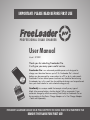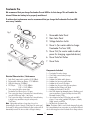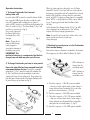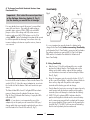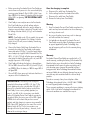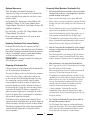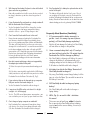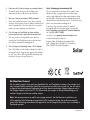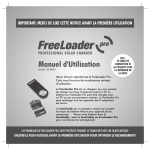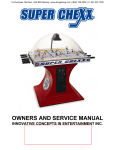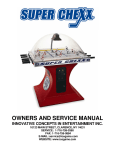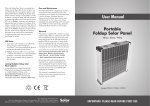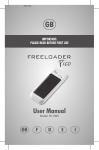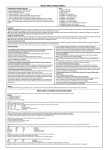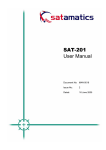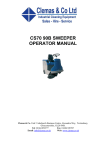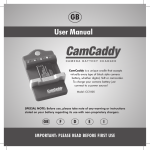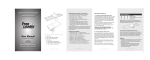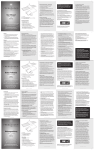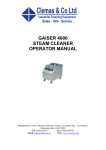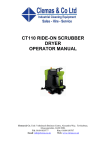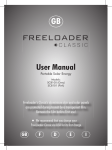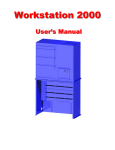Download Freeloader Pro instructions book 4.indd
Transcript
IMPORTANT: PLEASE READ BEFORE FIRST USE P R O F E SSIONAL SOLAR CHARGER User Manual Model: SC9001 Thank you for selecting Freeloader Pro. It will give you many years useful service. Freeloader Pro is an advanced portable power unit designed to charge most electrical devices up to 9.5v. Freeloader Pro’s internal battery can be powered by a connection to a PC or by its solar panels. Freeloader Pro can deliver power to almost any electrical device using the adaptor tips in this pack (tips for additional devices can be purchased from your local retailer or www.solartechnology.co.uk). CamCaddy is a unique cradle that accepts virtually every type of block style camera battery, whether digital, SLR or camcorder. It can achieve a charge by either connecting CamCaddy to Freeloader Pro or by connecting to the Mains Charge Adaptor or In Car Charge Adaptor – both sold separately. FREELOADER'S ALUMINIUM SKIN AND SOLAR PANELS ARE PROTECTED DURING TRANSIT BY A TRANSPARENT FILM REMOVE THE FILM BEFORE FIRST USE! Freeloader Pro We recommend that you charge FreeLoader Pro via USB for its first charge. This will enable the internal lithium ion battery to be properly conditioned. To achieve best performance we also recommend that you charge the FreeLoader Pro from USB once every 3 months. 1 Fig 1 2 1. 2. 3. 4. Removable Solar Panel Main Solar Panel Voltage Selection Switch Power In (for master cable to charge FreeLoader Pro from USB) 5. Power Out (for master cable to deliver power for charging supported devices) 6. Power Halo Test Button 7. Power Halo 7 4 1 3 5 6 Fig 2 2 Components Included: 1. 2. 3. 4. 1 1 1 2 2 1 1 1 1 1 FreeLoader Pro solar charger CamCaddy camera battery charger Master cable Adaptors for Nokia mobile phones Adaptors for Samsung mobile phones Adaptor for all current LG phones Adaptors for all current Sony Ericsson phones Adaptor for iPod, iPhone and iTouch Adaptor for Nintendo DS Lite/DSi Mini USB adaptor for Motorola phones, Blackberry and most smartphones, Garmin/Sat Map and most GPS, Bluetooth headsets, PDA’s 1 x 4mm Adapter for Sony PSP, Archos and most MP4 players, 2 way radios, portable DVD players, e-books, digital cameras and PDA’s 1 x Soft Pouch for FreeLoader Pro Note - light quality and time of year play a key role in determining the speed of charge. Cloudy days, the winter, and FreeLoader Pro being positioned behind a glass window will all dramatically increase the time needed to charge its battery. Note - The Master Cable is used for both charging FreeLoader Pro’s internal battery from a connection to a computers USB and also for delivering power from Freeloader Pro to charge a device. Electrical Characteristics / Performance Solar Panel (mono/multi crystalline): 5.5V 200mA Rechargeable Lithium-ion Battery: 3.7V 1600mAh USB input charging: 5V 500mA DC Output: 5.5V +/- 0.5% 500mA 9.5V +/- 0.5% 500mA 5. Time required to deliver power from FreeLoader Pro: 30 minutes to 1.5 hours 6. Time required to charge FreeLoader Pro’s internal battery using the USB charge cable: 3 to 6 hours 7. Time required to charge FreeLoader Pro’s internal battery in bright sunny conditions using the solar panels: 7 to 9 hours .2. x x x x x x x x x x Operation Instructions 1. To charge FreeLoader Pro’s internal battery from a PC Insert the Mini USB Tip into the end of the Master Cable, then insert the USB plug on the other end of the cable into a PC, laptop or other suitable device (which is switched ON). Insert the mini USB tip into FreeLoader Pro Power In socket (4, Fig 1). The Power Halo (7, Fig 1) will turn blue in sequence (see Fig 4). Once each segment of the Power Halo is blue, Freeloader Pro is fully charged. Fig 3 Note – Please do not leave the USB charge cable plugged in overnight as damage to the battery may occur. When the solar panels are facing the sun, the Power Halo LED’s A and C (see Fig 4) will turn red to indicate that power is being delivered to Freeloader Pro’s internal battery. LED A indicates a charge from the main body panel, and LED C indicates a charge from the removable panel. NOTE – in bright light these LEDs may be difficult to see. Cupping your hands about the Power Halo will help. Set FreeLoader Pro’s Voltage Switch (3, Fig 1) to 5.5V when charging from its solar panels - this will help improve the internal charging performance. Note - Be careful not to scratch the surface of the solar panels and do not clean them with any strong detergent. 3. Checking how much power is in the FreeLoader Pro’s internal battery IMPORTANT: This method of charging is recommended for the first charge from new and may take up to 8 hours. To determine how much power is available in FreeLoader Pro simply press the Power Halo Test Button (6, Fig 2). Fig 4 C B 2. To charge FreeLoader pro from its solar panels Ensure the clear film has been removed from both solar panels before first use. Detach the removable solar panel (1, Fig 1) from the body of FreeLoader Pro (2, Fig 1) by lifting up and separating the two halves exposing the face of each solar panel. Then replace the top solar panel back onto the FreeLoader Pro body with its panel facing up (as shown on Fig 2). Fig 1 2 7 4 3 6 Fig 2 A LED A indicates a charge from the main body panel LED C indicates a charge from the removable panel A - One blue segment = 10%-25% power available – also turns red to indicate when a solar charge is being delivered from Freeloader Pro’s main solar panel to its internal battery – (2, Fig 2) 1 1 D 2 5 B - Two blue segments = 26%-50% power available C - Three blue segments = 51%-75% power available – also turns red to indicate when a solar charge is being delivered from Freeloader Pro’s removable solar panel to its internal battery– (1, Fig 2) D - Four blue segments = 76%-100% power available .3. CamCaddy 4. To charge hand held electrical devices from FreeLoader Pro Fig 6 Important – First select the correct position of the Voltage Selection Switch (3. Fig 1) for the device you would like to charge. 4 5 Fig 7 9 6 7 3 If in any doubt please consult the owner’s manual that came with your device. Generally all mobile phones, portable game systems, PDA’s, GPRS units and MP3 players use the 5.5v setting and SLR, video camera batteries and some MP4 / DVD players use the 9.5v setting. NOTE – Solar Technology International Ltd cannot be held responsible for damage caused to a device by incorrect voltage selection or any other misuse, how so ever caused. 2 2 1 8 10 It is very important to correctly locate the battery to be charged into CamCaddy before connecting CamCaddy to Freeloader Pro. If CamCaddy is connected to Freeloader Pro without a battery a warning LED (4, Fig 6) will glow RED and the Freeloader Pro should be disconnected from CamCaddy. Fig 5 C 5. Using CamCaddy A a. Slide the bar (1, Fig 6) back beyond the size needed to place the battery into the CamCaddy and rest the battery on the black rubber edge of the bar making sure the batteries terminals are not touching the Power Pins (2, Fig 6) b. Align the two power pins by using the sliders (3, Fig 7) on the rear of CamCaddy - adjust the distance between them so they align with the positive and negative terminals of the battery you wish to charge. Insert the USB end of the Master Cable into the Power Out socket (5, Fig 1). Select the correct adaptor tip, insert into the female end of the Master Cable and connect to your device. c. Gently allow the bar to rise ensuring the power tips only make contact with the batteries positive and negative terminals (these will always be marked on the battery). The Power Halo LEDs A and C will glow RED to indicate power is flowing from Freeloader Pro to your device (Fig 5). Once Freeloader Pro’s battery is empty the LEDs will switch OFF. d. If LED 7 (Fig 6) is glowing RED it indicates that the positive and negative terminals on the camera battery are the wrong way around for the polarity of the power pins (reverse polarity). Please correct this by moving the switch 8 (Fig 7). The LED 7 will now turn off indicating that the correct polarity has been observed. NOTE – if your device is not supported by one of the adaptor tips in this pack you can connect the USB sync / charge cable that was originally supplied with your device into Freeloader Pro’s Power Out socket (5, Fig 1). .4. e. Before connecting Freeloader Pro to CamCaddy you can test how much power is in the camera battery by pressing central button 9 (Fig 6). LED’s 4,5,6,7 may glow GREEN. If the battery is completely flat and none of the LED’s are glowing. SEE THE SPECIAL NOTE BELOW. f. CamCaddy is now ready to connect to FreeLoader Pro. CamCaddy has an in built voltage adjuster that will automatically deliver the correct voltage to whatever camera battery is attached. Therefore select the Voltage Selection Switch (3, Fig 1) on FreeLoader Pro to 9.5v. NOTE – CamCaddy needs 9.5v to enable it to operate correctly. Having Freeloader Pro’s Voltage Selection Switch set at 5.5v will prevent a battery from being fully charged. g. Connect the Master Cable from FreeLoader Pro, as previously described, to CamCaddy via the power connection socket (10, Fig 7) using the larger Nokia round adapter tip supplied with FreeLoader Pro. The LED’s 4, 5 ,6 & 7 (Fig 6) will glow green according to what stage the battery charging cycle is at (each LED roughly represents a 25% charge). h. CamCaddy will indicate the battery is charged from 76% to 100% when all four LED’s 4,5,6 and 7 (Fig 6) are GREEN. When the battery is 100% charged LED 4 will glow RED. i. Once all LED’s have gone out it indicates that there is no power left in FreeLoader Pro. SPECIAL NOTE: If the battery to be charged is completely flat and none of LED’s 4, 5, 6 or 7 (Fig 6) are glowing when the central button 9 (Fig 6) is pressed, it is possible that the battery inserted into CamCaddy is in a reverse polarity position (see page 4, step 5d). In this circumstance you should connect Freeloader Pro to CamCaddy as previously described. Within 5 minutes you will see LED 4 glow GREEN which will indicate that you have correct polarity and that charging is commencing normally. If LED 4 does NOT glow green, then move the reverse Polarity Switch 8, Fig 7. In this circumstance, no damage will occur to your battery, – however, it will also not be receiving a charge. Once the charging is complete a. b. c. d. Disconnect the cable from FreeLoader Pro. Set the voltage back on FreeLoader Pro to 5.5v. Disconnect the cable from CamCaddy Remove the battery from CamCaddy Warning 1. Keep FreeLoader Pro and CamCaddy away from fire, water and any form of moisture to ensure damage and injury do not result. 2. Any severe shock or impact may result in damage and will invalidate the warranty. 3. It is forbidden to dismantle FreeLoader Pro and CamCaddy except by Solar Technology personnel or agents appointed by Solar Technology. Any sign of tampering will result in the warranty being invalidated. Warranty FreeLoader Pro and CamCaddy are supplied with a 12 month warranty, excluding the battery (in FreeLoader Pro). Should a failure occur during this time Solar Technology International Ltd will repair or replace any faulty part/s, at its discretion upon a copy of the proof of purchase being provided. Solar Technology International Ltd does not accept liability for any 3rd party damage how so ever caused or any costs associated with the return of faulty products. To make a warranty claim please telephone Solar Technology International Ltd on +44 (0) 1684 774000, or email [email protected] These warranty conditions in no way affect your statutory rights. A full set of Solar Technology International Ltd terms and conditions are available on request. .5. Optional Accessories Frequently Asked Questions (FreeLoader Pro) Solar Technology International Ltd provides a comprehensive range of accessories for FreeLoader Pro, which is constantly being updated as new devices come onto the market. 1. My FreeLoader Pro has been outside, in the sun but when I connected it to my device, it only charged for a short time and did not deliver much power? • Please ensure the first charge is given by the USB cable. For Freeloader Pro – Replacement internal battery, AA/ AAA Battery Charger; In Car Charge Adaptor; Mains Charge Adaptor; Carry Pouch, Supercharger and over 20 additional adaptor tips. • Please make sure you have removed the protective film from the solar cells as this will radically reduce the effectiveness of the cells. • For CamCaddy – special In Car Charge Adaptor; Mains Charge Adaptor, Carry Pouch. For best performance, please ensure FreeLoader Pro is given exposure to sunny conditions for 5 to 10 hours. • Please contact your retailer for the full range or go to www.solartechnology.co.uk Ensure the FreeLoader Pro is outside, facing south, in an unshaded position and ideally tilted at a 45 degree angle. • If FreeLoader Pro is connected to a device that has a near full battery, FreeLoader Pro would, potentially, not deliver power. Wait until the device to be charged is 25% to 50% full. 2. How do I know when the FreeLoader Pro is fully charged and can I use the power from FreeLoader Pro even if it’s not fully charged? • Press FreeLoader Pro’s centre button (6, Fig 2) to show an indication of its charge. FreeLoader Pro will deliver power whatever charge is in its battery, unless it is completely empty. 3. What performance I can expect from FreeLoader Pro? • After 1 day, outside in full sun (9am to 6pm) the FreeLoader Pro will be pretty much fully charged. When connected to your device it will deliver power for 20 minutes to 1.5 hours depending on the device. • If FreeLoader Pro is positioned behind a window in sunny conditions the time needed to fully charge FreeLoader Pro’s battery will be up to 3 days. The reason for this increase in time is that most glass incorporates UV filters, which naturally reduce the amount of irradiation needed to enable the solar panels to operate effectively. • In cloudy conditions, FreeLoader Pro may take approximately 2 times longer to charge than the above mentioned times, but this is depending on the time of year, density of cloud etc. 4. Can I charge my FreeLoader Pro from the Sun whilst at the same time powering a device? • No. If FreeLoader Pro is empty you cannot simultaneously charge and deliver power. The reason is that FreeLoader Pro delivers power to a device approximately 10 times quicker than its solar cells can charge up its internal battery. Replacing FreeLoader Pro’s internal battery Freeloader Pro’s battery has a life expectancy of 2 to 3 years. Once it has been exhausted please return Freeloader Pro to Solar Technology International Ltd who will replace the battery in its workshop – please see www.solartechnology. co.uk for instructions and costs for this process. PLEASE NOTE: by removing Freeloader Pro’s battery you will invalidate your warranty. Disposing of FreeLoader Pro If for any reason you need to dispose of the FreeLoader Pro you will need to remove the battery first. To remove the battery, make sure the battery has no power left in it. Once this is done, undo the four small screws on the main part of the FreeLoader Pro body. Once they are removed you can then carefully unclip the plastic surround from the body. Once apart, the battery is the large blue component under the solar panel. Simply cut the connecting wires (using side cutters or strong scissors) and remove the battery. The battery is supported by an adhesive pad and might require a strong pull to remove it. Please then dispose of the remaining parts in accordance with your local authorities instructions. The battery must then be disposed of separately. Please contact your local authority for advice on how to dispose of a lithium ion battery correctly or return the battery to Solar Technology International Ltd in a plastic bag and padded envelope who will dispose of it in accordance with the correct regulations. .6. 5. Will charging FreeLoader Pro from its solar cells behind glass cause me any problems? 12. Can FreeLoader Pro’s battery be replaced when at the end of its lifecycle? • Not really a problem but it will increase the time needed to charge, sometimes up to three times longer than if outside. • 6. I have FreeLoader Pro positioned on a shady windowsill. Will the FreeLoader Pro still charge? • Yes the FreeLoader Pro will still be charged by its solar cells but it will take a lot longer compared to being outside in full sun – up to 4-5 days longer in fact. 7. Can I leave the FreeLoader Pro out in the rain? • No we do not recommend getting the FreeLoader Pro wet. However, should this happen accidentally, please dry in an airy position away from children and foodstuffs. The solar cells should be fine, but the main unit may be damaged. A test will soon tell – we would recommend this test be done outdoors via the solar cells only and NOT connected to a PC. Should the test prove that FreeLoader Pro has been damaged, Solar Technology International Ltd may be able to repair the unit. Please contact [email protected] for more information. The battery will typically last for 2 to 3 years. Once it can no longer be charged, return the Freeloader Pro to Solar Technology International Ltd for a replacement battery. Details on how to do this can be found on www. solartechnology.co.uk or by phoning 01684 774000. Frequently Asked Questions (CamCaddy) 1. If I have connected the battery incorrectly i.e. got the + and – the wrong way round (reverse polarity), will CamCaddy damage my battery? • No this will not damage the battery, but CamCaddy will not deliver a charge in this position. 2. I have a camera battery that’s only 3.7v and yet you have told me to select the 9.5v output from the FreeLoader Pro. Will this damage my Battery? • No. CamCaddy’s electronics will deliver the correct charge to the battery. It will automatically set its charging voltage to suite the battery so all 3.2v to 9.5v batteries should be able to be charged. 3. My battery has slots for the Battery Terminals will CamCaddy be able to charge it? • No, sorry, CamCaddy cannot charge battery’s of this type yet unless the Power Tips are able to connect to the battery’s terminals. 4. Will CamCaddy be able to charge my laptop battery? 10. I cannot see the LEDs on the unit when it’s in bright sunlight – is it still charging? • No. CamCaddy will not be able to charger a laptop battery. • 5. LED 4 (Fig 6) is on and it is Red - what does this mean? • This means one of two things: either FreeLoader Pro is connected to CamCaddy without a battery inserted; or that the camera battery, if inserted, is fully charged. 8. How do I connect and charge a device not supported by the adaptor tips included in this pack? 1) Order the required tip on www.solartechnology.co.uk or 2) if the device was originally supplied with a USB charge cable (most devices are) connect this to your device and to Freeloader Pro via the Power Out socket (5, Fig 1). 9. I have a device that can be charged via my computers USB port can the FreeLoader charge it? • Yes the FreeLoader Pro should be able to charge it. Yes it is. The LEDs are of lower power consumption - you can see that they are on if you cup your hand over them. 11. Can I charge a laptop computer or notebook? • No, Freeloader Pro is not powerful enough to charge such devices. If a device has a voltage demand under 9.5v then Freeloader Pro should be able to charge it. .7. 6. How long will it take to charge my camera battery? Solar Technology International Ltd • This will depend on the size of the battery but somewhere between 40 minutes and 2 hours. 7 Why can I not get my battery 100% charged? • Some camera batteries have a very large capacity and this can be greater than the battery capacity built into FreeLoader Pro. Once the batteries are equal in power, no more charging can take place. We are manufacturers of some of the world’s most advanced solar energy products including; solar panels, solar lighting kits, solar power stations, solar garden lights, solar toys and we additionally provide comprehensive solar training courses. To find out more please visit www.solartechnology.co.uk 8 Can I charge my CamCaddy up from another power supply or has it got to be FreeLoader Pro? • You can purchase a compatible mains and car charger for CamCaddy from your retailer or from our website www.solartechnology.co.uk 9 Can I charge my CamCaddy from a PC or laptop? • No - CamCaddy needs a higher voltage to enable it to work effectively. If you do not connect CamCaddy to a PC you will see LED 4 glow RED indicating that insufficient charge is being delivered. If you have any questions about this product or regarding these instructions please contact the Solar Technology International Technical HelpLine on +44 (0) 1684 774000 or email us at [email protected] or alternatively please write to: Support, Solar Technology International Ltd, Unit 4, Station Drive, Bredon, Nr. Tewkesbury, Glos. GL20 7HH, United Kingdom Solar TECHNOLOGY INTERNATIONAL We Want Your Pictures! We are seeking images of you and your FreeLoader Pro and CamCaddy in action in the weirdest and most wonderful places around the world. For every picture we publish on our web site. You will receive a choice of two complimentary FreeLoader tips of your choice or one Mains Charge Adaptor or an In Car Charge Adaptor worth up to £11.99. Please email your images to [email protected] and don’t forget to include your mailing address. Note: We cannot guarantee to publish every image received - the final decision to publish or not will be made by Solar Technology International Ltd. By sending the image the sender automatically grants Solar Technology International Ltd approval to use the image for any future use in marketing its FreeLoader products. Version 1.0