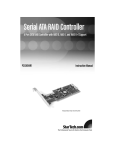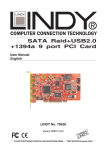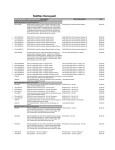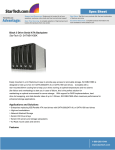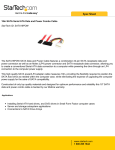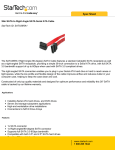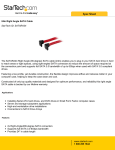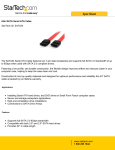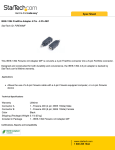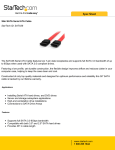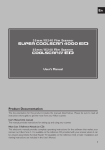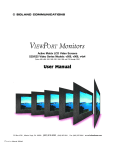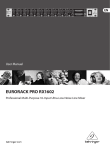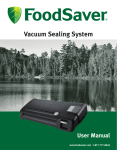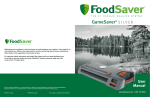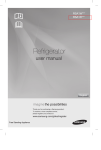Download Slot Saver PCI Card
Transcript
Slot Saver PCI Card 2 Port SATA, Single Channel ATA/133 Slot Saver PCI Card PCISATA2A133 Instruction Manual Actual product may vary from photo FCC Compliance Statement This equipment has been tested and found to comply with the limits for a Class B digital device, pursuant to part 15 of the FCC Rules. These limits are designed to provide reasonable protection against harmful interference in a residential installation. This equipment generates, uses and can radiate radio frequency energy and, if not installed and used in accordance with the instructions, may cause harmful interference to radio communications. However, there is no guarantee that interference will not occur in a particular installation. If this equipment does cause harmful interference to radio or television reception, which can be determined by turning the equipment off and on, the user is encouraged to try to correct the interference by one or more of the following measures: • Reorient or relocate the receiving antenna. • Increase the separation between the equipment and receiver. • Connect the equipment into an outlet on a circuit different from that to which the receiver is connected. • Consult the dealer or an experienced radio/TV technician for help. Use of Trademarks, Registered Trademarks, and other Protected Names and Symbols This manual may make reference to trademarks, registered trademarks, and other protected names and/or symbols of third-party companies not related in any way to StarTech.com Where they occur these references are for illustrative purposes only and do not represent an endorsement of a product or service by StarTech.com, or an endorsement of the product(s) to which this manual applies by the third-party company in question. Regardless of any direct acknowledgement elsewhere in the body of this document, StarTech.com hereby acknowledges that all trademarks, registered trademarks, service marks, and other protected names and/or symbols contained in this manual and related documents are the property of their respective holders. Instruction Manual Table of Contents Introduction . . . . . . . . . . . . . . . . . . . . . . . . . . . . . . . . . . . . . . . . . . . . . . . . . . . . .1 Before You Begin . . . . . . . . . . . . . . . . . . . . . . . . . . . . . . . . . . . . . . . . . . . . . . . . .1 System Requirements . . . . . . . . . . . . . . . . . . . . . . . . . . . . . . . . . . . . . . . . . . .1 Contents . . . . . . . . . . . . . . . . . . . . . . . . . . . . . . . . . . . . . . . . . . . . . . . . . . . . .1 Installation . . . . . . . . . . . . . . . . . . . . . . . . . . . . . . . . . . . . . . . . . . . . . . . . . . . . . .2 Installing the Card . . . . . . . . . . . . . . . . . . . . . . . . . . . . . . . . . . . . . . . . . . . . . .2 Installing the Drivers . . . . . . . . . . . . . . . . . . . . . . . . . . . . . . . . . . . . . . . . . . . .3 Verifying Your Installation . . . . . . . . . . . . . . . . . . . . . . . . . . . . . . . . . . . . . . . . .4 Specifications . . . . . . . . . . . . . . . . . . . . . . . . . . . . . . . . . . . . . . . . . . . . . . . . . . .5 Troubleshooting . . . . . . . . . . . . . . . . . . . . . . . . . . . . . . . . . . . . . . . . . . . . . . . . .5 Accessory Products from StarTech.com . . . . . . . . . . . . . . . . . . . . . . . . . . . . .6 Technical Support . . . . . . . . . . . . . . . . . . . . . . . . . . . . . . . . . . . . . . . . . . . . . . . .8 Warranty Information . . . . . . . . . . . . . . . . . . . . . . . . . . . . . . . . . . . . . . . . . . . . .8 i Instruction Manual Introduction Thank you for purchasing a StarTech.com Slot Saver PCI card. This product allows you to add 2 Serial ATA (SATA) and 3 FireWire 400 ports to your computer using a spacesaving single card design. Perfect for users looking to upgrade their computers to handle demanding high-speed devices, this card offers easy Plug and Play installation and the ability to connect peripherals using a variety of popular interfaces. Features • Connect two types of devices to your computer using a single PCI card: FireWire 400 and Serial ATA (SATA) • Perfect for matching the speed of external FireWire devices with high-performance SATA hard drives • Backed by StarTech.com’s industry-leading lifetime warranty and technical support Before You Begin System Requirements • One available PCI slot • One of the following operating systems: Windows 98SE/ME/2000/XP • A CD-ROM or other optical drive (for software installation) WARNING! PCI cards, like all computer equipment, can be severely damaged by static electricity. Be sure that you are properly grounded before opening your computer case or touching your PCI card. StarTech.com recommends that you wear an anti-static strap when installing any computer component. If an anti-static strap is unavailable, discharge yourself of any static electricity build-up by touching a large grounded metal surface (such as the computer case) for several seconds. Also be careful to handle the PCI card by its edges and not the gold connectors. Contents This package should contain: • 1 x PCI Slot Saver card • 1 x Installation disk • 1 x Supplemental power “Y” cable • 1 x Low-profile replacement bracket (used only when installing in a low-profile slot) • 1 x Instruction Manual 1 Instruction Manual Installation This section will guide you through the installation of your PCI Slot Saver card. Please read through the instructions carefully and complete each step in the order listed. If you are installing the card in a low profile slot, remove the standard size bracket and replace it with the included low profile replacement bracket before completing these instructions. Installing the Card 1. Make sure that your system is unplugged and you are grounded. 2. Remove the cover of your system (see your computer’s user manual for details, if necessary) and gently turn your computer onto its side. PCI Slots 3. Locate an empty PCI slot (usually white in color) and remove the metal plate that covers the rear bracket. You may need a Phillips screwdriver to perform this step. Retain this screw! You will need it to secure the card later. 4. Gently insert the PCI card into the empty slot, making sure it is firmly seated. 5. Secure the card in place using the screw you removed in Step 3. LP4 Connector Male (to power supply) 6. Connect the SP4 end of the supplemental power “Y” cable (provided, pictured at right) to the 4-pin white connector on the edge of the card. The SP4 connector is keyed so it cannot be installed improperly. SP4 Connector (to card) 7. Connect the LP4 male connector on the “Y” cable to an available power connector from the power supply. If there is no power connector available, you may remove one from an existing device (i.e. CD-ROM). LP4 Connector Female (to another device, optional) 8. If you removed a power connector from another device in the previous step, connect the LP4 female connector on the “Y” cable to that device so both that device and the card can be powered. Otherwise, that end of the cable can be left unplugged and will be available to power future devices that you may add to your computer. 9. Put the computer case back on. 2 Instruction Manual Installing the Drivers Once you have connected your Slot Saver card, the next time you turn on your computer Windows will automatically detect that you have installed new hardware. Insert the installation disk in your floppy drive, and follow the instructions below to install the required software drivers. Note that you may need a Windows OEM CD to complete the installation of some of the card components, depending on your Windows installation. This may not be the same as a “Recovery CD” that is included by some manufacturers. Contact your computer manufacturer if you need an original Windows installation CD. Windows 98SE/ME 1. On startup, Windows will detect that new hardware has been installed (PCI standard PCI-to-PCI bridge) and launch the Add New Hardware Wizard. Click Next and choose the Search for the best driver for your device (Recommended) option. Click Next. 2. Uncheck all boxes on this screen and click Next. 3. The Wizard will inform you that “Windows is now ready to install the best driver for this device...” Click Next.. The Wizard will complete the installation. Click Finish. 4. Windows will detect PCI Mass Storage Controller and launch the Add New Hardware Wizard. Click Next and choose the Search for the best driver for your device (Recommended) option. Click Next. 5. On the next screen select only Specify a location. Choose Browse. 6. In the file selection box, double click 31/2 Floppy (A:). Click OK. 7. The file location box under Specify a location will now contain the path to the files. Click Next. 8. The Wizard will inform you that “Windows is now ready to install the best driver for this device...” Click Next. The Wizard will complete the installation. Click Finish. 9. Windows will detect that additional new hardware has been installed (NEC Firewarden OHCI Compliant IEEE 1394 Host Controller) and launch the Add New Hardware Wizard. Click Next. 10. Choose the Search for the best driver for your device (Recommended) option. Click Next. 11. Uncheck all boxes on this screen and click Next. 12. Windows will find more than one possible driver for the device. Under “What do you want to install?” choose The Updated Driver (Recommended) and click Next. 13. The Wizard will inform you that “Windows is now ready to install the best driver for this device...” Click Next.. If prompted, insert the Windows installation CD in your CD-ROM or other optical drive The Wizard will complete the installation. Click Finish. 14. Windows will detect all remaining new hardware and install the drivers without intervention. 3 Instruction Manual Windows 2000/XP Windows 2000/XP includes native support for FireWire and will install the drivers automatically. Ensure that you have the most current Microsoft Service Pack installed. When Windows installs these drivers, you may receive a warning that the files have not been digitally signed. If this occurs, always choose Yes (Windows 2000) or Continue Anyway (Windows XP) option to complete the installation process. Windows will require drivers for the Serial ATA controller contained on the card. Complete the following steps to install the drivers: 1. Windows will launch the Add New Hardware Wizard. Click Next. 2. Choose the Search for a suitable driver... option and click Next. 3. Check only the Floppy disk drives option. Ensure the installation disk is inserted in the floppy drive. Click Next.. 4. Windows will display a message stating that “Windows has found a driver for this device”. Click Next. Choose Yes or Continue Anyway if you are warned that the driver file has not been digitally signed. 5. WIndows will display a message that states “Windows has finished installing software for this device”. Click Finish. 6. Windows will continue to detect and install any remaining new devices. If the Add New Hardware Wizard is launched again, repeat steps 1 through 5 from above. Verifying Your Installation Windows 98SE/ME 1. Go to Start > Settings > Control Panel. 2. Double click System. 3. Click the Hardware tab. 4. If the card does not appear with a red x or yellow exclamation point (!) next to it, Windows has not detected a problem with the installation and the card should function normally. Windows 2000/XP 1. Go to Start > Settings > Control Panel. 2. Double click System. 3. Click the Hardware tab and choose Device Manager. 4. If the card does not appear with a red x or yellow exclamation point (!) next to it, Windows has not detected a problem with the installation and the card should function normally. 4 Instruction Manual Specifications Form Factor/Interface PCI 32-bit, ver. 2.2 compliant, 33/66 MHz Full-sized card Standards Supported Serial ATA 1.0 FireWire 400 (IEEE 1394A) Additional SATA Features Watch Dog Timer, SATA to PCI interrupt masking, Spread Spectrum in receiver Maximum Data Transfer Rates 150 MBytes/sec. (Serial ATA) 400 Mbits/sec. (FireWire) Number of Ports (by interface type) SATA: 2 (internal) FireWire: 3 (2 x 6-pin female, 1 x 4-pin female “i.Link”) OS Support Windows 98SE/ME/2000/XP/2003 Fully Plug and Play compliant Regulatory and Other Certifications FCC Class B, CE, UL Troubleshooting Q: Frames are dropped when I capture from and export to my DV camcorder. A: Please make sure that DMA (Direct Memory Access) is enabled if you are using IDE hard disks. DMA access is automatically enabled by default in Windows 2000 and XP. For Windows 98SE and ME, follow these steps: 1. Right click My Computer and choose Properties from the menu. Click the Hardware tab. 2. Click the plus (+) sign next to Disk Drives. Highlight your hard disk from the list, right click it, and choose Properties. 3. Click the Settings tab and check the DMA box. Click OK and restart the computer when prompted. If needed, repeat these steps for each installed hard disk. Q: I am having problems with video quality (dropped frames, poor or no audio, signal noise, etc.) when capturing video from a digital video source over my FireWire card. How can I correct this? A: Most problems associated with digital video capture can be minimized or eliminated by changing the configuration of the video capture software you are using. The default settings often need to be adjusted to reflect the capabilities of the computer and digital video source you are using. If you are using the Video Studio software included with your FireWire card, go to www.ulead.com for detailed support information for your software, including video quality problems and recommended configuration changes. For other video capture software visit the manufacturer’s Web site for product support. Accessory Products from StarTech.com 5 Instruction Manual Contact your local StarTech.com dealer or visit www.startech.com for cables or other accessories that will help you get the best performance out of your new product. 6 ft. IEEE-1394 FireWire Cable 4-6 pin M/M 1394_46_6 10 ft. IEEE-1394 Firewire Cable 4-6 pin M/M 1394_46_10 15 ft. IEEE-1394 Firewire Cable 4-6 pin M/M 1394_46_15 6 ft. IEEE-1394 FireWire Cable 6-pin to 6-pin 1394_6 10 ft. IEEE-1394 Firewire Cable 6-6 pin M/M 1394_10 15 ft. IEEE-1394 Firewire Cable 6-6 pin M/M 1394_15 IEEE-1394 Firewire 4-6 pin Adapter M/F FIRE46MF Mutant Mods 6 ft. Blue - Green Lava Lamp LED IEEE-1394 FireWire Cable, 6-6 pin 1394_6FLBG Mutant Mods 6 ft. Red - Yellow Lava Lamp LED IEEE-1394 FireWire Cable, 6-6 pin 1394_6FLRY Mutant Mods 6 ft. Blue LED IEEE-1394 FireWire Cable, 6-6 pin 1394_6LEDBL Mutant Mods 6 ft. Red LED IEEE-1394 FireWire Cable, 6-6 pin 1394_6LEDRD 18 in. Serial ATA Data Cable with LP4 Adapter SATA18POW 18 in. Right Angle Serial ATA Cable (1 end) SATA18RA1 24 in. Serial ATA Drive Connection Cable SATA24 24 in. Right Angle Serial ATA Cable (1 end) SATA24RA1 Serial ATA to ATA/133 Adapter M/F SATA2ATA133 36 in. Serial ATA Drive Connection Cable SATA36 36 in. Right Angle Serial ATA Cable (1 end) 6 Instruction Manual SATA36RA1 24 in. RIght Angle Serial ATA Cable (both ends) SATARA24 36 in. Right Angle Serial ATA Cable (both ends) SATARA36 7 Instruction Manual Technical Support The following technical resources are available for this StarTech.com product: On-line help: We are constantly adding new information to the Tech Support section of our web site. To access this page, click the Tech Support link on our homepage, www.startech.com. In the tech support section there are a number of options that can provide assistance with this product. Knowledge Base - This tool allows you to search for answers to common issues using key words that describe the product and your issue. FAQ - This tool provides quick answers to the top questions asked by our customers. Downloads - This selection takes you to our driver download page where you can find the latest drivers for this product. Call StarTech.com tech support for help: USA/Canada: 1-800-265-1844 UK/Ireland/Europe: 00-800-7827-8324 Support hours: Monday to Friday 8:30AM to 6:00PM EST (except holidays) W arranty Information This product is backed by a lifetime warranty. In addition, StarTech.com warrants its products against defects in materials and workmanship for the periods noted, following the initial date of purchase. During this period, the products may be returned for repair, or replacement with equivalent products at our discretion. The warranty covers parts and labor costs only. StarTech.com does not warrant its products from defects or damages arising from misuse, abuse, alteration, or normal wear and tear. Limitation of Liability In no event shall the liability of StarTech.com Ltd. and StarTech.com USA LLP (or their officers, directors, employees or agents) for any damages (whether direct or indirect, special, punitive, incidental, consequential, or otherwise), loss of profits, loss of business, or any pecuniary loss, arising out of or related to the use of the product exceed the actual price paid for the product. Some states do not allow the exclusion or limitation of incidental or consequential damages. If such laws apply, the limitations or exclusions contained in this statement may not apply to you. 8 Revised: 22 September 2004 (Rev. B)