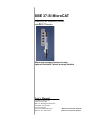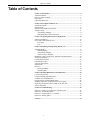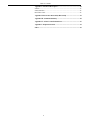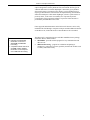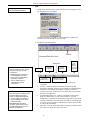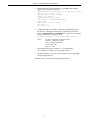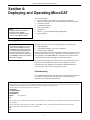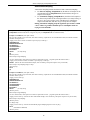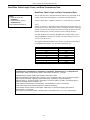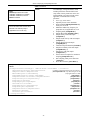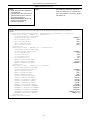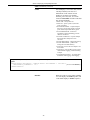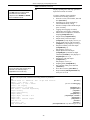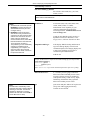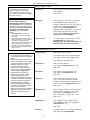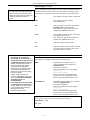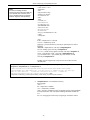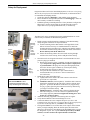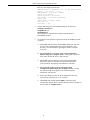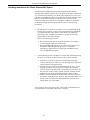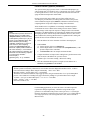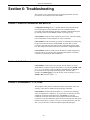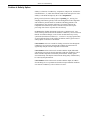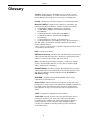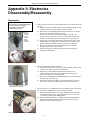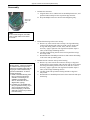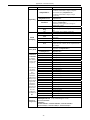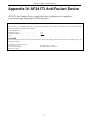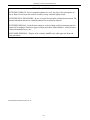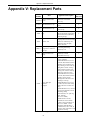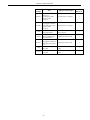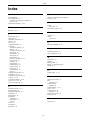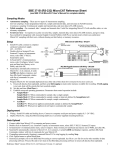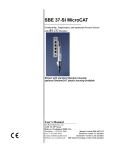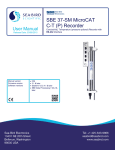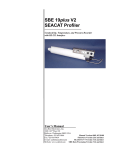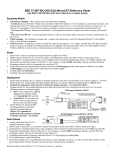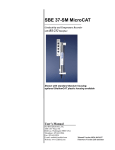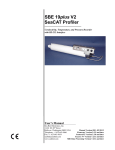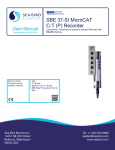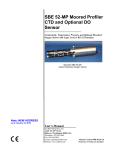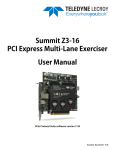Download SBE 37-SI RS
Transcript
SBE 37-SI MicroCAT Conductivity and Temperature Recorder with RS-232 Interface Shown with standard titanium housing; optional ShallowCAT plastic housing available User’s Manual Sea-Bird Electronics, Inc. 1808 136th Place NE Bellevue, Washington 98005 USA Telephone: 425/643-9866 Fax: 425/643-9954 E-mail: [email protected] Website: www.seabird.com Manual Version #023, 04/15/08 Firmware Version 3.0 and later Limited Liability Statement Extreme care should be exercised when using or servicing this equipment. It should be used or serviced only by personnel with knowledge of and training in the use and maintenance of oceanographic electronic equipment. SEA-BIRD ELECTRONICS, INC. disclaims all product liability risks arising from the use or servicing of this system. SEA-BIRD ELECTRONICS, INC. has no way of controlling the use of this equipment or of choosing the personnel to operate it, and therefore cannot take steps to comply with laws pertaining to product liability, including laws which impose a duty to warn the user of any dangers involved in operating this equipment. Therefore, acceptance of this system by the customer shall be conclusively deemed to include a covenant by the customer to defend, indemnify, and hold SEA-BIRD ELECTRONICS, INC. harmless from all product liability claims arising from the use or servicing of this system. 2 Table of Contents Table of Contents Section 1: Introduction ....................................................................................5 About this Manual ............................................................................................ 5 How to Contact Sea-Bird .................................................................................. 5 Quick Start ........................................................................................................ 5 Unpacking MicroCAT ...................................................................................... 6 Section 2: Description of MicroCAT..............................................................7 System Description ........................................................................................... 7 Specifications.................................................................................................... 9 Dimensions and End Cap Connector .............................................................. 10 Sample Timing................................................................................................ 11 Autonomous Sampling .............................................................................11 Polled Sampling or Serial Line Sync ........................................................11 Section 3: Preparing MicroCAT for Deployment .......................................12 Software Installation ....................................................................................... 12 Power and Communications Test ................................................................... 12 Test Setup .................................................................................................12 Test ...........................................................................................................13 Section 4: Deploying and Operating MicroCAT.........................................17 Sampling Modes ............................................................................................. 17 Polled Sampling........................................................................................17 Autonomous Sampling .............................................................................18 Serial Line Sync Sampling .......................................................................19 Baud Rate, Cable Length, Power, and Data Transmission Rate ..................... 20 Timeout Description ....................................................................................... 22 Command Descriptions................................................................................... 22 Data Output Formats....................................................................................... 35 Setup for Deployment ..................................................................................... 37 Deployment..................................................................................................... 37 Recovery ......................................................................................................... 38 Physical Handling.....................................................................................38 Uploading Data.........................................................................................39 Section 5: Routine Maintenance and Calibration .......................................43 Corrosion Precautions..................................................................................... 43 Connector Mating and Maintenance ............................................................... 43 Conductivity Cell Maintenance ...................................................................... 44 Pressure Sensor (optional) Maintenance......................................................... 44 Handling Instructions for Plastic ShallowCAT Option ................................... 45 Replacing Anti-Foulant Devices (SBE 37-SI, SM, IM).................................. 46 Sensor Calibration........................................................................................... 47 Section 6: Troubleshooting............................................................................49 Problem 1: Unable to Communicate with MicroCAT .................................... 49 Problem 2: No Data Recorded ........................................................................ 49 Problem 3: Unreasonable T, C, or P Data....................................................... 49 Problem 4: Salinity Spikes.............................................................................. 50 Glossary ..........................................................................................................51 3 Table of Contents Appendix I: Functional Description.............................................................52 Sensors............................................................................................................ 52 Sensor Interface .............................................................................................. 52 Real-Time Clock............................................................................................. 52 Appendix II: Electronics Disassembly/Reassembly ....................................53 Appendix III: Command Summary .............................................................55 Appendix IV: AF24173 Anti-Foulant Device ..............................................57 Appendix V: Replacement Parts ..................................................................61 Index................................................................................................................63 4 Section 1: Introduction Section 1: Introduction This section includes contact information, Quick Start procedure, and photos of a standard MicroCAT shipment. About this Manual This manual is to be used with the SBE 37-SI MicroCAT Conductivity and Temperature Recorder (pressure optional) with RS-232 interface. It is organized to guide the user from installation through operation and data collection. We’ve included detailed specifications, command descriptions, maintenance and calibration information, and helpful notes throughout the manual. Sea-Bird welcomes suggestions for new features and enhancements of our products and/or documentation. Please e-mail any comments or suggestions to [email protected]. How to Contact Sea-Bird Sea-Bird Electronics, Inc. 1808 136th Place Northeast Bellevue, Washington 98005 USA Telephone: E-mail: 425-643-9866 [email protected] Fax: 425-643-9954 Website: http://www.seabird.com Business hours: Monday-Friday, 0800 to 1700 Pacific Standard Time (1600 to 0100 Universal Time) Except from April to October, when we are on ‘summer time’ (1500 to 0000 Universal Time) Quick Start Follow these steps to get a Quick Start using the MicroCAT. The manual provides step-by-step details for performing each task: 1. 2. Perform pre-check procedures to test power and communications (Section 3: Preparing MicroCAT for Deployment): Deploy MicroCAT (Section 4: Deploying and Operating MicroCAT): A. Set date and time (DateTime=). B. Ensure all data has been uploaded, and then send InitLogging to make entire memory available for recording if desired. C. Establish setup and operating parameters. D. Remove protective plugs from anti-foulant device cups, and verify AF24173 Anti-Foulant Devices are installed. Leave protective plugs off for deployment. E. Install I/O cable connector and locking sleeve. F. Deploy MicroCAT, using optional Sea-Bird mounting hardware or customer-supplied hardware. G. If desired, save real-time data to a file, using Capture on SEATERM’s Toolbar or your own software. H. Upload data from memory. 5 Section 1: Introduction Unpacking MicroCAT Shown below is a typical MicroCAT shipment. SBE 37-SI MicroCAT 25-pin to 9-pin adapter (for use with computer with DB-25 connector) I/O cable Spare hardware and o-ring kit Conductivity cell cleaning solution (Triton-X) SBE 37-SIP MicroCAT MicroCAT User Manual 6 Software, and Electronic Copies of Software Manuals and User Manual Section 2: Description of MicroCAT Section 2: Description of MicroCAT This section describes the functions and features of the SBE 37-SI MicroCAT, including specifications, dimensions, end cap connector, and sample timing. System Description The SBE 37-SI MicroCAT is a high-accuracy, externally powered, conductivity and temperature (pressure optional) recorder with non-volatile memory, which includes a standard RS-232 serial interface. Designed to be incorporated into oceanographic sensing systems, MicroCATs have noncorroding titanium housings rated for operation to 7000 meters (23,000 feet) or pressure sensor full-scale range. An optional plastic ShallowCAT housing rated for 250 meters (820 feet) is also available. Communication with the MicroCAT is over an internal, 3-wire, RS-232C link. Over 50 different commands can be sent to the MicroCAT to provide status display, data acquisition setup, data retrieval, and diagnostic tests. Userselectable operating modes include: • Autonomous sampling – There are two types of Autonomous sampling. Interval sampling: At pre-programmed intervals (6 – 21,600 seconds), the MicroCAT samples, stores data in its FLASH memory, and transmits the data to the computer. The MicroCAT goes to sleep between samples. Standard titanium housing Optional plastic ShalowCAT housing Continuous sampling: The MicroCAT continuously samples, stores data in its FLASH memory, and sends the data to the computer. The MicroCAT does not go to sleep between samples. • Polled sampling – On command, the MicroCAT takes one sample and transmits the data. Polled sampling is useful for integrating the MicroCAT with satellite, radio, or wire telemetry equipment. • Serial line sync - A pulse on the serial line causes a MicroCAT to wake up, sample, store data in its FLASH memory, transmit the data, and go to sleep automatically. This mode provides easy integration with Acoustic Doppler Current Profilers (ADCPs) or current meters which can synchronize MicroCAT sampling with their own. Calibration coefficients stored in EEPROM allow the MicroCAT to transmit data in engineering units. The MicroCAT retains the temperature and conductivity sensors used in the SEACAT and SEACAT plus family. The MicroCAT’s aged and pressure protected thermistor has a long history of exceptional accuracy and stability (typical drift is less than 0.002 °C per year). Electrical isolation of the conductivity electronics eliminates any possibility of ground-loop noise. The MicroCAT’s internal-field conductivity cell is immune to proximity errors and unaffected by external fouling. A plastic cup with threaded cover at each end of the cell retains the expendable AF24173 Anti-Foulant Device. 7 Section 2: Description of MicroCAT The MicroCAT's optional pressure sensor, developed by Druck, Inc., has a superior design that is entirely different from conventional 'silicon' types in which the deflection of a metallic diaphragm is detected by epoxy-bonded silicon strain gauges. The Druck sensor employs a micro-machined silicon diaphragm into which the strain elements are implanted using semiconductor fabrication techniques. Unlike metal diaphragms, silicon's crystal structure is perfectly elastic, so the sensor is essentially free of pressure hysteresis. Compensation of the temperature influence on pressure offset and scale is performed by the SBE MicroCAT's CPU. Future upgrades and enhancements to the MicroCAT firmware can be easily installed in the field through a computer serial port and the bulkhead connector on the MicroCAT, without the need to return the MicroCAT to Sea-Bird. Notes: • Help files provide detailed information on the use of SEATERM and SBE Data Processing. • A separate software manual on CD-ROM contains detailed information on the setup and use of SBE Data Processing. The MicroCAT is supplied with a powerful Win 2000/XP software package, SEASOFT-Win32, which includes: • SEATERM - powerful terminal program for easy communication and data retrieval. • SBE Data Processing – program for calculation and plotting of conductivity, temperature, pressure (optional), and derived variables such as salinity and sound velocity. 8 Section 2: Description of MicroCAT Specifications Note: Pressure ranges are expressed in meters of deployment depth capability. Temperature (°C) 0 to full scale range: Measurement Range Initial Accuracy Typical Stability Resolution * Sensor Calibration Memory Data Storage CAUTION: See Section 5: Routine Maintenance and Calibration for handling instructions for the plastic ShallowCAT housing. Optional Pressure Conductivity (S/m) -5 to +35 0 to 7 (0 to 70 mS/cm) 20 / 100 / 350 / 600 / 1000 / 2000 / 3500 / 7000 meters 0.002 0.0003 (0.003 mS/cm) 0.1% of full scale range 0.0002 per month 0.0003 (0.003 mS/cm) per month 0.05% of full scale range per year 0.0001 0.00001 (0.0001 mS/cm) 0.002% of full scale range +1 to +32 0 to 6; physical calibration over the range 2.6 to 6 S/m, plus zero conductivity (air) Ambient pressure to full scale range in 5 steps 8 Mbyte non-volatile FLASH memory Conductivity & temperature: 6 bytes/sample (3 bytes each). Time: 4 bytes/sample. Pressure (optional): 5 bytes/sample Recorded Parameters C, T, and time C, T, P, and time Memory Space (# of samples) 800,000 533,000 Real-Time Clock 32,768 Hz TCXO accurate to ±1 minute/year. External Input Power 0.5 Amps at 8.5-24 VDC. See Power and Cable Length in Section 4: Deploying and Operating MicroCAT. • Quiescent current: 30 microamps • Communication current: 4.3 milliamps • Acquisition current: 15 milliamps • Minimum acquisition time (continuous sampling): 1.0 seconds/sample without pressure; 1.5 seconds/sample with pressure. Housing and Depth Rating Standard: Titanium housing, 7000 m (23,000 ft) Optional: Plastic ShallowCAT housing, 250 m (820 ft) Weight (without pressure sensor or clamps) Standard titanium housing: In air: 2.9 kg (6.5 lbs) In water: 1.9 kg (4.3 lbs) Optional plastic ShallowCAT housing: In air: 2.2 kg (4.9 lbs) In water: 1.2 kg (2.7 lbs) *Resolution Typical RMS noise with fixed resistors on temperature and conductivity inputs is 0.000127 °C and 0.000008 S/m. 9 Section 2: Description of MicroCAT Dimensions and End Cap Connector Dimensions in millimeters (inches) Pressure port 19.0 (0.75) 139.7 (5.50) 87.6 (3.45) 67.3 (2.65) 102.9 (4.05) 108.0 (4.25) 62.2 (2.45) Diameter 27.9 (1.10) 47.5 (1.87) 241.3 (9.50) Clamp 6.63 (0.261) Diameter 4 places 436.9 (17.20) 292.1 (11.50) Guide 19.0 (0.75) 113.8 (4.48) Connector 87.6 (3.45) Standard Without Mounting Hardware Optional Wire Mounting Clamp and Guide 10 108.0 (4.25) Optional Flat Surface Mounting Brackets Section 2: Description of MicroCAT Sample Timing Notes: • Time output and stored with the data is the time at the start of the sample, after a small amount of time for the MicroCAT to wake up and prepare to sample. For example, if the MicroCAT is programmed to wake up and sample at 12:00:00, the stored and displayed time will indicate 12:00:01 or 12:00:02. • See Section 4: Deploying and Operating MicroCAT for command descriptions. Note: Autonomous Sampling is in effect when: • AutoRun=Y and SampleMode=2 or 3, or • AutoRun=N and SampleMode=2 or 3, and sampling is started with Start The MicroCAT goes to sleep between samples when sampling at pre-defined intervals (SampleMode=2). Sample timing is dependent on several factors, including: • Sampling mode – autonomous (interval or continuous sampling), polled, or serial line sync • Inclusion of optional pressure sensor in MicroCAT • Number of characters of data transmitted The MicroCAT transmits data after it completes the previous sample and before it starts the next sample. Add transmission time to sampling time to determine the minimum time between samples; see Baud Rate, Cable Length, Power, and Data Transmission Rate in Section 4: Deploying and Operating MicroCAT. Autonomous Sampling Interval Sampling (SampleMode=2), taking a sample every SampleInterval= seconds: • Without pressure sampling time = 1.8 seconds time between samples (seconds) = SampleInterval • With pressure sampling time = 2.4 seconds time between samples (seconds) = SampleInterval Continuous Sampling (SampleMode=3): • Without pressure sampling time = 1.0 seconds • With pressure sampling time = 1.5 seconds Note: Polled Sampling is in effect when: • Sampling is started with a polled sampling command (TS, etc.). Serial Line Sync is in effect when: • AutoRun=N, SampleMode=1, sampling is started with Start, and another sample is obtained each time a pulse is received, until Stop is sent. • AutoRun=Y, SampleMode=1, sampling is started by applying power, and another sample is obtained each time a pulse is received, until Stop is sent. Polled Sampling or Serial Line Sync Time from end of take sample command to beginning of reply: • Without pressure time = 2.0 seconds • With pressure time = 2.6 seconds 11 Section 3: Preparing MicroCAT for Deployment Section 3: Preparing MicroCAT for Deployment This section describes the pre-check procedure for preparing the MicroCAT for deployment, including installing software and testing power and communications. Software Installation Recommended minimum system requirements for running SEASOFT-Win32: Windows 2000 or later, 500 MHz processor, 256 MB RAM, and 90 MB free disk space for installation. Note: It is possible to use the MicroCAT without SEATERM by sending direct commands from a dumb terminal or terminal emulator, such as Windows HyperTerminal. If not already installed, install SEATERM and other Sea-Bird software programs on your computer using the supplied software CD: 1. With the CD in your CD drive, double click on Seasoft-Win32.exe. 2. Follow the dialog box directions to install the software. The default location for the software is c:\Program Files\Sea-Bird. Within that folder is a sub-directory for each program. The installation program allows you to install the desired components. Install all the components, or just install SEATERM (terminal program) and SBE Data Processing. Power and Communications Test The power and communications test will verify that the system works, prior to deployment. Test Setup 1. Remove the dummy plug: A. By hand, unscrew the locking sleeve from the MicroCAT’s bulkhead connector. If you must use a wrench or pliers, be careful not to loosen the bulkhead connector instead of the locking sleeve. B. Remove the dummy plug from the MicroCAT’s I/O bulkhead connector by pulling the plug firmly away from the connector. 2. Install the Sea-Bird I/O cable connector: Standard Connector - Install the Sea-Bird I/O cable connector, aligning the raised bump on the side of the connector with the large pin (pin 1 ground) on the MicroCAT (XSG connector shown below). OR MCBH Connector – Install the I/O cable connector, aligning the pins. 3. Connect the I/O cable connector to your computer’s serial port. 4. Connect the I/O cable connector’s red (+) and black (-) wires to a power supply (8.5-24 VDC). Locking sleeve Dummy plug 12 Section 3: Preparing MicroCAT for Deployment Test Note: See SEATERM’s Help files. 1. Double click on SeaTerm.exe. If this is the first time the program is used, the setup dialog box may appear: SBE 37 Select the instrument type (SBE 37) and the computer COM port for communication with the MicroCAT. Click OK. 2. The main screen looks like this: Menus Toolbar Command/Data Echo Area Status bar Note: There is at least one way, and as many as three ways, to enter a command: • Manually type a command in Command/Data Echo Area • Use a menu to automatically generate a command • Use a Toolbar button to automatically generate a command Instrument EPROM version • • Note: Once the system is configured and connected (Steps 3 through 5 below), to update the Status bar: • on the Toolbar, click Status; or • from the Utilities menu, select Instrument Status. SEATERM sends the status command, which displays in the Command/Data Echo Area, and updates the Status bar. Computer COM port Instrument • • Upload parameter Capture to file status – grayed out if not capturing Baud rate, data bits, stop bits, and parity Menus – Contains tasks and frequently executed instrument commands. Toolbar – Contains buttons for frequently executed tasks and instrument commands. All tasks and commands accessed through the Toolbar are also available in the Menus. To display or hide the Toolbar, select View Toolbar in the View menu. Grayed out Toolbar buttons are not applicable. Command/Data Echo Area – Echoes a command executed using a Menu or Toolbar button, as well as the instrument’s response. Additionally, a command can be manually typed in this area, from the available commands for the instrument. Note that the instrument must be awake for it to respond to a command (use Connect on the Toolbar to wake up the instrument). Status bar – Provides status information. To display or hide the Status bar, select View Status bar in the View menu. 13 Section 3: Preparing MicroCAT for Deployment Following are the Toolbar buttons applicable to the MicroCAT: Toolbar Buttons Description Re-establish communications with MicroCAT. MicroCAT goes to sleep after 2 minutes without communication from computer have elapsed. Status Display instrument setup and logging status. Coefficients Display calibration coefficients. Capture instrument responses on screen to file; may be useful for diagnostics. File has .cap Capture extension. Press Capture again to turn off capture. Capture status displays in Status bar. Upload data stored in memory, in format Convert utility can use to allow for post-processing by SBE Data Processing. Uploaded data has .asc extension. Before using Upload: 1. Configure upload and header parameters in Configure menu. 2. Send Stop to stop logging. 3. Send OutputExecutedTag=N Upload (Executed and Executing tags will prevent Upload button from working properly.) 4. Send OutputDensity=N and OutputDepth=N (you will be able to calculate density and depth in post-processing, if desired; their inclusion in uploaded data will prevent Upload button from working properly) Convert uploaded .asc data file to .cnv data file, Convert which can be processed by SBE Data Processing. Perform one or more diagnostic tests on MicroCAT. Diagnostic test(s) accessed in this Diagnostics manner are non-destructive –they do not write over any existing instrument settings. Interrupt and end current activity, such as Stop uploading or diagnostic test. Free computer COM port used to communicate Disconnect with MicroCAT. COM port can then be used by another program. *See Command Descriptions in Section 4: Deploying and Operating MicroCAT. Connect 14 Equivalent Command* (press any key) DS DC — DDb,e (use Upload button if you will be processing data with SBE Data Processing) — DS, DC, TS — — Section 3: Preparing MicroCAT for Deployment 3. In the Configure menu, select SBE 37. The dialog box looks like this: Interface for communication between computer and MicroCAT. Computer COM port, baud rate, data bits, and parity for communication between computer and MicroCAT. Notes: • SEATERM’s baud rate must be the same as the MicroCAT baud rate (set with BaudRate=). Baud is factory-set to 9600, but can be changed by the user (see Command Descriptions in Section 4: Deploying and Operating MicroCAT). • When you click OK, SEATERM saves the Configuration Options settings to the SeaTerm.ini file in your Windows directory. SeaTerm.ini contains the last saved settings for each instrument. When you open SEATERM and select the desired instrument (SBE 37, 39, etc.) in the Configure menu, the Configuration Options dialog box shows the last saved settings for that instrument. Note: You may need to send the Stop command (type Stop and press the Enter key) to interrupt sampling, depending on how the instrument was set up the last time it was used. You may need to send Stop several times to get the MicroCAT to respond. Make the selections in the Configuration Options dialog box: • COMM Port: COM 1 through COM 10, as applicable • Baud Rate: 9600 (documented on Configuration Sheet of manual) • Data Bits: 8 • Parity: None • Mode: RS-232 (Full Duplex) Click OK to save the settings. 4. In the Communications menu, select Options / Cycle baud when connecting. 5. Click Connect on the Toolbar or press any key. SEATERM tries to connect to the MicroCAT at the baud set in Step 3. If it cannot, it cycles through all other possible baud rates to try to connect. When it connects, the display looks like this: S> (if OutputExecutedTag=N) or <Executed/> (if OutputExecutedTag=Y) This shows that correct communications between the computer and the MicroCAT has been established. If the system does not respond as shown: • Click Connect again or press any key. • Verify the correct instrument was selected in the Configure menu and the settings were entered correctly in the Configuration Options dialog box. Note that the baud rate is documented on the Configuration Sheet in this manual. • Check cabling between the computer and MicroCAT. 15 Section 3: Preparing MicroCAT for Deployment 6. Display MicroCAT status information by typing DS and pressing the Enter key. The display looks like this: SBE37SI-RS232 3.0 SERIAL NO. 6017 03 Apr 2008 00:48:50 vMain = 7.41, vLith = 3.16 samplenumber = 0, free = 559240 status = not logging sample interval = 15 seconds data format = converted engineering output time sample mode = interval sample auto run = no store data = yes 7. Command the MicroCAT to take a sample by typing TS and pressing the Enter key. The display looks like this (if optional pressure sensor installed, OutputFormat=1, OutputTime=Y, and you are not outputting salinity, sound velocity, density, or depth): 23.7658, 0.00019, 0.062, 03 Apr 2008, 00:51:30 where 23.7658 = temperature in degrees Celsius 0.00019 = conductivity in S/m 0.062 = pressure in decibars 03 Apr 2008 = date 00:51:30 = time These numbers should be reasonable; i.e., room temperature, zero conductivity, barometric pressure (gauge pressure). 8. Command the MicroCAT to go to sleep (quiescent state) by typing QS and pressing the Enter key. The MicroCAT is ready for programming and deployment. 16 Section 4: Deploying and Operating MicroCAT Section 4: Deploying and Operating MicroCAT Note: Separate software manuals and Help files contain detailed information on installation, setup, and use of Sea-Bird’s software. This section includes: • System operation with example sets of operation commands • Baud rate, cable length, power, and data transmission rate limitations • Timeout description • Command descriptions • Data output formats • Deployment • Recovery – physical handling and uploading data • Processing data Sampling Modes Note: After waking the MicroCAT, you may need to send the Stop command (type Stop and press the Enter key) to interrupt sampling, depending on how the instrument was set up the last time it was used. You may need to send Stop several times to get the MicroCAT to respond. The MicroCAT has several basic sampling modes for obtaining data: • Polled Sampling • Autonomous Sampling – Interval or Continuous • Serial Line Sync Sampling Data is transmitted real-time. For Autonomous sampling or Serial Line Sync sampling, data can also be saved to the MicroCAT’s FLASH memory (for later upload) by setting StoreData=Y. Commands can be used in various combinations to provide a high degree of operating flexibility. Descriptions and examples of the modes follow. Note that the MicroCAT’s response to each command is not shown in the examples. Review the operation of the basic sampling modes and the commands described in Command Descriptions before setting up your system. Polled Sampling On command, the MicroCAT takes one sample of data and sends the data to the computer. Storing of data in the MicroCAT’s FLASH memory is dependent on the particular command used. Example: Polled Sampling (user input in bold). Wake up MicroCAT. Set up to wait for command each time it wakes up, send data in converted decimal format, send date and time and salinity with data. Send power-off command. Assuming that power is always applied: (Click Connect on Toolbar or press any key to wake up.) AUTORUN=N OUTPUTFORMAT=1 OUTPUTTIME=Y OUTPUTSAL=Y GETCD (to verify setup) QS When ready to take a sample (repeat as desired): wake up MicroCAT, command it to take a sample and output data, and send poweroff command. (Before first sample, click Capture on Toolbar to capture data to a file – program requests file name for data to be stored.) (Click Connect on Toolbar or press any key to wake up.) TS QS 17 Section 4: Deploying and Operating MicroCAT Autonomous Sampling Autonomous Sampling includes both Interval and Continuous Sampling: • For Interval sampling (SampleMode=2), the MicroCAT samples at the programmed interval (SampleInterval=) and sends data, and goes to sleep between samples. • For Continuous sampling (SampleMode=3), the MicroCAT samples at the fastest rate possible for the selected parameters (see Sample Timing in Section 2: Description of MicroCAT). The MicroCAT continuously samples and sends data, and does not go to sleep between samples. During autonomous sampling, keep the signal line open circuit or within ± 0.3 V relative to ground to minimize power consumption when not trying to send commands. Examples: Autonomous Sampling - both examples illustrate interval sampling; setup for continuous sampling is similar (but set SampleMode=3 instead of 2; MicroCAT ignores any entry for SampleInterval= in continuous mode). Example 1: AutoRun=N (user input in bold) Set up to take a sample every 20 seconds, store data in memory, output data in converted decimal format, and send date and time with data. Send power-off. (Apply power. Click Connect on Toolbar or press any key to wake up.) SAMPLEMODE=2 SAMPLEINTERVAL=20 STOREDATA=Y OUTPUTFORMAT=1 OUTPUTTIME=Y AUTORUN=N GETCD (to verify setup) QS (Remove power.) When ready to begin sampling: (To save real-time data, click Capture on Toolbar to capture data to a file – program requests file name for data.) (Apply power, and click Connect on Toolbar or press any key to wake up) START (MicroCAT takes and transmits sample, stores in memory, and repeats sequence every 20 seconds.) When ready to stop sampling and go to sleep: (Press any key) STOP QS Example 2: AutoRun=Y (user input in bold) Set up to take a sample every 20 seconds, store data in memory, output data in converted decimal format, and send date and time with data. Remove power. (Apply power to wake up.) SAMPLEMODE=2 SAMPLEINTERVAL=20 STOREDATA=Y OUTPUTFORMAT=1 OUTPUTTIME=Y AUTORUN=Y GETCD (to verify setup) (Remove power.) When ready to begin sampling: (To save real-time data, click Capture on Toolbar to capture data to a file – program requests file name for data.) (Apply power to wake up – MicroCAT takes and transmits sample, stores in memory, and repeats sequence every 20 seconds.) When ready to stop sampling: (Remove power.) To change setup: (Apply power to wake up – MicroCAT automatically begins sampling sequence. Press any key.) STOP (send desired commands) (Remove power.) 18 Section 4: Deploying and Operating MicroCAT Serial Line Sync Sampling For Serial Line Sync, a simple pulse (a single character) on the RS-232 serial line causes a MicroCAT to wake up, sample, transmit the data, and go to sleep automatically. This mode provides easy integration with Acoustic Doppler Current Profilers (ADCPs) or current meters, which can synchronize MicroCAT sampling with their own. When sampling in this mode, keep the signal line open circuit or within ± 0.3 V relative to ground to minimize power consumption when not trying to send a pulse to take a sample. Examples: Serial Line Sync Example 1: AutoRun=N (user input in bold) Set up to take 1 sample when prompted, store data in memory, and send date and time with data. Send power-off command. (Click Connect on Toolbar or press any key to wake up.) SAMPLEMODE=1 STOREDATA=Y OUTPUTTIME=Y AUTORUN=N GETCD (to verify setup) QS (Remove power.) When ready to begin sampling: (To save real-time data, click Capture on Toolbar to capture data to a file – program requests file name for data.) (Apply power, and press any key to wake up) START (MicroCAT takes and transmits 1 sample, stores in memory, and goes to sleep.) When ready to take another sample, send a pulse (press any key) to wake up, take and transmit 1 sample, store in memory, and go to sleep. Repeat as desired. When ready to stop sampling and go to sleep: (Press any key). STOP QS Example 2: AutoRun=Y (user input in bold) Set up to take 1 sample when prompted, store data in memory, and send date and time with data. Remove power. (Apply power to wake up.) SAMPLEMODE=1 STOREDATA=Y OUTPUTTIME=Y AUTORUN=Y GETCD (to verify setup) Remove power. When ready to begin sampling: (To save real-time data, click Capture on Toolbar to capture data to a file – program requests file name for data.) (Apply power– MicroCAT takes and transmits 1 sample, stores in memory, and goes to sleep.) When ready to take another sample, send a pulse (press any key) to wake up, take and transmit 1 sample, store in memory, and go to sleep. Repeat as desired. When ready to stop sampling: (Remove power.) To change setup, temporarily disable serial line sync: (Apply power – MicroCAT automatically begins the sampling sequence. Press any key.) STOP (send desired commands) Remove power. 19 Section 4: Deploying and Operating MicroCAT Baud Rate, Cable Length, Power, and Data Transmission Rate Baud Rate, Cable Length, and Data Transmission Rate Notes: • Baud rate is set with BaudRate=. • Output format is set with OutputFormat=. See Command Descriptions. The rate that data can be transmitted from the MicroCAT is dependent on the amount of data to be transmitted per scan and the serial data baud rate: Time to transmit data = (number of characters * 10 bits/character) / baud rate where number of characters is dependent on the included data and output format (see Data Output Formats). Add 2 to the number of characters shown in the output format, to account for the carriage return and line feed at the end of each scan. Include decimal points, commas, and spaces when counting characters. Note that the MicroCAT transmits data after it has completed the previous sample and before it starts the next sample (see Sample Timing in Section 2: Description of MicroCAT). The length of cable that the MicroCAT can drive to transmit real-time data is also dependent on baud rate. The allowable combinations are: Maximum Cable Length (meters) Maximum Baud Rate 1600 800 400 200 100 50 25 16 8 600 1200 2400 4800 9600 19200 38400 57600 115200 Example – How long does it take to transmit data over 800 m for a MicroCAT with optional pressure sensor, OutputFormat=1, OutputDepth=Y, OutputSal=Y, OutputSV=Y, OutputDensity=Y, and OutputTime=Y (output depth, salinity, sound velocity, density, date and time as well as C, T, and P)? With 800 meters of cable, the MicroCAT requires a baud rate of 1200. Number of characters (see Data Output Formats) = 8(T) + 2(comma & space) + 8(C) + 2(comma & space) + 8(P) + 2(comma & space) + 8(depth) + 2(comma & space) + 8(salinity) + 2(comma & space) + 8(sound velocity) + 2(comma & space) + 8(density) + 2(comma & space) +11(date) + 2(comma & space) + 8(time)+ 2(carriage return & line feed) = 93 Time required to transmit data = (93 characters * 10 bits/character) / 1200 = 0.78 seconds What is the minimum time between samples for continuous sampling? From Sample Timing in Section 2: Description of MicroCAT, for continuous sampling with pressure: Sampling time = 1.5 seconds So, minimum time between samples = sampling time + transmission time = 1.5 + 0.78 = 2.28 seconds 20 Section 4: Deploying and Operating MicroCAT Power and Cable Length There are two issues to consider: • Limiting the communication IR loss to 1 volt; higher IR loss will prevent the instrument from transmitting real-time data because of the difference in ground potential. • Supplying enough power at the power source so that sufficient power is available at the instrument after considering IR loss. Each issue is discussed below. Note: Common wire resistances: Limiting Communication IR Loss to 1 Volt Gauge 12 14 16 18 19 20 22 24 26 28 The limit to cable length is typically reached when the maximum communication current times the power common wire resistance is more than 1 volt, because the difference in ground potential of the MicroCAT and ground controller prevents the MicroCAT from transmitting real-time data. V limit = 1 volt = IR limit Maximum cable length = R limit / wire resistance per foot where I =communication current required by MicroCAT (4.3 milliamps; see Specifications in Section 2: Description of MicroCAT). Resistance (ohms/foot) 0.0016 0.0025 0.0040 0.0064 0.0081 0.0107 0.0162 0.0257 0.0410 0.0653 Example 1 – For 20 gauge wire, what is maximum distance to transmit power to MicroCAT when considering communication IR loss? For 4.3 milliamp communications current, R limit = V limit / I = 1 volt / 0.0043 Amps = 232 ohms For 20 gauge wire, resistance is 0.0107 ohms/foot. Maximum cable length = 232.6 ohms / 0.0107 ohms/foot = 21734 feet = 6626 meters Example 2 – Same as above, but there are 4 MicroCATs powered from the same power supply. For 35 milliamp communications current, R limit = V limit / I = 1 volt / (0.0043 Amps * 4 MicroCATs) = 58 ohms For 20 gauge wire, resistance is 0.0107 ohms/foot. Maximum cable length = 58 ohms / 0.0107 ohms/foot = 5433 feet = 1656 meters (to MicroCAT furthest from power source). Supplying Enough Power to MicroCAT Another consideration in determining maximum cable length is supplying enough power at the power source so that sufficient voltage is available, after IR loss in the cable (from the 0.5 Amp turn-on transient, two-way resistance), to power the MicroCAT. Provide at least 8.5 volts, after IR loss. V - IR > 8.5 volts where I = MicroCAT turn-on transient (0.5 Amps; see Specifications). Example 1 – For 20 gauge wire, what is maximum distance to transmit power to MicroCAT if using 12 volt power source? V - IR > 8.5 volts 12 volts - (0.50 Amps) * (0.0107 ohms/foot * 2 * cable length) > 8.5 volts 3.5 volts > (0.50 Amps) * (0.0107 ohms/foot * 2 * cable length) Cable length < 327 ft = 99 meters Note that 99 meters << 6626 meters (maximum distance when considering communication IR loss), so supplying enough power is controlling factor for this example. Using a higher voltage power supply or a different wire gauge would increase allowable cable length. Example 2 – Same as above, but there are 4 MicroCATs powered from same power supply. 12 volts - (0.50 Amps * 4 MicroCATs) * (0.0107 ohms/foot * 2 * cable length) > 8.5 volts V - IR > 8.5 volts 3.5 volts > (0.50 Amps * 4 MicroCATs) *(0.0107 ohms/foot * 2 * cable length) Cable length < 81 ft = 25 meters (to MicroCAT furthest from power source) 21 Section 4: Deploying and Operating MicroCAT Timeout Description The MicroCAT has a timeout algorithm. If the MicroCAT does not receive a command or sample data for 2 minutes, it powers down its communication circuits. This places the MicroCAT in quiescent (sleep) state, drawing minimal current. To re-establish control (wake up), click Connect on the Toolbar or press any key. Command Descriptions This section describes commands and provides sample outputs. Entries made with the commands are permanently stored in the MicroCAT and remain in effect until you change them. See Appendix III: Command Summary for a summarized command list. When entering commands: • Input commands to the MicroCAT in upper or lower case letters and register commands by pressing the Enter key. • The MicroCAT sends an error message if an invalid command is entered. • If a new command is not received within 2 minutes after the completion of a command, the MicroCAT returns to the quiescent (sleep) state. • If in quiescent (sleep) state, re-establish communications by clicking Connect on the Toolbar or pressing any key. • The MicroCAT responds only to GetCD, GetSD, GetCC, GetEC, GetHD, DS, DC, TS, TSH, SL, SLT, QS, and Stop while sampling (Start has been sent). If you wake the MicroCAT while it is sampling autonomously (for example, to send DS to check on progress), it temporarily stops sampling. Autonomous sampling resumes when it goes back to sleep (either by sending QS or after the 2-minute timeout). 22 Section 4: Deploying and Operating MicroCAT Status Commands GetCD Get and display configuration data, which includes parameters related to MicroCAT setup. Most of these parameters can be userinput/modified. List below includes, where applicable, command used to modify parameter: • Device type, Serial number • Optional pressure sensor installed? • Pump installed [SetPumpInstalled=N]? Always no for 37-SI • Minimum conductivity frequency for pump turn-on; not applicable for 37-SI • Sampling mode [SampleMode=] • Output data format [OutputFormat=] • Output salinity with each sample [OutputSal=]? • Output sound velocity with each sample [OutputSV=]? • Output depth with each sample [OutputDepth=]? • Latitude for depth calculation [Latitude=] • Output local density with each sample [OutputDensity=]? • Output time with each sample [OutputTime=]? • Interval between samples for continuous sampling [SampleInterval=] • Start sampling when power turned on? [AutoRun=] • Store data in memory [StoreData=]? Note: GetCD output does not include calibration coefficients. To display calibration coefficients, use the GetCC command. Note: The 37-SI and 37-SIP use the same firmware. The internal pump is applicable to the 37-SIP only. Example: (user input in bold). GETCD <ConfigurationData DeviceType = 'SBE37SI-RS232' SerialNumber = '037006017'> <PressureInstalled>yes</PressureInstalled> (inclusion of optional pressure sensor set at factory) <PumpInstalled>no</PumpInstalled> [SetPumpInstalled=N; only valid setting for 37-SI] <MinCondFreq>3000.0</MinCondFreq> (only applicable for 37-SIP) <SampleMode>interval sample</SampleMode> [SampleMode=] <SampleDataFormat>raw Decimal</SampleDataFormat> [OutputFormat=] <OutputSalinity>no</OutputSalinity> [OutputSalinity=] <OutputSV>no</OutputSV> [OutputSV=] <OutputDepth>yes</OutputDepth> [OutputDepth=] <Latitude>30.0</Latitude> [Latitude=] <OutputDensity>no</OutputDensity> [OutputDensity=] <OutputTime>yes</OutputTime> [OutputTime=] <SampleInterval>15</SampleInterval> [SampleInterval=] <AutoRun>no</AutoRun> [AutoRun=] <StoreData>yes</StoreData> [StoreData=] </ConfigurationData> 23 Section 4: Deploying and Operating MicroCAT Status Commands (continued) GetSD Get and display status data, which contains data that changes while deployed. List below includes, where applicable, command used to modify parameter: • • • • • • Device type, Serial number Date and time [DateTime=] in ISO8601-2000 extended format (yyyy – mm-ddThh:mm:ss) Number of recorded events in event counter [reset with ResetEC] Voltages - external power supply voltage and back-up lithium battery voltage Memory – [reset with InitLogging] - Number of bytes in memory - Number of samples in memory - Number of additional samples that can be placed in memory - Length (number of bytes) of each sample Logging status – yes or no, to indicate whether it is currently logging data Example: (user input in bold, command used to modify parameter in parentheses) getsd <StatusData DeviceType = 'SBE37SI-RS232' SerialNumber = '03706017'> <DateTime>2008-04-03T00:48:32</DateTime> [DateTime=] <EventSummary numEvents = '0'/> [can clear with ResetEC=] <Power> <vMain> 7.41</vMain> (external power supply voltage) <vLith> 3.16</vLith> (back-up lithium battery power supply voltage) </Power> <MemorySummary> <Bytes>0</Bytes> <Samples>0</Samples> [can clear with InitLogging=] <SamplesFree>559240</SamplesFree> [can clear with InitLogging=] <SampleLength>15</SampleLength> </MemorySummary> <Logging>no</Logging> </StatusData> 24 Section 4: Deploying and Operating MicroCAT Status Commands (continued) Notes: • Dates shown are when calibrations were performed. • If the MicroCAT does not include an optional pressure sensor, the userinput reference pressure (ReferencePressure=) appears at the end of the conductivity calibration coefficients. GetCC Get and display calibration coefficients, which are initially factory-set and should agree with Calibration Certificates shipped with MicroCAT. Example: MicroCAT with a pressure sensor (user input in bold, command used to modify coefficient in parentheses) getcc <CalibrationCoefficients DeviceType = 'SBE37SI-RS232' SerialNumber = '03706017'> <Calibration format = 'TEMP1' id = 'Temperature'> <SerialNum>03706017</SerialNum> <CalDate>04-Apr-08</CalDate> [TCalDate=] <A0>6.947802e-05</A0> [TA0=] <A1>2.615233e-04</A1> [TA1=] <A2>-1.265233e-06</A2> [TA2=] <A3>1.310479e-07</A3> [TA3=] </Calibration> <Calibration format = 'WBCOND0' id = 'Conductivity'> <SerialNum>03706017</SerialNum> <CalDate>04-Apr-08</CalDate> [CCalDate=] <G>-1.009121e+00</G> [CG=] <H>1.410162e-01</H> [CH=] <I>-2.093167e-04</I> [CI=] <J>3.637053e-05</J> [CJ=] <PCOR>-9.570000e-08</PCOR> [CTCor=] <TCOR>3.250000e-06</TCOR> [CPCor=] <WBOTC>1.954800e-05</WBOTC> [CWBOTC=] </Calibration> <Calibration format = 'STRAIN0' id = 'Pressure'> <SerialNum>2478619</SerialNum> <CalDate>28-Mar-08</CalDate> [PCalDate=] <PA0>1.729067e+00</PA0> [PA0=] <PA1>1.415754e-01</PA1> [PA1=] <PA2>1.246912e-08</PA2> [PA2=] <PTCA0>2.243971e+00</PTCA0> [PTCA0=] <PTCA1>1.055267e+00</PTCA1> [PTCA1=] <PTCA2>-2.276308e-02</PTCA2> [PTCA2=] <PTCB0>1.003849e+02</PTCB0> [PTCB0=] <PTCB1>1.014510e-02</PTCB1> [PTCB1=] <PTCB2>-2.057110e-04</PTCB2> [PTCB2=] <PTEMPA0>5.669780e+01</PTEMPA0> [PTempA0=] <PTEMPA1>-5.474043e-02</PTEMPA1> [PTempA1=] <PTEMPA2>1.267908e-05</PTEMPA2> [PTempA2=] <POFFSET>0.000000e+00</POFFSET> [POffset= (decibars)] <PRANGE>0.000000e+00</PRANGE> [PRange= (psi)] </Calibration> </CalibrationCoefficients> 25 Section 4: Deploying and Operating MicroCAT Status Commands (continued) GetEC Get and display event counter data, which can help to identify root cause of a malfunction. Event counter records number of occurrences of common timeouts, power-on resets, etc. Can be cleared with ResetEC. Possible events that may be logged include: • WDT reset – unexpected reset • PON reset - power cycled on (each time power is applied) • ErrorADC12TimeOut – response delayed from A/D converter that measures external power and back-up lithium battery power • ErrorUART0TimeOut – timeout for transmitter to finish transmitting previous character via RS-232 • ErrorAD7714TimeOut – response delayed from temperature and pressure A/D converter • ErrorInvWakeUpFlag – unexpected wakeup • ErrorFLASHTimeOut – problem with writing data to FLASH memory • Alarm long - time to take next sample is too far in future • Alarm short - woke up MicroCAT to send a command while logging, and missed taking a sample • LoggingRestartNoAlarm – no sample taken for 8 hours while logging, restart logging Example: (user input in bold, command used to modify coefficient in parentheses) getec <EventCounters DeviceType = 'SBE37SI-RS232' SerialNumber = '03706017'> <EventSummary numEvents = '0'/> [can clear with ResetEC] </EventCounters> ResetEC Delete all events in event counter (number of events displays in GetSD response, and event details display in GetEC response). 26 Section 4: Deploying and Operating MicroCAT Status Commands (continued) GetHD Get and display hardware data, which is fixed data describing MicroCAT: • • • • • • • Device type, Serial number Manufacturer Firmware version Firmware date PCB assembly number Manufacture date Sensor types and serial numbers Example: (user input in bold, command used to modify parameter in parentheses) gethd <HardwareData DeviceType = 'SBE37SI-RS232' SerialNumber = '03706017'> <Manufacturer>Sea-Bird Electronics, Inc.</Manufacturer> <FirmwareVersion>3.0</FirmwareVersion> <FirmwareDate>2 April 2008 08:30</FirmwareDate> <PCBAssembly>41609A</PCBAssembly> <PCBAssembly>41610A</PCBAssembly> <PCBAssembly>41611B</PCBAssembly> <MfgDate>28 Feb 2008</MfgDate> <FirmwareLoader>SBE 37 FirmwareLoader V 1.0</FirmwareLoader> <InternalSensors> <Sensor id = 'Temperature'> <type>temperature-1</type> <SerialNumber>03706017</SerialNumber> </Sensor> <Sensor id = 'Conductivity'> <type>conductivity-1</type> <SerialNumber>03706017</SerialNumber> </Sensor> <Sensor id = 'Pressure'> <type>strain-0</type> <SerialNumber>2478619</SerialNumber> </Sensor> </InternalSensors> </HardwareData> 27 [SetPCBAssembly1=] [SetPCBAssembly2=] [SetPCBAssembly3=] [SetMfgDate=] [SetPressureInstalled=] Section 4: Deploying and Operating MicroCAT Status Commands (continued) Note: The DS response contains similar information as the combined responses from GetSD and GetCD, but in a different format. DS Display operating status and setup parameters. Equivalent to Status on Toolbar. List below includes, where applicable, command used to modify parameter. • Firmware version, serial number, date and time [DateTime=] • External power voltage and back-up internal lithium battery voltage • Number of samples and available sample space in memory • Logging status (logging not started, logging data, not logging, or unknown) • Interval between samples for continuous sampling [SampleInterval=] • Output format [OutputFormat=] • Output salinity with each sample [OutputSal=]? Only displays if set to yes • Output sound velocity with each sample [OutputSV=]? Only displays if set to yes • Output local density with each sample [OutputDensity=]? Only displays if set to yes • Output depth with each sample [OutputDepth=]? Latitude for depth calculation [Latitude=]. Only displays if OutputDepth= set to yes • Output time with each sample [OutputTime=]? Only displays if set to yes • Sampling mode [SampleMode=] • Start sampling when power turned on [AutoRun=]? • Store data in memory [StoreData=]? • Pump installed [SetPumpInstalled=N]? Always no for 37-SI Note: The 37-SI and 37-SIP use the same firmware. The internal pump is applicable to the 37-SIP only. Example: (user input in bold, command used to modify parameter in parentheses). DS [DateTime=] SBE37SI-RS232 3.0 SERIAL NO. 6017 03 Apr 2008 00:48:50 vMain = 7.41, vLith = 3.16 samplenumber = 0, free = 559240 [can clear with InitLogging] status = not logging sample interval = 15 seconds [SampleInterval=] data format = converted engineering [OutputFormat=] output salinity [OutputSal=] output sound velocity [OutputSV=] output density [OutputDensity=] output depth, latitude = 30.0 [OutputDepth=, Latitude=] output time [OutputTime=] sample mode = interval sample [SampleMode=] auto run = no [AutoRun=] store data = yes [StoreData=] pump installed = no [SetPumpInstalled=N; only valid setting for 37-SI] 28 Section 4: Deploying and Operating MicroCAT Status Commands (continued) Notes: • The DC and GetCC responses contain the same information, but in different formats. • Dates shown are when calibrations were performed. • If the MicroCAT does not include an optional pressure sensor, the userinput reference pressure (ReferencePressure=) appears at the end of the conductivity calibration coefficients. DC Display calibration coefficients, which are initially factory-set and should agree with Calibration Certificates shipped with MicroCAT. Equivalent to Coefficients on Toolbar. Example: MicroCAT with a pressure sensor (user input in bold). DC SBE37SI-RS232 V 3.0 6017 temperature: 04-apr-08 TA0 = 6.947802e-05 TA1 = 2.615233e-04 TA2 = -1.265233e-06 TA3 = 1.310479e-07 conductivity: 04-apr-08 G = -1.036689e+00 H = 1.444342e-01 I = -3.112137e-04 J = 3.005941e-05 CPCOR = -9.570001e-08 CTCOR = 3.250000e-06 WBOTC = 1.968100e-05 pressure S/N 2478619, range = 2901 psia, 03-apr-08 PA0 = 0.000000e+00 PA1 = 0.000000e+00 PA2 = 0.000000e+00 PTCA0 = 0.000000e+00 PTCA1 = 0.000000e+00 PTCA2 = 0.000000e+00 PTCB0 = 0.000000e+00 PTCB1 = 0.000000e+00 PTCB2 = 0.000000e+00 PTEMPA0 = 0.000000e+00 PTEMPA1 = 0.000000e+00 PTEMPA2 = 0.000000e+00 POFFSET = 0.000000e+00 29 [TCalDate=] [TA0=] [TA1=] [TA2=] [TA3=] [CCalDate=] [CG=] [CH=] [CI=] [CJ=] [CPCor=] [CTCor=] [CWBOTC=] [PRange= (psi), PCalDate=] [PA0=] [PA1=] [PA2=] [PTCA0=] [PTCA1=] [PTCA2=] [PTCB0=] [PTCB1=] [PTCB2=] [PTempA0=] [PTempA1=] [PTempA2=] [POffset= (decibars)] Section 4: Deploying and Operating MicroCAT General Setup Commands DateTime=mmddyyyyhhmmss Set real-time clock month, day, year, hour, minute, second. Example: Set current date and time to 10 July 2008 12:00:00 (user input in bold). datetime=07102008120000 Notes: • The MicroCAT’s baud rate (set with BaudRate=) must be the same as SEATERM’s baud rate (set in the Configure menu). • BaudRate= must be sent twice. After the first entry, the MicroCAT changes to the new baud, and then waits for the command to be sent again at the new baud (In the Communications menu, select Baud Rate and select the new baud rate. Then retype the command.) This prevents you from accidentally changing to a baud that is not supported by your computer. If it does not receive the command again at the new baud, it reverts to the previous baud rate. BaudRate=x x= baud rate (600, 1200, 2400, 4800, 9600, 19200, 38400, 57600, or 115200). Default 9600. Check capability of your computer and terminal program before increasing baud rate. Command must be sent twice to change rate. Length of cable that MicroCAT can drive is dependent on baud. See Baud Rate, Cable Length, Power, and Data Transmission Rate. OutputExecutedTag=x x=Y: Display XML Executing and Executed tags. Executed tag displays at end of each command response; Executing tag displays one or more times if MicroCAT response to command requires additional time. x=N: Do not. Example: Set MicroCAT to output Executed and Executing tags (user input in bold). outputexecutedtag=y <Executed/>getcd . . . (GetCD response) <Executed/> (Note: <Executed/> tag at end of command response takes place of S> prompt.) Note: The MicroCAT automatically enters quiescent state after 2 minutes without receiving a command. This timeout algorithm is designed to conserve power if the user does not send QS to put the MicroCAT to sleep. ReferencePressure=x x = reference pressure (gauge) in decibars. MicroCAT without installed pressure sensor uses this reference pressure in conductivity (and optional salinity, sound velocity, depth, and density) calculations. Entry ignored if MicroCAT includes pressure sensor. QS Quit session and place MicroCAT in quiescent (sleep) state. Data logging and memory retention are not affected. 30 Section 4: Deploying and Operating MicroCAT Memory Setup Commands Note: If the FLASH memory is filled to capacity, sampling continues, but excess data is not saved in memory (i.e., the MicroCAT does not overwrite the data in memory). Note: Do not send InitLogging or SampleNumber=0 until all data has been uploaded. These commands do not delete the data; they just reset the data pointer. If you accidentally send one of these commands before uploading, recover the data as follows: 1. Set SampleNumber=x, where x is your estimate of number of samples in memory. 2. Upload data. If x is more than actual number of samples in memory, data for non-existent samples will be bad, random data. Review uploaded data file carefully and delete any bad data. 3. If desired, increase x and upload data again, to see if there is additional valid data in memory. Notes: • See Data Output Formats after the command descriptions for complete details. • Binary data does not output on the screen. Use Capture on the Toolbar to capture the data to a file before beginning sampling, and then process the data with a utility. • The MicroCAT always stores the sample time in memory, regardless of the setting for OutputTime=. • The MicroCAT does not store salinity, sound velocity, density, and/or depth in memory if the respective parameters are enabled for output. It calculates and outputs the values real-time or as data is uploaded; therefore, outputting these parameters has no effect on the number of samples that can be stored in memory. These parameters can also be calculated in SBE Data Processing, from data uploaded from the MicroCAT’s memory. StoreData=x x=Y (default): Store data to FLASH memory when sampling. x=N: Do not. InitLogging Initialize logging – after all previous data has been uploaded, initialize logging before starting to sample again to make entire memory available for recording. InitLogging sets sample number (SampleNumber=) to 0 (sampling will start with sample 1). If not set to 0, data will be stored after last recorded sample. Do not send InitLogging until all existing data has been uploaded. SampleNumber= x = sample number for last sample in memory. SampleNumber=0 is equivalent to InitLogging. Do not send SampleNumber=0 until all existing data has been uploaded. Output Format Setup Commands OutputFormat=x x=0: output raw decimal data. x=1 (default): output converted decimal data. x=2: output converted decimal data in XML. x=3: output converted binary data. OutputTime=x x=Y: output date and time. Only applies if OutputFormat=0, 1, or 2. x=N: do not. OutputSal=x x=Y: calculate and output salinity (psu). Only applies if OutputFormat=1 or 2. x=N: do not. OutputSV=x x=Y: calculate and output sound velocity (m/sec), using Chen and Millero formula (UNESCO Technical Papers in Marine Science #44). Only applies if OutputFormat=1 or 2. x=N: do not. OutputDensity=x x=Y: calculate and output local density (kg/m3), based on salinity, temperature, and pressure. Only applies if OutputFormat=1 or 2. Note: Local density = Sigma (s,t,p) - 1000 x=N: do not. OutputDepth=x x=Y: calculate and output depth (meters), using Latitude in calculation. Only applies if OutputFormat=1 or 2. x=N: do not. Latitude=x x= latitude (degrees) to use in depth calculation. Only applicable if OutputDepth=Y. 31 Section 4: Deploying and Operating MicroCAT Operating Commands Operating commands configure the MicroCAT’s response on waking up, and direct the MicroCAT to sample once, at pre-programmed intervals, or continuously. Note: Sampling is started by one of the following methods: • (if AutoRun=N) Send Start. • (if AutoRun=Y) Apply power. SampleMode=x x=1: When commanded to sample, take a single sample. x= 2: When commanded to sample, sample at intervals defined by SampleInterval=. x= 3: When commanded to sample, sample continuously. Note: If AutoRun=Y and SampleMode=2 or 3, a simple 3-wire system (Power, Ground, Transmit) may be used for deployment, since it is not necessary to command the MicroCAT to take each sample. Note that the MicroCAT does not respond to any commands in this configuration, so initial setup must be performed with all 4 wires in place. Note: You may need to send Stop several times to get the MicroCAT to respond. This is most likely to occur if sampling continuously or with a small SampleInterval. SampleMode= AutoRun= 1 N 2 N 3 N 1 Y 2 Y 3 Y SampleInterval=x x= interval (6 - 21600 seconds) between samples when SampleMode=2. AutoRun=x x=Y: When power is applied, wake up and automatically begin to sample as defined by SampleMode=. x=N: When power is applied, wake up but do not automatically begin to sample, unless Start has been sent and Stop has not been sent. Start Start sampling, as defined by SampleMode=. Applicable if: • AutoRun=N, or • AutoRun=Y and you previously sent Stop to stop sampling. Stop Stop sampling. Press any key before entering Stop. Stop must be sent before uploading data from memory. The table below summarizes the interaction of the operating commands: Effect Wake up when power is applied and Connect on Toolbar is clicked or any key is pressed while asleep, and wait for command. When Start is sent, take 1 sample and go to sleep. Take another sample each time a pulse is received (press any key) or power is cycled. Wake up when power is applied and Connect on Toolbar is clicked or any key is pressed while asleep, and wait for command. When Start is sent, sample at intervals defined by SampleInterval=. MicroCAT goes to sleep between samples. To stop sampling, press any key, and then type Stop and press Enter key. Note: If power is removed before Stop is sent, sampling restarts when power is reapplied. Wake up when power is applied and Connect on Toolbar is clicked or any key is pressed while asleep, and wait for command. When Start is sent, sample continuously, at fastest possible rate. To stop sampling, press any key and then type Stop and press Enter key. Note: If power is removed before Stop is sent, sampling restarts when power is reapplied. Wake up when power is applied, take 1 sample, and go to sleep. Take another sample each time a pulse is received (press any key) or power is cycled. To wake up, press any key and then type Stop and press Enter key. Wake up when power is applied and sample at rate specified by SampleInterval= until power is removed. MicroCAT goes to sleep between samples. To stop sampling, press any key and then type Stop and press Enter key. Note: If power is removed before Stop is sent, sampling restarts when power is reapplied. Wake up when power is applied and sample continuously, at fastest possible rate, until power is removed. MicroCAT does not go to sleep between samples. To stop sampling, press any key and then type Stop and press Enter key. Note: If power is removed before Stop is sent, sampling restarts when power is reapplied. 32 Section 4: Deploying and Operating MicroCAT Polled Sampling Commands Note: The MicroCAT has a buffer that stores the most recent data samples. Unlike data in the FLASH memory, data in the buffer is erased upon removal of power. Notes: • Use Upload on the Toolbar or Upload Data in the Data menu to upload data that will be processed by SBE Data Processing. Manually entering a data upload command does not produce data with the required header information for processing by our software. These commands are included here for reference for users who are writing their own software. - Before using Upload on the Toolbar or Upload Data in the Data menu, set OutputExecutedTag=N, OutputDensity=N, and OutputDepth=N. • If not using Upload on the Toolbar or Upload Data in the Data menu To save data to a file, click Capture on the Toolbar before entering a data upload command. • See Data Output Formats. These commands are used to request 1 or more samples from the MicroCAT. The MicroCAT stores data for the most recent sample in its buffer. Unless noted otherwise, the MicroCAT does not store the data in FLASH memory. TS Take sample, store data in buffer, output data. TSH Take sample, store data in buffer (do not output data). TSS Take new sample, store data in buffer and in FLASH memory, and output data. Note: MicroCAT ignores this command if sampling data (Start has been sent). TSn:x Take x samples and output data. To interrupt this sampling, press Esc key. Note: MicroCAT ignores this command if sampling data (Start has been sent). SL Output last sample stored in buffer. SLT Output last sample stored in buffer. Then take new sample and store data in buffer (do not output data from new sample). Data Upload Commands Stop sampling (send Stop command) before uploading data. DDb,e Upload data from scan b to scan e, in converted decimal form (regardless of OutputFormat=). First sample is number 1. As data is uploaded, screen first displays start time = start sample number =. These are start time and starting sample number for last set of logged data; can be useful in determining what data to review. GetSamples:b,e Upload data from scan b to scan e, in format defined by OutputFormat=. First sample is number 1. As data is uploaded, screen first displays start time = start sample number = These are start time and starting sample number for last set of logged data; can be useful in determining what data to review. Example: Upload samples 1 to 1000 to a file (user input in bold). (Click Capture on Toolbar and enter desired filename in dialog box) GETSAMPLES:1,1000 or DD1,1000 33 Section 4: Deploying and Operating MicroCAT Calibration Coefficients Commands Calibration coefficients are initially factory-set and should agree with Calibration Certificates shipped with the MicroCAT. Note: F = floating point number S = string with no spaces Temperature TCalDate=S TA0=F TA1=F TA2=F TA3=F S=Temperature calibration date F=Temperature A0 F=Temperature A1 F=Temperature A2 F=Temperature A3 Conductivity CCalDate=S CG=F CH=F CI=F CJ=F WBOTC=F CTCor=F CPCor=F S=Conductivity calibration date F=Conductivity G F=Conductivity H F=Conductivity I F=Conductivity J F=Conductivity wbotc F=Conductivity ctcor F=Conductivity cpcor Pressure PCalDate=S PA0=F PA1=F PA2=F PTCA0=F PTCA1=F PTCA2=F PTCB0=F PTCB1=F PTCB2=F POffset=F S=Pressure calibration date F=Pressure A0 F=Pressure A1 F=Pressure A2 F=Pressure ptca0 F=Pressure ptca1 F=Pressure ptca2 F=Pressure ptcb0 F=Pressure ptcb1 F=Pressure ptcb2 F=Pressure offset (decibars) Hardware Configuration Commands Note: The 37-SI and 37-SIP use the same firmware. The internal pump is applicable to the 37-SIP only. The following commands are used to set pump and pressure sensor configuration, manufacturing date, PCB serial numbers, and PCB assembly numbers at the factory. Do not modify in the field. SetPumpInstalled=N (pump is never installed for 37-SI) SetPressureInstalled= (pressure sensor is optional, and is factory installed) SetMfgDate= SetPCBSerialNum1= SetPCBSerialNum2= SetPCBSerialNum3= SetPCBAssembly1= SetPCBAssembly2= SetPCBAssembly3= 34 Section 4: Deploying and Operating MicroCAT Data Output Formats Each scan ends with a carriage return <CR> and line feed <LF>. Notes: • Time is the time at the start of the sample. • The MicroCAT’s pressure sensor is an absolute sensor, so its raw output includes the effect of atmospheric pressure (14.7 psi). As shown on the Calibration Sheet, Sea-Bird’s calibration (and resulting calibration coefficients) is in terms of psia. However, when outputting pressure in decibars, the MicroCAT outputs pressure relative to the ocean surface (i.e., at the surface the output pressure is 0 decibars). The MicroCAT uses the following equation to convert psia to decibars: pressure (db) = [pressure (psia) - 14.7] * 0.689476 • OutputFormat=0: raw decimal data, for diagnostic use at Sea-Bird tttttt, cccc.ccc, pppppp, vvvv, dd mmm yyyy, hh:mm:ss where tttttt = temperature A/D counts. cccc.ccc = conductivity frequency (Hz). pppppp = pressure sensor pressure A/D counts; sent only if optional pressure sensor installed. vvvv = pressure sensor pressure temperature compensation A/D counts; sent only if optional pressure sensor installed. dd-mm-yyyy = day, month, year; sent only if OutputTime=Y. hh:mm:ss = hour, minute, second; sent only if OutputTime=Y. Note that depth, density, salinity, and sound velocity are not sent, regardless of the setting for those parameters. All data is separated with a comma and a space. Example: Sample data output when pressure sensor is installed, OutputFormat=0, OutputDepth=Y, OutputSal=Y, OutputSV=Y, OutputDensity=Y, and OutputTime=Y: 524276, 2886.656, 785053, 2706, 02 Apr 2008, 09:01:34 (temperature, conductivity, pressure sensor pressure, pressure sensor temperature compensation, date, time) • OutputFormat=1 (default): converted decimal data ttt.tttt, cc.ccccc, pppp.ppp, dddd.ddd, sss.ssss, vvvv.vvv, rrr.rrrr, dd mmm yyyy, hh:mm:ss where ttt.tttt = temperature (°C, ITS-90). cc.ccccc = conductivity (S/m). pppp.ppp = pressure (decibars); sent only if optional pressure sensor installed. dddd.ddd = depth (meters); sent only if OutputDepth=Y. sss.ssss= salinity (psu); sent only if OutputSal=Y. vvvv.vvv = sound velocity (meters/second); sent only if OutputSV=Y. rrr.rrrr = local density (kg/m3); sent only if OutputDensity=Y. dd-mm-yyyy = day, month, year; sent only if OutputTime=Y. hh:mm:ss = hour, minute, second; sent only if OutputTime=Y. Leading zeros are suppressed, except for one zero to the left of the decimal point. All data is separated with a comma and a space. Example: Sample data output when pressure sensor is installed, OutputFormat=1, OutputDepth=Y, OutputSal=Y, OutputSV=Y, OutputDensity=Y, OutputTime=Y: 8.5796, 0.15269, 531.316, 527.021, 1.1348,1451.478, 3.2486, 02 Apr 2008, 09:01:44 (temperature, conductivity, pressure, depth, salinity, sound velocity, local density, date, time) 35 Section 4: Deploying and Operating MicroCAT • OutputFormat=2: converted decimal data in XML <?xml version=”1.0”?> <datapacket> <hdr> <mfg>Sea-Bird</mfg> <model>37si</model> <sn>nnnnnnnn</sn> </hdr> <data> <t1>ttt.tttt</t1> <c1>cc.ccccc</c1> <p1>pppp.ppp </p1> <dm>dddd.ddd</dm> <sal>sss.ssss</sal> <sv>vvvv.vvv</sv> <sr>rrr.rrrr</sr> <dt>yyyy-mm-ddThh:mm:ss</dt> </data> </datapacket> Note: For ease in reading, the data structure is shown with each XML tag on a separate line. However, there are no carriage returns or line feeds between tags (see example below). where ttt.tttt = temperature (°C, ITS-90). cc.ccccc = conductivity (S/m). pppp.ppp = pressure (decibars); sent only if optional pressure sensor installed. dddd.ddd = depth (meters); sent only if OutputDepth=Y. sss.ssss= salinity (psu); sent only if OutputSal=Y. vvvv.vvv = sound velocity (meters/second); sent only if OutputSV=Y. rrr.rrrr = local density (kg/m3); sent only if OutputDensity=Y. yyyy-mm-ddThh:mm:ss = year, month, day, hour, minute, second; sent only if OutputTime=Y. Leading zeros are suppressed, except for one zero to the left of the decimal point. Example: Sample data output when pressure sensor is installed, OutputFormat=2, OutputDepth=Y, OutputSal=Y, OutputSV=Y, OutputDensity=Y, and OutputTime=Y: <?xml version="1.0"?><datapacket><hdr><mfg>Sea-Bird</mfg><model>37SI</model> <sn>03709999</sn></hdr><data><t1> 8.5796</t1><c1> 0.15269</c1><p1> 531.316</p1> <dm> 527.021</dm><sal> 1.1348</sal><sv>1451.478</sv><sr> 3.2486</sr> <dt>2008-04-02T09:01:44</dt></data></datapacket> CRLF (temperature, conductivity, pressure, depth, salinity, sound velocity, local density, date and time) • OutputFormat=3: converted data in binary. ttttccccpppph where: tttt = temperature *100000. cccc = conductivity *100000. pppp = pressure *100000 (sent only if optional pressure sensor installed). h=1 byte checksum, sum of all bytes including checksum modulo 256 is 0. tttt, cccc, and pppp are each a 4 byte long integer stored little endian. 36 Section 4: Deploying and Operating MicroCAT Setup for Deployment Program the MicroCAT for the intended deployment (see Section 3: Preparing MicroCAT for Deployment for connection information; see information above on commands and sampling modes): 1. Set the date and time (DateTime=), and establish setup parameters. 2. Ensure all data has been uploaded, and then send InitLogging to make the entire memory available for recording. 3. Establish operating command parameters. These parameters configure the MicroCAT’s response upon waking up, and direct the MicroCAT to sample data once, at pre-programmed intervals, or continuously. Deployment The MicroCAT can be mounted with customer-supplied hardware or can be ordered with pre-installed Sea-Bird mounting brackets. 1. Tapped holes for mounting clamp Tapped holes for mounting guide Sea-Bird mounting clamp and guide or flat surface mounting brackets 2. Remove plugs (2) Antifoulant device cups (2) 3. CAUTION: Do not use WD-40 or other petroleum-based lubricants, as they will damage the connectors. I/O cable connector Locking sleeve 4. 5. 6. 7. Install customer-supplied mounting equipment (if Sea-Bird mounting clamp and guide or brackets are not pre-installed): A. Install a mounting bracket that attaches to the tapped holes in the MicroCAT sensor end cap. Use titanium hardware to attach the mounting bracket to the MicroCAT, and place non-metallic material between the titanium housing and any dissimilar metal in the bracket. Do not drill any holes in the MicroCAT. B. Ensure the mounting scheme does not transfer mooring throughtension to the sensor end cap, which could pull off the end cap. New MicroCATs are shipped with AF24173 Anti-Foulant Devices and protective plugs pre-installed. A. Remove the protective plugs, if installed, from the anti-foulant device cups. The protective plugs must be removed prior to deployment or pressurization. If the plugs are left in place during deployment, the sensor will not register conductivity. If left in place during pressurization, the cell may be destroyed. B. Verify that the anti-foulant device cups contain AF24173 Anti-Foulant Devices (see Section 5: Routine Maintenance and Calibration). Install the I/O cable on the MicroCAT: A. Lightly lubricate the inside of the cable connector with silicone grease (DC-4 or equivalent). B. Standard Connector (shown in photos) - Install the cable connector, aligning the raised bump on the side of the connector with the large pin (pin 1 - ground) on the MicroCAT. Remove any trapped air by burping or gently squeezing the connector near the top and moving your fingers toward the end cap. OR MCBH Connector – Install the cable connector, aligning the pins. C. Place the locking sleeve over the connector. Tighten the locking sleeve finger tight only. Do not overtighten the locking sleeve and do not use a wrench or pliers. Attach the mounting equipment to the mooring cable or support. Verify that the hardware and external fittings are secure. Connect the MicroCAT to the computer and power (see Power and Communications Test in Section 3: Preparing MicroCAT for Deployment). If you have not already done so, send Start to start sampling. If using SEATERM to view real-time data, click Capture on the Toolbar before you begin sampling. Enter the desired capture file name in the dialog box, and click Save. Data displayed in SEATERM will be saved to the designated .cap file. The .cap file cannot be processed by Sea-Bird software, as it does not have the required headers and format. 37 Section 4: Deploying and Operating MicroCAT Recovery Physical Handling WARNING! If the MicroCAT stops working while underwater, is unresponsive to commands, or shows other signs of flooding or damage, carefully secure it away from people until you have determined that abnormal internal pressure does not exist or has been relieved. Pressure housings may flood under pressure due to dirty or damaged o-rings, or other failed seals. When a sealed pressure housing floods at great depths and is subsequently raised to the surface, water may be trapped at the pressure at which it entered the housing, presenting a danger if the housing is opened before relieving the internal pressure. Instances of such flooding are rare. However, a housing that floods at 5000 meters depth holds an internal pressure of more than 7000 psia, and has the potential to eject the end cap with lethal force. A housing that floods at 50 meters holds an internal pressure of more then 85 psia; this force could still cause injury. If you suspect the MicroCAT is flooded, point it in a safe direction away from people, and loosen the bulkhead connector very slowly, at least 1 turn. This opens an o-ring seal under the connector. Look for signs of internal pressure (hissing or water leak). If internal pressure is detected, let it bleed off slowly past the connector o-ring. Then, you can safely remove the end cap. 1. Rinse the conductivity cell with fresh water. (See Section 5: Routine Maintenance and Calibration for cell cleaning and storage.) 2. Reinsert the protective plugs in the anti-foulant device cups. 38 Section 4: Deploying and Operating MicroCAT Uploading Data Note: Data may be uploaded during deployment or after recovery. If uploading after recovery, connect the I/O cable as described in Power and Communications Test in Section 3: Preparing MicroCAT for Deployment. 1. Double click on SeaTerm.exe. The display shows the main screen. 2. In the Configure menu, select SBE 37. Click on the Upload Settings tab. The dialog box looks like this: Baud rate for uploading data from MicroCAT to computer is same as baud rate for general communication, which was set on COM Settings tab. Defines data upload type when using Upload button on Toolbar or Upload Data in Data menu: • All as single file – All data uploaded into one file. • By scan number range – SEATERM prompts for beginning and ending scan (sample) numbers, and uploads all data within range into one file. Note: Set up Upload Settings, Header Information, and/or Header Form (Steps 2 through 4): • The first time you upload data, and • If you want to change upload or header parameters. Make the selection for Upload Settings. 3. Click on the Header Information tab. The dialog box looks like this: Defines header information included with uploaded data: • Prompt for header information – Each time data is uploaded, user is prompted to fill out user-defined header form. • Include default header form in upload file – User-defined default header form included in upload file. User is not prompted to add any information when data is uploaded. • Do not include default header form in upload file – Header information not included in upload file. Select the desired header information option. Click OK to save the settings. 39 Section 4: Deploying and Operating MicroCAT 4. In the Configure menu, select Header Form to customize the header. The dialog box looks like this (default prompts are shown): The entries are free form, 0 to 12 lines long. This dialog box establishes: • header prompts that appear for the user to fill in when uploading data, if Prompt for header information was selected in the Configuration Options dialog box (Step 3) • header included with the uploaded data, if Include default header form in upload file was selected in the Configuration Options dialog box (Step 3) Enter the desired header/header prompts. Click OK. Note: You may need to send Stop several times to get the MicroCAT to respond. 5. Click Connect on the Toolbar or press any key to begin communications with the MicroCAT. The display looks like this: S> (if OutputExecutedTag=N) or <Executed/> (if OutputExecutedTag=Y) This shows that correct communications between the computer and the MicroCAT has been established. If the system does not respond as shown above: • Click Connect again or press any key. • Check cabling between the computer and MicroCAT. • Verify the correct instrument was selected and the COM settings were entered correctly in the Configure menu. 6. If sampling autonomously, command the MicroCAT to stop logging by sending Stop. 40 Section 4: Deploying and Operating MicroCAT 7. Display MicroCAT status information by typing DS and pressing the Enter key. The display looks like this: SBE37SI-RS232 3.0 SERIAL NO. 6017 03 Apr 2008 00:48:50 vMain = 7.41, vLith = 3.16 samplenumber = 276, free = 558964 status = not logging sample interval = 15 seconds data format = converted engineering output time sample mode = interval sample auto run = no store data = yes 8. Send the following (type each command and press the Enter key): OutputExecutedTag=N OutputDensity=N OutputDepth=N These settings are required before using the Upload button on SEATERM’s Toolbar. 9. Click Upload on the Toolbar to upload stored data. SEATERM responds as follows: A. SEATERM sends the status command (DS), displays the response, and writes the command and response to the upload file. This provides you with information regarding the number of samples in memory. B. If you selected By scan number range in the Configuration Options dialog box (Configure menu) – a dialog box requests the range. Enter the desired value(s), and click OK. C. SEATERM sends the calibration coefficients command (DC), displays the response, and writes the command and response to the upload file. This displays the calibration coefficients. D. If you selected Prompt for header information in the Configuration Options dialog box (Configure menu) – a dialog box with the header form appears. Enter the desired header information, and click OK. E. In the Open dialog box, enter the desired upload file name and click OK. The upload file has a .asc extension. F. SEATERM sends the data upload (DDb,e) command, which automatically uploads data in converted decimal format (regardless of the user-input for OutputFormat=). 41 Section 4: Deploying and Operating MicroCAT 10. Ensure all data has been uploaded from the MicroCAT by reviewing the data: A. SEATERM contains a utility to convert the .asc file to a .cnv file that can be used by SBE Data Processing. To convert the data: 1) In SEATERM, click Convert on the Toolbar. The Convert dialog box appears. 2) In the dialog box, enter the input (.asc) file name and the desired output (.cnv) file name; file names must include the path. 3) If desired, click Start new year at Julian time 0 to reset the Julian Day to 0 on January 1. Date and time (if present in the uploaded file) is converted to Julian Day with five significant digits. As the default, Convert does not reset the Julian Day to 0 when rolling Notes: over from December 31 to January 1. • The entered deployment pressure can differ 4) If desired, click Insert deployment pressure. A field for the from the reference pressure entered prior to deployment pressure appears in the dialog box; enter the pressure deployment using ReferencePressure=. (in decibars) at which the MicroCAT was deployed. Convert Pressure, used internally by the MicroCAT to adds a pressure column to the data; the entered deployment calculate conductivity, has only a small effect pressure is inserted in every row of the pressure column in the on conductivity. However, pressure has a output .cnv file. larger effect on the salinity calculation (performed in SBE Data Processing’s Derive module). Entering the deployment pressure when converting the data allows you to provide more accurate pressure information than may have been available prior to deployment, for calculation of salinity and other parameters in SBE Data Processing. • If your MicroCAT includes an optional pressure sensor, entering a deployment pressure has no effect on the data. Convert does not overwrite the actual pressure data in the file with the entered deployment pressure. B. Notes: To prepare for re-deployment: 1. After all data has been uploaded, send InitLogging. If this is not sent, new data will be stored after the last recorded sample, preventing use of the entire memory capacity. 2. Do one of the following: • Send QS to put the MicroCAT in quiescent (sleep) state until ready to redeploy. • Use Start to begin sampling immediately. Use SBE Data Processing’s Derive module to compute salinity, density, and other parameters. See the software manual on CD-ROM or Help files for complete details. 1) Derive requires you to select an instrument configuration (.con) file before it processes data. A MicroCAT does not have a .con file, but you can use a .con file from any other Sea-Bird instrument; the contents of the .con file will not affect the results. If you do not have a .con file for another Sea-Bird instrument, create one by clicking SBE Data Processing’s Configure menu and selecting any instrument. In the Configuration dialog box, click Save As, and save the .con file with the desired name and location; for ease of use, save the file with the same name and to the same directory as your .cnv file (for example, save the .con file for test.cnv as test.con). 2) In SBE Data Processing’s Run menu, select Derive. 3) In the Derive dialog box, click on the File Setup tab. Select the instrument configuration (.con) file from Step 10B1. Select the .cnv file you created in Step 10A. 4) Click on the Data Setup tab, and click Select Derived Variables. Select the desired output variables, and click OK. Then click Start Process. Derive will output a .cnv file that includes all the data in the input .cnv file as well as the desired derived variables. C. Use SBE Data Processing’s SeaPlot module to plot the data. 42 Section 5: Routine Maintenance and Calibration Section 5: Routine Maintenance and Calibration This section reviews corrosion precautions, connector mating and maintenance, conductivity cell storage and cleaning, pressure sensor maintenance, plastic housing handling instructions, replacement of AF24173 Anti-Foulant Devices, and sensor calibration. The accuracy of the MicroCAT is sustained by the care and calibration of the sensors and by establishing proper handling practices. Corrosion Precautions Rinse the MicroCAT with fresh water after use and prior to storage. All exposed metal is titanium; other materials are plastic. No corrosion precautions are required, but direct electrical connection of the MicroCAT housing to mooring or other dissimilar metal hardware should be avoided. Connector Mating and Maintenance Note: See Application Note 57: Connector Care and Cable Installation. Clean and inspect the connectors, cable, and dummy plug before every deployment and as part of your yearly equipment maintenance. Inspect connectors that are unmated for signs of corrosion product around the pins, and for cuts, nicks or other flaws that may compromise the seal. When remating: CAUTION: Do not use WD-40 or other petroleum-based lubricants, as they will damage the connectors. 1. Lightly lubricate the inside of the dummy plug/cable connector with silicone grease (DC-4 or equivalent). 2. Standard Connector - Install the plug/cable connector, aligning the raised bump on the side of the plug/cable connector with the large pin (pin 1 - ground) on the MicroCAT. Remove any trapped air by burping or gently squeezing the plug/connector near the top and moving your fingers toward the end cap. OR MCBH Connector – Install the plug/cable connector, aligning the pins. 3. Place the locking sleeve over the plug/cable connector. Tighten the locking sleeve finger tight only. Do not overtighten the locking sleeve and do not use a wrench or pliers. Verify that a cable is installed on the MicroCAT before deployment. 43 Section 5: Routine Maintenance and Calibration Conductivity Cell Maintenance CAUTIONS: • Do not put a brush or any object inside the conductivity cell to clean it. Touching and bending the electrodes can change the calibration. Large bends and movement of the electrodes can damage the cell. • Do not store the MicroCAT with water in the conductivity cell. Freezing temperatures (for example, in Arctic environments or during air shipment) can break the conductivity cell if it is full of water. Remove plug Unscrew cap, and replace with barbed cap for cleaning and storage The MicroCAT’s conductivity cell is shipped dry to prevent freezing in shipping. Refer to Application Note 2D: Instructions for Care and Cleaning of Conductivity Cells for conductivity cell cleaning procedures and cleaning materials. • The Active Use (after each cast) section of the application note is not applicable to the MicroCAT, which is intended for use as a moored instrument. A conductivity cell filling and storage kit is available from Sea-Bird. The kit (PN 50087.1) includes a syringe and tubing assembly, and two anti-foulant device caps with hose barbs. The tubing cannot attach to an anti-foulant device cap that is not barbed. Cleaning and storage instructions require use of the syringe and tubing assembly at the intake end of the cell (requiring one barbed cap), and looping Tygon tubing from end to end of the cell (requiring two barbed caps). Remove the installed anti-foulant device cap(s) and replace them with the anti-foulant device cap(s) with hose barbs for cleaning and storage only. Remember to reinstall the original anti-foulant device cap(s) before deployment. Deploying a MicroCAT with barbed anti-foulant device cap(s) in place of the installed caps is likely to produce undesirable results in your data. See Replacing Anti-Foulant Devices for safety precautions when handling the AF24173 Anti-Foulant Devices. Barbed caps for cleaning and storage Pressure Sensor (optional) Maintenance The pressure port plug has a small vent hole to allow hydrostatic pressure to be transmitted to the pressure sensor inside the instrument, while providing protection for the pressure sensor, keeping most particles and debris out of the pressure port. Periodically (approximately once a year) inspect the pressure port to remove any particles, debris, etc: Pressure sensor port plug CAUTION: Do not put a brush or any object in the pressure port. Doing so may damage or break the pressure sensor. 1. Unscrew the pressure port plug from the pressure port. 2. Rinse the pressure port with warm, de-ionized water to remove any particles, debris, etc. 3. Replace the pressure port plug. 44 Section 5: Routine Maintenance and Calibration Handling Instructions for Plastic ShallowCAT Option The MicroCAT’s standard 7000-meter titanium housing offers the best durability with a modest amount of care. The ShallowCAT option, substitution of a 250-meter plastic housing, saves money and weight. However, more care and caution in handling is required. To get the same excellent performance and longevity for the plastic-housing version, and if you need to access the electronics and/or remove the screws securing the conductivity cell guard to the housing (not typically done by the customer), observe the following precautions: • The MicroCAT’s end caps are retained by screws through the side of the housing. The screw holes are close to the end of the housing. Particularly in a cold environment, where plastic is more brittle, the potential for developing a crack around the screw hole(s) is greater for the plastic housing than for the titanium housing. Observe the following precautions – ¾ ¾ • When removing end caps (to access the electronics), be careful to avoid any impact in this area of the housing. When reinstalling end caps, do not use excess torque on the screws. Sea-Bird recommends tightening the screws to 15 inch-lbs. Alternatively, tighten the screws finger-tight, and then turn each screw an additional 45 degrees. A plastic housing is more susceptible to scratches than a titanium housing. Do not use screwdrivers or other metal tools to pry off the end caps. ¾ ¾ ¾ Of primary concern are scratches on O-ring mating and sealing surfaces. Take extra precaution to avoid a scraping contact with these surfaces when re-seating the end cap. Also take care to keep the O-ring lubricated surfaces clean – avoid trapping any sand or fine grit that can scratch the critical sealing surfaces. If the O-ring lubricant does accumulate any material or grit that can cause a leak or make a scratch, it must be carefully cleaned and replaced with fresh, clean lubricant (Parker Super O Lube). Shallow, external scratches are cosmetic only, and will not affect the performance of the MicroCAT. However, deep external scratches can become points of weakness for deep deployments or fracture from impact during very cold weather. See Appendix II: Electronics Disassembly / Reassembly for detailed step-bystep procedures for removing the MicroCAT’s end caps. 45 Section 5: Routine Maintenance and Calibration Replacing Anti-Foulant Devices (SBE 37-SI, SM, IM) The MicroCAT has an anti-foulant device cup and cap on each end of the cell. New MicroCATs are shipped with an Anti-Foulant Device and a protective plug pre-installed in each cup. AF24173 Anti-Foulant Device Wearing rubber or latex gloves, follow this procedure to replace each AntiFoulant Device (two): WARNING! AF24173 Anti-Foulant Devices contain bis(tributyltin) oxide. Handle the devices only with rubber or latex gloves. Wear eye protection. Wash with soap and water after handling. 1. Remove the protective plug from the anti-foulant device cup; 2. Unscrew the cap with a 5/8-inch socket wrench; 3. Remove the old Anti-Foulant Device. If the old device is difficult to remove: Read precautionary information on product label (see Appendix IV) before proceeding. It is a violation of US Federal Law to use this product in a manner inconsistent with its labeling. Cup Cap Plug Cap Cup • Use needle-nose pliers and carefully break up material; • If necessary, remove the guard to provide easier access. Place the new Anti-Foulant Device in the cup; 4. Rethread the cap onto the cup. Do not over tighten; 5. If the MicroCAT is to be stored, reinstall the protective plug. Note that the plugs must be removed prior to deployment or pressurization. If the plugs are left in place during deployment, the cell will not register conductivity. If left in place during pressurization, the cell may be destroyed. CAUTION: Anti-foulant device cups are attached to the guard and connected with tubing to the cell. Removing the guard without disconnecting the cups from the guard will break the cell. If the guard must be removed: 1. Remove the two screws connecting each anti-foulant device cup to the guard. 2. Remove the four Phillips-head screws connecting the guard to the housing and sensor end cap. 3. Gently lift the guard away. 46 Section 5: Routine Maintenance and Calibration Sensor Calibration Note: Please remove AF24173 Anti-Foulant Devices from the anti-foulant device cups before returning the MicroCAT to Sea-Bird. Store them for future use. See Replacing Anti-Foulant Devices for removal procedure. Sea-Bird sensors are calibrated by subjecting them to known physical conditions and measuring the sensor responses. Coefficients are then computed, which may be used with appropriate algorithms to obtain engineering units. The conductivity and temperature sensors on the MicroCAT are supplied fully calibrated, with coefficients printed on their respective Calibration Certificates (see back of manual). These coefficients have been stored in the MicroCAT’s EEPROM. We recommend that MicroCATs be returned to Sea-Bird for calibration. Conductivity Sensor Calibration The conductivity sensor incorporates a fixed precision resistor in parallel with the cell. When the cell is dry and in air, the sensor’s electrical circuitry outputs a frequency representative of the fixed resistor. This frequency is recorded on the Calibration Certificate and should remain stable (within 1 Hz) over time. The primary mechanism for calibration drift in conductivity sensors is the fouling of the cell by chemical or biological deposits. Fouling changes the cell geometry, resulting in a shift in cell constant. Accordingly, the most important determinant of long-term sensor accuracy is the cleanliness of the cell. We recommend that the conductivity sensors be calibrated before and after deployment, but particularly when the cell has been exposed to contamination by oil slicks or biological material. Temperature Sensor Calibration The primary source of temperature sensor calibration drift is the aging of the thermistor element. Sensor drift will usually be a few thousandths of a degree during the first year, and less in subsequent intervals. Sensor drift is not substantially dependent upon the environmental conditions of use, and — unlike platinum or copper elements — the thermistor is insensitive to shock. 47 Section 5: Routine Maintenance and Calibration Pressure Sensor (optional) Calibration The optional strain-gauge pressure sensor is a mechanical diaphragm type, with an initial static error band of 0.05%. Consequently, the sensor is capable of meeting MicroCAT’s 0.10% error specification with some allowance for aging and ambient-temperature induced drift. Pressure sensors show most of their error as a linear offset from zero. A technique is provided below for making small corrections to the pressure sensor calibration using the offset (POffset=) calibration coefficient term by comparing MicroCAT pressure output to readings from a barometer. Note: The MicroCAT’s pressure sensor is an absolute sensor, so its raw output (OutputFormat=0) includes the effect of atmospheric pressure (14.7 psi). As shown on the Calibration Sheet, SeaBird’s calibration (and resulting calibration coefficients) is in terms of psia. However, when outputting pressure in engineering units, the MicroCAT outputs pressure relative to the ocean surface (i.e., at the surface the output pressure is 0 decibars). The MicroCAT uses the following equation to convert psia to decibars: Pressure (db) = [pressure (psia) - 14.7] * 0.689476 Allow the MicroCAT to equilibrate in a reasonably constant temperature environment for at least 5 hours before starting. Pressure sensors exhibit a transient change in their output in response to changes in their environmental temperature. Sea-Bird instruments are constructed to minimize this by thermally decoupling the sensor from the body of the instrument. However, there is still some residual effect; allowing the MicroCAT to equilibrate before starting will provide the most accurate calibration correction. 1. Place the MicroCAT in the orientation it will have when deployed. 2. In SEATERM: A. Set the pressure offset to 0.0 (POffset=0). B. Set the output format to converted decimal (OutputFormat=1), so the pressure output will be in decibars. C. Send TSn:100 to take 100 samples and transmit data. 3. Compare the MicroCAT output to the reading from a good barometer at the same elevation as the MicroCAT’s pressure sensor. Calculate offset = barometer reading – MicroCAT reading 4. Enter the calculated offset (positive or negative) in the MicroCAT’s EEPROM, using POffset= in SEATERM. Offset Correction Example Absolute pressure measured by a barometer is 1010.50 mbar. Pressure displayed from MicroCAT is -2.5 dbars. Convert barometer reading to dbars using the relationship: mbar * 0.01 = dbar Barometer reading = 1010.50 mbar * 0.01 = 10.1050 dbar The MicroCAT’s internal calculations output gage pressure, using an assumed value of 14.7 psi for atmospheric pressure. Convert MicroCAT reading from gage to absolute by adding 14.7 psia to the MicroCAT’s output: -2.5 dbars + (14.7 psi * 0.689476 dbar/psia) = -2.5 + 10.13 = 7.635 dbars Offset = 10.1050 – 7.635 = + 2.47 dbars Enter offset in MicroCAT. For demanding applications, or where the sensor’s air ambient pressure response has changed significantly, calibration using a dead-weight generator is recommended. The pressure sensor port uses a 7/16-20 straight thread for mechanical connection to the pressure source. Use a fitting that has an O-ring tapered seal, such as Swagelok-200-1-4ST, which conforms to MS16142 boss. 48 Section 6: Troubleshooting Section 6: Troubleshooting This section reviews common problems in operating the MicroCAT, and provides the most common causes and solutions. Problem 1: Unable to Communicate with MicroCAT If OutputExecutedTag=N, the S> prompt indicates that communications between the MicroCAT and computer have been established. Before proceeding with troubleshooting, attempt to establish communications again by clicking Connect on SEATERM’s toolbar or pressing any key. Cause/Solution 1: The I/O cable connection may be loose. Check the cabling between the MicroCAT and computer for a loose connection. Cause/Solution 2: The instrument type and/or its communication settings may not have been entered correctly in SEATERM. Select the SBE 37 in the Configure menu and verify the settings in the Configuration Options dialog box. The settings should match those on the instrument Configuration Sheet. Cause/Solution 3: The I/O cable between the MicroCAT and computer may not be the correct one. The I/O cable supplied with the MicroCAT permits connection to standard 9-pin RS-232 interfaces. Problem 2: No Data Recorded Cause/Solution 1: The memory may be full; once the memory is full, no further data is recorded. Verify that the memory is not full using GetSD or DS (free = 0 or 1 if memory is full). Sea-Bird recommends that you upload all previous data before beginning another deployment. Once the data is uploaded, send InitLogging to reset the memory. After the memory is reset, GetSD or DS will show samples = 0. Problem 3: Unreasonable T, C, or P Data The symptom of this problem is data that contains unreasonable values (for example, values that are outside the expected range of the data). Cause/Solution 1: Data with unreasonable (i.e., out of the expected range) values for temperature, conductivity, or pressure may be caused by incorrect calibration coefficients in the MicroCAT. Send GetCC to verify the calibration coefficients in the MicroCAT match the instrument Calibration Certificates. Note that calibration coefficients do not affect the raw data stored in MicroCAT memory. If you have not yet overwritten the memory with new data, you can correct the coefficients and then upload the data again. 49 Section 6: Troubleshooting Problem 4: Salinity Spikes Salinity is a function of conductivity, temperature, and pressure, and must be calculated from C, T, and P measurements made on the same parcel of water. Salinity is calculated and output by the 37-SI if OutputSal=Y. [Background information: Salinity spikes in profiling (i.e., moving, fast sampling) instruments typically result from misalignment of the temperature and conductivity measurements in conditions with sharp gradients. This misalignment is often caused by differences in response times for the temperature and conductivity sensors, and can be corrected for in postprocessing if the T and C response times are known.] In moored, free-flushing instruments such as the 37-SI MicroCAT, wave action, mooring motion, and currents flush the conductivity cell at a faster rate than the environment changes, so the T and C measurements stay closely synchronized with the environment (i.e., even slow or varying response times are not significant factors in the salinity calculation). More typical causes of salinity spikes in a moored 37-SI include: Cause/Solution 1: Severe external bio-fouling can restrict flow through the conductivity cell to such an extent that the conductivity measurement is significantly delayed from the temperature measurement. Cause/Solution 2: For a MicroCAT moored at shallow depth, differential solar heating can cause the actual temperature inside the conductivity cell to differ from the temperature measured by the thermistor. Salinity spikes associated mainly with daytime measurements during sunny conditions may be caused by this phenomenon. Cause/Solution 3: For a MicroCAT moored at shallow depth, air bubbles from breaking waves or spontaneous formation in supersaturated conditions can cause the conductivity cell to read low of correct. 50 Glossary Glossary Convert – Toolbar button in SEATERM to convert ASCII (.asc) data uploaded with SEATERM to .cnv format. Once data is converted to .cnv format, SBE Data Processing can be used to analyze and display data. Fouling – Biological growth in the conductivity cell during deployment. MicroCAT (SBE 37) – High-accuracy conductivity, temperature, and optional pressure Recorder/Monitor. A number of models are available: • 37-IM (Inductive Modem, internal battery and memory) • 37-IMP (Inductive Modem, internal battery and memory, integral Pump) • 37-SM (Serial interface, internal battery and Memory) • 37-SMP (Serial interface, internal battery and Memory, integral Pump) • 37-SI (Serial Interface, memory, no internal battery) * • 37-SIP (Serial Interface, integral Pump, memory, no internal battery) * The -SM, -SMP, -SI, and -SIP are available with RS-232 (standard) or RS-485 (optional) interface. * Note: Version 3.0 and later of the 37-SI and 37-SIP include memory; earlier versions did not include memory. PCB – Printed Circuit Board. SBE Data Processing - Sea-Bird’s Win 2000/XP data processing software, which calculates and plots temperature, conductivity, and optional pressure, and derives variables such as salinity and sound velocity. Scan – One data sample containing temperature, conductivity, optional pressure, and optional date and time, as well as derived variables (depth, salinity, sound velocity, and density). SEASOFT-Win32 – Sea-Bird’s complete Win 2000/XP software package, which includes software for communication, real-time data acquisition, and data analysis and display. SEASOFT-Win32 includes SEATERM and SBE Data Processing. SEATERM – Sea-Bird’s WIN 95/98/NT/2000/XP software used to communicate with the MicroCAT. Super O-Lube – Silicone lubricant used to lubricate O-rings and O-ring mating surfaces. Super O-Lube can be ordered from Sea-Bird, but should also be available locally from distributors. Super O-Lube is manufactured by Parker Hannifin; see http://www.parker.com/ead/cm2.asp?cmid=3956 for details. TCXO – Temperature Compensated Crystal Oscillator. Triton X100 – Reagent grade non-ionic surfactant (detergent), used for cleaning the conductivity cell. Triton can be ordered from Sea-Bird, but should also be available locally from chemical supply or laboratory products companies. Triton is manufactured by Mallinckrodt Baker (see http://www.mallbaker.com/changecountry.asp?back=/Default.asp for local distributors). 51 Appendix I: Functional Description Appendix I: Functional Description Sensors The MicroCAT embodies the same sensor elements (3-electrode, 2-terminal, borosilicate glass cell, and pressure-protected thermistor) previously employed in our modular SBE 3 and SBE 4 sensors and in the SEACAT and SEACAT plus family. Note: Pressure ranges are expressed in meters of deployment depth capability. The MicroCAT’s optional pressure sensor, developed by Druck, Inc., has a superior new design that is entirely different from conventional ‘silicon’ types in which the deflection of a metallic diaphragm is detected by epoxy-bonded silicon strain gauges. The Druck sensor employs a micro-machined silicon diaphragm into which the strain elements are implanted using semiconductor fabrication techniques. Unlike metal diaphragms, silicon’s crystal structure is perfectly elastic, so the sensor is essentially free of pressure hysteresis. Compensation of the temperature influence on pressure offset and scale is performed by the MicroCAT’s CPU. The pressure sensor is available in the following pressure ranges: 20, 100, 350, 600, 1000, 2000, 3500, and 7000 meters. Sensor Interface Temperature is acquired by applying an AC excitation to a hermetically sealed VISHAY reference resistor and an ultra-stable aged thermistor with a drift rate of less than 0.002°C per year. A 24-bit A/D converter digitizes the outputs of the reference resistor and thermistor (and optional pressure sensor). AC excitation and ratiometric comparison using a common processing channel avoids errors caused by parasitic thermocouples, offset voltages, leakage currents, and reference errors. Conductivity is acquired using an ultra-precision Wien Bridge oscillator to generate a frequency output in response to changes in conductivity. Real-Time Clock To minimize power and improve clock accuracy, a temperature-compensated crystal oscillator (TCXO) is used as the real-time-clock frequency source. The TCXO is accurate to ± 1 minute per year (0 ºC to 40 ºC). 52 Appendix II: Electronics Disassembly/Reassembly Appendix II: Electronics Disassembly/Reassembly Disassembly CAUTION: See Section 5: Routine Maintenance and Calibration for handling instructions for the plastic ShallowCAT housing. 1. Remove the I/O connector end cap and disconnect the electronics from the end cap: A. Wipe the outside of the I/O connector end cap and housing dry, being careful to remove any water at the seam between them. B. Remove the two flat Phillips-head titanium machine screws. Do not remove any other screws from the housing. C. Remove the I/O connector end cap by pulling on it firmly and steadily. It may be necessary to rock or twist the end cap back and forth or use a non-marring tool on the edge of the cap to loosen it. D. The end cap is electrically connected to the electronics with a 4-pin Molex connector. Holding the wire cluster near the connector, pull gently to detach the female end of the connector from the pins. E. Remove any water from the O-ring mating surfaces inside the housing with a lint-free cloth or tissue. F. Put the end cap aside, being careful to protect the O-rings from damage or contamination. 2. Remove the housing from the electronics: A. Wipe the outside of the sensor end cap and housing dry, being careful to remove any water at the seam between them. B. Remove the two flat Phillips-head titanium machine screws connecting the guard to the housing and sensor end cap. Do not remove any other screws from the guard. C. Remove the flat Phillips-head titanium machine screw connecting the housing to the sensor end cap. D. Remove the housing by pulling it out firmly and steadily. It may be necessary to twist or rock the housing back and forth to loosen it. 3. The electronics are on a sandwich of three rectangular PCBs. These PCBs are assembled to a bulkhead. To remove the PCB assembly: A. Remove the Phillips-head screw on the bulkhead that fits inside the small diameter brass sleeve. The Phillips-head screw is a 198 mm (7.8 inch) threaded rod with Phillips-head. B. Pull out the PCB assembly by carefully grasping the bulkhead and pulling. The assembly will pull away from the 10-position edge connector used to connect to the cells. Screws securing connector end cap (screws shown partially removed) Molex connector Screws securing sensor end cap (shown partially removed) Brass sleeve Screw securing electronics Bulkhead 53 Appendix II: Electronics Disassembly/Reassembly Reassembly 1. Reinstall the electronics: A. Align the brass sleeve with the hole for the Phillips-head screw, and push the PCB assembly into the 10-position edge connector. B. Drop the Phillips-head screw into the hole and tighten gently. 2. Reinstall the housing on the sensor end cap: A. Remove any water from the sensor end cap’s O-rings and mating surfaces in the housing with a lint-free cloth or tissue. Inspect the O-rings and mating surfaces for dirt, nicks, and cuts. Clean as necessary. Apply a light coat of O-ring lubricant (Parker Super O Lube) to the O-rings and mating surfaces. B. Carefully fit the housing onto the sensor end cap until the O-rings have fully seated. C. Reinstall the three flat Phillips-head screws that connect the housing to the sensor end cap and the guard. 3. Reinstall the I/O connector end cap on the housing: A. Remove any water from the I/O connector end cap’s O-rings and mating surfaces in the housing with a lint-free cloth or tissue. Inspect the O-rings and mating surfaces for dirt, nicks, and cuts. Clean as necessary. Apply a light coat of O-ring lubricant (Parker Super O Lube) to the O-rings and mating surfaces. B. Carefully fit the end cap into the housing until the O-rings have fully seated. C. Reinstall the two flat Phillips-head screws that connect the end cap to the housing. Align brass sleeve with hole Note: If the rod will not tighten, the PCBs have not fully mated or are mated in reverse. Note: Before delivery, a desiccant package is inserted in the housing and the electronics chamber is filled with dry Argon gas. These measures help prevent condensation. To ensure proper functioning: 1. Install a new desiccant bag each time you open the electronics chamber. If a new bag is not available, see Application Note 71: Desiccant Use and Regeneration (drying). 2. If possible, dry gas backfill each time you open the housing. If you cannot, wait at least 24 hours before redeploying, to allow the desiccant to remove any moisture from the housing. 54 Appendix III: Command Summary Appendix III: Command Summary CATEGORY Note: See Command Descriptions in Section 4: Deploying and Operating MicroCAT for detailed information and examples. Status General Setup Memory Setup Output Format Setup COMMAND GetCD GetSD GetCC GetEC ResetEC GetHD DS DC DateTime= mmddyyyyhhmmss DESCRIPTION Get and display configuration data. Get and display status data. Get and display calibration coefficients. Get and display event counter data. Reset event counter. Get and display hardware data. Get and display status. Get and display calibration coefficients. Set real-time clock month, day, year, hour, minute, second. x= baud rate (600, 1200, 2400, 4800, 9600, 19200, BaudRate=x 38400, 57600, or 115200). Default 9600. x=Y: Display XML Executing and Executed tags. OutputExecutedTag=x x=N: Do not. x = reference pressure (gauge) in decibars (used for conductivity, salinity, and sound velocity ReferencePressure=x computation when MicroCAT does not have pressure sensor). Quit session and place MicroCAT in quiescent QS (sleep) state. x=Y: Store data to FLASH memory when sampling. StoreData=x x=N: Do not. Initialize logging to make entire memory available InitLogging for recording. x= sample number for last sample in memory. SampleNumber=x SampleNumber=0 equivalent to InitLogging. x=0: output raw decimal data. x=1: output converted decimal data OutputFormat=x x=2: output converted decimal data in XML. X=3: output converted binary data. x=Y: output date and time. Only applies if OutputFormat=0, 1, or 2. OutputTime=x x=N: do not. x=Y: calculate and output salinity (psu). Only applies if OutputFormat=1 or 2. OutputSal=x x=N: do not. x=Y: calculate and output sound velocity (m/sec). Only applies if OutputFormat=1 or 2. OutputSV=x x=N: do not. x=Y: calculate and output local density (kg/m3). Only applies if OutputFormat=1 or 2. OutputDensity=x x=N: do not. x=Y: calculate and output depth (meters). Only applies if OutputFormat=1 or 2. OutputDepth=x x=N: do not. x = latitude (degrees) to use in depth calculation. Latitude=x 55 Appendix III: Command Summary CATEGORY Operating Polled Sampling Data Upload Calibration Coefficients (F=floating point number; S=string with no spaces) Dates shown are when calibrations were performed. Calibration coefficients are initially factoryset and should agree with Calibration Certificates shipped with MicroCATs. View all coefficients with GetCC or DC. COMMAND DESCRIPTION x=1: When commanded to sample, take 1 sample. x=2: When commanded to sample, sample at intervals defined by SampleInterval=. SampleMode=x x=3: When commanded to sample, sample continuously. x= interval (seconds) between samples (6 - 21600) if SampleInterval=x SampleMode=2. x=Y: When power applied, automatically sample as defined by SampleMode=. AutoRun=x x=N: When power applied, do not begin to automatically sample. Start sampling, as defined by SampleMode=. Start Stop sampling. Must send Stop before uploading Stop data. Take sample, store in buffer, output data. TS Take sample, store in buffer (do not output). TSH Take sample, store in buffer and in FLASH memory, TSS output data. Take x samples and output data. TSn:x Output last sample stored in buffer. SL Output last sample stored in buffer, then take new sample and store in buffer (do not output data from SLT new sample). Upload scan b to scan e, in converted decimal form DDb,e (regardless of OutputFormat=). Upload scan b to scan e, in format defined by GetSamples:b,e OutputFormat=. S=Temperature calibration date. TCalDate=S F=Temperature A0. TA0=F F=Temperature A1. TA1=F F=Temperature A2. TA2=F F=Temperature A3. TA3=F S=Conductivity calibration date. CCalDate=S F=Conductivity G. CG=F F=Conductivity H. CH=F F=Conductivity I. CI=F F=Conductivity J. CJ=F F=Conductivity wbotc. WBOTC=F F=Conductivity ctcor. CTCor=F F=Conductivity cpcor. CPCor=F S=Pressure calibration date. PCalDate=S F=Pressure A0. PA0=F F=Pressure A1. PA1=F F=Pressure A2. PA2=F F=Pressure ptca0. PTCA0=F F=Pressure ptca1. PTCA1=F F=Pressure ptca2. PTCA2=F F=Pressure ptcb0. PTCB0=F F=Pressure ptcb1. PTCB1=F F=Pressure ptcb2. PTCB2=F F=Pressure offset (decibars). POffset=F Factory Settings – do not modify in the field SetPumpInstalled=N (only valid setting for 37-SI) Hardware SetPressureInstalled= Configuration SetMfgDate= SetPcbSerialNum1=, SetPcbSerialNum2=, SetPcbSerialNum3= SetPcbAssembly1=, SetPcbAssembly2=, SetPcbAssembly3= 56 Appendix IV: AF24173 Anti-Foulant Device Appendix IV: AF24173 Anti-Foulant Device AF24173 Anti-Foulant Devices supplied for user replacement are supplied in polyethylene bags displaying the following label: AF24173 ANTI-FOULANT DEVICE FOR USE ONLY IN SEA-BIRD ELECTRONICS' CONDUCTIVITY SENSORS TO CONTROL THE GROWTH OF AQUATIC ORGANISMS WITHIN ELECTRONIC CONDUCTIVITY SENSORS. ACTIVE INGREDIENT: Bis(tributyltin) oxide…………..…………………………..... OTHER INGREDIENTS: ………………………………..... Total………………………………………………………..... 53.0% 47.0% 100.0% DANGER See the complete label within the Conductivity Instrument Manual for Additional Precautionary Statements and Information on the Handling, Storage, and Disposal of this Product. Net Contents: Two anti-foulant devices Sea-Bird Electronics, Inc. 1808 - 136th Place Northeast Bellevue, WA 98005 EPA Registration No. 74489-1 EPA Establishment No. 74489-WA-1 57 Appendix IV: AF24173 Anti-Foulant Device AF24173 Anti-Foulant Device FOR USE ONLY IN SEA-BIRD ELECTRONICS’ CONDUCTIVITY SENSORS TO CONTROL THE GROWTH OF AQUATIC ORGANISMS WITHIN ELECTRONIC CONDUCTIVITY SENSORS. ACTIVE INGREDIENT: Bis(tributyltin) oxide…………..…………………………..... 53.0% OTHER INGREDIENTS: ………………………………..... 47.0% Total………………………………………………………..... 100.0% DANGER See Precautionary Statements for additional information. FIRST AID If on skin or clothing If swallowed If in eyes • • • • • • • • • • Take off contaminated clothing. Rinse skin immediately with plenty of water for15-20 minutes. Call a poison control center or doctor for treatment advice. Call poison control center or doctor immediately for treatment advice. Have person drink several glasses of water. Do not induce vomiting. Do not give anything by mouth to an unconscious person. Hold eye open and rinse slowly and gently with water for 15-20 minutes. Remove contact lenses, if present, after the first 5 minutes, then continue rinsing eye. Call a poison control center or doctor for treatment advice. HOT LINE NUMBER Note to Physician Probable mucosal damage may contraindicate the use of gastric lavage. Have the product container or label with you when calling a poison control center or doctor, or going for treatment. For further information call National Pesticide Telecommunications Network (NPTN) at 1-800-858-7378. Net Contents: Two anti-foulant devices Sea-Bird Electronics, Inc. 1808 - 136th Place Northeast Bellevue, WA 98005 EPA Registration No. 74489-1 EPA Establishment No. 74489-WA-1 58 Appendix IV: AF24173 Anti-Foulant Device PRECAUTIONARY STATEMENTS HAZARD TO HUMANS AND DOMESTIC ANIMALS DANGER Corrosive - Causes irreversible eye damage and skin burns. Harmful if swallowed. Harmful if absorbed through the skin or inhaled. Prolonged or frequently repeated contact may cause allergic reactions in some individuals. Wash thoroughly with soap and water after handling. PERSONAL PROTECTIVE EQUIPMENT USER SAFETY RECOMMENDATIONS Users should: • Remove clothing immediately if pesticide gets inside. Then wash thoroughly and put on clean clothing. • Wear protective gloves (rubber or latex), goggles or other eye protection, and clothing to minimize contact. • Follow manufacturer’s instructions for cleaning and maintaining PPE. If no such instructions for washables, use detergent and hot water. Keep and wash PPE separately from other laundry. • Wash hands with soap and water before eating, drinking, chewing gum, using tobacco or using the toilet. ENVIRONMENTAL HAZARDS Do not discharge effluent containing this product into lakes, streams, ponds, estuaries, oceans, or other waters unless in accordance with the requirements of a National Pollutant Discharge Elimination System (NPDES) permit and the permitting authority has been notified in writing prior to discharge. Do not discharge effluent containing this product to sewer systems without previously notifying the local sewage treatment plant authority. For guidance contact your State Water Board or Regional Office of EPA. This material is toxic to fish. Do not contaminate water when cleaning equipment or disposing of equipment washwaters. PHYSICAL OR CHEMICAL HAZARDS Do not use or store near heat or open flame. Avoid contact with acids and oxidizers. DIRECTIONS FOR USE It is a violation of Federal Law to use this product in a manner inconsistent with its labeling. For use only in Sea-Bird Electronics’ conductivity sensors. Read installation instructions in the applicable Conductivity Instrument Manual. 59 Appendix IV: AF24173 Anti-Foulant Device STORAGE AND DISPOSAL PESTICIDE STORAGE: Store in original container in a cool, dry place. Prevent exposure to heat or flame. Do not store near acids or oxidizers. Keep container tightly closed. PESTICIDE SPILL PROCEDURE: In case of a spill, absorb spills with absorbent material. Put saturated absorbent material to a labeled container for treatment or disposal. PESTICIDE DISPOSAL: Pesticide that cannot be used according to label instructions must be disposed of according to Federal or approved State procedures under Subtitle C of the Resource Conservation and Recovery Act. CONTAINER DISPOSAL: Dispose of in a sanitary landfill or by other approved State and Local procedures. Sea-Bird Electronics/label revised 01-31-05 60 Appendix V: Replacement Parts Appendix V: Replacement Parts Part Number Part Application Description Quantity in MicroCAT 801542 AF24173 Anti-Foulant Device Bis(tributyltin) oxide device inserted into anti-foulant device cup 1 (set of 2) 231459 Anti-foulant device cup Holds AF24173 Anti-Foulant Device 2 231505 Anti-foulant device cap Secures AF24173 Anti-Foulant Device in cup 2 Plug Seals end of anti-foulant cap when not deployed, keeping dust and aerosols out of conductivity cell during storage 2 Triton X-100 Octyl Phenol Ethoxylate – Reagent grade non-ionic cleaning solution for conductivity cell (supplied in 100% strength; dilute as directed) - 30984 30411 Conductivity cell filling & For cleaning and storing 50087.1 storage device with hose conductivity cell barb caps 30507 60034 - Parker 2-206N674-70 O-ring O-ring between end of conductivity cell and anti-foulant device cup 2 37-SI / -SIP spare hardware/ O-ring kit Assorted hardware and O-rings, including: • 30859 Machine screw, 8-32 x 3/8” FH, PH, titanium (secures housing to I/O connector end cap, housing to sensor end cap, and guard to sensor end cap) • 30857 Parker 2-033E515-80 O-ring (I/O connector end cap and sensor end cap O-ring) • 30544 Machine screw, 8-32 x 1/2” FH, PH, titanium (secures guard to sensor end cap through holes that also secure housing to end cap) • 30860 Machine screw, 6-32 x ½ FH TI (secures cable clamp half to flat area of sensor end cap) • 30900 Machine screw, 1/4-20 x 2” hex head, titanium (secures mounting clamp) • 30633 Washer, 1/4” split ring lock, titanium (for screw 30900) • 30634 Washer 1/4” flat, titanium (for screw 30900) • 31019 O-ring 2-008 N674-70 (for screw 30900 – retains mounting clamp hardware) • 31040 Screw, 8-32 x 1 FH, TI (secures cable guide base to I/O connector end cap) - Continued on next page 61 Appendix V: Replacement Parts Continued from previous page Part Number Part Application Description Quantity in MicroCAT 801385 4-pin RMG-4FS (standard connector) to 9-pin DB-9S I/O cable From MicroCAT to computer with power leads, 2.4 m (8 ft) 1 801206 4-pin MCIL-4FS (wet-pluggable connector) to 9-pin DB-9S I/O cable From MicroCAT to computer with power leads, 2.4 m (8 ft) 1 171888 25-pin DB-25S to 9-pin DB-9P cable adapter 1 For use with computer with DB-25 connector 4-pin RMG-4FS (standard 17046.1 connector) dummy plug For when I/O cable not used with locking sleeve 1 4-pin MCDC-4F (wet-pluggable connector) 171398.1 For when I/O cable not used dummy plug with locking sleeve 1 17043 Locking sleeve for RMG cable Locks I/O cable or dummy plug in place 1 171192 Locking sleeve for MCIL cable Locks I/O cable or dummy plug in place 1 62 Index Index A E About Sea-Bird · 5 Anti-Foulant Device · 57 removal before shipping to Sea-Bird · 47 replacing · 46 Autonomous sampling · 18, 32 Electronics disassembly/reassembly · 53 End cap · 10, 43 F Format data output · 35 Functional description · 52 B Baud rate · 20, 30 G C Glossary · 51 Guard removal · 46 Cable length · 20, 21 Calibration · 47 calibration coefficients · 34 Cleaning · 44 Clock · 9, 52 Command summary · 55 Commands autonomous sampling · 32 baud rate · 30 calibration coefficients · 34 data upload · 33 date and time · 30 descriptions · 22 general setup · 30 hardware configuration · 34 memory setup · 31 operating · 32 output format · 31 polled sampling · 33 pressure sensor · 34 pump setup · 34 serial line sync · 32 status · 23 Communication defaults · 15 Conductivity cell · 52 Conductivity cell cleaning · 44 Connector · 10, 43 Continuous sampling · 18, 32 Convert .asc to .cnv · 42 Corrosion precautions · 43 H hardware configuration · 34 I Initializing memory · 31 Interval sampling · 18, 32 M Maintenance · 43 Memory · 9 Memory setup · 31 Modes · See Sampling modes Mounting · 37 O Output format · 31, 35 P Parker Super O-Lube · 51 Parts replacement · 61 Plastic housing handling · 45 Polled sampling · 17, 33 Power · 9, 21 Pressure sensor · 52 maintenance · 44 Pressure sensor setup · 34 Pump setup · 34 D Data output format · 31, 35 Data processing · 42 Data transmission rate · 20 Data upload · 33 Date and time · 30 Deployment installation · 37 preparing for · 12 setup · 37 Derive · 42 Description · 7 Dimensions · 10 Q Quick start · 5 63 Index R T Recovery · 38 physical handling · 38 uploading data · 39 Replacement parts · 61 Terminal program · 8, 13 installation · 12 Testing · 12 Thermistor · 52 Timeout description · 22 Triton · 51 Troubleshooting · 49 S Sample timing · 11 Sampling modes · 17 autonomous · 18 polled · 17 serial line sync · 19 SBE Data Processing · 8, 12, 42 SeaPlot · 42 SEASOFT-Win32 · 8, 12 SEATERM · 8, 12, 13, 39 main screen · 13 toolbar buttons · 14 Sensors · 9 Serial line sync · 19, 32 Setup commands · 30 ShallowCAT handling · 45 Software · 8 Software installation · 12 Specifications · 9 Status commands · 23 Storage · 44 Super O-Lube · 51 System description · 7 U Unpacking MicroCAT · 6 Upload · 33 Uploading data · 39 W Wiring · 12 64