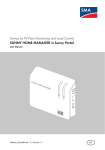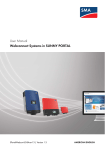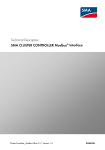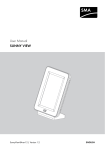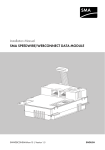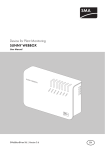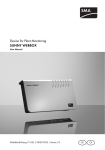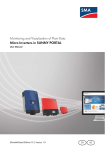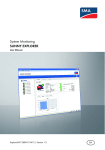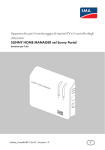Download Sunny Home Manager User Manual V3.0
Transcript
User Manual SUNNY HOME MANAGER in SUNNY PORTAL HoMan_Portal-BA-en-13 | Version 1.3 ENGLISH Legal Provisions SMA Solar Technology AG Legal Provisions The information contained in this document is the property of SMA Solar Technology AG. Publishing its content, either partially or in full, requires the written permission of SMA Solar Technology AG. Any internal company copying of the document for the purposes of evaluating the product or its correct implementation is allowed and does not require permission. SMA Factory Warranty You can download the current warranty conditions from the Internet at www.SMA-Solar.com. Software Licenses The licenses for the software modules used can be found on the CD provided. Trademarks All trademarks are recognized even if these are not marked separately. Missing designations do not mean that a product or brand is not a registered trademark. The Bluetooth® word mark and logos are registered trademarks owned by Bluetooth SIG, Inc. and any use of such marks by SMA Solar Technology AG is under license. QR Code® is a registered trademark of DENSO WAVE INCORPORATED. SMA Solar Technology AG Sonnenallee 1 34266 Niestetal Germany Tel. +49 561 9522-0 Fax +49 561 9522-100 www.SMA.de E-mail: [email protected] © 2004 to 2013 SMA Solar Technology AG. All rights reserved 2 HoMan_Portal-BA-en-13 User Manual SMA Solar Technology AG Table of Contents Table of Contents 1 Information on this Document. . . . . . . . . . . . . . . . . . . . . . . . . . . 8 2 Safety . . . . . . . . . . . . . . . . . . . . . . . . . . . . . . . . . . . . . . . . . . . . . 11 2.1 Intended Use . . . . . . . . . . . . . . . . . . . . . . . . . . . . . . . . . . . . . . . . . . . 11 2.2 Safety Precautions . . . . . . . . . . . . . . . . . . . . . . . . . . . . . . . . . . . . . . . 13 3 Product Description . . . . . . . . . . . . . . . . . . . . . . . . . . . . . . . . . . 14 3.1 Sunny Home Manager . . . . . . . . . . . . . . . . . . . . . . . . . . . . . . . . . . . 14 3.2 SMA Radio-Controlled Socket. . . . . . . . . . . . . . . . . . . . . . . . . . . . . . 19 3.3 Sunny Portal. . . . . . . . . . . . . . . . . . . . . . . . . . . . . . . . . . . . . . . . . . . . 20 4 Getting Started . . . . . . . . . . . . . . . . . . . . . . . . . . . . . . . . . . . . . . 21 4.1 Registering the Sunny Home Manager in the Sunny Portal. . . . . . . . 21 4.2 Logging In and Out of Sunny Portal . . . . . . . . . . . . . . . . . . . . . . . . . 21 4.3 Setting the Language . . . . . . . . . . . . . . . . . . . . . . . . . . . . . . . . . . . . . 21 5 User Interface of the Sunny Home Manager Plant . . . . . . . . . 22 6 Page and Drop-Down Menu . . . . . . . . . . . . . . . . . . . . . . . . . . . 23 6.1 Plant Selection and Plant List . . . . . . . . . . . . . . . . . . . . . . . . . . . . . . . 23 6.2 My Sunny Home Manager Plant. . . . . . . . . . . . . . . . . . . . . . . . . . . . 23 6.2.1 Plant Profile . . . . . . . . . . . . . . . . . . . . . . . . . . . . . . . . . . . . . . . . . . . 23 6.2.2 Current Status and Forecast . . . . . . . . . . . . . . . . . . . . . . . . . . . . . . . 24 6.2.3 Energy Balance . . . . . . . . . . . . . . . . . . . . . . . . . . . . . . . . . . . . . . . . 27 6.2.4 Load Balance and Control . . . . . . . . . . . . . . . . . . . . . . . . . . . . . . . . 29 6.2.5 Energy and Power . . . . . . . . . . . . . . . . . . . . . . . . . . . . . . . . . . . . . . 31 6.2.6 Annual Comparison . . . . . . . . . . . . . . . . . . . . . . . . . . . . . . . . . . . . . 31 6.2.7 Plant Monitoring. . . . . . . . . . . . . . . . . . . . . . . . . . . . . . . . . . . . . . . . 32 6.2.8 System Logbook. . . . . . . . . . . . . . . . . . . . . . . . . . . . . . . . . . . . . . . . 33 6.3 Analysis . . . . . . . . . . . . . . . . . . . . . . . . . . . . . . . . . . . . . . . . . . . . . . . 34 6.4 Performance Ratio . . . . . . . . . . . . . . . . . . . . . . . . . . . . . . . . . . . . . . . 37 6.5 Report . . . . . . . . . . . . . . . . . . . . . . . . . . . . . . . . . . . . . . . . . . . . . . . . 37 6.5.1 Daily Plant Report . . . . . . . . . . . . . . . . . . . . . . . . . . . . . . . . . . . . . . 37 6.5.2 Monthly Plant Report . . . . . . . . . . . . . . . . . . . . . . . . . . . . . . . . . . . . 37 User Manual HoMan_Portal-BA-en-13 3 Table of Contents SMA Solar Technology AG 6.6 Devices . . . . . . . . . . . . . . . . . . . . . . . . . . . . . . . . . . . . . . . . . . . . . . . 37 6.7 Sensors . . . . . . . . . . . . . . . . . . . . . . . . . . . . . . . . . . . . . . . . . . . . . . . 37 6.8 Configuration. . . . . . . . . . . . . . . . . . . . . . . . . . . . . . . . . . . . . . . . . . . 38 6.8.1 Plant Properties. . . . . . . . . . . . . . . . . . . . . . . . . . . . . . . . . . . . . . . . . 38 6.8.2 System Presentation Page . . . . . . . . . . . . . . . . . . . . . . . . . . . . . . . . 38 6.8.3 Device Overview Page . . . . . . . . . . . . . . . . . . . . . . . . . . . . . . . . . . 39 6.8.4 Report Configuration . . . . . . . . . . . . . . . . . . . . . . . . . . . . . . . . . . . . 40 6.8.5 User Management . . . . . . . . . . . . . . . . . . . . . . . . . . . . . . . . . . . . . . 40 6.9 User Info/Logout . . . . . . . . . . . . . . . . . . . . . . . . . . . . . . . . . . . . . . . . 40 6.9.1 User Information. . . . . . . . . . . . . . . . . . . . . . . . . . . . . . . . . . . . . . . . 40 6.9.2 Logout . . . . . . . . . . . . . . . . . . . . . . . . . . . . . . . . . . . . . . . . . . . . . . . 40 7 Page Settings . . . . . . . . . . . . . . . . . . . . . . . . . . . . . . . . . . . . . . . 41 7.1 Configuring Settings for Diagrams. . . . . . . . . . . . . . . . . . . . . . . . . . . 41 7.1.1 Setting the Display Period . . . . . . . . . . . . . . . . . . . . . . . . . . . . . . . . 41 7.1.2 Saving Diagram Data . . . . . . . . . . . . . . . . . . . . . . . . . . . . . . . . . . . 41 7.1.3 Printing Diagram Data . . . . . . . . . . . . . . . . . . . . . . . . . . . . . . . . . . . 42 7.1.4 Enlarging the View . . . . . . . . . . . . . . . . . . . . . . . . . . . . . . . . . . . . . . 42 7.1.5 Showing and Hiding Legends . . . . . . . . . . . . . . . . . . . . . . . . . . . . . 42 7.2 Sorting the Plant List . . . . . . . . . . . . . . . . . . . . . . . . . . . . . . . . . . . . . . 42 7.3 Showing and Hiding SMA Radio-Controlled Sockets . . . . . . . . . . . . 42 7.4 Publishing Pages . . . . . . . . . . . . . . . . . . . . . . . . . . . . . . . . . . . . . . . . 43 7.4.1 Releasing Pages for Viewing in Sunny Portal . . . . . . . . . . . . . . . . . . 43 7.4.2 Presenting Sunny Portal Pages on the Internet . . . . . . . . . . . . . . . . . 44 8 Device Settings . . . . . . . . . . . . . . . . . . . . . . . . . . . . . . . . . . . . . . 45 8.1 8.2 8.3 8.4 8.5 8.6 8.7 8.8 4 Filtering the Device Overview Page. . . . . . . . . . . . . . . . . . . . . . . . . . Calling up the Properties of a Device . . . . . . . . . . . . . . . . . . . . . . . . Calling up Device Parameters . . . . . . . . . . . . . . . . . . . . . . . . . . . . . . Updating Parameters. . . . . . . . . . . . . . . . . . . . . . . . . . . . . . . . . . . . . Ascertaining the Software Package Version . . . . . . . . . . . . . . . . . . . Configuring the Energy Meter . . . . . . . . . . . . . . . . . . . . . . . . . . . . . . Setting the Data Request Interval. . . . . . . . . . . . . . . . . . . . . . . . . . . . Activating/Deactivating Automatic Software Updates . . . . . . . . . . . HoMan_Portal-BA-en-13 45 45 46 46 47 47 48 49 User Manual SMA Solar Technology AG 8.9 8.10 8.11 8.12 Table of Contents Entering the Line Conductor. . . . . . . . . . . . . . . . . . . . . . . . . . . . . . . . Entering the PV Array Power . . . . . . . . . . . . . . . . . . . . . . . . . . . . . . . Changing the Device Name . . . . . . . . . . . . . . . . . . . . . . . . . . . . . . . Changing a Device Description . . . . . . . . . . . . . . . . . . . . . . . . . . . . . 50 51 52 52 9 Load Control . . . . . . . . . . . . . . . . . . . . . . . . . . . . . . . . . . . . . . . . 53 9.1 Safety when Configuring SMA Radio-Controlled Sockets. . . . . . . . . 53 9.2 Configuring SMA Radio-Controlled Sockets . . . . . . . . . . . . . . . . . . . 54 9.2.1 Requirements . . . . . . . . . . . . . . . . . . . . . . . . . . . . . . . . . . . . . . . . . . 54 9.2.2 Procedure. . . . . . . . . . . . . . . . . . . . . . . . . . . . . . . . . . . . . . . . . . . . . 54 9.2.3 Activating/Deactivating Data Collection . . . . . . . . . . . . . . . . . . . . . 54 9.2.4 Selecting the Load Types . . . . . . . . . . . . . . . . . . . . . . . . . . . . . . . . . 55 9.2.5 Entering the Load Name . . . . . . . . . . . . . . . . . . . . . . . . . . . . . . . . . 56 9.2.6 Entering the Power Consumption . . . . . . . . . . . . . . . . . . . . . . . . . . . 56 9.2.7 Entering the Maximum Program Operating Time. . . . . . . . . . . . . . . 56 9.2.8 Entering the Minimum Switch-On Time. . . . . . . . . . . . . . . . . . . . . . . 57 9.2.9 Entering the Minimum Switch-Off Time. . . . . . . . . . . . . . . . . . . . . . . 57 9.2.10 Entering the Priority of the Load . . . . . . . . . . . . . . . . . . . . . . . . . . . . 57 9.2.11 Configuring the Time Period. . . . . . . . . . . . . . . . . . . . . . . . . . . . . . . 58 9.3 Setting the Operating Mode of the SMA Radio-Controlled Socket. . 61 9.4 Controlling the Loads using SMA Radio-Controlled Sockets . . . . . . . 63 9.4.1 Controlling Program-Controlled Loads . . . . . . . . . . . . . . . . . . . . . . . 63 9.4.2 Controlling Not Program-Controlled Loads . . . . . . . . . . . . . . . . . . . 64 9.5 Load Control via the Miele@home System . . . . . . . . . . . . . . . . . . . . 64 9.5.1 The Miele@home System and SG-Ready. . . . . . . . . . . . . . . . . . . . . 64 9.5.2 Activating/Deactivating Miele@home Support . . . . . . . . . . . . . . . . 65 10 Plant Management. . . . . . . . . . . . . . . . . . . . . . . . . . . . . . . . . . . 66 10.1 10.2 10.3 10.4 Adding Devices to the Plant/Replacing Devices . . . . . . . . . . . . . . . . Activating/Deactivating Devices . . . . . . . . . . . . . . . . . . . . . . . . . . . . Replacing the Sunny Home Manager . . . . . . . . . . . . . . . . . . . . . . . . Reassigning the Sunny Home Manager after Resetting the Sunny Home Manager Plant . . . . . . . . . . . . . . . . . . . . . . . . . . . . . . . 10.5 Deleting a Device from the Sunny Portal . . . . . . . . . . . . . . . . . . . . . . User Manual HoMan_Portal-BA-en-13 66 67 68 69 70 5 Table of Contents SMA Solar Technology AG 10.6 Deleting the Sunny Home Manager Plant . . . . . . . . . . . . . . . . . . . . . 70 11 Plant Monitoring. . . . . . . . . . . . . . . . . . . . . . . . . . . . . . . . . . . . . 71 11.1 Plant Monitoring Options . . . . . . . . . . . . . . . . . . . . . . . . . . . . . . . . . 71 11.2 System Logbook. . . . . . . . . . . . . . . . . . . . . . . . . . . . . . . . . . . . . . . . . 71 11.2.1 Calling up and Filtering Messages . . . . . . . . . . . . . . . . . . . . . . . . . 71 11.2.2 Confirming Messages . . . . . . . . . . . . . . . . . . . . . . . . . . . . . . . . . . . 72 11.3 Reports. . . . . . . . . . . . . . . . . . . . . . . . . . . . . . . . . . . . . . . . . . . . . . . . 73 11.3.1 Report Overview . . . . . . . . . . . . . . . . . . . . . . . . . . . . . . . . . . . . . . . 73 11.3.2 Configuring Reports . . . . . . . . . . . . . . . . . . . . . . . . . . . . . . . . . . . . . 73 11.3.3 Creating a Report for a Specific Date . . . . . . . . . . . . . . . . . . . . . . . 75 11.4 Setting Communication Monitoring . . . . . . . . . . . . . . . . . . . . . . . . . . 76 11.5 Setting the Inverter Comparison . . . . . . . . . . . . . . . . . . . . . . . . . . . . 77 12 Plant Settings . . . . . . . . . . . . . . . . . . . . . . . . . . . . . . . . . . . . . . . 78 12.1 12.2 12.3 12.4 Entering the String Properties . . . . . . . . . . . . . . . . . . . . . . . . . . . . . . . Changing Plant Data . . . . . . . . . . . . . . . . . . . . . . . . . . . . . . . . . . . . . Changing the Plant Name . . . . . . . . . . . . . . . . . . . . . . . . . . . . . . . . . Setting the Nominal Plant Power . . . . . . . . . . . . . . . . . . . . . . . . . . . . 78 79 80 80 12.4.1 Manually Entering the Nominal Plant Power . . . . . . . . . . . . . . . . . . 80 12.4.2 Having the Nominal Plant Power Calculated. . . . . . . . . . . . . . . . . . 81 12.5 Changing the Plant Description . . . . . . . . . . . . . . . . . . . . . . . . . . . . . 12.6 Changing Operator Data . . . . . . . . . . . . . . . . . . . . . . . . . . . . . . . . . 12.7 Changing/Deleting the Plant Image . . . . . . . . . . . . . . . . . . . . . . . . . 12.8 Feed-In Tariff, Self-Consumption Tariff and Electricity Tariff . . . . . . . . 12.9 Configuring the Limiting of the Active Power Feed-In. . . . . . . . . . . . . 12.10 Activating/Deactivating Grid Management . . . . . . . . . . . . . . . . . . 12.11 Setting the Optimization Target . . . . . . . . . . . . . . . . . . . . . . . . . . . . 12.12 Entering the Value of CO2 Avoided. . . . . . . . . . . . . . . . . . . . . . . . . 12.13 Calculating the Predicted Annual Yield . . . . . . . . . . . . . . . . . . . . . . 12.14 Setting the Monthly Distribution of the Predicted Annual Yield . . . . 12.15 Editing the Data Releases. . . . . . . . . . . . . . . . . . . . . . . . . . . . . . . . . 6 HoMan_Portal-BA-en-13 82 82 83 84 85 87 87 88 89 89 90 User Manual SMA Solar Technology AG Table of Contents 13 User Management . . . . . . . . . . . . . . . . . . . . . . . . . . . . . . . . . . . 91 13.1 13.2 13.3 13.4 13.5 Users and User Rights . . . . . . . . . . . . . . . . . . . . . . . . . . . . . . . . . . . . Creating a New User . . . . . . . . . . . . . . . . . . . . . . . . . . . . . . . . . . . . Deleting a User . . . . . . . . . . . . . . . . . . . . . . . . . . . . . . . . . . . . . . . . . Changing User Rights . . . . . . . . . . . . . . . . . . . . . . . . . . . . . . . . . . . . Changing User Information . . . . . . . . . . . . . . . . . . . . . . . . . . . . . . . . 91 92 93 93 93 14 Password Information . . . . . . . . . . . . . . . . . . . . . . . . . . . . . . . . 94 14.1 Selecting Secure Passwords . . . . . . . . . . . . . . . . . . . . . . . . . . . . . . . 94 14.2 Required Passwords. . . . . . . . . . . . . . . . . . . . . . . . . . . . . . . . . . . . . . 94 14.2.1 Sunny Portal Password. . . . . . . . . . . . . . . . . . . . . . . . . . . . . . . . . . . 94 14.2.2 Plant Password . . . . . . . . . . . . . . . . . . . . . . . . . . . . . . . . . . . . . . . . . 94 14.3 Changing Passwords . . . . . . . . . . . . . . . . . . . . . . . . . . . . . . . . . . . . . 95 14.3.1 Changing the Sunny Portal Password . . . . . . . . . . . . . . . . . . . . . . . 95 14.3.2 Changing the Plant Password . . . . . . . . . . . . . . . . . . . . . . . . . . . . . 95 14.4 Lost Password . . . . . . . . . . . . . . . . . . . . . . . . . . . . . . . . . . . . . . . . . . 96 14.4.1 Forgotten Sunny Portal Password. . . . . . . . . . . . . . . . . . . . . . . . . . . 96 14.4.2 Forgotten Plant Password. . . . . . . . . . . . . . . . . . . . . . . . . . . . . . . . . 96 15 Troubleshooting . . . . . . . . . . . . . . . . . . . . . . . . . . . . . . . . . . . . . 97 16 Contact . . . . . . . . . . . . . . . . . . . . . . . . . . . . . . . . . . . . . . . . . . . 111 User Manual HoMan_Portal-BA-en-13 7 1 Information on this Document SMA Solar Technology AG 1 Information on this Document Validity This document is valid for the following products: • HM-BT-10.GR2 from software package 1.06.0.R • BT-SOCKET-10 from software package 12.12.100.R • Sunny Portal You can find the current version of this document, suitable for the current software version of the products, at www.SMA-Solar.com. Target Group This document is intended for end users. Additional Information Links to additional information can be found at www.SMA-Solar.com. Document title Document type Performance ratio – Quality factor for the PV plant Technical information SMA SMART HOME - The System Solution for more Independence Planning guidelines Power Reducer Box - Compatibility List 8 HoMan_Portal-BA-en-13 Technical description User Manual SMA Solar Technology AG 1 Information on this Document Icons Symbol %"/(&3 Explanation Indicates a hazardous situation which, if not avoided, will result in death or serious injury. 8"3/*/( Indicates a hazardous situation which, if not avoided, could result in death or serious injury. $"65*0/ Indicates a hazardous situation which, if not avoided, could result in minor or moderate injury. /05*$& Indicates a situation which, if not avoided, can result in property damage. Indicates information that is important for a specific topic or objective, but is not safety-relevant. ☐ Indicates a requirement for meeting a specific goal. ☑ Desired result. ✖ A problem that might occur. Typographies Typography bold Usage • Display texts • Elements on a user interface • Connections • Elements to be selected or entered Example • The value can be found in the Energy field. • Select Settings. • Enter the value 10 in the Minutes field. > • Connects several elements to be selected • Select Settings > Date. [Button/Key] • Button or key to be selected or pressed • Select [Next]. User Manual HoMan_Portal-BA-en-13 9 1 Information on this Document SMA Solar Technology AG Nomenclature Complete designation Short form in this manual ® SMA radio-controlled socket with Bluetooth Wireless Technology SMA radio-controlled socket SMA Bluetooth® Piggy-Back, SMA Bluetooth® Piggy-Back Plus SMA Bluetooth Piggy-Back SMA Bluetooth® Wireless Technology Bluetooth Abbreviations Abbreviation Designation Explanation AC Alternating Current - DC Direct Current - PV Photovoltaics - SSL Secure Sockets Layer Protocol for transmitting coded data via the internet URL Uniform Resource Locator - 10 HoMan_Portal-BA-en-13 User Manual SMA Solar Technology AG 2 Safety 2 Safety 2.1 Intended Use Sunny Home Manager The Sunny Home Manager is a device for monitoring PV plants and for controlling loads in households with PV plants. For this purpose, the Sunny Home Manager carries out the following tasks: • Read-out of energy meter data and data from SMA devices with Bluetooth or Speedwire communication interface • Sending data to the Sunny Portal • Support in increasing the self-consumption rate • Limiting of the active power feed-in • Implementation of grid management via Ethernet-based communication The product is not splash-proof. • The product is designed for indoor use only. The Sunny Home Manager must only be used with supported devices (see installation manual of the Sunny Home Manager). For safety reasons, it is not permitted to modify the product or install components that are not explicitly recommended or distributed by SMA Solar Technology AG for this product. The type label must be permanently attached to the product. Only use the Sunny Home Manager in accordance with the information provided in the enclosed documentation. Any other use can result in personal injury or property damage. The enclosed documentation is an integral part of this product. • Read and observe the documentation. • Keep the documentation in a convenient place for future reference. User Manual HoMan_Portal-BA-en-13 11 2 Safety SMA Solar Technology AG SMA Radio-Controlled Socket The SMA radio-controlled socket supports load control in households with the Sunny Home Manager. For this purpose, the SMA radio-controlled socket carries out the following tasks: • Converting control commands of Sunny Home Manager • Measuring the energy consumption of the connected loads • Improving the wireless connection between Bluetooth devices The SMA radio-controlled socket is not splash-proof. • The SMA radio-controlled socket is only to be used indoors. The SMA radio-controlled socket is approved for use in all EU member states. For safety reasons, it is not permitted to modify the product or install components that are not explicitly recommended or distributed by SMA Solar Technology AG for this product. Only use the SMA radio-controlled socket in accordance with the information provided in the enclosed documentation. Any other use can result in personal injury or property damage. • Do not connect any medical devices to the SMA radio-controlled socket. • Do not connect any loads to the SMA radio-controlled socket that require a continuous current supply (e.g. refrigerator, freezer). • Do not connect any loads to the SMA radio-controlled socket that can cause injuries or fires if switched on unintentionally and while unattended (e.g. iron). • Only connect loads to the SMA radio-controlled socket that are suitable for the voltage and power range of the wall socket and the SMA radio-controlled socket (see the Sunny Home Manager installation manual). • Only connect the SMA radio-controlled socket to properly installed socket-outlets with a protective contact. The enclosed documentation is an integral part of this product. • Read and observe the documentation. • Keep the documentation in a convenient place for future reference. Sunny Portal The Sunny Portal is an Internet portal with the following functions: • Visualizing the PV plant data and the data from the SMA radio-controlled sockets. • User interface for configuring the Sunny Home Manager and SMA radio-controlled sockets. The enclosed documentation is an integral part of this product. • Read and observe the documentation. • Keep the documentation in a convenient place for future reference. 12 HoMan_Portal-BA-en-13 User Manual SMA Solar Technology AG 2 Safety 2.2 Safety Precautions This section contains safety precautions that must be observed at all times when working on or with the product. To prevent personal injury or property damage and to ensure long-term operation of the product, read this section carefully and follow all safety precautions at all times. 8"3/*/( Danger to life by connecting medical devices Connecting medical devices while unattended can result in life-threatening situations. • Do not connect any medical devices to the SMA radio-controlled socket. Risk of injury and fire due to unintentional and unattended switching on of loads • Loads that are unintentionally activated via an SMA radio-controlled socket can cause injuries and fires (e.g. iron). • Do not connect any loads to the SMA radio-controlled socket that can cause damage if switched on unintentionally and while unattended (e.g. iron). /05*$& Damage to loads Frequently switching a load on and off can damage it. • Ask the load manufacturer whether the load is suitable for control via an SMA radio-controlled socket. • Do not connect any loads to the SMA radio-controlled socket that require a continuous current supply. Damage to the SMA radio-controlled socket If the SMA radio-controlled socket is not operated properly, it could be damaged. • Do not operate the SMA radio-controlled sockets when they are plugged into each other. Damage to the wall socket If the SMA radio-controlled socket is operated in a wall socket-outlet that is not suitable for the power of the connected load, damage to the wall socket-outlet could result. • Only operate the SMA radio-controlled socket in wall socket-outlets that are suitable for power of the connected load. User Manual HoMan_Portal-BA-en-13 13 3 Product Description SMA Solar Technology AG 3 Product Description 3.1 Sunny Home Manager The Sunny Home Manager is a device for monitoring PV plants and for controlling loads in households with PV plants. For this purpose, the Sunny Home Manager carries out the following tasks: • Read-out of energy meter data and data from SMA devices with Bluetooth or Speedwire communication interface • Sending data to the Sunny Portal • Support in increasing the self-consumption rate • Limiting of the active power feed-in • Implementation of grid management via Ethernet-based communication Read-out of energy meter data and data from SMA devices with Bluetooth or Speedwire communication interface The Sunny Home Manager reads the data of the connected energy meter and SMA devices. The Sunny Home Manager is connected to the energy meters via cables. The connection to the Bluetooth devices (e.g. SMA radio-controlled sockets) establishes the wireless connection to the Sunny Home Manager via Bluetooth. The communication between the Sunny Home Manager and an SMA inverter is possible either via Bluetooth or via Speedwire. It is not necessary for all inverters in a PV plant to use the same interface. The Sunny Home Manager can manage and regulate inverters with Bluetooth and inverters with Speedwire as one PV plant. The Sunny Home Manager establishes the connection to Speedwire devices via a router/network switch in the local network. SMA inverters are available ex works fitted with either Speedwire or Bluetooth or they can be retrofitted accordingly (see product page of the respective inverter at www.SMA-Solar.com). Sending data to the Sunny Portal The Sunny Portal acts as a user interface of the Sunny Home Manager. The Sunny Home Manager sends the data read out to the Sunny Portal. The Sunny Home Manager establishes the connection to the Sunny Portal via a router. 14 HoMan_Portal-BA-en-13 User Manual SMA Solar Technology AG 3 Product Description Support in increasing the self-consumption rate Self-consumption means that the PV power is consumed at the site where it is generated. In every household, there is "natural" self-consumption, as loads are operated while PV power is produced (e.g. oven) and because certain loads continuously consume current (e.g. refrigerators, devices in standby mode). If the PV plant produces a lot of PV power, it is possible that only a part of the PV power will be self-consumed. The residual PV power is fed into the utility grid. A higher self-consumption rate can be achieved if loads are specifically switched on when residual PV power is available. The following functions of the Sunny Home Manager make it possible to increase the self-consumption rate: Function Explanation Creating a yield forecast* The Sunny Home Manager receives location-based weather forecasts via the Internet and uses them to create a yield forecast for the PV plant. Creating a load profile The Sunny Home Manager detects how much energy is typically consumed at certain times in a household and uses this to create a load profile of the household. To create the load profile, the following energy meters must be connected to the Sunny Home Manager: • Feed-in meter and purchased electricity meter or • Bidirectional meter for grid feed-in and purchased electricity Controlling SMA radio-controlled sockets Specific loads connected to SMA radio-controlled sockets can be switched on and off by the Sunny Home Manager. The Sunny Home Manager uses the yield forecast and the load profile to determine favorable times for increasing the self-consumption rate, and thus controls the loads. Control of Miele devices via the Miele@home system The Sunny Home Manager can control Smart Grid-ready (SG-Ready) devices from Miele & Cie. KG via a Miele@home Gateway** . Smart Grid-ready devices from Miele are marked with the SG-Ready emblem. The Sunny Home Manager uses the yield forecast and the load profile to determine favorable times for increasing the self-consumption rate, and thus controls the loads. The Sunny Home Manager controls the devices via the Miele@home Gateway. User Manual HoMan_Portal-BA-en-13 15 3 Product Description SMA Solar Technology AG Function Explanation Sending of energy meter data to Sunny Island systems If an SMA Speedwire Sunny Island data module is installed in the Sunny Island, the Sunny Home Manager can send the energy meter data to the Sunny Island system. At a suitable time, the Sunny Island activates the charge or electric discharge of the battery: • If excess PV power is available, it is stored in the battery. • If little or no PV power is available, the Sunny Island activates the electric discharge of the battery and the energy can be used. Sending of energy meter data to Sunny Backup systems If a Bluetooth Piggy-Back Off-Grid is installed in the Sunny Backup, the Sunny Home Manager can transfer the energy meter data to the Sunny Backup system. At a suitable time, the Sunny Backup activates the charge or electric discharge of the battery: • If excess PV power is available, it is stored in the battery. • If little or no PV power is available, the Sunny Backup activates the electric discharge of the battery and the energy can be used. * The data is not available in all countries. ** SG-Ready is not available in all countries. Limiting of the active power feed-in The grid operator may demand the permanent limitation of the active power feed-in for your PV plant, this means limiting the active power fed into the utility grid to a fixed value or a percentage of the installed nominal plant power. If necessary, ask your grid operator whether a permanent limitation of the active power feed-in is required or whether you are permitted to use the Sunny Home Manager for this purpose (Manufacturer's Declaration "Feed-In Management in Accordance with the Renewable Energy Sources Act (EEG) 2012 with Sunny Home Manager (SHM) from SMA" available at www. SMA-Solar.com). The Sunny Home Manager monitors the active power being fed into the utility grid via a feed-in meter. If the active power feed-in exceeds the prescribed limit, the Sunny Home Manager limits inverter PV generation via Bluetooth or Speedwire. The Sunny Home Manager prevents yield losses due to unnecessarily strong limitation of PV generation by taking the current self-consumption of the household into consideration. The Increase in self-consumption rate function of the Sunny Home Manager also helps to use excess PV power in the household. 16 HoMan_Portal-BA-en-13 User Manual SMA Solar Technology AG 3 Product Description Example: Limiting of the active power feed-in to 70% of the nominal plant power Due to high levels of solar irradiation, the plant can currently produce 90% of the nominal plant power. • At this time, 20% of the nominal plant power is being consumed by loads in the household. The remaining 70% of the nominal plant power is being fed into the utility grid. ☑ No limitation of PV generation is required. • A load is switched off and only 10% of the nominal plant power is being consumed. As a result, 80% of the nominal plant power is available for feed-in to the utility grid – more than is allowed. ☑ The Sunny Home Manager reduces PV generation from the theoretically possible 90% of nominal plant power to 80% of nominal plant power. 70% of the nominal plant power continues to be fed into the utility grid. Implementation of grid management via Ethernet-based communication As part of the grid management, it may be necessary that grid operator requirements for active power limitation and for reactive power supply be implemented (e.g. the active power feed-in of your PV plant will be reduced in the event of grid overloads). The Sunny Home Manager can implement specifications for grid management services, which the grid operator sends via Ethernet-based communication to the Sunny Home Manager. If necessary, ask your grid operator whether your PV plant has to implement grid management services. User Manual HoMan_Portal-BA-en-13 17 3 Product Description Figure 1: 18 SMA Solar Technology AG PV plant with Sunny Home Manager (example with Sunny Island and SMA Energy Meter) HoMan_Portal-BA-en-13 User Manual SMA Solar Technology AG 3 Product Description Position Description A Sunny Portal B Utility grid C Feed-in meter and purchased electricity meter or bidirectional meter for grid feed-in and purchased electricity D SMA Energy Meter E Sunny Island F Battery G Sunny Remote Control H Non-controllable loads I Controllable loads K SMA radio-controlled socket L PV production meter M PV inverter with Bluetooth interface Alternative: PV inverter with Speedwire interface (not shown) N PV modules O Router P Sunny Home Manager 3.2 SMA Radio-Controlled Socket The SMA radio-controlled socket supports load control in households with the Sunny Home Manager. For this purpose, the SMA radio-controlled socket carries out the following tasks: • Converting control commands of the Sunny Home Manager • Measuring the energy consumption of the connected loads • Improving the wireless connection between Bluetooth devices Converting control commands of the Sunny Home Manager The Sunny Home Manager can switch the SMA radio-controlled socket on and off. As a result, specific electrical devices can be switched on if there is a lot of PV power available, for example. The points in time at which the Sunny Home Manager switches the radio-controlled socket on or off depend on the configuration of the SMA radio-controlled socket. Measuring the energy consumption of the connected loads The SMA radio-controlled socket measures the energy consumption of the connected loads. Improving the wireless connection between Bluetooth devices If the distance between Bluetooth devices is too great or obstructions interfere with the Bluetooth connection, the SMA radio-controlled socket can be used as a repeater. This closes the dead zone. User Manual HoMan_Portal-BA-en-13 19 3 Product Description SMA Solar Technology AG 3.3 Sunny Portal The Sunny Portal is an Internet portal with the following functions: • Visualizing the PV plant data and the data from the SMA radio-controlled sockets. • User interface for configuring the Sunny Home Manager and SMA radio-controlled sockets. The Sunny Portal receives the PV plant data and the data from the SMA radio-controlled sockets. The Sunny Portal transmits settings made on the Sunny Home Manager and SMA radio-controlled sockets via the Sunny Portal to the Sunny Home Manager. The Sunny Home Manager transmits the settings to the SMA radio-controlled sockets. System requirements: ☐ Internet access ☐ JavaScript must be activated in the Internet browser Supported Internet browsers: You can find a list of supported Internet browsers in the technical data on the Sunny Portal product page www.sma.de/sunny-portal. Recommended display resolution: • At least 1,024 x 768 pixels SMA devices: • Sunny Home Manager • Recommended: SMA radio-controlled sockets Energy meter: SMA Solar Technology AG recommends connecting at least the following energy meters to the Sunny Home Manager: • One feed-in meter and one purchased electricity meter or • One bidirectional meter for grid feed-in and purchased electricity For the Limiting of the active power feed-in function, at least one feed-in meter is needed (for the requirements of the feed-in meter, see the Sunny Home Manager installation manual). The Sunny Home Manager receives the PV generation data via the connected SMA inverters or via an optionally connected PV production meter. 20 HoMan_Portal-BA-en-13 User Manual SMA Solar Technology AG 4 Getting Started 4 Getting Started 4.1 Registering the Sunny Home Manager in the Sunny Portal You must register the Sunny Home Manager in the Sunny Portal using the plant setup wizard (see the Sunny Home Manager installation manual). 4.2 Logging In and Out of Sunny Portal Logging into Sunny Portal Requirement: ☐ The Sunny Home Manager is registered in the Sunny Portal (see the installation manual of the Sunny Home Manager). Procedure: 1. Go to www.SunnyPortal.com. 2. In the Login area, enter the e-mail address in the E-mail text field. 3. Enter the Sunny Portal password in the Password text field. 4. Activate the SSL checkbox to transmit the encrypted login data. 5. Activate the Remain logged in checkbox to stay logged in for your next Sunny Portal visits. This way, you remain logged into Sunny Portal until you log out using the user interface. 6. Select [Login]. Logging Out of Sunny Portal When you log out of the Sunny Portal user interface, you protect your PV plant against unauthorized access. Procedure: • Select [Logout] in the header. or • Select User info/logout > Logout in the page and drop-down menu. 4.3 Setting the Language 1. In the user interface header, move the mouse pointer onto . ☑ A drop-down menu opens. 2. Select the desired language. User Manual HoMan_Portal-BA-en-13 21 5 User Interface of the Sunny Home Manager Plant SMA Solar Technology AG 5 User Interface of the Sunny Home Manager Plant Accessing the User Interface of the Sunny Home Manager Plant If you have only created one plant in Sunny Portal, you automatically access the user interface of the Sunny Home Manager plant after you log into Sunny Portal. If you have several plants in the Sunny Portal, you must access the user interface of the Sunny Home Manager plant after you log into Sunny Portal. Procedure: 1. Log into Sunny Portal (see Section 4.2). 2. Select Plant selection > "My Sunny Home Manager plant" in the page and drop-down menu. ☑ The user interface of the Sunny Home Manager plant opens. Figure 2: User interface of the Sunny Home Manager plant in Sunny Portal Position Description A Header Explanation • Select the user interface language • Log out of Sunny Portal B Contents area • Contents of the selected page C Page and drop-down menu • Access to the various pages and menus of the Sunny Home Manager plant D Help • Explanation of the content of the selected page • Link to Sunny Portal help 22 HoMan_Portal-BA-en-13 User Manual SMA Solar Technology AG 6 Page and Drop-Down Menu 6 Page and Drop-Down Menu 6.1 Plant Selection and Plant List The following is required to display the menu item and page: ☐ Your e-mail address is assigned to more than one plant in Sunny Portal. Plant Selection Menu Item Under the Plant selection menu item, you can select the desired plant (see Section 5 "User Interface of the Sunny Home Manager Plant", page 22). Plant List Page The following data is shown for each plant: • Nominal plant power in kWp • Total yield so far • Total yield for the following time periods: – Current day – Previous day – Current month • Specific plant yield (kWh/kWp) for the following time periods: – Current month – Current year By default, the plant list is sorted in ascending order according to the specific plant yield. You can also sort the plant list by other values and in descending order (see Section 7 "Page Settings", page 41). 6.2 My Sunny Home Manager Plant 6.2.1 Plant Profile Sunny Portal compiles the plant profile from information that you can enter in different Sunny Portal pages. The following information can be displayed in the plant profile: Information Configuration Location (see Section 12.2 "Changing Plant Data", page 79) Operators (see Section 12.6 "Changing Operator Data", page 82) Commissioning (see Section 12.2 "Changing Plant Data", page 79) Nominal plant power (see Section 12.4 "Setting the Nominal Plant Power", page 80) Annual production (see Section 12.13 "Calculating the Predicted Annual Yield", page 89) CO2 avoided (see Section 12.12 "Entering the Value of CO2 Avoided", page 88) User Manual HoMan_Portal-BA-en-13 23 6 Page and Drop-Down Menu SMA Solar Technology AG Information Configuration Modules (see Section 12.4 "Setting the Nominal Plant Power", page 80) Tilt angle (see Section 8.10 "Entering the PV Array Power", page 51) Tracking Inverters The Sunny Portal receives this information from the devices. Communication Description (see Section 12.5 "Changing the Plant Description", page 82) Plant image (see Section 12.7 "Changing/Deleting the Plant Image", page 83) 6.2.2 Current Status and Forecast The data displayed depends on the connected energy meter types. The data can only be completely displayed if at least the following energy meter types are connected to the Sunny Home Manager: • Feed-in meter • Purchased electricity meter The Sunny Home Manager receives the PV generation data via the connected SMA inverters or via an optionally connected PV production meter. Availability of forecast data The forecast data in the Forecast and recommended action area are not available in all countries. Current Status Area The following is required to display the current status area: ☐ The data request interval is set to Automatic (see Section 8.7 "Setting the Data Request Interval", page 48). Figure 3: 24 Visualization in the Current status area (examples) HoMan_Portal-BA-en-13 User Manual SMA Solar Technology AG 6 Page and Drop-Down Menu The visualization includes the following current data: Description Explanation PV power generation Current generating power of your PV plant Total consumption Power that your household is currently drawing from your PV plant, the utility grid and, if applicable, your battery. Total consumption consists of self-consumption and purchased electricity. Direct consumption* Power that your household is currently drawing from your PV plant, without intermediate storage in the battery Self-consumption** Power that your household is currently drawing from your PV plant Purchased electricity Power that your household is currently drawing from the utility grid Grid feed-in Power that your PV plant is currently feeding in to the utility grid If your PV plant is producing more power than your household needs at the moment, the surplus power is fed into the utility grid. Battery state of charge*** Power that is being currently drawn from your PV plant into the battery. Battery discharging*** Power that your household is currently drawing from your battery Battery state of charge* Current state of charge of the battery in percent, in relation to the battery capacity Rate of self-consumption Current ratio of self-consumption to PV power Self-sufficiency quota Current ratio of self-consumption to total consumption * Only displayed for PV plants with a battery or battery inverter. ** Self-consumption is made up of the direct consumption and the battery state of charge. *** Only displayed for PV plants with a battery or battery inverter. Forecast and Recommended Action Area The Forecast and recommended action diagram visualizes the following information: • Tariff for the current purchased from the utility grid • Expected PV power • Weather forecast for the current date* * Data is not available in all countries. Tip: Click the diagram and while holding the left mouse button pressed, move the mouse left or right. This allows you to select another time period. User Manual HoMan_Portal-BA-en-13 25 6 Page and Drop-Down Menu Figure 4: Forecast and recommended action diagram (example) Position Explanation A Weather forecast* B SMA Solar Technology AG Suitable time for manually switching on loads. The Sunny Home Manager takes the following information into consideration for the recommended action: • Expected PV power • Expected energy consumption of the household and loads connected to the SMA radio-controlled sockets. • Feed-in tariff (see Section 12.8 "Feed-In Tariff, Self-Consumption Tariff and Electricity Tariff", page 84) • Electricity tariff (see Section 12.8 "Feed-In Tariff, Self-Consumption Tariff and Electricity Tariff", page 84) • Optimization target (see Section 12.11 "Setting the Optimization Target", page 87) • Azimuth and tilt angle (see Section 12.1 "Entering the String Properties", page 78) C Tariff for the current purchased from the utility grid • Red: expensive • Green: good value. If you have only entered one electricity tariff, green is always displayed. • Other colors: electricity tariffs between the most expensive and the lowest electricity tariff D Expected PV power * Data is not available in all countries. 26 HoMan_Portal-BA-en-13 User Manual SMA Solar Technology AG 6 Page and Drop-Down Menu 6.2.3 Energy Balance The following is required to display the page: ☐ At least one purchased electricity meter or one feed-in meter is connected to the Sunny Home Manager. The data on the page can only be completely displayed if at least the following energy meter types are connected to the Sunny Home Manager. • Feed-in meter • Purchased electricity meter The Sunny Home Manager receives the PV generation data via the connected SMA inverters or via an optionally connected PV production meter. Display with Sunny Island or Sunny Backup If a Sunny Island or a Sunny Backup is available in the plant, the following data will also be displayed: • Battery state of charge • Battery discharging Delayed display of data as a result of incompatible energy meters When using incompatible energy meters, there may be a delay in the data being displayed in the Current tab. Use energy meters recommended by SMA (see planning guidelines "SMA SMART HOME The System Solution for more Independence" at www.SMA-Solar.com). Tab Content Current The following is required to display the tab: ☐The data request interval must be set to Automatic in the device properties of the Sunny Home Manager (see Section 8.7 "Setting the Data Request Interval", page 48). The tab shows the following current data: •Current grid feed-in •Current self-consumption •Current generated PV power •Current purchased electricity •Current consumption •Maximum active power that may be fed into the utility grid User Manual HoMan_Portal-BA-en-13 27 6 Page and Drop-Down Menu Tab Day SMA Solar Technology AG Content •Daily yield •Grid feed-in on one day •Self-consumption on one day •Purchased electricity on one day •Daily consumption •Self-consumption rate on one day •Maximum active power that may be fed into the utility grid Month •Monthly yield •Total monthly grid feed-in and grid feed-in on the days of a month •Total monthly self-consumption and self-consumption on the days of a month •Total monthly purchased electricity and purchased electricity on the days of a month •Monthly consumption •Monthly self-consumption rate Year •Annual yield •Total annual grid feed-in and grid feed-in in the months of a year •Total annual self-consumption and self-consumption in the months of a year •Total annual purchased electricity and purchased electricity in the months of a year •Annual consumption •Self-consumption rate of a year Total •Total yield •Total grid feed-in •Total self-consumption •Total purchased electricity •Total consumption •Total self-consumption rate 28 HoMan_Portal-BA-en-13 User Manual SMA Solar Technology AG 6 Page and Drop-Down Menu 6.2.4 Load Balance and Control The following is required to display the page: ☐ SMA radio-controlled sockets are configured in the Sunny Home Manager plant (see Section 9.2 "Configuring SMA Radio-Controlled Sockets", page 54). Tip: You can select the SMA radio-controlled sockets that the diagram is to display (see Section 7.3 "Showing and Hiding SMA Radio-Controlled Sockets", page 42). The page consists of the following tabs: Tab Content Current The following is required to display the tab: ☐ The data request interval is set to Automatic (see Section 8.7 "Setting the Data Request Interval", page 48). The tab shows the following current data: • Straight, horizontal lines at the top of the diagram: – Thick, filled-in line: Set time period in which the Sunny Home Manager must switch on the load (see Section 9.2.11 "Configuring the Time Period", page 58). For this, the operating mode of the SMA radio-controlled socket must be set to Automatic. – Thick, transparent line: Set time period in which the Sunny Home Manager can switch on the load if certain conditions are met (see Section 9.2.11 "Configuring the Time Period", page 58). For this, the operating mode of the SMA radio-controlled socket must be set to Automatic. • Line at the bottom of the diagram: Live data on the flow of the consumed power of each load in the selected display period. • Priority* : The priority determines which load should be switched on preferentially in the event of conflicts (see Section 9.2.10 "Entering the Priority of the Load", page 57). • Operating mode: Actual operating mode of the SMA radio-controlled socket (see Section 9.3 "Setting the Operating Mode of the SMA Radio-Controlled Socket", page 61) • Current consumption: Currently consumed power of the load User Manual HoMan_Portal-BA-en-13 29 6 Page and Drop-Down Menu Tab Day SMA Solar Technology AG Content • Straight, horizontal lines at the top of the diagram: – Thick, filled-in line: Set time period in which the Sunny Home Manager must switch on the load (see Section 9.2.11 "Configuring the Time Period", page 58). For this, the operating mode of the SMA radio-controlled socket must be set to Automatic. – Thick, transparent line: Set time period in which the Sunny Home Manager can switch on the load if certain conditions are met (see Section 9.2.11 "Configuring the Time Period", page 58). For this, the operating mode of the SMA radio-controlled socket must be set to Automatic. • Line at the bottom of the diagram: Flow of the consumed power of each load on the selected day • History of the SMA radio-controlled socket** • Priority*: The priority determines which load should be switched on preferentially in the event of conflicts (see Section 9.2.10 "Entering the Priority of the Load", page 57). • Operating mode: Last set operating mode of the SMA radio-controlled socket (see Section 9.3 "Setting the Operating Mode of the SMA Radio-Controlled Socket", page 61) • Daily consumption: Energy consumption of the load on the selected day Month • In the diagram: Energy consumption of each load in the selected month in days • History of the SMA radio-controlled socket** • Monthly consumption: Energy consumption of the load in the selected month Year • In the diagram: Energy consumption of each load in the selected year in months • History of the SMA radio-controlled socket** • Annual consumption: Energy consumption of the load in the selected year Total • In the diagram: Energy consumption of each load in the individual years • History of the SMA radio-controlled socket** • Total consumption: Total previous energy consumption of the load * The priority is only displayed for loads for which you have set the time period type to Load can be switched on. ** History of each SMA radio-controlled socket: If one SMA radio-controlled socket is already configured for various loads, is displayed under the diagram on the left of the SMA radio-controlled socket icon. By clicking the icon, the history of all loads is displayed for those that were configured for the SMA radio-controlled socket. 30 HoMan_Portal-BA-en-13 User Manual SMA Solar Technology AG 6 Page and Drop-Down Menu 6.2.5 Energy and Power The following is required to display the page: ☐ No purchased electricity meter and no feed-in meter may be connected to the Sunny Home Manager. The Sunny Home Manager receives the PV generation data via the connected SMA inverters or via an optionally connected PV production meter. The page consists of the following tabs: Tab Content Day • Trend of the PV power over the course of the day/over the course of one day Month • Total yield on the days of a month • Average expected yield* Year • Total yield in the months of a year Total • Total yield of the previous years • Average expected yield* • Average expected yield* * Only displayed if activated on the Plant properties page (see Section 12.13 "Calculating the Predicted Annual Yield", page 89). 6.2.6 Annual Comparison Tab Total yield Content • Yield trend of the previous years • Average yield trend of the previous years • Average expected yield* Specific plant yield The specific plant yield is a key figure for describing the quality of a PV plant. Plant-specific factors, such as location, tilt angle, shading, module and inverter types are taken into consideration to calculate the specific plant yield. The specific plant yield enables you to compare various PV plants at various locations. • Trend of the specific plant yield of each previous year • Average trend of the specific plant yield of the previous years • Average expected yield* * Only displayed if activated on the Plant properties page (see Section 12.13 "Calculating the Predicted Annual Yield", page 89). User Manual HoMan_Portal-BA-en-13 31 6 Page and Drop-Down Menu SMA Solar Technology AG 6.2.7 Plant Monitoring The page can display the following information: • Plant configuration • Communication monitoring • Inverter comparison Plant Configuration The following is required to display the information: ☐ You have detected new devices with the configuration wizard that have not yet been added to the Sunny Home Manager plant (see Section 10.1 "Adding Devices to the Plant/Replacing Devices", page 66). You access the Configuration Assistant through the plant configuration. Using the configuration wizard, you can add new devices to the plant or replace devices. Communication Monitoring Communication monitoring displays the current communication status between the Sunny Home Manager and the Sunny Portal. If the Sunny Home Manager does not communicate with the Sunny Portal for longer than the time set, the Sunny Portal displays an error and notifies you by e-mail (see Section 11.4 "Setting Communication Monitoring", page 76). The communication monitoring status is displayed with the following symbols: Symbol Status Explanation Deactivated Communication monitoring is not set (see Section 11.4 "Setting Communication Monitoring", page 76). OK Communication with Sunny Portal is OK. The time of last contact is displayed. Errors Communication with Sunny Portal is interrupted. The Details link provides you with detailed information on the time of last contact. The error is displayed until it is corrected. If the error is not corrected, Sunny Portal sends another e-mail reminder up to three days after the first e-mail was sent. E-mail reminder is activated. Clicking the bell icon stops the sending of reminder e-mails for the current error. If a new error occurs, the e-mail reminder is sent again. 32 HoMan_Portal-BA-en-13 User Manual SMA Solar Technology AG 6 Page and Drop-Down Menu Inverter Comparison The following is required to display the information: ☐ There are at least two inverters in the PV plant. Sunny Portal can recognize possible yield losses via the inverter comparison. If the specific yield of an inverter differs significantly from the mean yield of all the inverters, Sunny Portal can inform you by e-mail (see Section 11.5 "Setting the Inverter Comparison", page 77). Symbol Status Explanation Deactivate The inverter comparison is not activated (see Section 11.5 "Setting the d Inverter Comparison", page 77). OK The yields of the monitored inverters are within the configured range. The total yield of the last day for all inverters is displayed. Errors The specific yield is outside the tolerance for at least one monitored inverter. You can read the following using the Details link: • The level of the specific yield of the affected inverters • The level of the average value of all monitored inverters 6.2.8 System Logbook This page shows messages on the PV plant status. The following message types are available: • Info • Warning • Disturbance • Errors The messages help you to identify disturbances in your PV plant, for example. The number of unconfirmed messages comes after the colon of the page name in the menu. Example: Display of unconfirmed messages System Logbook: 5 means that there are 5 unconfirmed messages of type fault, disturbance or warning. You can filter and confirm messages that you have read (see Section 11.2 "System Logbook", page 71). User Manual HoMan_Portal-BA-en-13 33 6 Page and Drop-Down Menu SMA Solar Technology AG 6.3 Analysis On the Analysis page, you can compare the power and yield values of individual inverters with one another or with the entire plant. Figure 5: Analysis page (example) Position Explanation A Device selection area B Tabs C Diagram preview* The diagram preview is divided into areas by lines. If you select an area in the diagram preview, the content is shown in the large diagram. D Large diagram Tip: If you move the mouse on to the diagram, the value from the Details area is shown next to the cursor. E Details area F Logbook area 34 HoMan_Portal-BA-en-13 User Manual SMA Solar Technology AG 6 Page and Drop-Down Menu Position Explanation G Total yield or Spec. total yield The total yield or specific total yield is displayed here, depending on the type of display you selected in the Device selection area. * Not shown on the Total tab. Device Selection Area In this area, you can select whether the entire plant and/or individual inverters should be displayed in the large diagram and in the Details area. Moreover, you can select whether absolute or specific values should be displayed. Selecting devices: 1. To display the values of the entire plant, activate the Entire plant checkbox in the Device selection area. 2. To display the values of individual inverters: • Select the Device selection area. ☑ The area opens and the individual inverters are displayed. • Activate the checkboxes for the desired inverters. Tip: If you activate the Select all devices checkbox, the checkboxes for all inverters are activated. Selecting the display type: • In the Device selection area for the Display type, select the desired option: – Absolute: Shows the plant yield (kWh) or the power (kW). – Specific: Shows the specific plant yield (kWh/kWp) or the specific nominal plant power Tabs Tab Day Content • Diagram preview: Preview of diagrams with the trend of the PV plant yields for individual days Tip: If you move the cursor over a day in the diagram, the total yield of the PV plant for this day is shown. • Large diagram: – Trend of power values as 15-minute mean values of the selected devices for the selected day – Bottom right in the diagram* : Total yield of the PV plant for the selected day User Manual HoMan_Portal-BA-en-13 35 6 Page and Drop-Down Menu Tab SMA Solar Technology AG Content Week • Diagram preview: Preview of diagrams with the trend of PV plant yields for individual weeks Tip: If you move the cursor over a week in the diagram, the total yield of the PV plant for this week is shown. • Large diagram: – Trend of power values as 15-minute mean values of selected devices for the selected week. – Bottom right in the diagram*: Total yield of the PV plant for the selected week Month • Diagram preview: Preview of diagrams with the yield values of the PV plant for each month in days Tip: If you move the cursor over a month in the diagram, the total yield of the PV plant for this month is shown. • Large diagram: – Yield values of selected devices for the selected month in days – Bottom right in the diagram*: Total yield of the PV plant for the selected month Year • Diagram preview: Preview of diagrams with the yield values of the PV plant for each year in months Tip: If you move the cursor over a year in the diagram, the total yield of the PV plant for this year is shown. • Large diagram: – Yield values of selected devices for the selected year in months – Bottom right in the diagram*: Total yield of the PV plant for the selected year Total • Large diagram: – Yield values of selected devices for individual years – Bottom right in the diagram*: Total yield of the PV plant for all years together * Only displayed if the Entire plant checkbox is activated in Device selection. Details Area This area contains the power values of the displayed diagram as 15-minute mean values. Logbook Area This area contains messages from selected devices and associated superior plant messages. 36 HoMan_Portal-BA-en-13 User Manual SMA Solar Technology AG 6 Page and Drop-Down Menu 6.4 Performance Ratio The following is required to display the page: ☐ A Sunny SensorBox is in your Sunny Home Manager plant. The performance ratio is a measure of the quality of a PV plant that is independent of location (for information on the performance ratio, see technical information "Performance Ratio - Quality Factor for the PV Plant" at www.SMA-Solar.com). This page displays the following PV plant data: • Mean values of performance ratio of the day of a month • Mean values of performance ratio of the months of a year 6.5 Report 6.5.1 Daily Plant Report This page displays the following inverter data: • Table with daily yield, monthly yield, annual yield • Diagram with the development of the meter reading over the hours of a day This page can be sent along with a Daily info report (see Section 11.3.2 "Configuring Reports", page 73). 6.5.2 Monthly Plant Report This page displays the following inverter data: • Table with monthly yield and annual yield • Diagram with the development of the meter reading over the days of a month The page can be sent along with a Monthly info report (see Section 11.3.2 "Configuring Reports", page 73). 6.6 Devices A page with the respective inverter data for each inverter is displayed under the menu item Devices: • Diagram with the development of the meter reading in the months of a year • Diagram with the mean value of power of one day in hours 6.7 Sensors The following is required to display the menu item: ☐ A Sunny SensorBox is in your Sunny Home Manager plant. A page with the measured values of the respective Sunny SensorBox is displayed for each Sunny SensorBox under the menu item Sensors. User Manual HoMan_Portal-BA-en-13 37 6 Page and Drop-Down Menu SMA Solar Technology AG 6.8 Configuration 6.8.1 Plant Properties The page consists of the following tabs: Tab Content Plant data Displays the general data on the PV plant. You can configure plant settings using this tab (see Section 12 "Plant Settings", page 78). Operators Displays the operator's contact information. Parameter Displays the following data: • Feed-in tariff • Limiting of the active power feed-in • Grid management services via Ethernet-based communication • Electricity tariff • Optimization target • CO2 avoided • Expected yield • If there is a Sunny SensorBox in your Sunny Home Manager plant: performance ratio Data releases Displays to which extent SMA Solar Technology AG or third parties may use your data. You can edit the data releases using this tab (see Section 12.15 "Editing the Data Releases", page 90). 6.8.2 System Presentation Page You have the following options with the System presentation page: • Send a link to your released pages to third parties (see Section 7.4.1 "Releasing Pages for Viewing in Sunny Portal", page 43). • Incorporate the Plant profile page into other websites. 38 HoMan_Portal-BA-en-13 User Manual SMA Solar Technology AG 6 Page and Drop-Down Menu 6.8.3 Device Overview Page The page consists of the following tabs: • Device overview • New devices overview Device Overview This tab displays information on all the devices in your PV plant. Figure 6: Device overview tab Position Description Explanation A Filter Text fields and drop-down lists for the device overview filters (see Section 8.1 "Filtering the Device Overview Page", page 45). B Device list - C Device name Name of the device D Serial number Device serial number E Product group Product group of the device, e.g., Sunny Home Manager, Sunny Boy 3000 F Data collection Displays whether the device data is to be used on your Sunny Portal pages (see Section 10.2 "Activating/Deactivating Devices", page 67). G Monitoring Displays whether the communication monitoring or the inverter comparison is activated ( ) or deactivated ( ) for the devices (see Section 11 "Plant Monitoring", page 71). H Properties Opens tab with device properties (see Section 8.2 "Calling up the Properties of a Device", page 45). I Parameter You can perform settings on the devices using the Properties tab. User Manual Opens the Parameters tab with the device parameters (see Section 8.3 "Calling up Device Parameters", page 46). HoMan_Portal-BA-en-13 39 6 Page and Drop-Down Menu SMA Solar Technology AG Position Description Explanation K Logbook Opens the System logbook tab with the messages for this device (see Section 11.2.1 "Calling up and Filtering Messages", page 71). New Devices Overview Using this tab, you can add new devices to the plant or replace devices using the configuration wizard (see Section 10.1 "Adding Devices to the Plant/Replacing Devices", page 66). 6.8.4 Report Configuration This page displays whether and which types of reports you have e-mailed by Sunny Portal (see Section 11.3 "Reports", page 73). 6.8.5 User Management The following is required to display the page: ☐ You are an Installer or Plant administrator (see Section 13 "User Management", page 91). This page displays all users who were created for the Sunny Home Manager plant (see Section 13.2 "Creating a New User", page 92). 6.9 User Info/Logout 6.9.1 User Information The following is required to display the page: ☐ You are an Installer or Plant administrator or Standard user (see Section 13 "User Management", page 91). The page displays the data of the logged in user. The following changes are possible: • Changing user information (see Section 13.5 "Changing User Information", page 93) • Changing the Sunny Portal password (see Section 14.3.1 "Changing the Sunny Portal Password", page 95) 6.9.2 Logout Using the Logout menu item, you can log out of the Sunny Portal user interface (see Section 4.2 "Logging In and Out of Sunny Portal", page 21). 40 HoMan_Portal-BA-en-13 User Manual SMA Solar Technology AG 7 Page Settings 7 Page Settings 7.1 Configuring Settings for Diagrams 7.1.1 Setting the Display Period Depending on the diagram, you can set various display periods. The control element for setting the display period can be found below each diagram. Procedure: • If there is a slider below the diagram, click the blue arrow and keeping the left mouse button pressed, set the period. • If there is a date and arrow icon below the diagram, set the date using the arrow icons or a calendar: – To set the date using the arrow icons, browse backward using and browse forward using and set the desired date. – To set the date using a calendar, click the date between the arrow icons and select the desired date. • If there are drop-down lists between the arrow icons, select the desired time period in the drop-down lists. 7.1.2 Saving Diagram Data You can save diagram data as csv files. Requirement: ☐ You are an Installer or Plant administrator (see Section 13.1 "Users and User Rights", page 91). Procedure: 1. If there is a gearwheel icon on the right below the diagram, move the mouse pointer onto the gearwheel icon and select in the drop-down menu. 2. If there are two icons on the right below the diagram, select . 3. Select [Save]. 4. Select the destination directory. 5. Select [Save]. User Manual HoMan_Portal-BA-en-13 41 7 Page Settings SMA Solar Technology AG 7.1.3 Printing Diagram Data 1. Move the mouse pointer onto on the right below the diagram. ☑ A drop-down menu opens. 2. Select . 3. Select [Print]. 4. Select the desired printer and select [Print]. 7.1.4 Enlarging the View • If is on the right below the diagram, move the mouse pointer onto • If there are two icons on the right below the diagram, select and select . . 7.1.5 Showing and Hiding Legends You can show and hide the diagram legends on the inverter pages below the menu item Devices. Procedure: 1. Move the mouse pointer onto on the right below the diagram. ☑ A drop-down menu opens. 2. To hide the legend, select 3. To show the legend, select . . 7.2 Sorting the Plant List By default, the plant list is always sorted in ascending order according to the specific plant yield. You can also sort the plant list by other values and in descending order. Procedure: • To sort the list by another value, click on another blue value in the header of the list. • To sort the list in descending order, click on the blue value in the header again. 7.3 Showing and Hiding SMA Radio-Controlled Sockets • To show the SMA radio-controlled socket data in the diagram on the Load balance and control page, activate the checkbox below the diagram next to the name of the SMA radio-controlled socket. • To hide the SMA radio-controlled socket data in the diagram on the Load balance and control page, deactivate the checkbox below the diagram next to the name of the SMA radio-controlled socket. 42 HoMan_Portal-BA-en-13 User Manual SMA Solar Technology AG 7 Page Settings 7.4 Publishing Pages 7.4.1 Releasing Pages for Viewing in Sunny Portal If you release pages for viewing in Sunny Portal, other Sunny Portal users can view the pages. You can release the following pages for viewing in Sunny Portal: • Plant Profile • Energy Balance • Load Balance and Control • Energy and Power • Annual Comparison Requirement: ☐ You are an Installer or Plant administrator (see Section 13.1 "Users and User Rights", page 91). Procedure: 1. Select the desired page in the page and drop-down menu. 2. In the Contents area, select [Configuration - "Name of the page"]. 3. In the Approval area, activate the checkbox Also release page on www.sunnyportal.com. 4. To send the page by e-mail, select Send the website by e-mail, enter the e-mail address of the recipient, select [Send e-mail], and select . 5. Select [Save]. User Manual HoMan_Portal-BA-en-13 43 7 Page Settings SMA Solar Technology AG 7.4.2 Presenting Sunny Portal Pages on the Internet Each of your Sunny Portal pages has its own URL. Using these URLs, you can set a link to your Sunny Portal page on other websites. You can link other websites to the following pages: • Plant Profile • Energy Balance • Load Balance and Control • Energy and Power • Annual Comparison Requirement: ☐ You are an Installer or Plant administrator (see Section 13.1 "Users and User Rights", page 91). Procedure: 1. Select the desired page in the page and drop-down menu. 2. In the Contents area, select [Configuration - "Name of the page"]. 3. To view a preview of the page, select Open page in a new window. 4. Copy the URL from the text field URL of the page to the clipboard. 5. Copy the URL from the clipboard to a program for creating websites (e.g. Microsoft Office Frontpage) or integrate it into your own website by means of a so-called inline frame. 44 HoMan_Portal-BA-en-13 User Manual SMA Solar Technology AG 8 Device Settings 8 Device Settings 8.1 Filtering the Device Overview Page You can find individual devices more easily if you filter the device overview. Requirement: ☐ You are a Standard user, Installer or Plant administrator (see Section 13.1 "Users and User Rights", page 91). Procedure: 1. Select Configuration > Device overview in the page and drop-down menu. 2. Set one or more of the following filters: Text field or drop-down list Explanation Device name Complete name of the device or part of the device name Serial number Complete serial number of the device or parts of the serial number Product Group Searched device class, e.g. Photovoltaic inverter, Sunny Home Manager. Data collection • All: activated and deactivated devices are searched. • Active: only activated devices are searched. • Deactivated: only deactivated devices are searched. 3. Select [Refresh]. Tip: You can sort the devices in the device overview in ascending or descending order by clicking the blue entry in the table header (Device Name, Serial Number, Product Group, Data Collection). 4. To clear the filter, select [Reset]. 8.2 Calling up the Properties of a Device The tab with the device properties displays information on each device. Depending on the device and the device settings, various device properties can be displayed on this tab. Requirement: ☐ You are a Standard user, Installer or Plant administrator (see Section 13.1 "Users and User Rights", page 91). Procedure: 1. Select Configuration > Device overview in the page and drop-down menu. 2. In the row for the device and the Properties column, select User Manual . HoMan_Portal-BA-en-13 45 8 Device Settings SMA Solar Technology AG 8.3 Calling up Device Parameters The parameters of a device are described in the respective device manual. You can only read the device parameters on this page, you cannot change them. If you want to change the parameters, use the Sunny Explorer software (see Sunny Explorer help). You can obtain Sunny Explorer free of charge at www.SMA-Solar.com. Requirement: ☐ You are a Standard user, Installer or Plant administrator (see Section 13.1 "Users and User Rights", page 91). Procedure: 1. Select Configuration > Device overview in the page and drop-down menu. 2. In the row for the device and the Parameters column, select . ☑ You can find the parameters in the parameter list. ✖ The displayed parameters are not current? Device parameters may have been changed using the Sunny Explorer software, but due to connection problems, the changes are not displayed in the Sunny Portal. • Update parameters (see Section 8.4). 3. To display changes to the parameters, select in the History column. 8.4 Updating Parameters It makes sense to update the parameters in the following case: • Device parameters were changed using the Sunny Explorer software, but the changes are not displayed in the Sunny Portal. Requirement: ☐ You are an Installer or Plant administrator (see Section 13.1 "Users and User Rights", page 91). Procedure: 1. Select Configuration > Device overview in the page and drop-down menu. 2. Select [Update parameters]. 3. In the row for the device and the Parameters column, select . ☑ You can read the current parameters in the parameter list. ✖ The current parameters are still not displayed in the parameter list? The time after which the current parameters are displayed depends on the set data request interval (see Section 8.7). The Sunny Home Manger may not yet have transferred the updated parameters to the Sunny Portal. • Call up the parameter list again later. 46 HoMan_Portal-BA-en-13 User Manual SMA Solar Technology AG 8 Device Settings 8.5 Ascertaining the Software Package Version Requirement: ☐ You are a Standard user, Installer or Plant administrator (see Section 13.1 "Users and User Rights", page 91). Procedure: 1. Select Configuration > Device overview in the page and drop-down menu. 2. In the row for the device and the Parameters column, select . ☑ You can read the software package version in the parameter list. 8.6 Configuring the Energy Meter Requirement: ☐ You are an Installer or Plant administrator (see Section 13.1 "Users and User Rights", page 91). Procedure: 1. Call up the device properties of the Sunny Home Manager (see Section 8.2 "Calling up the Properties of a Device", page 45). 2. Select [Edit]. ☑ The menu for setting the device properties opens. 3. In the drop-down lists located in the Meter configuration area, select the energy meter type that is connected to the respective meter input: Connected energy meter type Drop-down list Energy meter with D0 interface • Select D0. Bidirectional meter with D0 interface • Select D0. • Activate the Bidirectional meter (supply and feed-in) field. ☑ The Meter input 2 area is not available. Energy meter with S0 interface • Select S0. • In the text field S0 pulses/kWh, specify the pulse rate of the energy meter (see energy meter manual). User Manual HoMan_Portal-BA-en-13 47 8 Device Settings Connected energy meter type SMA Energy Meter* SMA Solar Technology AG Drop-down list • Select SMA Energy Meter xxx. Here, xxx is the placeholder for the serial number of the SMA Energy Meter. If there are two SMA Energy Meters in the PV plant, select the desired SMA Energy Meter. • Activate the Bidirectional meter (supply and feed-in) checkbox. No energy meter • Select No meter. * Only displayed if there is an SMA Energy Meter in the PV plant. 4. Select [Save]. 8.7 Setting the Data Request Interval The data request interval defines how often the Sunny Home Manager sends data to the Sunny Portal and how often it requests data from the Sunny Portal. The Sunny Portal can only display current Sunny Home Manager data and switch SMA radio-controlled sockets if the data request interval is set to Automatic. SMA Solar Technology AG only recommends setting the data request interval to Hourly or Daily if you can establish the Internet connection using a GSM modem. Depending on your GSM tariff, you will therefore avoid additional costs. /05*$& Additional costs when using a cellular modem If you set up the Internet connection using a cellular modem (e.g. a GSM modem), additional costs can occur as a result of frequent data requests depending on the mobile service tariff. • When using a cellular modem, additional costs can be prevented by setting the data request interval to Hourly or Daily. • If you are not using a cellular modem, set the data request interval to Automatic. Requirement: ☐ You are an Installer or Plant administrator (see Section 13.1 "Users and User Rights", page 91). Procedure: 1. Call up the device properties of the Sunny Home Manager (see Section 8.2 "Calling up the Properties of a Device", page 45). 2. Select [Edit]. ☑ The menu for setting the device properties opens. 48 HoMan_Portal-BA-en-13 User Manual SMA Solar Technology AG 8 Device Settings 3. In the Data request interval area, select the desired option Automatic, Hourly or Daily: Checkbox Meaning Automatic The Sunny Home Manager updates data on the Current status and forecast pages and on the Current tab within a few seconds. The Sunny Home Manager sends data that is displayed on other pages to the Sunny Portal between a few minutes and up to a maximum of 15 minutes. If loads are controlled by SMA radio-controlled sockets, you must activate the Automatic option. Hourly The Sunny Home Manager sends data to the Sunny Portal hourly and requests data from the Sunny Portal. Settings made on the Sunny Portal are sent to the Sunny Home Manager in less than 60 minutes. Daily The Sunny Home Manager sends data to the Sunny Portal every 24 hours and requests data from the Sunny Portal. Settings made on the Sunny Portal are sent to the Sunny Home Manager in less than 24 hours. 4. Select [Save]. 8.8 Activating/Deactivating Automatic Software Updates If the automatic software update is activated, the Sunny Portal regularly checks whether there are update files for the Sunny Home Manager or for the PV plant devices. If there are update files, these are automatically downloaded and the devices are updated. You can activate/deactivate the automatic software update for: • Sunny Home Manager • PV plant devices Requirement: ☐ You are an Installer or Plant administrator (see Section 13.1 "Users and User Rights", page 91). Activating/Deactivating the Automatic Software Update for the Sunny Home Manager 1. Call up the device properties of the Sunny Home Manager (see Section 8.2 "Calling up the Properties of a Device", page 45). 2. Select [Edit]. ☑ The menu for setting the device properties opens. 3. To activate the automatic software update, activate the Sunny Home Manager checkbox in the Automatically update software area. User Manual HoMan_Portal-BA-en-13 49 8 Device Settings SMA Solar Technology AG 4. To automatically deactivate the software update, deactivate the Sunny Home Manager checkbox in the Automatically update software area. 5. Select [Save]. Activating/Deactivating the Automatic Software Update for PV Plant Devices 1. Call up the device properties of the Sunny Home Manager (see Section 8.2 "Calling up the Properties of a Device", page 45). 2. Select [Edit]. ☑ The menu for setting the device properties opens. 3. To activate the automatic software update, activate the PV plant devices checkbox in the Automatically update software area. 4. To deactivate the automatic software update, deactivate the PV plant devices checkbox in the Automatically update software area. 5. Select [Save]. 8.9 Entering the Line Conductor Sunny Portal can display the line conductor to which each inverter is connected in the device properties. To display the line conductor, you must enter the line conductor. Requirement: ☐ You are an Installer or Plant administrator (see Section 13.1 "Users and User Rights", page 91). Procedure: 1. Select the inverter device properties/the device properties of the inverter (see Section 8.2 "Calling up the Properties of a Device", page 45). 2. Select [Edit]. ☑ The menu for setting the device properties opens. 3. In the Line conductor area, activate the line conductor to which the inverter is connected. 4. Select [Save]. 50 HoMan_Portal-BA-en-13 User Manual SMA Solar Technology AG 8 Device Settings 8.10 Entering the PV Array Power The PV array power is the maximum power of the PV modules that are connected to one inverter. Procedure: • Calculate the string properties using the PV array power (see Section 12.1 "Entering the String Properties", page 78). or • Enter the PV array power manually SMA Solar Technology AG recommends calculating the PV array power using the string properties. A string describes a group of series-connected PV modules. Normally, a PV plant is made up of multiple strings. Each string has specific properties, such as (a) deviation from (the) south (azimuth) or the tilt angle of the roof. Entering the string properties provides the following advantages: • The Sunny Portal can determine the PV array power more precisely. • The Sunny Home Manager can output more exact yield forecasts and control loads more efficiently. Entering the PV Array Power Manually You can find out the connected PV array power present on each inverter from your installer. Using the PV array power, Sunny Portal can calculate the nominal plant power of your PV plant (see Section 12.4.2 "Having the Nominal Plant Power Calculated", page 81). Requirement: ☐ You are an Installer or Plant administrator (see Section 13.1 "Users and User Rights", page 91). Nominal plant power is required for limiting the active power feed-in You must enter the PV array power correctly to ensure limiting of the active power feed-in to the correct value (see Section 12.9 "Configuring the Limiting of the Active Power Feed-In", page 85). If there are changes to the installed PV array power, you have to adjust this value. Procedure: 1. Call up the inverter properties (see Section 8.2 "Calling up the Properties of a Device", page 45). 2. Select [Edit]. ☑ The menu for setting the device properties opens. 3. In the PV array power area, enter the PV array power in the kWp text field. 4. Select [Save]. User Manual HoMan_Portal-BA-en-13 51 8 Device Settings SMA Solar Technology AG 8.11 Changing the Device Name The serial number of the device is displayed as the default device name. Requirement: ☐ You are an Installer or Plant administrator (see Section 13.1 "Users and User Rights", page 91). Device name requirements: ☐ The maximum length of the device name is 20 characters. Procedure: 1. Select the device properties of the device (see Section 8.2 "Calling up the Properties of a Device", page 45). 2. Select [Edit]. ☑ The menu for setting the device properties opens. 3. Enter a device name in the Device name or Name of load text field. 4. Select [Save]. 8.12 Changing a Device Description With the exception of the SMA radio-controlled sockets, you can enter any description for each device. The description of the device is displayed in the Device properties. Requirement: ☐ You are an Installer or Plant administrator (see Section 13.1 "Users and User Rights", page 91). Procedure: 1. Call up the device properties of the SMA device (see Section 8.2 "Calling up the Properties of a Device", page 45). 2. Select [Edit]. ☑ The menu for setting the device properties opens. 3. Enter a description in the Description text field. 4. Select [Save]. 52 HoMan_Portal-BA-en-13 User Manual SMA Solar Technology AG 9 Load Control 9 Load Control 9.1 Safety when Configuring SMA Radio-Controlled Sockets 8"3/*/( Danger to life by disconnecting medical devices Unintentionally disconnecting medical devices can result in life-threatening situations. • Do not connect any medical devices to the SMA radio-controlled socket. 8"3/*/( Risk of injury and fire due to unintentional and unattended switching on of loads Loads that are activated unintentionally and while unattended via an SMA radio-controlled socket can cause injuries and fires (e.g. iron). • Do not connect any loads to the SMA radio-controlled socket that can cause damage if switched on unintentionally. /05*$& Damage to loads Frequently switching a load on and off can damage certain loads. • Ask the load manufacturer whether the load is suitable for control via an SMA radio-controlled socket or a timer. • Configure the SMA radio-controlled sockets so that the loads connected to them are not switched on or off more frequently than the load manufacturer specifies. • Do not connect any loads to the SMA radio-controlled socket that require a continuous current supply. User Manual HoMan_Portal-BA-en-13 53 9 Load Control SMA Solar Technology AG 9.2 Configuring SMA Radio-Controlled Sockets 9.2.1 Requirements ☐ You have already registered your SMA radio-controlled sockets in the Sunny Portal (see Section 10.1 "Adding Devices to the Plant/Replacing Devices", page 66). ☐ The lower horizontal LED of the SMA radio-controlled sockets lights up blue. ☐ The data request interval must be set to Automatic in the Sunny Portal (see Section 8.7 "Setting the Data Request Interval", page 48). ☐ The animated graphic on the Current status and forecast page displays the current data. ☐ You are a Standard user, Installer or Plant administrator (see Section 13.1 "Users and User Rights", page 91). 9.2.2 Procedure Procedure See 1 Activating/Deactivating Data Collection Section 9.2.3 2 Selecting the Load Types Section 9.2.4 3 Entering the Load Name Section 9.2.5 4 Entering the Power Consumption Section 9.2.6 5 Entering the Maximum Program Operating Time Section 9.2.7 or Section 9.2.8 Entering the Minimum Switch-on Time and Switch-off Time 6 Configuring the Time Period Section 9.2.11 9.2.3 Activating/Deactivating Data Collection You can set whether or not the Sunny Portal is to accept data from the SMA radio-controlled socket. If you would like to control loads using the SMA radio-controlled socket, you must activate the data collection. If you deactivate the data collection, no SMA radio-controlled socket data is displayed in the Sunny Portal and you cannot control any loads using the SMA radio-controlled socket. All SMA radio-controlled socket data recorded up to this time remains in the Sunny Portal. Procedure: 1. Call up the SMA radio-controlled socket properties (see Section 8.2 "Calling up the Properties of a Device", page 45). 2. Select [Edit]. ☑ The menu for setting the device properties opens. 3. To activate the data collection, activate the Active checkbox. or 4. To deactivate the data collection, deactivate the Active checkbox. 54 HoMan_Portal-BA-en-13 User Manual SMA Solar Technology AG 9 Load Control 9.2.4 Selecting the Load Types 1. Call up the SMA radio-controlled socket properties (see Section 8.2 "Calling up the Properties of a Device", page 45). 2. Select [Edit]. ☑ The menu for setting the device properties opens. 3. Select the type of load connected from the Type of load drop-down list: Type of load Explanation program-controlled - self-configured The connected loads run through the fixed, defined programs and may not be interrupted while the program is running. program-controlled - dish washer The connected load is a dish washer. program-controlled - washing machine The connected load is a washing machine. not program-controlled - self-configured The connected load does not run through any fixed, defined programs and may be interrupted during operation, e.g. pond pump. measure only Only the power consumption of the connected device is to be measured. 4. Changing the operating mode of the SMA radio-controlled socket If you have changed the type of load, the SMA radio-controlled socket leaves the Automatic operating mode after approximately two minutes. • To confirm the change, reset the operating mode to Automatic once the SMA radio-controlled socket has been configured 9.3. State of the SMA radio-controlled socket after load operation and interrupted connection Depending on the load type, the SMA radio-controlled socket can either be switched on or switched off after load operation. • Program-controlled load type: switched on • Not program-controlled load type: switched off The SMA radio-controlled socket also switches into the respective state if the connection between the Sunny Home Manager and the SMA radio-controlled socket is interrupted for more than 15 minutes. In this case, you must then reset the SMA radio-controlled socket to the Automatic operating mode (see Section 9.3). User Manual HoMan_Portal-BA-en-13 55 9 Load Control SMA Solar Technology AG 9.2.5 Entering the Load Name You can identify the SMA radio-controlled socket and the connected loads in the Sunny Home Manager plant using the load names. Procedure: • Enter a load name in the Name of load text field, e.g. Washing machine basement. 9.2.6 Entering the Power Consumption The power consumption is the power typically required by a load for operation (see load manual). Requirement: ☐ The type of the connected load is program-controlled or not program-controlled. Procedure: • Enter the power of the connected load in the Power consumption text field. 9.2.7 Entering the Maximum Program Operating Time The maximum program operating time is the time that a program-controlled load requires for its longest program. The maximum program operating time defines the latest time a load must be switched on so that its longest program can be completed within the specified time limits. Example: Maximum program operating time for a washing machine You have defined a time slot from 10:00 a.m. to 6:00 p.m. for your washing machine (see Section 9.2.11 "Configuring the Time Period", page 58), i.e., the cycle of your washing machine is to be completed by 6:00 p.m. The longest washing cycle of your washing machine lasts 3 hours. You therefore enter at least 3 hours as the maximum program operating time when configuring the SMA radio-controlled socket. In this case, the washing machine starts at the latest 3 p.m. so that the longest washing cycle can be completed. For a shorter duration of the washing cycle that is actually selected, the Sunny Home Manager still focuses on the maximum program operating time. Requirement: ☐ The type of the connected load is program-controlled. Procedure: • Enter the maximum program operating time for the connected load in the Max. program operating time text field (see the load manual). 56 HoMan_Portal-BA-en-13 User Manual SMA Solar Technology AG 9 Load Control 9.2.8 Entering the Minimum Switch-On Time The minimum switch-on time is the minimum time that the connected load must remain switched on, for example, to complete its starting sequence or complete a work sequence. Requirement: ☐ The type of the connected load is not program-controlled - self-configured. Delayed activation for several loads possible Some loads may not operate immediately after switching on the SMA radio-controlled socket, e.g. heat pumps for water storage tanks. Immediate activation can only be ensured for the SMA radio-controlled socket, but not for the connected loads. Procedure: • Enter the minimum switch-on time in the Minimum switch-on time text field. Take into consideration the possible delays with the connected load when it starts. 9.2.9 Entering the Minimum Switch-Off Time The minimum switch-off time is the minimum time the connected load must remain switched off, for example, to prevent overheating or enable restarting. Requirement: ☐ The type of the connected load is not program-controlled - self-configured. Procedure: • Enter the minimum switch-off time in the "Minimum switch-off time" text field. 9.2.10 Entering the Priority of the Load The priority can only be set for loads for which you have set the time period type to Load can be switched on (see Section "Selecting the Time Period Type "Load Can be Switched On" or "Load Must be Switched On"", page 59). The priority determines which load should be switched on preferentially in the event of conflicts. In the case of the time period type Load must be switched on, the priority of the load does not have any effect, as the load is switched on in any event. Example: Conflict between two loads Two loads should only ever be switched on if surplus PV energy is available. As the amount of surplus PV energy is currently only sufficient for one load, however, the load with the higher priority is switched on. If both loads have the same priority, the load with the higher level of consumption is switched on first. Requirement: ☐ The type of the connected load is program-controlled or not program-controlled. Procedure: • Set the slider to the desired level. User Manual HoMan_Portal-BA-en-13 57 9 Load Control SMA Solar Technology AG 9.2.11 Configuring the Time Period The time period defines during which time the Sunny Home Manager can or must switch on the SMA radio-controlled socket. You can set several time periods for each SMA radio-controlled socket. A time period is set from 8 a.m. to 6 p.m. as standard so that the load is switched on within the time period (Load must be switched on). The time period is displayed as a blue column on the time scale. Shorter electrical endurance of the SMA radio-controlled socket through the frequent switching of loads The more often the SMA radio-controlled socket switches loads on and off, the shorter the electrical endurance of the SMA radio-controlled socket • When setting time periods and device operating times, ensure that the SMA radio-controlled socket does not have to switch loads on and off unnecessarily often (for the electrical endurance of the SMA radio-controlled socket, see Section "Technical Data" in the installation manual of the Sunny Home Manager). Changing the Time Period 1. Select [Configure time period]. 2. Select the time period on the time axis. ☑ The time window is highlighted in dark blue and the Selection window is displayed. 3. Click the start or end of the time period and keeping the left mouse button pressed, set the time period. 4. Select [End configuration]. 5. Select [Save]. Setting the Device Operating Time The device operating time defines how long a load that is not program-controlled is to operate during a time period. Requirement: ☐ The type of the connected load is not program-controlled - self-configured. Procedure: 1. Select [Configure time period]. 2. Select the time period on the time axis. ☑ The time window is highlighted in dark blue and the Selection window is displayed. 3. Using the slider in the Device operating time: x minutes, set how long the load is to operate within the time period. 4. Select [End configuration]. 5. Select [Save]. 58 HoMan_Portal-BA-en-13 User Manual SMA Solar Technology AG 9 Load Control Selecting the Time Period Type "Load Can be Switched On" or "Load Must be Switched On" This setting determines whether the load will definitely be switched on during the time period or only if certain conditions have been met. When you select the Load can be switched on option, you must subsequently configure the conditions for switching on the load. Procedure: 1. Select [Configure time period]. 2. Select the desired time period on the time axis. ☑ The time window is highlighted in dark blue and the Selection window is displayed. 3. If the load is to be switched on in any case within the time period, select Load must be switched on (default setting). 4. If the load is only to be switched on in certain conditions within the time period, select Load can be switched on. ☑ The Load will be switched on depending on window opens. You can configure the condition for switching on the load. Configuring the Time Period Type Load Can be Switched On The Sunny Home Manager can switch on the load depending on the Proportion of PV energy or depending on the Maximum permissible energy costs: Proportion of PV energy: You can set that the load be only switched on if a certain minimum proportion of PV energy is available to operate the load. If the Limiting of the active power feed-in function is activated (see Section 12.9 "Configuring the Limiting of the Active Power Feed-In", page 85), you can also set how high the proportion of surplus PV energy must be that would otherwise be throttled. Example: Operating loads with at least 50% PV energy A washing machine should only be switched on if 50% of the energy demand of the washing machine can be covered by PV energy. • The slider is set to 50%. If enough PV energy is available, the washing machine is switched on. Maximum permitted energy costs: You can adjust how high the energy costs in Euro per kWh for operating the load may be. The price range of the slider is based on the highest and the lowest possible energy costs, e.g. the highest energy costs for operation exclusively with an expensive line current and the lowest energy costs for operation exclusively with PV energy, the cost of which is calculated based on the feed-in tariff less the self-consumption tariff. Additionally, if the Limiting of the active power feed-in function is activated, surplus PV energy can also be generated that is free, as it would otherwise be throttled. User Manual HoMan_Portal-BA-en-13 59 9 Load Control SMA Solar Technology AG Example: Operating the load exclusively with free energy A pond pump should only be switched on if there is more PV energy available than what is permitted to be fed into the utility grid. • The slider is set to 0 Euro/kWh. If enough surplus PV energy is available, the pond pump is switched on. Procedure: 1. Select [Configure time period]. 2. Select the time period on the time axis. ☑ The time window is highlighted in dark blue and the Selection window is displayed. 3. Select time period type Load can be switched on. ☑ The Load will be switched on depending on window opens. 4. Select the Maximum permissible energy costs option or the Proportion of PV energy option and set the slider to the desired value. Sub-Dividing the Time Period You can sub-divide individual time periods into shorter time periods. This way, you can control a load so that it does not continuously operate within a time period, but operates at intervals. Example: Sub-dividing a time period A pond pump is to operate every two hours for 45 minutes in the time period from 10:00 a.m. to 6:00 p.m. Requirement: ☐ The type of the connected load is not program-controlled - self-configured. Procedure: 1. Select [Configure time period]. 2. Select the time period that is to be subdivided on the time axis. ☑ The time window is highlighted in dark blue and the Selection window is displayed. 3. Select Sub-divide and carry out the settings: • In the drop-down list Device operation time per section, set the desired device operation time. • Set the the desired section repetitions on the slider. • Select [Sub-divide]. ☑ The time period is displayed with the set periods on the time axis. 4. Select [End configuration]. 5. Select [Save]. 60 HoMan_Portal-BA-en-13 User Manual SMA Solar Technology AG 9 Load Control Adding a Time Period 1. Select [Configure time period]. 2. Select Add time period . ☑ A new time period is displayed in dark blue on the time axis. 3. Click the start or end of the time period and keeping the left mouse button pressed, set the time period. 4. Select [End configuration]. 5. Select [Save]. Deleting/Resetting the Time Period You can only delete time periods that you have added yourself. You cannot delete the standard time period. Procedure: 1. Select [Configure time period]. 2. To delete an individual time period, select the time period. ☑ The time window is highlighted in dark blue and the Selection window is displayed. 3. Select Delete time period . 4. To reset the settings for the time period, select Reset settings . 5. Select [End configuration]. 6. Select [Save]. 9.3 Setting the Operating Mode of the SMA Radio-Controlled Socket You have the following options for setting the operating mode of the SMA radio-controlled socket: • Setting the Operating Mode using the Sunny Portal or • Setting the operating mode via the touch key on the SMA radio-controlled socket (see the Sunny Home Manager installation manual) Setting the Operating Mode Using the Sunny Portal Requirements: ☐ The SMA radio-controlled socket is configured for the connected load (see Section 9.2 "Configuring SMA Radio-Controlled Sockets", page 54). ☐ The Bluetooth LED of the SMA radio-controlled socket lights up blue. ☐ The data request interval must be set to Automatic in the Sunny Portal (see Section 8.7 "Setting the Data Request Interval", page 48). ☐ You are a Standard user, Installer or Plant administrator (see Section 13.1 "Users and User Rights", page 91). User Manual HoMan_Portal-BA-en-13 61 9 Load Control SMA Solar Technology AG Procedure: 1. Select Load balance and control in the page and drop-down menu. 2. Select the Current tab. 3. Move the mouse pointer on the operating mode in the Operating mode column in the line of the desired SMA radio-controlled socket. ☑ A drop-down menu opens. 4. Select the desired operating mode. Operating mode Explanation Automatic This cannot be set for the Measure only load type. The SMA radio-controlled socket is controlled by the Sunny Home Manager. Depending on the current control command of the Sunny Home Manager, the SMA radio-controlled socket is either switched on or switched off in this mode. switch on The SMA radio-controlled socket is not controlled by the Sunny Home Manager. The SMA radio-controlled socket is switched on and switches to the operating mode Manual switch on. The connected load can draw current. Switch off The SMA radio-controlled socket is not controlled by the Sunny Home Manager. The SMA radio-controlled socket is switched off and switches to the operating mode Manual switch off. The connected load cannot draw any current. 5. Wait until the selected operating mode is displayed on the Sunny Portal user interface. 62 HoMan_Portal-BA-en-13 User Manual SMA Solar Technology AG 9 Load Control 9.4 Controlling the Loads Using SMA Radio-Controlled Sockets 9.4.1 Controlling Program-Controlled Loads This Section illustrates an example of a washing machine to describe how you can control program-controlled loads using SMA radio-controlled sockets. Procedure: 1. Make sure that the load can be controlled using the SMA radio-controlled socket: • Ask the load manufacturer whether the load is suitable for control via an SMA radio-controlled socket or a timer. 2. Connect the washing machine to the SMA radio-controlled socket. 3. Configure the SMA radio-controlled socket for the washing machine (see Section 9.2 "Configuring SMA Radio-Controlled Sockets", page 54). 4. Set the operating mode of the SMA radio-controlled socket to "Switch on" (see Section 9.3 "Setting the Operating Mode of the SMA Radio-Controlled Socket", page 61). Voltage supply to the washing machine is now enabled. 5. Load the washing machine with laundry. 6. Set the desired program on the washing machine. 7. Start the washing machine. 8. Set the operating mode of the SMA radio-controlled socket to Automatic (see Section 9.3). ☑ The SMA radio-controlled socket switches to Switch off mode and is switched on by the Sunny Home Manager within the set time period. ✖ The Sunny Home Manager does not switch the SMA radio-controlled socket on? You may have set the SMA radio-controlled socket to Automatic at the beginning of the time period, e.g. the time period starts at 1:00 p.m. and you have set the SMA radio-controlled socket to Automatic after 1:00 p.m. If the washing cycle cannot be completed within the time period due to the maximum program operating time, the Sunny Home Manager only switches the SMA radio-controlled socket on within the next time period. • To set the connected load to start immediately, set the operating mode of the SMA radio-controlled socket to Switch on (see Section 9.3 "Setting the Operating Mode of the SMA Radio-Controlled Socket", page 61). ☑ After the washing machine stops operating, the SMA radio-controlled socket switches to Switch on mode. User Manual HoMan_Portal-BA-en-13 63 9 Load Control SMA Solar Technology AG 9.4.2 Controlling Not Program-Controlled Loads This Section illustrates an example of a pond pump to describe how you can control a not program-controlled load using SMA radio-controlled sockets. Procedure: 1. Connect the pond pump to the SMA radio-controlled socket. 2. Configure the SMA radio-controlled socket for the pond pump (see Section 9.2 "Configuring SMA Radio-Controlled Sockets", page 54). 3. Set the operating mode of the SMA radio-controlled socket to Automatic (see Section 9.3 "Setting the Operating Mode of the SMA Radio-Controlled Socket", page 61). ☑ The Sunny Home Manager switches the SMA radio-controlled socket on within the set time period. ✖ The Sunny Home Manager does not switch the SMA radio-controlled socket on? You may have set the SMA radio-controlled socket to Automatic after the beginning of the time period, e.g. the time period starts at 1:00 p.m. and you have set the SMA radio-controlled socket to Automatic after 1:00 p.m. If the load does not have the set device operation time available within the time period, the Sunny Home Manager only switches the SMA radio-controlled socket on within the next time period. • To set the connected load to start immediately, adjust the operating mode of the SMA radio-controlled socket to Switch on (see Section 9.3) and switch on the load. ☑ After the pond pump stops operating, the SMA radio-controlled socket switches to Automatic - switch off mode. The pond pump is restarted during the next time period. 4. If the pond pump is not to start during the next time period, set the SMA radio-controlled socket to Switch off mode (see Section 9.3 "Setting the Operating Mode of the SMA Radio-Controlled Socket", page 61). 9.5 Load Control via the Miele@home System 9.5.1 The Miele@home System and SG-Ready Miele@home is a system for the automatic control of SmartGrid-compatible (SG-Ready) Miele devices. The Sunny Home Manager can directly control SmartGrid-compatible Miele devices by communicating with a Miele@home Gateway and thereby optimize self-consumption. SmartGrid-compatible Miele devices can be distinguished by the SG-Ready symbol. SG-Ready is not available in all countries. To switch the devices via the Sunny Home Manager, you have to activate the Miele@home support (see Section 9.5.2). All other settings are configured on the Miele devices. Example: Behavior of the Sunny Home Manager when switching devices On the Miele devices, e.g. a washing machine, you set the time the wash cycle must be completed by. The Sunny Home Manager then determines the most economical time period to operate the washing machine and starts the machine automatically. This ensures that the washing machine is started on time so that the laundry is washed by the desired time. 64 HoMan_Portal-BA-en-13 User Manual SMA Solar Technology AG 9 Load Control 9.5.2 Activating/Deactivating Miele@home Support Requirement: ☐ You are an Installer or Plant administrator (see Section 13.1 "Users and User Rights", page 91). ☐ The Miele@home Gateway has a firmware version from 4.0.x. Procedure: 1. Call up the device properties of the Sunny Home Manager (see Section 8.2 "Calling up the Properties of a Device", page 45). 2. Select [Edit]. ☑ The menu for setting the device properties opens. 3. To activate the support, activate the Active checkbox in the Miele@home Support area. 4. To deactivate the support, deactivate the Active checkbox in the Miele@home Support area. 5. Select [Save]. ☑ In the Miele@home support area, the exclamation mark is no longer displayed after a few minutes. ✖ In the Miele@home support area, is an exclamation mark displayed continuously? The setting could not yet be transferred to the Sunny Home Manager. • Rectify the error (see Section 15 "Troubleshooting", page 97). User Manual HoMan_Portal-BA-en-13 65 10 Plant Management SMA Solar Technology AG 10 Plant Management 10.1 Adding Devices to the Plant/Replacing Devices If a new device is added to your PV plant or if you replace a device with another one (device replacement), you must detect the new device with the Sunny Home Manager. The configuration wizard in the Sunny Portal helps you detect new devices, add them to the Sunny Home Manager plant, and replace devices. If you would like to replace the Sunny Home Manager, you must use the plant setup wizard (see Section 10.3 "Replacing the Sunny Home Manager", page 68). Requirements: ☐ For new Bluetooth devices: – The NetID of the PV plant is set on the new Bluetooth device. – The Bluetooth LED on the new inverter or Bluetooth Piggy-Back or Bluetooth Piggy-Back Offgrid in the new inverter lights up blue. ☐ The standard password 1111 for the user group Installer or the plant password of the existing plant is set for the new device (see Section 14.3.2 "Changing the Plant Password", page 95). ☐ The new device is in operation. ☐ The data request interval is set to Automatic (see Section 8.7). ☐ You are an Installer or Plant administrator (see Section 13.1 "Users and User Rights", page 91). Device replacement: The old device must NOT be deleted, but deactivated If you delete the device that you wish to replace from Sunny Portal, all the device data is irretrievably deleted. • To receive the data of the old device in the Sunny Portal, do not delete the old device, but deactivate it (see Section 10.2). Procedure: 1. Go to www.SunnyPortal.com. 2. Log into Sunny Portal (see Section 4.2). 3. Select Plant selection > "My Sunny Home Manager plant" in the page and drop-down menu. 4. If you would like to replace a device in the Sunny Portal, deactivate the old device (see Section 10.2). 5. Select Device overview > Overview of new devices in the page and drop-down menu. 6. Select [Refresh devices]. The Sunny Home Manager then searches for new Bluetooth devices within range and for new Speedwire devices in the local network. ☑ After a maximum of one minute, all new devices are displayed. ✖ Are none or not all of the new devices displayed? 66 HoMan_Portal-BA-en-13 User Manual SMA Solar Technology AG 10 Plant Management An error has occurred. • Eliminate the error (see section 15). 7. To add a device, select in the line of the device. 8. To replace a device, select in the line of the new device. ☑ The Sunny Home Manager connects to the new device. Page 2 of the configuration wizard opens. ✖ Page 2 of the configuration wizard does not open, but the error message Connection failed is displayed? A password other than 1111 or other than the plant password of the existing plant is set for the new device. • Temporarily change the plant password of the existing plant to the password of the new device (see Section 14.3.2 "Changing the Plant Password", page 95). 9. Follow the configuration wizard instructions. Replacing an inverter It can take up to 20 minutes to replace an inverter using the configuration wizard. ☑ The new device is displayed under Configuration > Device overview. 10. If you previously changed the plant password of the existing plant to the password of the new device, reset the old plant password (see Section 14.3.2 "Changing the Plant Password", page 95). 10.2 Activating/Deactivating Devices In the following cases, you must deactivate devices in Sunny Portal: • You have removed a device from your PV plant. or • You no longer wish to display a device in Sunny Portal or • You would like to replace the device in the Sunny Portal with another one (see Section 10.1 "Adding Devices to the Plant/Replacing Devices", page 66) The data of the deactivated device is retained in Sunny Portal. Requirement: ☐ You are an Installer or Plant administrator (see Section 13.1 "Users and User Rights", page 91). Procedure: 1. Select the device properties of the device (see Section 8.2 "Calling up the Properties of a Device", page 45). 2. Select [Edit]. ☑ The menu for setting the device properties opens. User Manual HoMan_Portal-BA-en-13 67 10 Plant Management SMA Solar Technology AG 3. To deactivate the device in Sunny Portal, deactivate the Active checkbox in the Data collection area. 4. To activate the device in Sunny Portal, activate the Active checkbox in the Data collection area. 5. Select [Save]. 10.3 Replacing the Sunny Home Manager Requirements: ☐ The PV plant NetID/the NetID of the PV plant is set in the Sunny Home Manager (see the installation manual of the Sunny Home Manager). ☐ The new Sunny Home Manager is connected to the router (see the installation manual of the Sunny Home Manager). ☐ The new Sunny Home Manager is supplied with power (see the installation manual of the Sunny Home Manager). ☐ You are a Plant administrator (see Section 13.1 "Users and User Rights", page 91). Procedure: 1. Open www.SunnyPortal.com and select the Plant setup assistant. or Go to www.SunnyPortal.com/Register. ☑ The plant setup assistant opens. 2. Select [Next]. ☑ The User Registration page opens. 3. Activate the I am already registered in Sunny Portal checkbox. 4. Enter the e-mail address and the Sunny Portal password in the E-mail Address and Password text fields. 5. Select [Next]. ☑ The Select plant page opens. 6. Activate the Add or replace devices field. 7. Select in the line of the Sunny Home Manager plant whose Sunny Home Manager you want to replace. 8. Select [Next]. ☑ The Select devices page opens. 9. Enter the serial number of the Sunny Home Manager in the PIC field. Enter the registration ID of the Sunny Home Manager in the RID field. 68 HoMan_Portal-BA-en-13 User Manual SMA Solar Technology AG 10 Plant Management Reading out the serial number and registration ID You can read out the serial number and the registration ID at the following locations: • On the type label at the rear of the Sunny Home Manager • On the cover of the supplied CD 10. Select [Identify]. ☑ The Sunny Portal checks whether the serial number and registration ID match the connected Sunny Home Manager. ✖ Can the plant setup assistant not find any Sunny Home Manager with the serial number and registration ID? An error has occurred. • Rectify the error (see Section 15 "Troubleshooting", page 97). 11. Select [Next]. 12. Select [Finish]. 10.4 Reassigning the Sunny Home Manager after Resetting the Sunny Home Manager Plant Once you have completely reset the Sunny Home Manager (see the installation manual of the Sunny Home Manager), you must reassign the Sunny Home Manager to your Sunny Home Manager plant in the Sunny Portal. Otherwise, the Sunny Portal will not accept any data from the Sunny Home Manager. You have the following options for reassigning the Sunny Home Manager to your Sunny Home Manager plant: • Reassigning the Sunny Home Manager via the Sunny Portal Access or • Reassigning the Sunny Home Manager like a replacement device via the plant setup assistant (see Section 10.3 "Replacing the Sunny Home Manager", page 68) Reassigning the Sunny Home Manager via the Sunny Portal Access Requirement: ☐ You are an Installer or Plant administrator (see Section 13.1 "Users and User Rights", page 91). Procedure: 1. Log into Sunny Portal (see Section 4.2). 2. Select Plant selection > "My Sunny Home Manager plant" in the page and drop-down menu. ☑ The following window opens: Sunny Home Manager has been reset. User Manual HoMan_Portal-BA-en-13 69 10 Plant Management SMA Solar Technology AG 3. To delete the Sunny Home Manager and all the Sunny Home Manager data from the Sunny Portal, select [Delete from the plant]. 4. To continue using the Sunny Home Manager in this Sunny Home Manager plant, select [Use in this plant]. 10.5 Deleting a Device from the Sunny Portal Requirement: ☐ You are an Installer or Plant administrator (see Section 13.1 "Users and User Rights", page 91). Device data is irretrievably deleted If you delete a device, all the data of that device is irretrievably deleted. • Check whether it is sufficient to deactivate the device (see Section 10.2 "Activating/ Deactivating Devices", page 67). Procedure: 1. Select the device properties of the device (see Section 8.2 "Calling up the Properties of a Device", page 45). 2. Select [Edit]. 3. Select [Delete]. ☑ A window containing a security question opens. 4. To irretrievably delete the device, select [Delete]. 10.6 Deleting the Sunny Home Manager Plant Requirement: ☐ You are an Installer or Plant administrator (see Section 13.1 "Users and User Rights", page 91). If you delete the Sunny Home Manager plant, all plants and their data are deleted permanently. Procedure: 1. Select Configuration > Plant properties in the page and drop-down menu. 2. Select [Edit]. 3. In the Plant data area, select [Irretrievably delete plant]. ☑ A security question opens. 4. Select [Yes] to permanently delete the Sunny Home Manager plant. Assigning the Sunny Home Manager to another plant To assign the Sunny Home Manager to another plant, you must completely reset the Sunny Home Manager (see the installation manual of the Sunny Home Manager). 70 HoMan_Portal-BA-en-13 User Manual SMA Solar Technology AG 11 Plant Monitoring 11 Plant Monitoring 11.1 Plant Monitoring Options Monitoring: Option in Sunny Portal See Events of the plant System logbook Section 11.2 You can view messages regarding events of your PV plant. Report configuration Section 11.3 You receive e-mails with the plant events. Yield, power, and CO2 avoided Report configuration Inverter yields Inverter comparison You receive e-mails with the data of your PV plant. Section 11.5 You will be notified by e-mail if the specific yield of an inverter is outside the set tolerance range. Communication between Communication monitoring the Sunny Home Manager You are notified by e-mail if the and the Sunny Portal Sunny Home Manager does not communicate with the Sunny Portal within the set time. Section 11.4 11.2 System Logbook 11.2.1 Calling up and Filtering Messages Messages help you detect disturbances of your PV plant, for example. The following message types are available: • Info • Warning • Disturbance • Errors Requirement: ☐ You are a Standard user, Installer or Plant administrator (see Section 13.1 "Users and User Rights", page 91). Calling Up Messages • Select System logbook in the page and drop-down menu. Filtering Messages You can filter messages in the system logbook to only call up certain messages. User Manual HoMan_Portal-BA-en-13 71 11 Plant Monitoring SMA Solar Technology AG Procedure: 1. Select System logbook in the page and drop-down menu. 2. To filter messages, set one or more of the following filters: Input field or drop-down list Explanation Go to • Enter the date for the messages you would like to display. Tip: Click the calendar icon and select a date in the calendar. Status • To display all unconfirmed messages, select Not approved. • To display all confirmed messages, select Approved. • To display all messages, select All. Plant/Devices • To display the messages of the Sunny Portal, the Sunny Home Manager plant and the devices, select All. • To display Sunny Portal messages, select Portal. • To display messages of the Sunny Home Manager plant, select Plant. • To display messages of specific devices, select the respective device (e.g. SB 4200TL). Number per page • Select the number of messages that you would like to display. Type • To display messages of a specific type, activate the desired checkbox Info, Warning, Failure, or Error. 11.2.2 Confirming Messages Requirement: ☐ You are a Standard user, Installer or Plant administrator (see Section 13.1 "Users and User Rights", page 91). You can confirm messages in order to mark them as read. This will help you to differentiate between read messages and new messages. Procedure: 1. Select System logbook in the page and drop-down menu. 2. To confirm messages individually, select in the message row and in the Confirmed column. 3. To confirm several messages, mark the desired messages: • To mark individual messages, activate the relevant checkboxes on the left of the messages. • To mark all messages, select the Select All checkbox. 4. Select [Submit]. 72 HoMan_Portal-BA-en-13 User Manual SMA Solar Technology AG 11 Plant Monitoring 11.3 Reports 11.3.1 Report Overview Reports are documents containing plant data or PV plant events. You can have the reports sent as e-mail by the Sunny Portal. You can have the e-mails sent by your mobile service provider as a text message or have them forwarded as a text message from your e-mail account. Report Daily info report Possible content • Daily yield (kWh) • Today's maximum power • CO2 avoided (kg) • Diagram of the Energy balance page for the day* Monthly info report • Monthly yield (kWh) • Monthly maximum power • Monthly CO2 avoided • Diagram of the Energy balance page for the month* Event report • Information • Warnings • Disturbances • Errors * If configured in the report that it is sent as a PDF. 11.3.2 Configuring Reports The following report types are available: • Info reports: Contain plant data and are sent to you regularly. • Event reports: Inform you if certain plant events occur. Requirement: ☐ You are an Installer or Plant administrator (see Section 13.1 "Users and User Rights", page 91). Configuring Info Reports You can configure three "Daily info reports" and three "Monthly info reports", each with different content. The Sunny Portal sends you the "Daily info reports" when it has processed all the data from the pervious day and the "Monthly info report" at the end of the month. User Manual HoMan_Portal-BA-en-13 73 11 Plant Monitoring SMA Solar Technology AG Requirement: ☐ The CO2 avoided is entered (see Section 12.12 "Entering the Value of CO2 Avoided", page 88). Procedure: 1. Select Configuration > Report configuration in the page and drop-down menu. 2. In the Report configuration drop-down list, select a Daily info report or a Monthly info report. 3. Select [Edit]. 4. Configure the report. Area Explanation Activate report • Activate the Active checkbox. Recipient • Enter the recipient's/recipients’ e-mail address(es) in the E-mail address(es) text field. If you enter several e-mail addresses, please separate these by commas. Content • In the Select channel(s) area, activate the content that is to be displayed in the e-mail. • In the Send report as area, select the format in which Sunny Portal is to send the report. • If the Sunny Portal is to send a Sunny Portal page along with the report, select a page in the drop-down list in the Portal page to be sent area. • If the Sunny Portal is not to send a Sunny Portal page along with the report, select Send no page. 5. To send a test report to the stated e-mail address, select [Send test report]. 6. Select [Save]. Configuring Event Reports You can configure three event reports, each with different content. The Sunny Portal sends you the event reports at the times you set. Procedure: 1. Select Configuration > Report configuration in the page and drop-down menu. 2. In the Report configuration drop-down list, select an Event report. 3. Select [Edit]. 74 HoMan_Portal-BA-en-13 User Manual SMA Solar Technology AG 11 Plant Monitoring 4. Configure the report. Area Explanation Activate report • Activate the Active checkbox. Recipient • Enter the recipient's/recipients’ e-mail address(es) in the E-mail address(es) text field. If you enter several e-mail addresses, please separate these by commas. Interval • To receive an e-mail along with the event report hourly, activate the Hourly option. • To receive one daily e-mail with the event report, activate the option Daily and, in the drop-down list, select the time you would like to receive the e-mail. Content You can select up to four Sunny Portal and Sunny Home Manager plant event types: Information, Warnings, Failures, Faults. • Activate the content that is to be displayed in the e-mail. • In the Send report as area, select the format in which Sunny Portal is to send the report. • In the area Limit messages in one report, use the drop-down list to select the maximum number of messages to be displayed in the e-mail. • If you wish to send reports even if there are no new events, activate Send empty reports if no new events are available. 5. To send a test report to the stated e-mail address, select [Send test report]. 6. Select [Save]. 11.3.3 Creating a Report for a Specific Date You can create a report for a specific date in the past. Requirement: ☐ You are an Installer or Plant administrator (see Section 13.1 "Users and User Rights", page 91). Procedure: 1. Select Configuration > Report configuration in the page and drop-down menu. 2. Select the desired report in the Report configuration drop-down list. 3. In the Report date field in the Regenerate report manually area, enter the date for which you wish to create a report. Tip: Click the calendar icon and select a date in the calendar. 4. Select [Generate]. ☑ A message that the report has been successfully sent is displayed. User Manual HoMan_Portal-BA-en-13 75 11 Plant Monitoring SMA Solar Technology AG 11.4 Setting Communication Monitoring You can set the time after which the Sunny Portal is to report an error and notify you by e-mail if the Sunny Home Manager does not communicate with the Sunny Portal. The time after which the Sunny Portal displays the error and notifies you by e-mail is defined by the following settings: • Alarm • Data request interval (see Section 8.7 "Setting the Data Request Interval", page 48) Requirement: ☐ You are an Installer or Plant administrator (see Section 13.1 "Users and User Rights", page 91). Procedure: 1. Select Plant monitoring in the page and drop-down menu. 2. In the Communication monitoring area select [Settings]. ☑ The Configuration communication monitoring page opens. 3. Click the slider and holding the left mouse button pressed, set how fast the Sunny Portal is to report an error and notify you by e-mail: Alarm Data request interval Time off Automatic The communication monitoring is off. Hourly Daily Generous Tolerant Stringent Automatic 3:15 h Hourly 4:00 h Daily 27:00 h Automatic 1:15 h Hourly 2:00 h Daily 25:00 h Automatic 00:30 h Hourly 1:15 h Daily 24:15 h 4. Enter the recipient's/recipients’ e-mail address(es) in the Recipient text field. If you enter several e-mail addresses, please separate these by commas. 5. Select [Save]. 76 HoMan_Portal-BA-en-13 User Manual SMA Solar Technology AG 11 Plant Monitoring 11.5 Setting the Inverter Comparison Sunny Portal can recognize possible yield losses via the inverter comparison. If the specific yield of an inverter differs significantly from the mean yield of all the inverters, Sunny Portal can inform you by e-mail. Requirements: ☐ There are at least two inverters in the PV plant. ☐ You are an Installer or Plant administrator (see Section 13.1 "Users and User Rights", page 91). Procedure: 1. Select Plant monitoring in the page and drop-down menu. 2. In the Inverter comparison area, select [Settings]. ☑ The Configuration of inverter comparison page opens. 3. Enter the recipient's e-mail address in the Recipient text field. If you enter several e-mail addresses, please separate these by commas. 4. PV array power The PV array power is preset in the PV array power [kWp] text field. Sunny Portal calculates the PV array power based on the nominal power of each inverter. You can also enter the PV array power manually or have Sunny Portal calculate it by entering information on the strings (see Section 8.10 "Entering the PV Array Power", page 51). 5. In the Tolerance text field, enter the permissible tolerance for the specific yield of the inverter. This will also set the point from which the deviation of inverter specific yield is sufficient to trigger e-mail notification by Sunny Portal. 6. To select an inverter for the inverter comparison, activate the Monitoring checkbox in the line of the inverter. 7. Select [Save]. User Manual HoMan_Portal-BA-en-13 77 12 Plant Settings SMA Solar Technology AG 12 Plant Settings 12.1 Entering the String Properties A string describes a group of series-connected PV modules. Normally, a PV plant is made up of multiple strings. Each string has specific properties, such as (a) deviation from (the) south (azimuth) or the tilt angle of the roof. The Sunny Home Manager yield forecasts/The yield forecasts of the Sunny Home Manager play an important role in controlling loads. If you enter the string properties of your PV plant, the Sunny Home Manager produces extremely precise yield forecasts. Requirement: ☐ You are an Installer or Plant administrator (see Section 13.1 "Users and User Rights", page 91). Procedure: 1. Call up the inverter properties (see Section 8.2 "Calling up the Properties of a Device", page 45). 2. Select [Edit]. ☑ The menu for setting the device properties opens. 3. Select [Add string] to add a new string. 4. To copy an existing string, select in the string line and the Copy column. 5. In the line of the copied string, select in the Edit column. ☑ The menu to set the string opens. 6. Enter the properties of the string: Input field or drop-down list Explanation Description Name of the string, e.g. String 1 Manufacturer PV module manufacturer Module Type Depending on the selected manufacturer, various module types are displayed in the drop-down list. Module power These values are entered automatically after you select the module type. You can change the values using or the keyboard's arrow keys. Module surface Efficiency Number of modules 78 HoMan_Portal-BA-en-13 Number of modules that a string contains User Manual SMA Solar Technology AG 12 Plant Settings Input field or drop-down list Explanation Azimuth The azimuth angle indicates, in degrees, the amount by which the module surfaces deviate from a southern orientation. • In the text field, enter the number of degrees by which the module surfaces deviate from a southern orientation. Enter a negative value (e.g. − 20) for a deviation to the east and a positive value (e.g. 20) for a deviation to the west. • If the module surfaces track the sun automatically, activate the Tracking checkbox. Tilt angle The tilt angle indicates, in degrees, the amount by which the module surfaces deviate from the horizontal. For some plants, the module surfaces are ideally aligned according to the latitude. In Germany, the optimum orientation is 30 degrees from the horizontal. • In the text field, enter the number of degrees by which the module surfaces deviate from the horizontal. • If the module surfaces are ideally aligned according to the latitude, activate the Optimized checkbox. Description • Enter any comments. 7. Select [Submit]. 8. Select [Save]. 12.2 Changing Plant Data Requirement: ☐ You are an Installer or Plant administrator (see Section 13.1 "Users and User Rights", page 91). Procedure: 1. Select Configuration > Plant properties in the page and drop-down menu. 2. Select the Plant data tab. 3. Select [Edit]. ☑ The setting menu for the plant data opens. 4. Change the desired plant data. 5. Select [Save]. User Manual HoMan_Portal-BA-en-13 79 12 Plant Settings SMA Solar Technology AG 12.3 Changing the Plant Name You can change the plant name that you entered when you registered the Sunny Home Manager plant. Requirement: ☐ You are an Installer or Plant administrator (see Section 13.1 "Users and User Rights", page 91). Plant name requirements: ☐ The plant name may consist of a maximum of 30 characters. Procedure: 1. Select Configuration > Plant properties in the page and drop-down menu. 2. Select the Plant data tab. 3. Select [Edit]. ☑ The setting menu for the plant data opens. 4. Enter the desired plant name in the Name text field. 5. Select [Save]. 12.4 Setting the Nominal Plant Power 12.4.1 Manually Entering the Nominal Plant Power The nominal plant power is the sum of the power of all PV modules. You can obtain the nominal plant power specifications from your installer. The nominal plant power is required in order to display the following data: • Specific plant yield • Average expected yield • Performance ratio Nominal plant power is required for limiting the active power feed-in You must enter the nominal plant power correctly to ensure limiting of the active power feed-in to the correct value (see Section 12.9 "Configuring the Limiting of the Active Power Feed-In", page 85). If there are changes to the installed nominal plant power, you have to adjust this value. Requirement: ☐ You are an Installer or Plant administrator (see Section 13.1 "Users and User Rights", page 91). 80 HoMan_Portal-BA-en-13 User Manual SMA Solar Technology AG 12 Plant Settings Procedure: 1. Select Configuration > Plant properties in the page and drop-down menu. 2. Select the Plant data tab. 3. Select [Edit]. ☑ The setting menu for the plant data opens. 4. In the Power area, set the plant power in the Nominal plant power text field. 5. To set the manufacturer of the PV modules, select the manufacturer in the Manufacturer drop-down list. 6. To set the module types, select the module types in the Module type drop-down list. 7. Select [Save]. 12.4.2 Having the Nominal Plant Power Calculated The nominal plant power is the sum of the power of all PV modules. It can be calculated directly from the data in the device properties. The nominal plant power is required in order to display the following data: • Specific plant yield • Average expected yield • Performance ratio Requirements: ☐ The PV array power for all inverters is entered (see Section 8.10 "Entering the PV Array Power", page 51). ☐ You are an Installer or Plant administrator (see Section 13.1 "Users and User Rights", page 91). Procedure: 1. Select Configuration > Plant properties in the page and drop-down menu. 2. Select the Plant data tab. 3. Select [Edit]. ☑ The setting menu for the plant data opens. 4. In the Power area, activate the Calculate nominal plant power from device properties checkbox. ☑ The calculated nominal plant power is displayed. 5. Select [Save]. User Manual HoMan_Portal-BA-en-13 81 12 Plant Settings SMA Solar Technology AG 12.5 Changing the Plant Description You can enter important features of the plant in the description. The text is displayed on the Plant profile page. The editor only supports text and does not support typography with HTML tags. Requirement: ☐ You are an Installer or Plant administrator (see Section 13.1 "Users and User Rights", page 91). Procedure: 1. Select Configuration > Plant properties in the page and drop-down menu. 2. Select the Plant data tab. 3. Select [Edit]. ☑ The setting menu for the plant data opens. 4. Enter a description in the Description area. 5. Select [Save]. 12.6 Changing Operator Data The operator is a private individual or legal entity who owns PV plants for business purposes, for example. The operator can farm out use of the PV plant without necessarily being the user himself. The name of the operator is displayed on the Plant profile page. Requirement: ☐ You are an Installer or Plant administrator (see Section 13.1 "Users and User Rights", page 91). Procedure: 1. Select Configuration > Plant properties in the page and drop-down menu. 2. Select the Operator tab. 3. Select [Edit]. ☑ The setting menu for the operator data opens. 4. Enter the operator data. 5. Select [Save]. 82 HoMan_Portal-BA-en-13 User Manual SMA Solar Technology AG 12 Plant Settings 12.7 Changing/Deleting the Plant Image The plant image is the image in the page and drop-down menu next to the Name of your Sunny Home Manager plant menu item. Figure 7: Plant image You can replace the standard plant image with a user-defined plant image. The user-defined plant image is also displayed on the following pages: • Plant profile page • If pages for Sunny Portal are released, it is also displayed on the list of released plants on the www.SunnyPortal.com homepage. You can save several images in a gallery in Sunny Portal. This allows you to easily change the plant image and access your images from different computers. Changing the Plant Image Requirement: ☐ You are an Installer or Plant administrator (see Section 13.1 "Users and User Rights", page 91). Plant image requirements: ☐ Maximum image size: 500 kB ☐ Possible image formats: JPG, PNG, GIF Procedure: 1. Select Configuration > Plant properties in the page and drop-down menu. 2. Select the Plant data tab. 3. Select [Edit]. ☑ The setting menu for the plant data opens. 4. In the Plant image area, select [Load image]. 5. Select the desired image from one of your directories. 6. Select [Open]. 7. To change the plant image size, move the gray squares with the mouse. 8. To move the image section, click on the image section and move it while holding the left mouse button pressed. 9. Select [Save]. User Manual HoMan_Portal-BA-en-13 83 12 Plant Settings SMA Solar Technology AG 10. To save an image in the gallery, upload the image to the gallery: • Select [Select from the gallery]. • Select Upload. • Select [Browse]. • Select the desired image from one of your directories. • Select [Upload selected file]. • Select . ☑ The image is saved in the gallery. 11. To upload an image from the gallery as the plant image, select [Select from the gallery]. 12. Double-click the desired image. 13. Select [Save]. Deleting the User-Defined Plant Image If you delete the user-defined plant image, Sunny Portal displays the default plant image. Procedure: 1. Select Configuration > Plant properties in the page and drop-down menu. 2. Select the Plant data tab. 3. Select [Edit]. ☑ The setting menu for the plant data opens. 4. Select [No plant image] in the Plant image area. 5. Select [Save]. 12.8 Feed-In Tariff, Self-Consumption Tariff and Electricity Tariff The reimbursement and electricity tariff affect the following components: • Recommended actions for the Forecast and recommended action diagram on the Current status and forecast page • Load control via SMA radio-controlled sockets Requirement: ☐ You are an Installer or Plant administrator (see Section 13.1 "Users and User Rights", page 91). Procedure: 1. Select Configuration > Plant properties in the page and drop-down menu. 2. Select the tab Parameters. 3. Select [Edit]. ☑ The setting menu for parameters opens. 4. Enter the Feed-in tariff per kWh in the Feed-in tariff area in the Feed-in tariff text field. Also select the desired currency in the accompanying drop-down list. 84 HoMan_Portal-BA-en-13 User Manual SMA Solar Technology AG 12 Plant Settings 5. In the Plant with self-consumption text field, select whether you consume self-generated PV energy in your household (self-consumption). If you select Yes (default setting), the self-consumption of the household is taken into consideration in the load control and recommended actions. 6. If you receive compensation for self-consumption, enter the self-consumption tariff in the Self-consumption tariff text field. 7. If you do not receive compensation for self-consumption, enter 0 in the Self-consumption tariff text field. 8. Enter the time for which the electricity tariff applies in the Electricity tariff area in the From and To input fields. 9. Enter the electricity tariff that applies to the entered time in the Price input field. 10. If the electricity tariff only applies to specific weekdays, activate the checkboxes with the respective weekdays. 11. If the electricity tariff applies to each weekday, activate all checkboxes with the weekdays. 12. To enter additional electricity tariffs, select and enter the data. 13. Select [Save]. 12.9 Configuring the Limiting of the Active Power Feed-In /05*$& Responsibility of the plant operator for limiting of the active power feed-in The plant operator is responsible for the correctness of information on the limiting of the active power feed-in and nominal plant power. • Ask your grid operator beforehand whether you are permitted to use the Sunny Home Manager to limit active power feed-in (Manufacturer's Declaration "Feed-In Management in Accordance with the Renewable Energy Sources Act (EEG) 2012 with Sunny Home Manager (SHM) from SMA" available at www. SMA-Solar.com). • Set the limiting of the active power feed-in required by the grid operator. If this is the case, contact your grid operator. • Obtain correct information on the nominal plant power. If you extend the plant, adjust the value for the nominal plant power accordingly. Requirements: ☐ The Bluetooth link between all devices of the plant must be good. You can check the connection quality with Sunny Explorer (see Sunny Explorer user manual). To improve the wireless connection between the Bluetooth devices, use the SMA radio-controlled socket as a repeater if necessary. ☐ The feed-in meter must comply with the requirements (see Sunny Home Manager installation manual). ☐ With all inverters, the parameter Operating mode active power must be set to the value Active power limitation P via plant control (see Sunny Explorer user manual). ☐ You are an Installer or Plant administrator (see Section 13.1 "Users and User Rights", page 91). User Manual HoMan_Portal-BA-en-13 85 12 Plant Settings SMA Solar Technology AG Procedure: 1. Select Configuration > Plant properties in the page and drop-down menu. 2. Select the tab Parameters. 3. Select [Edit]. ☑ The setting menu for parameters opens. 4. In the Limiting of the active power feed-in, select the applicable option: • If limiting of the active power feed-in is not required for your plant, select No limiting of the active power feed-in (default setting). • If the grid operator requires limiting to a maximum active power in kW, select the option Max. xx kW and enter the maximum permitted active power in kW. • If the grid operator requires limiting to a percentage of the nominal plant power, select the option Max. xx % of nominal plant power and enter the required percentage. Testing the limiting of the active power feed-in Before you enter the value given by the grid operator, you can test whether the limiting of the active power feed-in works properly in your plant. • To do this, first enter a lower threshold, but at least 10% of the nominal plant power so that the Sunny Home Manager must immediately initiate limiting of the active power feed-in. 5. Select [Save]. ☑ The data is transferred. This can take up to five minutes. 6. To display the active power limitation, select Energy balance > Current or Energy balance > Day in the page and menu selection. ☑ In the Energy balance - Current and Energy balance - Day diagrams, the specified limiting of the active power feed-in is displayed as a red line. If the PV production exceeds the specified threshold, a blue surface is shown above the red line as a maximum, and this corresponds to the current self-consumption. 86 HoMan_Portal-BA-en-13 User Manual SMA Solar Technology AG 12 Plant Settings 12.10 Activating/Deactivating Grid Management The Sunny Home Manager can receive the specifications for grid management services via Ethernet-based communication. The grid operator can set up this link. You also have to activate the grid management services for Sunny Home Manager Requirements: ☐ You are an Installer or Plant administrator (see Section 13.1 "Users and User Rights", page 91). Procedure: 1. Select Configuration > Plant properties in the page and drop-down menu. 2. Select the tab Parameters. 3. Select [Edit]. ☑ The setting menu for parameters opens. 4. Select the appropriate option in the Grid management services via Ethernet-based communication area: • If the Sunny Home Manager does not have to implement specifications of the grid operator, select No (default setting). • If the Sunny Home Manager has to implement specifications of the grid operator, select Yes and if necessary enter another port in the Port field. Tip: The default setting for Port 502 can normally remain set. You may have to change the port if there are several Modbus devices in the network. 5. Select [Save]. 12.11 Setting the Optimization Target The optimization target defines which target you are pursuing with your Sunny Home Manager plant: • Achieve the highest self-consumption possible (ecological) • Achieve the highest cost savings possible (economical) The optimization target affects the following components: • Load control via SMA radio-controlled sockets • Recommended actions for the Forecast and recommended action diagram on the Current status and forecast page Availability of forecast data The calculation of the recommended actions for the highest possible self-consumption (ecological) is not possible in all countries. Requirements: ☐ The feed-in tariff, self-consumption tariff and electricity tariff are entered (see Section 12.8). ☐ You are an Installer or Plant administrator (see Section 13.1 "Users and User Rights", page 91). User Manual HoMan_Portal-BA-en-13 87 12 Plant Settings SMA Solar Technology AG Procedure: 1. Select Configuration > Plant properties in the page and drop-down menu. 2. Select the tab Parameters. 3. Select [Edit]. ☑ The setting menu for parameters opens. 4. In the Optimization Target area, click the slider and holding the left mouse button pressed, set the optimization target: • To achieve the highest self-consumption possible, move the slider towards ecological. • To save the most costs possible, move the slider towards economical. 5. Select [Save]. 12.12 Entering the Value of CO2 Avoided The CO2 factor indicates how much CO2 is produced during the power generation of one kilowatt hour. The CO2 factor can vary depending on the grid operator. You can find out the level of the CO2 factor for one kilowatt hour of electric current by contacting your grid operator. Sunny Portal can use the CO2 factor value to calculate how much CO2 was saved due to the power generation of your PV plant. You can view the value of CO2 avoided on the following pages: • Plant profile page • Daily info report or Monthly info report (see Section 11.3.2 "Configuring Reports", page 73). Requirement: ☐ You are an Installer or Plant administrator (see Section 13.1 "Users and User Rights", page 91). Procedure: 1. Select Configuration > Plant properties in the page and drop-down menu. 2. Select the tab Parameters. 3. Select [Edit]. ☑ The setting menu for parameters opens. 4. In the Factor area, enter the CO2 factor in the text field or click the slider and holding the left mouse button pressed, set the CO2 factor. 5. Select [Save]. 88 HoMan_Portal-BA-en-13 User Manual SMA Solar Technology AG 12 Plant Settings 12.13 Calculating the Predicted Annual Yield Sunny Portal can display in a table how the predicted annual yield of your PV plant is likely to be distributed throughout the months of a year. The predicted annual yield of the PV plant is calculated from the specific annual yield (kWh/kWp) at the PV plant location multiplied by the nominal plant power. You can obtain the specific annual yield for your PV plant location from irradiation maps. Local conditions such as shading of your PV plant or the plant orientation are not taken into account by Sunny Portal. Requirements: ☐ The nominal plant power is set (see Section 12.4). ☐ You are an Installer or Plant administrator (see Section 13.1 "Users and User Rights", page 91). Procedure: 1. Select Configuration > Plant properties in the page and drop-down menu. 2. Select the tab Parameters. 3. Select [Edit]. ☑ The setting menu for parameters opens. 4. In the Yield expectations area, enter the specific annual yield in the Specific annual yield text field. ☑ The predicted annual yield is displayed in the Predicted annual yield field. 5. To make it possible to configure the average expected yield and the monthly distribution on the Annual comparison page, activate the The monthly distribution can be configured in the diagrams checkbox. 6. Select [Save]. 12.14 Setting the Monthly Distribution of the Predicted Annual Yield The monthly distribution shows how the predicted annual yield is distributed throughout the months of the year. You have the following options: • Having Sunny Portal suggest the monthly distribution • Manually entering the monthly distribution Having Sunny Portal Suggest the Monthly Distribution Requirements: ☐ The plant location is entered (see Section 12.2 "Changing Plant Data", page 79). ☐ You are an Installer or Plant administrator (see Section 13.1 "Users and User Rights", page 91). User Manual HoMan_Portal-BA-en-13 89 12 Plant Settings SMA Solar Technology AG Procedure: 1. Select Configuration > Plant properties in the page and drop-down menu. 2. Select the tab Parameters. 3. Select [Edit]. ☑ The setting menu for parameters opens. 4. In the Yield expectations area, select [Suggest a monthly distribution]. ☑ The monthly distribution is displayed in the table with the months. 5. To display the average expected yield and the monthly distribution in the diagrams on the Annual comparison and Energy and power pages, activate the checkbox Display the monthly distribution in the yearly comparison, as well as energy and power. 6. To make it possible to configure the average expected yield on the Annual comparison and Energy and power pages, activate the checkbox The monthly distribution can be configured in the diagrams. Manually Entering the Monthly Distribution 1. Select Configuration > Plant properties in the page and drop-down menu. 2. Select the tab Parameters. 3. Select [Edit]. ☑ The setting menu for parameters opens. 4. In the Yield Expectations area, enter the values in the in % text fields in the table with the months. 5. To display the predicted annual yield and the monthly distribution in the diagrams on the Annual comparison and Energy and power pages, activate the Display the monthly distribution in the yearly comparison, as well as energy and power checkbox. 6. To make it possible to configure the predicted annual yield on the Annual comparison and Energy and power pages, activate the checkbox The monthly distribution can be configured in the diagrams. 7. Select [Save]. 12.15 Editing the Data Releases You can set whether you would like to provide the "www.sonnenertrag.eu" PV database with your plant data. Procedure: 1. Select Configuration > Plant properties in the page and drop-down menu. 2. Select the Data releases tab. 3. Select [Edit]. ☑ The setting menu for the data releases opens. 4. Activate or deactivate the data releases checkbox. 5. Select [Save]. 90 HoMan_Portal-BA-en-13 User Manual SMA Solar Technology AG 13 User Management 13 User Management 13.1 Users and User Rights If you have Plant administrator rights, you can create additional users in the Sunny Portal so they can access your Sunny Portal plant. You can assign various roles to users. Roles differ in the rights the users have in your Sunny Portal plant. The following roles are possible: • Guest • Standard user • Installer • Plant administrator Rights Role Guest Standard user Installer Plant administrator Login ✓ ✓ View pages ✓ ✓ ✓ ✓ Change and delete pages - - ✓ ✓ Release pages for viewing in Sunny Portal and publish pages - - ✓ ✓ Save diagram data ✓ ✓ - ✓ ✓ ✓ ✓ ✓ ✓ ✓ Change the Sunny Portal Password - ✓ ✓ ✓ Change the plant password - - ✓ ✓ View device properties - ✓ ✓ ✓ View plant properties - ✓ ✓ ✓ Change plant properties - - ✓ ✓ View report configuration - ✓ ✓ ✓ Change report configuration - - ✓ ✓ Change device properties - - ✓ ✓ Configure SMA radio-controlled sockets - ✓ ✓ ✓ Set the operating mode of SMA radio-controlled sockets using the Sunny Portal - ✓ ✓ ✓ Replace devices - - ✓ ✓ View and change user information User Manual HoMan_Portal-BA-en-13 91 13 User Management Rights SMA Solar Technology AG Role Guest Standard user Installer Plant administrator Replace the Sunny Home Manager - - - ✓ Delete devices - - ✓ ✓ Delete Sunny Home Manager - - ✓ ✓ Delete the Sunny Home Manager Plant - - ✓ ✓ Reassign the Sunny Home Manager to the plant - - ✓ ✓ Set communication monitoring - - ✓ ✓ Set inverter comparison - - ✓ ✓ View plant logbook and approve entries - ✓ ✓ ✓ Import data - - ✓ ✓ Ascertain the software package version - ✓ ✓ ✓ View user management - - - ✓ Create and delete users and assign roles - - - ✓ 13.2 Creating a New User Requirement: ☐ You are a Plant administrator (see Section 13.1 "Users and User Rights", page 91). Procedure: 1. Select Configuration > User management in the page and drop-down menu. 2. Select [New User]. 3. Enter the new user's e-mail address in the E-mail address text field. 4. Activate the desired role option in the Roles area. 5. Select [Save]. ☑ The new user receives an e-mail with the access data. 92 HoMan_Portal-BA-en-13 User Manual SMA Solar Technology AG 13 User Management 13.3 Deleting a User Requirement: ☐ You are a Plant administrator (see Section 13.1 "Users and User Rights", page 91). Procedure: 1. Select Configuration > User management in the page and drop-down menu. 2. In the row for the user and the Delete column, select . 3. Confirm the security question with [Yes]. 13.4 Changing User Rights Requirement: ☐ You are a Plant administrator (see Section 13.1 "Users and User Rights", page 91). Procedure: 1. Select Configuration > User management in the page and drop-down menu. 2. In the row for the user and the Edit column, select . ☑ The E-mail address and Roles areas open. 3. Activate the desired role option in the Roles area. 4. Select [Save]. ☑ The user rights are changed for the Sunny Home Manager plant. 13.5 Changing User Information Each user can enter user information. User information includes the name and the address, for example. Procedure: 1. Select User info/logout > User information in the page and drop-down menu. 2. Select [Edit]. ☑ The setting menu for user information opens. 3. Enter the user information. 4. Select [Save]. User Manual HoMan_Portal-BA-en-13 93 14 Password Information SMA Solar Technology AG 14 Password Information 14.1 Selecting Secure Passwords You increase the security of your password with the following measures: • Select passwords that contain at least eight characters. • Use combinations of upper and lowercase letters, special characters and numbers. • Do not use names or common words, e.g. dog, cat, house. • Avoid using words that have any personal relevance to you such as the names of persons or pets, personnel numbers, identification numbers, dates of birth or car license plates. • Do not repeat names or words (e.g. househouse or catcat). • Do not combine numbers or letters in the same order as they appear on your keyboard (e.g. 12345, qwerty). 14.2 Required Passwords 14.2.1 Sunny Portal Password You can log into Sunny Portal with the Sunny Portal password. If you register a PV plant in Sunny Portal, you must specify a Sunny Portal password during registration. If you have created a new user in Sunny Portal (see Section 13.2), you receive an e-mail with a Sunny Portal password. You can change the Sunny Portal password (see Section 14.3.1). 14.2.2 Plant Password All devices connected via Bluetooth or Speedwire with the same password form a plant. For this reason, a password used for all devices in a plant is called a plant password. You can only access all your PV plant devices using your communication product (e.g. Sunny Explorer, Sunny Home Manager) if all devices have the same password. You must define the plant password when you register the Sunny Home Manager plant. The plant password that you defined when you registered the Sunny Home Manager is the Installer user group password. You can change the plant password (see Section 14.3.2). 94 HoMan_Portal-BA-en-13 User Manual SMA Solar Technology AG 14 Password Information 14.3 Changing Passwords 14.3.1 Changing the Sunny Portal Password Sunny Portal password requirements: ☐ The Sunny Portal password may consist of a maximum of eight characters. ☐ You are a Standard user, Installer or Plant administrator (see Section 13.1 "Users and User Rights", page 91). The following special characters are permitted: • !$%&/()=?+−.;:_<># • Space Procedure: 1. Select User info/logout > User information in the page and drop-down menu. 2. Select the hyperlink If you want to change your password, please click here on the User Information tab. 3. Enter the old and the new Sunny Portal passwords in the designated text fields. 4. Select [Save]. 14.3.2 Changing the Plant Password Requirements: ☐ For Bluetooth devices: the Bluetooth LED on the inverter or Bluetooth Piggy-Back or Bluetooth Piggy-Back Off-Grid is glowing blue. ☐ You are an Installer or Plant administrator (see Section 13.1 "Users and User Rights", page 91). Plant password requirements: ☐ The plant password can be a maximum of twelve characters. The following special characters are permitted: • ?_!Procedure: 1. Call up the device properties of the Sunny Home Manager (see Section 8.10 "Entering the PV Array Power", page 51). 2. Select [Edit]. ☑ The menu for setting the device properties opens. 3. Enter a new password in the Plant password text field, 4. Enter the new password again in the Repeat text field. 5. Select [Save]. ☑ The Sunny Home Manager changes the password for all devices. User Manual HoMan_Portal-BA-en-13 95 14 Password Information SMA Solar Technology AG 14.4 Lost Password 14.4.1 Forgotten Sunny Portal Password 1. Go to www.SunnyPortal.com. 2. Select the Forgotten password? hyperlink in the Login area. 3. Enter your e-mail address in the E-mail text field. 4. Select [Generate new password]. ☑ You will receive an e-mail with a new password. 5. Change the assigned password (see Section 14.3.1 "Changing the Sunny Portal Password", page 95). 14.4.2 Forgotten Plant Password You can activate each device with a personal unlocking key (PUK) (see the Sunny Explorer help). 96 HoMan_Portal-BA-en-13 User Manual SMA Solar Technology AG 15 Troubleshooting 15 Troubleshooting Problem Cause and corrective measures The plant setup assistant does You may have entered the serial number or the registration ID not find the incorrectly. Sunny Home Manager with the Corrective measures: entered serial number and • Make sure that the entries are correct. registration ID. It is possible that the Sunny Home Manager is not correctly connected to the router. Corrective measures: • Make sure that the Sunny Home Manager is connected to the router correctly (see the installation manual of the Sunny Home Manager). The Sunny Home Manager may not be able to establish a connection to the Sunny Portal because DHCP is not activated on your router. or The Sunny Home Manager may not be able to establish a connection to the Sunny Portal because there is a proxy server in your network. Corrective measures: • Establish the connection to the Sunny Portal using the Sunny Home Manager Assistant (see the installation manual of the Sunny Home Manager). The Sunny Home Manager is assigned to a different plant in the Sunny Portal, e.g. if you have purchased a used Sunny Home Manager. Corrective measures: • Completely reset the Sunny Home Manager (see the installation manual of the Sunny Home Manager). • If the problem continues, contact the previous owner and ask him to delete the Sunny Home Manager in the Sunny Portal. or • Contact the SMA Service Line. User Manual HoMan_Portal-BA-en-13 97 15 Troubleshooting SMA Solar Technology AG Problem Cause and corrective measures The Sunny Home Manager does not detect any or not all new Bluetooth devices. The NetID of your PV plant may not be set for the new Bluetooth devices. Corrective measures: • Make sure that the NetID of your PV plant is set for the new Bluetooth devices. • Make sure that NetID "1" is not set for the new Bluetooth devices and on the Sunny Home Manager. The wireless connection of certain Bluetooth devices may be disturbed by ambient conditions. Corrective measures: • Make sure that the connection quality for the Bluetooth devices is at least "good" (see the manual of the Bluetooth devices). • If the connection quality is not at least "good", use a Bluetooth Repeater or SMA radio-controlled socket. This allows you to extend the wireless range of your Bluetooth network. Inverters with Bluetooth Piggy-Back switch off during the night. Therefore, the Sunny Home Manager cannot establish a connection to these inverters at this time. Corrective measures: • Register within the operating time of the inverter. The Bluetooth devices of your PV plant may not be operating. Therefore, the Sunny Home Manager cannot establish a connection to these devices. Corrective measures: • Commission the Bluetooth devices. 98 HoMan_Portal-BA-en-13 User Manual SMA Solar Technology AG Problem 15 Troubleshooting Cause and corrective measures The Sunny Home Manager It is possible that the SMA device is not correctly connected to the detects none or not all of the the router or is not supplied with voltage. new SMA devices that are Corrective measures: connected via Speedwire. • Ensure that the SMA device is correctly connected to the router and supplied with voltage (see the manual of the SMA device). The SMA device is already registered in the Sunny Portal via Webconnect. Corrective measures: • Delete the SMA device from the Webconnect plant or deactivate the data reception of the device in the Webconnect plant. The SMA device is no longer in the same local network as the Sunny Home Manager. Corrective measures: • Connect the SMA device to the same router/network switch as the Sunny Home Manager. The network cable that connects the SMA device to the router/ network switch is not suitable for 100 MBit/s. Corrective measures: • Use a network cable suitable for Speedwire (for the network cable requirements, see the manual of the Speedwire device). DHCP is not activated in your router. Corrective measures: • Activate DHCP in the router. • If your router does not support DHCP, make static network settings on the Speedwire device using SMA Connection Assist. You can obtain the SMA Connection Assist software free of charge from the download area at www.SMA-Solar.com. User Manual HoMan_Portal-BA-en-13 99 15 Troubleshooting SMA Solar Technology AG Problem Cause and corrective measures The Sunny Home Manager detects none or not all of the the new SMA devices that are connected via Speedwire. The router/network switch used in the network deactivates the LAN ports when they appear to be inactive in order to save energy. It is therefore not possible to establish any connection to the SMA device. Corrective measures: •Configure the router/network switch such that the LAN ports are not deactivated. The network switch used in the network uses IGMP snooping. The connection to the SMA device is therefore disconnected if it appears to be inactive and cannot be subsequently restored. Corrective measures: •Deactivate the IGMP snooping function in the network switch. The Energy balance page is not displayed. The Energy balance page is only displayed if at least one purchased electricity meter or one feed-in meter is connected to the Sunny Home Manager and configured. Corrective measures: •Connect at least one purchased electricity meter or one feed-in meter to the Sunny Home Manager and configure them (see the installation manual of the Sunny Home Manager). The Current tab on the Energy The tab is only displayed if the data request interval is set to balance and Load balance Automatic. and control pages is not Corrective measures: displayed. •Set the data request interval to Automatic (see Section 8.7 "Setting the Data Request Interval", page 48). The diagrams are empty or incomplete. No energy meters or not all energy meters are connected to the Sunny Home Manager or they are not configured. Corrective measures: •Connect the energy meters to the Sunny Home Manager and configure them (see the installation manual of the Sunny Home Manager). The Sunny Portal cannot receive any data from the Sunny Home Manager. Corrective measures: •Make sure that the connection between the Sunny Home Manager and the Sunny Portal is established (see the installation manual of the Sunny Home Manager). 100 HoMan_Portal-BA-en-13 User Manual SMA Solar Technology AG 15 Troubleshooting Problem Cause and corrective measures Data on the following pages are not up to date: Settings in the router prevent the Sunny Portal from requesting current data from the Sunny Home Manager. • Current status and forecast • Energy balance on the Current tab • Load balance and control on the Current tab Corrective measures: • In the router, disconnect the following ports for incoming and outgoing connections (see router manual): – Port 3478 – Port 9523 An exclamation mark will be displayed continuously once the parameters have been changed. The Sunny Portal could not transfer the parameters to the Sunny Home Manager. The Sunny Portal displays unrealistic data. The energy meters are connected to the wrong connection ports of the Sunny Home Manager. Corrective measures: • Make sure that the connection between the Sunny Home Manager and the Sunny Portal is established (see the installation manual of the Sunny Home Manager). Corrective measures: • Make sure that each energy meter is connected to the connection port that is assigned to the energy meter (see the installation manual of the Sunny Home Manager). In the Energy balance Energy meters with an S0 interface must output balanced values Current and Energy balance at the S0 interface via the line conductors. - Day diagrams, unrealistic Corrective measures: values are displayed for feed-in • Make sure that the energy meter with an S0 interface and purchased electricity. outputs balanced values via the line conductors. If necessary, contact the manufacturer of the energy meter. The Sunny Portal does not display a weather forecast in the Forecast and recommended action diagram. It can take up to 24 hours after the Sunny Home Manager has been initially registered in the Sunny Portal until the weather forecast is displayed. Corrective measures: • After 24 hours, check again to see whether the weather forecast is displayed. • If after 24 hours there is still no weather forecast displayed, contact the SMA Service Line. User Manual HoMan_Portal-BA-en-13 101 15 Troubleshooting SMA Solar Technology AG Problem Cause and corrective measures The animated graphic on the Current status and forecast page does not display any current data. The receipt of current data of the Sunny Home Manager is only possible if the data request interval is set to "Automatic". Corrective measures: •Set the data request interval to Automatic (see Section 8.7 "Setting the Data Request Interval", page 48). There may not be a PV production meter connected to the Sunny Home Manager and too many data capture devices may access the devices of your PV plant at the same time (e.g. Sunny Beam and several computers with Sunny Explorer). Corrective measures: • Make sure that in addition to the Sunny Home Manager only a maximum of two other data capture devices access your PV plant at the same time. No data is displayed on the Current tab located on the Load balance and control page. Too many data capture devices may have access to the devices of your PV plant at the same time (e.g. Sunny Beam and several computers with Sunny Explorer). Corrective measures: • Make sure that in addition to the Sunny Home Manager only a maximum of two other data capture devices access your PV plant at the same time. No data is displayed on the Current tab located on the Energy balance page. There may not be a PV production meter connected to the Sunny Home Manager and too many data capture devices may access the devices of your PV plant at the same time (e.g. Sunny Beam and several computers with Sunny Explorer). Corrective measures: • Make sure that in addition to the Sunny Home Manager only a maximum of two other data capture devices access your PV plant at the same time. After the device is replaced The new parameters may have not yet been transferred to the using the configuration wizard, Sunny Portal. the current parameters are not Corrective measures: displayed in the parameter list. • Call up the parameter list again later. 102 HoMan_Portal-BA-en-13 User Manual SMA Solar Technology AG Problem 15 Troubleshooting Cause and corrective measures When configuring the The time period must be at least as long as SMA radio-controlled sockets, a) the maximum program operating time the time period cannot be set as or desired. b) the sum of the minimum switch-on time and the minimum switch-off time and the sum of the device operating time and the minimum switch-off time set for the time period. Corrective measures: • When setting the time period, take into consideration the maximum program operating time or the minimum switch-on and switch-off time and the set device operating time. The Sunny Home Manager does not switch the SMA radio-controlled socket on. You may have set the SMA radio-controlled socket to Automatic at the beginning of a time period, e.g. the time period starts at 1:00 p.m. and you have set the SMA radio-controlled socket to Automatic after 1:00 p.m. If, due to the maximum program operating time, the load cannot complete operation or if the load does not have the set device operation time available within the time period, the Sunny Home Manager only switches the SMA radio-controlled socket on within the next time period. Corrective measures: •To set the connected load to start immediately, set the operating mode of the SMA radio-controlled socket to Switch on (see Section 9.3). You do not have Standard user, Installer or Plant You cannot configure the SMA radio-controlled sockets administrator user rights. in the Sunny Portal and cannot Corrective measures: set the operating mode of the • Ask the plant administrator to assign you Standard user, SMA radio-controlled sockets Installer or Plant administrator user rights (see using the Sunny Portal. Section 13.4 "Changing User Rights", page 93). Message in plant logbook: Invalid configuration: Communication simultaneously via Bluetooth and Speedwire If an inverter communicates with the Sunny Home Manager via Bluetooth and Speedwire simultaneously, this will cause errors in data recording. Corrective measures: • If the inverter is to communicate via Speedwire, set the NetID "0" for the inverter (see the inverter manual). This deactivates Bluetooth. • If the inverter is to communicate via Bluetooth, disconnect the network connection between the inverter and the router/ network switch. User Manual HoMan_Portal-BA-en-13 103 15 Troubleshooting SMA Solar Technology AG Problem Cause and corrective measures Message in the system logbook: Fed-in power has repeatedly exceeded the permitted value The function Limiting of the active power feed-in is activated, but more than the maximum permitted active power has been fed into the utility grid. Corrective measures: • Make sure that the feed-in meter used complies with requirements (see installation manual of the Sunny Home Manager). • Make sure that the feed-in meter is configured correctly (see Section 8.6 "Configuring the Energy Meter", page 47). • Make sure that the Bluetooth connection between all the devices in the plant is good. You can check the connection quality with Sunny Explorer (see Sunny Explorer user manual). If necessary, use the SMA radio-controlled socket as a repeater. • Make sure that the parameter Operating mode active power is set to the value Active power limitation P via plant control for all inverters. Message in plant logbook: The function Limiting of the active power feed-in was Active power limitation deactivated by Sunny Home Manager because the plant deactivated due to incorrect configuration in the Sunny Portal was faulty. configuration Corrective measures: • The message can appear while making changes to the Sunny Home Manager plant, e.g. upon device replacement. In this case, no action is needed. • If the message appears over an extended time period, contact the SMA Service Line. Message in the system logbook: Disturbance: Active power limitation is activated without taking the self-consumption into account 104 HoMan_Portal-BA-en-13 The function Limiting of the active power feed-in is faulty because there is no data from the feed-in meter. There is a risk of yield losses, because the self-consumption of the household cannot be taken into account. Corrective measures: • Make sure that the feed-in meter is working and correctly connected. User Manual SMA Solar Technology AG 15 Troubleshooting Problem Cause and corrective measures Message in plant logbook: 0 W feed-in measured continuously. If meter is faulty, no active power limitation possible. The S0 feed-in meter has not provided any feed-in data for 24 hours, meaning that 0 W of feed-in was measured. This may indicate a fault in the S0 feed-in meter. If the S0 feed-in meter is faulty, the function Limiting of the active power feed-in cannot be active. Corrective measures: • Make sure that the S0 feed-in meter is working and correctly connected. • If you are aware that no feed-in has taken place, e.g. if there is snow on the PV modules, then you can ignore this message. Message in the system logbook: Inverter is not responding to active power limitation At least one inverter is not responding to the prompt to limit the active power feed-in. In this case, the Sunny Home Manager initiates stronger active power limitation in the remaining inverters. The maximum permitted active power feed-in was therefore complied with. An error has occurred if the message Fed-in power has repeatedly exceeded the permitted value appears on the same day. Corrective measures: • Make sure that the parameter Operating mode active power is set to the value Active power limitation P via plant control for all inverters. • Make sure that the Bluetooth connection between all the devices in the plant is good. You can check the connection quality with Sunny Explorer (see Sunny Explorer user manual). If necessary, use the SMA radio-controlled socket as a repeater. User Manual HoMan_Portal-BA-en-13 105 15 Troubleshooting SMA Solar Technology AG Problem Cause and corrective measures Message in the system logbook: Miele@home Gateway was not found. The Miele@home Gateway is not connected with the network. Corrective measures: • Check whether all network cable plugs are inserted and locked. The voltage supply of the Miele@home Gateway is faulty. Corrective measures: • Check whether the plug-in power supply of the Miele@home Gateway is plugged into the socket. The Sunny Home Manager and the Miele@home Gateway are in different networks. Corrective measures: • Connect the Miele@home Gateway and the Sunny Home Manager to the same network switch/router. The Sunny Home Manager and the Miele@home Gateway are configured for different IP- subnets. Corrective measures: • If the router supports DHCP, configure the Sunny Home Manager (default setting) and the Miele@home Gateway to DHCP (see manual of the Miele@home Gateway). • If the router does not support DHCP, manually assign IP addresses in the same subnet for the the Sunny Home Manager and the Miele@home Gateway. The Miele@home Gateway could not be found by the Sunny Home Manager. Corrective measures: • Restart the Miele@home Gateway (see manual of the Miele@home Gateway). 106 HoMan_Portal-BA-en-13 User Manual SMA Solar Technology AG 15 Troubleshooting Problem Cause and corrective measures Message in the system logbook: Miele@home Gateway could not be retrieved The interface to the Miele@home Gateway is faulty. Corrective measures: • Restart the Miele@home Gateway (see manual of the Miele@home Gateway). The supported firmware version is not installed on the Miele@home Gateway (see Section 9.5.2 "Activating/ Deactivating Miele@home Support", page 65). Corrective measures: • Update the Miele@home Gateway to the supported firmware version (see manual of the Miele@home Gateway). Message in the system logbook: Error in the processing of Miele@home data The interface to the Miele@home Gateway is faulty. Corrective measures: • Restart the Miele@home Gateway (see manual of the Miele@home Gateway). The supported firmware version is not installed on the Miele@home Gateway (see Section 9.5.2 "Activating/ Deactivating Miele@home Support", page 65). Corrective measures: • Update the Miele@home Gateway to the supported firmware version (see manual of the Miele@home Gateway). User Manual HoMan_Portal-BA-en-13 107 15 Troubleshooting SMA Solar Technology AG Problem Cause and corrective measures Message in the system logbook: Miele@home data (for devices <id>) incomplete The interface to the Miele@home Gateway is faulty. Corrective measures: • Restart the Miele@home Gateway (see manual of the Miele@home Gateway). The supported firmware version (see Section 9.5.2 "Activating/ Deactivating Miele@home Support", page 65) is not on the Miele@home Gateway. Corrective measures: • Update the Miele@home Gateway to the supported firmware version (see manual of the Miele@home Gateway). Miele devices are outside the range of the PLC to the Miele@home Gateway. Corrective measures: • Connect Miele devices in range of the PLC (see manual of the respective Miele device). One or more Miele devices are not correctly configured in the Miele@home Gateway or for Smart-Grid. Corrective measures: • Configure Miele devices in the Miele@home Gateway (see manual of the Miele@home Gateway). • Configure Miele devices for Smart-Grid (see manual of the respective Miele device). 108 HoMan_Portal-BA-en-13 User Manual SMA Solar Technology AG 15 Troubleshooting Problem Cause and corrective measures Message in the system logbook: Error in the control of the Miele device <id> The interface to the Miele@home Gateway is faulty. Corrective measures: • Restart the Miele@home Gateway (see manual of the Miele@home Gateway). The supported firmware version is not installed on the Miele@home Gateway (see Section 9.5.2 "Activating/ Deactivating Miele@home Support", page 65). Corrective measures: • Update the Miele@home Gateway to the supported firmware version (see manual of the Miele@home Gateway). Miele devices are outside the range of the PLC to the Miele@home Gateway. Corrective measures: • Connect the Miele devices in the range of the PLC (see manual of the respective Miele device). One or more Miele devices are not correctly configured in the Miele@home Gateway or for Smart-Grid. Corrective measures: • Configure Miele devices in the Miele@home Gateway (see manual of the Miele@home Gateway). • Configure Miele devices for Smart-Grid (see manual of the respective Miele device). User Manual HoMan_Portal-BA-en-13 109 15 Troubleshooting SMA Solar Technology AG Problem Cause and corrective measures Miele devices are not being controlled as expected and always switch on at the end of the specified time period. The interface to the Miele@home Gateway is faulty. Corrective measures: • Restart the Miele@home Gateway (see manual of the Miele@home Gateway). The supported firmware version is not installed on the Miele@home Gateway (see Section 9.5.2 "Activating/ Deactivating Miele@home Support", page 65). Corrective measures: • Update the Miele@home Gateway to the supported firmware version (see manual of the Miele@home Gateway). Miele devices are outside the range of the PLC to the Miele@home Gateway. Corrective measures: • Connect the Miele devices in the range of the PLC (see manual of the respective Miele device). One or more Miele devices are not correctly configured in the Miele@home Gateway or for Smart-Grid. Corrective measures: • Configure Miele devices in the Miele@home Gateway (see manual of the Miele@home Gateway). • Configure Miele devices for Smart-Grid (see manual of the respective Miele device). 110 HoMan_Portal-BA-en-13 User Manual SMA Solar Technology AG 16 Contact 16 Contact If you have technical problems concerning our products, contact the SMA Service Line. We require the following information in order to provide you with the necessary assistance: • Serial number and software package of the Sunny Home Manager • Serial number and software package of the SMA radio-controlled socket • Energy meter type • Reading head type Australia SMA Australia Pty Ltd. Sydney Belgien/ Belgique/ België SMA Benelux BVBA/SPRL Brasil Vide España (Espanha) Česko SMA Central & Eastern Europe s.r.o. Toll free for Australia: 1800 SMA AUS (1800 762 287) International: +61 2 9491 4200 +32 15 286 730 Mechelen +420 235 010 417 Praha Chile Ver España Danmark Se Deutschland (Tyskland) Deutschland SMA Solar Technology AG Medium Power Solutions Niestetal Wechselrichter: Kommunikation: SMS mit „Rückruf“: +49 561 9522-1499 +49 561 9522-2499 +49 176 888 222 44 Hybrid Energy Solutions Sunny Island: +49 561 9522-399 Power Plant Solutions Sunny Central: España User Manual +49 561 9522-299 SMA Ibérica Tecnología Solar, S.L.U. Llamada gratuita en 900 14 22 22 España: Barcelona Internacional: +34 902 14 24 24 HoMan_Portal-BA-en-13 111 16 Contact SMA Solar Technology AG France SMA France S.A.S. Medium Power Solutions Lyon Onduleurs : Communication : +33 472 09 04 40 +33 472 09 04 41 Hybrid Energy Solutions Sunny Island : +33 472 09 04 42 Power Plant Solutions Sunny Central : India SMA Solar India Pvt. Ltd. +33 472 09 04 43 +91 22 61713888 Mumbai Italia SMA Italia S.r.l. +39 02 8934-7299 Milano Κύπρος/ Kıbrıs Βλέπε Ελλάδα/ Bkz. Ελλάδα (Yunanistan) Luxemburg/ Luxembourg Siehe Belgien Voir Belgique Magyarország lásd Česko (Csehország) Nederland zie Belgien (België) Österreich Siehe Deutschland Perú Ver España Polska Patrz Česko (Czechy) Portugal SMA Solar Technology Portugal, Unipessoal Lda Isento de taxas em Portugal: 800 20 89 87 Lisboa Internacional: +351 2 12 37 78 60 România Vezi Česko (Cehia) Schweiz Siehe Deutschland Slovensko pozri Česko (Česká republika) South Africa SMA Solar Technology South Africa Pty Ltd. 08600 SUNNY (08600 78669) Centurion (Pretoria) International: United Kingdom SMA Solar UK Ltd. +44 1908 304899 Ελλάδα SMA Hellas AE 801 222 9 222 Αθήνα International: България 112 +27 (12) 643 1785 Milton Keynes +30 212 222 9 222 Вижте Ελλάδα (Гърция) HoMan_Portal-BA-en-13 User Manual SMA Solar Technology AG 16 Contact SMA Solar (Thailand) Co., Ltd. 대한민국 +66 2 670 6999 SMA Technology Korea Co., Ltd. +82 2 508-8599 서울 中国 SMA Beijing Commercial Company Ltd. +86 10 5670 1350 北京 SMA Japan K.K. +971 2 698-5080 +81 3 3451 9530 SMA Middle East LLC Other countries User Manual International SMA Service Line Niestetal ! Toll free worldwide: 00800 SMA SERVICE (+800 762 7378423) HoMan_Portal-BA-en-13 113 SMA Solar Technology www.SMA-Solar.com