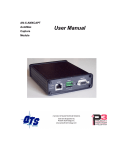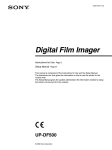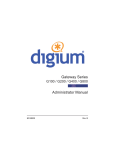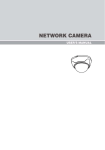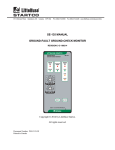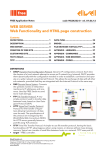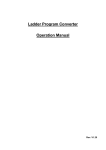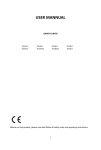Download User Manual - Quest Technical Solutions
Transcript
AN-X2-AB-DHRIO Data Highway Plus Communication User Manual Page 2 AN-X2-AB-DHRIO (DH+) April 2012 Because of the variety of uses for the products described in this publication, those responsible for the application and use of these products must satisfy themselves that all necessary steps have been taken to assure that each application and use meets all performance and safety requirements, including any applicable laws, regulations, codes and standards. In no event will Quest Technical Solutions be responsible or liable for indirect or consequential damage resulting from the use or application of these products. Any illustrations, charts, sample programs, and layout examples shown in this publication are intended solely for purposes of example. Since there are many variables and requirements associated with any particular installation, Quest Technical Solutions does not assume responsibility or liability (to include intellectual property liability) for actual use based upon the examples shown in this publication. Throughout this manual we use notes to make you aware of safety considerations. Identifies information about practices or circumstances that can lead to personal injury or death, property damage, or economic loss. These warnings help to: WARNING! IMPORTANT! TIP • identify a hazard • avoid the hazard • recognize the consequences Identifies information that is especially important for successful application and understanding of the product. Identifies information that explains the best way to use the AN-X2-AB-DHRIO (DH+) Microsoft is a registered trademark of Microsoft Corporation. Windows, Windows XP Windows Vista and Windows 7 are trademarks of Microsoft Corporation. ControlLogix, RSLinx and RSLogix 5000 are trademarks of the Allen-Bradley Company, Inc. AN-X2-AB-DHRIO DATA HIGHWAY PLUS MODULE 2 Hardware Features 3 Package Contents 3 Identifying the AN-X2 versus the Original AN-X 4 Differences from the Original AN-X 4 Using the MicroSD Card 4 AN-X2 Modes of Operation 5 INSTALLATION 6 Prevent Electrostatic Discharge 6 Power 6 Data Highway Plus Cabling and Termination 6 Ethernet Cabling 7 CE Installations 8 CONFIGURATION 9 Initial Ethernet Configuration DHCP Static IP Address Hostname Firmware Submitting the Configuration 9 11 11 11 11 11 Reconfiguring an AN-X from an Unknown State 12 The Configuration File 12 If the link-local address is not accessible… 14 Data Highway Plus Configuration 16 USING PROGRAMMING SOFTWARE 17 Configuring the AN-X2-AB-DHRIO (DH+) in RSLinx Remote Devices via Linx Gateway Driver 17 17 Page 4 AN-X2-AB-DHRIO (DH+) Ethernet Devices Driver April 2012 19 Using the Programming Software 20 Multiple Programmer Access 20 USING DDE/OPC AND UNSCHEDULED MESSAGES 21 Sending Messages 21 USING THE WEB INTERFACE 25 Data Highway Plus Configuration 26 Monitor Diagnostic Counters 27 Log Files Ethernet/IP Log System Info Log View All Logs 28 28 28 28 Administration Menu AN-X Configuration DHCP Static IP Address Hostname Firmware Submitting the Configuration Archive Configuration Update AN-X Firmware Restart AN-X Module Troubleshooting Menu 28 28 29 29 29 29 29 29 30 32 32 TROUBLESHOOTING 33 LEDs Ethernet LEDs SYS LED “Railroading” – SYS and NET LEDs NET LED – Network Status Startup LED Sequence Fatal Errors 33 33 33 34 34 34 34 Data Highway Plus Diagnostic Counters 35 UPDATING THE FIRMWARE 37 SPECIFICATIONS 38 SUPPORT 39 WARRANTY 40 AN-X2-AB-DHRIO Data Highway Plus Module The AN-X2-AB-DHRIO module running Data Highway Plus (DH+) firmware connects a computer or other device to an Allen-Bradley Data Highway Plus network, using Ethernet. The AN-X2-AB-DHRIO (DH+) module: • can act as any valid Data Highway Plus station number, from 0 to 77 octal • supports all Data Highway Plus baud rates, 57.6, 115.2 and 230.4 Kbaud • maintains Data Highway Plus diagnostic counters The AN-X2-AB-DHRIO (DH+) module functions exactly the same as the original AN-X-AB-DHRIO (DH+) module on Data Highway Plus. Only the underlying hardware is slightly different. You can use the AN-X2-AB-DHRIO (DH+) module with Rockwell programming software to communicate with PLCs such as the PLC-5 over Data Highway Plus. Refer to page 17 for details. You can use a DDE or OPC server , for example, RSLinx, on Ethernet to access Data Highway Plus using the AN-X2-AB-DHRIO (DH+). Refer to page 21 for details. The AN-X2-AB-DHRIO (DH+) module has a web interface for configuration of Data Highway Plus station number and baud rate and for monitoring diagnostic counters and the active station list. You can AN-X2-AB-DHRIO (DH+) Page 3 communicate with the module using any standard web browser such as Internet Explorer. A watchdog timer is implemented in the module’s hardware. If the firmware does not kick the watchdog within the timeout period the watchdog times out and places the module into a safe fatal failure state. A jabber inhibit timer is implemented in the module’s hardware. If the network transmitter is on longer than 150% of the longest network frame time, the transmitter is forced off and the module is placed into a safe fatal failure state. The module firmware can be selected and updated using the web interface. Refer to page 30 for details. Hardware Features The module has: • LEDs to indicate the status of the connection to the Ethernet, its own internal state, and the connection to the Data Highway Plus network • an Ethernet connector • a Phoenix connector to connect to the Data Highway Plus network • a power connector • a microSD card for storage of configuration data and firmware Package Contents • AN-X2-AB-DHRIO (DH+) module • CD containing software and documentation Page 4 AN-X2-AB-DHRIO (DH+) April 2012 Identifying the AN-X2 versus the Original AN-X The label on the bottom toward the front says AN-X2. There is a slot at the back for the microSD card. When initially powered up: • AN-X2 railroads (alternates) SYS and NET LEDs green as it starts up • without the Ethernet cable attached, the Ethernet 10/100 (upper) LED is on for AN-X2 (both Ethernet LEDs are off for the original AN-X) Differences from the Original AN-X AN-X2 modules have a microSD card for storage of firmware and configuration data. You no longer need AnxInit; everything can be done from the web interface or by editing files on the microSD card. Operation is simplified, there are production and maintenance modes only. The AN-X2 requires firmware version 4 and above. The AN-X2 uses the same hardware interface to the automation networks. There are no difference for applications once Ethernet and firmware have been configured. Using the MicroSD Card The AN-X2 microSD card stores configuration data and firmware. The are no restrictions on the size or speed of the card. The format must be FAT-16 or FAT-32. An adapter is provided so you can insert the microSD card in an SD slot in your computer. The card must be present while the AN-X2 is running. WARNING! Do not remove the card while the AN-X2 is powered on! If the AN-X2 is inaccessible from Ethernet because of its settings, you can remove the card and edit the file config.txt. Refer to page 12 for details. Reinsert the card in the slot at the back of the AN-X2, with the pins facing up. WARNING! If you remove the card to edit the configuration file, push the card in straight or the card might fall inside the case and you will have to AN-X2-AB-DHRIO (DH+) Page 5 disassemble the AN-X2 to retrieve it . AN-X2 Modes of Operation There are two AN-X2 modes of operation: • Maintenance mode. The AN-X2 runs the maintenance firmware at startup. It performs diagnostics (memory tests, etc), copies any changes from the microSD card. If there are no errors, it starts the AN-X2 in production mode. • Production mode. This is the normal runtime mode of operation. Page 6 AN-X2-AB-DHRIO (DH+) April 2012 Installation Prevent Electrostatic Discharge The module is sensitive to electrostatic discharge. Electrostatic discharge can damage integrated circuits or semiconductors. Follow these guidelines when you handle the module: WARNING! • Touch a grounded object to discharge static potential • Do not touch the connector pins Power AN-X requires DC power input of anywhere from 12 to 24 VDC Left to right the pins on the power connector are chassis ground, negative voltage and positive voltage. Pin 1 is closest to the Ethernet connector. The chassis ground should be connected. Power consumption internally is 200 mA @ 12VDC or 100 mA @ 24VDC. The part number for the power connector is Phoenix MSTB 2.5/3-ST-5.08 Data Highway Plus Cabling and Termination Follow Allen-Bradley cabling recommendations for Data Highway Plus. Refer to Approved Vendor List for DH, DH+, DH-485, and Remote I/O Cables, publication ICCG-2.2, February 1996. The network cable must be terminated with terminating loads attached to the physical ends of the network, usually 82 ohm, but refer to Allen-Bradley documentation since some devices require 150 ohm terminators. There should be two and only two terminators on the Data Highway Plus network. AN-X2-AB-DHRIO (DH+) Page 7 On the AN-X module, the Data Highway Plus connections should be line 1, shield, line 2. Line 1 on the AN-X is closest to the power connector. Check the wiring to ensure that line 1 on the AN-X is connected to line 1 on the PLC, and so on. The part number for the connector is Phoenix MSTB 2.5/3-ST-5.08 The most common causes of Data Highway Plus connection errors are: • wiring reversed (lines 1 and 2) • incorrect baud rate • other cabling and termination problems • duplicate station Ethernet Cabling AN-X has a standard RJ-45 connector for connecting to Ethernet. If you are connecting AN-X to an existing network through a router or switch, use a standard Ethernet cable. If you are connecting directly between a computer and AN-X, use a crossover cable. Page 8 AN-X2-AB-DHRIO (DH+) April 2012 CE Installations If you are installing the AN-X2 in a location which requires CE, install the following ferrites or their equivalents on the cables: Steward 28A2024-0A2 on Ethernet cable close to module, one loop Steward 28A2024-0A2 on power cable Steward 28A2025-0A2 on DH+/RIO Cable AN-X2-AB-DHRIO (DH+) Page 9 Configuration The AN-X2-AB-DHRIO (DH+) module connects a computer or other device on Ethernet to a Data Highway Plus network. Before you can use the AN-X2-AB-DHRIO (DH+), you must configure its network properties, first on Ethernet and then on Data Highway Plus. Initial Ethernet Configuration AN-X can be configured: • to use a static (unchanging) IP address • to obtain its IP address from a DHCP server • to use the fixed link-local address 169.254.42.84 AN-X modules are shipped with the link-local address 169.254.42.84. Unless you have control of the DHCP server, in most applications you will assign the AN-X a static IP address. Otherwise the DHCP server may assign a different IP address each time AN-X powers up, and any software that accesses the AN-X module would have to be reconfigured. If you are using multiple AN-X modules, connect and configure one at a time, since initially they will all be set to the same link-local IP address. IMPORTANT! If you are connecting AN-X to an existing Ethernet network, consult the network administrator to obtain information about how you should configure AN-X or to obtain a static IP address for AN-X. You configure the Ethernet properties using the web interface. Start a web browser and enter the address 169.254.42.84 TIP The AN-X2 must be on the same subnet as the computer to use the linklocal IP address. It cannot be connected through a router. Select Administration/AN-X Configuration. Page 10 AN-X2-AB-DHRIO (DH+) The AN-X2 Configuration page appears. April 2012 AN-X2-AB-DHRIO (DH+) Page 11 At the top the screen shows the serial number and MAC address of the AN-X being configured. Check either DHCP or Static. DHCP If the AN-X2 finds a DHCP server on the network, it obtains an IP address and other network parameters (netmask and default gateway) from the DHCP server. To find the address assigned, you have to look at DHCP server. When you submit the changes, if the AN-X2 does not find a DHCP server, it reverts to the default link local address 169.25.42.84 and repeatedly flashes the SYS LED 3 times red followed by a pause. Static IP Address If you select static IP address, enter: • the IP address for the AN-X. • the netmask for the AN-X • the default gateway for your network. You must enter a valid default gateway address even if there is no device at the gateway address on the network. Hostname Enter a Hostname for the AN-X2. This name is used internally by AN-X and may be used to identify the AN-X if you have a DNS server on your network. The name can be from 1 to 30 characters long Firmware Select the firmware the AN-X is to load from the list provided. AN-X builds the list from the firmware files on the microSD card that are compatible with the AN-X hardware. Submitting the Configuration Once you have entered all required parameters, click SUBMIT to write the configuration to the file config.txt on the microSD card. The changes do not take effect until the AN-X restarts. The following page appears when you click SUBMIT. Page 12 AN-X2-AB-DHRIO (DH+) April 2012 Click Continue to restart the AN-X2, then wait until the AN-X has completely restarted before continuing. If you have changed the IP address, you will have to enter the new IP address in the browser’s address field. Reconfiguring an AN-X from an Unknown State It sometimes happens that an AN-X has been previously configured with an IP address that causes it to be inaccessible on the current Ethernet network or the IP address is unknown. Remove the microSD card and edit the file config.txt using a text editor such as Windows Notepad to set the AN-X2 to the desired configuration. The Configuration File The Ethernet configuration and the name of the production firmware file to load are stored in the file config.txt on the microSD card. The file config.txt is a text file that contains the Ethernet configuration and the name of the firmware file to load. When you perform the Administration/AN-X Configuration command from the web interface, it writes the results to config.txt. Each line consists of a keyword followed by a colon and then a value. AN-X2-AB-DHRIO (DH+) Page 13 Example: IP: 192.168.1.12 Anything after a semicolon on a line is treated as a comment. Keyword Possible Values IP LOCAL DHCP static IP address Netmask Ethernet netmask, used only if IP is a static IP address DefGtwy default gateway, used only if IP is a static IP address Hostname Ethernet host name, from 1 to 30 characters Firmware Firmware file to run at startup, must be present on microSD card If you edit the file and AN-X2 finds an error during startup, it flashes an error code on the SYS LED, see page 33. Example config.txt files Example: Link- Local IP address IP: LOCAL Hostname: ANX2Dhp Firmware: AN-X2-AB-DHP Example: DHCP IP: DHCP Hostname: ANX2Dhp Firmware: AN-X2-AB-DHP Example: static IP address IP: 192.168.1.14 NetMask: 255.255.255.0 DefGtwy: 192.168.1.1 HostName: ANX2Dhp Firmware: AN-X2-AB-DHP Page 14 AN-X2-AB-DHRIO (DH+) April 2012 If the link-local address is not accessible… Addresses 169.254.1.0 to 169.254.254.255 are reserved for use on a local network. AN-X2 modules are shipped set to the address 169.254.42.84 for initial configuration. This address is almost always accessible from a computer on the same local Ethernet as the AN-X. If you cannot access the AN-X2 at address 169.254.42.84 using a web browser, open a command prompt window and type route print The routing table appears =========================================================================== Interface List 0x1 ........................... MS TCP Loopback interface 0x2 ...00 18 8b c5 9d f7 ...... Broadcom 440x 10/100 Integrated Controller Packet Scheduler Miniport =========================================================================== =========================================================================== Active Routes: Network Destination Netmask Gateway Interface 0.0.0.0 0.0.0.0 10.10.0.1 10.10.0.20 20 10.10.0.0 255.255.255.0 10.10.0.20 10.10.0.20 20 10.10.0.20 255.255.255.255 127.0.0.1 127.0.0.1 20 10.255.255.255 255.255.255.255 10.10.0.20 10.10.0.20 20 64.215.255.122 255.255.255.255 10.10.0.1 10.10.0.20 20 127.0.0.0 255.0.0.0 127.0.0.1 127.0.0.1 1 169.254.0.0 255.255.0.0 10.10.0.20 10.10.0.20 20 224.0.0.0 240.0.0.0 10.10.0.20 10.10.0.20 20 255.255.255.255 255.255.255.255 10.10.0.20 10.10.0.20 1 Default Gateway: Metric 10.10.0.1 =========================================================================== Persistent Routes: None If there is no entry in the network destination column that starts with 169.254.0.0 (highlighted above), add a route using route add 169.254.0.0 mask 255.255.0.0 10.10.0.20 metric 20 where 10.10.0.20 is replaced with the IP address of the interface in your computer that is connected to the AN-X2. AN-X2-AB-DHRIO (DH+) Page 15 Repeat the route print command and confirm that the table now has an entry similar to the one shown. Now try pinging the AN-X2 at 169.254.42.84. You should now be able to access it using a browser to set the desired Ethernet configuration. Page 16 AN-X2-AB-DHRIO (DH+) April 2012 Data Highway Plus Configuration You set the AN-X station number and baud rate using the web interface. Start your web browser and enter the AN-X IP address as the web address. Select the baud rate. Enter the Data Highway Plus station number, in octal. Click the SUBMIT button to send the values to AN-X. AN-X defaults to a station address of 20 octal and a baud rate of 57.6 Kbaud. You can use Automation Network/Monitor DH+ Network to see the active station list and confirm that you can see other stations on the network. AN-X2-AB-DHRIO (DH+) Page 17 Using Programming Software Configuring the AN-X2-AB-DHRIO (DH+) in RSLinx To use an AN-X2-AB-DHRIO (DH+) module with Rockwell programming software such as RSLogix 5, you must first configure a driver in RSLinx to access the AN-X module. The following instructions assume that: • AN-X has been configured and is active on the Ethernet network • AN-X has been connected to the Data Highway Plus network • the AN-X Data Highway Plus station number and baud rate have been assigned and are compatible with the existing Data Highway Plus network Remote Devices via Linx Gateway Driver Use the following steps to configure the AN-X2-AB-DHRIO (DH+) in RSLinx. 1. Select Communications/Configure Drivers… 2. From the list of Available Driver Types:, select Remote Devices via Linx Gateway and click Add New… 3. Give the driver a name 4. For Server’s IP Address or hostname: enter the IP address of the AN-X2-AB-DHRIO (DH+) and click OK. Page 18 AN-X2-AB-DHRIO (DH+) 5. Check that the driver has status Running 6. Click Close April 2012 AN-X2-AB-DHRIO (DH+) Page 19 Ethernet Devices Driver Use the following steps to configure the AN-X2-AB-DHRIO (DH+) in RSLinx. 1. Select Communications/Configure Drivers… 2. From the list of Available Driver Types:, select Ethernet devices and click Add New… 3. Give the driver a name 4. For Server’s IP Address or hostname: enter the IP address of the AN-X2-AB-DHRIO (DH+) and click OK. 5. Check that the driver has status Running Page 20 AN-X2-AB-DHRIO (DH+) April 2012 Click Close Using the Programming Software To go online with programming software such as RSLogix 5, browse the network and go online. Multiple Programmer Access Multiple computers can connect to a Data Highway Plus network through a single AN-X2-AB-DHRIO (DH+). Multiple applications on a computer can connect to a Data Highway Plus network through the same AN-X2-AB-DHRIO (DH+). AN-X2-AB-DHRIO (DH+) Page 21 Using DDE/OPC and Unscheduled Messages You can use a DDE or OPC server, such as RSLinx, to access data using the AN-X2-AB-DHRIO (DH+). Configure the AN-X module as you would a ControlLogix 1756-ENET Ethernet module and 1756-DHRIO Data Highway Plus module. From the Ethernet side, the AN-X2-AB-DHRIO (DH+) looks like a 4-slot ControlLogix rack with an ENET module in slot 0 and a DH/RIO in slot 1. Example: RSLinx To configure a topic in RSLinx to access data on the AN-X2-ABDHRIO (DH+): 1. Create a new topic. From the main menu select DDE/OPC/Topic Configuration. Click New and give the topic a name. 2. For the Data source, browse the path to the AN-X module and click Apply. 3. On the Data Collection tab, set the Processor Type to PLC-5. Check Polled Messages and select an appropriate update rate. Leave everything else unchecked. Click Apply 4. You do not need to set anything on the Advanced Communication tab. 5. Click Done to complete the topic configuration. You should now be able to access data using any DDE or OPC client capable of communicating with RSLinx. Sending Messages You can send messages from devices such as a ControlLogix to destinations on Data Highway Plus using MSG instructions. For example, you can send messages to read or write data on a PLC-5. You cannot initiate messages from the Data Highway Plus side. Example: Sending Messages to a PLC-5 In this example, a ControlLogix is using the AN-X to send PLC-5 Typed Read commands that read 100 integers from file N7:0 in PLC-5 at address 77 octal on Data Highway Plus. Add an AN-X to the ControlLogix Ethernet Page 22 AN-X2-AB-DHRIO (DH+) April 2012 Add a MSG instruction in the ControlLogix, along with any logic required to control it AN-X2-AB-DHRIO (DH+) Page 23 Configure the MSG instruction. On the Configuration tab, select the Message Type (PLC5 Typed Read), Source Element (N7:0), Number of Elements and Destination. Page 24 AN-X2-AB-DHRIO (DH+) April 2012 On the Communication tab: For the path, type or browse the AN-X name, followed by 1,1 (backplane and slot number of the emulated DHRIO) For the communication path, select DH+. Set the Channel to A and the destination node to the PLC-5 Data Highway Plus station address. Set the other fields as shown. AN-X2-AB-DHRIO (DH+) Page 25 Using the Web Interface The AN-X module contains a webserver capable of communicating with standard web browsers such as Internet Explorer. Use the web interface to: • set the Data Highway Plus station number and baud rate • monitor Data Highway Plus diagnostic counters and the active station list • view AN-X logs • configure the Ethernet settings and select firmware • archive the AN-X configuration • update the AN-X firmware • restart the AN-X It also contains contact information for support. To access the web interface, start your web browser and type the AN-X IP address where you normally enter web addresses in the browser. The left pane contains commands. Click on the arrows at the left of the main headings to expand or contract the sections. The contents of the right pane depend on the current command being executed. Page 26 AN-X2-AB-DHRIO (DH+) April 2012 Browsers may return cached data rather than rereading data that has changed on the AN-X. TIP If you run into a problem where data appears not to have changed, flush the cache in the browser or run the browser in the mode where it doesn't cache data (incognito in Chrome, Private browsing in Firefox and Safari, etc) Data Highway Plus Configuration Select Automation Network/Configure DH+ Network to set the station number and baud rate. Select the baud rate. Enter the station number in the Station field. It can range from 0 to 77 octal. 0 is not recommended as a Data Highway Plus station number. The default AN-X configuration is station 20 octal, baud rate 57.6 Kbaud. Click the SUBMIT button to send the values to AN-X. AN-X2-AB-DHRIO (DH+) Page 27 Monitor Diagnostic Counters To use the web interface to view the Data Highway Plus diagnostic counters and active station list on AN-X, select Automation Network/Monitor DH+ Network. The table at the top of the screen shows the Data Highway Plus diagnostic counters. The table at the bottom of the screen shows the active station list. To update the display, click the Refresh Registers button. The Data Highway Plus diagnostic counters are described on page 35. Page 28 AN-X2-AB-DHRIO (DH+) April 2012 Log Files AN-X maintains various logs to record diagnostic and error messages. Use the Log Files menu in the web interface to view these logs. Ethernet/IP Log The Ethernet/IP log shows messages and errors associated with Ethernet/IP and Data Highway Plus operation. System Info Log The System Info Log records informational messages during startup and normal operation. View All Logs Use View All Logs to list and view all the AN-X logs. To view a log file, double click on the file name. Administration Menu The administration menu contains items used to configure, control and update the AN-X. AN-X Configuration Use AN-X Configuration to set the AN-X Ethernet properties and to select the firmware the AN-X is to run. AN-X2-AB-DHRIO (DH+) Page 29 The top of the screen shows the serial number and MAC Address of the AN-X2 being configured. Check either DHCP or Static. DHCP If the AN-X2 finds a DHCP server on the network, it obtains an IP address and other network parameters (netmask and default gateway) from the DHCP server. To find the address assigned, you have to look at DHCP server. When you submit the changes, if the AN-X2 does not find a DHCP server, it reverts to the default link local address 169.25.42.84 and repeatedly flashes the SYS LED 3 times red followed by a pause. Static IP Address If you select static IP address, enter: • the IP address for the AN-X. • the netmask for the AN-X • the default gateway for your network. You must enter a valid default gateway address even if there is no device at the gateway address on the network. Hostname Enter a Hostname for the AN-X2. This name is used internally by AN-X and may be used to identify the AN-X if you have a DNS server on your network. The name can be from 1 to 30 characters long Firmware Select the firmware the AN-X is to load from the list provided. AN-X builds the list from the firmware files on the microSD card that are compatible with the AN-X hardware. Submitting the Configuration Once you have entered all required parameters, click SUBMIT to write the configuration to the file config.txt on the microSD card. The changes do not take effect until the AN-X restarts. Archive Configuration Use Archive Configuration to create an archive that contains the current AN-X configuration and logs, for use by technical support. Page 30 AN-X2-AB-DHRIO (DH+) April 2012 Click the Archive File link and enter a filename and location. Update AN-X Firmware Use Update AN-X Firmware to download a firmware file to the microSD card on the AN-X. Firmware files for the AN-X2 have names that begin with AN-X2 and have extension *.qtf. WARNING! Do not download firmware to the AN-X while applications that use the AN-X are running. AN-X2-AB-DHRIO (DH+) Page 31 Browse to select the file, then click the Update Firmware button to transfer the file. WARNING! It is essential that you do not disrupt power while downloading firmware, especially maintenance firmware, to the AN-X2 or while the AN-X2 is restarting following a firmware download. Interrupting power at some points in the update process could render the AN-X inoperative and it will have to be returned to the factory for reinitialization. AN-X displays status messages in the lower left corner of the page. When the download is complete, AN-X displays a message that indicates the success or failure of the download. Page 32 AN-X2-AB-DHRIO (DH+) April 2012 If you have other files to download, return to the main page and continue. Otherwise, restart the AN-X in order to run the downloaded firmware. Restart AN-X Module Use the Restart AN-X Module command to restart the AN-X module, for example, after changing Ethernet parameters or after downloading firmware. Troubleshooting Menu The troubleshooting menu contains information that is specific to an automation network, as well as support information. AN-X2-AB-DHRIO (DH+) Page 33 Troubleshooting LEDs The AN-X2-AB-DHRIO (DH+) has LEDs that indicate the state of the Ethernet connection, the connection to Data Highway Plus, and the overall module state. Ethernet LEDs There are two LEDs that indicate the state of the Ethernet connection. The upper, yellow LED, labelled 100, is on if the link is running at 100 Mbits/second and is off otherwise. The lower green Link/Act LED is off if the link is inactive and is on if the link is active. If activity is detected, the link blinks at 30 ms intervals and continues blinking as long as activity is present. If the AN-X2 is not connected to Ethernet, the 10/100 LED is on. SYS LED The SYS LED is used by the AN-X operating system and software to indicate the state of operations and errors. It should be used in conjunction with the logs to locate the cause of problems. In the following, red 3 means three red flashes followed by a pause. SYS LED State Possible cause Red 3 DHCP configuration failed Yellow 2 microSD card not present Yellow 3 AN-X2 Maintenance firmware file not found on microSD card Yellow 4 config.txt file not found on microSD card or error parsing file Yellow 5 Production firmware filename was not specified in config.txt Yellow 6 AN-X2 production firmware file not found on microSD card Yellow 7 Production firmware file invalid or error programming to flash Yellow 8 Daughterboard mismatch Single red flash Unscheduled messaging, addressing or connection problem Page 34 AN-X2-AB-DHRIO (DH+) April 2012 SYS LED State Possible cause Slow red flash firmware configuration problem, the Data Highway Plus network configuration failed “Railroading” – SYS and NET LEDs AN-X2 alternates (railroads) flashing the SYS and NET LEDs to indicate its state. It railroads the LEDs yellow while it is copying new maintenance or production firmware files from the microSD card to flash memory. It railroads the LEDs green for 20 to 30 seconds as it starts production mode. NET LED – Network Status The NET LED indicates the status of the Data Highway Plus network connection. NET LED State Description Solid green All stations operating correctly Yellow No other stations Flashes red Network error Startup LED Sequence At startup, the LED sequence is: • fast yellow flash as maintenance boot code performs memory tests, other startup diagnostics. • fast yellow flash as maintenance firmware runs • railroad yellow if firmware files are being updated • yellow error code if an error occurred in configuration • railroad green as production firmware starts • SYS and NET LEDs green if everything is running and the AN-X2 is active on the network Fatal Errors AN-X2 monitors its operation for “impossible” conditions and generates a fatal error if it detects one. It generates a fatal error code on the SYS AN-X2-AB-DHRIO (DH+) Page 35 LED by flashing 8 bits followed by a pause. The least significant bit is first, with green for 1 and red for 0. If a fatal error occurs, record the SYS LED sequence and contact technical support. Data Highway Plus Diagnostic Counters AN-X maintains Data Highway Plus diagnostic counters. Use Automation Network/Monitor DH+ Network in the web interface to view the diagnostic counters. The counters are: Counter Description Solicit ACK Bad Solicit ACK bad (not to AN-X, bad ACK value, or source is not the station AN-X solicited) Transmit retries exhausted AN-X retries messages up to 3 times (4 in total). If it still hasn’t successfully sent the message, it discards the message and returns an error. Bad LSAP NAKs received AN-X sent a message and got a bad LSAP NAK in response. Usually caused by routing problems. Received ACK/NAK too short AN-X was waiting for an ACK and received a frame that was less than 3 characters long instead. Token pass timeout AN-X passed the token but there was no response from the destination in the timeout period. AN-X retries the token pass up to 3 times. Token claim sequence entered AN-X increments this counter when there is no network activity (no token passing, etc.). It then starts soliciting for stations to pass the token to. Bad CRC on received frame AN-X received a frame with a bad CRC. Usually caused by cabling and termination. Bad LSAP NAKs sent AN-X uses this counter as a noise counter. If it detects a carrier on the network and then the carrier disapperas before a frame starts, it increments this counter. Received frame too small AN-X recievied a frame smaller that the minimum possible size. Retry of a frame received AN-X received a frame with the same transaction number as a previous frame. It discards the duplicate frame. Messages successfully sent Commands successfully sent AN-X increments this counter when it sends a message (command or reply) successfully. It also increments the commands successfully sent or replies successfully sent counter. AN-X increments this counter when it successfully sends a Page 36 AN-X2-AB-DHRIO (DH+) Counter April 2012 Description command to another station. Commands successfully received AN-X increments this counter when it receives a command from another station. Reply could not be sent AN-X increments this counter when it receives a command but could not deliver the reply. ACK timeout AN-X was expecting an ACK in response to a message but nothing was received in the timeout period. Sometimes caused by sending messages to stations that do not exist. Illegal protocol NAKs received No memory NAK received AN-X sent a message and got an illegal protocol NAK in response. AN-X sent a message and got a no memory NAK in response. Received ACK/NAK too long AN-X was expecting an ACK and received a frame that was longer than 3 characters instead. Token pass retries exhausted AN-X retries the token pass up to 3 times. If it still fails, it increments this counter, removes the destination from its active station list, and tries to pass the token to its successor. Token claimed Not used. Illegal protocol NAKs sent No memory NAKs sent If AN-X receives a message that is shorter than the minimum length (6 characters), it increments this counter and sends an illegal protocol NAK to the sender. IF AN-X receives a message and is out of buffer space, it increments this counter and sends a no memory NAK to the sender. Received frame too large AN-X received a frame that was larger than the maximum possible size (308 bytes, including the 2 CRC bytes). Receive frame aborted AN-X increments this counter when it receives a message that doesn’t finish, either because the source aborted the message or because the source went offline. Messages successfully received AN-X increments this cunter when it receives a message (command or reply). It also increments the commands successfully received or replies successfully received counter. Replies successfully received AN-X increments this counter when it receives a reply to a command it sent to another station. Replies successfully sent AN-X increments this counter when it successfully sends a reply to another station. Counters roll over when they reach their maximum value. The diagnostic counters are cleared when you reconfigure the Data Highway Plus network parameters on AN-X. AN-X2-AB-DHRIO (DH+) Page 37 Updating the Firmware The AN-X2 operating software consists of the maintenance firmware and the runtime firmware. The maintenance firmware runs at startup. It performs diagnostics, updates any firmware that has been downloaded, and starts the runtime firmware. The firmware files are supplied in files that begin with AN-X2 and have extension qtf . They are updated using the web interface. Run the command Administration/Update AN-X Firmware and select the file you wish to download. WARNING! Do not download firmware to the AN-X while applications that use the AN-X are running. The web page displays the download progress at the bottom left of the page. You must restart the AN-X2 to run the firmware that you downloaded. WARNING! It is essential that you do not disrupt power while downloading firmware, especially maintenance firmware, to the AN-X2 or while the AN-X2 is restarting following a firmware download. Interrupting power at some points in the update process could render the AN-X inoperative and it would have to be returned to the factory for reinitialization. The web interface displays the version of the firmware the AN-X2 is running on the tab at the top of the page. Page 38 AN-X2-AB-DHRIO (DH+) April 2012 Specifications Parameter Specification Function Bridge between Ethernet and Data Highway Plus network Maximum Power Consumption 200 mA at 12 VDC, 100 mA at 24 VDC Maximum Power dissipation 2.4W Environmental Conditions: Operational Temperature 0-50°C (32-122°F) Storage Temperature –40 to 85°C (–40 to 185°F) Relative Humidity 5-95% without condensation AN-X2-AB-DHRIO (DH+) Page 39 Support How to Contact Us: Sales and Support Sales and Technical Support for this product are provided by ProSoft Technology. Contact our worldwide Sales or Technical Support teams directly by phone or email: Asia Pacific Languages Spoken: Chinese, English +603.7724.2080, [email protected] Europe – Middle East – Africa Languages Spoken: French, English +33 (0) 5.34.36.87.20, [email protected] North America Languages Spoken: English, Spanish +1.661.716.5100, [email protected] Latin America (Brazil) Languages Spoken: Portuguese, English +55.11.5083.3776, [email protected] Latin America ( Spanish Speaking Countries) Languages Spoken: Spanish, English +52.222.399.6565, [email protected] Page 40 AN-X2-AB-DHRIO (DH+) April 2012 Warranty Quest Technical Solutions warrants its products to be free from defects in workmanship or material under normal use and service for three years after date of shipment. Quest Technical Solutions will repair or replace without charge any equipment found to be defective during the warranty period. Final determination of the nature and responsibility for defective or damaged equipment will be made by Quest Technical Solutions personnel. All warranties hereunder are contingent upon proper use in the application for which the product was intended and do not cover products which have been modified or repaired without Quest Technical Solutions approval or which have been subjected to accident, improper maintenance, installation or application, or on which original identification marks have been removed or altered. This Limited Warranty also will not apply to interconnecting cables or wires, consumables nor to any damage resulting from battery leakage. In all cases Quest Technical Solutions’ responsibility and liability under this warranty shall be limited to the cost of the equipment. The purchaser must obtain shipping instructions for the prepaid return of any item under this Warranty provision and compliance with such instruction shall be a condition of this warranty. Except for the express warranty stated above Quest Technical Solutions disclaims all warranties with regard to the products sold hereunder including all implied warranties of merchantability and fitness and the express warranties stated herein are in lieu of all obligations or liabilities on the part of Quest Technical Solutions for damages including, but not limited to, consequential damages arising out of/or in connection with the use or performance of the Product.