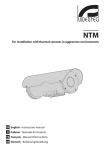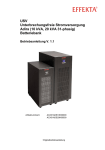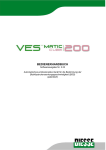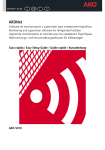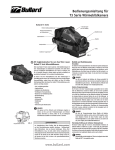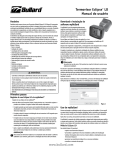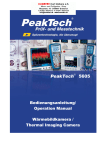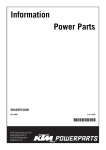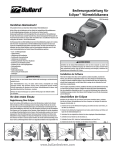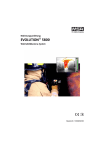Download PowerUp Charger/Conditioner/Analyzer User Manual www.bullard
Transcript
PowerUp Charger/Conditioner/Analyzer User Manual Overview PowerUp is a multifunction device that is a one-stop workstation for your T3 Series, T4 Series, Eclipse® Series, TacSight® Series, and Edge™ Series Thermal Imager batteries. PowerUp provides charging capability for full battery readiness, analyzing capability to ensure proper function, and conditioning capability for continuing or restoring optimal performance. Used in conjunction with the myBullard™ software, a personal control panel for managing and maintaining Bullard products, PowerUp helps you extend the performance and life of your thermal imager batteries. Upon navigating to the PowerUp module in myBullard, you can manage your battery inventory and monitor your battery performance over time. To begin using PowerUp, download the myBullard software at (www.bullard.com/mybullard) and install the PowerUp module. You can refer to the myBullard guide at this link for specific installation instructions including how to install the PowerUp module within myBullard. Note You may also have other modules installed to support thermal imagers or other accessory products. Once myBullard with the accompanying PowerUp module is installed, you can begin using the PowerUp charger’s analysis and conditioning functions. Use and Operation Charging Batteries PowerUp can be used as a standard battery charger. To use PowerUp as a battery charger, connect the AC power supply to the PowerUp base and plug into an AC outlet (the AC adaptor has several plug connectors for international outlet requirements). Additionally, PowerUp can be used in a vehicle supplying DC power by connecting the AC Adaptor to an AC Inverter (sold separately) connected to a vehicle’s DC outlet / cigarette plug. To charge a battery, insert the battery into the base so that the metal contacts on the battery are aligned with the metal contacts in the base. A red light will illuminate on the charger base to indicate that the battery is charging. When the light on the charger base turns to green, the battery is fully charged. You may leave the battery in the charger base as the battery will not overcharge and the charger base will initiate a trickle charge to maintain the battery’s charge. Note There are two PowerUp base configurations; one is for use with T3 Series, T4 Series, and TacSight Series Thermal Imagers, and the other is for use with Eclipse Series and Edge Series Thermal Imagers. Note If you do not see the red light illuminate when you place a battery into the charger, the battery is not charging. Analyzing and Conditioning Batteries Periodically, you should analyze your batteries to ensure their proper performance and, if necessary, fully condition the batteries to help improve battery operating time (consult Bullard’s battery maintenance guide and myBullard for guidance on maintenance schedules). To utilize the analyzing and conditioning capabilities of PowerUp, you will need a PC running the myBullard personal control panel. First, connect the AC power supply to the PowerUp base and plug into an AC outlet. Next, connect the provided USB cable to the PowerUp base and to the PC. PowerUp will then communicate with myBullard. When PowerUp is ready for use, you will see the PowerUp icon in the lower right corner of the myBullard control panel window. Note Do not insert a battery into PowerUp until PowerUp is ready for use and you see the PowerUp icon. Once the PowerUp is ready for use, you can charge or condition and analyze up to four batteries at the same time using a separate PowerUp unit for each battery connected to separate USB ports on your PC or through a USB 2.0 hub. Note myBullard requires a PC running Windows® XP or later. The first time a PowerUp is connected via USB to your PC, it may take several seconds for Windows to find and install the proper drivers. Navigate to the PowerUp module within myBullard and familiarize yourself with the functions and icons. Consult the online guide within the PowerUp module for step-by-step instructions on how to use the PowerUp analyzing and conditioning capabilities. Within the PowerUp module, you will be able to set up a notification feature which will alert you when an analysis and conditioning process has completed. LED – indicators When you start a PowerUp analysis and conditioning process via the module in myBullard, PowerUp will first analyze your battery to determine if it needs conditioning. If needed, PowerUp will begin additional conditioning sequences to optimize battery performance. To optimize battery performance, PowerUp can perform up to four conditioning sequences. If during any analysis process, PowerUp determines that a battery is “bad”, the analysis/ conditioning sequence will stop. Upon completion of an analysis and conditioning process, myBullard will provide a brief report on the battery analysis. However, performing regular battery analysis will result in much shorter durations. During the analysis and conditioning (if required), the PowerUp base will “pulse” red. After analysis and conditioning, the base will display a green light. PowerUp conditioning processes use sophisticated techniques to restore battery performance and can take up to two full days to complete. Ensure that you allow enough time to run the full conditioning sequence. Alternatively, you can disconnect the USB cable from the PC and/or exit myBullard, and PowerUp will continue analyzing and conditioning offline. If disconnected while running a conditioning and analyzing process, PowerUp will display a flashing green light if the battery is determined to be good and a flashing red light if the battery tests bad. Upon reconnection to myBullard, PowerUp will reset and display a green light, and myBullard will provide a brief report on the battery analysis. www.bullard.com Note PowerUp has advanced analytical capabilities which are engineered to work only with batteries provided by Bullard. Other batteries have different chemistries, capacities, and ratings which will not result in accurate analysis and optimal conditioning. PowerUp LED indicator meanings: • None (LED off) – No battery detected or no power • Solid Red – Charging battery • Pulsing Red – Analyzing and/or conditioning battery • Solid Green – Analysis and conditioning completed; charge completed; ready for new command • Flashing green (5 times only) – “Identify Me” function in myBullard • Flashing green (continuously) – Indicates good battery; connect to myBullard for more information and to reset analyzer (once reconnected will change to solid green) • Flashing red (continuously) – indicates bad battery; connect to myBullard for more information and to reset analyzer (once reconnected will change to solid green) • Flashing red/green (continuously) – Battery damaged / cannot charge battery ISO 9001 certified Americas: Bullard 1898 Safety Way Cynthiana, KY 41031-9303 • USA Toll-free within USA: 877-BULLARD (285-5273) Tel: +1-859-234-6616 Fax: +1-859-234-8987 Europe: Bullard GmbH Lilienthalstrasse 12 53424 Remagen • Germany Tel: +49-2642 999980 Fax: +49-2642 9999829 Asia-Pacific: Bullard Asia Pacific Pte. Ltd. LHK Building 701, Sims Drive, #04-03 Singapore 387383 Tel: +65-6745-0556 Fax: +65-6745-5176 www . b u l l a r d . c o m ©2014 Bullard. All rights reserved. Eclipse and TacSight are registered trademarks of Bullard. Edge and myBullard are trademarks of Bullard. 60500510527A (0714) PowerUp Akku-Ladegerät mit Prüf- und Pflegefunktion Bedienungsanleitung Übersicht PowerUp ist ein Multifunktionsgerät, das als Workstation für die Akkus Ihrer Wärmebildkamera der Serien T3, T4, TacSight®, Eclipse® und Edge™ dient. Es kann Akkus aufladen, diese prüfen, und pflegen, um eine optimale Akkuleistung zu gewährleisten und den Anwender rechtzeitig über einen anstehenden Austausch informieren. Gemeinsam mit der myBullard™-Software, einem persönlichen Kontrollpanel für die Verwaltung von Bullard-Kameras, hilft Ihnen das PowerUp, die Leistung und Lebensdauer der Akkus Ihrer Wärmebildkamera zu steigern. Nachdem Sie in myBullard das PowerUp-Modul ausgewählt haben, können Sie Ihren Akkubestand verwalten und die Leistung Ihrer Akkus überwachen. Um das PowerUp verwenden zu können, laden Sie bitte die myBullardSoftware unter (www.bullard.com/mybullard) herunter und installieren Sie das PowerUp-Modul. Genaue Anweisungen zum Installieren des PowerUpModuls in myBullard finden Sie in der myBullard-Bedienungsanleitung. HINWEIS Stecken Sie keinen Akku in das PowerUp-Ladegerät ein, bis das entsprechende Icon anzeigt, dass Ihr PowerUp einsatzbereit ist. Sobald myBullard und das PowerUp-Modul installiert sind, können Sie die Analyse- und Pflegefunktionen des PowerUp-Ladegeräts verwenden. Sobald das Gerät einsatzbereit ist, können Sie bis zu vier Akkus gleichzeitig laden oder prüfen und pflegen. Verwenden Sie dabei für jeden Akku ein separates PowerUp-Ladegerät und schließen Sie diese über einen separaten USB-Port oder über ein USB 2.0 Hub an Ihren PC an. Bedienung und Betrieb LED-Anzeigen Das PowerUp kann auch als Standardladegerät eingesetzt werden. Verbinden Sie dafür das 230V-Netzteil mit dem PowerUp-Ladegerät und einer 230V Steckdose (das mitgelieferte Netzteil verfügt über internationale Adapter). Außerdem kann das PowerUp temporär in einem Fahrzeug mit Gleichstrom verwendet werden. Dafür benötigen Sie einen Wechselrichter der mit dem Zigarettenanzünder des Fahrzeugs verbunden wird. Wenn Sie einen Prüf- und Pflegevorgang über das PowerUp Modul in myBullard starten, wird zuerst Ihr Akku analysiert, um festzustellen, ob eine Pflege (mehrere Ladezyklen) erforderlich ist. Falls nötig startet PowerUp zusätzliche Ladezyklen, um die Akkuleistung zu optimieren. Dafür kann PowerUp bis zu vier Ladezyklen durchführen. Wenn PowerUp während des Analysevorgangs feststellt, dass ein Akku „fehlerhaft“ ist, wird die Prüf-und Pflegesequenz angehalten. Nach Abschluss eines Prüf- und Pflegevorgangs stellt myBullard einen kurzen Bericht über das Ergebnis bereit. Je regelmäßiger Sie die Akkuanalyse durchführen, umso kürzer ist der Vorgang. Aufladen der Akkus Zum Aufladen eines Akkus legen Sie den Akku so in das Ladegerät ein, dass die Metallkontakte des Akkus mit den Kontakten des Ladegerätes übereinstimmen. Die rot leuchtende LED an der Ladestation zeigt an, dass der Akku geladen wird. Sobald die LED grün leuchtet, ist der Akku vollgeladen. Sie können den Akku ständig in der Ladestation belassen, da dieser nicht überladen wird. Das Ladegerät geht bei vollem Akku auf Erhaltungsladung über, um den Ladezustand des Akkus aufrechtzuerhalten. HINWEIS E s gibt zwei PowerUp-Versionen, eine zur Verwendung mit den Akkus für die Wärmebildkameras der Serien T3, T4 und TacSight, die andere für die Akkus der Wärmebildkameras der Serien Eclipse und Edge. HINWEIS enn die rote LED nicht aufleuchtet, nachdem Sie einen Akku in das W Ladegerät eingelegt haben, wird der Akku nicht geladen. Prüfen und Pflegen von Akkus Sie sollten Ihre Akkus regelmäßig prüfen, um eine optimale Leistung zu erzielen. Falls notwendig sollten Sie die Akkus neu aufbereiten(mehrere Ladezyklen fahren), um ihre Betriebszeit zu verbessern. (Anweisungen dazu finden Sie im Bullard Wartungshandbuch für Akkus und in myBullard). Um die Prüf- und Pflegefunktion des PowerUp-Ladegeräts benutzen zu können, brauchen Sie einen PC, auf dem die myBullard Kontrollsoftware installiert ist. Verbinden Sie zunächst das Netzkabel mit der Station des PowerUp-Ladegeräts und stecken Sie dann den Netzstecker in eine Steckdose. Dann schließen Sie die PowerUp Station-mit dem mitgelieferten USB-Kabel an den PC an. Das PowerUp-Ladegerät verbindet sich mit myBullard. Sobald es einsatzbereit ist, sehen Sie auf dem Bildschirm der myBullard Kontrollsoftware in der rechten unteren Ecke das PowerUp-Icon. Während des Prüf- und Pflegevorgangs blinkt die LED des PowerUpLadegerätes rot. Nachdem der Vorgang beendet ist leuchtet diese grün. Der Prüf- und Pflegevorgang zur Wiederherstellung der Akkuleistung ist sehr komplex und kann bis zu zwei Tagen dauern. Stellen Sie sicher, dass Sie genügend Zeit für die Ausführung der vollständigen Prüf- und Pflegesequenz einplanen. Alternativ können Sie das USB-Kabel von Ihrem PC ausstecken und/oder myBullard beenden, damit PowerUp die Analyse und Optimierung offline fortsetzt. Wenn die Verbindung zum Computer während eines Analysevorgangs beendet wird, blinkt die LED des PowerUp -Ladegerätes grün, falls der Akku in Ordnung ist, bzw. rot wenn die Akkutests negativ ausgefallen sind. Wenn das PowerUp Gerät erneut mit dem Computer und myBullard verbunden ist, wird das PowerUp zurückgesetzt und die LED leuchtet dauerhaft grün. myBullard stellt dann einen kurzen Bericht über den Zustand des Akkus bereit. HINWEIS PowerUp verfügt über spezielle Analysemöglichkeiten, die ausschließlich mit Bullard Akkus funktionieren. Da Akkus anderer Hersteller abweichende Zusammensetzungen und Kapazitäten haben, ist für diese damit keine genaue Prüfung und Pflege möglich. www.bullard.com Bedeutung der PowerUp LED-Anzeigen: • (LED aus) – kein Akku erkannt oder kein Strom • Leuchtet dauerhaft rot – Akku wird geladen • Blinkt rot – Prüfung und/oder Pflege des Akkus • Leuchtet dauerhaft grün – Analyse und Pflege abgeschlossen, Laden abgeschlossen, bereit für neuen Befehl • Blinkt grün (nur 5-mal) – Identifikation für das angeschlossene Ladegerät in myBullard • Blinkt grün (kontinuierlich) – zeigt einen funktionierenden Akku an, für weitere Informationen und zum Zurücksetzen des Vorgangs stellen Sie eine Verbindung zum PC und myBullard her (die LED wird nach Herstellung der Verbindung dauerhaft grün leuchten) • Blinkt rot (kontinuierlich) – zeigt einen fehlerhaften Akku an, für weitere Informationen und zum Zurücksetzen der Analyse stellen Sie eine Verbindung zum PC und myBullard her (die LED wird nach Herstellung der Verbindung dauerhaft grün leuchten) • Blinkt rot/grün (kontinuierlich) – der Akku ist beschädigt/er kann nicht geladen werden ISO 9001 zertifiziert Amerika: Bullard 1898 Safety Way Cynthiana,KY 41031-9303 ∙ USA Gebührenfrei in den USA: 877-BULLARD (285-5273) Tel: +1-859-234-6616 Fax: +1-859-234-8987 Europa: Bullard GmbH Lilienthalstrasse 12 53424 Remagen • Deutschland Tel: +49-2642 999980 Fax: +49-2642 9999829 Asien-Pazifik: Bullard Asia Pacific Pte. Ltd. LHK Building 701, Sims Drive, #04-03 Singapore 387383 Tel: +65-6745-0556 Fax: +65-6745-5176 www . b u l l a r d . c o m ©2014 Bullard. Alle Rechte vorbehalten. Eclipse and TacSight are registered trademarks of Bullard. Edge and myBullard are trademarks of Bullard. 60500510527A (0714)