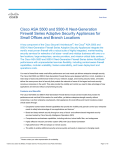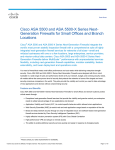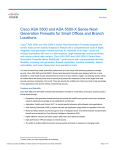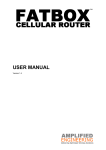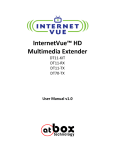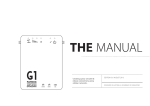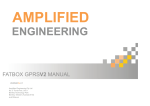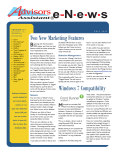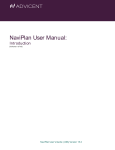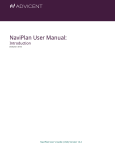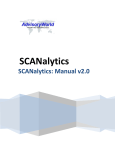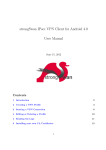Download FATBOX G3 M2M Router User Manual
Transcript
fatbox G3 THE MANUAL If it is for demanding HSPA+ M2M and IoT deployments that require Security with Smart Remote access., the FATBOX G3 router is a hardy and robust gateway suited for Ethernet and Serial Port equipped devices. Lab tested and certified for CE and FCC part 15. EDITION 01.2 / DEC 2015 DESIGNED IN AUSTRALIA. ASSEMBLED IN USA. Table of Contents SAFETY OF USE3 ABOUT4 G3 SPECIFICATIONS4 HARDWARE5 BOARD INTERFACE6 SETTING UP7 SIM INSTALLATION7 LOGGING IN8 WEB MANAGEMENT9 QUICK START9 LAN ETHERNET10 WAN CELLULAR11 PORT FORWARDING12 DYNAMIC DNS13 IPSEC VPN14 SERIAL PORT16 MANAGEMENT17 SYSTEM STATUS19 CONTACT US20 fatbox G3 SECURITY + INTEGRATION fatbox G3 SAFETY OF USE ALL CONDITIONS All specialist electronic devices must be operated with due care to avoid damage or injuries and should be installed and operated by a trained personnel. DO NOT OPERATE THIS EQUIPMENT IN ENVIRONMENTS CONTAINING POTENTIALLY EXPLOSIVE GASES OR LIQUIDS, EXAMPLE, GAS STATIONS AND CHEMICAL PLANTS AND EXPLOSIVE STORES. ! POWER SET UP Inadequate current or dips in voltage may cause the device to fail to connect to data services even if the LEDs are lighted up. Supply over 30 VDC will damage the device SIM CARD Never remove or insert SIM card when device has PWR switched in “ON” position. Damage caused to device or SIM in such case will not be warranted. CONFIGURING THE ROUTER Do not reboot/power-down the device until the writing process is acknowledged as completed. fatbox G3 ABOUT 1.1 G3 SPECIFICATIONS CELLULAR INTERFACE · HSPA+ 14.4Mbps downlink and 5.76Mbps uplink over 850/900/1900/2100MHz bands · GSM 850/900/1800/1900 for GPRS and EDGE · LTE (EU/Asia) option available on request · RX Diversity antenna for optimum performance MANAGEMENT NETWORK ROBUSTNESS · Designed for maximum uptime from available network · End-to-End PING connectivity testing with Reboot · Configurable PPP keep-alive function SECURITY · IP firewall · IPSEC (PSK) VPN for secure networking NETWORKING · DYNDNS and Port Forwarding MANAGEMENT · SMS to Reboot function to remotely reboot router (LUA Script) · AT over Ethernet LAN e.g. to send SMS from a PLC - AT over serial (custom firmware) OPERATING SYSTEM · Linux on ARM Cortex-A9 (IMX6 Solo/Dual/Quad options) G3 DUO FOCUS SERIAL INTERFACE SECURITY The core thinking behind the G3 hardware and software design is the layering of security in the modes of access. INTEGRATION Lower system cost while improving reliability by integrating simple user scripts to automate simple data or input monitoring and alerts management · RS-232/RS-485 ±15kV ESD Protected · Integrated TCP Serial server LAN INTERFACE USER CUSTOM PROGRAMMING · 2 X 10/100BaseT Ethernet port · 24VDC POE (Passive Input) · Lua scripting for user programed functionalities · Available 2GB of on-board flash data storage · Reduce cost and time to remotely manage equipment OPERATING CONDITIONS GPS (FUTURE OPTION - PLS CONTACT US) POWER · 12~24VDC (0.4/0.2A/0.1A @12VDC Peak/Nominal/Idle) TEMPERATURE · -40°C ~ +75°C Operating Temperature · Serial or Ethernet access to GPS data · User on-board application to GPS data fatbox G3 ABOUT The FATBOX G3 is available in two versions. VERSION SPECIFICATIONS 101mm 1.2 HARDWARE INTERFACE - LAN - SERIAL - I/O - USB STANDARD VERSION With rugged anodized aluminium chassis 129mm NOTE: The client is required to have their own mounting screws (M3 size) to suit the surfaces the G3 will be on. DIMENSION -L -W -H OEM STANDARD 114mm 108mm 19mm 149mm 111mm 37mm 110g 375g INTEGRATED MOUNTING WEIGHT PERIPHERALS INCLUDED OEM VERSION · GSM antenna (with 2M wire) High-gain outdoor antenna option · CAT-5 LAN cable (3M) · Power supply unit (230/110VAC to 24VDC 0.5A) fatbox G3 ABOUT LED: POWER ON GENERIC ‘YES’ AUTOPING/ IPSEC/ Custom Program 1.3 BOARD INTERFACE GENERIC ‘NO’ SIGNAL STRENTH LEVEL single: dual: AUTOPING/ Custom Program connection poor connection good Antenna Port 1 FRONT PLATE GPS Antenna signal fatbox G3 amplified engineering Antenna Port 2 cell1 gps cell2 USB port Main LAN Port ETH0 (default: 192.168.1.1) Second LAN Port ETH1 (default: 10.1.1.1) DIP Switch BACK PLATE dc eth1 eth0 serial dip TX RX IN GND D- D+ 1 2 3 4 Power This is a 4-way general purpose switch available to user application program. DIP #4 (right-most) is dedicated as ‘TEST MODE’ * which is activated when DIP #4 is in ‘OFF/ down’ position during power up. fatbox G3 R amplified engineering Serial Input Port (4-way plug in terminal) System Reset (Left to Right) 1 – TX output of serial port 2 – RX input of serial port 3 – INPUT, general purpose input port, switch to GND (pin 4) to activate 4 – GND Press <1 second, soft reset the router Press >5 seconds, will revert parameters to Factory Default * During ‘TEST MODE’, after power up is stable (e.g. 1 minute) a program will monitor a switch (contact between #3 and #4 of Serial Input Port) Press #1, if INPUT (#3 of Serial Input Port) is working, LED ‘YES’ will blink once Press #2, with a ‘loop back’ wire connected between #1(TX) and #2(RX) of the Serial Input Port. The LED ‘YES’ will blink twice Press #3, once a 3G/GPRS/EDGE session is established, LED ‘YES’ will blink three times fatbox G3 SETTING UP INSERTING THE SIM CARD STEP 1 of 6 - Dismantle the casing cover and slide out the PCB. Avoid touching the electronics, handle the board by the edges. STEP 2 of 6 - Insert your micro SIM card into the SIM card slot. Push the metal latch left/right to lock/unlock. Reassemble the metal casing. 2.1 SIM INSTALLATION WHAT YOU’LL NEED 1 3G Data Enabled micro SIM Card 2 PC/Laptop with an Ethernet port 3 SIM card network details – APN/USERNAME/PASSWORD. You would need to get this information from your operator. (SIM card’s orientation fits as shown) STEP 3 of 6 - Connect the power adapter/antenna and plug the Ethernet cable to your pc. STEP 4 of 6 - Power up the FATBOX G3. fatbox G3 SETTING UP STEP 5 of 6 - Launch your browser and enter address as 192.168.1.1 STEP 6 of 6 - Log in. 2.2 LOGGING IN FATBOX CONSOLE When you have connected up the hardware to the box, the web console can be accessed at the address 192.168.1.1 192.168.168.1 /cgi-bin/F ATBOX fatbox G3 Username admin Password For Security, after your first successfull log in, you will be prompted to change your username & password. The default username is: admin fatbox12345 LOGIN The default password is: fatbox12345 fatbox G3 WEB MANAGEMENT 3.1 QUICK START The Quick Start tab brings all the settings you need to establish an immediate connection into a single page. fatbox G3 MENU OPTIONS Basic Settings for FATBOX 3G router for 3G WWW access Quick Start LAN Ethernet WAN Cellular Port Forwarding Dynamic DNS IPSEC VPN Serial Port Management System Status Logout LAN (eth1 and eth0) Port Settings Sets the IP address of LAN port on FATBOX G3 LAN IP Address 192.168.168.1 LAN Netmask 255.255.255.0 Please check with your operator on this. 3G HSUPA Cellular Settings APN Mask for setup range of subnet IP addresses your_apn User Name (PAP/CHAP only) Password (PAP/CHAP only) SIM PIN Code (If required only) UPDATE Setup the PIN code (usually 4-8 digit numerics) if SIM PIN lock is enabled This saves the settings onto the G3. fatbox G3 WEB MANAGEMENT 3.2 LAN ETHERNET fatbox G3 MENU OPTIONS Quick Start LAN Ethernet WAN Cellular Port Forwarding Dynamic DNS IPSEC VPN Serial Port Management System Status Logout Sets the IP address of LAN port on FATBOX G3 LAN (eth0 + eth1) Port Settings Setup the FATBOX G3 to automatically assign IP addresses to your connected LAN devices. LAN IP Address 192.168.168.1 LAN Netmask 255.255.255.0 DHCP Disabled 1 1= disabled 0=enabled DHCP Start 100 e.g. xxx.xxx.xxx Start DHCP Limit 150 Limit This would be the limit for number of connected devices. For the example above, the last device connected would be assigned 192.168.1.150 Advanced Settings LAN Masquerade 0 1= Enabled, 0=Disabled xx.xx.xx.xx.xx.xx/xxx Specific LAN device Masquerade eth MAC 1c:bd:0e:00:00:01 UPDATE This would be the starting address for connected devices. For the example above, the first device connected would be assigned 192.168.1.100. xx.xx.xx.xx.xx.xx This is to enable/disable masquerade IP masquerading allows internal machines that don’t have an officially assigned IP addresses to communicate to other networks and especially the Internet. Set this to the specific device on your network. Sets the Ethernet MAC address of the FATBOX G3 fatbox G3 WEB MANAGEMENT 3.3 WAN CELLULAR In the example, the FATBOX G3 would send a PING to ‘www. google.com’ every 15 seconds. If 4 consecutive PING failures occur, the FATBOX G3 would attempt to re-establish a connection. If it fails to establish a connection after 5 tries, the G3 will reboot itself. fatbox G3 MENU OPTIONS WAN Cellular Get this information from your operator Quick Start LAN Ethernet WAN Cellular Port Forwarding Dynamic DNS IPSEC VPN Serial Port Management System Status Logout APN your_apn User Name (PAP/CHAP only) Setup the PIN code (usually 4-8 digit numerics) if SIM PIN lock is enabled Password (PAP/CHAP only) SIM PIN Code (If required only) Please check with your operator on this. It is usually *99# or *99***1# Advanced Settings Dial Number *99# Service UMTS Preferred Assigned DNS Current To overide network assigned DNS PPP Keepalive 5 No. of connection failures before reconnection Enable Reboot on Ping Failure 1 1=enable 0=disable Remote PING Host IP address www.google.com PING Retry Time Period(s) 15 PING retries 4 UPDATE To override domain name server (e.g. Google DNS server 8.8.8.8) This figure is the number of times the FATBOX would attempt to establish a data connection with your Telco before it reboots itself This enables the FATBOX to reboot on Ping failures Enter the IP address/ website which you would ping This is the time taken before each ping would be sent This is the number of times it retries before the FATBOX G3 would attempt to re-establish a connection UPDATE and restart FATBOX fatbox G3 WEB MANAGEMENT 3.4 PORT FORWARDING The port forwarding function enables remote connections to specific devices (like IP cameras) or services within a private local-area network (LAN). fatbox G3 Enter the source port. This is the port to access the device from outside. You can also enter a range of ports as the example below MENU OPTIONS Port Forwarding Quick Start LAN Ethernet WAN Cellular Port Forwarding Dynamic DNS IPSEC VPN Serial Port Management System Status Logout Add a new Port Forwarding Rule Source Port 1000-2000 Destination LAN IP Address 10.1.1.100 Destination Port 1000-2000 Service TCP and UDP ADD Enter the destination IP address of where you would want to forward the incoming data from sent to the ports you set up earlier Singe Port: XXX or Range of Ports: XXX-XXX Enter the port number of your device where you would want the incoming data to go to. If you entered a range of ports, you would need to enter the same range here. You would need to check on the ports for this depending on your application/ device. Can take up top 5 minutes Select a Protocol to be used for your device. Common options found are UDP, TCP or Both. In most cases you will need to select the protocol option “TCP and UDP”. This will associate both protocols to the port(s) being forwarded. IP Camera Example An IP Camera is connected to the G3 via ethernet. Its details are IP address : 10.1.1.100. Webserver port : 1500. The device is set up to forward ports 1000-2000 from the FATBOX and route any data from those ports to 10.1.1.1000. Alternatively you can set it as a single port instead of a range. Current Port Forwarding Rules Index -1 Source Port 1000-2000 After clicking ADD, the details of your settings will be shown automatically. Destination IP 10.1.1.100 Destination Port 1000-2000 Protocol tcp/udp If you have Dynamic DNS set up (refer to page 13), you can use a regular PC with an internet connection and input “<yr_hostname>.dyndns.org:1500“ into the browser. You would be able to access the webserver on the IP Camera. fatbox G3 WEB MANAGEMENT 3.5 DYNAMIC DNS The Dynamic DNS feature helps to keep a standard domain name pointed to the FATBOX even if its assigned IP changes during reboot/ reconnection. fatbox G3 MENU OPTIONS Quick Start LAN Ethernet WAN Cellular Port Forwarding Dynamic DNS IPSEC VPN Serial Port Management System Status Logout Key ‘1’ here to enable a dynamic DNS capability Dynamic DNS Enable 1 1 = enable 0 = disable Host Name G3.dyn.org DDNS Service Username your_username DDNS Service Password your_password UPDATE Enter in the host name with which you have registered a DDNS service (eg. dyn.com) Key in your DNS Service Username Key in your DNS Service Password WHAT YOU’LL NEED TO USE DDNS Update to save your settings 1 The FATBOX G3 would connect to your account and point the domain you set to the FATBOX after you reboot. A data sim card with a public IP [You can check this with your operator.] 2 An account with dyn.com EXAMPLE In the above example, the Hostname is set as: G3.dyn.org. You will be able to access the FATBOX using the domain name “G3.dyn.org “ on the browser of any regular PC with an Internet connection. fatbox G3 WEB MANAGEMENT EXAMPLE. (Site-to-Site (L2L) IPSEC VPN Tunnel 192.168.1.0/24 -- 10.1.1.0/24) 3.6 IPSEC VPN After the remote end-point (e.g. a CISCO ASA520 security appliance with internet access and connected to the customer’s SCADA or payment processing server) is configured to accept remote IPSEC site-to-site connections. FATBOX G3 integrates Strongswan 5.0 IPSEC VPN client to enable secure encrypted networking and communications to your remote Ethernet and serial port devices. IPSEC VPN configuration can be extremely complex to deploy successfully, especially for users not from network security sectors. HSPA Cellular Data Server e.g. SCADA Server 192.168.1.20/24 Workstation fatbox G3 dc eth1 eth0 serial dip TX RX IN GND D- D+ 1 2 3 4 fatbox G3 R amplifie d engineerin g LAN 10.1.1.0/24 NET Switch Firewall e.g. CISCO ASA5520 192.168.1.0/202.200.XXX.XXX Remote Device 10.1.1.3 fatbox G3 WEB MANAGEMENT 3.6 IPSEC VPN FATBOX G3 configuration for Site-to-Site IPSEC VPN (as of the example in the previous page) fatbox G3 MENU OPTIONS Site-to-Site IKE PSK IPSEC Settings Quick Start LAN Ethernet WAN Cellular Port Forwarding Dynamic DNS IPSEC VPN Serial Port Management System Status Logout 3G IPSEC 1 = IPSEC enabled, 0 = IPSEC disabled 1 1 = enable 0 = disable VPN Server IP address 202.200.XXX.XXX (according to public IP assigned) VPN Server Subnet IP Address/ Mask 192.168.1.0/24 (according to network settings) Local VPN Subnet IP Address/ Mask 10.1.1.0/24 (according to network settings) PSK Phasephrase Start Mode (auto) Set to match remote end settings start start or route start = IPSEC tunnel will automatically be connected; route = IPSEC tunnel will be connected when data is present ISAKMP Phase 1 Encryption aes128 E.g. 3des, aes128, aes192, aes256 Hash Algorithm sha1 E.g. 3des, aes128, aes192, aes256 D-H Group modp1024 E.g. 1, 2, 5, 14.. Phase 2 Encryption aes128 E.g. 3des, aes128, aes192, aes256 Authentication (HMAC) sha1 E.g. md1, sha1, sha256 Settings to correspond with remote end settings PFS Group no = main mode yes = agressive IKEv1 Agressive Mode no IKE SA Lifetime (s) 10800 E.g. 10800 IPSEC Lifetime (s) 3600 E.g. 3600 DPD Action restart DPD Delay (s) 30 DPD Timeout (s) 150 UPDATE none, clear, hold or restart E.g. 30 E.g. 150 UPDATE and restart FATBOX fatbox G3 WEB MANAGEMENT 3.7 SERIAL PORT F ATBOX G3 has a built in TCP server to allow a remote device (e.g. a meter reading server) to connect over cellular network to device(s)* attached to the serial port of the FATBOX. When the ‘Serial to TCP Transport’ is enabled, it allows for communication between the remote TCP client and the G3’s serial port (via port 70). fatbox G3 MENU OPTIONS Quick Start LAN Ethernet WAN Cellular Port Forwarding Dynamic DNS IPSEC VPN Serial Port Management System Status Logout Serial Port Management Port Mode Selection 1 0 = RS232, 1 = RS485 Serial to TCP Transport (Server Port:70) 1 = TCP Server Enable, 0 = TCP Server Disable Enable 1 Speed 115200 Data Bits 8 Parity 10800 Stop Bits 1 1 = enable 0 = disable E.g. 9600 E.g. 8 E.g. NONE, EVEN or ODD E.g. 1 AT over Ethernet (115200, 8D, NS, 1S, Port:77) Port Mode Selection 1 Setting to match attached serial device 1 = enable 0 = disable UPDATE FATBOX G3 also allows messages (e.g. modem AT commands) to be send and received from the cellular modem via the LAN port (e.g. port 70). For example, an Ethernet attached Data Concentrator can send AT commands to the FATBOX (e.g. 192.168.1.1:77) to query signal strength (AT+CSQ) or to send custom SMS. 1 = Enable, 0 = Disable * Note that only in the RS-485 mode can you connect multiple devices to the FATBOX. Update and reboot FATBOX. fatbox G3 WEB MANAGEMENT 3.8 MANAGEMENT SECURITY Note that from the internet, the FATBOX can only be accessed via HTTPS (secure) to ensure all data between user and FATBOX web configuration page is encrypted. Note: We give our clients the choice to install their own signed certificate (e.g. Verisign or Digicert) via SSH to FATBOX console. Since there is no packaged signed SSL certificate in each FATBOX, a complaint of error might be issued from the browser. Note that this does not affect the secure encryption of data to configure the FATBOX via HTTPS. fatbox G3 MENU OPTIONS Quick Start LAN Ethernet WAN Cellular Port Forwarding Dynamic DNS IPSEC VPN Serial Port Management System Status Logout A user defined name to login to the FATBOX (web and SSH) System Management Please use a ‘strong’ password (upper, lower case and symbols) Username fatbox Password ******** Enable Secure Shell (SSH) 1 1 = enable 0 = disable Enable Log 1 1 = enable 0 = disable UPDATE Disabled by default. If enabled, will provide root access using the Password above. 1 = Enable, 0 = Disable (default) If enabled, you can download/view the log page from the ‘System Status’ page. 1 = Enable, 0 = Disable (default) Configuration Parameters Management Please insert usb drive labelled ‘FATBOX’. Configuration files will be in folder \config. UPLOAD FROM FATBOX DOWNLOAD TO FATBOX User Application Program Management Please insert usb drive labelled ‘FATBOX’. File user.lua must be in \user folder. DOWNLOAD TO FATBOX EXECUTE PROGRAM System Recovery Management FACTORY SETTINGS REBOOT SYSTEM To allow ‘cloning’ of parameter settings to multiple FATBOX in production environment, we utilize USB flash drives. This ensure only with physical access to the device and the settings (with sensitive data) be uploaded from a production FATBOX. 1. Format a USB thumb-drive (e.g. FAT32) and label it ‘FATBOX’ 2. After FATBOX is powered up and stable condition (e.g. signal strength LEDs are functioning), insert the thumb-drive into USB port (at antenna end of box) 3. Click ‘Upload from FATBOX’, wait 5 sec, remove thumb-drive 4. Insert thumb-drive into new FATBOX (in stable operating condition) and click ‘Download to FATBOX’, wait 5 sec and remove thumb-drive 5. Check in new FATBOX that parameters from other FATBOX has been copied over fatbox G3 WEB MANAGEMENT 3.8 MANAGEMENT fatbox G3 MENU OPTIONS Quick Start LAN Ethernet WAN Cellular Port Forwarding Dynamic DNS IPSEC VPN Serial Port Management System Status Logout System Management Username fatbox Password ******** Enable Secure Shell (SSH) 1 1 = enable 0 = disable Enable Log 1 1 = enable 0 = disable UPDATE Configuration Parameters Management To input your own LUA program: Please insert usb drive labelled ‘FATBOX’. Configuration files will be in folder \config. UPLOAD FROM FATBOX INTEGRATION FATBOX G3 has a powerful feature to allow end-users to write their own custom application program right onboard the router. This is cost, space and time efficient. For example, a custom program can be written to check serial data read from a PLC and trigger an SMS to a technician for support or the program can check for I/O trigger from a relay to reboot the router. DOWNLOAD TO FATBOX User Application Program Management Please insert usb drive labelled ‘FATBOX’. File user.lua must be in \user folder. DOWNLOAD TO FATBOX EXECUTE PROGRAM 1. Write your LUA program and name it as ‘user.lua’ 2. Save the program in \user folder in your thumb-drive (drive labelled ‘FATBOX’) 3. Insert the thumb-drive into FATBOX (in stable operating condition) 4. Click ‘Download to FATBOX’, wait 5 sec, remove thumb-drive 5. You can click ‘Execute Program’ to test you program Your user.lua program will automatically be executed after complete boot-up of the FATBOX. System Recovery Management FACTORY SETTINGS REBOOT SYSTEM Click ‘Reboot’ to soft reset the FATBOX device. Cick ‘Factory Settings’ to revert all parameters to factory default. fatbox G3 WEB MANAGEMENT 3.9 SYSTEM STATUS fatbox G3 MENU OPTIONS Quick Start LAN Ethernet WAN Cellular Port Forwarding Dynamic DNS IPSEC VPN Serial Port Managment System Status Logout System Status Main Firmware Version fw_G3_2_01 Uptime and CPU load (1,5,15m) 02:49:06 up 14 min, load average: 0. 22, 0. 13, 0.07 3G Interface ppp0 IP Address 14.100.25.79 Ethernet Ports LAN (eth0 + eth 1) IPSEC Tunnel SA Diagnostics: Log file 10.1.1.1 FATBOX G3 has a powerful feature to allow endusers to write their own custom application program right on-board the router. This is cost, space and time efficient – for example, the custom program can be written to check serial data read from a PLC and trigger an SMS to a technician for support or the program can check for I/O trigger from a relay to reboot the router. 1. Write your LUA program and name it as ‘user.lua’ 2. Save the program in \user folder in your thumb-drive (drive labelled ‘FATBOX’) 3. Insert the thumb-drive into FATBOX (in stable operating condition) 4. Click ‘Download to FATBOX’, wait 5 sec, remove thumb-drive 5. You can click ‘Execute Program’ to test you program Your user.lua program will automatically be executed after complete boot-up of the FATBOX. Click ‘Reboot’ to soft reset the FATBOX device. Cick ‘Factory Settings’ to revert all parameters to factory default. fatbox G3 CONTACT US SERVICE SUPPORT Our Service Support means that we make the security and integration of the network our responsibility. TECHNIC AL SUPPOR T:SUP POR [email protected] SALES: [email protected] amplified engineering No. 5, Turner Avenue, Unit 1, Albridge Building, Bentley Technology Park, WA 6102, Australia w: amplified.com.au