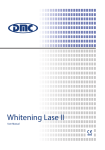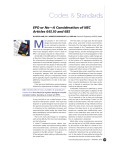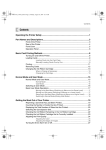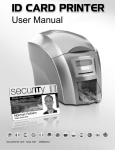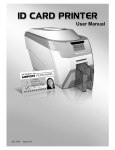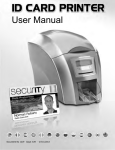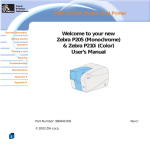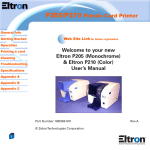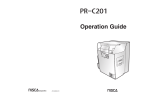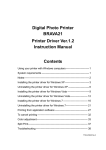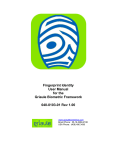Download CTC-940
Transcript
CTC-940 user manual CTC-940 user manual English CONTENTS PREFACE Announcements Chapter 1. Getting ready 1.1 Checking box contents 1.2 Appearance of the printer and key functions 1.3 Installation 1.3.1 Ribbon Installing 1.3.2 Printer Connecting (Power & USB) 1.3.3 Card Placing Chapter 2. Start Printing 2.1 Printer driver installation 2.2 Print settings Chapter 3. Printer maintenance 3.1 General warranty information notice announcement 3.2 Routine / Regular printer cleaning 3.2.1 Using cleaning card 3.2.2 Using dust arrester 3.2.3 Cleaning TPH (Thermal Print Head) Chapter 4. Help diagnosis 4.1 Warnings / Error messages and diagnosis 4.1.1 LCM control panel 4.1.2 Control panel warning messages 4.2 Identify installed driver software version 4.3 Troubleshooting 4.3.1 Printing problems 4.3.2 Releasing from card jams 4.4 Technical support Appendix A: Technical Specifications 01 03 03 04 06 06 07 08 10 10 11 12 12 13 14 15 16 17 17 17 18 19 20 20 21 22 23 CTC-940 user manual Copyright CIAAT CTC-940 Card Printer © 2011. All rights reserved. Copyright notice Users must comply with the copyright regulations applicable in their own country. This manual must not be reproduced, translated, photocopied, transmitted or any kind to be duplicated in whole or in part, for any reasons and by any electronic or mechanical means whatsoever without the express a written consent of the CIAAT Co.,Ltd. All the information contained in this document is subject to changed without prior notice. CIAAT Co.,Ltd. cannot be held liable for any errors that may be found in this manual, or for any loss or damage arising accidentally or as a result of dissemination or use of this manual. Trademarks acknowledgement CIAAT CTC-940 Card Printer is a trademark of CIAAT Co.,Ltd. product. All other trademarks belong to their respective holders. Warranty Refer to the warranty card supplied with your card printer package box for warranty terms, conditions and limitations. 01 CTC-940 user manual English Knowing your new printer We thank you for choosing CIAAT CTC-940 card printer, the beginning of our long term successful association with you together. With CIAAT CTC-940 card printer, you will be able to enjoy easy operating, high quality plastic cards printing conveniently for personalized ID card, credit cards, membership cards and badges from various level of thickness and color style. Please ensure CIAAT CTC-940 card printer to use the original consumables from CIAAT Co.,Ltd. For more details, visit our website at www.ciaat.net . Warranty Registration Please do take time to register online at www.ciaat.net and you will be rewarded with a special offer after registration is completed. Getting ready to start The main purpose of this user guide is to guide you to set up your printer step by step. Please take time to read through this carefully and complete the installation before start operating. This will save you time during installation and use, help you to understand more about this printer and its features. Should you discover any errors in this guide, please do help us by emailing us at [email protected]. Assistant Icons The following assistant icons will show up in this guide to indicate important information to be noticed. Special warning notice More in-depth information notice 02 CTC-940 user manual Chapter1. Getting ready 1.1 Checking box contents CIAAT CTC-940 card printer is supplied with several accessories and please do take time to check it closely. The accessories contents list may vary depending from your region/location. If any of below item is missing, please contact your nearest CIAAT customer support facility of your local CIAAT CTC-940 card printer distributor. Accessories provide with your CIAAT CTC-940 card printer: Card output hopper Weight module USB cable Power adaptor Dust arrester with cleaning roller Cleaning kit user manual user manual Master CD 03 Power cord CTC-940 user manual English 1.2 Appearance of the printer and key functions Top cover opening button Input card cover Input card feeder (100cards) Manual releasing card jam screw socket (flathead screwdriver) Spec. label ON / OFF hard power switch button USB cable connection socket Power socket LCM control panel Ethernet expansion socket (Optional) Manual card feed input location Smart IC encoding expansion socket (Optional) 04 CTC-940 user manual Thermal print head Ribbon spool fitting position (color coded) Ribbon ID key socket Card thickness adjustor Dust arrester socket 05 CTC-940 user manual English 1.3 Installation 1.3.1 Ribbon Installing Using the original CIAAT CTC-940 Card Printer Ribbon consumables will optimize your printer’s performance and avoid causing damages to it. Use of non CIAAT original consumables will void the manufacturer’s warranty policy for the printer. To optimize printing quality, please engage in printer cleaning every time when the ribbon is changed. a. Open the top cover. b. Place the ribbon ID key into ID key socket. c. Insert the ribbon as shown. Please ensure your ribbon format is corresponded to installed ribbon ID key’s label. Please make sure your ribbon film is facing top side during installation and also ensure the color of ribbon spool/core is matching to the ribbon adapter/holder. d. Close the top cover slowly and press until a click sound is heard. a b c 06 d CTC-940 user manual 1.3.2 Printer Connecting (Power & USB) Power a. Connect power cable to power adaptor, then plug the power connector to printer’s power socket b. Plug the power plug to an earthed power socket Please make sure the power plug is connected into a properly protected and earthed electrical source. c. Switch ON from the ON/OFF button to power up the printer, then the LCM control panel should light up and display “ready” message which indicates the printer is under working condition. For your own safety, please make sure the power cable is always unplugged before attempting any service maintenance work. a b c d READY USB Please make sure the print driver software is fully installed before connecting the USB cable to your printer device. Refer to the print driver installation section of this user guide for more details, and follow the instruction carefully. 07 CTC-940 user manual English 1.3.3 Card Placing Loading (Automatic) For optimum printing quality, please ensure all cards are CR-80 standard with ISO 7810 certified. Please do not touch the printable surface and not to use any dusty, damaged, folded or embossed cards in your printer. a. Open input card cover. b. Place the cards into input card feeder with positioned shown in the diagram. c. Close the input card feed cover. a b c Card thickness adjustor Loading (Manual queue jump) This feature is designed when a single manually queue jump in printing or encoding job is required during fully loaded cards are positioned in input card feeder. Weight module is required for manual loading. a. Insert card manually with location and positioned shown in the diagram. b. Start printing or encoding command from PC. 08 a Push CTC-940 user manual Collecting When the printing and/or encoding cycle is completed, the printed and/or encoded card will be returned into output hopper which is designed with a capacity of 50 x 0.8mm cards. Adjusting Card thickness adjustor The printer has a manual adjustable card thickness mechanism which can be located inside the printer unit when the top cover is open. The thickness level accepts from 0.3mm to 1.0mm, and the factory setting is at 0.8mm. a. Open the top cover. b. Adjust the thickness level by moving the lever from left to right to the preferred thickness setting. c. Close the top cover. a b 09 c CTC-940 user manual English Chapter2. Start printing 2.1 Print driver installation For your own safety, please make sure the power cable is always unplugged before attempting any service maintenance work. This is an important step and requires special attention to configure the printer and driver correctly before start using it. Improper settings may result in substandard quality. It is essential to proceed installation process step by step, and changing any default settings only if when you are completely sure. We do offer an option to revert settings back to original factory settings at any time if any adjustment which you have made that does not correspond to the expected outcome results. A CD is bundled with the printer which contains the printer driver for MS Windows-base PC. If the CD guide is missing, please contact your nearest CIAAT customer support facility or your local CIAAT CTC-940 card printer distributor. To begin install a print driver, please insert the CD into your computer and select the printer driver menu. A program will start and guide you through the entire configuration and settings process step by step. Please refer to printer connecting section for USB connecting procedure in this user guide for more details. Some version of Microsoft Windows may require the user to have administration rights to install the driver. 10 CTC-940 user manual 2.2 Print settings Before start using your CIAAT card printer, it is very important to double check and/or change the default print driver settings. Those settings includes in the following list: Ribbon types Card types Card thickness Others Please pay attention to the settings in printer driver and contact your local CIAAT distributor or dealer for any advice and assistance needed before attempting any changes. Those settings of driver can be accessed from the following instructions: From the Start button (located bottom-left on the Windows task bar), select “Printers and Faxes” Select your CIAAT card printer and then follow by a click on right button of the mouse From the Printer menu, select “Printing Preference” CTC-940 user manual English Chapter3. Printer maintenance 3.1 General warranty information notice announcement CIAAT CTC-940 card printer is professional designed to provide you a long term service duty with minimum regular maintenance required. Therefore please do comply with the instructions given in below to ensure your printer unit is covered by warranty condition. * IT’S IMPORTANT TO STAY COVERED BY YOUR WARRANTY!! * All the manufacturer’s warranty conditions are subject to strict adherence to the regular routine servicing and maintenance instructions, and also printer cleaning cycles. Any failure of the following required servicing and maintenance job duties mentioned in this chapter may void the print head warranty. CIAAT CTC-940 card printer accepts no any other liability what so ever where it has been any single failure to perform required servicing and maintenance job duties on the printer. It is common to know that the print head is an extremely sensitive as well as a wearing and tearing component. Therefore the life expectancy is heavily depending on the presence of solids, dust or liquids in the environment, either on the print head or cards. Every operating user must take all necessary precautions to use clean cards in the printer unit. The frequency and quality of the servicing and maintenance job duties will not only extend the print head’s life expectancy, but also maintain the output printed quality. It is very important to all users must comply with the servicing and maintenance instructions which described within this chapter. Use of non CIAAT original consumables/ribbons may affect the quality and reliability of print job, low quality printed output and may also affect the printer’s physical functions. The manufacturer’s warranty does not cover any physical damages, quality problems and print head warranty by using non CIAAT original consumables/ribbons. 12 CTC-940 user manual 3.2 Routine / Regular printer cleaning Proactive reminder of cleaning is given by the driver, and it is required to go with the instruction, or else the warranty on TPH may be invalid. Item Description Cleaning required after Color / Mono Ribbon 400 cards Magnetic Encoding 400 cards 13 CTC-940 user manual English 3.2.1 Using cleaning card Each pack/box of CIAAT CTC-940 original consumables should contain one single piece of cleaning card. a. Remove any remaining cards from input card feeder. b. Remove pilled protection film from the cleaning card and then place it in the feeder. c. Go to print settings in the driver a c b 14 CTC-940 user manual 3.2.2 Using dust arrester Each pack/box of CIAAT CTC-940 original consumables should contain a set of dust arrester (with cleaning roller). If first to use... a. Take the dust arrester with cleaning roller from the accessory box of printer carton. b. Remove adhesive film from the cleaning roller, and then put dust arrester into the printer. Remove adhesive film If need to change cleaning roller of dust arrester... used Open the cover gently Take dust arrester from printer Remove the used cleaning roller NEW Put the metal shaft into the new cleaning roller Assembly the roller and dust arrester 15 Place dust arrester back to the printer CTC-940 user manual English 3.2.3 Cleaning TPH (Thermal Print Head) Please unplug the power cable from printer before start doing TPH cleaning process. Try not to make any direct physical contact to TPH with any metal/sharp objects or your fingers. The TPH and its components must be kept away from any discharge of static electricity. In order to maintain original print out quality, it is highly recommended to perform this process every time when a ribbon is changed. a. Press the top opening button to open cover gently, and the TPH is attached to the ribbon door. b. Please use the sponge stick to clean the TPH. a b 16 CTC-940 user manual Chapter4. Help Diagnosis 4.1 Warnings / Error messages and diagnosis CIAAT CTC-940 card printer is designed to get user involvement down to a minimum level. It is advised to gain some familiarity with basic warning messages knowledge during the operation. 4.1.1 LCM control panel Basic descriptions The printer is equipped with a LCD display with four buttons to give the access to printer menu and two LED lights to show conditional status. All printing status and warning/error messages will be displayed in this LCD screen. Return to home page Page switch Green Light / Normal status Red Light / Error status Page switch Enter / Set / Confirm 17 CTC-940 user manual English 4.1.2 Control panel warning messages PMessages Displayed Description Solutions Cover Open Top cover door is opened Close the top cover door. Flipper Cover Open Flipper cover door is opened Close the flipper cover door. IC Chip Missing Ribbon IC chip is not inserted Install ribbon IC chip into printer’s IC chip socket. Ribbon Missing Ribbon is not installed Install ribbon with corresponded IC chip into printer. Ribbon Mismatch Installed ribbon does not match with ribbon IC chip ID Check ribbon type and install the corresponded IC chip. Ribbon Type Error Unsupported ribbon type Check ribbon’s region code with matching printer’s region code. Failing to searching ribbon Reinstall the ribbon again with correct installation procedure. End of ribbon usage Reinstall a new ribbon with IC chip. Fail to start printing process Check the ribbon to see if it’s snapped. Card runs out Place more cards with card’s weight module. Inconsistency between card thickness adjustor and card used Get the setting of adjustor and card used consistent Adsorption force among cards Move cards apart and then arrange them to input hopper for retry Card Jam Jammed during operation Follow the LCM screen for releasing card jam instructions. Card Mismatch Different types of cards Use CR-80 standard cards. Cam Error Internal mechanical cam platen error Contact your local service center for professional advice. Flipper Error Flipper unable to perform its duty Contact your local service center for professional advice. Ribbon Error Ribbon’s IC chip error Ribbon Out Print Fail Card Out Reinsert IC chip again or change a new IC chip if it’s required. 18 CTC-940 user manual 4.2 Identify installed driver software version You can easily indentify your driver version by accessing from your printer properties menu. It is essential to keep your printer driver to be the latest version which always published from official CIAAT web site. h t t p : / / w w w. c i a a t . n e t 19 CTC-940 user manual English 4.3 Troubleshooting 4.3.1 Printing problems Nothing in action Check the printer driver to see if it is truly, well installed. Check the printer power supply and USB cable Check the ribbon and card Print a demo chart Printed a blank card Check the ribbon Check value A setting of “Printing Area” in the driver. To define value A as default to retry. Check the card to see if it carters to CR-80 specification Partial or incorrect printing Check the printer settings Check the interface cable and ribbon Make sue the printer’s cleaning roller is clean Check the printing card is clean Check the print head Printed some small blemishes The card surface may be dirty or work on cleaning via dust arrestor Print head clogged Check the roller of dust arrester to see if there’s need to change a new one Printed horizontal white lines Check the ribbon is fitted correctly Check the print head is dirty or damaged Printed vertical white lines TPH may be impaired. Contact the distributor or dealer nearest to you for help. Printed blurred images Check the ribbon to see if is fitted correctly Check the print head to see if there’s need to do the cleaning Check the cleaning roller of dust arrester to see if there’s need to change a new one. Check the card is compatible or not 20 CTC-940 user manual 4.3.2 Releasing from card jams Please remove the jammed card by the following instruction displayed on LCM control panel of the printer before continuing the printing job. Open the printer cover door Remove the ribbon Follow the instruction on the LCM control panel with three options: Auto removal, Semi-auto removal and Manual removal During semi-auto removal and manual removal process, please do not put your hands into the card printer. You can also perform the following steps to prevent card jams: Check the card thickness settings is correctly adjusted from the printer driver option and thickness gauge Check the card thickness is fitted under specified specification in this manual Check the cards are flat in horizontal position Check the cards are not stuck together, and shuffle cards is required before loading Illustration for manual removal card jams: Twist clockwise Flathead screwdriver 21 CTC-940 user manual English 4.4 Technical support If you have come across any difficulties in configuring and/or operating your CIAAT card printer, please read this manual carefully. If you are unable to manage solving your problems, you can obtain further information or help from your local authorized distributor or reseller. For any unresolved technical problems, if you don’t know your local distributor or reseller. You can visit our website www.ciaat.net for contacting information and send us your questions. We will be more than happy to assist you at anytime. It is important for you to provide those following information at anytime during your contact for servicing help: Your printer model and serial number The configuration and operating system which you are using A detail descriptions of the incidents/problems which has occurred A detail descriptions of the steps which you have already taken to solve the incidents/problems If you need any additional information or technical help, you can obtain those information from our website www.ciaat.net which offers you the ability to download the latest printer driver, firmware, user manual, and FAQ (Frequent Ask Questions) to maintaining your CIAAT card printer. 22 CTC-940 user manual Appendix A: Technical Specifications CIAAT CTC-940 Card Printer General Technical Features Printing Modes Performance (various from card design & settings) Color printing module 300dpi print head USB connection Ethernet TCP/IP connection as an optional module (Availability to be updated) 32MB RAM / 1MB Flash 50 cards output hopper (0.8mm/30mil) 4 buttons and 2 LED control panel Color sublimation and monochrome thermal transfer CIAAT color technology enhanced Edge to edge printing A.I smart ribbon saving for monochrome printing Color: 1 side (YMCKO) = around 20 sec (under lab testing environment) Monochrome: 1 side = 5 sec System Request IBM-PC or compatible, Windows 2000/XP/Vista, Pentium R class 133MHz above Computer with 128MB RAM or higher, 100MB free hard disk space or higher Supported Platforms Windows 2000/XP/Vista/Windows 7 (32 & 64 bits) Add/Supplied Software Ciaat CTC-940 CS 23 CTC-940 user manual English Ribbon Types Options (Easy Add Modules) General Information YMCKO (200/400 prints) 1/2 YMCKO(280/560 prints) 1/3 YMCKO(330/660 prints) KO(500/1000 prints) K (2000 prints) 400 cards high capacity input hopper Flipper module Magnetic encoding module (ISO 7811 HiCo/LoCo or JIS2 magnetic strip encoder) Smart IC encoding module (ISO 7816-2 / PC/SC, EMV 2000-1) Contactless/RFID encoding module (ISO 14443A, B, ISO 15693, Mifare, DesFire, HID iCLASS) Ethernet connection module Card types: PVC card Card format: ISO CR-80 / ISO 7810 (53.98mm x 85.60mm) Card thickness: From 0.3mm(10mil) to 1mm (40mil) – Dual side printing: From 0.5mm (20mil) Input card feeder capacity: 100 cards (0.8mm/30mil) Output hopper capacity: 50 cards (0.8mm/30mil) Printer dimensions: 197.8mm (W) x 354mm (L) x 204mm (H) Weight: 4.9kg Connections: USB port, Ethernet TCP/IP port as an option (Ethernet 10/100 Mbps) Power supply: AC input: 100~240V~2.5A, 50~60Hz / DC output: 24V = 4.16A Operating environment: +15ºC to +32ºC / 20% to 85% RH (without condensation) Storage environment: -20ºC to +60ºC / 20% to 90%RH (without condensation) Operating ventilation: open cooled air area 24 2011 CIAAT Co., Ltd. All Rights Reserved. Specifications are subject to change without notice.