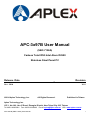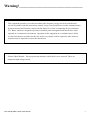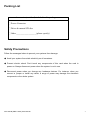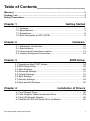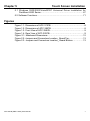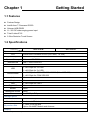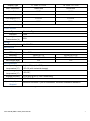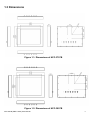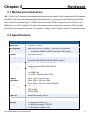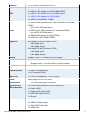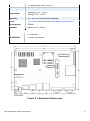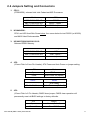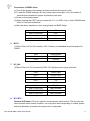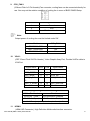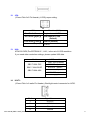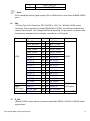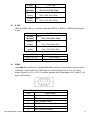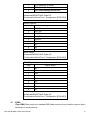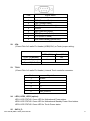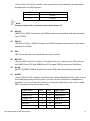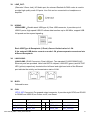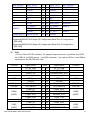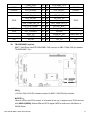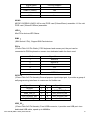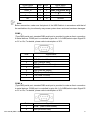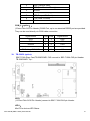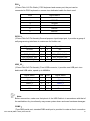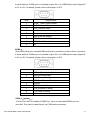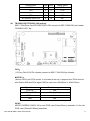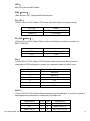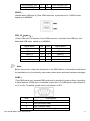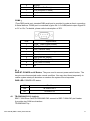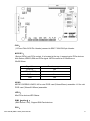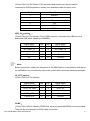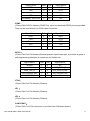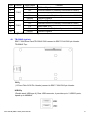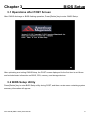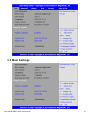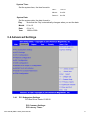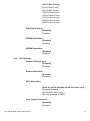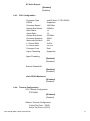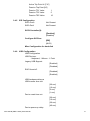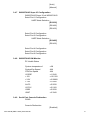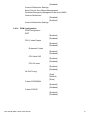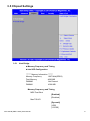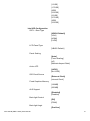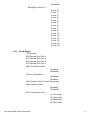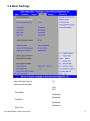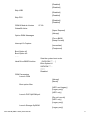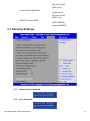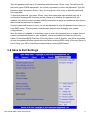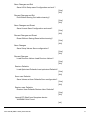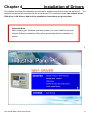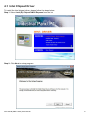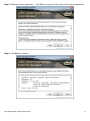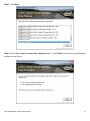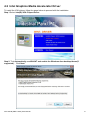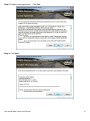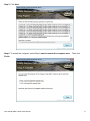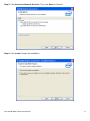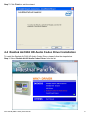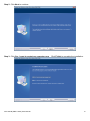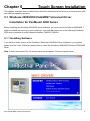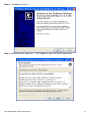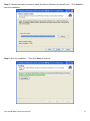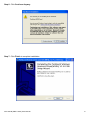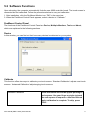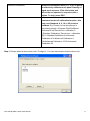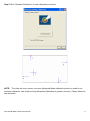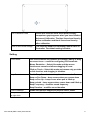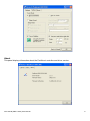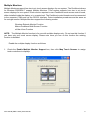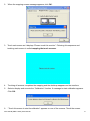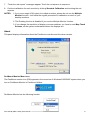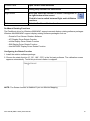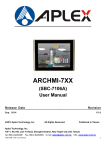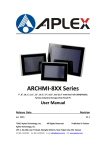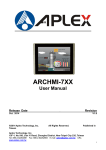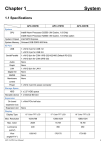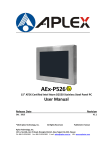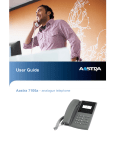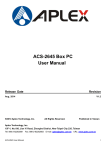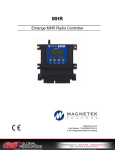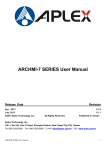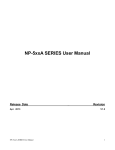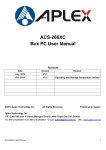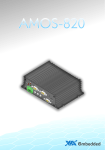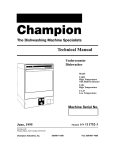Download APC-3x97B User Manual
Transcript
APC-3x97B User Manual (SBC-7106A) Fanless Total IP65 Intel Atom D2550 Stainless Steel Panel PC Release Date _ Revision Oct. 2014 ® 2014 Aplex Technology, Inc. V1.0 All Rights Reserved. Published in Taiwan Aplex Technology, Inc. 15F-1, No.186, Jian Yi Road, Zhonghe District, New Taipei City 235, Taiwan Tel: 886-2-82262881 Fax: 886-2-82262883 E-mail: [email protected] APC-3x97B (SBC-7106A) User Manual URL: www.aplex.com.tw 1 Warning!___________________________________ This equipment generates, uses and can radiate radio frequency energy and if not installed and used in accordance with the instructions manual, it may cause interference to radio communications. It has been tested and found to comply with the limits for a Class A computing device pursuant to FCC Rules, which are designed to provide reasonable protection against such interference when operated in a commercial environment. Operation of this equipment in a residential area is likely to cause interference in which case the user at his own expense will be required to take whatever measures may be required to correct the interference. Electric Shock Hazard – Do not operate the machine with its back cover removed. There are dangerous high voltages inside. APC-3x97B (SBC-7106A) User Manual 2 Packing List Accessories (as ticked) included in this package are: □ Power Connector □ Driver & manual CD disc □ Other.___________________(please specify) Safety Precautions Follow the messages below to prevent your systems from damage: ◆ Avoid your system from static electricity on all occasions. ◆ Prevent electric shock. Don‘t touch any components of this card when the card is power-on. Always disconnect power when the system is not in use. ◆ Disconnect power when you change any hardware devices. For instance, when you connect a jumper or install any cards, a surge of power may damage the electronic components or the whole system. APC-3x97B (SBC-7106A) User Manual 3 Table of Contents______________________ Warning!…………………………………………………………………………….……..….2 Packing List…………………………………………………………………………………..3 Safety Precautions…………………………………………………………………………..3 Chapter 1 1.1 1.2 1.3 1.4 Getting Started Features…………………………………………..….……………………..6 Specifications……………………………………………………………….6 Dimensions………..………………………...………………………….......8 Brief Description of APC-3x97B…………………………………………..9 Chapter 2 Hardware 2.1 Mainboard Introduction.....……………………………………………...10 2.2 Specifications……………………………………………………………...10 2.3 Jumpers and Connectors Location………………………………….......13 2.4 Jumpers Setting and Connectors……………………………………..…14 Chapter 3 BIOS Setup 3.1 Operations after POST Screen.............................................................39 3.2 BIOS Setup Utility……..........................................................................39 3.3 Main Settings…....................................................................................40 3.4 Advanced Settings............................................................................... 41 3.5 Chipset Settings................................................................................... 47 3.6 Boot Settings....................................................................................... 50 3.7 Security Settings.................................................................................. 52 3.8 Save and Exit Settings......................................................................... 53 Chapter 4 Installation of Drivers 4.1 Intel Chipset Driver.…..………………………...…………………………56 4.2 Intel Graphics Media Accelerator Driver….……………………………..59 4.3 Intel (R) Network Adapter……..………………………………………….62 4.4 Realtek ALC662 HD Audio Driver Installation…….………….…………65 APC-3x97B (SBC-7106A) User Manual 4 Chapter 5 Touch Screen Installation 5.1 Windows 2000/2003/Vista/WIN7 Universal Driver Installation for PenMount 6000 Series…………………………………………………....67 5.2 Software Functions...............................................................................71 Figures Figure 1.1: Dimensions of APC-3797B………………..…...……………..…....8 Figure 1.2: Dimensions of APC-3997B…………………………………………8 Figure 1.3: Front View of APC-3X97B…………………..………………..…….9 Figure 1.4: Rear View of APC-3X97B……………………………………..……9 Figure 2.1: Mainboard Dimensions…………………………………..…….....12 Figure 2.2: Jumpers and Connectors Location_ Board Top………………...13 Figure 2.3: Jumpers and Connectors Location_ Board Bottom…………....13 APC-3x97B (SBC-7106A) User Manual 5 Chapter 1 Getting Started 1.1 Features Fanless Design Intel® Atom™ Processor D2550 Onboard 4GB DDR3 11~32V DC wide-ranging power input Total 6 sides IP 65 5-Wire Resistive Touch Screen 1.2 Specifications APC-3797B APC-3997B System CPU Intel® Atom Processor D2550 (1M Cache, 1.8 GHz) System Chipset Intel NM10 Express System Memory Onboard 4GB DDR3 Motherboard SBC-7106A-D2550 4G IO Port USB Serial/Parallel 1 x M12 8pin for 2 x USB 1 x M12 8pin for 2 x USB 1 x M12 8pin for COM 1/RS-232/422/485 (Default RS-232) 1 x M12 8pin for COM 2/RS-232 Audio None Graph None LAN 1 x M12 8pin for LAN 1 Digital I/O None KB/MS None Membrane control None Power 1 x M12 3pin DC power connector Storage Space HDD 1 x 2.5” HDD space Movable device 1 x Internal SD slot Expansion Slot 1 x Mini PCIe half size Option WLAN/BT Module and Antenna Display APC-3x97B (SBC-7106A) User Manual 6 Display Type 17” Color TFT LCD 19” Color TFT LCD Max. Resolution 1280x1024 1280x1024 Max. Color 16.7M 16.7M Luminance (cd/m²) 350 350 View angle(H°/V°) 170/170 170/160 Contrast Ratio 1000:1 1000:1 Backlight lifetime(hrs) 50000 Touch screen Type Interface Light Transmission(%) Resistive Type USB 80% Power Power Input 11~32V DC Mechanical Construction IP Rating Stainless steel Total IP65 Mounting VESA 75 x 75 VESA 100 x 100 Dimension (mm) 432 x 358 x 57 470 x 388.6 x 57 Net Weight (Kgs) 9.8 11.2 Environmental Operating 0℃ to 50℃ (with HDD) temperature(°C) -20~60 (with Industrial storage) Storage temperature(°C) -20~60℃ Storage humidity 10 to 90% @ 40°C, non- condensing Certification Operating System Support CE / FCC Class A Microsoft Windows 7 pro for embedded, Windows embedded standard 7 Note 1: It is covered by one or more of the following patents: US6, 570, 884, US6,115,776, and US6,327,625. APC-3x97B (SBC-7106A) User Manual 7 1.3 Dimensions Figure 1.1: Dimensions of APC-3797B Figure 1.2: Dimensions of APC-3997B APC-3x97B (SBC-7106A) User Manual 8 1.4 Brief Description of APC-3x97B APC-3X97B series comes with IP65 certificated and is powered by Intel Atom D2550 to provide low power consumption. The stainless steel chassis design makes it exceptionally suitable for strict hygiene regulations for food/chemical industry, medical, restaurant/kitchen applications, storage management and outdoor /information segment and so on. APC-3X97B series has LCD size in 17” and 19” for selections. APC-3X97B supports 5 wires resistive touch. However, GFG type and capacitive touch screen are available for orders as well. Regarding the storage capability, APC-3X97B series provides 1 x 2.5” SATA HDD, 1 x internal SD Slot, and 1x internal mini-PCIe, allowing customers to easily access/backup the data. Figure 1.3: Front View of APC-3x97B Figure 1.4: Rear View of APC-3x97B APC-3x97B (SBC-7106A) User Manual 9 Chapter 2 Hardware 2.1 Mainboard Introduction SBC-7106A is a 4" industrial motherboard developed on the basis of Intel Cedarview-M/D Processors and NM10, which provides abundant peripheral interfaces to meet the needs of different customers. Also, it features dual GbE ports, 3-COM ports and one Mini PCIE configuration,one VGA port, one HDMI port, one LVDS interface. To satisfy the special needs of high-end customers, CN1 and CN2 and CN3 richer extension functions. The product is widely used in various sectors of industrial control. 2.2 Specifications Specifications Board Size 170mm x 113mm CPU Support Intel Atom D2550 /1.86GHz (2cores,10W, onboard) Intel Atom N2600 /1.60GHz (2cores,3.5W, option) Chipset Intel NM10 Express Memory Support Onboard 4GB DDRIII SDRAM (D2550) Onboard 2GB DDRIII SDRAM (N2600,option) Graphics Integrated Intel GMA 3650 (D2550) Integrated Intel GMA 3600 (N2600) Display Mode 1 x CRT Port 1 x HDMI Port 1 x LVDS (18/24-bit dual LVDS) Support Resolution Up to 1920 x 1200 for CRT Up to 1920 x 1200 for HDMI Up to 1920 x 1200 for LVDS (PS8625) Dual Display CRT+LVDS CRT+HDMI LVDS+HDMI Super I/O Winbond W83627UHG-E BIOS AMIBIOS Storage 1 x SATA Connector (7P) 1 x SATA Connector (7P+15P) 1 x SD Socket (USB to SD) APC-3x97B (SBC-7106A) User Manual 10 Ethernet 2 x PCIe Gbe LAN by Intel 82574L 2 x USB 2.0 (type A)stack ports (USB4/USB5) 2 x USB 2.0 Pin header for CN3 (USB2/USB3) USB Serial Digital I/O 1 x USB 2.0 Pin header for CN1 (USB0,option) 1 x USB 2.0 Pin header for CN2 (USB1) 1 x USB 2.0 for MPCIE1 (USB7) 1 x RS232/RS422/RS485 port, DB9 connector for external COM1) pin 9 w/5V/12V/Ring select 1 x RS232 port, DB9 connector for external (COM2) pin 9 w/5V/12V/Ring select 1 x RS422/485 header for CN2 (COM3) 2 x UART for CN3 (COM5,COM6) 8-bit digital I/O by Pin header (CN2) 4-bit digital Input 4-bit digital Output 4-bit digital I/O by Pin header (CN3) 2-bit digital Input 2-bit digital Output Battery Support CR2477 Li battery by 2-pin header Audio Support Audio via Realtek ALC662 HD audio codec Support Line-in, Line-out, MIC by 2x6-pin header Keyboard /Mouse 1 x PS2 keyboard/mouse by 1x6 box pin header (CN3) Expansion Bus 1 x mini-PCI-express slot 1 x PCI-express (CN3) Touch Ctrl 1 x Touch ctrl header for TCH1 (COM4) Power Management Wide Range DC9V~36V input 1 x 3-pin power input connector Switches and LED Indicators 1 x Power on/off switch (BT1/BT2/CN2/CN3) 1 x Reset (CN2) 1 x Power LED status (CN1) 1 x HDD LED status (CN2) 1 x Buzzer External I/O port 2 x COM Ports (COM1/COM2) 2 x USB 2.0 Ports (stack) 2 x RJ45 GbE LAN Ports 1 x HDMI Port APC-3x97B (SBC-7106A) User Manual 11 1 x Stack audio Jack (Line out) Watchdog Timer Temperature Software programmable 1 – 255 second by Super I/O Operating: -20℃ to 70℃ Storage: -40℃ to 85℃ Humidity 5% - 95%, non-condensing, operating Power Consumption 12V /0.95A (Intel Atom N2600 processor with 2GB DDR3 DRAM) EMI/EMS Meet CE/FCC class A 2 x CAN bus TB-528CAN2 1 x SIM Card Socket 1 x mini-PCI-express slot (units :mm) Figure 2.1: Mainboard Dimensions APC-3x97B (SBC-7106A) User Manual 12 2.3 Jumpers and Connectors Location Figure 2.2: Jumpers and Connectors Location- Board Top Figure 2.3: Jumpers and Connectors Location- Board Bottom APC-3x97B (SBC-7106A) User Manual 13 2.4 Jumpers Setting and Connectors 1. CPU1: (FCBGA559), onboard Intel Intel Cedarview-M/D Processors Model CPU SBC-7106A-D25-4G SBC-7106A-D25P-4G D2550 D2550(option) SBC-7106A-N26-2G N2600(option) 2. H3/H4/H5/H6: CPU1 and U53 Heat Sink Screw holes, four screw holes for intel D2550 (or N2600) and NM10 Heat Sink assemble. 3. U5/U6/U7/U8/U9/U10/U11/U12: Onboard DDRIII Memory 4. 5. Model Memory SBC-7106A-D25-4G SBC-7106A-D25P-4G 4GB 4GB(option) SBC-7106A-N26-2G 2GB(option) JP5: (2.0mm Pitch 1x2 box Pin Header), ATX Power and Auto Power on jumper setting. JP5 Mode Open ATX Power Close Auto Power on (option) S-422 Pin11-12(Off) Mode ATX Power Pin11-12(On) Auto Power on (Default) JP3: (2.0mm Pitch 1x2 Pin Header) CMOS clear jumper, CMOS clear operation will permanently reset old BIOS settings to factory defaults. JP3 CMOS Open Normal (Default) Close 1-2 Clear CMOS APC-3x97B (SBC-7106A) User Manual 14 Procedures of CMOS clear: a) Turn off the system and unplug the power cord from the power outlet. b) To clear the CMOS settings, use the jumper cap to close pins 1 and 2 for about 3 seconds then reinstall the jumper clip back to pins open. c) Power on the system again. d) When entering the POST screen, press the <F1> or <DEL> key to enter CMOS Setup Utility to load optimal defaults. e) After the above operations, save changes and exit BIOS Setup. 6. 7. 8. Model JP3 SBC-7106A-N26 No SBC-7106A-D25 Yes SBC-7106A-D25P Yes BAT1: (1.25mm Pitch 1x2 box Pin Header) 3.0V Li battery is embedded to provide power for CMOS. Pin# Signal Name Pin1 VBAT PIN2 Ground DC_IN1: (5.08mm Pitch 1x3 Pin Connector),DC9V~32V System power input connector. Pin# Power Input Pin1 DC+9V~32V Pin2 Ground Pin3 FG Model SBC-7106A-D25 DC_IN1 180°Connector SBC-7106A-D25P 45°Connector SBC-7106A-N26 180°Connector BT1/BT2: Power on/off button, They are used to connect power switch button. The two pins are disconnected under normal condition. You may short them temporarily to realize system startup & shutdown or awaken the system from sleep state. APC-3x97B (SBC-7106A) User Manual 15 9. CPU_FAN1: (2.54mm Pitch 1x3 Pin Header),Fan connector, cooling fans can be connected directly for use. You may set the rotation condition of cooling fan in menu of BIOS CMOS Setup. Pin# Signal Name 1 Ground 2 VCC 3 Rotation detection Note: Output power of cooling fan must be limited under 5W. 10. Model CPU_FAN1 SBC-7106A-D25 Yes SBC-7106A-D25P Yes SBC-7106A-N26 No VGA1: (CRT 2.0mm Pitch 2X6 Pin Header), Video Graphic Array Port, Provide 2x6Pin cable to VGA Port. Signal Name Pin# Pin# Signal Name CRT_RED 1 2 Ground CRT_GREEN 3 4 Ground CRT_BLUE 5 6 VGA_EN CRT_H_SYN C 7 8 CRT_DDCDATA CRT_V_SYNC 9 10 CRT_DDCCLK Ground 11 12 Ground VGA hot plug setting for Windows XP: VGA1(Pin Header) Function Pin4-Pin6(Close) VGA Simulation Disabled Pin4-Pin6(Open) VGA Simulation Enabled use the 2.0mm jumper cap to close pin 4 and pin6 11. HDMI1: (HDMI 19P Connector), High Definition Multimedia Interface connector. APC-3x97B (SBC-7106A) User Manual 16 12. JP6: (2.0mm Pitch 2x2 Pin Header), LVDS jumper setting. JP6 Pin1-Pin2(Close) 13. Function (CN1) Single channel LVDS Pin1-Pin2(Open) Dual channel LVDS (Default) Pin3-Pin4(Close) 8/24 bit (Default) Pin3-Pin4(Open) 6/18 bit U66: AT24C02-DIP8,The EEPROM IC(U66)is the set of LVDS resolution. If you need other resolution settings, please update U66 data. Model LVDS resolution SBC-7106A-D25 1280*1024 (Default) 800*480(option) SBC-7106A-D25P SBC-7106A-N26 800*600(option) 1024*768(option) 1920*1080(option) …… 14. INVT1: (2.0mm Pitch 1x6 wafer Pin Header), Backlight control connector for LVDS. Pin# Signal Name 1 +DC12V 2 +DC12V 3 Ground 4 Ground APC-3x97B (SBC-7106A) User Manual 17 5 BKLT_EN_OUT 6 BKLT_CTRL Note: Pin6 is backlight control signal, support DC or PWM mode, mode select at BIOS CMOS menu. 15. CN1: (1.25mm Pitch 2x20 Connector, DF13A-40DP-1.25V), For 18/24-bit LVDS2 output connector, Fully supported by Parad PS8625(DP to LVDS), the interface features dual channel 24-bit output. Low Voltage Differential Signaling, A high speed, low power data transmission standard used for display connections to LCD panels. Function Pin# Signal Name 12V_S0 2 1 12V_S0 BKLT_EN_OUT 4 3 BKLT_CTRL Ground 6 5 Ground LVDS_VDD5 8 7 LVDS_VDD5 LVDS_VDD3 10 9 LVDS_VDD3 Ground 12 11 Ground LA_D0_P 14 13 LA_D0_N LA_D1_P 16 15 LA_D1_N LA_D2_P 18 17 LA_D2_N LA_D3_P 20 19 LA_D3_N LA_CLKP 22 21 LA_CLKN LB_D0_P 24 23 LB_D0_N LB_D1_P 26 25 LB_D1_N LB_D2_P 28 27 LB_D2_N LB_D3_P 30 29 LB_D3_N LB_CLKP 32 31 LB_CLKN Ground 34 33 Ground USB0 (JP4 open) USB0_P 36 35 USB0_N 5V_S5_USB 38 37 5V_S5_USB Power LED PWR_LED+ 40 39 Ground LVDS 17. Signal Name Function LVDS USB0 (JP4 open) Power LED S_232: (Switch),COM1 jumper setting, it provides selectable RS232 or RS422 or RS485 serial signal output. APC-3x97B (SBC-7106A) User Manual 18 Function RS232 (Default) 18. S_232 Pin# ON: Pin1, Pin2, Pin3, Pin4 RS422 (option) OFF: Pin1, Pin2, Pin3, Pin4 RS485 (option) OFF: Pin1, Pin2, Pin3, Pin4 S_422: (Switch),COM1 setting, it provides selectable RS232 or RS422 or RS485 serial signal output. Function 19. S_422 Pin# RS232 (Default) OFF: RS422 (option) ON: RS485 (option) ON: Pin1, Pin2, Pin3, Pin4 Pin1, Pin2, Pin3, Pin4 Pin1, Pin2, Pin3, Pin4 S-422 Pin11-12(Off) Mode ATX Power Pin11-12(On) Auto Power on (Default) COM1: (Type DB9),Rear serial port, standard DB9 Male serial port is provided to make a direct connection to serial devices. COM1 port is controlled by pins No.1~6 of JP1,select output Signal RI or 5V or 12V, For details, please refer to description of JP1 and S_232 and S_422 setting. RS232 (Default): Pin# Signal Name 1 DCD# 2 RXD (Received Data) 3 TXD (Transmit Data) 4 DTR (Data Terminal Ready) 5 Ground 6 DSR (Data Set Ready) APC-3x97B (SBC-7106A) User Manual (Data Carrier Detect) 19 7 RTS (Request To Send) 8 CTS (Clear To Send) 9 JP1 select Setting (RI/5V/12V) BIOS Setup: Advanced/W83627UHG Super IO Configuration/Serial Port 1 Configuration【RS-232】 RS422 (option): Pin# Signal Name 1 422_RX+ 2 422_RX- 3 422_TX- 4 422_TX+ 5 Ground 6 NC 7 NC 8 NC 9 NC BIOS Setup: Advanced/W83627UHG Super IO Configuration/Serial Port 1 Configuration【RS-422】 RS485 (option): Pin# Signal Name 1 NC 2 NC 3 485- 4 485+ 5 Ground 6 NC 7 NC 8 NC 9 NC BIOS Setup: Advanced/W83627UHG Super IO Configuration/Serial Port 1 Configuration【RS-485】 21. COM2: (Type DB9),Rear serial port, standard DB9 Male serial port is provided to make a direct connection to serial devices. APC-3x97B (SBC-7106A) User Manual 20 Pin# 22. Signal Name 1 DCD# (Data Carrier Detect) 2 RXD (Received Data) 3 TXD (Transmit Data) 4 DTR (Data Terminal Ready) 5 Ground 6 DSR (Data Set Ready) 7 RTS (Request To Send) 8 CTS (Clear To Send) 9 JP2 select Setting (RI/5V/12V) JP4: (2.0mm Pitch 2x2 wafer Pin Header),USB0(CN1) or Touch jumper setting. JP4 Function USB0 (CN1) Touch(TCH1) Close 3-4(default) - Yes Open 3-4(option) Yes - Open 1-2(default) 23. TCH1: (2.0mm Pitch 1x6 wafer Pin Header), internal Touch controller connector. Pin# Signal Name 1 SENSE 2 X+ 3 X- 4 Y+ 5 Y- 6 GND_EARCH 24. LED1, LED2, LED3 (option): LED1: LED STATUS. Green LED for Motherboard Power status. LED2: LED STATUS. Green LED for Motherboard Standby Power Good status. LED3: LED STATUS. Green LED for Touch Power status. 25. SATA_P: APC-3x97B (SBC-7106A) User Manual 21 (2.5mm Pitch 1x2 box Pin Header), One onboard 5V output connector are reserved to provide power for SATA devices. Pin# Signal Name 1 +DC5V 2 Ground Note: Output current of the connector must not be above 1A. 26. SATA2: (SATA 7Pin), SATA Connectors, one SATA connector are provided, with transfer speed up to 3.0Gb/s. 27. SATA1: (SATA 7Pin+15Pin), SATA Connectors, one SATA connector are provided, with transfer speed up to 3.0Gb/s. 28. SD1: (SD card socket),Secure Digital Memory Card socket. 29. MPCIE1: (Socket 52Pin),mini PCIe socket, it is located at the top, it supports mini PCIe devices with USB2.0 and LPC and SMBUS and PCIe signal. MPCIe card size is 30x30mm. 30. H1/H2: MPCIE1 SCREW HOLES, H1and H2 for mini PCIE card (30mmx30mm) assemble. 31. AUDIO: (2.0mm Pitch 2X6 Pin Header), Front Audio, An onboard Realtek ALC662 codec is used to provide high-quality audio I/O ports. Line Out can be connected to a headphone or amplifier. Line In is used for the connection of external audio source via a Line in cable. MIC is the port for microphone input audio. Signal Name Pin# Pin# +5V 1 2 GND_AUD LINE-OUT-L 3 4 LINE-OUT-R FRONT_JD 5 6 LINE1_JD LINE-IN-L 7 8 LINE-IN-R MIC-IN-L 9 10 MIC-IN-R GND_AUD 11 12 MIC1_JD APC-3x97B (SBC-7106A) User Manual Signal Name 22 32. LINE_OUT: (Diameter 3.5mm Jack), HD Audio port, An onboard Realtek ALC662 codec is used to provide high quality audio I/O ports. Line Out can be connected to a headphone or amplifier. 33. USB45: USB4/USB5:(Double stack USB type A), Rear USB connector, it provides up to 4 USB2.0 ports, High-speed USB 2.0 allows data transfers up to 480 Mb/s ,support USB full-speed and low-speed signaling. Each USB Type A Receptacle (2 Ports) Current limited value is 1.5A. If the external USB device current exceeds 1.5A, please separate connectors into different Receptacle. 34. LAN1/LAN2: LAN1/LAN2: (RJ45 Connector), Rear LAN port, Two standard 10/100/1000M RJ-45 Ethernet ports are provided. Used intel 82574L chipset, LINK LED (green) and ACTIVE LED (yellow) respectively located at the left-hand and right-hand side of the Ethernet port indicate the activity and transmission state of LAN. 35. BUZ1: Onboard buzzer. 36. CN2: (DF13-30P Connector),For expand output connector, It provides eight GPIO,one RS422 or RS485,one USB2.0,one Power on/off, one Reset. Function Signal Name 5V 5V_S5 2 SIO_GPIO61 GPIO_IN2 SIO_GPIO63 GPIO_IN4 APC-3x97B (SBC-7106A) User Manual Pin# Signal Name Function 1 5V_S5 5V 4 3 GPIO_IN1 SIO_GPIO60 6 5 GPIO_IN3 SIO_GPIO62 23 SIO_GPIO21 GPIO_OUT2 8 7 GPIO_OUT1 SIO_GPIO20 SIO_GPIO23 GPIO_OUT4 10 9 GPIO_OUT3 SIO_GPIO22 Ground 12 11 Ground 485 or 422 485+_422TX+ 14 13 485-_422TX- 485 or 422 RS422 422_RX+ 16 15 422_RX- RS422 NC 18 17 NC NC 20 19 NC 5V_S0 22 21 HDD_LED+ HDD LED 5V_USB01 24 23 5V_USB01 USB2.0 USB1_P 26 25 USB1_N Ground 28 27 FP_RST- 30 29 Ground 5V USB2.0 Power auto on PWRBTN_ON COM3 BIOS Setup: RESET Advanced/W83627UHG Super IO Configuration/Serial Port 3 Configuration 【RS-422】 Advanced/W83627UHG Super IO Configuration/Serial Port 3 Configuration 【RS-485】 37. CN3: (1.27mm Pitch 2X30 Pin Header), For expand output connector, It provides four GPIO, two USB 2.0,one PS/2 mouse,one PS/2 keyboard, two uart,one PCIe x1,one SMbus. connected to the TB-528 riser Card. Function Signal Name Pin# Signal Name Function 5V_S5_USB 1 2 5V_S5_USB 5V_S5_USB 3 4 5V_S5_USB USB23_OC 5 6 CLKREQPSON_ATX- USB2 USB2_N 7 8 USB2_P USB2 USB3 USB3_N 9 10 USB3_P USB3 Ground 11 12 Ground PS/2 MS PS2_MSCLK 13 14 PS2_MSDATA PS/2 MS PS/2 KB PS2_KBCLK 15 16 PS2_KBDATA PS/2 KB COM6_RI 17 18 COM6_DCD- COM6 COM6_TXD 19 20 COM6_RXD COM6 (UART) COM6_DTR 21 22 RICOM6_RTS- (UART) COM6_DSR 23 24 COM6_CTS- Ground 25 26 Ground COM5_RI 27 28 COM5_DCD- COM5_TXD 29 30 COM5_RXD COM5_DTR 31 32 DSRCOM5_RTS- COM5 (UART) APC-3x97B (SBC-7106A) User Manual COM5 (UART) 24 COM5_DSR 33 34 DTRCOM5_CTS- GPIO24 ICH_GPIO24 35 36 ICH_GPIO13 GPIO13 GPIO26 ICH_GPIO26 37 38 ICH_GPIO27 GPIO27 Ground 39 40 Ground PE1_TX_N0 41 42 PE1_TX_P0 PE1_RX_N0 43 44 PE1_RX_P0 Ground 45 46 Ground CLK_100M_PE1_N 47 48 CLK_100M_PE1_P PM_PCIE_WAKE 49 50 PLTRST_BUF- SMBUS SMB_CLK_S5 51 52 SMB_DATA_S5 PCIE PE1_CLKREQ 53 54 Ground 3P3V_S5 55 56 PWRBTN_ON- 3P3V_S5 57 58 3P3V_S5 12V_S0 59 60 12V_S0 PCIE 12V 38. PCIE SMBUS Power Auto on 12V TB-528C2ME1 (option): SBC-7106A Riser Card,TB-528C2ME1 CN3 connect to SBC-7106A CN3 pin Header. TB-528C2ME1 Top: CN3: (1.27mm Pitch 2X30 Pin Header),connect to SBC-7106A CN3 pin Header. M-PCIE1: (Socket 52Pin),mini PCIe socket, it is located at the top, it supports mini PCIe devices with USB2.0(USB2),Smbus,SIM and PCIe signal. MPCIe card size is 30x30mm or 30x50.95mm. APC-3x97B (SBC-7106A) User Manual 25 Signal Name Function support PCIe 1X Yes USB2.0 (USB2) Yes SMBus Yes SIM Yes H1/H2: MPCIE1 SCREW HOLES, H2 for mini PCIE card (30mmx30mm) assemble. H1 for mini PCIE card (30mmx50.95mm) assemble. LED1: Mini PCIe devices LED Status. SIM1: (SIM Socket 6 Pin), Support SIM Card devices. PS2: (2.0mm Pitch 1X6 Pin Wafer), PS/2 keyboard and mouse port, the port can be connected to PS/2 keyboard or mouse via a dedicated cable for direct used. Pin# Signal Name 1 KBDATA 2 MSDATA 3 Ground 4 +5V 5 KBCLK 6 MSCLK GPIO1: (2.0mm Pitch 2x5 Pin Header),General-purpose input/output port, it provides a group of self-programming interfaces to customers for flexible use. Signal Name Pin# Pin# Signal Name Ground 1 2 NC NC 3 4 SMB_DATA_R SMB_CLK_R 5 6 ICH_GPIO13_IN1 ICH_GPIO24_IN2 7 8 ICH_GPIO26_IN3 ICH_GPIO27_IN4 9 10 +5V USB_23: (2.0mm Pitch 2x5 Pin Header) ,Front USB connector, it provides one USB port via a dedicated USB cable, speed up to 480Mb/s. APC-3x97B (SBC-7106A) User Manual 26 Signal Name Pin# Pin# Signal Name 5V_USB23 1 2 USB3_N 3 4 5V_USB23 USB2_N(option, NC) USB3_P 5 6 USB2_P(option, NC) Ground 7 8 Ground NC 9 10 Ground Note: Before connection, make sure that pinout of the USB Cable is in accordance with that of the said tables. Any inconformity may cause system down and even hardware damages. COM5: (Type DB9),serial port, standard DB9 serial port is provided to make a direct connection to serial devices. COM5 port is controlled by pins No.1~6 of JP5,select output Signal RI or 5V or 12v, For details, please refer to description of JP3. Pin# Signal Name 1 DCD# (Data Carrier Detect) 2 RXD (Received Data) 3 TXD (Transmit Data) 4 DTR (Data Terminal Ready) 5 Ground 6 DSR (Data Set Ready) 7 RTS (Request To Send) 8 CTS (Clear To Send) 9 NA COM6: (Type DB9),serial port, standard DB9 serial port is provided to make a direct connection to serial devices. COM6 port is controlled by pins No.1~6 of JP6,select output Signal RI or 5V or 12v, For details, please refer to description of JP6. Pin# Signal Name 1 DCD# 2 RXD (Received Data) APC-3x97B (SBC-7106A) User Manual (Data Carrier Detect) 27 3 TXD (Transmit Data) 4 DTR (Data Terminal Ready) 5 Ground 6 DSR (Data Set Ready) 7 RTS (Request To Send) 8 CTS (Clear To Send) 9 NA COM_6(option): (2.0mm Pitch 2X5 Pin Header),COM6 Port, up to one standard RS232 port are provided. They can be used directly via COM cable connection. 39. Signal Name Pin# Pin# Signal Name DCD 1 2 RXD TXD 3 4 DTR Ground 5 6 DSR RTS 7 8 CTS JP6 Setting: RI/5V/12V 9 10 NC TB-528C2 (option): SBC-7106A Riser Card,TB-528C2ME1 CN3 connect to SBC-7106A CN3 pin Header. TB-528C2ME1 Top: CN3: (1.27mm Pitch 2X30 Pin Header),connect to SBC-7106A CN3 pin Header. LED1: Mini PCIe devices LED Status. APC-3x97B (SBC-7106A) User Manual 28 PS2: (2.0mm Pitch 1X6 Pin Wafer), PS/2 keyboard and mouse port, the port can be connected to PS/2 keyboard or mouse via a dedicated cable for direct used. Pin# Signal Name 1 KBDATA 2 MSDATA 3 Ground 4 +5V 5 KBCLK 6 MSCLK GPIO1: (2.0mm Pitch 2x5 Pin Header),General-purpose input/output port, it provides a group of self-programming interfaces to customers for flexible use. Signal Name Pin# Pin# Signal Name Ground 1 2 NC NC 3 4 SMB_DATA_R SMB_CLK_R 5 6 ICH_GPIO13_IN1 ICH_GPIO24_IN2 7 8 ICH_GPIO26_IN3 ICH_GPIO27_IN4 9 10 +5V USB_23: (2.0mm Pitch 2x5 Pin Header) ,Front USB connector, it provides one USB port via a dedicated USB cable, speed up to 480Mb/s. Signal Name Pin# Pin# Signal Name 5V_USB23 1 2 5V_USB23 USB3_N 3 4 USB2_N USB3_P 5 6 USB2_P Ground 7 8 Ground NC 9 10 Ground Note: Before connection, make sure that pinout of the USB Cable is in accordance with that of the said tables. Any inconformity may cause system down and even hardware damages. COM5: (Type DB9),serial port, standard DB9 serial port is provided to make a direct connection APC-3x97B (SBC-7106A) User Manual 29 to serial devices. COM5 port is controlled by pins No.1~6 of JP5,select output Signal RI or 5V or 12v, For details, please refer to description of JP3. Pin# Signal Name 1 DCD# (Data Carrier Detect) 2 RXD (Received Data) 3 TXD (Transmit Data) 4 DTR (Data Terminal Ready) 5 Ground 6 DSR (Data Set Ready) 7 RTS (Request To Send) 8 CTS (Clear To Send) 9 NA COM6: (Type DB9),serial port, standard DB9 serial port is provided to make a direct connection to serial devices. COM6 port is controlled by pins No.1~6 of JP6,select output Signal RI or 5V or 12v, For details, please refer to description of JP6. Pin# Signal Name 1 DCD# (Data Carrier Detect) 2 RXD (Received Data) 3 TXD (Transmit Data) 4 DTR (Data Terminal Ready) 5 Ground 6 DSR (Data Set Ready) 7 RTS (Request To Send) 8 CTS (Clear To Send) 9 NA COM_6(option): (2.0mm Pitch 2X5 Pin Header),COM6 Port, up to one standard RS232 port are provided. They can be used directly via COM cable connection. APC-3x97B (SBC-7106A) User Manual 30 40. Signal Name Pin# Pin# Signal Name DCD 1 2 RXD TXD 3 4 DTR Ground 5 6 DSR RTS 7 8 CTS JP6 Setting: RI/5V/12V 9 10 NC TB-528C1U2P1/TB-528C1U2 (option): SBC-7106A Riser Card,TB-528C1U2P1 CN3 connect to SBC-7106A CN3 pin Header. TB-528C1U2P1 Top: CN3: (1.27mm Pitch 2X30 Pin Header),connect to SBC-7106A CN3 pin Header. M-PCIE1: (Socket 52Pin),mini PCIe socket, it is located at the top, it supports mini PCIe devices with Smbus,SIM and PCIe signal. MPCIe card size is 30x30mm or 30x50.95mm. Signal Name Function support PCIe 1X Yes USB2.0 (USB2) NC (option) SMBus Yes SIM Yes H1/H2: MPCIE1 SCREW HOLES, H2 for mini PCIE card (30mmx30mm) assemble. H1 for mini PCIE card (30mmx50.95mm) assemble. APC-3x97B (SBC-7106A) User Manual 31 LED1: Mini PCIe devices LED Status. SIM1(option): (SIM Socket 6 Pin), Support SIM Card devices. PS_ON1: (2.0mm Pitch 1X2 Pin Wafer), ATX Power and Auto Power on jumper setting. PS_ON Mode Close 1-2 Auto Power on Open 1-2 (Default) ATX Power PS_ON2(option): (2.0mm Pitch 1X2 Pin Wafer),They can be used directly via cable connection to SBC-7106A JP5. PS_ON2 SBC-7106A /JP5 Pin1 Pin1 Pin2 Pin2 PS2: (2.0mm Pitch 1X6 Pin Wafer), PS/2 keyboard and mouse port, the port can be connected to PS/2 keyboard or mouse via a dedicated cable for direct used. Pin# Signal Name 1 KBDATA 2 MSDATA 3 Ground 4 +5V 5 KBCLK 6 MSCLK GPIO1: (2.0mm Pitch 2x5 Pin Header),General-purpose input/output port, it provides a group of self-programming interfaces to customers for flexible use. Signal Name Pin# Pin# Signal Name Ground 1 2 NC NC 3 4 SMB_DATA_R SMB_CLK_R 5 6 ICH_GPIO13_IN1 APC-3x97B (SBC-7106A) User Manual 32 ICH_GPIO24_IN2 7 8 ICH_GPIO26_IN3 ICH_GPIO27_IN4 9 10 +5V USB23: (Double stack USB type A), Rear USB connector, it provides up to 2 USB2.0 ports, speed up to 480Mb/s. USB_23(option): (2.0mm Pitch 2x5 Pin Header) ,Front USB connector, it provides one USB port via a dedicated USB cable, speed up to 480Mb/s. Signal Name Pin# Pin# Signal Name 5V_USB23 1 2 5V_USB23 USB3_N 3 4 USB2_N USB3_P 5 6 USB2_P Ground 7 8 Ground NC 9 10 Ground Note: Before connection, make sure that pinout of the USB Cable is in accordance with that of the said tables. Any inconformity may cause system down and even hardware damages. COM5: (Type DB9),serial port, standard DB9 serial port is provided to make a direct connection to serial devices. COM5 port is controlled by pins No.1~6 of JP5,select output Signal RI or 5V or 12v, For details, please refer to description of JP3. Pin# Signal Name 1 DCD# 2 RXD (Received Data) 3 TXD (Transmit Data) 4 DTR (Data Terminal Ready) APC-3x97B (SBC-7106A) User Manual (Data Carrier Detect) 33 5 Ground 6 DSR (Data Set Ready) 7 RTS (Request To Send) 8 CTS (Clear To Send) 9 NA COM6: (Type DB9),serial port, standard DB9 serial port is provided to make a direct connection to serial devices. COM6 port is controlled by pins No.1~6 of JP6,select output Signal RI or 5V or 12v, For details, please refer to description of JP6. Pin# Signal Name 1 DCD# (Data Carrier Detect) 2 RXD (Received Data) 3 TXD (Transmit Data) 4 DTR (Data Terminal Ready) 5 Ground 6 DSR (Data Set Ready) 7 RTS (Request To Send) 8 CTS (Clear To Send) 9 NA S1: PWR BT: POWER on/off Button, They are used to connect power switch button. The two pins are disconnected under normal condition. You may short them temporarily to realize system startup & shutdown or awaken the system from sleep state. PWR LED: POWER LED status. 41. S1 Model Yes TB-528C1U2P1 No TB-528C1U2 TB-528CAN2 R0.10 (option): SBC-7106A Riser Card,TB-528CAN2 CN3 connect to SBC-7106A CN3 pin Header. It provides two CAN-bus Interface. TB-528CAN2 Top: APC-3x97B (SBC-7106A) User Manual 34 CN3: (1.27mm Pitch 2X30 Pin Header),connect to SBC-7106A CN3 pin Header. M-PCIE1: (Socket 52Pin),mini PCIe socket, it is located at the top, it supports mini PCIe devices with Smbus,USB2.0,SIM and PCIe signal. MPCIe card size is 30x30mm or 30x50.95mm. Signal Name Function support PCIe 1X Yes USB2.0 (USB2) Yes SMBus Yes SIM Yes H1/H2: MPCIE1 SCREW HOLES, H2 for mini PCIE card (30mmx30mm) assemble. H1 for mini PCIE card (30mmx50.95mm) assemble. LED1: Mini PCIe devices LED Status. SIM1(option): (SIM Socket 6 Pin), Support SIM Card devices. PS2: APC-3x97B (SBC-7106A) User Manual 35 (2.0mm Pitch 1X6 Pin Wafer), PS/2 keyboard and mouse port, the port can be connected to PS/2 keyboard or mouse via a dedicated cable for direct used. Pin# Signal Name 1 KBDATA 2 MSDATA 3 Ground 4 +5V 5 KBCLK 6 MSCLK USB_IN(option): (2.0mm Pitch 2x5 Pin Header) ,Front USB connector, it provides two USB port via a dedicated USB cable, speed up to 480Mb/s. Signal Name Pin# Pin# Signal Name 5V_USB23 1 2 5V_USB23 NC (USB3_N) 3 4 NC (USB2_N) NC (USB3_P) 5 6 NC (USB2_P) Ground 7 8 Ground NC 9 10 Ground Note: Before connection, make sure that pinout of the USB Cable is in accordance with that of the said tables. Any inconformity may cause system down and even hardware damages. JP_SET (option): (2.0mm Pitch 2x5 Pin Header). Signal Name Pin# Pin# Signal Name 3P3V_S5_USB 1 2 3P3V_S5 3P3V_S5_USB 3 4 3P3V_S5 3P3V_S5_USB 5 6 3P3V_S5 PSON_ATX 7 8 Ground PSON_ATX 9 10 Ground COM6: (2.0mm Pitch 2X5 Pin Header),COM6 Port, up to one standard RS232 port are provided. They can be used directly via COM cable connection. APC-3x97B (SBC-7106A) User Manual 36 Signal Name Pin# Pin# Signal Name DCD 1 2 RXD TXD 3 4 DTR Ground 5 6 DSR RTS JP6 Setting:RI/5V/12V 7 8 CTS 9 10 NC COM5: (2.0mm Pitch 2X5 Pin Header),COM5 Port, up to one standard RS232 port are provided. They can be used directly via COM cable connection. Signal Name Pin# Pin# Signal Name DCD 1 2 RXD TXD 3 4 DTR Ground 5 6 DSR RTS 7 8 CTS RI 9 10 NC GPIO1: (2.0mm Pitch 2x5 Pin Header),General-purpose input/output port, it provides a group of self-programming interfaces to customers for flexible use. Signal Name Pin# Pin# Signal Name Ground 1 2 NC NC 3 4 SMB_DATA_R SMB_CLK_R 5 6 ICH_GPIO13_IN1 ICH_GPIO24_IN2 7 8 ICH_GPIO26_IN3 ICH_GPIO27_IN4 9 10 +5V JTAG: (2.0mm Pitch 2x5 Pin Header), Reserve. JP1: (2.0mm Pitch 1x2 Pin Header), Reserve. JP2: (2.0mm Pitch 1x2 Pin Header), Reserve. CAN1/CAN2: (3.5mm Pitch 1x10 Pin connector), it provides two CAN-bus Interface. APC-3x97B (SBC-7106A) User Manual 37 Pin# Channel Signal Name Function 1 CANL2 2 R2- Terminal resistor R-(internally connected to CANL2) FG Shield cable (FG) 4 R2+ Terminal resistor R+( internally connected to CANH2) 5 CANH2 CAN bus Signal H 6 CANL1 CAN bus Signal L 7 R1- Terminal resistor R-(internally connected to CANL1) FG Shield cable (FG) R1+ Terminal resistor R+( internally connected to CANH1) 3 8 CAN2 CAN1 9 10 42. CAN bus Signal L CANH1 CAN bus Signal H 【See TB-528AN2 Manual】 TB-528U2 (option): SBC-7106A Riser Card,TB-528U2 CN3 connect to SBC-7106A CN3 pin Header. TB-528U2 Top: CN3: (1.27mm Pitch 2X30 Pin Header),connect to SBC-7106A CN3 pin Header. USB23: (Double stack USB type A), Rear USB connector, it provides up to 2 USB2.0 ports, speed up to 480Mb/s. APC-3x97B (SBC-7106A) User Manual 38 Chapter 3 BIOS Setup 3.1 Operations after POST Screen After CMOS discharge or BIOS flashing operation,.Press [Delete] key to enter CMOS Setup. After optimizing and exiting CMOS Setup, the POST screen displayed for the first time is as follows and includes basic information on BIOS, CPU, memory, and storage devices. 3.2 BIOS Setup Utility Press [Delete] key to enter BIOS Setup utility during POST, and then a main menu containing system summary information will appear. APC-3x97B (SBC-7106A) User Manual 39 3.3 Main Settings APC-3x97B (SBC-7106A) User Manual 40 System Time: Set the system time, the time format is: Hour : 0 to 23 Minute : 0 to 59 Second : 0 to 59 System Date: Set the system date, the date format is: Day: Month: Date: Year: Note that the ‘Day’ automatically changes when you set the date. 01 to 12 01 to 31 1998 to 2099 3.4 Advanced Settings 3.4.1 PCI Subsystem Settings PCI Bus Driver Versio V2.05.02 PCI Common Settings: PCI Latency Timer: APC-3x97B (SBC-7106A) User Manual 41 [32 PCI Bus Clocks] [64 PCI Bus Clocks] [96 PCI Bus Clocks] [128 PCI Bus Clocks] [160 PCI Bus Clocks] [192 PCI Bus Clocks] [224 PCI Bus Clocks] [248 PCI Bus Clocks] VGA Palette Snoop: [Disabled] [Enabled] PERR# Generation: [Disabled] [Enabled] SERR# Generation: [Disabled] [Enabled] 3.4.2 ACPI Settings Enable ACPI Auto Conf: [Disabled] [Enabled] Enable Hibernation: [Enabled] [Disabled] ACPI Sleep State: [Both S1 and S3 available for OS to choose from ] [Suspend Disabled] [S1 only(CPU Stop Clock) ] [S3 only (Suspend to RAM) ] Lock Legacy Resources: [Disabled] [Enabled] APC-3x97B (SBC-7106A) User Manual 42 S3 Video Repost: [Disabled] [Enabled] 3.4.3 CPU Configuration Processer Type EMT64 Processor Speed System Bus Speed Ratio Status Actual Ratio System Bus Speed Processor Stepping Intel(R) Atom™ CPU D2550 Supported 1865 MHz 533MHz 14 14 533 MHz 30661 Microcode Revision L1 Cache RAM L2 Cache RAM 269 2x56 k 2x512 k Processor Core Hyper-Threading Dual Supported Hyper-Threading: [Enabled] [Disabled] Execute Disable Bit: [Enabled] [Disabled] Limit CPUID Maximum: [Disabled] [Enabled] 3.4.4 Thermal Configuration CPU Thermal Configuration DTS SMM [Disabled] [Enabled] Platform Thermal Configuration Critical Trip Point [POR] Active Trip Point Lo [55 C] APC-3x97B (SBC-7106A) User Manual 43 Active Trip Point Hi [71C] Passive Trip Point [95] Passive TC1 Value 1 Passive TC2 Value Passive TSP Value 3.4.5 IDE Configuration SATA Port0 SATA Port1 5 10 Not Present Not Present SATA Controller(S): [Enabled] [Disabled] Configure SATA as: [IDE] [AHCI] Misc Configuration for hard disk 3.4.6 USB Configuration USB Configuration USB Devices: 1 keyboard, 1 Mouse,1 Point Legacy USB Support: [Enabled] [Disabled] EHCI Hand-off: [Disabled] [Enabled] USB hardware delays a USB transfer time-out: [20 sec] [10 sec] [5 sec] [1 sec] Device reset time-out: [20 sec] [10 sec] [30 sec] [40 sec] Device power-up delay APC-3x97B (SBC-7106A) User Manual 44 [Auto] [Manual] 3.4.7 W83627UHG Super IO Configuration W83627UHG Super IO ch W83627UHG Serial Port 1 Configuration UART Mode Selection: [RS-232] [RS-485] [RS-422] Serial Port 2 Configuration Serial Port 3 Configuration UART Mode Selection: [RS-485] [RS-422] Serial Port 4 Configuration Serial Port 5 Configuration Serial Port 6 Configuration 3.4.8 W83627UHG HW Monitor PC Health Status System temperature1 SystemFan Speed CPUFan Speed VCORE +12V +3.3V +1.5V AVCC VCC5V VSB5 VBAT 3.4.9 : +38 : N/A : N/A : +1.224V : +12.512V : +3.2888V : +1.528V : +5.203V : +5.216V : +5.203V : +3.334V Serial Port Console Redirection COM0 Console Redirection [Enabled] APC-3x97B (SBC-7106A) User Manual 45 [Disabled] Console Redirection Settings Serial Port for Out-of-Band Management/ Windows Emergency Management Services (EMS) Console Redirection [Disabled] [Enabled] Console Redirection Settings 3.4.10 PPM Configuration PPM Configuration EIST: [Enabled] [Disabled] CPU C state Report [Enabled] [Disabled] Enhanced C state [Enabled] [Disabled] CPU Hard C4E [Enabled] [Disabled] CPU C6 state [Enabled] [Disabled] C4 Exit Timing [Fast] [Default] [Slow] C-state POPDOWN [Enabled] [Disabled] C-state POPUP [Enabled] [Disabled] APC-3x97B (SBC-7106A) User Manual 46 3.5 Chipset Settings 3.5.1 Host Bridge ►Memory Frequency and Timing ►Intel IGD Configuration ******* Memory Information ******* Memory Frequency 1067 MHz(DDR3) Total Memory 4096 MB DIMM#0 Not Present DIMM#1 4096 MB Memory Frequency and Timing MRC Fast Boot [Enabled] [Disabled] Max TOLUD [Dynamic] [1GB] [1.25GB] APC-3x97B (SBC-7106A) User Manual 47 [1.5GB] [1.75GB] [2GB] [2.25GB] [2.5GB] [2.75GB] [3GB] [3.25GB] Intel IGD Configuration IGFX – Boot Type [VBIOS Default] [VGA] [HDMI] [LVDS] LCD Panel Type [VBIOS Default] Panel Scaling [Auto] [Force Scaling] [off] [Maintain Aspect Ratio] Active LFP [LVDS] [No LVDS] IGD Clock Source [External Clock] [Internal Clock] Fixed Graphics Memory [128MB] [256MB] ALS Support [Disabled] [Enabled] Back light Control [DC] [PWM] Back light Logic [Positive] APC-3x97B (SBC-7106A) User Manual 48 [Negative] Back light Control Lev [Level 8] [Level 1] [Level 2] [Level 3] [Level 4] [Level 5] [Level 6] [Level 7] [Level 9] [Level 10] [Level 11] [Level 12] [Level 13] [Level 14] [Level 15] 3.5.2 South Bridge TPT Devices PCI Express Root Port 0 PCI Express Root Port 1 PCI Express Root Port 2 PCI Express Root Port 3 DMI Link ASPM Control [Enabled] [Disabled] PCI-Exp. High Priorit [Disabled] [Enabled] High Precision Event Timer Configuration High Precision Timer [Enabled] [Disabled] SLP_S4 Assertion Widt [1-2 Seconds] [2-3 Seconds] [3-4 Seconds] [4-5 Seconds] APC-3x97B (SBC-7106A) User Manual 49 3.6 Boot Settings Setup Prompt Timeout Bootup Numlock State [1] [On] [off] Quiet Boot [Disabled] [Enabled] Fast Boot [Enabled] [Disabled] Skip VGA APC-3x97B (SBC-7106A) User Manual 50 [Enabled] [Disabled] Skip USB [Disabled] [Enabled] Skip PS2 [Disabled] [Enabled] CSM16 Module Version Gatea20 Active 07.69 [Upon Request] [Always] Option ROM Messages [Force BIOS] [Keep Current] Interrupt 19 Capture [Immediate] [Postponed] Boot Option #1 Boot Option #2 …… Hard Drive BBS Priorities Sets the system boot order [SATA PM:*** … ] Boot Option #1 SATA PM:***… ****** Disabled CSM Parameters Launch CSM [Always] [Never] Boot option filter [UEFI and Legacy] [Legacy only] [UEFI only] Launch PXE OpROM poli [Do not Launch] [UEFI only] [Legacy only] Launch Storage OpROM [Legacy only] APC-3x97B (SBC-7106A) User Manual 51 [Do not Launch] [UEFI only] Launch Video OpROM po [Legacy only] [Do not Launch] [UEFI only] Other PCI device ROM [UEFI OpROM] [Legacy OpROM] 3.7 Security Settings 3.7.1 Administrator Password 3.7.2 User Password APC-3x97B (SBC-7106A) User Manual 52 Type the password with up to 20 characters and then press Enter key. This will clear all previously typed CMOS passwords. You will be requested to confirm the password. Type the password again and press Enter key. You may press Esc key to abandon password entry operation. To clear the password, just press Enter key when password input window pops up. A confirmation message will be shown on the screen as to whether the password will be disabled. You will have direct access to BIOS setup without typing any password after system reboot once the password is disabled. Once the password feature is used, you will be requested to type the password each time you enter BIOS setup. This will prevent unauthorized persons from changing your system configurations. Also, the feature is capable of requesting users to enter the password prior to system boot to control unauthorized access to your computer. Users may enable the feature in Security Option of Advanced BIOS Features. If Security Option is set to System, you will be requested to enter the password before system boot and when entering BIOS setup; if Security Option is set to Setup, you will be requested for password for entering BIOS setup. 3.8 Save & Exit Settings APC-3x97B (SBC-7106A) User Manual 53 Save Changes and Exit Save & Exit Setup save Configuration and exit ? [Yes] [No] Discard Changes and Ext Exit Without Saving Quit without saving? [Yes] [No] Save Changes and Reset Save & reset Save Configuration and reset? [Yes] [No] Discard Changes and Reset Reset Without Saving Reset without saving? [Yes] [No] Save Changes Save Setup Values Save configuration? [Yes] [No] Discard Changes Load Previous Values Load Previous Values? [Yes] [No] Restore Defaults Load Optimized Defaults Load optimized Defaults? [Yes] [No] Save user Defaults Save Values as User Defaults Save configuration? [Yes] [No] Restore user Defaults Restore User Defaults Restore User Defaults? [Yes] [No] Launch EFI Shell from filesystem device WARNING Not Found [ok] APC-3x97B (SBC-7106A) User Manual 54 Chapter 4 Installation of Drivers This chapter describes the installation procedures for software and drivers under the windows 7. The software and drivers are included with the motherboard. The contents include Intel chipset driver, VGA driver, LAN drivers, Audio driver Installation instructions are given below. Important Note: After installing your Windows operating system, you must install first the Intel Chipset Software Installation Utility before proceeding with the installation of drivers. I APC-3x97B (SBC-7106A) User Manual 55 4.1 Intel Chipset Driver To install the Intel chipset driver, please follow the steps below. Step 1. Select Intel (R) Chipset NM10 Express from the list Step 2. Click Next to setup program. APC-3x97B (SBC-7106A) User Manual 56 Step 3. Read the license agreement. Click Yes to accept all of the terms of the license agreement. Step 4. Click Next to continue. APC-3x97B (SBC-7106A) User Manual 57 Step 5. Click Next. Step 6. Select Yes, I want to restart this computer now. media from the drives. APC-3x97B (SBC-7106A) User Manual Click Finish, then remove any installation 58 4.2 Intel Graphics Media Accelerator Driver To install the VGA drivers, follow the steps below to proceed with the installation. Step 1.Select Intel(R) VGA Chipset Driver. Step 2. Tick Automatically run WinSAT and enable the Windows Aero desktop theme(if supported). Click Next. APC-3x97B (SBC-7106A) User Manual 59 Step 3. Read license agreement. Click Yes. Step 4. Click Next. APC-3x97B (SBC-7106A) User Manual 60 Step 5. Click Next. Step 6. To restart the computer, select Yes, I want to restart this computer now. Then click Finish. APC-3x97B (SBC-7106A) User Manual 61 4.3 Intel (R) Network Adapter To install the Intel (R) Network Adapter device driver, please follow the steps below. Step 1. Select LAN Driver. Step 2. Select 17”~19”. APC-3x97B (SBC-7106A) User Manual 62 Step 3. Click Next to Continue. Step 4. Read license agreement. Click Next APC-3x97B (SBC-7106A) User Manual Click I accept the terms in the license agreement. 63 Step 5. Click Advanced Network Services. Then click Next to Continue. Step 6. Click Install to begin the installation. APC-3x97B (SBC-7106A) User Manual 64 Step 7. Click Finish to exit the wizard. 4.4 Realtek ALC662 HD Audio Codec Driver Installation To install the Realtek ALC662 HD Audio Codec Driver, please follow the steps below. Step 1. Select Realtek AL662 Audio Codec Driver from the list APC-3x97B (SBC-7106A) User Manual 65 Step 2. Click Next to continue. Step 3. Click Yes, I want to restart my computer now. APC-3x97B (SBC-7106A) User Manual Click Finish to complete the installation. 66 Chapter 5 Touch Screen Installation This chapter describes how to install drivers and other software that will allow your touch screen work with different operating systems. 5.1 Windows 2000/2003/Vista/WIN7 Universal Driver Installation for PenMount 6000 Series Before installing the Windows 2000/WIN7 driver software, you must have the Windows 2000/WIN 7 system installed and running on your computer. You must also have one of the following PenMount 6000 series controller or control boards installed: PM6500, PM6300. 5.1.1 Installing Software If you have an older version of the PenMount Windows 2000/WIN7 driver installed in your system, please remove it first. Follow the steps below to install the PenMount DMC6000 Windows 2000/WIN7 driver. Step 1. Insert the product CD, the screen below would appear. Click touch panel driver. APC-3x97B (SBC-7106A) User Manual 67 Step 2. Click Next to continue. Step 3. Read the license agreement. APC-3x97B (SBC-7106A) User Manual Click I Agree to agree the license agreement. 68 Step 4. Choose the folder in which to install PenMount Windows Universal Driver. Click Install to start the installation. Step 5. Wait for installation. Then click Next to continue. APC-3x97B (SBC-7106A) User Manual 69 Step 6. Click Continue Anyway. Step 7. Click Finish to complete installation. APC-3x97B (SBC-7106A) User Manual 70 5.2 Software Functions Upon rebooting, the computer automatically finds the new 6000 controller board. The touch screen is connected but not calibrated. Follow the procedures below to carry out calibration. 1. After installation, click the PenMount Monitor icon “PM” in the menu bar. 2. When the PenMount Control Panel appears, select a device to “Calibrate.” PenMount Control Panel The functions of the PenMount Control Panel are Device, Multiple Monitors ,Tools and About, which are explained in the following sections. Device In this window, you can find out that how many devices be detected on your system. Calibrate This function offers two ways to calibrate your touch screen. ‘Standard Calibration’ adjusts most touch screens. ‘Advanced Calibration’ adjusts aging touch screens. Standard Calibration Click this button and arrows appear pointing to red squares. Use your finger or stylus to touch the red squares in sequence. After the fifth red point calibration is complete. To skip, press ‘ESC’. APC-3x97B (SBC-7106A) User Manual 71 Advanced Calibration Advanced Calibration uses 4, 9, 16 or 25 points to effectively calibrate touch panel linearity of aged touch screens. Click this button and touch the red squares in sequence with a stylus. To skip, press ESC’. Command Calibration Command call calibration function. Use command mode call calibration function, this can uses Standard, 4, 9, 16 or 25 points to calibrate E.g. Please run ms-dos prompt or command prompt c:\Program Files\PenMount Universa Driver\Dmcctrl.exe -calibration 0 ( Standard Calibration) Dmcctrl.exe - calibration ($) 0= Standard Calibration 4=Advanced Calibration 4 9=Advanced Calibration 9 16=Advanced Calibration 16 25=Advanced Calibration 25 Step 1. Please select a device then click “Configure”. You can also double click the device too. APC-3x97B (SBC-7106A) User Manual 72 Step 2.Click “Standard Calibration” to start calibration procedure NOTE: The older the touch screen, the more Advanced Mode calibration points you need for an accurate calibration. Use a stylus during Advanced Calibration for greater accuracy. Please follow the step as below: APC-3x97B (SBC-7106A) User Manual 73 Step 3.Come back to “PenMount Control Panel” and select Tools then click Advanced Calibration. Step 4. Select Device to calibrate, then you can start to do Advanced Calibration. NOTE: Recommend to use a stylus during Advanced Calibration for greater accuracy. APC-3x97B (SBC-7106A) User Manual 74 Plot Calibration Data Check this function and a touch panel linearity comparison graph appears when you have finished Advanced Calibration. The blue lines show linearity before calibration and black lines show linearity after calibration. Turn off EEPROM storage The function disable for calibration data to write in Controller. The default setting is Enable. Setting Touch Mode This mode enables and disables the mouse’s ability to drag on-screen icons – useful for configuring POS terminals. Mouse Emulation – Select this mode and the mouse functions as normal and allows dragging of icons. Click on Touch – Select this mode and mouse only provides a click function, and dragging is disables. Beep Sound Enable Beep Sound – turns beep function on and off Beep on Pen Down – beep occurs when pen comes down Beep on Pen Up – beep occurs when pen is lifted up Beep on both – beep occurs when comes down and lifted up Beep Frequency – modifies sound frequency Beep Duration – modifies sound duration Cursor Stabilizer Enable the function support to prevent cursor shake. Use press and hold You can set the time out and area for you need. as right click APC-3x97B (SBC-7106A) User Manual 75 About This panel displays information about the PenMount controller and driver version. APC-3x97B (SBC-7106A) User Manual 76 Multiple Monitors Multiple Monitors support from two to six touch screen displays for one system. The PenMount drivers for Windows 2000/WIN 7 support Multiple Monitors. This function supports from two to six touch screen displays for one system. Each monitor requires its own PenMount touch screen control board, either installed inside the display or in a central unit. The PenMount control boards must be connected to the computer COM ports via the RS-232 interface. Driver installation procedures are the same as for a single monitor. Multiple Monitors support the following modes: Windows Extends Monitor Function Matrox DualHead Multi-Screen Function nVidia nView Function NOTE: The Multiple Monitor function is for use with multiple displays only. Do not use this function if you have only one touch screen display. Please note once you turn on this function the rotating function is disabled. Enable the multiple display function as follows: 1. Check the Enable Multiple Monitor Support box; then click Map Touch Screens to assign touch controllers to displays. APC-3x97B (SBC-7106A) User Manual 77 2. When the mapping screen message appears, click OK. 3. Touch each screen as it displays “Please touch this monitor”. Following this sequence and touching each screen is called mapping the touch screens. 4. Touching all screens completes the mapping and the desktop reappears on the monitors. 5. Select a display and execute the “Calibration” function. A message to start calibration appears. Click OK. 6. “Touch this screen to start its calibration” appears on one of the screens. Touch the screen. APC-3x97B (SBC-7106A) User Manual 78 7. “Touch the red square” messages appear. Touch the red squares in sequence. 8. Continue calibration for each monitor by clicking Standard Calibration and touching the red squares. NOTES: 1. If you use a single VGA output for multiple monitors, please do not use the Multiple Monitor function. Just follow the regular procedure for calibration on each of your desktop monitors. 2. The Rotating function is disabled if you use the Multiple Monitor function. 3. If you change the resolution of display or screen address, you have to redo Map Touch Screens, so the system understands where the displays are. About This panel displays information about the PenMount controller and this driver version. PenMount Monitor Menu Icon The PenMount monitor icon (PM) appears in the menu bar of Windows 2000/WIN7 system when you turn on PenMount Monitor in PenMount Utilities. PenMount Monitor has the following function APC-3x97B (SBC-7106A) User Manual 79 Control Panel Open Control Panel Windows Beep Setting Beep function for each device Right Button When you select this function, a mouse icon appears in the right-bottom of the screen. Click this icon to switch between Right and Left Button functions. Exit Exits the PenMount Monitor function. PenMount Rotating Functions The PenMount driver for Windows 2000/WIN7 supports several display rotating software packages. Windows Me/2000/WIN7 support display rotating software packages such as: • Portrait’s Pivot Screen Rotation Software • ATI Display Driver Rotate Function • nVidia Display Driver Rotate Function • SMI Display Driver Rotate Function • Intel 845G/GE Display Driver Rotate Function Configuring the Rotate Function 1. Install the rotation software package. 2. Choose the rotate function (0°, 90°, 180°, 270°) in the 3rd party software. The calibration screen appears automatically. Touch this point and rotation is mapped. NOTE: The Rotate function is disabled if you use Monitor Mapping APC-3x97B (SBC-7106A) User Manual 80