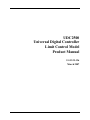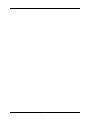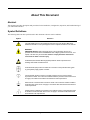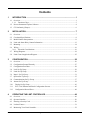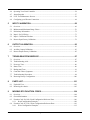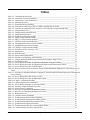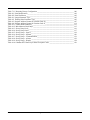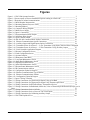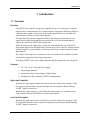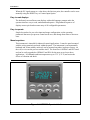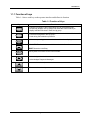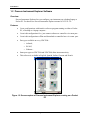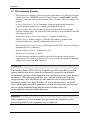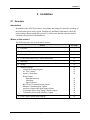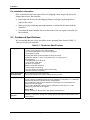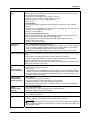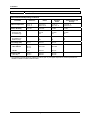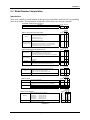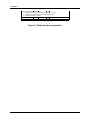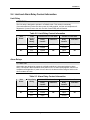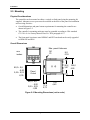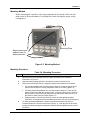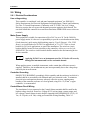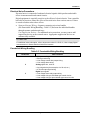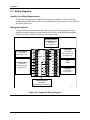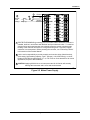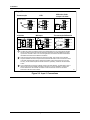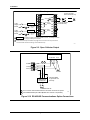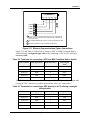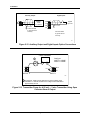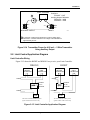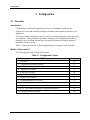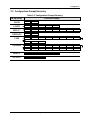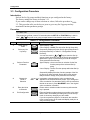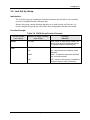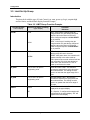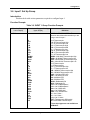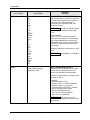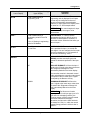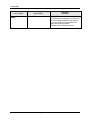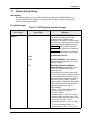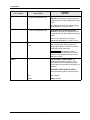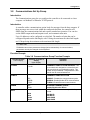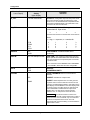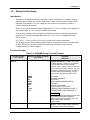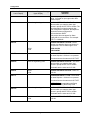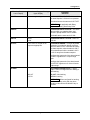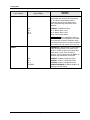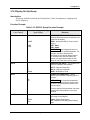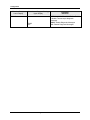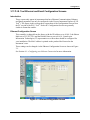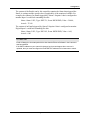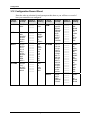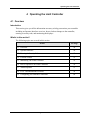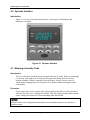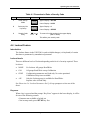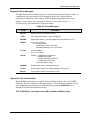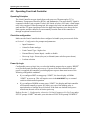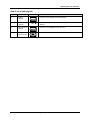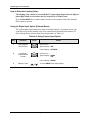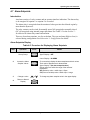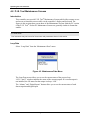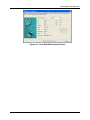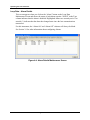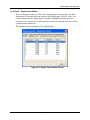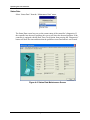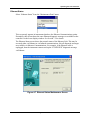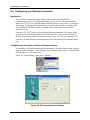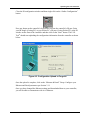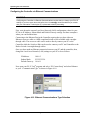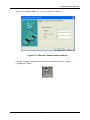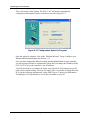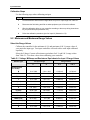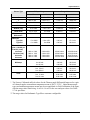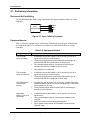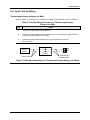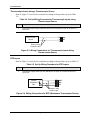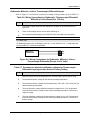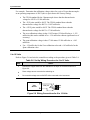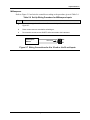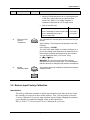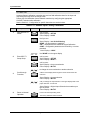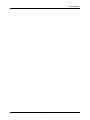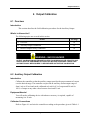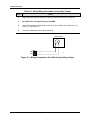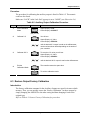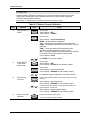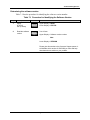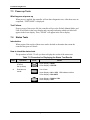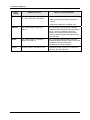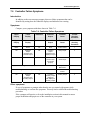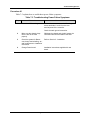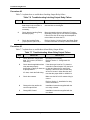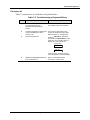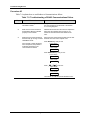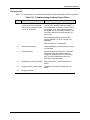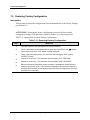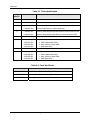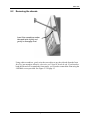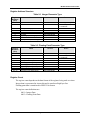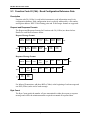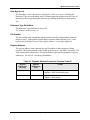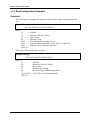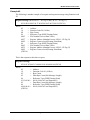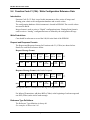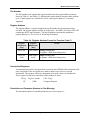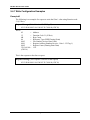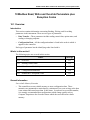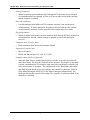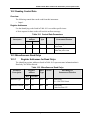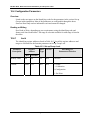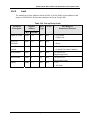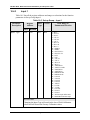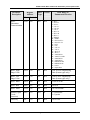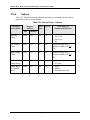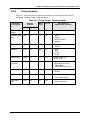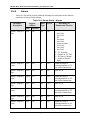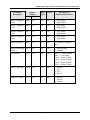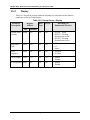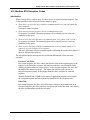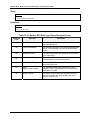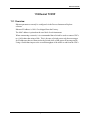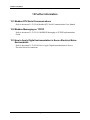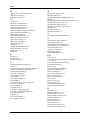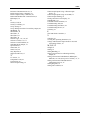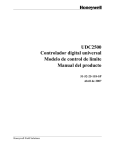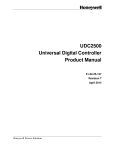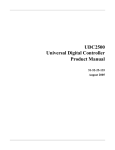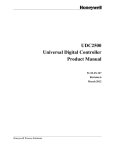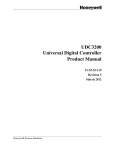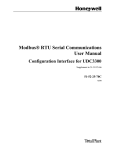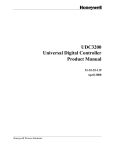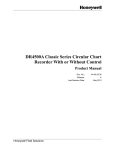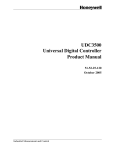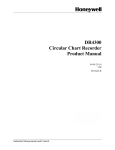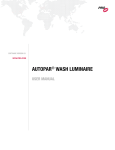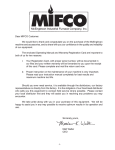Download Product Manual - Interstate Industrial Instrumentation Inc.
Transcript
UDC2500 Universal Digital Controller Limit Control Model Product Manual 51-52-25-136 March 2007 ii UDC2500 Universal Digital Limit ControllerProduct Manual 3/07 About This Document Abstract This document provides descriptions and procedures for the Installation, Configuration, Operation, and Troubleshooting of your UDC2500 Controller. Symbol Definitions The following table lists those symbols used in this document to denote certain conditions. Symbol Definition This CAUTION symbol on the equipment refers the user to the Product Manual for additional information. This symbol appears next to required information in the manual. WARNING PERSONAL INJURY: Risk of electrical shock. This symbol warns the user of a potential shock hazard where HAZARDOUS LIVE voltages greater than 30 Vrms, 42.4 Vpeak, or 60 VDC may be accessible. Failure to comply with these instructions could result in death or serious injury. ATTENTION, Electrostatic Discharge (ESD) hazards. Observe precautions for handling electrostatic sensitive devices Protective Earth (PE) terminal. Provided for connection of the protective earth (green or green/yellow) supply system conductor. Functional earth terminal. Used for non-safety purposes such as noise immunity improvement. NOTE: This connection shall be bonded to protective earth at the source of supply in accordance with national local electrical code requirements. Earth Ground. Functional earth connection. NOTE: This connection shall be bonded to Protective earth at the source of supply in accordance with national and local electrical code requirements. Chassis Ground. Identifies a connection to the chassis or frame of the equipment shall be bonded to Protective Earth at the source of supply in accordance with national and local electrical code requirements. 3/07 UDC2500 Universal Digital Limit ControllerProduct Manual iii Contents 1 INTRODUCTION ................................................................................................... 1 1.1 Overview.........................................................................................................................................1 1.1.1 Function of keys...................................................................................................................3 1.2 Process Instrument Explorer Software............................................................................................4 1.3 CE Conformity (Europe).................................................................................................................6 2 INSTALLATION..................................................................................................... 7 2.1 Overview.........................................................................................................................................7 2.2 Condensed Specifications ...............................................................................................................8 2.3 Model Number Interpretation .......................................................................................................11 2.4 Limit and Alarm Relay Contact Information ................................................................................13 2.5 Mounting.......................................................................................................................................14 2.6 Wiring ...........................................................................................................................................16 2.6.1 Electrical Considerations ...................................................................................................16 2.7 Wiring Diagrams...........................................................................................................................18 2.8 Limit Control Application Diagram..............................................................................................25 3 CONFIGURATION............................................................................................... 26 3.1 Overview.......................................................................................................................................26 3.2 Configuration Prompt Hierarchy ..................................................................................................27 3.3 Configuration Procedure...............................................................................................................28 3.4 Lock Set Up Group .......................................................................................................................29 3.5 Limit Set Up Group ......................................................................................................................30 3.6 Input 1 Set Up Group....................................................................................................................31 3.7 Options Set Up Group...................................................................................................................35 3.8 Communications Set Up Group ....................................................................................................37 3.9 Alarms Set Up Group....................................................................................................................39 3.10 Display Set Up Group ...............................................................................................................43 3.11 P.I.E. Tool Ethernet and Email Configuration Screens.............................................................45 3.12 Configuration Record Sheet ......................................................................................................48 4 iv OPERATING THE LIMIT CONTROLLER ........................................................... 49 4.1 Overview.......................................................................................................................................49 4.2 Operator Interface .........................................................................................................................50 4.3 Entering a Security Code ..............................................................................................................50 4.4 Lockout Feature ............................................................................................................................51 4.5 Monitoring Your Limit Controller................................................................................................52 UDC2500 Universal Digital Limit ControllerProduct Manual 3/07 4.6 Operating Your Limit Controller ..................................................................................................54 4.7 Alarm Setpoints ............................................................................................................................57 4.8 P.I.E. Tool Maintenance Screens ..................................................................................................58 4.9 Configuring your Ethernet Connection.........................................................................................64 5 INPUT CALIBRATION......................................................................................... 69 5.1 Overview.......................................................................................................................................69 5.2 Minimum and Maximum Range Values .......................................................................................70 5.3 Preliminary Information................................................................................................................72 5.4 Input 1 Set Up Wiring...................................................................................................................73 5.5 Input 1 Calibration Procedure.......................................................................................................78 5.6 Restore Input Factory Calibration.................................................................................................79 6 OUTPUT CALIBRATION..................................................................................... 83 6.1 Overview.......................................................................................................................................83 6.2 Auxiliary Output Calibration ........................................................................................................83 6.3 Restore Output Factory Calibration ..............................................................................................85 7 TROUBLESHOOTING/SERVICE........................................................................ 87 7.1 Overview.......................................................................................................................................87 7.2 Troubleshooting Aids....................................................................................................................88 7.3 Power-up Tests..............................................................................................................................90 7.4 Status Tests ...................................................................................................................................90 7.5 Background Tests..........................................................................................................................91 7.6 Controller Failure Symptoms........................................................................................................93 7.7 Troubleshooting Procedures .........................................................................................................94 7.8 Restoring Factory Configuration ................................................................................................100 8 PARTS LIST ...................................................................................................... 101 8.1 Exploded View............................................................................................................................101 8.2 Removing the chassis..................................................................................................................103 9 MODBUS RTU FUNCTION CODES.................................................................. 104 9.1 Overview.....................................................................................................................................104 9.2 General Information....................................................................................................................104 9.3 Function Code 20 (14h) - Read Configuration Reference Data..................................................106 9.3.1 Read Configuration Examples .........................................................................................108 9.4 Function Code 21 (15h) - Write Configuration Reference Data.................................................110 9.4.1 Write Configuration Examples ........................................................................................112 3/07 UDC2500 Universal Digital Limit ControllerProduct Manual v 10 MODBUS READ, WRITE AND OVERRIDE PARAMETERS PLUS EXCEPTION CODES........................................................................................................................ 113 10.1 Overview .................................................................................................................................113 10.2 Reading Control Data..............................................................................................................115 10.3 Miscellaneous Read Onlys ......................................................................................................115 10.3.1 Register Addresses for Read Onlys ..............................................................................115 10.4 Configuration Parameters........................................................................................................116 10.4.1 Lock..............................................................................................................................116 10.4.2 Limit .............................................................................................................................117 10.4.3 Input 1...........................................................................................................................118 10.4.4 Options .........................................................................................................................120 10.4.5 Communications...........................................................................................................121 10.4.6 Alarms ..........................................................................................................................122 10.4.7 Display..........................................................................................................................124 10.5 11 ETHERNET TCP/IP ........................................................................................... 127 11.1 12 13 vi Modbus RTU Exception Codes...............................................................................................125 Overview .................................................................................................................................127 FURTHER INFORMATION................................................................................ 128 12.1 Modbus RTU Serial Communications ....................................................................................128 12.2 Modbus Messaging on TCP/IP................................................................................................128 12.3 How to Apply Digital Instrumentation in Severe Electrical Noise Environments..................128 INDEX ................................................................................................................ 129 UDC2500 Universal Digital Limit ControllerProduct Manual 3/07 Tables Table 2-1 Condensed Specifications _____________________________________________________ 8 Table 2-2 Limit Relay Contact Information _______________________________________________ 13 Table 2-3 Alarm Relay Contact Information ______________________________________________ 13 Table 2-4 Mounting Procedure_________________________________________________________ 15 Table 2-5 Permissible Wiring Bundling__________________________________________________ 17 Table 2-6 Terminals for connecting a UDC to a MDI Compliant Hub or Switch __________________ 23 Table 2-7 Terminals for connecting a UDC directly to a PC utilizing a straight-through cable ________ 23 Table 3-1 Configuration Topics ________________________________________________________ 26 Table 3-2 Configuration Prompt Hierarchy _______________________________________________ 27 Table 3-3 Configuration Procedure _____________________________________________________ 28 Table 3-4 LOCK Group Function Prompts _______________________________________________ 29 Table 3-5 LIMIT Group Function Prompts _______________________________________________ 30 Table 3-6 INPUT 1 Group Function Prompts _____________________________________________ 31 Table 3-7 OPTION Group Function Prompts _____________________________________________ 35 Table 3-8 Communications Group Function Prompts _______________________________________ 37 Table 3-9 ALARMS Group Function Prompts ____________________________________________ 39 Table 3-10 DISPLY Group Function Prompts _____________________________________________ 43 Table 4-1 Procedure to Enter a Security Code _____________________________________________ 51 Table 4-2 Annunciators ______________________________________________________________ 52 Table 4-3 Error Messages_____________________________________________________________ 53 Table 4-4 Using Contact Input Option ___________________________________________________ 56 Table 4-5 Procedure for Displaying Alarm Setpoints _______________________________________ 57 Table 5-1 Voltage, Milliamp and Resistance Equivalents for Input 1 Range Values _______________ 70 Table 5-2 Equipment Needed __________________________________________________________ 72 Table 5-3 Set Up Wiring Procedure for Thermocouple Inputs Using an Ice Bath _________________ 73 Table 5-4 Set Up Wiring Procedure for Thermocouple Inputs using Thermocouple Source _________ 74 Table 5-5 Set Up Wiring Procedure for RTD Inputs ________________________________________ 74 Table 5-6 Wiring Connections for Radiamatic, Thermocouple Differential, Millivolts or Volts (Except 0 to 10 Volts) _________________________________________________________________________ 75 Table 5-7 Procedure to determine calibration voltages for Thermocouple Differential input types other than the Factory Setting __________________________________________________________________ 75 Table 5-8 Set Up Wiring Procedure for 0 to 10 Volts _______________________________________ 76 Table 5-9 Set Up Wiring Procedure for Milliampere Inputs __________________________________ 77 Table 5-10 Input 1 Calibration Procedure ________________________________________________ 78 Table 5-11 Restore Input Factory Calibration _____________________________________________ 80 Table 6-1 Set Up Wiring Procedure for Auxiliary Output ____________________________________ 84 Table 6-2 Auxiliary Output Calibration Procedure _________________________________________ 85 Table 6-3 Restore Factory Calibration ___________________________________________________ 86 Table 7-1 Procedure for Identifying the Software Version ___________________________________ 89 Table 7-2 Procedure for Displaying the Status Test Results __________________________________ 90 Table 7-3 Background Tests___________________________________________________________ 91 Table 7-4 Controller Failure Symptoms__________________________________________________ 93 Table 7-5 Troubleshooting Power Failure Symptoms _______________________________________ 95 Table 7-6 Troubleshooting Latching Output Relay Failure ___________________________________ 96 Table 7-7 Troubleshooting Alarm Relay Output Failure _____________________________________ 96 Table 7-8 Troubleshooting a Keyboard Failure ____________________________________________ 97 Table 7-9 Troubleshooting a RS-485 Communications Failure________________________________ 98 Table 7-10 Troubleshooting Auxiliary Output Failure ______________________________________ 99 3/07 UDC2500 Universal Digital Limit ControllerProduct Manual vii Table 7-11 Restoring Factory Configuration _____________________________________________ 100 Table 8-1 Parts Identification _________________________________________________________ 102 Table 8-2 Parts Not Shown___________________________________________________________ 102 Table 9-1 Integer Parameter Type _____________________________________________________ 105 Table 9-2 Floating Point Parameter Type________________________________________________ 105 Table 9-3 Register Address Format for Function Code 20___________________________________ 107 Table 9-4 Register Address Format for Function Code 21___________________________________ 111 Table 10-1 Control Data Parameters ___________________________________________________ 115 Table 10-2 Miscellaneous Read Onlys__________________________________________________ 115 Table 10-3 Set-up Group Lock________________________________________________________ 116 Table 10-4 Set-up Group Limit _______________________________________________________ 117 Table 10-5 Set-up Group – Input 1_____________________________________________________ 118 Table 10-6 Set-up Group – Options ____________________________________________________ 120 Table 10-7 Set-up Group – Communications_____________________________________________ 121 Table 10-8 Set-up Group – Alarms ____________________________________________________ 122 Table 10-9 Set-up Group – Display ____________________________________________________ 124 Table 10-10 Modbus RTU Data Layer Status Exception Codes ______________________________ 126 viii UDC2500 Universal Digital Limit ControllerProduct Manual 3/07 Figures Figure 1-1 UDC2500 Operator Interface __________________________________________________ 2 Figure 1-2 Screen capture of Process Instrument Explorer running on a Pocket PC _________________ 4 Figure 1-3 Depiction of infrared communications ___________________________________________ 5 Figure 2-1 Model Number Interpretation _________________________________________________ 12 Figure 2-2 Mounting Dimensions (not to scale)____________________________________________ 14 Figure 2-3 Mounting Method __________________________________________________________ 15 Figure 2-4 Composite Wiring Diagram __________________________________________________ 18 Figure 2-5 Mains Power Supply________________________________________________________ 19 Figure 2-6 Input 1 Connections ________________________________________________________ 20 Figure 2-7 Electromechanical Relay Output ______________________________________________ 21 Figure 2-8 Solid State Relay Output ____________________________________________________ 21 Figure 2-9 Open Collector Output ______________________________________________________ 22 Figure 2-10 RS-422/485 Communications Option Connections _______________________________ 22 Figure 2-11 Ethernet Communications Option Connections __________________________________ 23 Figure 2-12 Auxiliary Output and Digital Inputs Option Connections __________________________ 24 Figure 2-13 Transmitter Power for 4-20 mA — 2 wire Transmitter Using Open Collector Alarm 2 Output24 Figure 2-14 Transmitter Power for 4-20 mA — 2 Wire Transmitter Using Auxiliary Output ________ 25 Figure 2-15 Limit Controller Application Diagram _________________________________________ 25 Figure 3-1 Ethernet Configuration Screen ________________________________________________ 45 Figure 3-2 Email Configuration Screen __________________________________________________ 46 Figure 4-1 Operator Interface __________________________________________________________ 50 Figure 4-2 Maintenance Data Menu_____________________________________________________ 58 Figure 4-3 Loop Data Maintenance Screen _______________________________________________ 59 Figure 4-4 Alarm Details Maintenance Screen ____________________________________________ 60 Figure 4-5 Digital Input Details Screen __________________________________________________ 61 Figure 4-6 Status Data Maintenance Screen_______________________________________________ 62 Figure 4-7 Ethernet Status Maintenance Screen____________________________________________ 63 Figure 4-8 IR Communications Address _________________________________________________ 64 Figure 4-9 Configuration Upload in Progress _____________________________________________ 65 Figure 4-10 Ethernet Communications Type Selection ______________________________________ 66 Figure 4-11 Ethernet Communications Address ___________________________________________ 67 Figure 4-12 Configuration Upload in Progress ____________________________________________ 68 Figure 5-1 Input 1 Wiring Terminals ____________________________________________________ 72 Figure 5-2 Wiring Connections for Thermocouple Inputs Using an Ice Bath _____________________ 73 Figure 5-3 Wiring Connections for Thermocouple Inputs Using Thermocouple Source ____________ 74 Figure 5-4 Wiring Connections for RTD (Resistance Thermometer Device) _____________________ 74 Figure 5-5 Wiring Connections for Radiamatic, Millivolts, Volts or Thermocouple Differential (Except 0 to 10 Volts) _________________________________________________________________________ 75 Figure 5-6 Wiring Connections for 0 to 10 Volts___________________________________________ 76 Figure 5-7 Wiring Connections for 0 to 20 mA or 4 to 20 mA Inputs ___________________________ 77 Figure 6-1 Wiring Connections for Calibrating Auxiliary Output ______________________________ 84 Figure 8-1 UDC2500 Exploded View __________________________________________________ 101 3/07 UDC2500 Universal Digital Limit ControllerProduct Manual ix Introduction 1 Introduction 1.1 Overview Function UDC2500 Limit Controllers accept input signals from any of several types of external sensors such as Thermocouples (T/Cs) and Resistance Temperature Detectors (RTDs). It conditions these signals, as necessary, to derive the equivalent Process Variable (PV) value that drives various circuits in the controller. The equivalent PV signal is compared with the Limit control set point and any error signal from the differential amplifier de-energizes the coil of an electromechanical, single-pole, dual-throw (SPDT) limit output relay. When de-energized, the output relay “Locks Out” and remains that way until the PV input signal drops below the High Limit Set Point or goes above the Low Limit Set Point and the controller is reset manually via the keyboard or from a remote location (Contact Input Option). The contact of the output relay terminates at the rear terminal of the controller to which you make the appropriate field wiring connections. A flashing “LIMIT” in the lower display indicates that the output relay is de-energized. Features • 90 – 264 Vac or 24 Vac/dc Power Supply • Input/Output Isolation • Isolated Auxiliary Current Output / Digital Inputs • Modbus® RS-485 or Ethernet TCP/IP Communications High Limit Controller When the PV input signal is below the limit set point, the output relay energizes. If the PV signal exceeds the limit set point, the output relay de-energizes and the flashing “LIMIT” display is turned on. When the PV signal returns to a value below the limit set point, the controller can be reset manually using the RESET key or Contact Input Option. Low Limit Controller When the PV input signal is above the limit set point, the output relay energizes. If the PV signal falls below the limit set point, the output relay de-energizes and the flashing “LIMIT” display is turned on. 3/07 UDC2500 Universal Digital Limit ControllerProduct Manual 1 Introduction When the PV signal returns to a value above the limit set point, the controller can be reset manually using the RESET key or Contact Input Option. Easy to read displays The dedicated vacuum fluorescent displays with multi-language prompts make the operator interface easy to read, understand and operate. Programmed sequences of displays assure quick and accurate entry of all configurable parameters. Easy to operate Simple keystrokes let you select input and range configuration, set the operating parameters that meet you process control needs now, and change them later to meet new ones. Mount anywhere This instrument is intended for industrial control applications. It must be panel mounted with the wiring terminals enclosed within the panel. The instrument is environmentally hardened and, when suitably enclosed, can be mounted anywhere in plant or factory, on the wall, or even on the process machine itself. The front face is NEMA3 and IP55 rated and can be easily upgraded to NEMA4X and IP66 for the most severe hose-down applications. It withstands ambient temperatures up to 55°C (133°F) and resists the effects of vibration and shock. Figure 1-1 UDC2500 Operator Interface 2 UDC2500 Universal Digital Limit ControllerProduct Manual 3/07 Introduction 1.1.1 Function of keys Table 1-1 shows each key on the operator interface and defines its function. Table 1-1 Function of Keys Key Setup Function Lower Display M-A Reset SP Select Run Hold Function • Places the controller in the Configuration Set Up group select mode. Sequentially displays Set Up groups and allows the FUNCTION key to display individual functions in each Set Up group. • Used in conjunction with the SET UP key to select the individual functions of a selected Configuration Set Up group. • Used during field calibration procedure. • Selects an operating parameter to be shown in the lower display. MAN-AUTO This function is not available on the Limit Controller. RESET Reset the Limit Relay. This key does not function on the Limit Controller • Acknowledges a latched alarm 1. • Acknowledges Diagnostic Messages. • Increases the selected parameter value. • Decreases the selected parameter value. 3/07 UDC2500 Universal Digital Limit ControllerProduct Manual 3 Introduction 1.2 Process Instrument Explorer Software Overview Process Instrument Explorer lets you configure your instrument on a desktop/laptop or Pocket PC. For details see Process Instrument Explorer manual #51-52-25-131. Features • Create configurations with intuitive software program running on either a Pocket PC, a Desktop or a laptop computer. · • Create/edit configurations live, just connect software to controller via comm port.· • Create/edit configurations offline and download to controller later via comm. port.· • Port types available on every UDC2500:· o infrared,· o RS 485, o Ethernet.· • Same port types on UDC3200 and UDC3500 allow interconnectivity. • This software is available in English, Spanish, Italian, German and French. Figure 1-2 Screen capture of Process Instrument Explorer running on a Pocket PC 4 UDC2500 Universal Digital Limit ControllerProduct Manual 3/07 Introduction Infrared communications The infrared connection provides a non-intrusive wireless connection with the instrument and maintains NEMA4X AND IP66 integrity. No need to get access to the back of the controller to communicate with the instrument, no need to take your screw driver to wire the communication cable, no wiring mistake possible. You can now duplicate an instrument’s configuration, upload or download a new configuration in a matter of seconds, just by pointing your Pocket PC in the direction of the instrument. It takes just a few seconds to upload a configuration from an instrument. You can then save the configuration file onto your PC or pocket PC for review, modification or archiving. Furthermore, this software also gives you important maintenance information on the controller: instantly, get information on the current operating parameters, digital inputs and alarm status, identify internal or analog input problems. Question: What if I have several controllers on the same panel? How can I be sure I am communicating with the correct one? Answer: The infrared port of the controller is normally “off”. You activate the infrared port by pressing any controller’s key. You can now communicate. After 4 minutes, the port will be shut down again. Also, in the Communications Group “IR ENABLE” may be disabled to prohibit IR communications. Figure 1-3 Depiction of infrared communications 3/07 UDC2500 Universal Digital Limit ControllerProduct Manual 5 Introduction 1.3 CE Conformity (Europe) This product is in conformity with the protection requirements of the following European Council Directives: 73/23/EEC, the Low Voltage Directive, and 89/336/EEC, the EMC Directive. Conformity of this product with any other “CE Mark” Directive(s) shall not be assumed. Product Classification: Class I: Permanently connected, panel-mounted Industrial Control Equipment with protective earthing (grounding) (EN61010-1). Enclosure Rating: This controller must be panel-mounted with the rear terminals enclosed within the panel. The front panel of the controller is rated at NEMA4X and IP66 when properly installed. Installation Category (Overvoltage Category): Category II (EN61010-1) Pollution Degree: Pollution Degree 2: Normally non-conductive pollution with occasional conductivity caused by condensation. (Ref. IEC 664-1) EMC Classification: Group 1, Class A, ISM Equipment (EN61326, emissions), Industrial Equipment (EN61326, immunity) Method of EMC Assessment: Technical File (TF) Declaration of Conformity: 51453655 Deviation from the installation conditions specified in this manual, and the special conditions for CE conformity in Subsection 2.1, may invalidate this product’s conformity with the Low Voltage and EMC Directives. ATTENTION The emission limits of EN61326 are designed to provide reasonable protection against harmful interference when this equipment is operated in an industrial environment. Operation of this equipment in a residential area may cause harmful interference. This equipment generates, uses, and can radiate radio frequency energy and may cause interference to radio and television reception when the equipment is used closer than 30 meters (98 feet) to the antenna(e). In special cases, when highly susceptible apparatus is used in close proximity, the user may have to employ additional mitigating measures to further reduce the electromagnetic emissions of this equipment. WARNING If this equipment is used in a manner not specified by the manufacturer, the protection provided by the equipment may be impaired. 6 UDC2500 Universal Digital Limit ControllerProduct Manual 3/07 Installation 2 Installation 2.1 Overview Introduction Installation of the UDC2500 consists of mounting and wiring the controller according to the instructions given in this section. Read the pre-installation information, check the model number interpretation (Subsection 2.3), and become familiar with your model selections, then proceed with installation. What’s in this section? The following topics are covered in this section. TOPIC 3/07 See Page 2.1 Overview 7 2.2 Condensed Specifications 8 2.3 Model Number Interpretation 11 2.4 Control and Alarm Relay Contact Information 13 2.5 Mounting 14 2.6 Wiring 16 2.7 Wiring Diagrams Composite Wiring Diagram AC Line Voltage Input 1 Connections Relay Output Electromechanical Solid State Open Collector RS-422/485 Communications Option Ethernet Communications Option Auxiliary Output and Digital Inputs Option Transmitter Power using Open Collector Output Transmitter Power using Auxiliary Output 18 18 19 20 2.8 Limit Control Application Diagram 25 UDC2500 Universal Digital Limit ControllerProduct Manual 21 21 22 22 23 24 24 25 7 Installation Pre-installation Information If the controller has not been removed from its shipping carton, inspect the carton for damage then remove the controller. • Inspect the unit for any obvious shipping damage and report any damage due to transit to the carrier. • Make sure a bag containing mounting hardware is included in the carton with the controller. • Check that the model number shown on the inside of the case agrees with what you have ordered. 2.2 Condensed Specifications We recommend that you review and adhere to the operating limits listed in Table 2-1 when you install your controller. Table 2-1 Condensed Specifications Analog Inputs Accuracy: ± 0.25% of full scale typical (± 1 digit for display) Can be field calibrated to ± 0.05% of full scale typical 16-bit resolution typical Sampling Rate: Both inputs are sampled six times per second Temperature Stability: ± 0.01% of Full Scale span / ˚C change—typical Input Impedance: 4-20 Milliampere Input: 250 ohms 0-10 Volt Input: 200K ohms All Others: 10 megohms Maximum Lead Wire Resistance: Thermocouples: 50 ohms/leg 100 ohm, 200 ohm and 500 ohm RTD: 100 ohms/leg 100 ohm Low RTD: 10 ohms/leg Analog Input Signal Failure Operation Burnout Selections: Upscale, Downscale Thermocouple Health: Good, Failing, Failure Imminent or Failed Stray Rejection Common Mode AC (50 or 60 Hz): 120 dB (with maximum source impedance of 100 ohms) or ± 1 LSB (least significant bit) whichever is greater with line voltage applied. DC: 120 dB (with maximum source impedance of 100 ohms) or a ±1 LSB whichever is greater with 120 Vdc applied. DC (to 1 KHz): 80 dB (with maximum source of impedance of 100 ohms) or ±1 LSB whichever is greater with 50 Vac applied. Normal Mode AC (50 or 60 Hz): 60 dB (with 100 % span peak-to-peak maximum) Digital Inputs (One) (Optional) 8 +30 Vdc source for external dry contacts or isolated solid state contacts. Digital Inputs are isolated from line power, earth ground, analog inputs and all outputs except for the Second Current Output. UDC2500 Universal Digital Limit ControllerProduct Manual 3/07 Installation Controller Output Types Alarm Outputs (Optional) Isolation (Functional) Electromechanical Relay SPDT contacts. Both Normally Open and Normally Closed contacts are brought out to the rear terminals. Internally socketed. Resistive Load: 5 amps @ 120 Vac or 240 Vac or 30 Vdc Inductive Load (cosϕ = 0.4): 3 amps @ 130 Vac or 250 Vac Inductive Load (L/R = 7 msec): 3.5 amps @ 30 Vdc Motor: 1/6 H.P. Solid State Relay Zero-crossing type SPST solid state contacts consisting of a triac N.O. output. Internally socketed. Resistive Load: 1.0 amp @ 25°C and 120 or 240 Vac, 0.5 amp @ 55°C and 120 or 240 Vac Inductive Load: 50 VA @ 120 Vac or 240 Vac Minimum Load: 20 milliamps Open Collector Outputs (One or Two) Socketed assembly replacing a relay. Opto-isolated from all other circuits except current output and not from each other. Internally powered @ 30 Vdc. Note: Applying an external power supply to this output will damage the instrument. Maximum Sink Current: 20 mA Short-circuit current limit: 100 mA One or two SPDT Electromechanical relays. Up to four setpoints are independently set as high or low alarm, two for each relay. Setpoint can be on Process Variable, Deviation, PV Rate, Communication Shed or Thermocouple Health. A single adjustable hysteresis of 0.0 to 100.0% is provided. Alarm Relay Contacts Rating: Resistive Load: 5 amps at 120 Vac or 240 Vac or 30 Vdc Analog Inputs: are isolated from all other circuits at 850Vdc for 2 seconds, but not from each other. Analog Outputs: are isolated from all other circuits at 850Vdc for 2 seconds. AC Power: is electrically isolated from all other inputs and outputs to withstand a HIPOT potential of 1900Vdc for 2 seconds per Annex K of EN61010-1. Relay Contacts: with a working voltage of 115/230 Vac, are isolated from each other and all other circuits at 345Vdc for 2 seconds. RS422/485 Modbus RTU Communications Interface (Optional) Baud Rate: 4800, 9600,19,200 or 38,400 baud selectable Data Format: Floating point or integer Length of Link: 2000 ft (600 m) max. with Belden 9271 Twinax Cable and 120 ohm termination resistors 4000 ft. (1200 m) max. with Belden 8227 Twinax Cable and 100 ohm termination resistors Link Characteristics: Two-wire, multi-drop Modbus RTU protocol, 15 drops maximum or up to 31 drops for shorter link length. Ethernet TCP/IP Communications Interface (Optional) Type: 10Base-T Length of Link: 330 ft. (100 m) maximum Link Characteristics: Four-wire, single drop, five hops maximum IP Address: IP Address is 10.0.0.2 as shipped from the Factory Recommended network configuration: Use Switch rather than Hub in order to maximize UDC Ethernet performance Infrared Communications (Optional) Type: Serial Infrared (SIR) Length of Link: 3 ft. (1 m) maximum for IrDA 1.0 compliant devices Baud Rate: 19,200 or 38,400 baud selectable Power Consumption 20 VA maximum (90 to 264 Vac) 15 VA maximum (24 Vac/dc) Power Inrush Current 10A maximum for 4 ms (under operating conditions), reducing to a maximum of 225 mA (90 to 264 Vac operation) or 750 mA (24 Vac/dc operation) after one second. CAUTION When applying power to more than one instrument, make sure that sufficient power is supplied. Otherwise, the instruments may not start up normally due to voltage drop from the inrush current. 3/07 UDC2500 Universal Digital Limit ControllerProduct Manual 9 Installation Weight 3 lbs. (1.3 kg) Environmental and Operating Conditions Parameter Reference Rated Operative Limits Transportation and Storage Ambient Temperature 25 ± 3 °C 77 ± 5 °F 15 to 55 °C 58 to 131 °F 0 to 55 °C 32 to 131 °F –40 to 66 °C –40 to 151 °F Relative Humidity 10 to 55* 10 to 90* 5 to 90* 5 to 95* Vibration Frequency (Hz) Acceleration (g) 0 0 0 to 70 0.4 0 to 200 0.6 0 to 200 0.5 Mechanical Shock Acceleration (g) Duration (ms)) 0 0 1 30 5 30 20 30 Line Voltage (Vdc) +24 ± 1 22 to 27 20 to 27 -- 120 ± 1 240 ± 2 90 to 240 90 to 264 --- 24 ± 1 20 to 27 20 to 27 -- 50 ± 0.2 60 ± 0.2 49 to 51 59 to 61 48 to 52 58 to 62 --- Line Voltage (Vac) 90 to 240 Vac 24 Vac Frequency (Hz) (For Vac) * The maximum moisture rating only applies up to 40 °C (104 °F). For higher temperatures, the RH specification is derated to maintain constant moisture content. 10 UDC2500 Universal Digital Limit ControllerProduct Manual 3/07 Installation 2.3 Model Number Interpretation Introduction Write your controller’s model number in the spaces provided below and circle the corresponding items in each table. This information will also be useful when you wire your controller. KEY NUMBER - UDC2500 Single Loop Controller Description Digital Controller for use with 90 to 264Vac Power Digital Controller for use with 24Vac/dc Power TABLE I - Specify Control Output and/or Alarms Selection Availability DC2500 DC2501 Availability DC 2500 2501 Selection Electro Mechanical Relay (5 Amp Form C) Solid State Relay (1 Amp) Open Collector transistor output E_ A_ T_ No Additional Outputs or Alarms One Alarm Relay Only Output #2 and Alarm E-M Relay (5 Amp Form C) Plus Alarm 1 (5 Amp Form C Relay) #1 or Alarms 1 and 2 Solid State Relay (1 Amp) Plus Alarm 1 (5 Amp Form C Relay) Open Collector Plus Alarm 1 (5 Amp Form C Relay) _0 _B _E _A _T Output #1 Availability DC 2500 2501 TABLE II - Communications and Software Selections Communications Selection None Auxiliary Output/Digital Inputs (1 Aux and 1 DI or 2 DI) RS-485 Modbus Plus Auxiliary Output/Digital Inputs 10 Base-T Ethernet (Modbus RTU) Plus Auxiliary Output/Digital Inputs 0___ 1___ 2___ 3___ Limit Controller No Selection _L__ __0_ None Infrared Interface Included (Can be used with a Pocket PC) ___0 ___R Software Selections Reserved Infrared interface Availability DC 2500 2501 TABLE III - Input 1 can be changed in the field using external resistors TC, RTD, mV, 0-5V, 1-5V TC, RTD, mV, 0-5V, 1-5V, 0-20mA, 4-20mA TC, RTD, mV, 0-5V, 1-5V, 0-20mA, 4-20mA, 0-10V None Input 1 Input 2 Selection 1__ 2__ 3__ _ 00 Availability DC 2500 2501 TABLE IV - Options Approvals Tags Future Options Selection CE, UL and CSA (Standard) CE, UL, CSA and FM None Stainless Steel Customer ID Tag - 3 lines w/22 characters/line None None None Certificate b b Availability DC 2500 2501 Selection TABLE V - Product Manuals Manuals 0____ 1____ _0___ _T___ __0__ ___0_ ____0 Product Information on CD - All Languages English Manual (51-52-25-127) French Manual (51-52-25-127-FR) German Manual (51-52-25-127-DE) Italian Manual (51-52-25-127-IT) Spanish Manual (51-52-25-127-SP) None Certificate of Conformance (F3391) 0_ E_ F_ G_ I_ S_ _0 _C continued 3/07 UDC2500 Universal Digital Limit ControllerProduct Manual 11 Installation Limit Controller Restrictions/Comments: 1. FM approved units with communications are limited to read only. 2. FM approved units are restricted to TC and RTD type inputs. 3. UL listed for regulatory use only. _L_ b II c Input 2 Not Available with Limit Model Figure 2-1 Model Number Interpretation 12 UDC2500 Universal Digital Limit ControllerProduct Manual 3/07 Installation 2.4 Limit and Alarm Relay Contact Information Limit Relay ATTENTION The Limit relay is designed to operate in a Failsafe mode. This results in momentary (5 seconds maximum) limit action when power is initially applied, until the unit completes selfdiagnostics. If power is lost to the unit, the Limit Control Relay will still function. Table 2-2 Limit Relay Contact Information Unit Power Limit Control Relay Wiring Off On Variable NOT in Limit State Variable in Limit State Relay Contact Indicators Relay Contact Indicators N.O. Open Off Open Off N.C. Closed N.O. Closed N.C. Open Closed Off Open On Closed Alarm Relays ATTENTION Alarm relays are designed to operate in a failsafe mode (that is, de-energized during alarm sate). This results in alarm actuation when power is OFF or when initially applied, until the unit completes self diagnostics. If power is lost to the unit, the alarms will de-energize and thus the alarm contacts will close. Table 2-3 Alarm Relay Contact Information Unit Power Alarm Relay Wiring Off On 3/07 Variable NOT in Alarm State Variable in Alarm State Relay Contact Indicators Relay Contact Indicators N.O. Open Off Open Off N.C. Closed N.O. Closed N.C. Open Closed Off Open On Closed UDC2500 Universal Digital Limit ControllerProduct Manual 13 Installation 2.5 Mounting Physical Considerations The controller can be mounted on either a vertical or tilted panel using the mounting kit supplied. Adequate access space must be available at the back of the panel for installation and servicing activities. • Overall dimensions and panel cutout requirements for mounting the controller are shown in Figure 2-2. • The controller’s mounting enclosure must be grounded according to CSA standard C22.2 No. 0.4 or Factory Mutual Class No. 3820 paragraph 6.1.5. • The front panel is moisture rated NEMA3 and IP55 rated and can be easily upgraded to NEMA4X and IP66. Overall Dimensions Max. panel thickness 19,1 9,0 .75 0,35 mm inches 92,0 + 0,8 - 0,00 3,62 + 0,03 -0,00 90,6 3,57 108,6 4,28 Panel Cutout 92,0 + 0,8 - 0,00 3,62 + 0,03 -0,00 17,9 0,70 113,1 4,45 Figure 2-2 Mounting Dimensions (not to scale) 14 UDC2500 Universal Digital Limit ControllerProduct Manual 3/07 Installation Mounting Method Before mounting the controller, refer to the nameplate on the outside of the case and make a note of the model number. It will help later when selecting the proper wiring configuration. Mounting Clips Attach screws and washers here for water protection Figure 2-3 Mounting Method Mounting Procedure Table 2-4 Mounting Procedure Step Action 1 Mark and cut out the controller hole in the panel according to the dimension information in Figure 2-2. 2 Orient the case properly and slide it through the panel hole from the front. 3 Remove the mounting kit from the shipping container and install the kit as follows: • For normal installation two mounting clips are required. Insert the prongs of the clips into the two holes in the top and bottom center of the case (Figure 2-3). • For water-protected installation four mounting clips are required. There are two options of where to install the mounting clips: 1) Insert the prongs of the clips into the two holes on the left and right side of the top and bottom of the case or 2) on the center on each of the four sides (Figure 2-3). Tighten screws to 2 lb-inch (22 N•cm) to secure the case against the panel. CAUTION: Over tightening will cause distortion and the unit may not seal properly. • 4 3/07 For water-protected installations, install four screws with washers into the four recessed areas in the corners of the bezel (Figure 2-3). Push the point of the screw through the center piercing the elastomeric material and then tighten screws to 5 lb-in (56 N•cm). UDC2500 Universal Digital Limit ControllerProduct Manual 15 Installation 2.6 Wiring 2.6.1 Electrical Considerations Line voltage wiring This controller is considered “rack and panel mounted equipment” per EN61010-1, Safety Requirements for Electrical Equipment for Measurement, Control, and Laboratory Use, Part 1: General Requirements. Conformity with 72/23/EEC, the Low Voltage Directive requires the user to provide adequate protection against a shock hazard. The user shall install this controller in an enclosure that limits OPERATOR access to the rear terminals. Mains Power Supply This equipment is suitable for connection to 90 to 264 Vac or to 24 Vac/dc 50/60 Hz, power supply mains. It is the user’s responsibility to provide a switch and non-time delay (North America), quick-acting, high breaking capacity, Type F (Europe), 1/2A, 250V fuse(s), or circuit-breaker for 90-264 Vac applications; or 1 A, 125 V fuse or circuit breaker for 24 Vac/dc applications, as part of the installation. The switch or circuitbreaker shall be located in close proximity to the controller, within easy reach of the OPERATOR. The switch or circuit-breaker shall be marked as the disconnecting device for the controller. CAUTION Applying 90-264 Vac to an instrument rated for 24 Vac/dc will severely damage the instrument and is a fire and smoke hazard. When applying power to multiple instruments, make certain that sufficient current is supplied. Otherwise, the instruments may not start up normally due to the voltage drop caused by the in-rush current. Controller Grounding PROTECTIVE BONDING (grounding) of this controller and the enclosure in which it is installed shall be in accordance with National and Local electrical codes. To minimize electrical noise and transients that may adversely affect the system, supplementary bonding of the controller enclosure to a local ground, using a No. 12 (4 mm2) copper conductor, is recommended. Control/Alarm Circuit Wiring The insulation of wires connected to the Control/Alarm terminals shall be rated for the highest voltage involved. Extra Low Voltage (ELV) wiring (input, current output, and low voltage Control/Alarm circuits) shall be separated from HAZARDOUS LIVE (>30 Vac, 42.4 Vpeak, or 60 Vdc) wiring per Permissible Wiring Bundling, Table 2-5. 16 UDC2500 Universal Digital Limit ControllerProduct Manual 3/07 Installation Electrical Noise Precautions Electrical noise is composed of unabated electrical signals which produce undesirable effects in measurements and control circuits. Digital equipment is especially sensitive to the effects of electrical noise. Your controller has built-in circuits to reduce the effect of electrical noise from various sources. If there is a need to further reduce these effects: • Separate External Wiring—Separate connecting wires into bundles (See Permissible Wiring Bundling - Table 2-5) and route the individual bundles through separate conduit metal trays. Use Suppression Devices—For additional noise protection, you may want to add suppression devices at the external source. Appropriate suppression devices are commercially available. ATTENTION For additional noise information, refer to document number 51-52-05-01, How to Apply Digital Instrumentation in Severe Electrical Noise Environments. Permissible Wiring Bundling Table 2-5 Permissible Wiring Bundling Bundle No. 1 2 3 3/07 Wire Functions • Line power wiring • Earth ground wiring • Line voltage control relay output wiring • Line voltage alarm wiring Analog signal wire, such as: • Input signal wire (thermocouple, 4 to 20 mA, etc.) • 4-20 mA output signal wiring Digital input signals • Low voltage alarm relay output wiring • Low voltage wiring to solid state type control circuits • Low voltage wiring to open collector type control circuits UDC2500 Universal Digital Limit ControllerProduct Manual 17 Installation 2.7 Wiring Diagrams Identify Your Wiring Requirements To determine the appropriate diagrams for wiring your controller, refer to the model number interpretation in this section. The model number of the controller can be found on the outside of the case. Wiring the Controller Using the information contained in the model number, select the appropriate wiring diagrams from the composite wiring diagram below. Refer to the individual diagrams listed to wire the controller according to your requirements. Auxiliary Output and Digital Inputs Terminals See Figure 2-17 AC Line Voltage Terminals See Figure 2-5 Outputs 3 and 4 Terminals See Figures 2-8 through 2-14 10 19 L1 11 20 L2/N 12 21 4 13 22 5 14 23 6 15 24 7 16 25 8 17 26 9 18 27 Limit Relay Terminals See Figures 2-8 through 2-14 Not Used Input #1 Terminals See Figure 2-6 Communications Terminals See Figures 2-15 and 2-16 xxxx Figure 2-4 Composite Wiring Diagram 18 UDC2500 Universal Digital Limit ControllerProduct Manual 3/07 Installation 1 3 AC/DC Line Voltage 2 Ground 10 19 L1 11 20 L2/N 12 21 4 13 22 5 14 23 6 15 24 7 16 25 8 17 26 9 18 Hot Neutral 27 1 PROTECTIVE BONDING (grounding) of this controller and the enclosure in which it is installed, shall be in accordance with National and local electrical codes. To minimize electrical noise and transients that may adversely affect the system, supplementary 2 bonding of the controller enclosure to local ground using a No. 12 (4 mm ) copper conductor is recommended. Before powering the controller, see “Prelimnary Checks” in this section of the Product Manual. 2 It is the user’s responsibility to provide a switch and non-time delay (North America), quick-acting, high breaking capacity, Type F (Europe), 1/2A, 250V fuse(s), or circuitbreaker for 90-264 Vac applications; or 1 A, 125 V fuse or circuit breaker for 24 Vac/dc applications, as part of the installation. 3 CAUTION Applying 90-264 Vac to an instrument rated for 24 Vac/dc will severely damage the instrument and is a fire and smoke hazard. xxxx Figure 2-5 Mains Power Supply 3/07 UDC2500 Universal Digital Limit ControllerProduct Manual 19 Installation Input #1 Millivolt or Volts except 0-10 Volts RTD Thermocouple Use Thermocouple extension wire only 25 R 25 R 26 + 26 + 27 – 27 – source 25 R 3 0-10 Volts 0–10 Volt source + 1 – mV or Volt source Milliamps 100K 1 2 100K 3 25 R 26 + 27 – + 1 250 Ω Power + – Supply 26 + – 27 – Thermocouple Differential 25 R – Xmitter + 26 + 27 – Use Thermocouple extension wire only + 26 + – – + 25 R 2 27 – 1 The 250 ohm resistor for milliamp inputs or the voltage divider for 0-10 Volt inputs are supplied with the controller when those inputs are specified. These items must be installed prior to start up when the controller is wired. For 0-20 mA applications, the resistor should be located at the transmitter terminals if Burnout detection is desired. 2 Splice and tape this junction between the two thermocouples. This junction may be located anywhere between the thermocouples and the instrument terminals, it does not need to be close to the other thermocouple junctions. Both thermocouples must be of the same type. For best accuracy, the two thermocouples should be matched or, preferably, made from the same batch of wire. 3 This controller does not produce a steady current for burnout detection. For that reason, when a thermocouple is used in parallel with another instrument, it may be desirable to configure the burnout selection for this controller to “NOFS” and use the burnout current from the other instrument to also drive this controller. xxxx Figure 2-6 Input 1 Connections 20 UDC2500 Universal Digital Limit ControllerProduct Manual 3/07 Installation 19 L1 Output Relay#1 N.C. 20 21 L2/N 4 Load Supply Power Relay Load 2 To terminal 4 or 6 5 Relay Load 1 To terminal 7 or 9 Alarm N.O. Relay#2 8 1 23 24 6 7 Load Supply Power To terminal 19 or 21 22 N.C. Load Supply Power Relay Load N.O. 25 N.C. Alarm N.O. Relay#1 26 9 27 1 Electromechanical relays are rated at Amps @120 Vac or 30 Vdc and 2.5 Amps at 240 Vac. Customer should size fuses accordingly. Use Fast Blo fuses only. xxxx Figure 2-7 Electromechanical Relay Output Dummy Resistor 1 19 L1 Output Relay#1 20 N.O. 21 L2/N 4 Load Supply Power Relay Load 2 To terminal 4 or 6 5 Relay Load 3 To terminal 7 or 9 N.C. Alarm Relay#2 N.O. 8 9 22 Load Supply Power 2 23 24 6 7 Load Supply Power Relay Load N.C. Alarm Relay#1 N.O. 25 26 27 1 If the load current is less than the minimum rated value of 20 mA, then there may be residual voltage across both ends of the load even if the relay is turned off. Use a dummy resistor as shown to counteract this. The total current through the resistor and the the load must exceed 20 mA. Solid State Relays are zero-crossing type. 2 Solid State relays are rated at 1 Amp at 25°C and derated linearly to 0.5 Amp at 55°C. Customer should size fuse accordingly. Use Fast Blo fuses only. 3 Electromechanical relays are rated at 5 Amps @120 Vac or 30 Vdc and 2.5 Amps at 240 Vac. Customer should size fuses accordingly. Use Fast Blo fuses only. xxxxx Figure 2-8 Solid State Relay Output 3/07 UDC2500 Universal Digital Limit ControllerProduct Manual 21 Installation Time Simplex Customer Supplied Electromechanical relay 19 L1 L2/N + 20 Output #1 1 – 21 4 Load Supply Power Relay Load 2 Load Supply Power 1 2 5 To terminal 4 or 6 7 N.C. Alarm Relay#1 N.O. 8 To terminal 7 or 9 22 – Customer Supplied Solid-State relay 23 24 6 Relay Load 2 N.C. Alarm Relay#2 N.O. + + – 9 25 26 27 CAUTION Open collector outputs are internally powered at +30 Vdc. Connecting an external power supply will damage the controller. Electromechanical relays are rated at 5 Amps @120 Vac or 30 Vdc and 2.5 Amps at 240 Vac. Customer should size fuses accordingly. Use Fast Blo fuses only. xxxx Figure 2-9 Open Collector Output COMMUNICATION MASTER D+ (B) SHLD 1 16 SHLD D– (A) 2 SHLD 17 D+ (B) D+ 18 D– (A) D– 120 OHMS TO OTHER COMMUNICATION CONTROLLERS D– Connect shield to ground at one end only. D+ 120 OHMS ON LAST LEG 1 Do not run the communications lines in the same conduit as AC power. 2 Use shielded twisted pair cables (Belden 9271 Twinax or equivalent). xxxx Figure 2-10 RS-422/485 Communications Option Connections 22 UDC2500 Universal Digital Limit ControllerProduct Manual 3/07 Installation COMMUNICATION MASTER OR SWITCH 3 TXD+ TXDRXD- RXD– SHLD TXD– RXD+ TXD+ RXD+ 1 SHLD 1414 SHLD 2 1515 RXD + RXD+ –1616 RXD RXD 1717 TXD + TXD+ TXD–1818 TXD 1 Do not run the communications lines in the same conduit as AC power. Correct connections may require the use of an Ethernet cross-over cable. 2 Use Shielded twisted-pair, Category 5 (STP CAT5) Ethernet cable. 3 Use Switch rather than Hub to maximize performance. Figure 2-11 Ethernet Communications Option Connections Figure 2-11 and Table 2-6 shows how to connect a UDC to a MDI Compliant Hub or Switch utilizing a straight-through cable or for connecting a UDC to a PC utilizing a crossover cable. Table 2-6 Terminals for connecting a UDC to a MDI Compliant Hub or Switch UDC Terminal UDC Signal Name RJ45 Socket Pin # Switch Signal Name Position 14 Shield Shield Shield Position 15 RXD- 6 TXD- Position 16 RXD+ 3 TXD+ Position 17 TXD- 2 RXD- Position 18 TXD+ 1 RXD+ Table 2-7 shows how to connect a UDC directly to a PC utilizing a straight-through cable (wiring the UDC cable this way makes the necessary cross-over connections) Table 2-7 Terminals for connecting a UDC directly to a PC utilizing a straightthrough cable 3/07 UDC Terminal UDC Signal Name RJ45 Socket Pin # PC Signal Name Position 14 Shield Shield Shield Position 15 RXD- 2 TXD- Position 16 RXD+ 1 TXD+ Position 17 TXD- 6 RXD- Position 18 TXD+ 3 RXD+ UDC2500 Universal Digital Limit ControllerProduct Manual 23 Installation Auxiliary Output 12 13 + _ Digital Inputs + Auxiliary Load 0 - 1000 Ω 10 11 12 13 Digital Input #1 _ Connect shield to ground at one end only. Connect shield to ground at one end only. xxxx Figure 2-12 Auxiliary Output and Digital Inputs Option Connections 2 Wire Transmitter 1 + 5+ 6OUTPUT 3 _ 250 Ω Configure: A2S1TY = NONE A2S2TY = NONE 26 + 27 INPUT 1 xxxx 1 If necessary, install a zener diode here to reduce voltage at the transmitter. A 1N4733 will reduce the voltage at the transmitter to approximately 25 Vdc. Figure 2-13 Transmitter Power for 4-20 mA — 2 wire Transmitter Using Open Collector Alarm 2 Output 24 UDC2500 Universal Digital Limit ControllerProduct Manual 3/07 Installation 2 Wire Transmitter 1 _ + 12 + 250 Ω 13 AUXILIARY OUTPUT Configure: AUXOUT = OUT Auxiliary Output Calibration ZEROVAL = 4095 SPANVAL = 4095 26 + 27 INPUT 1 xxxx 1 If necessary, install a zener diode here to reduce voltage at the transmitter. A 1N4733 will reduce the voltage at the transmitter to approximately 25 Vdc. Figure 2-14 Transmitter Power for 4-20 mA — 2 Wire Transmitter Using Auxiliary Output 2.8 Limit Control Application Diagram Limit Controller Wiring Figure 2-15 shows the RIGHT and WRONG way to wire your Limit Controller. WRONG PROCESS CONTROLLER LIMIT CONTROLLER POWER RIGHT PROCESS CONTROLLER LIMIT CONTROLLER POWER 1 2 CONTROL RELAY/ SOLENOID POWER 1 2 CONTROL RELAY/ SOLENOID POWER LOAD The Limit Controller CANNOT protect against a failure of the Control relay LOAD The Limit Controller CAN protect against a failure of the Control relay Figure 2-15 Limit Controller Application Diagram 3/07 UDC2500 Universal Digital Limit ControllerProduct Manual 25 Configuration 3 Configuration 3.1 Overview Introduction Configuration is a dedicated operation where you use straightforward keystroke sequences to select and establish (configure) pertinent control data best suited for your application. To assist you in the configuration process, there are prompts that appear in the upper and lower displays. These prompts let you know what group of configuration data (Set Up prompts) you are working with and also, the specific parameters (Function prompts) associated with each group. Table 3-1 shows an overview of the prompt hierarchy as it appears in the controller. What’s in this section? The following topics are covered in this section. Table 3-1 Configuration Topics TOPIC 3.1 3.2 3.3 3.4 3.5 3.6 3.7 3.8 3.9 3.10 3.11 3.12 26 Overview Configuration Prompt Hierarchy Configuration Procedure Tuning Set Up Group Limit Set Up Group Input 1 Set Up Group Options Set Up Group Communications Set Up Group Alarms Set Up Group Display Set Up Group P.I.E. Tool Ethernet and Email Configuration Screens Configuration Record Sheet UDC2500 Universal Digital Limit ControllerProduct Manual See Page 26 27 28 29 30 31 35 37 39 43 45 48 3/07 Configuration 3.2 Configuration Prompt Hierarchy Table 3-2 Configuration Prompt Hierarchy Set Up Group Function Prompts LOCK SECUR LOCK LIMIT LOorHI POWRUP SPMAX SPMIN DISPLY INPUT1 IN1TYP XMITR1 IN1 HI IN1 LO BIAS 1 FILTR1 BRNOUT EMISS OPTIONS DIGIN1 AUXOUT COM ComADR ComSTA IRENAB BAUD SDENAB SHDTIM BAUD TX DLY WS FLT UNITS LOOPBK A1S1TY A1S1VA A1S1HL A1S1TY A1S1VA A1S1HL A1S1TY A1S1VA A1S1HL A1S1TY A1S1VA A1S1HL ALHYST ALARM1 BLOCK DIAGAL DISPLY DECMAL UNITS FREQ LWRDSP TCDIAG STATUS VERSON FAILSF TESTS ALARMS 3/07 UDC2500 Universal Digital Limit ControllerProduct Manual 27 Configuration 3.3 Configuration Procedure Introduction Each of the Set Up groups and their functions are pre-configured at the factory. The factory settings are shown in Section 3.12. If you want to change any of these selections or values, follow the procedure in Table 3-3. This procedure tells you the keys to press to get to any Set Up group and any associated Function parameter prompt. Procedure ATTENTION The prompting scrolls at a rate of 2/3 seconds when the SET UP or FUNCTION key is held in. Also, or keys will move group prompts forward or backward at a rate twice as fast. Table 3-3 Configuration Procedure Step Operation Press 1 Enter Set Up Mode Setup 2 Select any Set Up Group Setup 3 Select a Function Parameter Function Result Upper Display = SET Lower Display = LOCK (This is the first Set Up Group title) Sequentially displays the other Set Up group titles shown in the prompt hierarchy in Table 3-2 Configuration Prompt Hierarchy. You can also use the or keys to scan the Set Up groups in both directions. Stop at the Set Up group title that describes the group of parameters you want to configure. Then proceed to the next step. Upper Display = the current value or selection for the first function prompt of the selected Set Up group. Lower Display = the first Function prompt within that Set Up group. Sequentially displays the other function prompts of the Set Up group you have selected. Stop at the function prompt that you want to change, then proceed to the next step. 28 4 Change the Value or Selection 5 Enter the Value or Selection 6 Exit Configuration or Function Lower Display Increments or decrements the value or selection that appears for the selected function prompt. If you change the value or selection of a parameter while in Set Up mode then decide not to enter it, press M-A/RESET once—the original value or selection is recalled. Enters value or selection made into memory after another key is pressed. Exits configuration mode and returns controller to the same state it was in immediately preceding entry into the Set Up mode. It stores any changes you have made. If you do not press any keys for 30 seconds, the controller times out and reverts to the mode and display used prior to entry into Set Up mode. UDC2500 Universal Digital Limit ControllerProduct Manual 3/07 Configuration 3.4 Lock Set Up Group Introduction The Lock Set Up group contains the Function parameters that will allow your controller to protect Configuration and Calibration data. Because this group contains functions that have to do with Security and Lockout, it is best to configure this group last, after all the other configuration data has been loaded. Function Prompts Table 3-4 LOCK Group Function Prompts Function Prompt Lower Display Selection or Range of Setting Upper Display Parameter Definition SECUR 0 to 4095 When “LOCK” is configured as “NONE”, the Security Code number is displayed and can be changed using the raise/lower keys LOCK NONE NONE – all parameters are read/write CAL CAL - all parameters are read/write except Calibration CONF CONF – configuration parameters are Read Only; no writes permitted +SP +SP – Only the Lockout group is available for read/write. Setpoint value is Read Only. 3/07 UDC2500 Universal Digital Limit ControllerProduct Manual 29 Configuration 3.5 Limit Set Up Group Introduction This data deals with the type of Limit Control you want, power up Logic, setpoint high and low limits, and the default display function Prompts Table 3-5 LIMIT Group Function Prompts Function Prompt Lower Display Selection or Range of Setting Upper Display Parameter Definition LOW LOW - Limit Control - latching relay deenergizes when PV goes below configured setpoint; cannot be reset until PV rises above configured setpoint and M-A RESET key is pressed. HIGH HIGH - Limit Control - latching relay deenergizes when PV goes above configured setpoint; cannot be reset until PV drops below configured setpoint and M-A RESET key is pressed. RST RST - after power down, the controller latching relay will have to be reset. NORM NORM - after power down, the controller will operate normally in the same mode as before power was removed unless a limit has been exceeded. If the limit was latched at power down, the unit will be in “Limit” at power up and have to be reset. SP_MAX 0 % to 100 % of input in engineering units HIGH SETPOINT LIMIT - this selection prevents the setpoint from going above the value selected here. The setting must be equal to or less than the upper range of the input. SP_MIN 0 % to 100 % of input in engineering units LOW SETPOINT LIMIT - this selection prevents the setpoint from going below the value selected here. The setting must be equal to or greater than the lower range of the input. DISPLY PROC PROC - Process Variable - PV will be displayed in the upper display. SP SP - Setpoint - if configured the setpoint will be displayed in the upper display. “SP” will appear in the lower display. LOorHI POWRUP 30 UDC2500 Universal Digital Limit ControllerProduct Manual 3/07 Configuration 3.6 Input 1 Set Up Group Introduction This data deals with various parameters required to configure Input 1. Function Prompts Table 3-6 INPUT 1 Group Function Prompts Function Prompt Lower Display Selection or Range of Setting Upper Display IN1TYP Parameter Definition INPUT 1 ACTUATION TYPE – This selection determines what actuation you are going to use for Input 1. B EH EL JH JM JL KH KM KL NNMH NNML NICH NICL R S TH TL WH WL 100H 100L 200 500 RADH RADI 0-20 4-20 10m 50m 100m 0-5 1-5 0-10 TDIF PR B—B Thermocouple E H—E Thermocouple High E L—E Thermocouple Low J H—J Thermocouple High J M—J Thermocouple Med J L—J Thermocouple Low K H—K Thermocouple High K M—K Thermocouple Med K L—K Thermocouple Low NNMH—Ni-Ni-Moly Thermocouple High NNML—Ni-Ni-Moly Thermocouple Low NICH—Nicrosil-Nisil Thermocouple High NICL—Nicrosil-Nisil Thermocouple Low R—R Thermocouple S—S Thermocouple T H—T Thermocouple High T L—T Thermocouple Low W H—W5W26 Thermocouple High W L—W5W26 Thermocouple Low 100H—100 Ohm RTD High 100L—100 Ohm RTD Low 200—200 Ohm RTD 500—500 Ohm RTD RADH—Radiamatic RH RADI—Radiamatic RI 0-20—0 to 20 Milliamperes * 4-20—4 to 20 Milliamperes * 10m—0 to 10 Millivolts * 50m—0 to 50 Millivolts * 100m—0 to 100 Millivolts * 0-5—0 to 5 Volts * 1-5—1 to 5 Volts * 0-10—0 to 10 Volts * TDIF—Thermocouple Differential * PR—PR40-PR20 Thermocouple * These input types are not available on FM Models. 3/07 UDC2500 Universal Digital Limit ControllerProduct Manual 31 Configuration Function Prompt Lower Display XMITR1 IN1 HI Selection or Range of Setting Upper Display B EH EL JH JM JL KH KM KL NNMH NNML NICH NICL R S TH TL WH WL 100H 100L 200 500 RADH RADI LIN SrT −999 to 9999 floating in engineering units Parameter Definition TRANSMITTER CHARACTERIZATION— This selection lets you instruct the controller to characterize a linear input to represent a non-linear one. If characterization is performed by the transmitter itself, then select LIN (Linear). ATTENTION Prompt only appears when a linear actuation is selected at prompt IN1 TYPE. FOR EXAMPLE: If input 1 is a 4 to 20 mA signal, but the signal represents a type K H thermocouple, then configure K H and the controller will characterize the 4 to 20 mA signal so that it is treated as a type K thermocouple input (high range). Parameter definitions are the same as in IN1 TYPE. ATTENTION Not available on FM Models. INPUT 1 HIGH RANGE VALUE in engineering units is displayed for all inputs but can only be configured for linear or square root transmitter characterization. Scale the #1 input signal to the display value you want for 100 %. EXAMPLE: Process Variable = Flow Range of Flow = 0 to 250 Liters/Minute Actuation (Input 1) = 4 to 20 mA Characterization (XMITTER) = LINEAR Set IN1 HI display value to 250 Set IN1 LO display value to 0 Then 20 mA = 250 Liters/Minute and 4 mA = 0 Liters/Minute ATTENTION The range of the Limit setpoint will be limited by the range of units selected here. 32 UDC2500 Universal Digital Limit ControllerProduct Manual 3/07 Configuration Function Prompt Lower Display IN1 LO Selection or Range of Setting Upper Display −999 to 9999 floating in engineering units Parameter Definition INPUT 1 LOW RANGE VALUE in engineering units is displayed for all inputs but can only be configured for linear or square root transmitter characterization. Scale the #1 input signal to the display value you want for 0 %. See example above. ATTENTION The control setpoint for Input 1 will be limited by the range of units selected here. BIAS 1 −999 to 9999 floating in engineering units for Non-FM Models -10 to 10 floating in engineering units for FM Models FILTR1 0 to 120 seconds 0 = No Filter BIAS ON INPUT 1 — Bias is used to compensate the input for drift of an input value due to deterioration of a sensor, or some other cause. Select the bias value you want on Input 1. FILTER FOR INPUT 1—A software digital filter is provided for Input 1 to smooth the input signal. You can configure the first order lag time constant from 1 to 120 seconds. If you do not want filtering, enter 0. BURNOUT PROTECTION (SENSOR BREAK) provides most input types with upscale or downscale protection if the input fails. BRNOUT UP UPSCALE BURNOUT will force the Input 1 signal to the full scale value when the sensor fails. Diagnostic message IN1 FAIL intermittently flashed on the lower display. The controller remains in Automatic control mode and adjusts the controller output signal in response to the full scale Input 1 signal developed by the Burnout circuitry. DOWN DOWNSCALE BURNOUT will force the Input 1 signal to the lower range value when the sensor fails. Diagnostic message IN1 FAIL intermittently flashed on the lower display. ATTENTION For Burnout to function properly on a 0-20 mA input type (or a 0-5V type that uses a dropping resistor), the dropping resistor must be remotely located (across the transmitter terminals). Otherwise, the input at the UDC terminals will always be 0 mA (i.e., within the normal operating range) when the 0-20 mA line is opened. 3/07 UDC2500 Universal Digital Limit ControllerProduct Manual 33 Configuration Function Prompt Lower Display EMISS 34 Selection or Range of Setting Upper Display 0.01 to 1.00 Parameter Definition EMISSIVITY is a correction factor applied to the Radiamatic input signal that is the ratio of the actual energy emitted from the target to the energy which would be emitted if the target were a perfect radiator. Available only for Radiamatic inputs. UDC2500 Universal Digital Limit ControllerProduct Manual 3/07 Configuration 3.7 Options Set Up Group Introduction The Options group lets you configure the remote mode switch (Digital Inputs) to a specific contact closure response, or configure the Auxiliary Output to be a specific selection with desired scaling. Function Prompts Table 3-7 OPTION Group Function Prompts Function Prompt Lower Display Selection or Range of Setting Upper Display Parameter Definition AUXILIARY OUTPUT SELECTION This selection provides an mA output representing one of several control parameters. The display for auxiliary output viewing will be in engineering units for all but output. Output will be displayed in percent. AUXOUT ATTENTION Other prompts affected by these selections: 4mA VAL and 20mA VAL. ATTENTION Output cannot be configured when Three Position Step Control is used. NONE NO AUXILIARY OUTPUT PROC PROCESS VARIABLE—Represents the value of the Process Variable. PV = Input XxRatioX + BiasX DEV DEVIATION (PROCESS VARIABLE MINUS SETPOINT)—Represents –100 % to +100 % of the selected PV span in engineering units. Zero deviation will produce a center scale (12 mA or 50 %) output. A negative deviation equal in magnitude to the Auxiliary Output High Scaling Factor will produce a low end output (4 mA or 0 %) output. A positive deviation equal in magnitude to the Auxiliary Output Low Scaling Factor will produce a high end output (20 mA or 100 %). FOR EXAMPLE: Input 1 = Type T High Thermocouple PV range = –300 °F to +700 °F PV span = 1000 °F Deviation Range = –1000 °F to +1000 °F Auxiliary Output Low Scale Value = 0.0 Auxiliary Output High Scale Value = 1000 If PV = 500 °F and SP = 650 °F then Deviation Display = –150 °F, which is –7.5% of the Deviation Range, so Auxiliary Output = 50% – 7.5% = 42.5% 3/07 UDC2500 Universal Digital Limit ControllerProduct Manual 35 Configuration Function Prompt Lower Display 0_PCT Selection or Range of Setting Upper Display Parameter Definition Value in Engineering Units AUXILIARY OUTPUT LOW SCALING FACTOR—Use a value in engineering units to represent all AUX OUT parameters except output. Use value in percent (%) for output. (Output can be between –5 % and +105 %.) 100 PCT Value in Engineering Units AUXILIARY OUTPUT HIGH SCALING FACTOR—Use a value in engineering units to represent all AUX OUT parameters except output. Use a value in percent (%) for Output. (Output can be between –5 % and +105 %.) CRANGE 4-20 0-20 AUXILIARY OUTPUT RANGE allows the user to easily select 4-20mA output or 020mA output operation without the need for recalibration of the instrument. ATTENTION Changing the Auxiliary Output Range will result in the loss of Field Calibration values and will restore Factory Calibration values. DIGIN1 DIGITAL INPUT 1 SELECTIONS—All selections are available for Input 1. The controller returns to its original state when contact opens, except when overruled by the keyboard. EXTERNAL RESET (DIGITAL INPUT) — resets the latching relay on contact closure. 36 DIS DIS – Disable ENAB ENAB – Enable UDC2500 Universal Digital Limit ControllerProduct Manual 3/07 Configuration 3.8 Communications Set Up Group Introduction The Communications group lets you configure the controller to be connected to a host computer via Modbus® or Ethernet TCP/IP protocol. Introduction A controller with a communications option looks for messages from the host computer. If these messages are not received within the configured shed time, the controller will SHED from the communications link and return to stand-alone operation. You can also set the SHED output mode and setpoint recall, and communication units. Up to 99 addresses can be configured over this link. The number of units that can be configured depends on the link length, with 31 being the maximum for short link lengths and 15 drops being the maximum at the maximum link length. ATTENTION FM Models cannot have parameters changed (write transactions) via communications, parameters can only be changed via the keyboard. Function Prompts Table 3-8 Communications Group Function Prompts Function Prompt Lower Display ComADR Selection or Range of Setting Upper Display 1 to 99 COMSTA IRENAB COMMUNICATIONS STATION ADDRESS—This is a number that is assigned to a controller that is to be used with the communications option. This number will be its address. This parameter is also used for the IR communications link. COMMUNICATIONS SELECTION DIS MODB ETHR DISABLE—Disables the communications option. MODBUS—Enable Modbus RTU communications ETHERN—Enable Ethernet communications DIS EnAB INFRARED COMMUNICATIONS – Enables/Disables the IR Port. BAUD RATE is the transmission speed in bits per second. BAUD 4800 9600 19200 38400 3/07 Parameter Definition 4800 BAUD 9600 BAUD 19200 BAUD 38400 BAUD UDC2500 Universal Digital Limit ControllerProduct Manual 37 Configuration Function Prompt Lower Display TX_DLY Selection or Range of Setting Upper Display 1 to 500 milliseconds Parameter Definition TX DELAY—Configurable response-delay timer allows you to force the UDC to delay its response for a time period of from 1 to 500 milliseconds compatible with the host system hardware/software. This parameter is also used for the IR communications link. WS_FLT Defines word/byte order of floating point data for communications. Byte values: 0 1 2 3 seeeeeee emmmmmmm mmmmmmmm mmmmmmmm Where: s = sign, e = exponent, m = mantissa bit FP B FPBB FP L FPLB 0 1 3 2 1 0 2 3 2 3 1 0 3 2 0 1 SDENAB DIS EnAB SHED ENABLE—Disables/enables shed functionaliy. SHDTIM 0 to 255 Sample Periods SHED TIME—The number that represents how many sample periods there will be before the controller sheds from communications. Each period equals 1/3 seconds; 0 equals No shed. Note: If ComSTA is set to MODBUS and if SHEDENAB is set to DISABL, Shed Time will not be configurable. UNITS PCT EGR LOOPBK PERCENT ENGINEERING UNITS LOCAL LOOPBACK tests the communications hardware. DIS DISABLE—Disables the Loopback test. ENAB ENABLE—Allows loopback test. The UDC goes into Loopback mode in which it sends and receives its own message. The UDC displays PASS or FAIL status in the upper display and LOOPBACK in the lower display while the test is running. The UDC will go into manual mode when LOOPBACK is enabled with the output at the Failsafe value. The test will run until the operator disables it here, or until power is turned off and on. ATTENTION The instrument does not have to be connected to the external communications link in order to perform this test. If it is connected, only one instrument should run the loopback test at a time. The host computer should not be transmitting on the link while the loopback test is active. 38 UDC2500 Universal Digital Limit ControllerProduct Manual 3/07 Configuration 3.9 Alarms Set Up Group Introduction An alarm is an indication that an event that you have configured (for example—Process Variable) has exceeded one or more alarm limits. There are two alarms available. Each alarm has two setpoints. You can configure each of these two setpoints to alarm on various controller parameters. There are two alarm output selections, High and Low. You can configure each setpoint to alarm either High or Low. These are called single alarms. You can also configure the two setpoints to alarm on the same event and to alarm both high and low. A single adjustable Hysteresis of 0 % to 100 % is configurable for the alarm setpoint. See Table 2-3 in the Installation section for Alarm relay contact information. The prompts for the Alarm Outputs appear whether or not the alarm relays are physically present. This allows the Alarm status to be shown on the display and/or sent via communications to a host computer. Function Prompts Table 3-9 ALARMS Group Function Prompts Function Prompt Lower Display Selection or Range of Setting Upper Display A1S1TY Parameter Definition ALARM 1 SETPOINT 1 TYPE—Select what you want Setpoint 1 of Alarm 1 to represent. It can represent the Process Variable, Deviation, Input 1, Input 2, Output, and if you have a model with communications, you can configure the controller to alarm on SHED. If you have setpoint programming, you can alarm when a segment goes ON or OFF. NONE PROC DE SHED FSAF PrRT DI TC W TC F NO ALARM PROCESS VARIABLE DEVIATION SHED FROM COMMUNICATIONS FAILSAFE PV RATE OF CHANGE DIGITAL INPUT 1 ACTUATED THERMOCOUPLE WARNING (NOTE 1) THERMOCOUPLE FAILING (NOTE 2) ATTENTION NOTE 1. Thermocouple Warning means that the instrument has detected that the Thermocouple Input is starting to fail. Not valid for input types other than Thermocouple. NOTE 2. Thermocouple Failing means that the instrument has detected that the 3/07 UDC2500 Universal Digital Limit ControllerProduct Manual 39 Configuration Function Prompt Lower Display Selection or Range of Setting Upper Display Parameter Definition Thermocouple Input is in imminent danger of failing. Not valid for input types other than Thermocouple. A1S1VA Value in engineering units ALARM 1 SETPOINT 1 VALUE—This is the value at which you want the alarm type chosen in prompt A1S1TYPE to actuate. The value depends on what the setpoint has been configured to represent. No setpoint is required for alarms configured for Communications SHED. This prompt does not appear for Alarm Types that do not use values. For example: A1S1TY = MANUAL. A1S1HL ALARM 1 SETPOINT 1 STATE—Select whether you want the alarm type chosen in prompt A1S1TYPE to alarm High or Low. HIGH LOW A1S2TY HIGH ALARM LOW ALARM ALARM 1 SETPOINT 2 TYPE—Select what you want Setpoint 2 of Alarm 1 to represent. The selections are the same as A1S1TYPE. A1S2VA Value in engineering units ALARM 1 SETPOINT 2 VALUE—This is the value at which you want the alarm type chosen in prompt A1S2TYPE to actuate. The details are the same as A1S1 VAL. A1S2HL HIGH LOW A2S1TY ALARM 1 SETPOINT 2 STATE—Same as A1S1HL. ALARM 2 SETPOINT 1 TYPE—Select what you want Setpoint 1 of Alarm 2 to represent. The selections are the same as A1S1TYPE. ATTENTION Not applicable with Relay Duplex unless using Dual Relay PWA. A2S1VA Value in engineering units ALARM 2 SETPOINT 1 VALUE—This is the value at which you want the alarm type chosen in prompt A2S1TYPE to actuate. The details are the same as A1S1 VAL. A2S1HL 40 HIGH LOW ALARM 2 SETPOINT 1 STATE—Same as A1S1HL. UDC2500 Universal Digital Limit ControllerProduct Manual 3/07 Configuration Function Prompt Lower Display A2S2TY Selection or Range of Setting Upper Display Value in engineering units Parameter Definition ALARM 2 SETPOINT 2 TYPE—Select what you want Setpoint 2 of Alarm 2 to represent. The selections are the same as A1S1TYPE. ATTENTION Not applicable with Relay Duplex unless using Dual Relay PWA. ALARM 2 SETPOINT 2 VALUE—This is the value at which you want the alarm type chosen in prompt A2S2TYPE to actuate. A2S2VA The details are the same as A1S1 VAL. A2S1HL HIGH LOW ALARM 2 SETPOINT 1 STATE—Same as A1S1HL. ALHYST 0.0 to 100.0 % of span or full output as appropriate ALARM HYSTERESIS—A single adjustable hysteresis is provided on alarms such that when the alarm is OFF it activates at exactly the alarm setpoint; when the alarm is ON, it will not deactivate until the variable is 0.0 % to 100 % away from the alarm setpoint. Configure the hysteresis of the alarms based on INPUT signals as a % of input range span. Configure the hysteresis of the alarm based on OUTPUT signals as a % of the full scale output range. ALARM1 LATCHING ALARM OUTPUT 1—Alarm output 1 can be configured to be Latching or Non-latching. NO LAT LATCH NO LAT—Non-latching LATCH—Latching ATTENTION When configured for latching, the alarm will stay active after the alarm condition ends until the RUN/HOLD key is pressed. 3/07 UDC2500 Universal Digital Limit ControllerProduct Manual 41 Configuration Function Prompt Lower Display Selection or Range of Setting Upper Display BLOCK Parameter Definition ALARM BLOCKING—Prevents nuisance alarms when the controller is first powered up. The alarm is suppressed until the parameter gets to the non-alarm limit or band. Alarm blocking affects both alarm setpoints. DIS AL1 AL 2 AL12 DISABLE—Disables blocking AL 1—Blocks alarm 1 only AL 2—Blocks alarm 2 only AL12—Blocks both alarms ATTENTION When enabled on power up or initial enabling via configuration, the alarm will not activate unless the parameter being monitored has not been in an alarm condition for a minimum of one control cycle (167 ms). DIAGAL DIAGNOSTIC—Monitors the Current Output and/or Auxiliary Output for an open circuit condition. If either of these two outputs falls below about 3.5 mA, then an Alarm is activated. This configuration is in addition to whatever was selected for AxSxTYPE. DIS AL 1 AL 2 DISWRN 42 DISABLE—Disables Diagnostic Alarm ALARM 1—Alarm 1 is diagnostic alarm ALARM 2—Alarm 2 is diagnostic alarm DISABLE WARNING—Disables Output Fail message on lower display UDC2500 Universal Digital Limit ControllerProduct Manual 3/07 Configuration 3.10 Display Set Up Group Introduction This group includes selections for Decimal place, Units of temperature, Language and Power frequency. Function Prompts Table 3-10 DISPLY Group Function Prompts Function Prompt Lower Display Selection or Range of Setting Upper Display Parameter Definition DECIMAL POINT LOCATION—This selection determines where the decimal point appears in the display. DECMAL NONE ONE TWO NONE—No Decimal Place—fixed, no autoranging ONE—888.8 TWO—88.88 ATTENTION Auto-ranging will occur for selections of one or two decimal places. For example, should the instrument be configured for two decimal places and the PV exceeds 99.99, then the display will change to a single decimal place so that values of 100.0 and above can be shown. TEMPERATURE UNITS—This selection will affect the indication and operation. UNITS F C NONE FREQ 60 50 DEG F—Degrees Fahrenheit DEG C—Degrees Centigrade NONE—No display of units POWER LINE FREQUENCY—Select whether your controller is operating at 50 or 60 Hertz. ATTENTION For controllers powered by +24 Vdc, this configuration should be set to the AC line frequency used to produce the +24 Vdc supply. Incorrect setting of this parameter can cause normal mode noise problems in the input readings. LOWER DISPLY—Select whether the unit uses single or dual display. LWRDSP ENAB DIS 3/07 ENAB—Enable Dual Display DIS—Disable Dual Display (Single Display Only) UDC2500 Universal Digital Limit ControllerProduct Manual 43 Configuration Function Prompt Lower Display Selection or Range of Setting Upper Display THERMOCOUPLE DIAGNOSTICS—Enable or disable Thermocouple diagnostic messages. TCDIAG ENAB DIS 44 Parameter Definition ENAB—Enable Diagnostic Messages DIS—Disable Diagnostic Messages UDC2500 Universal Digital Limit ControllerProduct Manual 3/07 Configuration 3.11 P.I.E. Tool Ethernet and Email Configuration Screens Introduction These screens only appear in instruments that have Ethernet Communications. Ethernet and Email parameters can only be configured via the Process Instrument Explorer (P.I.E. Tool®). The figures in this section show screen-shots of the Configuration Screens from the PC version of the P.I.E. Tool®. Pocket PC Configuration Screens are generally similar in format but smaller. Ethernet Configuration Screen This controller is shipped from the factory with the IP Address set to 10.0.0.2, the Subnet Mask set to 255.255.255.0 and the Default Gateway set to 0.0.0.0. Consult your Information Technologies (IT) representative as to how these should be configured for your installation. The MAC address is printed on the product label located on the instrument’s case. These settings can be changed via the Ethernet Configuration Screen as shown in Figure 3-1. See Section 4.9 – Configuring your Ethernet Connection for more information. Figure 3-1 Ethernet Configuration Screen 3/07 UDC2500 Universal Digital Limit ControllerProduct Manual 45 Configuration WARNING After you change the IP Address, you will no longer be able to communicate with the instrument via Ethernet until you change the P.I.E. Tool’s IP Address setting in the “PC COMM SETUP” to match the setting that is now in your controller. Email Configuration Screen This controller may be configured to support up to two Emails. Each Email can be sent to a different address. Emails are sent only when the selected alarm transitions from the OFF to the ON state. Figure 3-2 Email Configuration Screen This controller cannot receive Emails, so it is suggested that you configure the “From Email:” window with a non-Email style address that will make it easy for you to determine which controller sent the Email. For Email technical reasons, the entry in the “From Email:” window cannot have spaces. See Figure 3-2. If you do not know your SMTP IP Address for outgoing Email, then contact your Information Technologies (IT) representative. If your PC is on the same LAN that will be used by the controller and which also connects to the Email server, then the SMTP IP Address may generally be found by opening a DOS shell and typing: ping smtp.[your domain name and extension], i.e., “ping smtp.your_isp.com” 46 UDC2500 Universal Digital Limit ControllerProduct Manual 3/07 Configuration The content of the Emails sent by this controller contains the Alarm that triggered the Email, its settings and the current value (if applicable) of the monitored variable. For example, the content of an Email triggered by Alarm 1 Setpoint 1 that is configured to monitor Input 1 would look something like this: Name: Alarm 1 SP1, Type: INPUT1, Event: HIGH/END, Value = 500.00, Actual = 712.69 The content of an Email triggered by Alarm 2 Setpoint 1 that is configured to monitor Digital Input 1 would look something like this: Name: Alarm 2 SP1, Type: DIG IN1, Event: HIGH/END, Value = 0.00, Actual = 0.00 ATTENTION Email will always be time-stamped with the date that the Ethernet Software in the instrument was last modified. If the SMTP address on your network is changed, such as can happen when a server is replaced, then you must reconfigure the Email SMTP IP address in this instrument to match. 3/07 UDC2500 Universal Digital Limit ControllerProduct Manual 47 Configuration 3.12 Configuration Record Sheet Enter the value or selection for each prompt on this sheet so you will have a record of how your controller was configured. Group Prompt Function Prompt Value or Selection Factory Setting LOCK SECUR LOCK _______ _______ DIS CAL LIMIT LOW or HIGH POWRUP SP MAX SP MIN DISPLY _______ _______ _______ _______ _______ _______ HIGH NORM 1000 0 PROC INPUT1 IN1TYP XMITR1 IN1 HI IN1 LO BIAS 1 FILTR1 BRNOUT EMIS FREQ DISPLY _______ _______ _______ _______ _______ _______ _______ _______ _______ _______ KH LIN 2400 1.00 0.0 1.0 UP 1.0 60 SP OPTIONS AUXOUT 0 PCT 100 PCT CRANGE DIGIN1 _______ _______ _______ _______ _______ DIS 0 100 4-20 DIS 48 Group Prompt Function Prompt Value or Selection Factory Setting COM ComADR ComSTA IRENAB SDENAB SHDTIM BAUD TX DLY WS FLT UNITS LOOPBK _______ _______ _______ _______ _______ _______ _______ _______ _______ _______ 3 DIS ENAB ENAB 10 19200 30 FP_B PCT DIS ALARMS A1S1TY A1S1VA A1S1HL A1S2TY A1S2VA A1S2HL A2S1TY A2S1VA A2S1HL A2S2TY A2S2VA A2S2HL ALHYST ALARM1 BLOCK DIAGAL _______ _______ _______ _______ _______ _______ _______ _______ _______ _______ _______ _______ _______ _______ _______ _______ NONE 90 HIGH NONE 90 HIGH NONE 90 HIGH NONE 90 HIGH 0.1 NOL DIS DIS DISPLY DECML UNITS FREQ LWRDSP TCDIAG _______ _______ _______ _______ _______ NONE F 60 ENAB ENAB UDC2500 Universal Digital Limit ControllerProduct Manual 3/07 Operating the Limit Controller 4 Operating the Limit Controller 4.1 Overview Introduction This section gives you all the information necessary to help you monitor your controller including an Operator Interface overview, how to lockout changes to the controller, entering a security code, and monitoring the displays. What's in this section? The following topics are covered in this section. TOPIC 3/07 See Page 4.1 Overview 49 4.2 Operator Interface 50 4.3 Entering A Security Code 50 4.4 Lockout Feature 51 4.5 Monitoring The Limit Controller 52 4.6 How to Operate Your Limit Controller 54 4.7 Alarm Setpoints 57 4.8 P.I.E. Tool Maintenance Screens 58 4.9 Configuring your Ethernet Connection 64 UDC2500 Universal Digital Limit ControllerProduct Manual 49 Operating the Limit Controller 4.2 Operator Interface Introduction Figure 5-1 is a view of the Operator Interface. A description of the displays and indicators is included. Figure 4-1 Operator Interface 4.3 Entering a Security Code Introduction The level of keyboard lockout may be changed in the Set Up mode. However, knowledge of a security code number (0 to 9999) may be required to change from one level of lockout to another. When a controller leaves the factory, it has a security code of 0, which permits changing from one lockout level to another without entering any other code number. Procedure If you require the use of a security code, select a number from 0001 to 9999 and enter it when the lockout level is configured as NONE. Thereafter, that selected number must be used to change the lockout level from something other than NONE. Write the number on the Configuration Record Sheet in the configuration section so you will have a permanent record. 50 UDC2500 Universal Digital Limit ControllerProduct Manual 3/07 Operating the Limit Controller Table 4-1 Procedure to Enter a Security Code Step Operation Press 1 Enter Set Up Mode Setup Select any Set Up Group Function Security Code Entry or 2 3 Result Upper Display = SET UP Lower Display = LOCK Upper Display = 0 Lower Display = SECUR To enter a four digit number in the upper display (0001 to 9999) This will be your security code. 4.4 Lockout Feature Introduction The lockout feature in the UDC2500 is used to inhibit changes (via keyboard) of certain functions or parameters by unauthorized personnel. Lockout levels There are different levels of Lockout depending on the level of security required. These levels are: • NONE No Lockout. All groups Read/Write. • CAL All groups Read/Write except Calibration • CONF Configuration parameters are Read only. No writes permitted. Calibration Group is not available. • +SP Only the Lockout group is available for Read/Write. Setpoint value is Read Only. See Subsection 3.4- Lockout Parameters Set Up Group prompts to select one of the above. Key error When a key is pressed and the prompt “Key Error” appears in the lower display, it will be for one of the following reasons: • Parameter not available or locked out • Not in setup mode, press SET UP key first 3/07 UDC2500 Universal Digital Limit ControllerProduct Manual 51 Operating the Limit Controller 4.5 Monitoring Your Limit Controller Annunciators The following annunciator functions have been provided to help monitor the controller: Table 4-2 Annunciators Annunciator ALM 1 2 F or C Indication A visual indication of each alarm Blinking 1 indicates alarm latched and needs to be acknowledged before extinguishing when the alarm condition ends A visual indication of the temperature units F—Degrees Fahrenheit C—Degrees Celsius Display Mode The displays and indicators on the operator interface, as shown in Figure 4-1, let you see what is happening to your process and how the Limit Controller is responding. The Limit Controller can be either a single line display device (except when in the SETUP mode or the LOWER DISPLAY key is pressed or limit has been reached) or it can be a dual line display device (upper display shows PV and lower display shows SP). This display can be one of two types: Single Display Mode 1 The PV is displayed in the upper display and the lower display is blank. Single Display Mode 2 The setpoint is displayed in the upper display and “SP” is displayed in the lower display. Viewing the operating parameters Press the LOWER DISPLAY key to scroll through the operating parameters: SP* Setpoint PV Process Variable or to change the value of this parameter. * You can press Timing out from lower display The normal variable display will automatically return in the upper display if the LOWER DISPLAY key is not pressed for 30 seconds. 52 UDC2500 Universal Digital Limit ControllerProduct Manual 3/07 Operating the Limit Controller Diagnostic Error Messages The UDC2500 performs background tests to verify data and memory integrity. If there is a malfunction, an error message will be displayed. In the case of more than one simultaneous malfunction, the messages will be displayed sequentially on the lower display. If any of these error messages in Table 4-3 occur, refer to Section 7 Troubleshooting for information to correct the failure. Table 4-3 Error Messages Prompt EE FAIL IN1FL Description Unable to write to nonvolatile memory. Two consecutive failures of input 1 integration. CNFERR Configuration Errors—Low limit greater than high limit for PV or SP IN1RNG Input 1 Out-of-Range Out-of-range criteria: Linear range: ±10% out-of-range Characterized range: ±1% out-of-range PV LIM PV Out-of-Range PV = PV + PV bias FAILSF Failsafe — conditions for Failsafe are: … EEROM Test Failed … Scratch Pad RAM Test Failed … Configuration Test Failed Check the “Status” group. TCWARN TCFAIL OUT2 FL Thermocouple sensor is starting to burnout. Thermocouple sensor is in imminent danger of burning out. Current Output 2 failure is less than 3.5 mA. High and Low Limit Indication When the high or low limit is exceeded, the lower display indicates the word “LIMIT” (blinking). The PV is indicated in the upper display. This will continue until the Out-ofLimit condition exists and you reset the latching relay using the M-A RESET key or through the Optional External Reset feature. The Limit Relay cannot be reset while a Limit condition exists. 3/07 UDC2500 Universal Digital Limit ControllerProduct Manual 53 Operating the Limit Controller 4.6 Operating Your Limit Controller Operating Principles The Limit Controller accepts signals from such sources as Thermocouples (T/Cs), Resistance Temperature Detectors (RTDs), and Radiamatics. The equivalent PV signal is compared with the Limit set point. If above (Hi Limit) or below (Lo Limit), a limit output relay is de-energized. When de-energized, the output relay locks out and remains in this state until the PV input signal drops below the high limit setpoint or rises above the low limit setpoint, and the controller is reset manually from the front of the controller or through an optional external switch. Check the configuration Make sure the Limit Controller has been configured to handle your process needs. Refer to Section 3 - Configuration for prompts and parameters. • Input Parameters • Alarm Set Points and type • Limit Control Type - high or low • External Reset (Contact Input) - enable or disable • Power-up Logic - Reset (relay on) or Normal (same as before power down) • Lockout selection Power Up Logic Configurable power-up logic lets you select the latching output relay to require “RESET” or to provide normal operation at power-up. If power to the limit controller fails and power is reapplied, the controller goes through power up tests then starts in one of the following configurable conditions: • If you configured RST at setup group “LIMIT”, the lower display will blink “LIMIT” at power up. This will require reset via the M-A RESET key or external switch to obtain normal operation. • If you configured NORM at setup group “LIMIT”, the display and limit controller will function normally at power up, (that is, no reset of the latching relay is required unless a limit has been exceeded). If the limit was latched when power went down, the unit will be in limit at power-up. Refer to Section 3 - Configuration, subsection 3.4 Limit Parameters Set Up Group under SET UP prompt “LIMIT” and make your selection at FUNCTION prompt “POWRUP.” 54 UDC2500 Universal Digital Limit ControllerProduct Manual 3/07 Operating the Limit Controller How to set a limit setpoint Step Operation 1 Display setpoint 2 Enter the Limit Setpoint 3 Store the limit setpoint Lower Display 4 If the display flashes "Limit" M-A Reset 3/07 Press Lower Display or Result Press the "Lower Display" key till SP appears. Set the SP, using the Up & Down arrow keys, to the desired Limit Setpoint Press the "Lower Display" to store the value. Press the Auto-Man/ Reset key. UDC2500 Universal Digital Limit ControllerProduct Manual 55 Operating the Limit Controller How to Reset the Latching Relay The latching relay cannot be reset until the PV input signal drops below the high set point (High Limit) or rises above the low set point (Low Limit) value. Press the M-A RESET key or make contact closure of an external switch if the External Reset option is present. Using the Digital Input Option (External Reset) The Contact Input option detects the state of external contacts. On contact closure, the controller will reset the latching relay if the controller has External Reset enabled. To allow External Reset (contact input) use the procedure in Table 4-4. Table 4-4 Using Contact Input Option Step Operation Press 1 Select Options Set-up Group Setup Result Until you see: Upper Display = SET Lower Display = OPTIONS 2 Access the External Reset Prompt Function Until you see: Upper Display = ENAB DIS Lower Display = DIGIN1 3 56 Change a value or To select ENAB in the upper display UDC2500 Universal Digital Limit ControllerProduct Manual 3/07 Operating the Limit Controller 4.7 Alarm Setpoints Introduction An alarm consists of a relay contact and an operator interface indication. The alarm relay is de-energized if setpoint 1 or setpoint 2 is exceeded. The alarm relay is energized when the monitored value goes into the allowed region by more than the hysteresis. The relay contacts can be wired for normally open (NO) energized or normally closed (NC) de-energized using internal jumper placement. See Table 2-3 in the Section 2 – Installation for alarm relay contact information. There are four alarm setpoints, two for each alarm. The type and state (High or Low) is selected during configuration. See Subsection 3– Configuration for details. Alarm Setpoints Display Table 4-5 Procedure for Displaying Alarm Setpoints Step Operation Press 1 Select Alarm Set-up Group Setup Result Until you see: Upper Display = SET Lower Display = ALARMS 2 Access the Alarm Setpoint Values Function 3 Change a value or 4 Return to Normal Display Lower Display 3/07 To successively display the alarm setpoints and their values. Their order of appearance is shown below. Upper Display = (the alarm setpoint value) Range values are within the range of the selected parameters: DE (Deviation) value = within Input 1 Span PV (Process variable) value = Within Input 1 range To change any alarm setpoint value in the upper display UDC2500 Universal Digital Limit ControllerProduct Manual 57 Operating the Limit Controller 4.8 P.I.E. Tool Maintenance Screens Introduction This controller uses special P.I.E. Tool® Maintenance Screens which allow remote access and access to functions not accessible via the controller’s display and keyboard. The figures in this section show screen-shots of the Maintenance Screens from the PC version of the P.I.E. Tool®. Pocket PC Maintenance Screens are generally similar in format but smaller. ATTENTION Your instrument may not have all of the screens and parameters shown in this section. Loop Data Select “Loop Data” from the “Maintenance Data” menu. Figure 4-2 Maintenance Data Menu The Loop Data screen allows you to see the current status of the process loop. “OP1, 2 and 3” windows indicate the status of the current outputs. If a current output is not installed, the OP status for that output is always “OK.” The “Alarms” and “Digital Inputs” buttons allow you to see the current status of each alarm setpoint and digital input. 58 UDC2500 Universal Digital Limit ControllerProduct Manual 3/07 Operating the Limit Controller Figure 4-3 Loop Data Maintenance Screen 3/07 UDC2500 Universal Digital Limit ControllerProduct Manual 59 Operating the Limit Controller Loop Data – Alarm Details This screen appears when you click on the “Alarm” button on the Loop Data Maintenance Screen and shows the status of each alarm setpoint. “NONE” in the Type column indicates that the alarm is disabled. Highlighted alarms are currently active. An asterisk (*) indicates that the alarm has changed state since the last communications transaction. For this instrument, the “Alarm On” and “Alarm Off” columns will always be blank. See Section 3.9 for other information about configuring Alarms. Figure 4-4 Alarm Details Maintenance Screen 60 UDC2500 Universal Digital Limit ControllerProduct Manual 3/07 Operating the Limit Controller Loop Data – Digital Input Details This screen appears when you click on the “Digital Inputs” button on the Loop Data Maintenance Screen and shows the status of each Digital Input. “NONE” in the Type column indicates that the Digital Input is disabled. Highlighted Digital Inputs are currently active. An asterisk (*) indicates that the alarm has changed state since the last communications transaction. This instrument has a maximum of two Digital Inputs. Figure 4-5 Digital Input Details Screen 3/07 UDC2500 Universal Digital Limit ControllerProduct Manual 61 Operating the Limit Controller Status Data Select “Status Data” from the “Maintenance Data” menu. The Status Data screen lets you see the current status of the controller’s diagnostics. If the controller has detected a problem, this screen will show the detected problem. If the controller is equipped with the Real Time Clock Option, then pressing the “Diagnostics” button will show the time and dates that the problem occurred and when it was cleared. Figure 4-6 Status Data Maintenance Screen 62 UDC2500 Universal Digital Limit ControllerProduct Manual 3/07 Operating the Limit Controller Ethernet Status Select “Ethernet Status” from the “Maintenance Data” menu. This screen only appears in instruments that have the Ethernet Communications option. Essentially, this screen shows the same Ethernet diagnostic messages as available on the controller via the lower display window. See Section 7.5 for details. The Ethernet Status screen shows the network status of the Ethernet Link. This may be accessed either via Ethernet or via Infrared communications. Not all diagnostic messages are available via Ethernet Communications. For example, if the Ethernet cable is unplugged, then the instrument cannot send up the “EUNPLGED” diagnostic message via Ethernet. Figure 4-7 Ethernet Status Maintenance Screen 3/07 UDC2500 Universal Digital Limit ControllerProduct Manual 63 Operating the Limit Controller 4.9 Configuring your Ethernet Connection Introduction This controller is shipped from the factory with the address for Infrared (IR) communications set to 3, the Ethernet IP Address set to 10.0.0.2, the Ethernet Subnet Mask set to 255.255.255.0 and the Ethernet Default Gateway set to 0.0.0.0. Consult your Information Technologies (IT) representative as to how these should be configured for your installation. The MAC address is printed on the product label located on the instrument’s case. Only the P.I.E. Tool® can be used to configure Ethernet parameters. The figures in this section show screen-shots from the PC version of the P.I.E. Tool® Screens. Pocket PC Screens are generally similar in format but smaller. The P.I.E. Tool can connect to your controller via either Ethernet communications port or the Infrared (IR) communications port. Configuring the Controller via Infrared Communications If connecting via IR and assuming that the instrument’s IR address has not been changed from its factory setting of 3, then configure your Communications Type as “Infrared” and your IR address to 3 as shown below. Select “PC COMM Setup”, then, select “Infrared”. Figure 4-8 IR Communications Address 64 UDC2500 Universal Digital Limit ControllerProduct Manual 3/07 Operating the Limit Controller Close the IR configuration window and then single click on the “Online Configuration” button. Press any button on the controller’s keyboard to activate the controller’s IR port. Point your IR dongle (if using PC) or your Pocket PC’s IR port (if using Pocket PC) at the IR window on the front of the controller and then click on the “Start” button. The P.I.E. Tool® should start uploading the configuration information from the controller as shown below: Figure 4-9 Configuration Upload in Progress Once the upload is complete, click on the “Ethernet & Email” Group. Configure your Ethernet and Email parameters per Section 3.11. Once you have changed the Ethernet settings and downloaded them to your controller, you will be able to communicate with it via Ethernet. 3/07 UDC2500 Universal Digital Limit ControllerProduct Manual 65 Operating the Limit Controller Configuring the Controller via Ethernet Communications WARNING Configuring the Controller via Ethernet Communications requires that you change your PC’s IP settings. If you have never done this before, then it is strongly recommended that you consult with your Information Technologies (IT) representative before proceeding. First, write down the current Local Area Network (LAN) configuration values for your PC for its IP Address, Subnet Mask and Default Gateway settings. Put these someplace where you can find them later. Connecting to the Ethernet Port in the Controller requires that you have either an Ethernet crossover cable or a MDI-compliant Switch or Hub available with a straightthrough cable. The crossover cable can be used to directly connect your PC to the Controller while the Switch or Hub can be used to connect your PC and Controller to the Hub or Switch via straight-through cables. Once you have made an Ethernet connection between your PC and the controller, then, change the Local Area Network (LAN) settings on your PC to be as follows: IP Address: 10.0.0.3 Subnet Mask: 255.255.255.0 Default Gateway: 10.0.0.1 Now open your P.I.E. Tool® program and select “PC Comm Setup” and select Ethernet as your “Communication Type” as shown in Figure 4-10. Figure 4-10 Ethernet Communications Type Selection 66 UDC2500 Universal Digital Limit ControllerProduct Manual 3/07 Operating the Limit Controller Now set your Ethernet address to 10.0.0.2 as shown in Figure 4-11. Figure 4-11 Ethernet Communications Address Close the Ethernet configuration window and then single click on the “Online Configuration” button. 3/07 UDC2500 Universal Digital Limit ControllerProduct Manual 67 Operating the Limit Controller Then, click on the “Start” button. The P.I.E. Tool® should start uploading the configuration information from the controller as shown in Figure 4-12. Figure 4-12 Configuration Upload in Progress Once the upload is complete, click on the “Ethernet & Email” Group. Configure your Ethernet and Email parameters per Section 3.11. Once you have changed the Ethernet settings and downloaded them to your controller, you will no longer be able to communicate with it until you change the IP address in the P.I.E. Tool® to be per the controller’s new IP Address. You will also need to re-configure the Local Area Network (LAN) settings on your PC back to their original settings. On some PCs and LANs, it is possible to simply allow the PC to get these settings automatically via the DHCP server. Contact your Information Technologies (IT) representative to see if this is available on your PC. 68 UDC2500 Universal Digital Limit ControllerProduct Manual 3/07 Input Calibration 5 Input Calibration WARNING—SHOCK HAZARD INPUT CALIBRATION MAY REQUIRE ACCESS TO HAZARDOUS LIVE CIRCUITS, AND SHOULD ONLY BE PERFORMED BY QUALIFIED SERVICE PERSONNEL. MORE THAN ONE SWITCH MAY BE REQUIRED TO DE-ENERGIZE UNIT BEFORE CALIBRATION. 5.1 Overview Introduction This section describes the field calibration procedures for Input 1. • All input actuations in every UDC2500 controller are fully factory-calibrated and are ready for configuration by the user. • Field Calibration can improve the accuracy of the Controller if necessary for a particular application. CAUTION The field calibration will be lost if a change in input type configuration is implemented at a later time. The original factory calibration data remains available for later use after a field calibration is done. See subsection 5.6 if you want to restore factory calibration values. What's in this section? The following topics are covered in this section. TOPIC 3/07 See Page 5.1 Overview 69 5.2 Minimum and Maximum Range Values 70 5.3 Preliminary Information 72 5.4 Input #1 Set Up Wiring 73 5.5 Input #1 Calibration Procedure 78 5.6 Restore Input Factory Calibration 79 UDC2500 Universal Digital Limit ControllerProduct Manual 69 Input Calibration Calibration Steps Use the following steps when calibrating an input. Step Action 1 Find the minimum and maximum range values for your PV input range from Table 5-1. 2 Disconnect the field wiring and find out what equipment you will need to calibrate. 3 Wire the calibrating device to your controller according to the set up wiring instructions for your particular input (Subsection 5.4). 4 Follow the calibration procedure given for Input #1 (Subsection 5.5). 5.2 Minimum and Maximum Range Values Select the Range Values Calibrate the controller for the minimum (0 %) and maximum (100 %) range values of your particular input type. Two input controllers will need to have each input calibrated separately. Select the Voltage, Current or Resistance equivalents for 0 % and 100 % range values from Table 5-1. Use these values when calibrating your controller. Table 5-1 Voltage, Milliamp and Resistance Equivalents for Input 1 Range Values Sensor Type PV Input Range °F °C 0% 100 % 0 to 3300 –18 to 1816 –0.100 mV 13.769 mV E –454 to 1832 –270 to 1000 –9.835 mV 76.373 mV E (low) –200 to 1100 –129 to 593 –6.472 mV 44.455 mV 0 to 1600 –18 to 871 –0.886 mV 50.060 mV Thermocouples (per ITS-90) B J 70 Range Values J (med) 20 to 900 –7 to 482 –0.334 mV 26.400 mV J (low) 20 to 550 –7 to 288 –0.334 mV 15.650 mV K 0 to 2400 –18 to 1316 –0.692 mV 52.952 mV K (med) –20 to 1200 –29 to 649 –1.114 mV 26.978 mV K (low) –20 to 750 –29 to 399 –1.114 mV 16.350 mV NiMo-NiCo (NM90) 32 to 2500 0 to 1371 0.000 mV 71.773 mV NM90 (low) 32 to 1260 0 to 682 0.000 mV 31.825 mV Nicrosil-Nisil (Nic) 0 to 2372 –18 to 1300 –0.461 mV 47.513 mV Nic (low) 0 to 1472 –18 to 800 -0.461 mV 28.455 mV R 0 to 3100 –18 to 1704 –0.090 mV 20.281 mV UDC2500 Universal Digital Limit ControllerProduct Manual 3/07 Input Calibration Sensor Type PV Input Range °F S 0 to 3100 Range Values °C 0% 100 % –18 to 1704 –0.092 mV 17.998 mV T -300 to 700 –184 to 371 –5.341 mV 19.097 mV T (low) -200 to 500 –129 to 260 –4.149 mV 12.574 mV W5W26 0 to 4200 –18 to 2315 –0.234 mV 37.075 mV W5W26 (low) 0 to 2240 –18 to 1227 –0.234 mV 22.283 mV RP20-RP40 32 to 3216 0 to 1880 0.000 mV 4.933 mV Thermocouple Differential * –50 to 150 –46 to 66 –1.54 mV 4.62 mV –18 to 1871 0 to 9999 0.00 mV 0.00 mV 57.12 mV 60.08 mV 25.202 ohms 25.202 ohms 50.404 ohms 126.012 ohms 329.289 ohms 156.910 ohms 658.578 ohms 1646.445 ohms Radiamatic Type RH Type RI ** 0 to 3400 0 to 9999 RTD Alpha = 0.00385 per IEC-60751 (1995) 100 ohms 100 ohms (low) 200 ohms 500 ohms –300 –300 –300 –300 to 1200 to 300 to 1200 to 1200 –184 –184 –184 –184 to 649 to 149 to 649 to 649 Linear Milliamps 4 to 20 mA 0 to 20 mA 4.00 mA 0.00 mA 20.00 mA 20.00 mA Millivolts 0 to 10 mV 0 to 50 mV 0 to 100 mV 0.00 mV 0.00 mV 0.00 mV 10.00 mV 50.00 mV 100.00 mV Volts 1 to 5 Volts 0 to 5 Volts 0 to 10 Volts 1.00 Volts 0.00 Volts 0.00 Volts 5.00 Volts 5.00 Volts 10.00 Volts * The Factory Calibrated millivolt values for the Thermocouple Differential Input are for a pair of J thermocouples at an ambient temperature mean of 450°F / 232°C. Other thermocouple types and ambient temperature means may be accomplished via Field Calibration of the input, with the range value limits being –4 mV to +16 mV for the zero and span values. See Table 5-7 for procedure. ** The range values for Radiamatic Type RI are customer configurable. 3/07 UDC2500 Universal Digital Limit ControllerProduct Manual 71 Input Calibration 5.3 Preliminary Information Disconnect the Field Wiring Tag and disconnect any field wiring connected to the input terminals on the rear of the controller. R Input 1 + Connections _ 25 R 26 + 27 – Input 1 Figure 5-1 Input 1 Wiring Terminals Equipment Needed Table 5-2 lists the equipment you will need to calibrate the specific types of inputs that are listed in the table. You will need a screwdriver to connect these devices to your controller. Table 5-2 Equipment Needed Type of Input Thermocouple Inputs (Ice Bath) Thermocouple Inputs (T/C Source) RTD (Resistance Thermometer Device) Milliampere, Millivolt, Volts, and Radiamatic 72 Equipment Needed • A calibrating device with at least ± 0.02 % accuracy for use as a signal source such as a millivolt source. • Thermocouple extension wire that corresponds with the type of thermocouple that will be used with the controller input. • Two insulated copper leads for connecting the thermocouple extension wire from the ice baths to the mV source. • Two containers of crushed ice. • A calibrating device with at least ± 0.02 % accuracy for use as a signal source such as a millivolt source. • Thermocouple extension wire that corresponds with the type of thermocouple that will be used with controller input. • A decade box, with at least ± 0.02 % accuracy, capable of providing stepped resistance values over a minimum range of 0 to 1400 ohms with a resolution of 0.1 ohm. • Three insulated copper leads of equal length for connecting the decade box to the controller. • A calibrating device with at least ± 0.02 % accuracy for use as a signal source. • Two insulated copper leads for connecting the calibrator to the controller. • Place current source at zero before switching ON. • Do not switch current sources OFF/ON while connected to the UDC2500 input. UDC2500 Universal Digital Limit ControllerProduct Manual 3/07 Input Calibration 5.4 Input 1 Set Up Wiring Thermocouple Inputs Using an Ice Bath Refer to Figure 5-2 and wire the controller according to the procedure given in Table 5-3. Table 5-3 Set Up Wiring Procedure for Thermocouple Inputs Using an Ice Bath Step Action 1 Connect the copper leads to the calibrator. 2 Connect a length of thermocouple extension wire to the end of each copper lead and insert the junction points into the ice bath. 3 Connect the thermocouple extension wires to the terminals for Input #1. See Figure 5-2. Millivolt Source + _ + _ 26 27 Ice Bath Copper Leads Thermocouple Extension Wire Figure 5-2 Wiring Connections for Thermocouple Inputs Using an Ice Bath 3/07 UDC2500 Universal Digital Limit ControllerProduct Manual 73 Input Calibration Thermocouple Inputs Using a Thermocouple Source Refer to Figure 5-3 and wire the controller according to the procedure given in Table 5-4.. Table 5-4 Set Up Wiring Procedure for Thermocouple Inputs using Thermocouple Source Step 1 Action Connect the thermocouple extension wires to the terminals for Input #1 as shown in Figure 5-3. + _ Thermocouple + _ Source 26 27 Thermocouple Extension Wire Figure 5-3 Wiring Connections for Thermocouple Inputs Using Thermocouple Source RTD Inputs Refer to Figure 5-4 and wire the controller according to the procedure given in Table 5-5. Table 5-5 Set Up Wiring Procedure for RTD Inputs Step 1 Action Connect the copper leads from the calibrator to the Input #1 terminals as shown in Figure 5-4. 25R 26+ 27- Decade Resistance Box Copper Leads Equal Length Figure 5-4 Wiring Connections for RTD (Resistance Thermometer Device) 74 UDC2500 Universal Digital Limit ControllerProduct Manual 3/07 Input Calibration Radiamatic, Millivolts, Volts or Thermocouple Differential Inputs Refer to Figure 5-5 and wire the controller according to the procedure given in Table 5-6. Table 5-6 Wiring Connections for Radiamatic, Thermocouple Differential, Millivolts or Volts (Except 0 to 10 Volts) Step Action 1 Connect the copper leads from the calibrator to the Input #1 terminals as shown in Figure 5-5. 2 Place current/voltage source at zero before switching on. 3 Do not switch current/voltage source ON/OFF while connected to the instrument. ATTENTION For Radiamatic inputs only, set Emissivity value to 1.0. See Subsection 3.6 – Configuration Set Up prompt INPUT1, function prompt EMISS. Millivolt or Volt Source 26+ + _ 27- Figure 5-5 Wiring Connections for Radiamatic, Millivolts, Volts or Thermocouple Differential (Except 0 to 10 Volts) Table 5-7 Procedure to determine calibration voltages for Thermocouple Differential input types other than the Factory Setting Step 3/07 Action 1 Obtain a copy of the ITS-90 Standard for the Thermocouple Type you will be using. 2 Find the thermoelectric voltage for the desired operating temperature. 3 Find the thermoelectric voltages for the temperatures –50°F and +150°F away from the desired operating temperature. 4 The zero calibration voltage will be thermoelectric voltage for the –50°F temperature minus the thermoelectric voltage for the desired operating temperature. This will be a negative voltage. 5 The span calibration voltage will be thermoelectric voltage for the +150°F temperature minus the thermoelectric voltage for the desired operating temperature. This will be a positive voltage. UDC2500 Universal Digital Limit ControllerProduct Manual 75 Input Calibration For example: Determine the calibration voltage values for a pair of J-type thermocouples at an operating temperature of 450°F (this is equivalent to the Factory setting). • The ITS-90 standard for the J thermocouple shows that the thermoelectric voltage for 450°F is 12.568 millivolts. • The –50°F point would be 400°F. The ITS-90 standard shows that the thermoelectric voltage for 400°F is 11.025 millivolts. • The +150°F point would be 600°F. The ITS-90 standard shows that the thermoelectric voltage for 600°F is 17.188 millivolts. • The zero calibration voltage is thus 11.025 minus 12.568 millivolts or –1.543 millivolts (this can be rounded off to –1.54 millivolts without significant loss of accuracy). • The span calibration voltage is thus 17.188 minus 12.568 millivolts or +4.62 millivolts. • Use –1.54 millivolts for the Zero calibration value and +4.62 millivolts for the Span calibration value. 0 to 10 Volts Refer to Figure 5-6 and wire the controller according to the procedure given in Table 5-8. Table 5-8 Set Up Wiring Procedure for 0 to 10 Volts Step Action 1 Connect the copper leads from the calibrator to the Input #1 terminals as shown in Figure 5-6. 2 Place voltage source at zero before switching on. 3 Do not switch voltage source ON/OFF while connected to the instrument. + Volt Source _ 100K pair 1 2 3 26+ 27- Figure 5-6 Wiring Connections for 0 to 10 Volts 76 UDC2500 Universal Digital Limit ControllerProduct Manual 3/07 Input Calibration Milliamperes Refer to Figure 5-5 and wire the controller according to the procedure given in Table 5-6. Table 5-9 Set Up Wiring Procedure for Milliampere Inputs Step Action 1 Connect the copper leads from the calibrator to the Input #1 terminals as shown in Figure 5-7. 2 Place current source at zero before switching on. 3 Do not switch current source ON/OFF while connected to the instrument. Milliampere Source + _ 250 ohms 26+ 27- Figure 5-7 Wiring Connections for 0 to 20 mA or 4 to 20 mA Inputs 3/07 UDC2500 Universal Digital Limit ControllerProduct Manual 77 Input Calibration 5.5 Input 1 Calibration Procedure Preliminary Steps • Apply power and allow the controller to warm up for 30 minutes before you calibrate. • Please read Subsection 5.4 – Input 1 Set Up Wiring before beginning the procedure. • Make sure you have LOCK set to NONE. See Subsection 3.4. • See Table 5-1 for Voltage vs. Resistance equivalents or 0 % and 100 % range values. CAUTION For linear inputs, avoid step changes in inputs. Vary smoothly from initial value to final 100 % value. Procedure The calibration procedure for Input #1 is listed in Table 5-10. The numeric codes are also listed. Table 5-10 Input 1 Calibration Procedure Step Operation Press 1 Enter Calibration Mode Setup Result Upper Display = CAL Lower Display = INPUT1 until you see Function You will see: Upper Display = DIS Lower Display = CALIN1 The calibration sequence is enabled and you will see: Upper Display = BEGN Lower Display = CALIN1 At the completion of the sequence, the selection automatically reverts to disable. 2 Calibrate 0 % Function You will see: Upper Display = APLY Lower Display = IN1ZRO 3 Calibrate 100 % Function • Adjust your calibration device to an output signal equal to the 0 % range value for your particular input sensor. See Table 5-1 for Voltage, Degrees, or Resistance equivalents for 0 % range values. • Wait 15 seconds, then go to the next step. You will see: Upper Display = APLY 78 UDC2500 Universal Digital Limit ControllerProduct Manual 3/07 Input Calibration Step Operation Press Result Lower Display = IN1SPN • Adjust your calibration device to an output signal equal to the 100 % range value for your particular input sensor. See Table 5-1 for Voltage, Degrees, or Resistance equivalents for 100 % range values. • Wait 15 seconds, and If … Then … you are calibrating a Thermocouple input go to step 4 you are calibrating other than a Thermocouple input 4 Check the Cold Junction Temperature Function go to step 5 The calculations for zero and span are now stored and you will see: Upper Display = The cold junction temperature at the rear terminals Lower Display = CJTEMP The value in the upper display is in tenths of a degree. It is the current reading of the temperature as measured at the thermocouple terminals and recognized by the controller. You can change this value, if it is in error, using the or keys. WARNING: The accuracy of the controller is directly affected by the accuracy of this value. It is recommended that this value not be changed under normal circumstances. 5 Exit the Calibration Mode Function The controller stores the calibration constants and exits the calibration mode. then Lower Display 5.6 Restore Input Factory Calibration Introduction The factory calibration constants for all the input actuation types that can be used with the controller are stored in its non-volatile memory. Thus, you can quickly restore the “Factory Calibration” for a given input actuation type by simply changing the actuation type to another type and then changing it back to the original type. Refer to Table 5-11 Restore Input Factory Calibration for procedure. 3/07 UDC2500 Universal Digital Limit ControllerProduct Manual 79 Input Calibration ATTENTION A restored factory calibration overwrites any previous field calibration done for the input and may change the High and Low Range Limits. Protect your field calibration from accidental overwrites by configuring the appropriate LOCKOUT selection after calibration. See the Section 3 - Configuration for specific instructions to set the lockout. Table 5-11 Restore Input Factory Calibration Step Operation Press 1 Set LOCKOUT to NONE Setup Function Result until you see: Upper Display = SET UP Lower Display = LOCK Until you see: Upper Display = one of the following: NONE – all parameters are read/write CAL – all parameters are read/write except Calibration CONF – configuration parameters are Read Only; no writes permitted Lower Display = LOCK or 2 Enter INPUT 1 Setup Group Setup Function or 3 Scroll through Functions Function Until NONE is in the upper display until you see: Upper Display = SET UP Lower Display = INPUT 1 until you see: Upper Display = the current selection Lower Display = IN1TYP to change the current selection to another selection until the lower display rolls through the rest of the functions and returns to: Upper Display = the new selection Lower Display = INxTYP or until you change the input selection in the upper display back to the proper selection. You will see: Upper Display = Original Input Selection that matches your type of sensor. Lower Display = INxTYP 4 80 Return to Normal Operation Lower Display to return to Normal operating mode. The factory calibration will be restored. UDC2500 Universal Digital Limit ControllerProduct Manual 3/07 Input Calibration 3/07 UDC2500 Universal Digital Limit ControllerProduct Manual 81 Output Calibration 6 Output Calibration 6.1 Overview Introduction This section describes the field calibration procedures for the Auxiliary Output. What's in this section? The following topics are covered in this section. TOPIC See Page 6.1 Overview 83 6.2 Auxiliary Output Calibration 83 6.3 Restore Output Factory Calibration 85 WARNING—SHOCK HAZARD OUTPUT CALIBRATION MAY REQUIRE ACCESS TO HAZARDOUS LIVE CIRCUITS, AND SHOULD ONLY BE PERFORMED BY QUALIFIED SERVICE PERSONNEL. MORE THAN ONE SWITCH MAY BE REQUIRED TO DE-ENERGIZE UNIT BEFORE CALIBRATION. 6.2 Auxiliary Output Calibration Introduction Calibrate the controller so that the auxiliary output provides the proper amount of current over the desired range. The controller can provide an auxiliary current output range of from 0 mA to 20 mA and can be calibrated at 4 mA for 0 % of output and 20 mA for 100 % of output or any other values between 0 mA and 21 mA. Equipment Needed You will need a calibrating device with whatever accuracy is required, capable of measuring 0 to 20 mA. Calibrator Connections Refer to Figure 6-1 and wire the controller according to the procedure given in Table 6-1. 3/07 UDC2500 Universal Digital Limit ControllerProduct Manual 83 Output Calibration Table 6-1 Set Up Wiring Procedure for Auxiliary Output Step Action 1 Apply power and allow the controller to warm up 30 minutes before you calibrate. 2 Set LOCK in the Tuning Set Up group to NONE. 3 Tag and disconnect the field wiring, at the rear of the controller, from terminals 12 (+) and 13 (–). See Figure 6-1. 4 Connect a milliammeter across these terminals. Milliammeter + 12 13 + _ _ xxxx Figure 6-1 Wiring Connections for Calibrating Auxiliary Output 84 UDC2500 Universal Digital Limit ControllerProduct Manual 3/07 Output Calibration Procedure The procedure for calibrating the auxiliary output is listed in Table 6-2. The numeric codes are also listed. Make sure “LOCK” in the Lock Set Up group is set to “NONE” (see Subsection 3.4). Table 6-2 Auxiliary Output Calibration Procedure Step Operation Press 1 Enter Calibration Mode Setup Result Upper Display = CAL Lower Display = AUXOUT until you see 2 Calibrate 0 % Function You will see: Upper Display = A Value Lower Display = ZROVAL or 3 Calibrate 100 % Function until the desired 0 % output is read on the milliammeter, use the values shown below depending on the action of your controller. To store the 0 % value you will see: Upper Display = A Value Lower Display = SPNVAL or 4 Exit the Calibration Mode Function Lower Display until the desired 100 % output is read on the milliammeter. The controller stores the span value. To exit the calibration mode. 6.3 Restore Output Factory Calibration Introduction The factory calibration constants for the Auxiliary Outputs are stored in its non-volatile memory. Thus, you can quickly restore the “Factory Calibration” for those outputs by simply changing the ARANGE to the other setting and then changing it back to the original type. Refer to Table 6-3 Restore Factory Calibration for procedure 3/07 UDC2500 Universal Digital Limit ControllerProduct Manual 85 Output Calibration ATTENTION A restored factory calibration overwrites any previous field calibration done for the output. Protect your field calibration from accidental overwrites by configuring the appropriate LOCKOUT selection after calibration. See Section 3 - Configuration for specific instructions to set the lockout. Table 6-3 Restore Factory Calibration Step Operation Press 1 Set LOCKOUT to NONE Setup Function Result until you see: Upper Display = SET Lower Display = TUNING Until you see: Upper Display = one of the following: NONE – all parameters are read/write CAL – all parameters are read/write except Calibration CONF – configuration parameters are Read Only; no writes permitted VIEW – Tuning and Setpoint Ramp parameters are read/write. No other parameters can be viewed. ALL – Tuning and Setpoint Ramp parameters are available for read only. No other parameters can be viewed. Lower Display = LOCK or 2 Enter OUTPUT or OPTIONS Setup Group Setup Function or 3 Scroll through Functions Function Until NONE is in the upper display until you see: Upper Display = SET Lower Display = OPTION (for the Auxiliary Output) until you see: Upper Display = the current selection Lower Display = ARANGE (for the Auxiliary Output) to change the range configuration to the other selection until the lower display rolls through the rest of the functions and returns to: Upper Display = the new selection Lower Display = ARANGE (for the Auxiliary Output) or to change the range selection in the upper display back to the proper selection. You will see: Upper Display = Original range selection Lower Display = ARANGE (for the Auxiliary Output) 4 86 Return to Normal Operation Lower Display to return to Normal operating mode. The factory calibration will be restored. UDC2500 Universal Digital Limit ControllerProduct Manual 3/07 Troubleshooting/Service 7 Troubleshooting/Service 7.1 Overview Introduction Instrument performance can be adversely affected by installation and application problems as well as by hardware problems. We recommend that you investigate the problems in the following order: • installation related problems • application related problems • hardware and software related problems and use the information presented in this section to solve them. What's in this section? The following topics are covered in this section. TOPIC See Page 7.1 Overview 87 7.2 Troubleshooting Aids • Overall Error Messages • Controller Failure Symptoms • Customer Support • Determining the Software Version Number 88 7.3 Power-up Tests 90 7.4 Status Tests 90 7.5 Background Tests 91 7.6 Controller Failure Symptoms 93 7.7 Troubleshooting Procedures • Power Failure • Alarm Relay Output Failure • Keyboard Failure 94 7.8 Restore Factory Configuration 100 Installation related problems Read the Installation section in this manual to make sure the UDC2500 has been properly installed. The installation section provides information on protection against electrical 3/07 UDC2500 Universal Digital Limit ControllerProduct Manual 87 Troubleshooting/Service noise, connecting external equipment to the controller, and shielding and routing external wiring. ATTENTION System noise induced into the controller will result in diagnostic error messages recurring. If the diagnostic error messages can be cleared, it indicates a “soft” failure and is probably noise related. If system noise is suspected, completely isolate the controller from all field wiring. Use calibration sources to simulate PV and check all controller functions; i.e. Gain, Rate, Reset, Output, Alarms, etc. Application related problems Review the application of the controller; then, if necessary, direct your questions to the local sales office. Hardware and software related problems Use the troubleshooting error message prompts and controller failure symptoms to identify typical failures which may occur in the controller. Follow the troubleshooting procedures to correct them. 7.2 Troubleshooting Aids Overall error messages An error message can occur: • At power-up. See Subsection 7.3. • When the Status Tests are requested. See Subsection 7.4. • During continuous background tests while in normal operation. See Subsection 7.5. Controller failure symptoms Other failures may occur that deal with the Power, Output, or Alarms. Refer to the controller failure symptom in Table 7-4 to determine what is wrong and the troubleshooting procedures to use to correct the problem. Check installation If a set of symptoms still persists, refer to Section 2 - Installation and ensure proper installation and proper use of the controller in the system. 88 UDC2500 Universal Digital Limit ControllerProduct Manual 3/07 Troubleshooting/Service Determining the software version Table 7-1 lists the procedure for identifying the software version number. Table 7-1 Procedure for Identifying the Software Version Step 1 2 Operation Press Select STATUS Set Up Group Setup Read the software version Function Result Upper Display = READ Lower Display = STATUS You will see: Upper Display = Software version number 26xx Lower Display = VERSION Please give this number to the Customer Support person. It will indicate which version of UDC2500 you have and help them determine a solution to your problem. 3/07 UDC2500 Universal Digital Limit ControllerProduct Manual 89 Troubleshooting/Service 7.3 Power-up Tests What happens at power-up When power is applied, the controller will run three diagnostic tests. After these tests are completed, “TEST DONE” is displayed. Test Failures If one or more of these tests fail, the controller will go to the Failsafe Manual Mode, and FAILSF will flash in the lower display and a message indicating which test failed will appear in the lower display. Then, “DONE” will appear in the lower display. 7.4 Status Tests Introduction When required, the results of these tests can be checked to determine the reason the controller has gone to Failsafe. How to check the status tests The procedure in Table 7-2 tells you how to display the results of the status tests. Table 7-2 Procedure for Displaying the Status Test Results Step 1 2 Operation Press Select STATUS Set Up Group Setup Read the test results Function Result Upper Display = READ Lower Display = STATUS You will see: Upper Display = NO or YES YES indicates a failure Lower Display = FAILSAFE Function 90 Upper Display = PASS or FAIL Lower Display = TEST UDC2500 Universal Digital Limit ControllerProduct Manual 3/07 Troubleshooting/Service 7.5 Background Tests Introduction The UDC2500 performs ongoing background tests to verify data and memory integrity. If there is a malfunction, a diagnostic message will be displayed (blinking) in the lower display. In the case of simultaneous malfunctions, the messages will appear in sequence in the lower display. Table 7-3 lists these background tests, the reason for their failure, and how to correct the problem. Diagnostic messages may be suppressed (stop the blinking) by pressing the RUN/HOLD key. The messages will still be available for viewing by pressing the LOWER DISPLAY key. Table 7-3 Background Tests Lower Display Reason for Failure How to Correct the Problem E FAIL Unable to write to non-volatile memory. Anytime you change a parameter and it is not accepted, you will see E FAIL. 1. Check the accuracy of the parameter and reenter. 2. Try to change something in configuration. 3. Run through Read STATUS tests to re-write to EEPROM. FAILSF This error message shows whenever the controller goes into a failsafe mode of operation. This will happen if: • RAM test failed • Configuration test failed • Calibration test failed • Burnout configured for none and the input failed. 1. Run through STATUS check to determine the reason for the failure. 2. Press the SET UP key until STATUS appears in the lower display. 3. Press the FUNCTION key to see whether the tests pass or fail, then run through the STATUS codes a second time to see if the error cleared. IN1RNG Input 1 out of range. The process input is outside the range limits. 1. Make sure the range and actuation are configured properly. 2. Check the input source. 3. Restore the factory calibration. (See Subsection 5.6.) 4. Field calibrate. See Section 5 - Input Calibration. IN1_FL 3/07 Two consecutive failures of input 1 integration; i.e., cannot make analog to digital conversion. This will happen if: • Upscale or Downscale burnout is selected and the input is open • Input not configured correctly for the sensor being used 1. Make sure the actuation is configured correctly. See Section 3 - Configuration. 2. Make sure the input is correct and that it has not burned-out (opened). 3. Check for gross over-ranging with a multimeter. 4. Restore factory calibration. See Subsection 5.6. UDC2500 Universal Digital Limit ControllerProduct Manual 91 Troubleshooting/Service Lower Display PV LIM Reason for Failure PV out of range. PV = INP1 x RATIO1+ INP1 BIAS How to Correct the Problem 1. Make sure the input signal is correct. 2. Make sure the Ratio and Bias settings are correct. 3. Recheck the calibration. Use Bias of 0.0 TCWARN The Thermocouple is starting to burnout. This is a warning message that the controller has detected that the thermocouple is starting to burnout. This error message may also be created if the resistance of the wires used to connect the thermocouple to the instrument are above 100 ohms. TCFAIL The Thermocouple is in imminent danger of burning out. This is a warning message that the controller has detected that the thermocouple will soon fail. User should consider replacing the thermocouple as soon as possible. OUT2FL Auxiliary Output is less than 3.5 mA. The auxiliary output is open circuit. Check the field wiring. See Procedure #9. 92 UDC2500 Universal Digital Limit ControllerProduct Manual 3/07 Troubleshooting/Service 7.6 Controller Failure Symptoms Introduction In addition to the error message prompts, there are failure symptoms that can be identified by noting how the controller displays and indicators are reacting. Symptoms Compare your symptoms with those shown in Table 7-4. Table 7-4 Controller Failure Symptoms Upper Display Lower Display Indicators Controller Output Probable Cause Troubleshooting Procedure Upper Display Lower Display Indicators Controller Output Probable Cause Troubleshooting Procedure Blank Blank Off None Power Failure 1 OK Displayed Output disagrees with controller output OK Controller Output disagrees with displayed output Relay Output 2 OK OK OK External Alarm function does not operate properly Malfunction in alarm output 3 Keyboard Malfunction 4 Communications Failure 5 Auxiliary Output 6 Display does not change when a key is pressed Controller fails to go into “Slave” operation during communications OK Displayed Output disagrees with Auxiliary Output OK Controller Auxiliary Output disagrees with Displayed Auxiliary Output Other symptoms If a set of symptoms or prompts other than the one you started with appears while troubleshooting, re-evaluate the symptoms. This may lead to a different troubleshooting procedure. If the symptom still persists, refer to the installation section in this manual to ensure proper installation and proper use of the controller in your system. 3/07 UDC2500 Universal Digital Limit ControllerProduct Manual 93 Troubleshooting/Service 7.7 Troubleshooting Procedures Introduction The troubleshooting procedures are listed in numerical order as they appear in Table 7-4. Each procedure lists what to do if you have that particular failure and how to do it or where to find the data needed to accomplish the task. WARNING—SHOCK HAZARD TROUBLESHOOTING MAY REQUIRE ACCESS TO HAZARDOUS LIVE CIRCUITS, AND SHOULD ONLY BE PERFORMED BY QUALIFIED SERVICE PERSONNEL. MORE THAN ONE SWITCH MAY BE REQUIRED TO DEENERGIZE UNIT BEFORE SERVICING. Equipment needed You will need the following equipment in order to troubleshoot the symptoms listed in the tables that follow: • Multimeter – Capable of measuring millivolts, milliamps and resistance. • Calibration sources – T/C, mV, Volt, etc. 94 UDC2500 Universal Digital Limit ControllerProduct Manual 3/07 Troubleshooting/Service Procedure #1 Table 7-5 explains how to troubleshoot power failure symptoms. Table 7-5 Troubleshooting Power Failure Symptoms Step 1 What to do Check the AC line voltage. How to do it Use a voltmeter to measure the AC voltage across terminals L1 and L2 on the rear terminal panel of the controller. Check the earth ground connection. 3/07 2 Make sure the chassis plugs into the rear of the case properly. Withdraw the chassis and visually inspect the controller board and the inside of the case. 3 Check the system for Brownouts, heavy load switching, etc., and conformance to installation instructions. Refer to Section 2 - Installation. 4 Change Power board. Installation instructions supplied with new board. UDC2500 Universal Digital Limit ControllerProduct Manual 95 Troubleshooting/Service Procedure #2 Table 7-6 explains how to troubleshoot Latching Output Relay failure. Table 7-6 Troubleshooting Latching Output Relay Failure Step What to do How to do it 1 Make sure all the configurable data stored in the controller is correct. Reconfigure, if necessary. Refer to Section 3 - Configuration to check all this data and how to reconfigure. 2 Check that the Latching Relay actuates properly. Move the setpoint above or below the PV value, depending on the type of Limit Control configured. Listen for the click of the relay as the setpoint is moved above or below the PV. 3 Check the Latching Relay jumper position (NO or NC). Refer to Section 2.4 Limit Control and Alarm Relay Contact Information for Relay Contact information. Procedure #3 Table 7-7 explains how to troubleshoot Alarm Relay Output failure. Table 7-7 Troubleshooting Alarm Relay Output Failure Step What to do How to do it 1 Check the alarm configuration data. If it is correct, check the field wiring. Reconfigure if necessary. Refer to Section 3 - Configuration for details. 2 Check that the applicable alarm relay actuates properly depending on what you have set at prompt AxSxTY. If the alarm type is set for PV, place the controller in manual mode. Vary the input to raise and lower the PV around the setpoint. Listen for a click from the relay as the PV moves in either direction and note that the proper ALM1 or ALM2 is lit. If it does, check the field wiring. 3 Check the contacts. Make sure the NO or NC contact wiring is correct. Refer to Section 2 - Installation for relay contact information. 96 4 Change the relay and/or the current output board. Installation instructions supplied with the new relay or board. 5 Change MCU board. Installation instructions supplied with the new board. UDC2500 Universal Digital Limit ControllerProduct Manual 3/07 Troubleshooting/Service Procedure #4 Table 7-8 explains how to troubleshoot a Keyboard failure. Table 7-8 Troubleshooting a Keyboard Failure Step What to do How to do it 1 Make sure the keyboard is connected properly to the MCU/output and power/input boards. Withdraw the chassis from the case and visually inspect the connection. 2 Controller Keyboard or specific keys may be LOCKED OUT via the security code. Use your four-digit security code number to change the lockout level. Refer to Section 3 – Configuration. 3 Run the keyboard test. Press the SET UP key and hold in, then press the FUNCTION key at the same time. The controller will run a display test. Then you will see: Upper Display KEYS Lower Display TRY ALL Press each key. If it works, the key name will appear in the lower display. 4 3/07 Replace the display/keyboard if any keys are shorted out. Refer to “Parts Replacement Procedures” in this section. UDC2500 Universal Digital Limit ControllerProduct Manual 97 Troubleshooting/Service Procedure #5 Table 7-8 explains how to troubleshoot a Communications failure. Table 7-9 Troubleshooting a RS-485 Communications Failure Step What to do How to do it 1 Check the field wiring and termination resistor. Using an ohm meter, check the resistance across the communications rear terminals. See Section 2.7 for wiring diagrams. 2 Make sure the Communications Printed Wiring Board is installed properly in the controller. Withdraw the chassis from the case and inspect the board. See the exploded view (Figure 8-1) for location of the board. Return the chassis to the case. 3 Determine if the Communications Disconnect the communications cable from the rear board is faulty by running a LOCAL terminals. Run the Local Loopback Test. LOOPBACK TEST. Press SET UP key until you see: Upper Display If the test fails, replace the board. If the test passes, the problem is SET UP most likely elsewhere in the Lower Display communications network. COM Press FUNCTION key until you see: Upper Display DISABLE Lower Display LOOPBACK Press or you will see: Upper Display ENABLE Lower Display LOOPBACK The test will run until the operator disables it here. 98 UDC2500 Universal Digital Limit ControllerProduct Manual 3/07 Troubleshooting/Service Procedure #6 Table 7-10 explains how to troubleshoot AuxiliaryProportional Output failure symptoms. Table 7-10 Troubleshooting Auxiliary Output Failure Step What to do How to do it 1 Make sure the controller is configured for Auxiliary Output and the proper range (4 to 20 or 0 to 20) is configured. Make Options Set Up group function prompt AUX OUT any selection other than NONE. If this prompt does not show up, check if DIG IN 2 is enabled. If so, then as Auxiliary Ouptut and Digital Input 2 are mutually exclusive, you must chose which one of these features you wish to use. Make the Options Set UP group function prompt CRANGE = 4–20 or 0–20 per your application. Refer to Section 3 - Configuration. 3/07 2 Check the field wiring. Output impedance must be less than or equal to 1000 ohms. 3 Check the output. Change the AUX OUT selection to OUTPUT. Put the controller into Manual mode and change the output from 0 % to 100 % (4-20 mA). Use a DC milliammeter at the rear terminals to verify the output. 4 Recalibrate the Auxiliary output. Refer to Section 6 - Output Calibration for details. 5 Change Auxiliary Output board. Installation instructions provided with new board. 6 Change Controller UDC2500 Universal Digital Limit ControllerProduct Manual 99 Troubleshooting/Service 7.8 Restoring Factory Configuration Introduction This procedure restores the configuration of the instrument back to the Factory Settings per Section 3.12. ATTENTION: Restoring the factory configuration overwrites all user-entered configuration changes. This procedure cannot be undone, it is a one-way process. Table 7-11 explains how to restore Factory Configuration. Table 7-11 Restoring Factory Configuration Step 100 What to do 1 Turn off the power to the instrument for at least five seconds. 2 Turn the power back on and simultaneously press the “FUNCTION” and This must be done while “TEST DONE” is being displayed. 3 If step 2 was performed correctly, the instrument will now display “UDC” [Upper] “UPDATE” [Lower]. 4 Press the Function Key. The instrument will now display “CFG” “RESTORE” 5 Press the Function Key. The instrument will now display “DOIN” “RESTORE” 6 When the instrument finishes the restore operation, it automatically resets itself and restarts in the product mode. The instrument configuration will now be the same as it was when the instrument left the factory and all user-entered configurations since that time have been overwritten. UDC2500 Universal Digital Limit ControllerProduct Manual buttons. 3/07 Parts List 8 Parts List 8.1 Exploded View Introduction Figure 8-1 is an exploded view of the UDC2500 Controller. Each part is labeled with a key number. The part numbers are listed by key number in Table 8-1. Parts not shown are listed in Table 8-2. 8 6 7 5 4 3 2 1 Figure 8-1 UDC2500 Exploded View 3/07 UDC2500 Universal Digital Limit ControllerProduct Manual 101 Parts List Table 8-1 Parts Identification Key Number Part Number 1 51453143-501 Bezel Assembly and Bezel Gasket 2 51452758-502 Display/Keyboard (with IR) 3 51452822-502 Power/Output PWA (90-264 Vac Operation) 51452822-503 Power/Output PWA (24 Vac/dc Operation) 51452810-501 Auxiliary Output/Digital Input/RS-422/485 Communications PWA 51452816-501 Auxiliary Output/Digital Input/Ethernet Communications PWA 51452801-504 MCU/Inputs PWA (with IR) for Limit Controllers 4 5 6 Output 1 30755306-501 30756679-501 30756725-501 7 Description 51452759-501 8 • Electro-Mechanical Relay • Open Collector Output PWA • Solid State Relay Case Assembly (including Mounting Kit with four brackets) Alarm 2 30755306-501 30756679-501 30756725-501 • Electro-Mechanical Relay • Open Collector Output PWA • Solid State Relay Table 8-2 Parts Not Shown Part Number 102 Description 30731996-506 4-20 mA Input Resistor Assembly (250 ohm) 30754465-501 0-10 Volt Input Resistor Assembly (100K pair) 51452763-501 Mounting Kits (12 brackets) UDC2500 Universal Digital Limit ControllerProduct Manual 3/07 Parts List 8.2 Removing the chassis Insert thin screwdriver under tabs and twist slightly and gently to disengage front Using a thin screwdriver, gently twist the screwdriver to pry the side tabs from the front face. Pry just enough to release it, otherwise you’ll bend or break the tab. If you break or bend the tab and can’t reattach the front snugly, you’ll need to reattach the front using the 4 NEMA4 screws provided. See Figure 2-3 on page 15. 3/07 UDC2500 Universal Digital Limit ControllerProduct Manual 103 Modbus RTU Function Codes 9 Modbus RTU Function Codes 9.1 Overview This section describes the function codes needed to upload and download the configuration from a host computer into this instrument. What's in this section? The following topics are covered in this section. TOPIC See Page 9.1 Overview 104 9.2 General Information 104 9.3 Function Code 20 106 9.4 Function Code 21 110 9.2 General Information This instrument uses a subset of the standard Modbus RTU function codes to provide access to process-related information. Several MODICON function codes are implemented. It is appropriate to define instrument-specific "user-defined" function codes. Where differences occur between the two protocols it will be noted. Several standard Modbus RTU function codes are supported. Configuration ID Tags Function codes 20 and 21 use the RS422/485 tag IDs for accessing configuration and process-related data. These tags are fully explained in Section 10. The tag IDs represent the register addresses used in the Request Message. Other Modbus Codes For Modbus codes other than for accessing configuration and process-related data for this controller, refer to the Modbus RTU Serial Communications User Manual # 51-5525-66. 104 UDC2500 Universal Digital Limit ControllerProduct Manual 3/07 Modbus RTU Function Codes Register Address Structure Table 9-1 Integer Parameter Type Register Numbers (Dec) 1 2 3 4 5 6 7 8 9 to 13 Name Access Type = 1 Attribute NOT SUPPORTED NOT SUPPORTED Value (16 bit integer) Not Used Low Range (16 bit integer) Not Used High Range (16 bit Integer) Not Used Description Text (ASCII string) Read / Write NOT SUPPORTED NOT SUPPORTED NOT SUPPORTED NOT SUPPORTED NOT SUPPORTED NOT SUPPORTED Notes 16-bit Unsigned Integer 1 = Read Only, 2 = Read/Write Table 9-2 Floating Point Parameter Type Register Numbers (Dec) 1 2 3 4 5 6 7 8 9 to 13 Name Access Type = 2 Attribute NOT SUPPORTED NOT SUPPORTED Value (float high word) Value (float low word) Low Range (float high word) Low Range (float low word) High Range (float high word) High Range (float low word) Description Text (ASCII string) Read / Write NOT SUPPORTED NOT SUPPORTED NOT SUPPORTED NOT SUPPORTED NOT SUPPORTED NOT SUPPORTED Notes IEEE Floating Point 1 = Read Only, 2 = Read/Write Register Count The register count depends on the data format of the registers being read or written. Integer data is represented in sixteen bits and is transferred high byte first. Floating point data is transferred in IEEE 32-bit format. The register count definitions are: 0001 = Integer Data 0002 = Floating Point Data 3/07 UDC2500 Universal Digital Limit ControllerProduct Manual 105 Modbus RTU Function Codes 9.3 Function Code 20 (14h) - Read Configuration Reference Data Description Function code 20 (14 Hex) is used in this instrument to read information stored in its configuration database. Each configuration item is explicitly addressed by a file number and register address. IEEE 32-bit floating point and 16-bit integer formats are supported. Request and Response Formats The Request and Response formats for Function code 20 (14 Hex) are shown below. Details for each block reference follow. Request Message Format Slave Address Function Code 14 Byte Count Reference Type Reference Type Type File Number Register Address Register Count File Number Register Address CRC Data Register Count CRC Data Response Message Format Slave Address Function Code 14 Byte Count Data Byte Count Reference Type Data Data Reference Data Type Data Byte Count Reference Type Data Data Data Data CRC Data CRC Data Data For Infrared Transactions, add three BOFs (C0hex) at the beginning of each message and one EOF (FFhex) at the end of each message. Byte Count The Byte Count equals the number of bytes transmitted in either the request or response message and will be the minimum number required to transmit all requested data. 106 UDC2500 Universal Digital Limit ControllerProduct Manual 3/07 Modbus RTU Function Codes Data Byte Count The Data Byte Count is the number of data bytes of the sub response including the Reference Type but not including itself. A floating point sub response has four bytes of data and one byte representing the reference type making the data byte count equal to five. Reference Type Definitions The Reference Type definition is always 06. See examples in Subsection 9.3.1 File Number The file number word contains the register number from the register address structure tables on page 3. Although the register address structure tables indicate up to 13 data registers are available for access, only register address 3 is currently supported. Register Address The register address word represents the tag ID number for the parameter(s) being accessed. The register address word is made up of two bytes—the MSB = 00 always. The LSB contains the tag ID number. The tag ID numbers represent the parameter’s register address(es). See Section 3 for the tag ID numbers. Table 9-3 Register Address Format for Function Code 20 3/07 Register Address(es) (Decimal) Register Address(es) (Hex) Format 001 to 125 0001 to 007D analog formatted data (2 registers – IEEE 32-bit floating point) 128 to 255 0080 to 00FF integer formatted data (1 register – 16-bit integer) UDC2500 Universal Digital Limit ControllerProduct Manual 107 Modbus RTU Function Codes 9.3.1 Read Configuration Examples Example #1 The following is an example of a request to read the Gain 1 value using Function code 20. Request Message (Read (Gain 1) = ID Tag 001) 02 14 07 06 00 03 00 01 00 02 (CRC16) Where: 02 = 14 = 07 = 06 = 00,03 = 00,01 = 00 02 = (CRC16) Address Function Code 20 (14 hex) Byte Count Reference Type File Number (Access Data Value) Register Address (Standard Access Gain 1 - Tag ID #1) Register Count (Floating Point Data) This is the response to the above request. Response Message 02 14 06 05 06 3F C0 00 00 (CRC16) Where: 02 14 06 05 06 3F C0 00 00 (CRC16) 108 = Address = Function Code 20 (14 Hex) = Byte Count = Sub Message Length = Reference Type (IEEE Floating Point) = 1.50 (Value of Proportional Band) UDC2500 Universal Digital Limit ControllerProduct Manual 3/07 Modbus RTU Function Codes Example #2 The following is another example of a request and response message using Function code 20. Request Message (Read LSP #1 = ID Tag 39 and LSP #2 = ID Tag 53) 02 14 0E 06 00 03 00 27 00 02 06 00 03 00 35 00 02 (CRC16) Where: 02 = 14 = 0E = 06 = 00,03 = 00,27 = 00,02 = 06 = 00,03 = 00,35 = 00,02 = (CRC16) Address Function Code 20 (14 Hex) Byte Count Reference Type (IEEE Floating Point) File Number (Access Data Value) Register Address (Standard Access LSP #1 - ID Tag 39) Register Count to read (Floating Point Data) Reference Type (IEEE Floating Point) File Number (Access Data Value) Register Address (Standard Access LSP #2 - ID Tag 53) Register Count to read (Floating Point Data) This is the response to the above request. Response Message 02 14 0C 05 06 43 C8 00 00 05 06 44 60 00 00 (CRC16) Where: 02 14 0C 05 06 43 C8 00 00 05 06 44 60 00 00 (CRC16) 3/07 = = = = = = = = = Address Function Code 20 (14 Hex) Byte Count Data Byte Count (Sub Message Length) Reference Type (IEEE Floating Point) 400.0 (Value of Local Setpoint #1) Data Byte Count (Sub Message Length) Reference Type (IEEE Floating Point) 896.0 (Value of Local Setpoint #2) UDC2500 Universal Digital Limit ControllerProduct Manual 109 Modbus RTU Function Codes 9.4 Function Code 21 (15h) - Write Configuration Reference Data Introduction Function Code 21 (15 Hex) is used in this instrument to allow writes of integer and floating point values to the configuration database and override values. The configuration database of this instrument is located in EEROM. The override values are stored in RAM. Integer format is used to write to “Digital” configuration items. Floating Point format is used to write to “Analog” configuration items as defined by the configuration ID tags. Write Restrictions Care should be taken not to exceed the 100,000 write limit of the EEROM. Request and Response Formats The Request and Response formats for Function code 21 (15 Hex) are shown below. Details for each block reference follow. Request Message Format Slave Address Data Function Code 15 Data Byte Count Reference Type File Number Data Data File Number Register Address Register Count CRC Data CRC Data Response Message Format (echo back of request) Slave Address Data Function Code 15 Data Byte Count Reference Type File Number Data Data File Number Register Address Register Count CRC Data CRC Data The register address is interpreted as the tag ID configuration number. For Infrared Transactions, add three BOFs (C0hex) at the beginning of each message and one EOF (FFhex) at the end of each message. Reference Type Definitions The Reference Type definition is always 06. See examples in Subsection 9.4.1 110 UDC2500 Universal Digital Limit ControllerProduct Manual 3/07 Modbus RTU Function Codes File Number The file number word contains the register number from the register address structure shown in Table 9-1 and Table 9-2. Although the register address structure tables indicate up to 13 data registers are available for access, only register address 3 is currently supported. Register Address The register address is used to designate the tag ID number for the parameter being accessed. The register address is made up of two bytes—the MSB = 00 always. The LSB contains the RS422 tag ID number. The tag ID numbers represent the parameter’s register address(es). See Section 10 for the tag ID numbers. Table 9-4 Register Address Format for Function Code 21 Register Address(es) (Dec) Register Address(es) (Hex) 001 to 125 0001 to 007D Format analog formatted data (2 registers – IEEE 32-bit floating point) 128 to 215 0080 to 00D7 & 255 & 00FF integer formatted data (2 registers – IEEE 32-bit floating point) Unrestricted Registers As mentioned previously, all register data is stored in the EEROM of this instrument with some exceptions. These exceptions were made to allow write access to override information. The registers, which are designated as Override values, are listed below. These registers do not have restrictions on the number of writes. ID Tag 125 Register Number (7Dh) UDC Usage Computer Setpoint Restrictions on Parameter Numbers in One Message The maximum number of writeable parameters per write request is 1. 3/07 UDC2500 Universal Digital Limit ControllerProduct Manual 111 Modbus RTU Function Codes 9.4.1 Write Configuration Examples Example #1 The following is an example of a request to write the Gain 1 value using Function code 21 (15 Hex). Request Message (Write Gain 1= 1.5 “ID Tag 1”) 02 15 0B 06 00 03 00 01 00 02 3F C0 00 00 (CRC16) Where: 02 = 15 = 0B = 06 = 00 03 = 00 01 = 00 02 = 3F C0 00 00 = (CRC16) Address Function Code 21 (15 Hex) Byte Count Reference Type (IEEE Floating Point) File Number (Access Data Value) Register Address (Standard Access - Gain 1 - ID Tag 1) Register Count (Floating Point Data) 1.50 This is the response to the above request. Response Message (The response is an echo of the request) 02 15 0B 06 00 01 00 02 00 02 3F C0 00 00 (CRC16) 112 UDC2500 Universal Digital Limit ControllerProduct Manual 3/07 Modbus Read, Write and Override Parameters plus Exception Codes 10 Modbus Read, Write and Override Parameters plus Exception Codes 10.1 Overview Introduction This section contains information concerning Reading, Writing, and Overriding parameters in this instrument. There are two types of parameters: • Data Transfer—These parameters include reading control data, option status, and reading or changing setpoints. • Configuration Data—All the configuration data is listed in the order in which it appears in the controller. Each type of parameter has the identifying codes listed with it. What's in this section? The following topics are covered in this section. TOPIC See Page 10.1 Overview 113 10.2 Reading Control Data 115 10.3 Miscellaneous Read Onlys 115 10.4 Configuration Parameters 116 10.5 Modbus RTU Exception Codes 125 General Information Non-volatile Memory Retention • 3/07 This controller uses non-volatile memory to store configuration data. These memories are guaranteed to retain data for a minimum of ten years as long as the data is not written and erased more than 10,000 times. In order not to exceed this number, it is strongly recommended that configurations which change rapidly such as Computer Setpoint use the Override feature which does not affect non-volatile memory. UDC2500 Universal Digital Limit ControllerProduct Manual 113 Modbus Read, Write and Override Parameters plus Exception Codes Analog Parameters • Whenever analog register addresses 0001 through 0074 (those that can be changed via communications) are changed, a Write cycle occurs after receipt of the message and the response is returned. Override Parameters • Override analog register address 007D (computer setpoint) is not stored in nonvolatile memory. It can be changed as frequently as desired with no effect on nonvolatile memory retentivity, but the controller must remain in the slave mode. Digital Parameters • Whenever digital configuration register addresses 0080 through 00FA are updated via communications, the non-volatile memory is updated as soon as the message is received. Communications Transfer Rates • Reads minimum 20mS and writes minimum 200mS Supported Function Codes • IR port 20 and 21 • RS485 and Ethernet ports 1,2,3,4,6,16,17,20,21 Communications Modes of Operation • 114 When the Shed Timer is enabled and a write or override occurs the controller will enter Slave Mode. The keypad is locked from the operator. The purpose of this mode is that if communications is lost and the shed timer times out then the controller will enter a known state of operation. The configuration of the “Shed Mode and Output” and Shed Setpoint Recall are used to configure the controller’s shed state. While in Slave Mode pushing the MAN/AUTO key enters Emergency Manual mode. The local operator then has control of the output. The controller is in Monitor Mode if the Shed timer is disabled. UDC2500 Universal Digital Limit ControllerProduct Manual 3/07 Modbus Read, Write and Override Parameters plus Exception Codes 10.2 Reading Control Data Overview The following control data can be read from this instrument: • Input 1 Register Addresses Use the identifying codes listed in Table 10-1 to read the specific items. A Write request for these codes will result in an Error message. Table 10-1 Control Data Parameters Parameter Description Register Address Hex Data Type Access Data Range or Enumerated Selection Decimal Input #1 7B 123 FP RD In Engineering Units or Percentage LSP1 27 30 FP R/W In Engineering Units Within Set point Limits 10.3 Miscellaneous Read Onlys 10.3.1 Register Addresses for Read Onlys The identifying register addresses listed in Table 10-2 represent some information that is Read only. No Writes allowed. Table 10-2 Miscellaneous Read Onlys Parameter Description Register Address Hex Data Type Access Data Range or Enumerated Selection Decimal Software Type 008B 139 INT RD READ only 38 = UDC2500 Limit Software Version 00A7 167 INT RD READ only Value less than 255 3/07 UDC2500 Universal Digital Limit ControllerProduct Manual 115 Modbus Read, Write and Override Parameters plus Exception Codes 10.4 Configuration Parameters Overview Listed on the next pages are the identifying codes for the parameters in the various Set-up Groups in this instrument. Most of the parameters are configurable through the hosts. Some are Read Only and are indicated as such and cannot be changed. Reading or Writing Do a Read or Write, depending on your requirements, using the identifying code and format code listed in the tables. The range or selection available for each range is listed in the tables. 10.4.1 Lock The identifying register addresses listed in Table 10-3 lists all the register addresses and ranges or selections for the function parameters in Set-up Group Lock. Table 10-3 Set-up Group Lock Parameter Description Register Address Hex Data Type Access Data Range or Enumerated Selection Decimal Security Value 00 80 FP R/W 0 to 9999 Lockout 0084 132 INT R/W 0 = None 1 = Calibration 2=Configuration 3= Set Point 116 UDC2500 Universal Digital Limit ControllerProduct Manual 3/07 Modbus Read, Write and Override Parameters plus Exception Codes 10.4.2 Limit The identifying register addresses listed in Table 10-4 lists all the register addresses and ranges or selections for the function parameters in Set-up Group Limit. Table 10-4 Set-up Group Limit Parameter Description Register Address Hex Data Type Access Data Range or Enumerated Selection Decimal High/Low Limit 0088 136 INT R/W 0 = Low Limit 1 = High Limit Power Up Selections 0089 137 INT R/W 0 = Normal 1 = Reset Limit Relay Latched 00C4 196 INT R 0 = Not Latched 1 = Latched if in Limit Condition Set Point Max 0007 7 FP R/W Set Point Min 0008 8 FP R/W Display 00B1 177 INT R/W 0 to 100% of PV (Engineering Units) 0 to 100% of PV (Engineering Units) 0 = PV 1= Set Point 3/07 UDC2500 Universal Digital Limit ControllerProduct Manual 117 Modbus Read, Write and Override Parameters plus Exception Codes 10.4.3 Input 1 Table 10-5 lists all the register addresses and ranges or selections for the function parameters in Set-up Group Input 1. Table 10-5 Set-up Group – Input 1 Parameter Description Register Address Hex Input 1 Type 009F Data Type Access Data Range or Enumerated Selection Decimal 159 INT R/W 1 = B TC 2 = E TC H 3 = E TC L 4 = J TC H 5 = J TC M 6 = J TC L 7 = K TC H 8 = K TC M 9 = K TC L 10 = NNM H 11 = NNM L 12 = Nicrosil H TC 13 = Nicrosil L TC 14 = R TC 15 = S TC 16 = T TC H 17 = T TC L 18 = W TC H 19 = W TC L 20 = 100 PT RTD 21 = 100 PT LO RTD 22 = 200 PT RTD 23 = 500 PT RTD 24 = Radiamatic RH 25 = Radiamatic RI 26 = 0-20 mA 27 = 4-20 mA 28 = 0-10 mV 29 = 0-50 mV 30 = 100 mV 31 = 0-5 Vdc 32 = 1-5 Vdc 33 = 0-10 Vdc 34 = Unused 35 = Unused 36 = Thermocouple Differential 37 = PR40-PR20 Thermocouple ATTENTION Changing the Input Type will result in the loss of Field Calibration values and will restore the Factory Calibration values. 118 UDC2500 Universal Digital Limit ControllerProduct Manual 3/07 Modbus Read, Write and Override Parameters plus Exception Codes Parameter Description Register Address Hex Data Type Access Data Range or Enumerated Selection Decimal Input 1 00A9 Transmitter Characterization 169 INT R/W 0 = B TC 1 = E TC H 2 = E TC L 3 = J TC H 4 = J TC M 5 = J TC L 6 = K TC H 7 = K TC M 8 = K TC L 9 = NNM H 10 = NNM L 11 = Nicrosil H TC 12 = Nicrosil L TC 13 = R TC 14 = S TC 15 = T TC H 16 = T TC L 17 = W TC H 18 = W TC L 19 = 100 PT RTD 20 = 100 PT LO RTD 21 = 200 PT RTD 22 = 500 PT RTD 23 = Radiamatic RH 24 = Radiamatic RI 25 = Linear 26 = Square Root Input 1 High Range Value 001D 029 FP R/W –999. to 9999. Engineering Units (Linear types only) Input 1 Low Range Value 001E 030 FP R/W –999 to 9999. Engineering Units (Linear types only) Input 1 Ratio 006A 106 FP R/W –10.00 to 10.00 Input 1 Bias 0069 105 FP R/W -10 to 10 Input 1 Filter 002A 042 FP R/W 0 to 120 seconds Burnout (Open Circuit Detection) 0085 133 INT R 0 = Downscale 1 = Upscale Emissivity 0017 023 FP R/W 0.01 to 1.00 3/07 UDC2500 Universal Digital Limit ControllerProduct Manual 119 Modbus Read, Write and Override Parameters plus Exception Codes 10.4.4 Options Table 10-7 lists all the register addresses and ranges or selections for the function parameters in Set-up Group Options. Table 10-6 Set-up Group – Options Parameter Description Register Address Hex Data Type Access Data Range or Enumerated Selection Decimal Auxiliary Output 009E 158 INT R/W 0 = None 1 = Not Used 2 = Not Used 3 = PV Low Scaling Factor 0031 049 FP R/W Within the range of the selected variable in ID 134 158 High Scaling Factor 0032 050 FP R/W Within the range of the selected variable in ID 134 158 Auxiliary Output Range 00EC 236 INT R/W 0 = 4-20 mA 1 = 0-20 mA Digital Input #1 (External Reset) 00BA 186 INT R/W 0 = None 1 = Enable 2 = External Reset Only 120 UDC2500 Universal Digital Limit ControllerProduct Manual 3/07 Modbus Read, Write and Override Parameters plus Exception Codes 10.4.5 Communications Table 10-7 lists all the register addresses and ranges or selections for the function parameters in Set-up Group Communications. Table 10-7 Set-up Group – Communications Parameter Description Register Address Hex Data Type Access Data Range or Enumerated Selection Decimal Communication Address 004D 77 FP R/W 1 - 99 Communications Type 00E7 231 INT R/W 0 = None 1 = Disable 2 = RS-485 Modbus 3 = Ethernet IR Port Enable 00F1 241 INT R/W 0 = Disable 1 =- Enable Baud Rate 00E8 232 INT R/W 0 = 4800 1 = 9600 2 = 19200 3 = 38400 Transmit Delay 004E 78 FP R/W Response Delay in ms (1 to 500) +6ms Floating Point Byte Order 00E9 233 INT R/W 0 = Big Endian 1 = Big Endian Byte Swap 2 = Little Endian 3 = Little Endian Byte Swap Shed Enable 00EA 234 INT R/W 0 = Enable 1 = Disable Shed Time 004F 79 INT R/W 0 = No Shed 1 = 255 sample periods Comm Data Units 00A1 161 INT R/W 0 = Percent 1 = Engineering Units 3/07 UDC2500 Universal Digital Limit ControllerProduct Manual 121 Modbus Read, Write and Override Parameters plus Exception Codes 10.4.6 Alarms Table 10-8 lists all the register addresses and ranges or selections for the function parameters in Set-up Group Alarms. Table 10-8 Set-up Group – Alarms Parameter Description Register Address Hex Data Type Access Data Range or Enumerated Selection Decimal Alarm 1 Setpoint 1 Type 008C 140 INT R/W 0 = None 1 = Not Used 2 = Not Used 3 = PV 4 = Deviation 5 = Not Used 6 = Alarm on Shed 7 = Not Used 8 = Not Used 9 = Not Used 10 = T/C Warning 11 = Failsafe or T/C Fail 12 = PV Rate of Change 13 = Alarm on Digital Input Alarm 1 Setpoint 1 Value 0009 009 FP R/W Within the range of selected parameter or PV span for deviation alarm Alarm 1 Setpoint 2 Type 008E 142 INT R/W Same as 140 Alarm 1 Setpoint 2 Value 000A 010 FP R/W Within the range of selected parameter or PV span for deviation alarm Alarm 2 Setpoint 1 Type 0090 144 INT R/W Same as 140 Alarm 2 Setpoint 1 Value 000B 011 FP R/W Within the range of selected parameter or PV span for deviation alarm Alarm 2 Setpoint 2 Type 0092 146 INT R/W Same as 140 Alarm 2 Setpoint 2 Value 000C 012 FP R/W Within the range of selected parameter or PV span for deviation alarm 122 UDC2500 Universal Digital Limit ControllerProduct Manual 3/07 Modbus Read, Write and Override Parameters plus Exception Codes Parameter Description Register Address Hex Data Type Access Data Range or Enumerated Selection Decimal Alarm 1 Setpoint 1 Event 008D 141 INT R/W 0 = Low Alarm 1 = High Alarm Alarm 1 Setpoint 2 Event 008F 143 INT R/W 0 = Low Alarm 1 = High Alarm Alarm 2 Setpoint 1 Event 0091 145 INT R/W 0 = Low Alarm 1 = High Alarm Alarm 2 Setpoint 2 Event 0093 147 INT R/W 0 = Low Alarm 1 = High Alarm Alarm Hysteresis 0029 041 FP R/W 0.0 to 100% of output or span Alarm Latching for 00C8 Output 1 200 INT R/W 0 = Non Latching 1 = Latching Alarm States 00C9 201 INT R/W State = 0 = Not in Alarm State = 1 = In Alarm Bit 0 = Alarm 11 State Bit 1 = Alarm 12 State Bit 2 = Alarm 21 State Bit 3 = Alarm 22 State Alarm 1 Blocking 00CA 202 INT R/W 0 = Disable 1 = AL1 2 = AL 2 3 = AL 1 2 Diagnostic Alarm 009A 154 INT R/W 0 = Disable 1 = Alarm 1 2 = Alarm 2 3/07 UDC2500 Universal Digital Limit ControllerProduct Manual 123 Modbus Read, Write and Override Parameters plus Exception Codes 10.4.7 Display Table 10-9 lists all the register addresses and ranges or selections for the function parameters in Set-up Group Display. Table 10-9 Set-up Group – Display Parameter Description Register Address Hex Data Type Access Data Range or Enumerated Selection Decimal Decimal Point Location 009B 155 INT R/W 0 = XXXX – Fixed 1 = XXX.X – Floating decimal point to one 2 = XX.XX – Floating decimal point to two Temperature Units 0081 129 INT R/W 0 = °F 1 = °C 2 = None Power Frequency 00A6 166 INT R/W 0 = 60 Hertz 1 = 50 Hertz Lower Display 00AE 174 INT R/W 0 = Enable 1 = Disable TC Diagnostics 009F 159 INT R/W 0 = Enable 1 = Disable 124 UDC2500 Universal Digital Limit ControllerProduct Manual 3/07 Modbus Read, Write and Override Parameters plus Exception Codes 10.5 Modbus RTU Exception Codes Introduction When a master device sends a query to a slave device it expects a normal response. One of four possible events can occur from the master’s query: • Slave device receives the query without a communication error and can handle the query normally. It returns a normal response. • Slave does not receive the query due to a communication error. No response is returned. The master program will eventually process a time-out condition for the query. • Slave receives the query but detects a communication error (parity, LRC or CRC). No response is returned. The master program will eventually process a time-out condition for the query. • Slave receives the query without a communication error but cannot handle it (i.e., request is to a non-existent coil or register). The slave will return with an exception response informing the master of the nature of the error (Illegal Data Address.) The exception response message has two fields that differentiate it from a normal response: Function Code Field: In a normal response, the slave echoes the function code of the original query in the function code field of the response. All function codes have a most-significant bit (MSB) of 0 (their values are below 80 hex). In an exception response, the slave sets the MSB of the function code to 1. This makes the function code value in an exception response exactly 80 hex higher than the value would be for a normal response. With the function code’s MSB set, the master’s application program can recognize the exception response and can examine the data field for the exception code. Data Field: In a normal response, the slave may return data or statistics in the data field. In an exception response, the slave returns an exception code in the data field. This defines the slave condition that caused the exception. 3/07 UDC2500 Universal Digital Limit ControllerProduct Manual 125 Modbus Read, Write and Override Parameters plus Exception Codes Query Example: Internal slave error reading 2 registers starting at address 1820h from slave at slave address 02. 02 03 18 20 00 02 CRC CRC Response Example: Return MSB in Function Code byte set with Slave Device Failure (04) in the data field. 02 83 04 CRC CRC Table 10-10 Modbus RTU Data Layer Status Exception Codes Exception Code Description 01 Illegal Function The message received is not an allowable action for the addressed device. 02 Illegal Data Address The address referenced in the function-dependent data section of the message is not valid in the addressed device. 03 Illegal Data Value The value referenced at the addressed device location is no within range. 04 Slave Device Failure The addressed device has not been able to process a valid message due to a bad device state. Slave Device Busy The addressed device has ejected a message due to a busy state. Retry later. 07 NAK, Negative Acknowledge The addressed device cannot process the current message. Issue a PROGRAM POLL to obtain devicedependent error data. 09 Buffer Overflow The data to be returned for the requested number of registers is greater than the available buffer space. Function Code 20 only. 05, 06 126 Definition UDC2500 Universal Digital Limit ControllerProduct Manual 3/07 Ethernet TCP/IP 11 Ethernet TCP/IP 11.1 Overview Ethernet parameters can only be configured via the Process Instrument Explorer software. Ethernet IP Address is 10.0.0.2 as shipped from the Factory. The MAC address is printed on the case label of each instrument. When constructing a network, it is recommended that a Switch be used to connect UDCs to a LAN rather than using a Hub. This is because a Switch passes only those messages for IP addresses that are connected to the Switch while a Hub passes all message traffic. Using a Switch thus improves the overall throughput of the traffic to and from the UDCs. 3/07 UDC2500 Universal Digital Limit ControllerProduct Manual 127 Further information 12 Further information 12.1 Modbus RTU Serial Communications Refer to document 51-52-25-66 Modbus RTU Serial Communications User Manual. 12.2 Modbus Messaging on TCP/IP Refer to document 51-52-25-121 MODBUS Messaging on TCP/IP Implementation Guide. 12.3 How to Apply Digital Instrumentation in Severe Electrical Noise Environments Refer to document 51-52-05-01 How to Apply Digital Instrumentation in Severe Electrical Noise Environments. 128 UDC2500 Universal Digital Limit ControllerProduct Manual 3/07 Index 13 Index A D Alarm Blocking, 42 Alarm Hysteresis, 123 Alarm Outputs, 9 Alarm Relay Output Failure, 96 Alarm Relays, 13 Alarm Setpoints, 57 Alarms Set Up Group, 39 Ambient Temperature, 10 Analog Input Signal Failure Operation, 8 Analog Inputs, 8 Analog Parameters, 114 Annunciators, 52 Application Related Problems, 88 Auxiliary Output, 35 Auxiliary Output Calibration, 83 Auxiliary Output Calibration Procedure, 85 Auxiliary Output Failure, 99 Decimal Point, 43 Deviation, 35 Diagnostic Alarm, 123 Digital Input Option, 56 Digital Inputs, 8, 35 Digital Parameters, 114 Dimensions, 14 Display, 30 Display Mode, 52 Display Set Up Group, 43 B Background Tests, 91 Baud Rate, 121 Baud Rate, 37 Bias, 33 Blocking, 123 Burnout Protection, 33 Byte Count, 106 C Calibration Mode, 80, 86 Calibration Steps, 70 CE Conformity (Europe), 6 Communicationaddress, 121 Communications Failure, 98 Communications Modes Of Operation, 114 Communications Set Up Group, 37 Communications Station Address, 37 Communications Transfer Rates, 114 Communications Type, 121 Composite Wiring Diagram, 18 Configuration, 26 Configuration Parameters, 116 Configuration Procedure, 28 Configuration Prompt Hierarchy, 27 Configuration Record Sheet, 48 Contact Input, 56 Control Relays, 13 Control/Alarm Circuit Wiring, 16 Controller Failure Symptoms, 93 Controller Grounding, 16 Controller Output Types, 9 3/07 E Electrical Considerations, 16 Electrical Noise Precautions, 17 Electromechanical Relay Output, 21 Email Configuration Screen, 46 Emissivity, 34 Environmental And Operating Conditions, 10 Equipment You Will Need To Calibrate, 72 Error Messages, 53 Ethernet Communications Address, 66, 67 Ethernet Communications Option Connections, 23 Ethernet Configuration Screen, 45 Ethernet Connection, 64 Ethernet IP Address, 127 Ethernet Status, 63 Ethernet TCP/IP, 37, 127 Ethernet TCP/IP Communications Interface, 9 External Interface Option Connections, 22, 24 External Reset, 56 External Wiring, 17 F,G Factory Calibration, 79, 85 Factory Configuration, 100 Failsafe Manual Mode, 90 Features, 1 Field Calibration, 69 Field Wiring, 72 File Number, 107, 111 Filter, 33 Floating Point Byte Order, 121 Floating Point Parameter Type, 105 Frequency, 10 Function Code 20, 106 Function Code 21, 110 Function Codes 20 And 21, 104 Function Prompts, 27 UDC2500 Universal Digital Limit ControllerProduct Manual 129 Index H M High And Low Limit Indication, 53 High Limit Controller, 1 High Setpoint Limit, 30 Mains Power Supply, 16, 19 Mechanical Shock, 10 Minimum And Maximum Range Values, 70 Modbus, 37 Modbus Read, Write And Override Parameters, 113 Modbus Rtu Function Codes, 104 Model Number Interpretation, 11 Monitoring Your Limit Controller, 52 Mounting, 14 Mounting Method, 15 Mounting Procedure, 15 I, J Ice Bath, 72 Infrared Communications, 5 Infrared Communications, 9 Infrared Communications, 37 Input 1 Actuation Type, 31 Input 1 And Input 2 Wiring Terminals, 72 Input 1 Calibration Procedure, 78 Input 1 Connections, 20 Input 1 High Range Value, 32 Input 1 Low Range Value, 33 Input 1 Set Up Group, 31 Input 1 Set Up Wiring, 73 Input Calibration, 69 Installation, 7 Installation Related Problems, 87 Integer Parameter Type, 105 IR Port Enable, 121 Isolation, 9 K Non-Volatile Memory Retention, 113 O Open Collector Relay Output, 22 Operating Principles, 54 Operating The Limit Controller, 49 Operating Your Limit Controller, 54 Operator Interface, 2, 50 Options Set Up Group, 35 Output Calibration, 83 Override Parameters, 114 P,Q Key Error, 51 Key Functions, 3 Keyboard Failure, 97 L Latching Output Relay Failure, 96 Limit, 117 Limit And Alarm Relay Contact Information, 13 Limit Control Application Diagram, 25 Limit Controller Wiring, 25 Limit Set Up Group, 30 Limit Setpoint, Setting, 55 Line Voltage, 10 Line Voltage Wiring, 16 Link Length, 37 Local Area Network (Lan) Settings, 66 Lock Set Up Group, 29 Lockout Feature, 51 Lockout Levels, 51 Loop Data – Alarm Details, 60 Loop Data – Digital Input Details, 61 Loop Data Screen, 58 Loopback, 38 Low Limit Controller, 1 Low Setpoint Limit, 30 130 N P.I.E. Tool, 64 P.I.E. Tool Ethernet And Email Configuration Screens, 45 P.I.E. Tool Maintenance Screens, 58 Parts Identification, 102 Parts List, 101 Permissible Wiring Bundling, 17 Physical Considerations, 14 Power Consumption, 9 Power Failure Symptoms, 95 Power Inrush Current, 9 Power Line Frequency, 43 Power Up, 30 Power Up Logic, 54 Power-Up Tests, 90 Pre-Installation Information, 8 Process Instrument Explorer, 4 R Read Onlys, 115 Reading Control Data, 115 Register Address, 107, 111 Register Address Structure, 105 Register Addresses, 116 Register Count, 105 Relative Humidity, 10 Relay Contacts, 57 Removing The Chassis, 103 Reset The Latching Relay, 56 UDC2500 Universal Digital Limit ControllerProduct Manual 3/07 Index Resistance Thermometer Device, 72 Restore Input Factory Calibration, 79 Restore Output Factory Calibration, 85 RS422/485 Modbus RTU Comm Interface, 9 RTD Inputs, 74 S Security Code, 50 Security Code Entry, 51 Set Up Group, 27 Set Up Wiring Procedure For Auxiliary Output, 84 Shed Enable, 121 Shed Enable, 38 Shed Time, 37 Shed Time, 121 Shed Time, 38 Software Type, 115, 116, 117 Software Version, 115, 117 Software Version Number, 89 Solid State Relay Output, 21 Specifications, 8 Status Data, 62 Status Tests, 90 Stray Rejection, 8 Suppression Devices, 17 T T/C Source, 72 Temperature Units, 43 Test Failures, 90 Thermocouple Failing, 39 3/07 Thermocouple Inputs Using A Thermocouple Source, 74 Thermocouple Inputs Using An Ice Bath, 73 Thermocouple Warning, 39 Timing Out From Lower Display, 52 Transmit Delay, 121 Transmitter Characterization, 32 Troubleshooting Aids, 88 Troubleshooting Procedures, 94 Troubleshooting/Service, 87 TX Delay, 38 U UDC2500 Limit Controllers, 1 V Vibration, 10 Viewing The Operating Parameters, 52 Voltage And Resistance Equivalents For 0% And 100% Range Values, 70 W, X, Y, Z Weight, 10 Wiring, 16 Wiring Bundling, 17 Wiring Connections For Calibrating Auxiliary Output, 84 Wiring Connections For Radiamatic, Milliampere, Millivolts, Or Volts (Except 0 To 10 Volts), 75, 77 Wiring Connections For Rtd (Resistance Thermometer Device), 74 Wiring Diagrams, 18 Wiring The Controller, 18 UDC2500 Universal Digital Limit ControllerProduct Manual 131