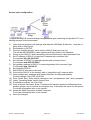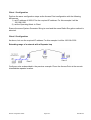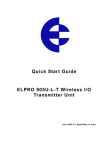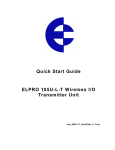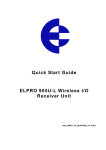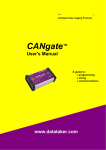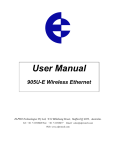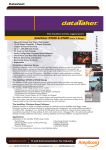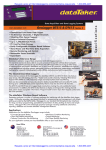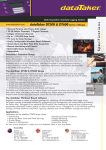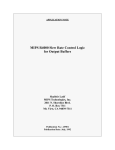Download UM-0087-A0 - 905U-E Configuration Guide
Transcript
905U-E wireless Ethernet modem Configuration Guide Introduction The 905U-E Wireless Ethernet modem provides wireless communications between Ethernet devices or Ethernet wired networks (LAN’s). It has an internal 900MHz spread spectrum frequency hopping wireless transceiver, which can be used without a radio licence in many countries The 905U-E has a standard RJ45 Ethernet connection which will operate at up to 100Mbit per sec. The module will transmit the Ethernet messages on the wireless band at up to 200Kbit per sec To use the 905U-E modem with the DT8x range of data loggers, use the 905U-E modem as an “Access Point” or “Client” modem. Further information including the user's manual for the 905U-E radio modem can be found on the Elpro website www.elprotech.com. Refer to the user's manual for more detailed explanations of 905U-E commands and settings. Access Point vs Client The Access Point unit acts as the “wireless master” unit. The Access point sets up the wireless links to the Client units, and controls the wireless communications. An Access Point can connect to multiple Clients. In this example, the Access Point should be the “central” unit. 905U-E Configuration Guide Page 1 of 4 UM-0087-A0 An Access Point could be used as a “Repeater” unit to connect two 905U-E Clients which do not have direct reliable radio paths. Configuration Examples To configure the 905U-E modem use the built-in web server. To access the configuration make an Ethernet connection from your PC to the modem. There are two methods of doing this. 1) Adjusting the PC This requires the PC to be set to the same network as the default settings on the 905U-E, using the 905U-E webpage. For further information refer to the manual. 2) Adjusting the 905U-E This requires the 905U-E to be set on the same network as the PC, using a terminal package such as DeTransfer or Hyperterminal. As most installations will require the 905U-E modems to be connected to existing networks, following are the details of how to configure the 905U-E modem using terminal software. NOTE: For your Gateway, Netmask and IP address settings, please consult your network administrator. 905U-E Configuration Guide Page 2 of 4 UM-0087-A0 Access point configuration To adjust the 905U-E network settings using the serial port (assuming configuration PC is on existing network) follow these steps 1) 2) 3) 4) 5) 6) 7) 8) 9) 10) 11) 12) 13) 14) 15) 16) 17) Open terminal program with settings with data rate 19200bps, 8 data bits, 1 stop bit, no parity and no flow control. Set dipswitch to SETUP Connect “straight through” serial cable to 905U-E and power up unit. This will be the PROMOD-6 cable supplied with the modem from Datataker. Power up the 905U-E. When prompted, strike the Enter key to abort automatic boot Set IP address of 905U-E to required IP address with command “bip”. For example bip 192.168.0.200 Set netmask of 905U-E to required netmask with command “bnm”. For example bnm 255.255.255.0 Set gateway address of 905U-E to required gateway with command “bgw”. For example bgw 192.168.0.1 Set dipswitch to RUN Reset 905U-E with reset command. Connect the 905U-E to the network with a “straight-through” network cable. Open configuration webpage with Internet Explorer at configured address. For this example: http://192.168.0.200/ Enter “Quick Start”, enter default username “user” and password “user” when prompted. Under “Operating Mode” select Access Point. IP address should be 192.168.0.200 Enter a System Generator String. This allows the wireless system to differentiate from another system, and is used as an encryption key. It should be the same for the system. For further information refer to the manual. Select the Radio Encryption method if required. For further information refer to the manual. Save the changes. 905U-E Configuration Guide Page 3 of 4 UM-0087-A0 Client 1 Configuration Perform the same configuration steps as the Access Point configuration with the following differences: 1) set IP address of 905U-E for the required IP address. For this example it will be 192.168.0.201 2) set the Operating Mode to Client Ensure the same System Generator String is used and the same Radio Encryption method is selected. Client 2 Configuraiton As above, but use the required IP address. For this example it will be 192.168.0.202 Extending range of a network with a Repeater hop Configure units as described in the previous example. Place the Access Point at the remote intermediate repeater location. 905U-E Configuration Guide Page 4 of 4 UM-0087-A0