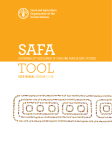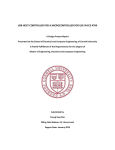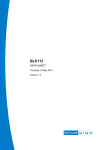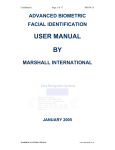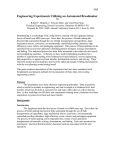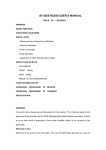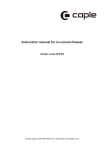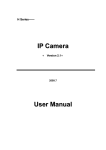Download SAFA User Manual - Food and Agriculture Organization of the
Transcript
safa Sustainability Assessment of Food and Agriculture systems tool User Manual beta version 2.1.50 e Wat er Atmosphe r NA nd La n versi ty Corporate Ethics Biodi Cultural Diversity Animal Welfare th & eal fety H n Sa ma uit Vu y Decent Livelihood nom Fair Tr Prac ading tices ht Rig ur bo La ab ili nt ty o l Eco i er stme Ec Loca al ln y lit ua n t q io uc at od rm Pr info & s Eq Inve y my GOV io at y & s ial ter gy Ma er En no ER ip lit t ic tab i o en w f La rt Hu oun vir nm eo Pa Acc ic Holist nt eme manag CE Rul N En so c NATURAL RE S OURCE S MANAGEMENT AND ENVIRONMENT DE P ARTMENT safa Sustainability Assessment of Food and Agriculture systems tool User Manual beta version 2.1.50 Food and Agriculture organization of the united nations - rome 2013 The designations employed and the presentation of material in this information product do not imply the expression of any opinion whatsoever on the part of the Food and Agriculture Organization of the United Nations (FAO) concerning the legal or development status of any country, territory, city or area or of its authorities, or concerning the delimitation of its frontiers or boundaries. The mention of specific companies or products of manufacturers, whether or not these have been patented, does not imply that these have been endorsed or recommended by FAO in preference to others of a similar nature that are not mentioned. The views expressed in this information product are those of the author(s) and do not necessarily reflect the views of FAO. All rights reserved. FAO encourages the reproduction and dissemination of material in this information product. Non-commercial uses will be authorized free of charge, upon request. Reproduction for resale or other commercial purposes, including educational purposes, may incur fees. Applications for permission to reproduce or disseminate FAO copyright materials, and all queries concerning rights and licenses, should be addressed by e-mail to [email protected] or to the Chief, Publishing Policy and Support Branch, Office of Knowledge Exchange, Research and Extension, FAO, Viale delle Terme di Caracalla, 00153 Rome, Italy. © FAO, December 2013 acknowledgements SAFA is an initiative led by Nadia El-Hage Scialabba, Natural Resources Management and Environment Department; thanks go to Alexander Mueller for his continuous support and to the Government of Switzerland for the generous financial assistance. The SAFA Tool (beta version 2.1.50) is an open source, freely-available, and userfriendly software offered by FAO to implement the SAFA Guidelines (version 3.0) and the SAFA Indicators for sustainability assessment of enterprises. Special thanks go to the software developers: David Kahnt, Thomas Lindner and Anne Mordhorst. The SAFA Guidelines, SAFA Indicators and SAFA Tool are freely downloadable from: http://www.fao.org/nr/sustainability/sustainability-assessments-safa SAFA tool iii U s e r Ma n u a l b e t a v e r s i o n 2 . 1 . 5 0 Table of Contents Goals of the SAFA tool...............................................................................................................1 Purpose of the SAFA tool..............................................................................................................................................1 The SAFA Guidelines (version 3.0)................................................................................................................................1 Use of results................................................................................................................................................................1 User Groups.................................................................................................................................2 Enterprise’ assessors...................................................................................................................................................2 Independent assessors.................................................................................................................................................2 Download and Start of Software...........................................................................................3 Technical requirements................................................................................................................................................3 Unzip and start..............................................................................................................................................................3 Introducing .XML data files...........................................................................................................................................4 How to open .XML data files..........................................................................................................................................4 How to save .XML data files..........................................................................................................................................4 Structure of the SAFA tool ......................................................................................................5 Main navigation.............................................................................................................................................................5 Navigation elements.....................................................................................................................................................5 “scroll to top” .................................................................................................................................................................5 “Contextualization” as index ........................................................................................................................................5 The allocation line for indicators.....................................................................................................................................6 Glossary..........................................................................................................................................................................7 Info boxes........................................................................................................................................................................7 Completing the assessment......................................................................................................8 Welcome .......................................................................................................................................................................8 Mapping.........................................................................................................................................................................8 Enter data to mapping.....................................................................................................................................................8 Declaration for” small-scale producers” status and its effect.........................................................................................9 Contextualization..........................................................................................................................................................9 Procedure of Contextualization........................................................................................................................................9 Deselection of sub-themes..............................................................................................................................................9 Adding rating definitions to indicators...........................................................................................................................11 Sharing the contextualization of a SAFA........................................................................................................................12 Indicators....................................................................................................................................................................13 Entering data for an indicator.......................................................................................................................................13 Adding indicators (under development).........................................................................................................................14 iv SAFA tool U s e r Ma n u a l b e t a v e r s i o n 2 . 1 . 5 0 Reporting.....................................................................................................................................................................14 Explanation of reporting results....................................................................................................................................15 Interpretation options of report.....................................................................................................................................18 Save and print “Reporting”...........................................................................................................................................18 Comparison of Results..................................................................................................................................................18 Usage of results for communication..............................................................................................................................18 List of Figures Figure 1. Contextualization as index.............................................................................................................................6 Figure 2. Allocation line example for E 5.3.4 Food loss and waste reduction............................................................7 Figure 3. All extra information opened in the example for G2.1.1 Holistic audits....................................................10 Figure 4. Selection and deselection of sub-themes..................................................................................................11 Figure 5. Adding rating definitions in the example of G3.1.1.....................................................................................12 Figure 6. Indicator Input Sheet for C 2.1.1..................................................................................................................14 Figure 7. Example of a polygon after completing the step “Indicators”.................................................................15 Figure 8. Selection of themes.....................................................................................................................................16 Figure 9. Disaggregated rating of the Theme Biodiversity ......................................................................................17 SAFA tool v U s e r Ma n u a l b e t a v e r s i o n 2 . 1 . 5 0 Goals of the SAFA tool Purpose of the SAFA tool The free of charge SAFA Tool (beta version 2.1.50) is created by FAO to undertake sustainability assessment, as described in the SAFA Guidelines (version 3.0). The SAFA Tool guides users through the four SAFA assessment steps: “Mapping”, “Contextualization”, “Indicators” and “Reporting”. The indicators used are those offered in the Guidelines’ complement: SAFA Indicators. The SAFA Guidelines (version 3.0) SAFA is a holistic global framework for the assessment of sustainability along food and agriculture value chains. SAFA establishes an international reference for assessing tradeoffs and synergies between all four dimensions of sustainability. It has been prepared so that enterprises, whether companies or small-scale producers, involved with the production, processing, distribution and marketing of goods have a clear understanding of the constituent components of sustainability and thus, better tackle their strength, weakness and progress towards sustainability. By providing a transparent and aggregated framework for assessing sustainability, SAFA seeks to harmonize sustainability approaches within the food value chain, as well as furthering good practices. Use of results SAFA is intended primarily for self-evaluation and internal communication about sustainability goals and performance. It is possible to use the SAFA report for communication with other businesses to establish a common understanding of sustainability aspects. SAFA results can be used for internal management, as well as learning and communication purposes. For credibility, it is essential that the SAFA procedures and results have a high degree of transparency. The completion of a SAFA assessment does not allow the entity to use the logo of SAFA or FAO in any way that implies endorsement or certification, as no one is verifying the claim. When a SAFA assessment is fully transparent in all its choices and customization (e.g. with regards to boundaries, data sources, indicator selection, rating), reference can be made to “Consistency with the SAFA procedures and principles”. SAFA tool 1 U s e r Ma n u a l b e t a v e r s i o n 2 . 1 . 5 0 User Groups Enterprise’ assessors When an enterprise, whether a small-scale producer or a large company, desires to undertake a SAFA, it must ensure that the entrusted “assessor” has access to the necessary information resources. The enterprise has to ensure that the assessor receives all the information needed to do the mapping, contextualization and data gathering for the indicators. Independent assessors Enterprises might chose to hire a third party assessor in order to benefit from expert knowledge for the assessment and/or claim reliability of the assessment (i.e. no selfinterest). As any external person needs first to get familiar with the structure of the enterprise in order to be able to do the mapping correctly, the assessor might need to visit the premises of the assessed entity. 2 SAFA tool U s e r Ma n u a l b e t a v e r s i o n 2 . 1 . 5 0 Download and Start of Software The SAFA Tool is free of charge and can be downloaded as a ZIP file at the FAO website: www.fao.org/nr/sustainability/sustainability-assessments-safa Technical requirements In order to run the software the following technical requirements are needed for an optimal execution of the SAFA Tool: Operating system Windows XP Service Pack 3 Windows Vista Windows 7 Windows 8 Processor Intel Pentium 4 RAM 512 MB Minimum screen resolution 1024x768 Pixel Free disk space 200 MB For opening PDFs in the SAFA Tool, a PDF reader is needed. For example, the Adobe Acrobat Reader can be downloaded free of charge from: http://get.adobe.com/de/reader/ Unzip and start To unzip the downloaded folder, use the zipping software delivered with the Windows system software. Open the context menu with a right click on the folder and choose “Extract all”. If needed, change the location of the folder in the following dialogue and click again on “Extract”. After unzipping, open the SAFA Tool application folder which is called by default “SAFAtool” and double click on the file “start.exe” to start the program. The welcome screen of the SAFA tool opens. No further installations are necessary. SAFA tool 3 U s e r Ma n u a l b e t a v e r s i o n 2 . 1 . 5 0 Introducing .XML data files The SAFA tool saves an assessment into a .XML data file. This type of file works like a little database that stores the entered information. To share e.g. the contextualization of a SAFA or to compare several results the single .XML file contains all the needed information (see also “Completing the assessment”). How to open .XML data files To open a .XML data file from the application folder that has been saved from the SAFA tool after entering information, open the SAFA tool and click on the button (or minimized ) in the upper left corner at any page. A dialogue will appear displaying your private folder. Navigate to the .XML data file that you want to load and mark it. Click “Open”. The tool will load the welcome page of the SAFA tool. How to save .XML data files In the upper left corner, two options are displayed to save the .XML data files of a SAFA: 1. “Save As” (or minimized ) opens a dialogue for giving a name to the file and choosing the desired folder for saving the file. 2. “Quick Save” (or minimized ) saves the status quo automatically in the SAFA-Tool application folder (default “SAFAtool”). The file is named safa_self_assessment_YYYY-MM-DD_quicksave (for example safa_self_assessment_2013-12-03_quicksave). YYYY-MM-DD stands for the current year, month and day. The quick save will always overwrite any quicksave file of the same day if not renamed. 4 SAFA tool U s e r Ma n u a l b e t a v e r s i o n 2 . 1 . 5 0 Structure of the SAFA tool Main navigation The main navigation follows the four implementation steps of a SAFA. The “Welcome” screen is followed by “Mapping”, “Contextualization”, “Indicators” and “Reporting”. These navigation steps are always shown in the upper part of the screen. They will be minimized when scrolling down at a page. The same applies to “Load”, “Save as”, “Quick save”, “Manual” and “Glossary”. The tool is built in such a way that the user can move back and forth between the steps as soon as the required data in “Mapping” is filled out. The navigation is thus not limited to navigate in a “one way” direction. Navigation elements “scroll to top” As soon as a page is scrolled down the half translucent button “scroll to top” appears. Go back to the top of the page by clicking on this button. “Contextualization” as index The overview of dimensions / themes / sub-themes / indicators in the step “Contextualization” can also be used for orientation and as an index to jump directly to the data input screen of a specific indicator in the step “Indicators”. Click on the dimension fields to automatically scroll down to the dimension section. To open the data input screen of a specific indicator click on the arrow at the right hand side of that indicator. SAFA tool 5 U s e r Ma n u a l b e t a v e r s i o n 2 . 1 . 5 0 Figure 1. Contextualization as index Link from the contextualization index to the data input screen of a specific indicator The allocation line for indicators The step “Indicators” provides an indicator allocation line for orientation. It shows which indicator is displayed below in the data input screen, as well as to which dimension, theme and sub-theme it belongs to. The squares symbolize indicators. White squares are indicators which are selected as relevant, grey squares are indicators which are deselected. The first layer of lines around the squares connect indicators of one sub-theme with each other. The second layer of lines groups the themes of a dimension. The index number of the current indicator is shown in its square and marked with a yellow line. Above the allocation line the according dimension, theme and sub-theme are displayed. 6 SAFA tool U s e r Ma n u a l b e t a v e r s i o n 2 . 1 . 5 0 Figure 2. Allocation line example for E 5.3.4 Food loss and waste reduction It is not possible to click into the allocation line to navigate to another indicator. Use the buttons and to go back and forth. Use the index in the step “Contextualization” to jump to an indicator that is not close by or to have a full overview including descriptions (see above). Glossary The glossary is filled in an alphabetical order with the same content as the glossary in the SAFA Guidelines (version 3.0). Click on the button and pick the according letter of the word that you want to inquire. To close the glossary again, click on “Close” in the upper right corner. Info boxes Wherever details from the SAFA guidelines (version 3.0) are essential to understand the assessment process a box with additional information can be opened. Click on next to the section for which you need more information to open the info box. SAFA tool 7 U s e r Ma n u a l b e t a v e r s i o n 2 . 1 . 5 0 Completing the assessment Welcome The step “Welcome” offers information on the process of a SAFA and gives hints on where to find more information. To proceed with the assessment, click on the button “Start a SAFA”, or click in the main navigation on “Mapping”. Mapping Mapping the supply chain will clarify what is being measured, where the sphere of influence and direct control of the enterprise would stop, what the organizational and operational boundaries are and what interactions take place in the production network. Enter data to mapping Follow the order of questions and fill out. Navigate between the question by scrolling and clicking into the answer fields or by using the tab-cursor. You can return to the mapping step whenever you want. Note, that there are three fields that require an answer before proceeding with the step “Contextualization” is possible: »» »» »» Year for which data will be collected Name of Entity Do you consider the entity assessed a small-scale producer? (See below for details). There are four types of data that can be entered: 1. Entering text information ( ): Click into the field underneath the question and start to write the answer. 2. Entering numbers ( ): Click into the field underneath the question and start to write the answer. Note, that you can only type numbers. 3. Choosing from a drop down ( ): Click on the field. A list will be enfolded. Choose the correct answer from the list if necessary by scrolling down and click on it. 4. Uploading pictures: For defining the supply chain boundaries the tool offers an upload function for pictures in the format: .jpg, .png, .gif and a size up to 1 MB. To upload a picture click on the field “Upload a picture of the supply chain” or drag and drop the picture into the area in the mapping section. Read the info box for instruction how to create a supply chain map or consult the SAFA Guidelines (version 3.0). To remove the picture click on “Remove Image”. 8 SAFA tool U s e r Ma n u a l b e t a v e r s i o n 2 . 1 . 5 0 Declaration for” small-scale producers” status and its effect At the end of the page comes the question “Do you consider the entity assessed a smallscale producer?” which requires an answer. When the box “yes” is checked a further question will appear asking for a justification for the assumption. When an entity is declared as a small-scale producer, the calculation of the scores include exemptions for the performance indicators of the dimension “Environmental Integrity”. In case that one of these indicators is not answered by the small-scale producer, the related sub-theme will not weight omissions as “unacceptable” scoring. Instead, the option “No data” can be chosen and such answer will be rated as neutral in the calculation of the final result. Read more on the calculation rules in the SAFA Guidelines (version 3.0). Contextualization Following the step of detailed mapping and boundary-setting, the assessor will have to collect a wide range of information about their context – meaning their geographic or regional circumstances, such as resource availability, as well as their socio-political circumstances such as labour trends, legal framework and other details. The SAFA Tool provides the themes, sub-themes and default indicators as defined in the SAFA Guidelines (version 3.0) and the separate document “SAFA Indicators”. The purpose of contextualizing these sub-themes and indicators is to refine the measurements and ratings for relevance, based on the circumstances surrounding the entity assessed. Procedure of Contextualization First, the decision has to be made if a sub-theme is relevant and, second, the rating steps of the related indicators have to be adjusted to the context of the assessed entity(-ies). To guide the assessor through the step “Contextualization” the tool lists the SAFA dimensions / themes / sub-themes / indicators (see figure 1 in “Navigation Elements”). Some extra information appears by clicking on the different items: »» »» Theme (e.g. G1 – Corporate Ethics): a description of the Theme’ goal appears. »» Indicator (e.g. G1.1.1 – Mission Explicitness): the indicator question appears, along with Sub-theme (e.g. G1.1 – Mission Statement): a description of the Sub-theme’ objective appears. ratings’ conditions. SAFA tool 9 U s e r Ma n u a l b e t a v e r s i o n 2 . 1 . 5 0 Figure 3. All extra information opened in the example for G2.1.1 Holistic audits <click> <click> <click> Deselection of sub-themes The assessor should begin with a review of SAFA’s sub-themes, paying careful attention to the sub-theme objectives which describe the sustainability goals that should be achieved in the areas of performance. In the tool the deselection is only possible on the level of SAFA sub-themes. The default SAFA indicators cannot be cancelled individually. That means whenever a sub-theme is relevant all underlying default indicators have to be answered. Deselect a sub-theme by clicking on the checked box at the right side. The check mark disappears and the related indicators get crossed through automatically. As of transparency reasons it is important to understand for third persons why the assessor cancelled the sub-theme. That is why in case of deselection, the objective of the sub-theme appears in order to recall the sub-theme’s importance, and a text field is given to write a justification for the deselection. This justification will be displayed again in the reporting section. Should the sub-theme be selected again, the previously written justification will be kept in the database, for the sake of future sub-theme reselection, due to either mistake or reconsideration of the sub-theme’ relevance. The justification can then be reused or modified. 10 SAFA tool U s e r Ma n u a l b e t a v e r s i o n 2 . 1 . 5 0 Figure 4. Selection and deselection of sub-themes Sub-theme deselected Sub-theme selected Adding rating definitions to indicators After clarifying which sub-themes are relevant, the next step of contextualization provides the basis for customizing the metrics in order to determine performance in the intermediate ranges between “best” (dark green) and “unacceptable” (red), that is: good (green), moderate (yellow), orange (limited). The assessor should refer to the local conditions by using studies, expert knowledge, etc. Consult the SAFA Guidelines (version 3.0) for further information. To add the description of the rating steps to an indicator, click on its name (for example E 3.3.1 – Stakeholder identification). The indicator question and the rating steps appear. The steps “best” and “unacceptable” are already defined and cannot be changed. In some cases, “moderate” is already defined too. Click into the text field of one rating step after another and write a definition for which performance this rating would be achieved. Afterwards, the field can be minimized by clicking once more on the indicator name. In case that a sub-theme gets deselected, the already written definition for the related indicator ratings will remain in the database in case that the sub-theme was deselected by mistake or the sub-theme gets reselected again in a later stage. The definitions can then be reused or modified. SAFA tool 11 U s e r Ma n u a l b e t a v e r s i o n 2 . 1 . 5 0 Figure 5. Adding rating definitions in the example of G3.1.1 To jump after defining the rating steps directly to the input screen for the specific indicator click on the arrow at the right hand side next to the indicator name. This functionality offers also the possibility to use the “Contextualization” as an indicator index (see “Navigation elements”). Sharing the contextualization of a SAFA To share only the contextualization of a SAFA fill out the contextualization step and give access to the saved .XML file. In case the contextualization applies to a certain climate or region indicate this in the step “Mapping” in the section for the assessed entity. Save the file by clicking on . Choose a telling name incl. a date such as “SAFA_contextualization_farming_small-scale_Peru_20131203”. In whichever way you want to share the .XML data file, do not forget to provide also the link for downloading the SAFA tool. 12 SAFA tool U s e r Ma n u a l b e t a v e r s i o n 2 . 1 . 5 0 Indicators The step “Indicators” provides an input screen for collecting data in answer to the indicator questions, defining the accuracy score and rating the indicator performance of the assessed entity on a range from “best” to “unacceptable”. Only those indicators appear in this section which are part of a relevant sub-theme (see “Contextualization”). Information on data types (e.g. primary and secondary data), possible data resources and collection methodologies as well as background on rating can be found in the info boxes, the “Indicator information” (link next to the heading), the SAFA Guidelines (version 3.0) as well as the separate document “SAFA Indicators”. Entering data for an indicator Only one indicator can be displayed at a time. Use the allocation line above the indicator input screen for orientation (see “Navigation Elements” and Figure 2). There are two different types of input to the indicator question: quantitative (numbers and percentages) and qualitative (descriptions of practices, targets, performance, etc.). Following the question for the specific indicator, the type of input is indicated. After answering the question, decide which quality the entered data has. Choose one of the different possibilities in the drop-down menu. Depending on the selection, the Accuracy Score will be automatically calculated in the “Reporting” step. Take into account that in case of not selecting the data quality, the worst case is assumed. The rating steps are displayed according to the contextualization defined in the previous step “Contextualization”. Select the radio button that corresponds with the rating. The final result will be calculated automatically in the step “Reporting”. Take into account – as for the Accuracy Score – that any not rated indicator will be automatically scored as “unacceptable” (red). That means it is obligatory to answer all indicators which are part of a relevant sub-theme as defined in the step “Contextualization”. There is an exemption for calculating the final result when an entity is declared in the step “Mapping” as a small-scale producer. In case that the entity cannot give any information on the performance indicators in the dimension “Environmental Integrity”, the option “No data” can be chosen for rating the indicator. This option will be rated as neutral in the calculation of the final result. Read more on the calculation rules in the SAFA Guidelines (version 3.0). For all comments concerning critical areas, disclosure issues, data availability, etc. use the comment field at the bottom. SAFA tool 13 U s e r Ma n u a l b e t a v e r s i o n 2 . 1 . 5 0 Figure 6. Indicator Input Sheet for C 2.1.1 Adding indicators (under development) In the next version of the SAFA Tool (immediately after field testing this Beta version), the assessor will be enabled for the addition of extra indicators. Until then, this SAFA Tool can be used only with the indicator set published in FAO, 2013, SAFA Indicators. Reporting The step “Reporting” creates transparency on a single SAFA assessment result. It is a synthesis based on the information entered, including amongst others: »» determining factors from the step “Mapping” (assessor, goal of the assessment, »» »» list of irrelevant sub-themes justified from the “Contextualization” 14 description of the enterprise and the assessed entity) the automatically calculated themes’ ratings and accuracy scores visualized in a polygon from the “Indicators” step SAFA tool U s e r Ma n u a l b e t a v e r s i o n 2 . 1 . 5 0 Furthermore, it provides space for the user to describe the assessment process, hotspot issue details and areas for improvement. Explanation of reporting results In the section “Results and interpretation by the assessor”, a range of automatically generated information gives insight on the performance of the assessed entity in the different themes of a SAFA. The polygon provides the rating per theme represented in a spider diagram over a traffic light. The legend gives definitions of the ratings. All themes that are rated as “unacceptable” are marked red, or hot spots. All themes of which all sub-themes are deselected are marked grey, as not relevant. The number of deselected sub-themes can be viewed in the box “Omitted Sub-themes”. Figure 7. Example of a polygon after completing the step “Indicators” legend BEST GOOD* MODERATE* LIMITED* UNACCETABLE not relevant * c o n t e x t uali z e d b y as s e s sing p e r s o n / t e am / o r gani z a ti o n SAFA tool 15 U s e r Ma n u a l b e t a v e r s i o n 2 . 1 . 5 0 Underneath the polygon, each Theme is displayed in a box coloured according to the relating SAFA dimension. Hot spot themes have a red flag. The boxes of those Themes of which all Sub-themes were deselected in the step “Contextualization” are grey. Figure 8. Selection of themes To see more details on the performance of a Theme, click on its box. The graph below will jump to the Theme displaying the ratings of the indicators and the achieved Accuracy Score at the Sub-theme level. Again, red text stands for “hot spot” and grey for “not relevant”. The labels on the right border describe the elements of the graph. 16 SAFA tool U s e r Ma n u a l b e t a v e r s i o n 2 . 1 . 5 0 Figure 9. Disaggregated rating of the Theme Biodiversity SAFA tool 17 U s e r Ma n u a l b e t a v e r s i o n 2 . 1 . 5 0 Interpretation options of report The questions in the orange boxes at the bottom of the report page serve as guidance to recapture the assessment process and for evaluating the final results and defining measurements to take. Use the polygon and the evaluation graph to go through all themes and understand deficits and potentials. Fill out this orange box in order to finalize the report. The comment fields below the orange box can be used to note down any information for own use, towards the verifier (if applicable) and FAO (if desired). Save and print “Reporting” The reporting can be saved as HTML-file that can be opened by any browser software (which is usually preinstalled) and printed from there. To save the reporting file click next to the polygon result on the button . The HTML-file will be saved automatically in the application folder (by default “SAFAtool”) with the file name safa_self_assessment_YYYY-MM-DD_report.html (for example safa_ self_assessment_2013-12-13_report.html). YYYY-MM-DD stands for the current year, month and day. Saving will always overwrite any report file of the same day if not renamed. Comparison of Results To compare up to three polygons based on the same contextualization (e.g. production processing, retailing of a value chain), click on the according button in the “Comparison area” to load the .XML file of the assessment that you want to add. An extra line appears in the polygon. To add a third line click on the second “Compare” button and load the second .XML file. Refer to the legend to differentiate the lines. Please, note that you should not compare the resulting polygons of SAFA assessments that are based on different contextualization. As with the contextualization the baseline for comparison gets lost. This refers also to future versions of the SAFA tool. .XML files of future versions might not be compatible with the .XML files of the SAFA tool beta version 2.1.50. To remove a SAFA result from the polygon click on the according “Remove” button. Usage of results for communication Please, refer to the SAFA Guidelines (version 3.0) to read more on the communication principles or open the info box provided in the intro text of the step “Reporting”. 18 SAFA tool © FAO | December 2013 Design and Layout :: [email protected] safa SuStainability aSSeSSment of food and agriculture SyStemS safa tool www.fao.org/nr/sustainability/sustainability-assessments-safa food and agriculture organization of the united nations (fao) Viale delle Terme di Caracalla - 00153 Rome, Italy