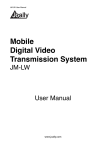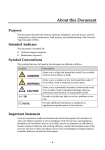Download S45910 PAC-DS104A eSATA Storage Array Manual V1.0
Transcript
eSATA External Storage WARNING RISK OF ELECTRIC SHOCK DO NOT OPEN WARNING: TO REDUCE THE RISK OF ELECTRIC SHOCK, DO NOT REMOVE COVER (OR BACK). NO USER-SERVICEABLE PARTS INSIDE. REFER SERVICING TO QUALIFIED SERVICE PERSONNEL. The lightning flash with arrowhead symbol, within an equilateral triangle, is intended to alert the user to the presence of uninsulated "dangerous voltage" within the product’s enclosure that may be of sufficient magnitude to constitute a risk of electric shock. The exclamation point within an equilateral triangle is intended to alert the user to the presence of important operating and maintenance (servicing) instructions in the literature accompanying the appliance. COMPLIANCE NOTICE OF FCC: THIS EQUIPMENT HAS BEEN TESTED AND FOUND TO COMPLY WITH THE LIMITS FOR A CLASS A DIGITAL DEVICE, PURSUANT TO PART 15 OF THE FCC RULES. THESE LIMITS ARE DESIGNED TO PROVIDE REASONABLE PROTECTION AGAINST HARMFUL INTERFERENCE WHEN THE EQUIPMENT IS OPERATED IN A COMMERCIAL ENVIRONMENT. THIS EQUIPMENT GENERATES, USES, AND CAN RADIATE RADIO FREQUENCY ENERGY AND IF NOT INSTALLED AND USED IN ACCORDANCE WITH THE INSTRUCTION MANUAL, MAY CAUSE HARMFUL INTERFERENCE TO RADIO COMMUNICATIONS. OPERATION OF THIS EQUIPMENT IN A RESIDENTIAL AREA IS LIKELY TO CAUSE HARMFUL INTERFERENCE, IN WHICH CASE USERS WILL BE REQUIRED TO CORRECT THE INTERFERENCE AT THEIR OWN EXPENSE. WARNING: CHANGES OR MODIFICATIONS NOT EXPRESSLY APPROVED BY THE PARTY RESPONSIBLE FOR COMPLIANCE COULD VOID THE USER’S AUTHORITY TO OPERATE THE EQUIPMENT. THIS CLASS OF DIGITAL APPARATUS MEETS ALL REQUIREMENTS OF THE CANADIAN INTERFERENCECAUSING EQUIPMENT REGULATIONS. The information in this manual is believed to be accurate as of the date of publication. We are not responsible for any problems resulting from the use thereof. The information contained herein is subject to change without notice. Revisions or new editions to this publication may be issued to incorporate such changes. WEEE (Waste Electrical & Electronic Equipment) Correct Disposal of This Product (Applicable in the European Union and other European countries with separate collection systems) This marking shown on the product or its literature, indicates that it should not be disposed with other household wastes at the end of its working life. To prevent possible harm to the environment or human health from uncontrolled waste disposal, please separate this from other types of wastes and recycle it responsibly to promote the sustainable reuse of material resources. Household users should contact either the retailer where they purchased this product, or their local government office, for details of where and how they can take this item for environmentally safe recycling. Business users should contact their supplier and check the terms and conditions of the purchase contract. This product should not be mixed with other commercial wastes for disposal. i User’s Manual Important Safeguards 1. Read Instructions All the safety and operating instructions should be read before the appliance is operated. 2. Retain Instructions The safety and operating instructions should be retained for future reference. 3. Cleaning Unplug this equipment from the wall outlet before cleaning it. Do not use liquid aerosol cleaners. Use a damp soft cloth for cleaning. 4. Attachments Never add any attachments and/or equipment without the approval of the manufacturer as such additions may result in the risk of fire, electric shock or other personal injury. 5. Water and/or Moisture Do not use this equipment near water or in contact with water. 6. Ventilation Place this equipment only in an upright position. This equipment has an open-frame Switching Mode Power Supply (SMPS), which can cause a fire or electric shock if anything is inserted through the ventilation holes on the side of the equipment. 7. Placing and Accessories Do not place this equipment on an unstable cart, stand or table. The equipment may fall, causing serious injury to a child or adult, and serious damage to the equipment. 14. Damage requiring Service Unplug this equipment from the wall outlet and refer servicing to qualified service personnel under the following conditions: A. When the power-supply cord or the plug has been damaged. B. If liquid is spilled, or objects have fallen into the equipment. C. If the equipment has been exposed to rain or water. D. If the equipment does not operate normally by following the operating instructions, adjust only those controls that are covered by the operating instructions as an improper adjustment of other controls may result in damage and will often require extensive work by a qualified technician to restore the equipment to its normal operation. E. If the equipment has been dropped, or the cabinet damaged. F. When the equipment exhibits a distinct change in performance — this indicates a need for service. 15. Replacement Parts When replacement parts are required, be sure the service technician has used replacement parts specified by the manufacturer or that have the same characteristics as the original part. Unauthorized substitutions may result in fire, electric shock or other hazards. 16. Safety Check Upon completion of any service or repairs to this equipment, ask the service technician to perform safety checks to determine that the equipment is in proper operating condition. 17. Field Installation This installation should be made by a qualified service person and should conform to all local codes. 18. Correct Batteries Warning: Risk of explosion if battery is replaced by an incorrect type. Dispose of used batteries according to the instructions. This equipment and cart combination should be moved with care. Quick stops, excessive force, and uneven surfaces may cause the equipment and cart combination to overturn. 8. Power Sources This equipment should be operated only from the type of power source indicated on the marking label. If you are not sure of the type of power, please consult your equipment dealer or local power company. 9. Power Cords Operator or installer must remove power and TNT connections before handling the equipment. 10. Lightning For added protection for this equipment during a lightning storm, or when it is left unattended and unused for long periods of time, unplug it from the wall outlet and disconnect the antenna or cable system. This will prevent damage to the equipment due to lightning and power-line surges. 11. Overloading Do not overload wall outlets and extension cords as this can result in the risk of fire or electric shock. 12. Objects and Liquids Never push objects of any kind through openings of this equipment as they may touch dangerous voltage points or short out parts that could result in a fire or electric shock. Never spill liquid of any kind on the equipment. 13. Servicing Do not attempt to service this equipment yourself. Refer all servicing to qualified service personnel. ii 19. Tmra A manufacturer’s maximum recommended ambient temperature (Tmra) for the equipment must be specified so that the customer and installer may determine a suitable maximum operating environment for the equipment. 20. Elevated Operating Ambient Temperature If installed in a closed or multi-unit rack assembly, the operating ambient temperature of the rack environment may be greater than room ambient. Therefore, consideration should be given to installing the equipment in an environment compatible with the manufacturer’s maximum rated ambient temperature (Tmra). 21. Reduced Air Flow Installation of the equipment in the rack should be such that the amount of airflow required for safe operation of the equipment is not compromised. 22. Mechanical Loading Mounting of the equipment in the rack should be such that a hazardous condition is not caused by uneven mechanical loading. 23. Circuit Overloading Consideration should be given to connection of the equipment to supply circuit and the effect that overloading of circuits might have on over current protection and supply wiring. Appropriate consideration of equipment nameplate ratings should be used when addressing this concern. 24. Reliable Earthing (Grounding) Reliable grounding of rack mounted equipment should be maintained. Particular attention should be given to supply connections other than direct connections to the branch circuit (e.g., use of power strips). eSATA External Storage Table of Contents Chapter 1 — Introduction .......................................................................................... 1 Features ................................................................................................................ 1 Package Contents ................................................................................................. 1 Specifications ........................................................................................................ 2 Rear Panel ............................................................................................................ 2 Front Panel ............................................................................................................ 3 Chapter 2 — Installation ............................................................................................ 5 HDD Models .......................................................................................................... 5 Installation ............................................................................................................. 5 RAID Initialization .................................................................................................. 7 DVR Connection.................................................................................................... 7 Chapter 3 — Configuration ........................................................................................ 9 RAID Option Swich Setting ................................................................................... 9 SATA Port Multiplier ............................................................................................ 10 RAID Configuration ............................................................................................. 10 RAID Rebuilding .................................................................................................. 12 iii User’s Manual iv eSATA External Storage Chapter 1 — Introduction FEATURES Your eSATA external storage is an external storage of 19 inch rack-mount type using a Serial ATA (SATA) interface. It gives you easiness to install in a cabinet with a Digital Video Recorder (DVR) and affords excellent space saving with a maximum of four SATA hard disk drives. Support of RAID (Redundant Array of Independent Disks) allows you to increase data stability and improve the performance. It offers the following features: 19 inch rack-mount type Hardware RAID solution and SATA to SATA Port Multiplier Maximum of 3.0Gbps transfer rate (SATA II) Installation of the maximum of four hard disk drives Various levels of RAID for improvement of data stability and performance Beep and LED for error notice Mute button for beep release Easy expansibility to a very large storage pool PACKAGE CONTENTS The package contains the following: eSATA External Storage AC Power Cord eSATA Cable User’s Manual (This document) Screws for Installing Hard Disk Drives NOTE: The screws for installing hard disk drives are not provided apart if hard disk drives are installed in the unit. ROUTE POWER CORDS SO THAT THEY ARE NOT A TRIPPING HAZARD. MAKE CERTAIN THE POWER CORD WILL NOT BE PINCHED OR ABRADED BY FURNITURE. DO NOT INSTALL POWER CORDS UNDER RUGS OR CARPET. THE POWER CORD HAS A GROUNDING PIN. IF YOUR POWER OUTLET DOES NOT HAVE A GROUNDING PIN RECEPTACLE, DO NOT MODIFY THE PLUG. DO NOT OVERLOAD THE CIRCUIT BY PLUGGING TOO MANY DEVICES IN TO ONE CIRCUIT. Shut down the DVR system and remove a power cable from the DVR before connecting the unit to the DVR. Make sure that the power switch of the unit is turned on before turning on the DVR system. Do NOT remove the eSATA cable while the unit or DVR is operating, otherwise, the unit or DVR may not operate properly. 1 User’s Manual SPECIFICATIONS Host Connectivity Disk Connectivity Dimensions (W x H x D) Unit Weight Shipping Weight Operating Temperature Operating Humidity Power Supply Power Consumption Approvals External eSATA port (DVR connection) Max. Transfer Speed (SATA II): 3.0Gbps, Cable Length: Max. 2.0m SATA Hard Disk Drive (Max. 4), 1.5Gbps or 3.0Gbps (Auto detection) 18.98 x 1.73 x 17.05 (482mm x 44mm x 433mm) 14.1 lbs. (6.4kg) 17.9 lbs. (8.14kg) 41°F to 113°F (5°C to 45°C) 20% to 70% (Non-condensing) 100V ~ 240VAC, 0.6-0.3A, 50/60Hz Max. 40W FCC, CE, CB, UL* * CAUTION: Risk of Explosion if Battery is replaced by an Incorrect Type. Dispose of Used Batteries According to the Instructions. This equipment is indoor use and all the communication wiring are limited to inside of the building. NOTE: Specifications are subject to change without notice. REAR PANEL ① Cooling Fan: Keeps the unit at an optimal temperature. ② RAID Option Switch: Configures RAID setting. See Chapter 3 – Configuration for details. − 1. RAID TYPE 1 / 2. RAID TYPE 2: Configures the RAID mode. − 3. DISPLAY: Configures the display mode of the D1 to D4 LEDs on the front panel. If it is set to ON (up), it displays the RAID mode. If it is set to OFF (down), it displays the HDD status. − 4. LOCK: Locks (ON) or unlocks (OFF) the Setup button on the front panel, or unlock. When the Setup button is locked, you cannot initialize RAID or release a beep. While the Setup button is locked, the Power LED turns off whenever pressing the Setup button and releasing the button turns on again the Power LED. ③ eSATA Port: Connects the unit with a DVR for data transferring. ④ Power Connector: Connect the power cord to the unit and to the wall outlet. Shut down the DVR system and remove a power cable from the DVR before connecting the unit. You have to connect or remove the power cable according to the following order: Connecting: Unit → DVR Removing: DVR → Unit 2 eSATA External Storage Plug the power cords of the unit and the DVR into the same outlet. When the unit shuts down, the DVR is disconnected from the unit even when the unit turns on again (e.g. a short power outage). In this case, you should reconnect the DVR as follows: Shut down the DVR system first → remove the power cable from the unit → check the connection of the eSATA cable → connect the power cable to the unit → turn on the DVR. FRONT PANEL ① PWR (Power LED): The LED is lit when the system is operating. ② D1 to D4 (HDD/RAID mode LED): The LED displays the RAID mode or HDD status depending on the RAID option switch setting. See Chapter 3 – Configuration for details. ③ eSATA (eSATA LED): The blue LED is lit when a DVR is connected to this unit. ④ Setup Button: Initializes RAID or releases a beep. If the button is locked by using the RAID option switch on the rear panel, you cannot initialize the RAID or releases the beep. NOTE: You can distinguish the beep by the frequency. Once per second: FAN error occurred. Twice per second: RAID rebuilding starts. Three times per second: HDD error occurred. Five times per second: RAID initialization starts. 3 User’s Manual 4 eSATA External Storage Chapter 2 — Installation HDD MODELS Some models of hard disk drives might not work properly, and it is recommended that you use the following models of hard disk drives: Capacity Manufacturer Model Name 1TB 2TB 3TB Seagate Seagate Seagate Pipeline HD ST1000VM002 Pipeline HD ST2000VM003 SV35 ST3000VX000 Remark NOTE: The list is subject to change without notice. Ask your dealer or distributor for the latest list. INSTALLATION Install the SATA hard disk drives (maximum 4) following the instruction. 1. Remove screws from the rear and side panel by using a driver and slide the top cover toward the back. 2. Prepare the SATA HDD carrier. 3. Place the hard disk drive on the SATA HDD carrier and attach it firmly with the screws. 5 User’s Manual NOTES: There is no need to change the master/slave jumper settings. The front and rear of the carrier are not the same. Make sure that the hard disk drive connectors are not interrupted. 4. Attach the SATA HDD carrier assembly to the unit base and screw it down. 5. Connect a power cable and SATA cable to each hard disk drive. The SATA cables should be connected in the order shown. NOTES: Connect the cables tightly paying attention to the cable orientation. If the SATA cables are not connected in order, the D1 to D4 LEDs will not match the HDD operation. 6. Close the top cover and screw it down. 6 eSATA External Storage RAID INITIALIZATION RAID should be initialized if the installed hard disk drives are unused one or the RAID mode is changed. Saved data on the hard disk drives will be erased. Shut down the DVR system and remove a power cable from the DVR before RAID initialization. If you proceed with RAID initialization while the unit is connected to the DVR, DVR may reboot. You can check the RAID mode and status of installed hard disk drives on the LEDs in the front panel. If the hard disk drive status is Fail, LEDs flicker in green and red sequentially and you can replace the hard disk drive and proceed RAID rebuilding. 1. Open the right cover of the front panel by using the enclosed door-lock key. Then turn on the system by connecting the power cord to the unit. NOTE: If any of the hard disk drives is not installed properly, the LEDs of corresponding hard disk drives is unlit. 2. Configure the RAID mode by using the RAID option switch on the rear panel. 3. Poke the Setup button on the front panel with the straightened paperclip and press for 3 seconds. A beep sounds in 3 seconds. Keep holding the button to initialize RAID. NOTE: Releasing the button when a beep sounds cancels the initialization. 4. D1 to D4 LEDs are lit in green and the power LED flickers in the interval of one second. Release the Setup button. The initialization completes in 20 seconds. DVR CONNECTION The eSATA external storage is connected with the DVR by using the closed eSATA cable. Shut down the DVR system and remove a power cable from the DVR before connecting the unit. You have to connect or remove the power cable according to the following order: Connecting: Unit → DVR Removing: DVR → Unit Plug the power cords of the unit and the DVR into the same outlet. When the unit shuts down, the DVR is disconnected from the unit even when the unit turns on again (e.g. a short power outage). In this case, you should reconnect the DVR as follows: Shut down the DVR system first → remove the power cable from the unit → check the connection of the eSATA cable → connect the power cable to the unit → turn on the DVR. 7 User’s Manual 1. Connect one end of the eSATA cable to the eSATA port on the rear panel of the unit and the other end to the eSATA port on the rear panel of the DVR. 2. Connect the power cord to the unit. 3. Check that the power LED and D1 to D4 LEDs are lit on the front panel. NOTE: When the RAID mode is set to SATA Port Multiplier, D1 to D4 LEDs flicker in red and then the D1 LED only is lit. 4. Turn on the DVR system. Make sure that the power LED of the unit turned on before turning on the DVR system. Do NOT remove the eSATA cable while the unit or DVR is operating, otherwise, the unit or DVR may not operate properly. 8 eSATA External Storage Chapter 3 — Configuration The default mode is SATA port multiplier and you can change the RAID mode by using the RAID option switch. Changing the RAID mode will erase saved data. RAID OPTION SWICH SETTING 1. RAID TYPE 1 / 2. RAID TYPE 2 1. RAID TYPE 1 OFF (Down) OFF (Down) ON (Up) ON (Up) 2. RAID TYPE 2 OFF (Down) ON (Up) OFF (Down) ON (Up) Mode SATA Port Multiplier RAID 1+0 RAID 0 RAID 5 3. DISPLAY Option Switch ON (Up) OFF (Down) Display RAID Mode HDD Status RAID Mode LED D1 Green Green Green Green LED D2 OFF OFF Green Green LED D3 OFF Green OFF Green LED D4 Red Red Red Red RAID Mode SATA Port Multiplier RAID 1+0 RAID 0 RAID 5 HDD Status LED Red is lit* Red LED flickers Green LED flickers Red and green LEDs flicker sequentially Unlit HDD Status SATA HDD is mounted. Data is being transferred. RAID Rebuilding is being proceeded. HDD Error occurred. No SATA HDD is mounted. * When the RAID mode is set to SATA Port Multiplier, the D1 LED only is lit in red. 9 User’s Manual 4. LOCK Option Switch ON (Up) OFF (Down) Button on Front Panel Locked Unlocked SATA PORT MULTIPLIER This does not use RAID but distinguishes each hard disk drive. It recognizes each hard disk drive separately and each hard disk drive has its own data. NOTE: This mode does not work if the eSATA port of the DVR is connected with the SATA port multiplier of the DVR. RAID CONFIGURATION RAID 0 The system saves data across all connected hard disk drives of two or four. It enhances the hard disk drive speed while entire data will be lost if even one hard disk drive fails. NOTE: If any of the hard disk drives is not installed properly, the following error message is displayed. This level is not recommended when saving crucial data. If the system uses this level, back up crucial data. Data 10 eSATA External Storage RAID 1+0 The system saves data on four hard disk drives by using both RAID 1 and RAID 0 level. It saves data across the two hard disk drives and the same data on the other two hard disk drives simultaneously. It prevents data from being lost even when one or two on which different data is saved of the hard disk drives fails. It enhances the hard disk drive speed and the data stability at the same time while decreasing the capacity to the half. NOTE: Even if one or two on which different data is saved of the hard disk drives fails, it is possible to save data. However, it is recommended that you replace the failed hard disk drive and proceed RAID rebuilding. Data The following table displays the data loss when two of the hard disk drives fail. (O: Rebuilding available, X: Data lost) Failed HDD HDD1 HDD2 HDD3 HDD4 HDD1 – X O O HDD2 X – O O HDD3 O O – X HDD4 O O X – RAID 5 The system saves data across three hard disk drives among four hard disk drives and the same data on the other hard disk drive simultaneously by turns. It prevents data from being lost even when one of the hard disk drives fails, and enhances the hard disk drive speed and the data stability at the same time. The capacity as much as three hard disk drives are available when four hard disk drives are installed. When four hard disk drives are installed, this level is commonly used because the capacity is bigger than the RAID 1+0 level. NOTE: Even if one of the hard disk drives fails, it is possible to save data. However, it is recommended that you replace the failed hard disk drive and proceed RAID rebuilding. 11 User’s Manual Data RAID REBUILDING When one of the installed hard disk drive fails, replace the hard disk drive with new one and RAID rebuilding proceeds automatically. NOTES: RAID rebuilding is not supported for the SATA port multiplier and RAID 0 mode. If you replace two hard disk drives at a time, RAID rebuilding proceeds sequentially one by one. 1. When one of the installed hard disk drives fails, the beep sounds and the LEDs of corresponding HDDs among D1 to D4 LEDs on the front panel flicker in green and red sequentially. Poke the Setup button on the front panel with the straightened paperclip and press for 3 seconds. A beep releases. 2. Replace the failed hard disk drive with a new one and RAID rebuilding proceeds automatically. 12 V1.0

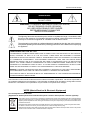
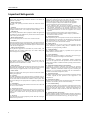
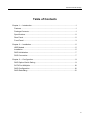
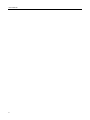
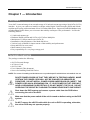
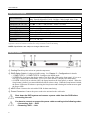
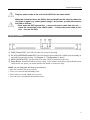
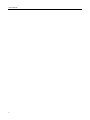
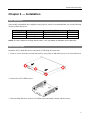
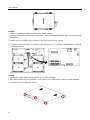
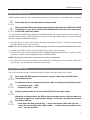
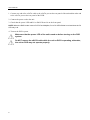
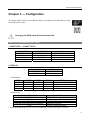
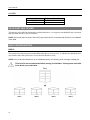
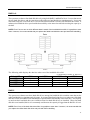
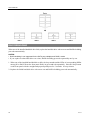
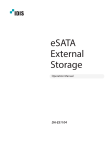



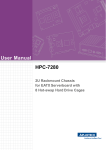
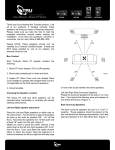

![User Manual [English]](http://vs1.manualzilla.com/store/data/005834880_1-d53398c0de391706aeb0ae49b4eb40a6-150x150.png)