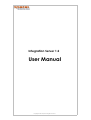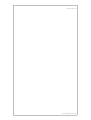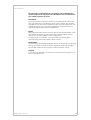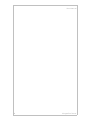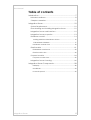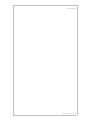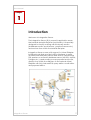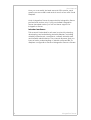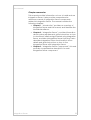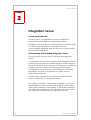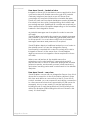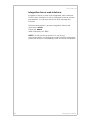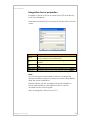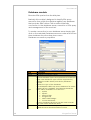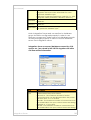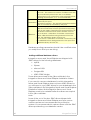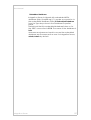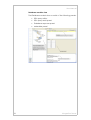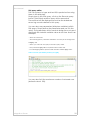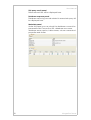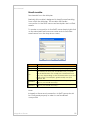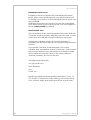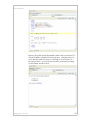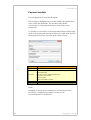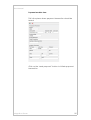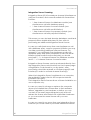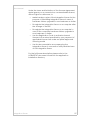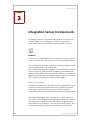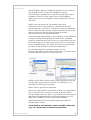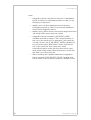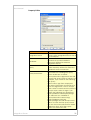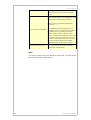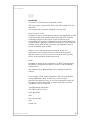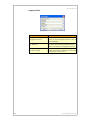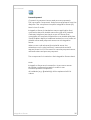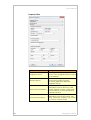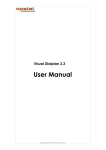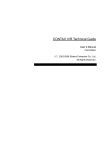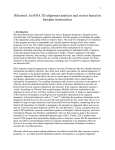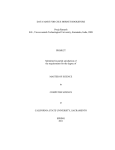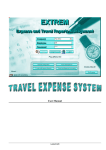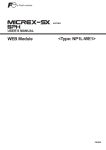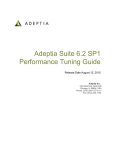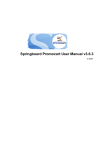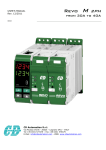Download Integration Server User Manual
Transcript
Integration Server 1.2
User Manual
Copyright © 2014 Apstel. All rights reserved.
User Manual
2
Integration Server
User Manual
The information contained herein is proprietary and confidential and
cannot be disclosed, reproduced or transmitted in any form without the
prior written permission of Apstel.
Disclaimer
Information in this document is subject to change without notice and
does not represent a commitment on the part of Apstel. The software
described in this document is furnished under a license agreement. It is
against the law to copy or reverse engineer the software except as
specifically allowed in the license agreement.
Notice
Although reasonable effort is made to ensure that the information in this
document is complete and accurate at the time of release, Apstel
cannot assume responsibility for any existing errors.
Changes and/or corrections to the information contained in this
document may be incorporated in future versions.
Trademarks
The Apstel logo and Apstel Integration Server are trademarks of Apstel in
the U.S. and other countries. Asterisk is registered trademark of Digium
Inc. All other marks are the property of their respective owners.
Support
If you have any questions, comments or requests, please contact us at:
http://www.apstel.com.
Integration Server
3
User Manual
4
Integration Server
User Manual
Table of contents
Introduction....................................................................................7
Intended audience...................................................................8
Chapter summaries....................................................................9
Integration Server........................................................................10
System Requirements...............................................................10
Downloading and installing Integration Server....................10
Integration Server web interface ..........................................12
Integration Server properties .................................................13
Database module ...................................................................14
Adding additional database drivers.....................................16
Embedded database ............................................................17
Database module view ...........................................................18
Email module ...........................................................................21
Embedded email server ..........................................................22
Email module view ...................................................................22
Payment module ....................................................................24
Payment module view .............................................................25
Integration Server Licensing ...................................................26
Integration Server Components...............................................28
DbQuery .....................................................................................28
SendEmail ...................................................................................33
ProcessPayment ........................................................................35
Integration Server
5
User Manual
6
Integration Server
User Manual
Chapter
1
Introduction
Welcome to Integration Server.
The Integration Server (IS) is powerful application server
that extends Asterisk dial plan functionality. It is specially
designed to simplify working with third party servers
(database servers, email servers , payment servers etc.)
and services from within the Asterisk dial plan.
Integration Server comes with support for Visual Dialplan
building blocks that provide intuitive interface to easily
access those third party servers and service, like execute
SQL queries on a remote database server (MS SQL, MySQL,
Postgres etc.), send emails, process payment and more,
directly from within the dial plan. It also extends Visual
Dialplan with fully featured SQL query editor. email editor
and payment editor.
Integration Server
7
User Manual
Now you can easily test and execute SQL queries, send
emails, process credit card and do much more with Visual
Dialplan.
Note: Integration Server is supported by Integration Server
professional version only. If you purchased Integration
Server standard version you will not have support for
Integration Server.
Intended audience
This manual is intended for all users involved in planning,
developing and maintaining Asterisk dialplan, including
Asterisk professionals, consultants, ordinary Asterisk users
and Asterisk administrators. The manual assumes that you
have a basic understanding of Asterisk software PBX, its
dialplan configuration files and Integration Server software.
8
Integration Server
User Manual
Chapter summaries
This manual provides information on how to install and use
Integration Server. It also provides comprehensive
reference manual of Integration Server components
related to Integration Server. The manual contains the
following chapters:
Integration Server
•
Chapter 1, “Introduction” provides an overview of
Integration Server and this manual, and identifies the
intended audience.
•
Chapter 2, “Integration Server”, provides information
about system requirements, gives instructions on how
to download, install and get started using Integration
Server, and about Integration Server licensing. It also
describes Integration Server functionality in more
details and gives instructions on how to use
Integration Server with Integration Server.
•
Chapter 3, “Integration Server Components”, lists and
provides comprehensive description for each
Integration Server component.
9
User Manual
Chapter
2
Integration Server
System Requirements
Current version of Integration Server is available for
Microsoft Windows and Linux operating systems.
Integration Server requires Java Runtime Environment (JRE)
6.0 which is bundled with the Integration Server
downloadable package and should not be downloaded
and installed separately.
Downloading and installing Integration Server
Currently there are two ways to download Integration
Server.
1. Integration Server comes bundled with Integration Server
Professional and can be installed together with Integration
Server Professional, at the same box. This type of installation
is usually used for testing and development purposes.
2. Integration Server can be downloaded and installed
separately. This type of installation is usually used for
deployment purposes.
It can be also installed at the same box where Asterisk
server is installed or on a separate server.
No matter what type of download package you choose,
the installation process is easy and straightforward. After
starting the installation executable, a standard installation
user interface will appear. Just follow the instructions and
the Integration Server will be installed in seconds.
10
Integration Server
User Manual
How does it work - technical view
Integration Server (IS) is standalone server application that
communicates with Asterisk server through AGI (Asterisk
Gateway Interface) and acts as an AGI server that
completes AGI requests initiated from Asterisk dial plan.
These AGI calls can be simple database queries (database
IS module) but also quite complex billing and credit card
processing requests (additional IS modules are required) or
other advanced functionalities depending on the modules
loaded in the Integration Server.
An Asterisk Manager user is required in order to execute
AGI calls.
Visual Dialplan automatically creates an Asterisk Manager
user named is_user with a randomly generated password
for this purpose. You can later modify both the Asterisk
Manager username and password, if required.
Visual Dialplan deploys traditional extensions.conf code to
the Asterisk server. In case the Integration Server
functionality is required this code will contain AGI calls to
Integration Server. At the same time, Visual Dialplan
deploys resources to Integration Server required for those
AGI calls.
When new call arrives at the Asterisk server the
extensions.conf code (call flow) is executed and AGI
request are sent to the IS. IS executes appropriate module
(execute queries, send emails, process credit cards etc.)
and returns resulting value and control back to the Asterisk
dial plan.
How does it work - user view
Visual Dialplan comes with an Integration Server view, this is
where the connection to the IS should be defined. Open
this view and define a connection to the IS. Once the IS
node is created, you can expand it and define connection
to other servers and services supported by IS (DB server for
example). Now you are ready to use the appropriate
building blocks to call that particular IS functionality from
within the dial plan (DB building block from IS sheet in this
case). It is that simple.
Integration Server
11
User Manual
Integration Server web interface
Integration Server comes with integrated web interface.
It is the main interface to set up Integration Server access
parameters, to maintain the server and manage the
licenses.
Default parameters to access Integration Server are:
Username: admin
Password: admin
Web interface port: 9111
NOTE: For the security purposes it is our strong
recommendation to change the web interface username,
password and port immediately after the server installation.
12
Integration Server
User Manual
Integration Server properties
Integration Server can be accessed via HTTP and directly
from Visual Dialplan.
Username and password to access IS are the same in both
cases.
Field
Name
Host
Port
Username
Password
Description
Internal name for the Integration Server that will be
used to reference this particular IS.
The URL or IP of the server where Integration Server is
installed.
Port to access Integration Server. Default value is
9110.
Integration Server user name. Default value is admin.
Integration Server password. Default value is admin.
Note:
It is our strong recommendation that you change the
default username, password and port values immediately
after the server installation.
Default values can be changed using the Integration
Server administrative web interface which can be
accessed at the following URL:
http://<Integration Server Host>:9111
Integration Server
13
User Manual
Database module
Executes SQL queries from the dial plan.
Basically this module is designed to simplify SQL query
execution from within the dial plan against any database
that provides JDBC drivers. The module will handle
connection to the database server, execution of SQL query
and management of the result set.
To create connection to new database server simply right
click on the selected Database resource node and choose
New database from the drop down menu.
Database connection properties
Field
Name
Type
URL
14
Description
Database connection name.
Database server type.
Several database types are supported out of the box
while other database types can be supported by
adding the JDBC drivers provided by database
vendor.
Defines the type of the database.
Visual Dialplan will list only those databases for which
a JDBC driver is available. The following database
types will be available out of the box:
• MySQL
• Sybase
• Microsoft SQL
• Postgres SQL
• JDBC ODBC bridge
• Custom database
Custom database drive that can be used to install
any other native database driver.
Database connection URL (check particular
database server documentation for more
Integration Server
User Manual
information).
Integration Server provides default URL for each
supported database type.
Make sure to replace parameters under the '<>' with
adequate values (hostname, dbname, alias etc.).
Database username used to connect to the
Username
database.
Database password used to connect to the
Password
database.
Driver that will be used by Integration Server to work
Driver class
with particular database type.
Note: Integration Server and connection to database
server should be configured properly in order to use
DbQuery component. Make sure to set database remote
access privileges properly in order to access database
server from Integration server
Integration Server resources (database connection, SQL
queries etc.) are stored in the VDP file together with other
call flow related information.
Field
Description
Connection Initial Size - The initial number of connections that are
pool
created when the pool is started.
Max Active - The maximum number of active
connections that can be allocated from this pool at
the same time, or -1 for no limit.
Max idle - The maximum number of connections that
can remain idle in the pool, without extra ones being
released, or -1 for no limit.
Min idle - The minimum number of connections that
can remain idle in the pool, without extra ones being
Integration Server
15
User Manual
created, or zero to create none.
Max wait - The maximum number of milliseconds that
the pool will wait (when there are no available
connections) for a connection to be returned before
throwing an exception, or -1 to wait indefinitely.
Read only - The read-only state of this connection
created by this pool.
Transactions
Transaction isolation - The default TransactionIsolation
state of connections created by this pool.
Validation query - The SQL query that will be used to
validate connections from this pool before returning
them to the caller. If specified, this query MUST be an
SQL SELECT statement that returns at least one row.
Test on borrow - Indication of whether connections
Validation
will be validated before being borrowed from the
pool. The Validation Query must be set.
Test on return - Indication of whether connections will
be validated before being returned to the pool. The
Validation Query must be set.
Database pooling parameters shouldn't be modified unless
you really know what you are doing.
Adding additional database drivers
Integration server and Visual Dialplan are shipped with
JDBC drivers for the following databases:
•
MySQL
•
Sybase
•
Microsoft SQL
•
Postgres SQL
•
JDBC ODBC bridge
Those drivers are stored in the /jdbc subfolder in the
Integration Server and Visual Dialplan installation folders.
If you need to access a database for which Integration
Server and Visual Dialplan does not have JDBC drivers for,
you will have to copy JDBC drivers for your database in the
/jdbc subfolder in the Integration Server and Visual Dialplan
installation folders. Both Integration Server and Visual
Dialplan need to be restarted after the drivers are copied
in the /jdbc subfolder.
Note:
Some of the out of the box JDBC drivers shipped with
Integration Server and Visual Dialplan are open source
versions and are not recommended for production
systems. It is recommended to replace them with the JDBC
drivers provided by your database vendor.
16
Integration Server
User Manual
Embedded database
Integration Server is shipped with embedded HSQL
database (http://hsqldb.org/). To create a connection to
the embedded database select IS Embedded Database
from the Type drop down in the Database Properties
panel.
Default port that this embedded database listens on for
the JDBC connections is 9112. The name of the database is
isdb.
Username and password used to access the embedded
database are the same as the ones for Integration Server;
admin/admin by default.
Integration Server
17
User Manual
Database module view
The Database module view consists of the following panels:
18
•
SQL query editor
•
SQL query result panel
•
Database response panel
•
Metadata panel
Integration Server
User Manual
SQL query editor
This is the place to type and test SQL queries before using
them in the dial plan.
Simply type in the SQL query, click on the Execute query
button (ctrl+Enter) and the query will be executed.
The result set will be displayed as well as the database
server log records related to this query.
You can also use parameters (dial plan variables) within
SQL query. Simply define the parameter and use it in the
query. The parameter will be used at design time only and
replaced with Asterisk variable value at run time. Here is an
example.
-- This is the comment.
-- The following line is parameter definition used only in the design time.
@@${ID}=123
-- When you execute the query in the SQL query editor
-- the parameter ${ID} will be replaced with number 123.
-- In runtime ${ID} will be replaced with Asterisk variable ${ID} value.
select * from lic_info where product_id = '${ID}'
You can also limit the maximum number of returned rows
(default value is 100).
Integration Server
19
User Manual
SQL query result panel
Returned result set will be displayed here.
Database response panel
Database server log records related to executed query will
be displayed here.
Metadata panel
Under this panel you can check the database connection
parameters like Connection URL, database user name,
database server version, table names, column names and
properties and similar.
20
Integration Server
User Manual
Email module
Send emails from the dial plan
Basically this module is designed to simplify email sending
from within the dial plan. The module will handle
connection to the SMTP server and send plain text or HTML
emails.
To create a connection to the SMTP server simply right click
on the selected Email resource node and choose New
email server from the drop down menu.
Field
Description
Name
Email server connection name.
Host (SMTP) URL or the SMTP server (for example smtp.gmail.com).
The port that SMTP server declares for email clients
(the same port that your email client use). For plain
text authentication it is usually port number 25 but it
Port
may vary depending on the authentication type and
SMTP server. For example, gmail usually uses port
number 587.
Email account username (the username you type to
Username
login to your email account).
Email account password (the password you type to
Password
login to your email account).
Note:
Integration Server and connection to SMTP server should
be configured properly in order to use SendEmail
component
Integration Server
21
User Manual
Embedded email server
Integration Server is shipped with embedded JES email
server (http://www.ericdaugherty.com/java/mailserver/).
To create a connection to the embedded email server use
the port 9113.
Username and password used to access the embedded
SMTP email server are the same as the ones for Integration
Server; admin/admin by default.
Email module view
This is the place where email templates should be defined.
Once the email template is defined it can be used to send
emails from the dial plan using SendEmail component.
All dial plan variables used in the email template, $
{variable}, will be replaced with its corresponding values at
runtime.
For example, the HTML email template, with name
variable, and a predefined value of Michael , for the email
preview/test purpose only (at runtime the variable name
will be replaced with the value of the name dial plan
channel variable), an will look like this:
<!@@ ${name}=Michael>
<h1>Test Mail</h1>
Hello ${name},
<br>
Thank you
Besides standard email parameters like Subject, From, To,
CC and BCC fields there is also ability to set email priority
(Low, Normal, High) and email type (HTML or plain text).
22
Integration Server
User Manual
Before using the email template make sure to preview it in
Visual Dialplan using the Preview panel, and preview it in
your default web browser by clicking on the Preview in
browser button, or send a test email by manually clicking
on the Send email button.
Integration Server
23
User Manual
Payment module
Process payments from the dial plan
This module is designed to process credit card payments
from within the dial plan. The module will handle
connection to the payment server and will process
payments.
To create a connection to the payment server simply right
click on the selected Payment resource node and choose
New payment server from the drop down menu.
Field
Name
Processor
Username
Password
Description
Payment server connection name.
Choose credit card processor (for example
Authorize.NET).
Pick one of the following options:
1, Production mode
2. Test mode
3. Development mode
Merchant login ID.
Merchant transaction key.
Note:
Integration Server and connection to Payment server
should be configured properly in order to use
ProcessPayment component.
24
Integration Server
User Manual
Payment module view
This is the place where payment transaction should be
tested.
Click on the “send payment” button to initiate payment
transaction.
Integration Server
25
User Manual
Integration Server Licensing
Integration Server (IS) is licensed per channel (simultaneous
call) per IS module, and comes bundled with several free
licenses:
o
1 free channel license for database module (one
simultaneous call with database query)
o
1 free channel license for email module (one
simultaneous call with email initiation)
o
1 free channel license for payment module (one
simultaneous call with payment initiation)
This means you can test and develop database, email and
payment driven Asterisk dial plans for free, without
purchasing an additional Integration Server license.
In case you anticipate more than one simultaneous call
with database query, email or payment initiation you may
consider purchasing additional channel licenses. For
example, if you anticipate five simultaneous calls with
database query and three simultaneous calls with email
initiation (send emails from the dial plan) you should
purchase 5 - 1 = 4 channel licenses for database module
and 3 - 1 = 2 channel licenses for email module.
Integration Server licenses can be purchased directly from
the Integration Server web interface on the Licenses page.
A Registration Code issued to you by Apstel, after
purchasing, should be entered on Licenses page (IS web
interface) in order to activate channel license(s).
When the Integration Server is registered on a computer,
the registration code is tied to the computer Network
Interface Card (NIC).
The Integration Server license allows software installation on
one computer only.
In case you need to change or replace the computer
where you installed the software due to the hardware
failures, upgrade to new hardware or similar, you can
contact us via email ([email protected]) and we'll
release the license associated with old/broken hardware
so you can reuse the same license with your new
hardware.
In case you need to run more than one Integration Server
instance you would need to purchase additional licenses.
26
Integration Server
User Manual
Under the terms and limitations of the License Agreement,
Apstel grants you a nonexclusive, nontransferable license,
without rights to sublicense, to:
o
Make backup copies of the Integration Server for the
purpose of reinstalling Integration Sarver in case of
hardware failure, upgrade to new hardware or similar
o
Re-register the Integration Server on a computer after
the change of the NIC
o
Re-register the Integration Server on a computer in
case of the computer hardware failure, upgrade to
new hardware or similar
o
Use the Registration Code to activate channel
licenses to the extent permitted by your payment of
applicable license fees under an Apstel approved
licensing model
o
Use the documentation accompanying the
Integration Server in connection with permitted uses
of the Integration Server
For the full license description please refer to the
LICENSE.TXT document located in the application
installation directory.
Integration Server
27
User Manual
Chapter
3
Integration Server Components
Integration Server components are places on IS sheet in
Visual Dialplan. This category contains components
responsible for communication with Integration Server.
DbQuery
Connects to the database server, executes query, returns
result set back and disconnects from the database server
This is extremely powerful component that enables access
to the database from the dial plan.
The component requires Integration Server (IS) and can be
used to execute SQL statements against any databases
that provides JDBC driver. Integration Server out of the box
supports the following database servers: MySQL, Microsoft
SQL, Sybase, Postgres and JDBC ODBC Bridge.
Here is how it works.
Integration Server (IS) is standalone server application that
communicates with Asterisk server through AGI (Asterisk
Gateway Interface) and acts as an AGI server that
completes AGI requests initiated from the Asterisk dial plan.
An Asterisk Manager user is required in order to execute
AGI calls. Visual Dialplan automatically creates an Asterisk
Manager user named is_user with randomly generated
password for this purpose. You can later modify both, the
Asterisk Manager username and password, if required.
28
Integration Server
User Manual
Visual Dialplan deploys traditional extensions.conf code to
the Asterisk server. In case the Integration Server
functionality is required this code will contain AGI calls to
Integration Server. At the same time, Visual Dialplan
deploys resources to Integration Server required for those
AGI calls.
When new call arrives at the Asterisk server the
extensions.conf code (call flow) is executed and AGI
request are sent to the IS. IS connects to remote database
server, executes SQL queries, returns result set (result of SQL
query execution) back to the dial plan and then
disconnects from the database server.
More precisely, depending on the selection in the DbQuery
component the result set will be stored in the variables
(useful in case the result set is one row), processed with the
subroutine/macro (in case more than one row is returned
from the database) or the result set will not be processed
(in case of the update or insert SQL statement).
In case the result set contains several rows the
macro/subroutine will be calls several times, as many times
as there are returned rows in the result set.
Make sure to define macro/subroutine arguments that will
accept SQL query result set values. For example, if you
execute the following SQL query:
select name, age from employees
the macro/subroutine should have at least two arguments,
one to accept return value for name and the other to
accept return value for age. If you define the following two
arguments EmployeeName and EmployeeAge you will
have two variables in macro/subroutine named
arg-EmployeeName and arg-EmployeeAge that will
accept return values.
Visual Dialplan automatically creates variables with prefix
'arg-' for entered macro/subroutine parameters.
Integration Server
29
User Manual
Note:
30
o
Integration Server and the connection to database
server should be configured properly in order to use
DbQuery component
o
Make sure to set the database remote access
privileges properly in order to access the database
server from Integration server
o
Make sure to define macro/subroutine arguments that
will accept SQL query result set values
o
Integration Server creates IS_DB_RESULT_INDEX
variable and sets its velue to the current number of
the row in the result set. For example, if the result set
contains 3 rows, the IS_DB_RESULT_INDEX variable will
be one when subroutine/macro works with the first
row of the result set, then value two when
subroutine/macro works with the second row and
lastly value three when subroutine/macro works with
the third row of the result set.
o
When working with update statement, Integration
Server creates IS_DB_UPDATE_COUNT variable and
sets its value to the current number of updated rows.
Integration Server
User Manual
Property Editor
Field
Integration Server
Database
Query
Process results with
Macro/Subroutine
Integration Server
Description
Select one of defined Integration
Servers at the Integration Server view in
Visual Dialplan.
Select one of database server
connections (under Database
Resources) defied for selected
Integration Server.
Select one of defined SQL queries
(under Queries) defined for selected
database server connection.
Select Macro/Subroutine that is
responsible for handling SQL query
results. Make sure to define
macro/subroutine arguments that will
accept SQL query result set values. For
example, if you execute the following
SQL query:
select name, age from employees
the macro/subroutine should have at
least two arguments, one to accept
return value for name and the other to
accept return value for age. If you
define the following two arguments
EmployeeName and EmployeeAge
you will have two variables in
macro/subroutine named argEmployeeName and argEmployeeAge that will accept return
values. In case the SQL query returns
one row the macro/subroutine will be
called one time, but if SQL query
returns 2 or more rows the
31
User Manual
macro/subroutine will be called as
many times as the number of return
rows is.
Select variables that will store the SQL
query result values. For example, if you
execute the following SQL query:
select name, age from employees
where id = 1
Store results in variables
Do not process results
the variable table should have two
variables, one to accept return value
for name and the other to accept
return value for age. Option "Store
results in variables" should be used only
when SQL query returns only one row
of data. If SQL query returns 2 or more
rows the macro/subroutine will be
called only for the first row of data.
Select this option if results should not
be processed (e.g. insert, update or
delete SQL statements).
Note:
You must create macro/subroutine manually, as well as the
macro/subroutine arguments.
32
Integration Server
User Manual
SendEmail
Connects to SMTP server and sends email
This is powerful component that work with emails from the
dial plan.
The component requires Integration Server (IS).
Here is how it works.
Integration Server is standalone server side application that
communicates with Asterisk server through AGI (Asterisk
Gateway Interface) and acts as an AGI server that
completes AGI requests initiated from an Asterisk dial plan.
Visual Dialplan deploys traditional extensions.conf code at
Asterisk server and email resources at Integration Server
(email template and similar).
When a new call arrives at the Asterisk server the
extensions.conf code (call flow) is executed and AGI
request is sent to IS. IS connects to remote SMTP (email)
server, authenticates and sends email.
Note:
Integration Server and connection to SMTP (email) server
should be configured properly in order to use SendMail
component.
All variables (e.g. ${variable}) will be replaced with its
values.
For example, HTML email template, with name variable,
and predefined value to Michael , for the email
preview/test purpose only (in run time variable name will
be replaced with the value of name dial plan channel
variable), may look like this:
<!@@ ${name}=Michael>
<h1>Test Mail</h1><br>
Hello ${name},
<br>
This is test email.
<br>
Thank you
Integration Server
33
User Manual
Property Editor
Field
Integration Server
Email Server
Email message
34
Description
Select one of defined Integration
Servers at the Integration Server view in
Visual Dialplan.
Select one of SMTP (email) server
connections (under Email Resources)
defied for selected Integration Server.
Select one of defined email templates
(under Templates) defined for selected
email server connection.
Integration Server
User Manual
ProcessPayment
Connects to payment server and process payments.
This is powerful component that process payments from the
dial plan. The component requires Integration Server (IS).
Here is how it works.
Integration Server is standalone server application that
communicates with Asterisk server through AGI (Asterisk
Gateway Interface) and acts as an AGI server that
completes AGI requests initiated from an Asterisk dial plan.
Visual Dialplan deploys traditional extensions.conf code at
Asterisk server and payment resources at Integration
Server.
When a new call arrives at the Asterisk server the
extensions.conf code (call flow) is executed and AGI
request is sent to IS. IS connects to remote payment server,
authenticates and process payment.
The component is located on the Integration Server sheet.
Note:
Integration Server and connection to processor server
should be configured properly in order to use
ProcessPayment component.
All variables (e.g. ${variable}) will be replaced with its
values.
Integration Server
35
User Manual
Property Editor
Field
Integration Server
Payment Server
Transaction information
Customer information
36
Description
Select one of defined Integration
Servers at the Integration Server view in
Visual Dialplan.
Select one of Payment server
connections (under Payment
Resources) defied for selected
Integration Server.
This section takes transaction
information such as: Amount, Card
number, Expiration date, Card code,
Invoice number, Invoice description,
Duplicate window
This section takes customer
information such as: First name, Last
name, Company, Address, City, State,
ZIP, Country, Phone, Email.
Integration Server