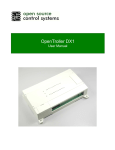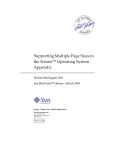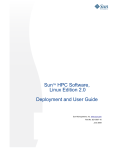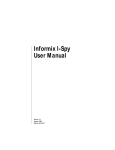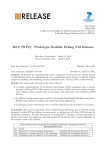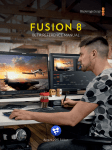Download Sun Studio 12 Update 1 Performance Analyzer
Transcript
Sun Studio 12 Update 1:
Performance Analyzer
Sun Microsystems, Inc.
4150 Network Circle
Santa Clara, CA 95054
U.S.A.
Part No: 821–0304
October, 2009
Copyright 2009 Sun Microsystems, Inc.
4150 Network Circle, Santa Clara, CA 95054 U.S.A.
All rights reserved.
Sun Microsystems, Inc. has intellectual property rights relating to technology embodied in the product that is described in this document. In particular, and without
limitation, these intellectual property rights may include one or more U.S. patents or pending patent applications in the U.S. and in other countries.
U.S. Government Rights – Commercial software. Government users are subject to the Sun Microsystems, Inc. standard license agreement and applicable provisions
of the FAR and its supplements.
This distribution may include materials developed by third parties.
Parts of the product may be derived from Berkeley BSD systems, licensed from the University of California. UNIX is a registered trademark in the U.S. and other
countries, exclusively licensed through X/Open Company, Ltd.
Sun, Sun Microsystems, the Sun logo, the Solaris logo, the Java Coffee Cup logo, docs.sun.com, Java, and Solaris are trademarks or registered trademarks of Sun
Microsystems, Inc. or its subsidiaries in the U.S. and other countries. All SPARC trademarks are used under license and are trademarks or registered trademarks of
SPARC International, Inc. in the U.S. and other countries. Products bearing SPARC trademarks are based upon an architecture developed by Sun Microsystems, Inc.
The OPEN LOOK and SunTM Graphical User Interface was developed by Sun Microsystems, Inc. for its users and licensees. Sun acknowledges the pioneering efforts
of Xerox in researching and developing the concept of visual or graphical user interfaces for the computer industry. Sun holds a non-exclusive license from Xerox to
the Xerox Graphical User Interface, which license also covers Sun's licensees who implement OPEN LOOK GUIs and otherwise comply with Sun's written license
agreements.
Products covered by and information contained in this publication are controlled by U.S. Export Control laws and may be subject to the export or import laws in
other countries. Nuclear, missile, chemical or biological weapons or nuclear maritime end uses or end users, whether direct or indirect, are strictly prohibited. Export
or reexport to countries subject to U.S. embargo or to entities identified on U.S. export exclusion lists, including, but not limited to, the denied persons and specially
designated nationals lists is strictly prohibited.
DOCUMENTATION IS PROVIDED “AS IS” AND ALL EXPRESS OR IMPLIED CONDITIONS, REPRESENTATIONS AND WARRANTIES, INCLUDING ANY
IMPLIED WARRANTY OF MERCHANTABILITY, FITNESS FOR A PARTICULAR PURPOSE OR NON-INFRINGEMENT, ARE DISCLAIMED, EXCEPT TO
THE EXTENT THAT SUCH DISCLAIMERS ARE HELD TO BE LEGALLY INVALID.
Copyright 2009 Sun Microsystems, Inc.
4150 Network Circle, Santa Clara, CA 95054 U.S.A.
Tous droits réservés.
Sun Microsystems, Inc. détient les droits de propriété intellectuelle relatifs à la technologie incorporée dans le produit qui est décrit dans ce document. En particulier,
et ce sans limitation, ces droits de propriété intellectuelle peuvent inclure un ou plusieurs brevets américains ou des applications de brevet en attente aux Etats-Unis
et dans d'autres pays.
Cette distribution peut comprendre des composants développés par des tierces personnes.
Certaines composants de ce produit peuvent être dérivées du logiciel Berkeley BSD, licenciés par l'Université de Californie. UNIX est une marque déposée aux
Etats-Unis et dans d'autres pays; elle est licenciée exclusivement par X/Open Company, Ltd.
Sun, Sun Microsystems, le logo Sun, le logo Solaris, le logo Java Coffee Cup, docs.sun.com, Java et Solaris sont des marques de fabrique ou des marques déposées de
Sun Microsystems, Inc., ou ses filiales, aux Etats-Unis et dans d'autres pays. Toutes les marques SPARC sont utilisées sous licence et sont des marques de fabrique ou
des marques déposées de SPARC International, Inc. aux Etats-Unis et dans d'autres pays. Les produits portant les marques SPARC sont basés sur une architecture
développée par Sun Microsystems, Inc.
L'interface d'utilisation graphique OPEN LOOK et Sun a été développée par Sun Microsystems, Inc. pour ses utilisateurs et licenciés. Sun reconnaît les efforts de
pionniers de Xerox pour la recherche et le développement du concept des interfaces d'utilisation visuelle ou graphique pour l'industrie de l'informatique. Sun détient
une licence non exclusive de Xerox sur l'interface d'utilisation graphique Xerox, cette licence couvrant également les licenciés de Sun qui mettent en place l'interface
d'utilisation graphique OPEN LOOK et qui, en outre, se conforment aux licences écrites de Sun.
Les produits qui font l'objet de cette publication et les informations qu'il contient sont régis par la legislation américaine en matière de contrôle des exportations et
peuvent être soumis au droit d'autres pays dans le domaine des exportations et importations. Les utilisations finales, ou utilisateurs finaux, pour des armes nucléaires,
des missiles, des armes chimiques ou biologiques ou pour le nucléaire maritime, directement ou indirectement, sont strictement interdites. Les exportations ou
réexportations vers des pays sous embargo des Etats-Unis, ou vers des entités figurant sur les listes d'exclusion d'exportation américaines, y compris, mais de manière
non exclusive, la liste de personnes qui font objet d'un ordre de ne pas participer, d'une façon directe ou indirecte, aux exportations des produits ou des services qui
sont régis par la legislation américaine en matière de contrôle des exportations et la liste de ressortissants spécifiquement designés, sont rigoureusement interdites.
LA DOCUMENTATION EST FOURNIE "EN L'ETAT" ET TOUTES AUTRES CONDITIONS, DECLARATIONS ET GARANTIES EXPRESSES OU TACITES
SONT FORMELLEMENT EXCLUES, DANS LA MESURE AUTORISEE PAR LA LOI APPLICABLE, Y COMPRIS NOTAMMENT TOUTE GARANTIE
IMPLICITE RELATIVE A LA QUALITE MARCHANDE, A L'APTITUDE A UNE UTILISATION PARTICULIERE OU A L'ABSENCE DE CONTREFACON.
091021@22749
Contents
Preface ...................................................................................................................................................13
1
Overview of the Performance Analyzer ........................................................................................... 17
Starting the Performance Analyzer From the Integrated Development Environment .............. 17
The Tools of Performance Analysis .................................................................................................. 17
The Collector Tool ....................................................................................................................... 18
The Performance Analyzer Tool ................................................................................................ 18
The er_print Utility ................................................................................................................... 19
The Performance Analyzer Window ................................................................................................ 19
2
Performance Data ................................................................................................................................21
What Data the Collector Collects ...................................................................................................... 21
Clock Data .................................................................................................................................... 22
Hardware Counter Overflow Profiling Data ............................................................................ 25
Synchronization Wait Tracing Data .......................................................................................... 27
Heap Tracing (Memory Allocation) Data ................................................................................. 28
MPI Tracing Data ........................................................................................................................ 29
Global (Sampling) Data ............................................................................................................... 33
How Metrics Are Assigned to Program Structure ........................................................................... 34
Function-Level Metrics: Exclusive, Inclusive, and Attributed ................................................ 34
Interpreting Attributed Metrics: An Example .......................................................................... 35
How Recursion Affects Function-Level Metrics ...................................................................... 38
3
Collecting Performance Data ............................................................................................................39
Compiling and Linking Your Program ............................................................................................ 39
Source Code Information ........................................................................................................... 39
Static Linking ................................................................................................................................ 40
3
Contents
Shared Object Handling .............................................................................................................. 40
Optimization at Compile Time .................................................................................................. 41
Compiling Java Programs ........................................................................................................... 41
Preparing Your Program for Data Collection and Analysis ........................................................... 41
Using Dynamically Allocated Memory ..................................................................................... 42
Using System Libraries ................................................................................................................ 43
Using Signal Handlers ................................................................................................................. 44
Using setuid and setgid ........................................................................................................... 44
Program Control of Data Collection ......................................................................................... 45
The C, C++, Fortran, and Java API Functions .......................................................................... 47
Dynamic Functions and Modules .............................................................................................. 48
Limitations on Data Collection ......................................................................................................... 49
Limitations on Clock-Based Profiling ....................................................................................... 50
Limitations on Collection of Tracing Data ............................................................................... 50
Limitations on Hardware Counter Overflow Profiling ........................................................... 51
Runtime Distortion and Dilation With Hardware Counter Overflow Profiling ................. 51
Limitations on Data Collection for Descendant Processes ..................................................... 51
Limitations on OpenMP Profiling ............................................................................................. 52
Limitations on Java Profiling ...................................................................................................... 53
Runtime Performance Distortion and Dilation for Applications Written in the Java
Programming Language .............................................................................................................. 53
Where the Data Is Stored .................................................................................................................... 54
Experiment Names ...................................................................................................................... 54
Moving Experiments ................................................................................................................... 55
Estimating Storage Requirements ..................................................................................................... 56
Collecting Data .................................................................................................................................... 57
Collecting Data Using the collect Command ............................................................................... 58
Data Collection Options ............................................................................................................. 58
Experiment Control Options ..................................................................................................... 63
Output Options ............................................................................................................................ 67
Other Options .............................................................................................................................. 68
Collecting Data From a Running Process Using the collect Utility .................................... 69
▼ To Collect Data From a Running Process Using the collect Utility .................................... 70
Collecting Data Using the dbx collector Subcommands ............................................................. 70
▼ To Run the Collector From dbx: ................................................................................................. 70
Data Collection Subcommands ................................................................................................. 71
4
Sun Studio 12 Update 1: Performance Analyzer • October, 2009
Contents
Experiment Control Subcommands .......................................................................................... 74
Output Subcommands ................................................................................................................ 74
Information Subcommands ....................................................................................................... 75
Collecting Data From a Running Process With dbx on Solaris Platforms .................................... 76
▼ To Collect Data From a Running Process That is Not Under the Control of dbx ................ 76
Collecting Tracing Data From a Running Program ................................................................ 77
Collecting Data From MPI Programs ............................................................................................... 78
Running the collect Command for MPI ................................................................................ 78
Storing MPI Experiments ........................................................................................................... 79
Using collect With ppgsz ................................................................................................................ 80
4
The Performance Analyzer Tool ........................................................................................................ 81
Starting the Performance Analyzer ................................................................................................... 81
Analyzer Options ......................................................................................................................... 82
Analyzer Default Settings ............................................................................................................ 83
Performance Analyzer GUI ................................................................................................................ 84
The Menu Bar ............................................................................................................................... 84
The Toolbar .................................................................................................................................. 84
Analyzer Data Displays ............................................................................................................... 84
Setting Data Presentation Options ............................................................................................ 96
Saving Data Presentation Options ............................................................................................. 98
Finding Text and Data ........................................................................................................................ 99
Showing or Hiding Functions ............................................................................................................ 99
Filtering Data ..................................................................................................................................... 100
Simple Tab .................................................................................................................................. 100
Advanced Tab ............................................................................................................................. 101
Recording Experiments .................................................................................................................... 101
Generating Mapfiles and Function Reordering ............................................................................. 102
Default Settings for Analyzer ........................................................................................................... 102
5
Kernel Profiling ..................................................................................................................................105
Kernel Experiments ........................................................................................................................... 105
Setting Up Your System for Kernel Profiling ................................................................................. 105
Running the er_kernel Utility ........................................................................................................ 106
▼ Profiling the Kernel .................................................................................................................... 106
5
Contents
▼ Profiling Under Load ................................................................................................................. 107
▼ Profiling the Kernel and Load Together .................................................................................. 107
Profiling a Specific Process or Kernel Thread ......................................................................... 107
Analyzing a Kernel Profile ................................................................................................................ 108
6
The er_print Command Line Performance Analysis Tool .......................................................... 109
er_print Syntax ................................................................................................................................ 110
Metric Lists ......................................................................................................................................... 111
Commands That Control the Function List ................................................................................... 114
functions ................................................................................................................................... 114
metrics metric_spec .................................................................................................................. 115
sort metric_spec ......................................................................................................................... 116
fsummary ..................................................................................................................................... 116
fsingle function_name [N] .................................................................................................... 116
Commands That Control the Callers-Callees List ........................................................................ 117
callers-callees ...................................................................................................................... 117
cmetrics metric_spec ................................................................................................................ 117
csingle function_name [N] .................................................................................................... 118
csort metric_spec ...................................................................................................................... 118
Commands That Control the Leak and Allocation Lists .............................................................. 119
leaks ........................................................................................................................................... 119
allocs ......................................................................................................................................... 119
Commands That Control the Source and Disassembly Listings ................................................. 119
pcs ................................................................................................................................................ 119
psummary ..................................................................................................................................... 119
lines ........................................................................................................................................... 119
lsummary ..................................................................................................................................... 120
source { filename | function_name } [ N] ............................................................................120
disasm { filename | function_name } [ N] ............................................................................121
scc com_spec .............................................................................................................................. 121
sthresh value ............................................................................................................................. 122
dcc com_spec .............................................................................................................................. 122
dthresh value ............................................................................................................................. 122
cc com_spec ................................................................................................................................. 122
setpath path_list ....................................................................................................................... 123
6
Sun Studio 12 Update 1: Performance Analyzer • October, 2009
Contents
addpath path_list ....................................................................................................................... 123
pathmap old-prefix new-prefix ................................................................................................... 123
Commands That Control the Data Space List ............................................................................... 123
data_objects ............................................................................................................................. 123
data_single name [N] ............................................................................................................ 123
data_layout ............................................................................................................................... 124
data_metrics metric_spec ........................................................................................................ 124
data_sort ................................................................................................................................... 124
Commands That Control Memory Object Lists ............................................................................ 125
memobj mobj_type ...................................................................................................................... 125
mobj_list ................................................................................................................................... 125
mobj_define mobj_type index_exp ......................................................................................... 125
Commands That Control Index Object Lists ................................................................................. 126
indxobj indxobj_type ................................................................................................................ 126
indxobj_list ............................................................................................................................. 126
indxobj_define indxobj_type index_exp ............................................................................... 126
indxobj_metrics metric_spec ................................................................................................. 127
indxobj_sort metric_spec ........................................................................................................ 127
Commands for the OpenMP Index Objects .................................................................................. 127
OMP_preg ..................................................................................................................................... 127
OMP_task ..................................................................................................................................... 127
Commands That Support the Thread Analyzer ............................................................................ 127
races ........................................................................................................................................... 127
rdetail race_id .......................................................................................................................... 128
deadlocks ................................................................................................................................... 128
ddetail deadlock_id .................................................................................................................. 128
Commands That List Experiments, Samples, Threads, and LWPs ............................................. 128
experiment_list ...................................................................................................................... 128
sample_list ............................................................................................................................... 128
lwp_list ..................................................................................................................................... 129
thread_list ............................................................................................................................... 129
cpu_list ..................................................................................................................................... 129
Commands That Control Filtering of Experiment Data .............................................................. 129
Specifying a Filter Expression ................................................................................................... 129
Selecting Samples, Threads, LWPs, and CPUs for Filtering .................................................. 130
Commands That Control Load Object Expansion and Collapse ................................................ 131
7
Contents
object_list ............................................................................................................................... 131
object_show object1,object2,... ................................................................................................ 132
object_hide object1,object2,... ................................................................................................ 132
object_api object1,object2,... .................................................................................................. 132
objects_default ...................................................................................................................... 132
object_select object1,object2,... ............................................................................................ 132
Commands That List Metrics .......................................................................................................... 133
metric_list ............................................................................................................................... 133
cmetric_list ............................................................................................................................. 133
data_metric_list .................................................................................................................... 133
indx_metric_list .................................................................................................................... 134
Commands That Control Output ................................................................................................... 134
outfile { filename | - } ........................................................................................................... 134
appendfile filename ................................................................................................................. 134
limit n ........................................................................................................................................ 134
name { long | short } [ :{ shared_object_name | no_shared_object_name } ]" ........ 134
viewmode { user | expert | machine } ...............................................................................134
Commands That Print Other Information .................................................................................... 135
header exp_id ............................................................................................................................. 135
ifreq ........................................................................................................................................... 136
objects ....................................................................................................................................... 136
overview exp_id ......................................................................................................................... 136
statistics exp_id ..................................................................................................................... 136
Commands That Set Defaults .......................................................................................................... 136
dmetrics metric_spec ................................................................................................................ 137
dsort metric_spec ...................................................................................................................... 137
en_desc { on | off | =regexp} ............................................................................................. 138
Commands That Set Defaults Only For the Performance Analyzer ........................................... 138
tabs tab_spec .............................................................................................................................. 138
rtabs tab_spec ............................................................................................................................ 138
tlmode tl_mode .......................................................................................................................... 138
tldata tl_data ............................................................................................................................ 139
Miscellaneous Commands ............................................................................................................... 139
mapfile load-object { mapfilename | - } ...............................................................................139
procstats ................................................................................................................................... 140
script file ................................................................................................................................... 140
8
Sun Studio 12 Update 1: Performance Analyzer • October, 2009
Contents
version ....................................................................................................................................... 140
quit .............................................................................................................................................. 140
help .............................................................................................................................................. 140
Expression Grammar ........................................................................................................................ 140
er_print command Examples ........................................................................................................ 142
7
Understanding the Performance Analyzer and Its Data ............................................................ 145
How Data Collection Works ............................................................................................................ 145
Experiment Format ................................................................................................................... 146
Recording Experiments ............................................................................................................. 148
Interpreting Performance Metrics ................................................................................................... 149
Clock-Based Profiling ................................................................................................................ 149
Synchronization Wait Tracing ................................................................................................. 152
Hardware Counter Overflow Profiling ................................................................................... 152
Heap Tracing .............................................................................................................................. 153
Dataspace Profiling .................................................................................................................... 153
MPI Tracing ................................................................................................................................ 154
Call Stacks and Program Execution ................................................................................................ 154
Single-Threaded Execution and Function Calls .................................................................... 154
Explicit Multithreading ............................................................................................................. 157
Overview of Java Technology-Based Software Execution .................................................... 158
Java Processing Representations .............................................................................................. 159
Overview of OpenMP Software Execution ............................................................................. 160
Incomplete Stack Unwinds ....................................................................................................... 165
Mapping Addresses to Program Structure ..................................................................................... 166
The Process Image ..................................................................................................................... 166
Load Objects and Functions ..................................................................................................... 167
Aliased Functions ....................................................................................................................... 167
Non-Unique Function Names .................................................................................................. 168
Static Functions From Stripped Shared Libraries .................................................................. 168
Fortran Alternate Entry Points ................................................................................................. 168
Cloned Functions ....................................................................................................................... 169
Inlined Functions ....................................................................................................................... 169
Compiler-Generated Body Functions ..................................................................................... 170
Outline Functions ...................................................................................................................... 171
9
Contents
Dynamically Compiled Functions ........................................................................................... 171
The <Unknown> Function ........................................................................................................... 172
OpenMP Special Functions ...................................................................................................... 172
The <JVM-System> Function .................................................................................................... 173
The <no Java callstack recorded> Function ...................................................................... 173
The <Truncated-stack> Function .......................................................................................... 173
The <Total> Function ............................................................................................................... 173
Functions Related to Hardware Counter Overflow Profiling ............................................... 174
Mapping Performance Data to Index Objects ............................................................................... 174
Mapping Data Addresses to Program Data Objects ...................................................................... 175
Data Object Descriptors ............................................................................................................ 175
Mapping Performance Data to Memory Objects .......................................................................... 177
10
8
Understanding Annotated Source and Disassembly Data ......................................................... 179
Annotated Source Code .................................................................................................................... 179
Performance Analyzer Source Tab Layout ............................................................................. 179
Annotated Disassembly Code .......................................................................................................... 186
Interpreting Annotated Disassembly ...................................................................................... 187
Special Lines in the Source, Disassembly and PCs Tabs ............................................................... 190
Outline Functions ...................................................................................................................... 190
Compiler-Generated Body Functions ..................................................................................... 191
Dynamically Compiled Functions ........................................................................................... 192
Java Native Functions ................................................................................................................ 194
Cloned Functions ....................................................................................................................... 194
Static Functions .......................................................................................................................... 195
Inclusive Metrics ........................................................................................................................ 196
Branch Target ............................................................................................................................. 196
Viewing Source/Disassembly Without An Experiment ............................................................... 196
-func ........................................................................................................................................... 197
9
Manipulating Experiments ..............................................................................................................199
Manipulating Experiments .............................................................................................................. 199
Copying Experiments With the er_cp Utility ........................................................................ 199
Moving Experiments With the er_mv Utility ......................................................................... 200
Deleting Experiments With the er_rm Utility ........................................................................ 200
Sun Studio 12 Update 1: Performance Analyzer • October, 2009
Contents
Other Utilities .................................................................................................................................... 200
The er_archive Utility ............................................................................................................. 200
The er_export Utility ............................................................................................................... 202
Index ................................................................................................................................................... 203
11
12
Preface
This manual describes the performance analysis tools in the SunTM Studio 12 Update 1 software.
The Collector and Performance Analyzer are a pair of tools that perform statistical profiling of a
wide range of performance data and tracing of various calls, and relate the data to program
structure at the function, source line and instruction level.
Who Should Use This Book
This manual is intended for application developers with a working knowledge of Fortran, C,
C++, or JavaTM programming languages. Users of the performance tools need some
understanding of the SolarisTM Operating System (Solaris OS), or the Linux operating system,
and UNIX® operating system commands. Some knowledge of performance analysis is helpful
but is not required to use the tools.
Typographic Conventions
The following table describes the typographic conventions that are used in this book.
TABLE P–1
Typographic Conventions
Typeface
Meaning
Example
AaBbCc123
The names of commands, files, and directories,
and onscreen computer output
Edit your .login file.
Use ls -a to list all files.
machine_name% you have mail.
AaBbCc123
aabbcc123
What you type, contrasted with onscreen
computer output
machine_name% su
Placeholder: replace with a real name or value
The command to remove a file is rm
filename.
Password:
13
Preface
TABLE P–1
Typographic Conventions
(Continued)
Typeface
Meaning
Example
AaBbCc123
Book titles, new terms, and terms to be
emphasized
Read Chapter 6 in the User's Guide.
A cache is a copy that is stored
locally.
Do not save the file.
Note: Some emphasized items
appear bold online.
Shell Prompts in Command Examples
The following table shows the default UNIX® system prompt and superuser prompt for the C
shell, Bourne shell, and Korn shell.
TABLE P–2
Shell Prompts
Shell
Prompt
C shell
machine_name%
C shell for superuser
machine_name#
Bourne shell and Korn shell
$
Bourne shell and Korn shell for superuser
#
Supported Platforms
This Sun Studio release supports systems that use the SPARC® and x86 families of processor
architectures: UltraSPARC®, SPARC64, AMD64, Pentium, and Xeon EM64T. The supported
systems for the version of the Solaris Operating System you are running are available in the
hardware compatibility lists at http://www.sun.com/bigadmin/hcl. These documents cite any
implementation differences between the platform types.
In this document, these x86 related terms mean the following:
■
■
■
“x86” refers to the larger family of 64–bit and 32–bit x86 compatible products.
“x64” points out specific 64–bit information about AMD64 or EM64T systems.
“32–bit x86” points out specific 32–bit information about x86 based systems.
For supported systems, see the hardware compatibility lists.
14
Sun Studio 12 Update 1: Performance Analyzer • October, 2009
Preface
Accessing Sun Studio Documentation
You can access the documentation at the following locations:
■
The documentation is available from the documentation index page at
http://developers.sun.com/sunstudio/documentation/ss12u1.
■
Online help for all components of the IDE is available through the Help menu, as well as
through Help buttons on many windows and dialog boxes, in the IDE.
■
Online help for the Performance Analyzer is available through the Help menu, as well as
through Help buttons on many windows and dialog boxes, in the Performance Analyzer.
The docs.sun.com web site (http://docs.sun.com) enables you to read, print, and buy Sun
Microsystems manuals through the Internet.
Note – Sun is not responsible for the availability of third-party Web sites mentioned in this
document. Sun does not endorse and is not responsible or liable for any content, advertising,
products, or other materials that are available on or through such sites or resources. Sun will not
be responsible or liable for any actual or alleged damage or loss caused by or in connection with
the use of or reliance on any such content, goods, or services that are available on or through
such sites or resources.
Documentation in Accessible Formats
The documentation is provided in accessible formats that are readable by assistive technologies
for users with disabilities. You can find accessible versions of documentation as described in the
following table.
Type of Documentation
Format and Location of Accessible Version
Manuals
HTML at http://docs.sun.com
Readmes
HTML on the developer portal at http://
developers.sun.com/
sunstudio/documentation/ss12u1
Man pages
HTML on the developer portal at http://
developers.sun.com/
sunstudio/documentation/ss12u1
Online help
HTML available through the Help menu and Help buttons in the
IDE
Release notes
HTML at http://docs.sun.com/app/docs/doc/821-0080
15
Preface
Resources for Developers
Visit http://developers.sun.com/sunstudio to find these frequently updated resources:
■
Articles on programming techniques and best practices
■
Documentation of the software, as well as corrections to the documentation that is installed
with your software
■
Tutorials that take you step-by-step through development tasks using Sun Studio tools
■
Information on support levels
■
User forums
■
Downloadable code samples
■
New technology previews
The Sun Studio portal is one of a number of additional resources for developers at the Sun
Developer Network web site, http://developers.sun.com.
Contacting Technical Support
If you have technical questions about this product that are not answered in this document, go to
http://www.sun.com/service/contacting
Sun Welcomes Your Comments
Sun is interested in improving its documentation and welcomes your comments and
suggestions. Submit your comments to Sun at this URL: http://www.sun.com/hwdocs/
feedback.
Please include the part number of the document in the subject line of your email. For example,
the part number for this document is 821-0304–10.
16
Sun Studio 12 Update 1: Performance Analyzer • October, 2009
1
C H A P T E R
1
Overview of the Performance Analyzer
Developing high performance applications requires a combination of compiler features,
libraries of optimized functions, and tools for performance analysis. The Performance Analyzer
manual describes the tools that are available to help you assess the performance of your code,
identify potential performance problems, and locate the part of the code where the problems
occur.
Starting the Performance Analyzer From the Integrated
Development Environment
For information on starting the Performance Analyzer from the Integrated Development
Environment (IDE), see the Performance Analyzer Readme at http://developers.sun.com/
sunstudio/documentation/ss12u1/mr/READMEs/analyzer.html
The Tools of Performance Analysis
This manual describes the Collector and Performance Analyzer, a pair of Sun Studio tools that
you use to collect and analyze performance data for your application. Both tools can be used
from the command line or from a graphical user interface.
The Collector and Performance Analyzer are designed for use by any software developer, even if
performance tuning is not the developer’s main responsibility. These tools provide a more
flexible, detailed, and accurate analysis than the commonly used profiling tools prof and gprof,
and are not subject to an attribution error in gprof.
The Collector and Performance Analyzer tools help to answer the following kinds of questions:
■
■
■
How much of the available resources does the program consume?
Which functions or load objects are consuming the most resources?
Which source lines and instructions are responsible for resource consumption?
17
The Tools of Performance Analysis
■
■
How did the program arrive at this point in the execution?
Which resources are being consumed by a function or load object?
The Collector Tool
The Collector tool collects performance data using a statistical method called profiling and by
tracing function calls. The data can include call stacks, microstate accounting information (on
Solaris platforms only), thread synchronization delay data, hardware counter overflow data,
Message Passing Interface (MPI) function call data, memory allocation data, and summary
information for the operating system and the process. The Collector can collect all kinds of data
for C, C++ and Fortran programs, and it can collect profiling data for applications written in the
JavaTM programming language. It can collect data for dynamically-generated functions and for
descendant processes. See Chapter 2, “Performance Data,” for information about the data
collected and Chapter 3, “Collecting Performance Data,” for detailed information about the
Collector. The Collector can be run from the Performance Analyzer GUI, from the IDE, from
the dbx command line tool, and using the collect command.
The Performance Analyzer Tool
The Performance Analyzer tool displays the data recorded by the Collector, so that you can
examine the information. The Performance Analyzer processes the data and displays various
metrics of performance at the level of the program, the functions, the source lines, and the
instructions. These metrics are classed into five groups:
■
■
■
■
■
Clock profiling metrics
Hardware counter metrics
Synchronization delay metrics
Memory allocation metrics
MPI tracing metrics
The Performance Analyzer also displays the raw data in a graphical format as a function of time.
The Performance Analyzer can create a mapfile that you can use to change the order of function
loading in the program’s address space, to improve performance.
See Chapter 4, “The Performance Analyzer Tool,” and the online help in the IDE or the
Performance Analyzer GUI for detailed information about the Performance Analyzer.
Chapter 5, “Kernel Profiling,” describes how you can use the Sun Studio performance tools to
profile the kernel while the SolarisTM Operating System (Solaris OS) is running a load.
Chapter 6, “The er_print Command Line Performance Analysis Tool,” describes how to use
the er_print command line interface to analyze the data collected by the Collector.
Chapter 7, “Understanding the Performance Analyzer and Its Data,” discusses topics related to
understanding the performance analyzer and its data, including: how data collection works,
interpreting performance metrics, call stacks and program execution, and annotated code
18
Sun Studio 12 Update 1: Performance Analyzer • October, 2009
The Performance Analyzer Window
listings. Annotated source code listings and disassembly code listings that include compiler
commentary but do not include performance data can be viewed with the er_src utility (see
Chapter 8, “Understanding Annotated Source and Disassembly Data,” for more information).
Chapter 8, “Understanding Annotated Source and Disassembly Data,” provides an
understanding of the annotated source and disassembly, providing explanations about the
different types of index lines and compiler commentary that the Performance Analyzer
displays.
Chapter 9, “Manipulating Experiments,” describes how to copy, move, delete, archive, and
export experiments.
The er_print Utility
The er_print utility presents in plain text all the displays that are presented by the Performance
Analyzer, with the exception of the Timeline display, the MPI Timeline display, and the MPI
Chart display.
The Performance Analyzer Window
Note – The following is a brief overview of the Performance Analyzer window. See Chapter 4,
“The Performance Analyzer Tool,” and the online help for a complete and detailed discussion of
the functionality and features of the tabs discussed below.
The Performance Analyzer window consists of a multi-tabbed display, with a menu bar and a
toolbar. The tab that is displayed when the Performance Analyzer is started shows a list of
functions for the program with exclusive and inclusive metrics for each function. The data can
be filtered by load object, by thread, by lightweight process (LWP), by CPU, and by time slice.
For a selected function, another tab displays the callers and callees of the function. This tab can
be used to navigate the call tree, in search of high metric values, for example.
Two other tabs display source code that is annotated line-by-line with performance metrics and
interleaved with compiler commentary, and disassembly code that is annotated with metrics for
each instruction and interleaved with both source code and compiler commentary if they are
available.
The performance data is displayed as a function of time in another tab.
MPI tracing data is displayed as processes, messages, and functions in one tab, and as charts in
another tab.
OpenMP parallel regions are displayed on one tab, OpenMP tasks on another tab.
Chapter 1 • Overview of the Performance Analyzer
19
The Performance Analyzer Window
Other tabs show details of the experiments and load objects, summary information for a
function, memory leaks, and statistics for the process.
Other tabs show Index Objects, Memory Objects, Data Objects, Data Layout, Lines, and PCs.
See the “Analyzer Data Displays” on page 84 for more information about each tab.
For experiments that have recorded Thread Analyzer data, tabs for data Races and Deadlocks
are also available. Tabs are shown only if the loaded experiments have data supporting them.
See the Sun Studio 12: Thread Analyzer User’s Guide for more information about Thread
Analyzer.
You can navigate the Performance Analyzer from the keyboard as well as with a mouse.
20
Sun Studio 12 Update 1: Performance Analyzer • October, 2009
2
C H A P T E R
2
Performance Data
The performance tools work by recording data about specific events while a program is
running, and converting the data into measurements of program performance called metrics.
Metrics can be shown against functions, source lines, and instructions.
This chapter describes the data collected by the performance tools, how it is processed and
displayed, and how it can be used for performance analysis. Because there is more than one tool
that collects performance data, the term Collector is used to refer to any of these tools. Likewise,
because there is more than one tool that analyzes performance data, the term analysis tools is
used to refer to any of these tools.
This chapter covers the following topics.
■
■
“What Data the Collector Collects” on page 21
“How Metrics Are Assigned to Program Structure” on page 34
See Chapter 3, “Collecting Performance Data,” for information on collecting and storing
performance data.
What Data the Collector Collects
The Collector collects three different kinds of data: profiling data, tracing data and global data.
■
Profiling data is collected by recording profile events at regular intervals. The interval is
either a time interval obtained by using the system clock or a number of hardware events of
a specific type. When the interval expires, a signal is delivered to the system and the data is
recorded at the next opportunity.
■
Tracing data is collected by interposing a wrapper function on various system functions so
that calls to the system functions can be intercepted and data recorded about the calls.
■
Global data is collected by calling various system routines to obtain information. The global
data packet is called a sample.
21
What Data the Collector Collects
Both profiling data and tracing data contain information about specific events, and both types
of data are converted into performance metrics. Global data is not converted into metrics, but is
used to provide markers that can be used to divide the program execution into time segments.
The global data gives an overview of the program execution during that time segment.
The data packets collected at each profiling event or tracing event include the following
information:
■
A header identifying the data
■
A high-resolution timestamp
■
A thread ID
■
A lightweight process (LWP) ID
■
A processor (CPU) ID, when available from the operating system
■
A copy of the call stack. For Java programs, two call stacks are recorded: the machine call
stack and the Java call stack.
■
For OpenMP programs, an identifier for the current parallel region and the OpenMP state
are also collected.
For more information on threads and lightweight processes, see Chapter 7, “Understanding the
Performance Analyzer and Its Data.”
In addition to the common data, each event-specific data packet contains information specific
to the data type. The five types of data that the Collector can record are:
■
■
■
■
■
Clock profile data
Hardware counter overflow profiling data
Synchronization wait tracing data
Heap tracing (memory allocation) data
MPI tracing data
These five data types, the metrics that are derived from them, and how you might use them, are
described in the following subsections. A sixth type of data, global sampling data, cannot be
converted to metrics because it does not include call stack information.
Clock Data
When you are doing clock-based profiling, the data collected depends on the metrics provided
by the operating system.
Clock-based Profiling Under the Solaris OS
In clock-based profiling under the Solaris OS, the state of each LWP is stored at regular time
intervals. This time interval is called the profiling interval. The information is stored in an
integer array: one element of the array is used for each of the ten microaccounting states
22
Sun Studio 12 Update 1: Performance Analyzer • October, 2009
What Data the Collector Collects
maintained by the kernel. The data collected is converted by the Performance Analyzer into
times spent in each state, with a resolution of the profiling interval. The default profiling
interval is approximately 10 milliseconds (10 ms). The Collector provides a high-resolution
profiling interval of approximately 1 ms and a low-resolution profiling interval of
approximately 100 ms, and, where the OS permits, allows arbitrary intervals. Running the
collect command with no arguments prints the range and resolution allowable on the system
on which it is run.
The metrics that are computed from clock-based data are defined in the following table.
TABLE 2–1
Solaris Timing Metrics
Metric
Definition
User CPU time
LWP time spent running in user mode on the CPU.
Wall time
LWP time spent in LWP 1. This is usually the “wall clock time”
Total LWP time
Sum of all LWP times.
System CPU time
LWP time spent running in kernel mode on the CPU or in a trap state.
Wait CPU time
LWP time spent waiting for a CPU.
User lock time
LWP time spent waiting for a lock.
Text page fault time
LWP time spent waiting for a text page.
Data page fault time
LWP time spent waiting for a data page.
Other wait time
LWP time spent waiting for a kernel page, or time spent sleeping or stopped.
For multithreaded experiments, times other than wall clock time are summed across all LWPs.
Wall time as defined is not meaningful for multiple-program multiple-data (MPMD)
programs.
Timing metrics tell you where your program spent time in several categories and can be used to
improve the performance of your program.
■
High user CPU time tells you where the program did most of the work. It can be used to find
the parts of the program where there may be the most gain from redesigning the algorithm.
■
High system CPU time tells you that your program is spending a lot of time in calls to
system routines.
■
High wait CPU time tells you that there are more threads ready to run than there are CPUs
available, or that other processes are using the CPUs.
■
High user lock time tells you that threads are unable to obtain the lock that they request.
Chapter 2 • Performance Data
23
What Data the Collector Collects
■
High text page fault time means that the code generated by the linker is organized in
memory so that calls or branches cause a new page to be loaded. Creating and using a
mapfile (see “Generating and Using a Mapfile” in the Performance Analyzer online help)
can fix this kind of problem.
■
High data page fault time indicates that access to the data is causing new pages to be loaded.
Reorganizing the data structure or the algorithm in your program can fix this problem.
Clock-based Profiling Under the Linux OS
Under the Linux OS, the only metric available is User CPU time. Although the total CPU
utilization time reported is accurate, it may not be possible for the Analyzer to determine the
proportion of the time that is actually System CPU time as accurately as for the Solaris OS.
Although the Analyzer displays the information as if the data were for a lightweight process
(LWP), in reality there are no LWP’s on a Linux OS; the displayed LWP ID is actually the thread
ID.
Clock-based Profiling for MPI Programs
When clock-profiling data is collected on an MPI experiment run with a version of Sun HPC
ClusterTools that has functionality for MPI State profiling, two additional metrics can be
shown:
■
MPI Work, which accumulates when the process is inside the MPI runtime doing work,
such as processing requests or messages
■
MPI Wait, which accumulates when the process is inside the MPI runtime, but waiting for
an event, buffer, or message
On the Linux OS, MPI Work and MPI Wait are accumulated only when the process is active in
either user or system mode. Unless you have specified that MPI should do a busy wait, MPI
Wait on Linux is not useful.
Clock-based Profiling for OpenMP Programs
If clock-based profiling is performed on an OpenMP program, two additional metrics are
provided: OpenMP Work and OpenMP Wait.
On the Solaris OS, OpenMP Work accumulates when work is being done either serially or in
parallel. OpenMP Wait accumulates when the OpenMP runtime is waiting for synchronization,
and accumulates whether the wait is using CPU time or sleeping, or when work is being done in
parallel, but the thread is not scheduled on a CPU.
On the Linux OS, OpenMP Work and OpenMP Wait are accumulated only when the process is
active in either user or system mode. Unless you have specified that OpenMP should do a busy
wait, OpenMP Wait on Linux is not useful.
24
Sun Studio 12 Update 1: Performance Analyzer • October, 2009
What Data the Collector Collects
Hardware Counter Overflow Profiling Data
Hardware counters keep track of events like cache misses, cache stall cycles, floating-point
operations, branch mispredictions, CPU cycles, and instructions executed. In hardware counter
overflow profiling, the Collector records a profile packet when a designated hardware counter
of the CPU on which an LWP is running overflows. The counter is reset and continues
counting. The profile packet includes the overflow value and the counter type.
Various CPU families support from two to eighteen simultaneous hardware counter registers.
The Collector can collect data on one or more registers. For each register the Collector allows
you to select the type of counter to monitor for overflow, and to set an overflow value for the
counter. Some hardware counters can use any register, others are only available on a particular
register. Consequently, not all combinations of hardware counters can be chosen in a single
experiment.
Hardware counter overflow profiling data is converted by the Performance Analyzer into count
metrics. For counters that count in cycles, the metrics reported are converted to times; for
counters that do not count in cycles, the metrics reported are event counts. On machines with
multiple CPUs, the clock frequency used to convert the metrics is the harmonic mean of the
clock frequencies of the individual CPUs. Because each type of processor has its own set of
hardware counters, and because the number of hardware counters is large, the hardware
counter metrics are not listed here. The next subsection tells you how to find out what hardware
counters are available.
One use of hardware counters is to diagnose problems with the flow of information into and out
of the CPU. High counts of cache misses, for example, indicate that restructuring your program
to improve data or text locality or to increase cache reuse can improve program performance.
Some of the hardware counters correlate with other counters. For example, branch
mispredictions and instruction cache misses are often related because a branch misprediction
causes the wrong instructions to be loaded into the instruction cache, and these must be
replaced by the correct instructions. The replacement can cause an instruction cache miss, or an
instruction translation lookaside buffer (ITLB) miss, or even a page fault.
Hardware counter overflows are often delivered one or more instructions after the instruction
which caused the event and the corresponding event counter to overflow: this is referred to as
“skid” and it can make counter overflow profiles difficult to interpret. In the absence of
hardware support for precise identification of the causal instruction, an apropos backtracking
search for a candidate causal instruction may be attempted.
When such backtracking is supported and specified during collection, hardware counter profile
packets additionally include the PC (program counter) and EA (effective address) of a
candidate memory-referencing instruction appropriate for the hardware counter event.
(Subsequent processing during analysis is required to validate the candidate event PC and EA.)
This additional information about memory-referencing events facilitates various data-oriented
analyses. Backtracking is supported only on SPARC based platforms running the Solaris OS.
Chapter 2 • Performance Data
25
What Data the Collector Collects
Backtracking and recording of a candidate event PC and EA can also be specified for
clock-profiling, although it might be difficult to interpret.
Hardware Counter Lists
Hardware counters are processor-specific, so the choice of counters available to you depends on
the processor that you are using. The performance tools provide aliases for a number of
counters that are likely to be in common use. You can obtain a list of available hardware
counters on any particular system from the Collector by typing collect with no arguments in a
terminal window on that system. If the processor and system support hardware counter
profiling, the collect command prints two lists containing information about hardware
counters. The first list contains hardware counters that are aliased to common names; the
second list contains raw hardware counters. If neither the performance counter subsystem nor
the collect command know the names for the counters on a specific system, the lists are
empty. In most cases, however, the counters can be specified numerically.
Here is an example that shows the entries in the counter list. The counters that are aliased are
displayed first in the list, followed by a list of the raw hardware counters. Each line of output in
this example is formatted for print.
Aliased HW counters available for profiling:
cycles[/{0|1}],9999991 (’CPU Cycles’, alias for Cycle_cnt; CPU-cycles)
insts[/{0|1}],9999991 (’Instructions Executed’, alias for Instr_cnt; events)
dcrm[/1],100003 (’D$ Read Misses’, alias for DC_rd_miss; load events)
...
Raw HW counters available for profiling:
Cycle_cnt[/{0|1}],1000003 (CPU-cycles)
Instr_cnt[/{0|1}],1000003 (events)
DC_rd[/0],1000003 (load events)
Format of the Aliased Hardware Counter List
In the aliased hardware counter list, the first field (for example, cycles) gives the alias name
that can be used in the -h counter... argument of the collect command. This alias name is also
the identifier to use in the er_print command.
The second field lists the available registers for the counter; for example, [/{0|1}].
The third field, for example, 9999991, is the default overflow value for the counter. For aliased
counters, the default value has been chosen to provide a reasonable sample rate. Because actual
rates vary considerably, you might need to specify a non-default value.
The fourth field, in parentheses, contains type information. It provides a short description (for
example, CPU Cycles), the raw hardware counter name (for example, Cycle_cnt), and the type
of units being counted (for example, CPU-cycles).
26
Sun Studio 12 Update 1: Performance Analyzer • October, 2009
What Data the Collector Collects
If the first word of type information is:
■
load, store, or load-store, the counter is memory-related. You can prepend a + sign to
the counter name (for example, +dcrm) in the collect -h command, to request a search for
the precise instruction and virtual address that caused the event. The + sign also enables
dataspace profiling; see “The DataObjects Tab” on page 91, “The DataLayout Tab” on
page 92, and “The MemoryObjects Tabs” on page 94 for details.
■
not-program-related, the counter captures events initiated by some other program, such
as CPU-to-CPU cache snoops. Using the counter for profiling generates a warning and
profiling does not record a call stack.
If the second or only word of the type information is:
■
CPU-cycles, the counter can be used to provide a time-based metric. The metrics reported
for such counters are converted by default to inclusive and exclusive times, but can
optionally be shown as event counts.
■
events, the metric is inclusive and exclusive event counts, and cannot be converted to a
time.
In the aliased hardware counter list in the example, the type information contains one word,
CPU-cycles for the first counter and events for the second counter. For the third counter, the
type information contains two words, load events.
Format of the Raw Hardware Counter List
The information included in the raw hardware counter list is a subset of the information in the
aliased hardware counter list. Each line in the raw hardware counter list includes the internal
counter name as used by cpu-track(1), the register numbers on which that counter can be
used, the default overflow value, and the counter units, which can be either CPU-cycles or
Events.
If the counter measures events unrelated to the program running, the first word of type
information is not-program-related. For such a counter, profiling does not record a call stack,
but instead shows the time being spent in an artificial function,
collector_not_program_related . Thread and LWP ID’s are recorded, but are meaningless.
The default overflow value for raw counters is 1000003. This value is not ideal for most raw
counters, so you should specify overflow values when specifying raw counters.
Synchronization Wait Tracing Data
In multithreaded programs, the synchronization of tasks performed by different threads can
cause delays in execution of your program, because one thread might have to wait for access to
data that has been locked by another thread, for example. These events are called
synchronization delay events and are collected by tracing calls to the Solaris or pthread thread
Chapter 2 • Performance Data
27
What Data the Collector Collects
functions. The process of collecting and recording these events is called synchronization wait
tracing. The time spent waiting for the lock is called the wait time. Currently, synchronization
wait tracing is only available for systems running the Solaris OS.
Events are only recorded if their wait time exceeds a threshold value, which is given in
microseconds. A threshold value of 0 means that all synchronization delay events are traced,
regardless of wait time. The default threshold is determined by running a calibration test, in
which calls are made to the threads library without any synchronization delay. The threshold is
the average time for these calls multiplied by an arbitrary factor (currently 6). This procedure
prevents the recording of events for which the wait times are due only to the call itself and not to
a real delay. As a result, the amount of data is greatly reduced, but the count of synchronization
events can be significantly underestimated.
Synchronization tracing is not supported for Java programs.
Synchronization wait tracing data is converted into the following metrics.
TABLE 2–2
Synchronization Wait Tracing Metrics
Metric
Definition
Synchronization delay events.
The number of calls to a synchronization routine where the wait time
exceeded the prescribed threshold.
Synchronization wait time.
Total of wait times that exceeded the prescribed threshold.
From this information you can determine if functions or load objects are either frequently
blocked, or experience unusually long wait times when they do make a call to a synchronization
routine. High synchronization wait times indicate contention among threads. You can reduce
the contention by redesigning your algorithms, particularly restructuring your locks so that
they cover only the data for each thread that needs to be locked.
Heap Tracing (Memory Allocation) Data
Calls to memory allocation and deallocation functions that are not properly managed can be a
source of inefficient data usage and can result in poor program performance. In heap tracing,
the Collector traces memory allocation and deallocation requests by interposing on the C
standard library memory allocation functions malloc, realloc, valloc, and memalign and the
deallocation function free. Calls to mmap are treated as memory allocations, which allows heap
tracing events for Java memory allocations to be recorded. The Fortran functions allocate and
deallocate call the C standard library functions, so these routines are traced indirectly.
Heap profiling for Java programs is not supported.
Heap tracing data is converted into the following metrics.
28
Sun Studio 12 Update 1: Performance Analyzer • October, 2009
What Data the Collector Collects
TABLE 2–3
Memory Allocation (Heap Tracing) Metrics
Metric
Definition
Allocations
The number of calls to the memory allocation functions.
Bytes allocated
The sum of the number of bytes allocated in each call to the memory
allocation functions.
Leaks
The number of calls to the memory allocation functions that did not have a
corresponding call to a deallocation function.
Bytes leaked
The number of bytes that were allocated but not deallocated.
Collecting heap tracing data can help you identify memory leaks in your program or locate
places where there is inefficient allocation of memory.
Another definition of memory leaks that is commonly used, such as in the dbx debugging tool,
says a memory leak is a dynamically-allocated block of memory that has no pointers pointing to
it anywhere in the data space of the program. The definition of leaks used here includes this
alternative definition, but also includes memory for which pointers do exist.
MPI Tracing Data
The Collector can collect data on calls to the Message Passing Interface (MPI) library.
MPI tracing is implemented using the open source VampirTrace 5.5.3 release. It recognizes the
following VampirTrace environment variables:
VT_STACKS
Controls whether or not call stacks are recorded in the
data. The default setting is 1. Setting VT_STACKS to 0
disables call stacks.
VT_BUFFER_SIZE
Controls the size of the internal buffer of the MPI API
trace collector. The default value is 64M (64 MBytes).
VT_MAX_FLUSHES
Controls the number of times the buffer is flushed
before terminating the experiment. The default value
is 1. Set VT_MAX_FLUSHES to 0 to allow an unlimited
number of flushes.
VT_VERBOSE
Turns on various error and status messages. The
default value is 1, which turns on critical error and
status messages. Set the variable to 2 if problems arise.
For more information on these variables, see the Vampirtrace User Manual on the Technische
Universität Dresden web site.
Chapter 2 • Performance Data
29
What Data the Collector Collects
MPI events that occur after the buffer limits have been reached are not written into the trace file
resulting in an incomplete trace.
To remove the limit and get a complete trace of an application, set the VT_MAX_FLUSHES
environment variable to 0. This setting causes the MPI API trace collector to flush the buffer to
disk whenever the buffer is full.
To change the size of the buffer, set the VT_BUFFER_SIZE environment variable. The optimal
value for this variable depends on the application that is to be traced. Setting a small value
increases the memory available to the application, but triggers frequent buffer flushes by the
MPI API trace collector. These buffer flushes can significantly change the behavior of the
application. On the other hand, setting a large value such as 2G minimizes buffer flushes by the
MPI API trace collector, but decreases the memory available to the application. If not enough
memory is available to hold the buffer and the application data, parts of the application might
be swapped to disk leading to a significant change in the behavior of the application.
The functions for which data is collected are listed below.
30
MPI_Abort
MPI_Accumulate
MPI_Address
MPI_Allgather
MPI_Allgatherv
MPI_Allreduce
MPI_Alltoall
MPI_Alltoallv
MPI_Alltoallw
MPI_Attr_delete
MPI_Attr_get
MPI_Attr_put
MPI_Barrier
MPI_Bcast
MPI_Bsend
MPI_Bsend-init
MPI_Buffer_attach
MPI_Buffer_detach
MPI_Cancel
MPI_Cart_coords
MPI_Cart_create
MPI_Cart_get
MPI_Cart_map
MPI_Cart_rank
MPI_Cart_shift
MPI_Cart_sub
MPI_Cartdim_get
MPI_Comm_compare
MPI_Comm_create
MPI_Comm_dup
MPI_Comm_free
MPI_Comm_group
MPI_Comm_rank
MPI_Comm_remote_group
MPI_Comm_remote_size
MPI_Comm_size
MPI_Comm_split
MPI_Comm_test_inter
MPI_Dims_create
MPI_Errhandler_create
MPI_Errhandler_free
MPI_Errhandler_get
MPI_Errhandler_set
MPI_Error_class
MPI_Error_string
MPI_File_close
MPI_File_delete
MPI_File_get_amode
MPI_File_get_atomicity
MPI_File_get_byte_offset
MPI_File_get_group
Sun Studio 12 Update 1: Performance Analyzer • October, 2009
What Data the Collector Collects
MPI_File_get_info
MPI_File_get_position
MPI_File_get_position_shared
MPI_File_get_size
MPI_File_get_type_extent
MPI_File_get_view
MPI_File_iread
MPI_File_iread_at
MPI_File_iread_shared
MPI_File_iwrite
MPI_File_iwrite_at
MPI_File_iwrite_shared
MPI_File_open
MPI_File_preallocate
MPI_File_read
MPI_File_read_all
MPI_File_read_all_begin
MPI_File_read_all_end
MPI_File_read_at
MPI_File_read_at_all
MPI_File_read_at_all_begin
MPI_File_read_at_all_end
MPI_File_read_ordered
MPI_File_read_ordered_begin
MPI_File_read_ordered_end
MPI_File_read_shared
MPI_File_seek
MPI_File_seek_shared
MPI_File_set_atomicity
MPI_File_set_info
MPI_File_set_size
MPI_File_set_view
MPI_File_sync
MPI_File_write
MPI_File_write_all
MPI_File_write_all_begin
MPI_File_write_all_end
MPI_File_write_at
MPI_File_write_at_all
MPI_File_write_at_all_begin
MPI_File_write_at_all_end
MPI_File_write_ordered
MPI_File_write_ordered_begin
MPI_File_write_ordered_end
MPI_File_write_shared
MPI_Finalize
MPI_Gather
MPI_Gatherv
MPI_Get
MPI_Get_count
MPI_Get_elements
MPI_Get_processor_name
MPI_Get_version
MPI_Graph_create
MPI_Graph_get
MPI_Graph_map
MPI_Graph_neighbors
MPI_Graph_neighbors_count
MPI_Graphdims_get
MPI_Group_compare
MPI_Group_difference
MPI_Group_excl
MPI_Group_free
MPI_Group_incl
MPI_Group_intersection
MPI_Group_rank
MPI_Group_size
MPI_Group_translate_ranks
MPI_Group_union
MPI_Ibsend
MPI_Init
MPI_Init_thread
MPI_Intercomm_create
MPI_Intercomm_merge
MPI_Irecv
MPI_Irsend
MPI_Isend
MPI_Issend
MPI_Keyval_create
MPI_Keyval_free
MPI_Op_create
MPI_Op_free
MPI_Pack
MPI_Pack_size
MPI_Probe
MPI_Put
MPI_Recv
Chapter 2 • Performance Data
31
What Data the Collector Collects
MPI_Recv_init
MPI_Reduce
MPI_Reduce_scatter
MPI_Request_free
MPI_Rsend
MPI_rsend_init
MPI_Scan
MPI_Scatter
MPI_Scatterv
MPI_Send
MPI_Send_init
MPI_Sendrecv
MPI_Sendrecv_replace
MPI_Ssend
MPI_Ssend_init
MPI_Start
MPI_Startall
MPI_Test
MPI_Test_cancelled
MPI_Testall
MPI_Testany
MPI_Testsome
MPI_Topo_test
MPI_Type_commit
MPI_Type_contiguous
MPI_Type_extent
MPI_Type_free
MPI_Type_hindexed
MPI_Type_hvector
MPI_Type_indexed
MPI_Type_lb
MPI_Type_size
MPI_Type_struct
MPI_Type_ub
MPI_Type_vector
MPI_Unpack
MPI_Wait
MPI_Waitall
MPI_Waitany
MPI_Waitsome
MPI_Win_complete
MPI_Win_create
MPI_Win_fence
MPI_Win_free
MPI_Win_lock
MPI_Win_post
MPI_Win_start
MPI_Win_test
MPI_Win_unlock
MPI tracing data is converted into the following metrics.
TABLE 2–4
32
MPI Tracing Metrics
Metric
Definition
MPI Receives
Number of point-to-point messages received by MPI functions
MPI Bytes Received
Number of bytes in point-to-point messages received by MPI functions
MPI Sends
Number of point-to-point messages sent by MPI functions
MPI Bytes Sent
Number of bytes in point-to-point messages sent by MPI functions
MPI Time
Time spent in all calls to MPI functions
Other MPI Events
Number of calls to MPI functions that neither send nor receive point-to-point
messages
Sun Studio 12 Update 1: Performance Analyzer • October, 2009
What Data the Collector Collects
MPI Time is the total LWP time spent in the MPI function. If MPI state times are also collected,
MPI Work Time plus MPI Wait Time for all MPI functions other than MPI_Init and
MPI_Finalize should approximately equal MPI Work Time. On Linux, MPI Wait and Work are
based on user+system CPU time, while MPI Time is based on real tine, so the numbers will not
match.
MPI byte and message counts are currently collected only for point-to-point messages; they are
not recorded for collective communication functions. The MPI Bytes Received metric counts
the actual number of bytes received in all messages. MPI Bytes Sent counts the actual number of
bytes sent in all messages. MPI Sends counts the number of messages sent, and MPI Receives
counts the number of messages received.
Collecting MPI tracing data can help you identify places where you have a performance
problem in an MPI program that could be due to MPI calls. Examples of possible performance
problems are load balancing, synchronization delays, and communications bottlenecks.
Global (Sampling) Data
Global data is recorded by the Collector in packets called sample packets. Each packet contains
a header, a timestamp, execution statistics from the kernel such as page fault and I/O data,
context switches, and a variety of page residency (working-set and paging) statistics. The data
recorded in sample packets is global to the program and is not converted into performance
metrics. The process of recording sample packets is called sampling.
Sample packets are recorded in the following circumstances:
■
When the program stops for any reason in the Debugging window of the IDE or in dbx, such
as at a breakpoint, if the option to do this is set
■
At the end of a sampling interval, if you have selected periodic sampling. The sampling
interval is specified as an integer in units of seconds. The default value is 1 second
■
When you choose Advanced → Advanced Profiling → Configure in the IDE and select the
Periodic Samples checkbox in the Project Properties dialog box
■
When you use the dbx collector sample record command to manually record a sample
■
At a call to collector_sample, if you have put calls to this routine in your code (see
“Program Control of Data Collection” on page 45)
■
When a specified signal is delivered, if you have used the -l option with the collect
command (see the collect(1) man page)
■
When collection is initiated and terminated
■
When you pause collection with the dbx collector pause command (just before the
pause) and when you resume collection with the dbx collector resume command (just
after the resume)
■
Before and after a descendant process is created
Chapter 2 • Performance Data
33
How Metrics Are Assigned to Program Structure
The performance tools use the data recorded in the sample packets to group the data into time
periods, which are called samples. You can filter the event-specific data by selecting a set of
samples, so that you see only information for these particular time periods. You can also view
the global data for each sample.
The performance tools make no distinction between the different kinds of sample points. To
make use of sample points for analysis you should choose only one kind of point to be recorded.
In particular, if you want to record sample points that are related to the program structure or
execution sequence, you should turn off periodic sampling, and use samples recorded when dbx
stops the process, or when a signal is delivered to the process that is recording data using the
collect command, or when a call is made to the Collector API functions.
How Metrics Are Assigned to Program Structure
Metrics are assigned to program instructions using the call stack that is recorded with the
event-specific data. If the information is available, each instruction is mapped to a line of source
code and the metrics assigned to that instruction are also assigned to the line of source code. See
Chapter 7, “Understanding the Performance Analyzer and Its Data,” for a more detailed
explanation of how this is done.
In addition to source code and instructions, metrics are assigned to higher level objects:
functions and load objects. The call stack contains information on the sequence of function calls
made to arrive at the instruction address recorded when a profile was taken. The Performance
Analyzer uses the call stack to compute metrics for each function in the program. These metrics
are called function-level metrics.
Function-Level Metrics: Exclusive, Inclusive, and
Attributed
The Performance Analyzer computes three types of function-level metrics: exclusive metrics,
inclusive metrics and attributed metrics.
■
Exclusive metrics for a function are calculated from events which occur inside the function
itself: they exclude metrics coming from its calls to other functions.
■
Inclusive metrics are calculated from events which occur inside the function and any
functions it calls: they include metrics coming from its calls to other functions.
■
Attributed metrics tell you how much of an inclusive metric came from calls from or to
another function: they attribute metrics to another function.
For a function that only appears at the bottom of call stacks (a leaf function), the exclusive and
inclusive metrics are the same.
34
Sun Studio 12 Update 1: Performance Analyzer • October, 2009
How Metrics Are Assigned to Program Structure
Exclusive and inclusive metrics are also computed for load objects. Exclusive metrics for a load
object are calculated by summing the function-level metrics over all functions in the load
object. Inclusive metrics for load objects are calculated in the same way as for functions.
Exclusive and inclusive metrics for a function give information about all recorded paths
through the function. Attributed metrics give information about particular paths through a
function. They show how much of a metric came from a particular function call. The two
functions involved in the call are described as a caller and a callee. For each function in the call
tree:
■
The attributed metrics for a function’s callers tell you how much of the function’s inclusive
metric was due to calls from each caller. The attributed metrics for the callers sum to the
function’s inclusive metric.
■
The attributed metrics for a function’s callees tell you how much of the function’s inclusive
metric came from calls to each callee. Their sum plus the function’s exclusive metric equals
the function’s inclusive metric.
The relationship between the metrics can be expressed by the following equation:
Attributed
metric
callers
Inclusive
metric
Attributed
metric
callees
Exclusive
metric
Comparison of attributed and inclusive metrics for the caller or the callee gives further
information:
■
The difference between a caller’s attributed metric and its inclusive metric tells you how
much of the metric came from calls to other functions and from work in the caller itself.
■
The difference between a callee’s attributed metric and its inclusive metric tells you how
much of the callee’s inclusive metric came from calls to it from other functions.
To locate places where you could improve the performance of your program:
■
Use exclusive metrics to locate functions that have high metric values.
■
Use inclusive metrics to determine which call sequence in your program was responsible for
high metric values.
■
Use attributed metrics to trace a particular call sequence to the function or functions that are
responsible for high metric values.
Interpreting Attributed Metrics: An Example
Exclusive, inclusive and attributed metrics are illustrated in Figure 2–1, which contains a
complete call tree. The focus is on the central function, function C.
Chapter 2 • Performance Data
35
How Metrics Are Assigned to Program Structure
Pseudo-code of the program is shown after the diagram.
Function main
Exclusive: 2
Inclusive: 32
Attributed: 10
Attributed: 20
Function B
Exclusive: 5
Inclusive: 20
Function A
Exclusive: 0
Inclusive: 10
Attributed: 10
Attributed: 15
Function C
Exclusive: 5
Inclusive: 25
Attributed: 10
Function E
Exclusive: 10
Inclusive: 10
Attributed: 10
Function F
Exclusive: 5
Inclusive: 10
Attributed: 5
Function G
Exclusive: 5
Inclusive: 5
FIGURE 2–1
Call Tree Illustrating Exclusive, Inclusive, and Attributed Metrics
The Main function calls Function A and Function B, and attributes 10 units of its inclusive
metric to Function A and 20 units to function B. These are the callee attributed metrics for
function Main. Their sum (10+20) added to the exclusive metric of function Main equals the
inclusive metric of function main (32).
36
Sun Studio 12 Update 1: Performance Analyzer • October, 2009
How Metrics Are Assigned to Program Structure
Function A spends all of its time in the call to function C, so it has 0 units of exclusive metrics.
Function C is called by two functions: function A and function B, and attributes 10 units of its
inclusive metric to function A and 15 units to function B. These are the caller attributed metrics.
Their sum (10+15) equals the inclusive metric of function C (25)
The caller attributed metric is equal to the difference between the inclusive and exclusive
metrics for function A and B, which means they each call only function C. (In fact, the functions
might call other functions but the time is so small that it does not appear in the experiment.)
Function C calls two functions, function E and function F, and attributes 10 units of its inclusive
metric to function E and 10 units to function F. These are the callee attributed metrics. Their
sum (10+10) added to the exclusive metric of function C (5) equals the inclusive metric of
function C (25).
The callee attributed metric and the callee inclusive metric are the same for function E and for
function F. This means that both function E and function F are only called by function C. The
exclusive metric and the inclusive metric are the same for function E but different for function
F. This is because function F calls another function, Function G, but function E does not.
Pseudo-code for this program is shown below.
main() {
A();
/Do 2 units of work;/
B();
}
A() {
C(10);
}
B() {
C(7.5);
/Do 5 units of work;/
C(7.5);
}
C(arg) {
/Do a total of "arg" units of work, with 20% done in C itself,
40% done by calling E, and 40% done by calling F./
}
Chapter 2 • Performance Data
37
How Metrics Are Assigned to Program Structure
How Recursion Affects Function-Level Metrics
Recursive function calls, whether direct or indirect, complicate the calculation of metrics. The
Performance Analyzer displays metrics for a function as a whole, not for each invocation of a
function: the metrics for a series of recursive calls must therefore be compressed into a single
metric. This does not affect exclusive metrics, which are calculated from the function at the
bottom of the call stack (the leaf function), but it does affect inclusive and attributed metrics.
Inclusive metrics are computed by adding the metric for the event to the inclusive metric of the
functions in the call stack. To ensure that the metric is not counted multiple times in a recursive
call stack, the metric for the event is added only once to the inclusive metric for each unique
function.
Attributed metrics are computed from inclusive metrics. In the simplest case of recursion, a
recursive function has two callers: itself and another function (the initiating function). If all the
work is done in the final call, the inclusive metric for the recursive function is attributed to itself
and not to the initiating function. This attribution occurs because the inclusive metric for all the
higher invocations of the recursive function is regarded as zero to avoid multiple counting of
the metric. The initiating function, however, correctly attributes to the recursive function as a
callee the portion of its inclusive metric due to the recursive call.
38
Sun Studio 12 Update 1: Performance Analyzer • October, 2009
3
C H A P T E R
3
Collecting Performance Data
The first stage of performance analysis is data collection. This chapter describes what is required
for data collection, where the data is stored, how to collect data, and how to manage the data
collection. For more information about the data itself, see Chapter 2, “Performance Data.”
This chapter covers the following topics.
■
■
■
■
■
■
■
■
■
■
■
“Compiling and Linking Your Program” on page 39
“Preparing Your Program for Data Collection and Analysis” on page 41
“Limitations on Data Collection” on page 49
“Where the Data Is Stored” on page 54
“Estimating Storage Requirements” on page 56
“Collecting Data” on page 57
“Collecting Data Using the collect Command” on page 58
“Collecting Data Using the dbx collector Subcommands” on page 70
“Collecting Data From a Running Process With dbx on Solaris Platforms” on page 76
“Collecting Data From MPI Programs” on page 78
“Using collect With ppgsz” on page 80
Compiling and Linking Your Program
You can collect and analyze data for a program compiled with almost any compiler option, but
some choices affect what you can collect or what you can see in the Performance Analyzer. The
issues that you should take into account when you compile and link your program are described
in the following subsections.
Source Code Information
To see source code in annotated Source and Disassembly analyses, and source lines in the Lines
analyses, you must compile the source files of interest with the -g compiler option (-g0 for C++
39
Compiling and Linking Your Program
to enable front-end inlining) to generate debug symbol information. The format of the debug
symbol information can be either DWARF2 or stabs, as specified by
-xdebugformat=(dwarf|stabs) . The default debug format is dwarf.
To prepare compilation objects with debug information that allows dataspace profiles,
currently only for SPARC® processors, compile by specifying -xhwcprof and any level of
optimization. (Currently, this functionality is not available without optimization.) To see
program data objects in Data Objects analyses, also add -g (or -g0 for C++) to obtain full
symbolic information.
Executables and libraries built with DWARF format debugging symbols automatically include a
copy of each constituent object file’s debugging symbols. Executables and libraries built with
stabs format debugging symbols also include a copy of each constituent object file’s debugging
symbols if they are linked with the -xs option, which leaves stabs symbols in the various object
files as well as the executable. The inclusion of this information is particularly useful if you need
to move or remove the object files. With all of the debugging symbols in the executables and
libraries themselves, it is easier to move the experiment and the program-related files to a new
location.
Static Linking
When you compile your program, you must not disable dynamic linking, which is done with
the -dn and -Bstatic compiler options. If you try to collect data for a program that is entirely
statically linked, the Collector prints an error message and does not collect data. The error
occurs because the collector library, among others, is dynamically loaded when you run the
Collector.
Do not statically link any of the system libraries. If you do, you might not be able to collect any
kind of tracing data. Also, do not link to the Collector library, libcollector.so.
Shared Object Handling
Normally the collect command causes data to be collected for all shared objects in the address
space of the target, whether they are on the initial library list, or are explicitly loaded with
dlopen(). However, under some circumstances some shared objects are not profiled:
■
40
When the target program is invoked with lazy loading. In such cases, the library is not
loaded at startup time, and is not loaded by explicitly calling dlopen(), so shared object is
not included in the experiment, and all PCs from it are mapped to the <Unknown> function.
The workaround is to set the LD_BIND_NOW environment variable, which forces the library to
be loaded at startup time.
Sun Studio 12 Update 1: Performance Analyzer • October, 2009
Preparing Your Program for Data Collection and Analysis
■
When the executable was built with the -B option. In this case, the object is dynamically
loaded by a call specifically to the dynamic linker entry point of dlopen()(), and the
libcollector interposition is bypassed. The shared object name is not included in the
experiment, and all PCs from it are mapped to the <Unknown>() function. The workaround
is to not use the -B option.
Optimization at Compile Time
If you compile your program with optimization turned on at some level, the compiler can
rearrange the order of execution so that it does not strictly follow the sequence of lines in your
program. The Performance Analyzer can analyze experiments collected on optimized code, but
the data it presents at the disassembly level is often difficult to relate to the original source code
lines. In addition, the call sequence can appear to be different from what you expect if the
compiler performs tail-call optimizations. See “Tail-Call Optimization” on page 156 for more
information.
Compiling Java Programs
No special action is required for compiling Java programs with the javac command.
Preparing Your Program for Data Collection and Analysis
You do not need to do anything special to prepare most programs for data collection and
analysis. You should read one or more of the subsections below if your program does any of the
following:
■
■
■
■
■
■
■
Installs a signal handler
Explicitly dynamically loads a system library
Dynamically compiles functions
Creates descendant processes that you want to profile
Uses the asynchronous I/O library
Uses the profiling timer or hardware counter API directly
Calls setuid(2) or executes a setuid file
Also, if you want to control data collection from your program, you should read the relevant
subsection.
Chapter 3 • Collecting Performance Data
41
Preparing Your Program for Data Collection and Analysis
Using Dynamically Allocated Memory
Many programs rely on dynamically-allocated memory, using features such as:
■
■
■
■
malloc, valloc, alloca (C/C++)
new (C++)
Stack local variables (Fortran)
MALLOC, MALLOC64 (Fortran)
You must take care to ensure that a program does not rely on the initial contents of dynamically
allocated memory, unless the memory allocation method is explicitly documented as setting an
initial value: for example, compare the descriptions of calloc and malloc in the man page for
malloc(3C).
Occasionally, a program that uses dynamically-allocated memory might appear to work
correctly when run alone, but might fail when run with performance data collection enabled.
Symptoms might include unexpected floating point behavior, segmentation faults, or
application-specific error messages.
Such behavior might occur if the uninitialized memory is, by chance, set to a benign value when
the application is run alone, but is set to a different value when the application is run in
conjunction with the performance data collection tools. In such cases, the performance tools are
not at fault. Any application that relies on the contents of dynamically allocated memory has a
latent bug: an operating system is at liberty to provide any content whatsoever in dynamically
allocated memory, unless explicitly documented otherwise. Even if an operating system
happens to always set dynamically allocated memory to a certain value today, such latent bugs
might cause unexpected behavior with a later revision of the operating system, or if the program
is ported to a different operating system in the future.
The following tools may help in finding such latent bugs:
■
f95 -xcheck=init_local
For more information, see the Fortran User’s Guide or the f95(1) man page.
■
lint utility
For more information, see the C User’s Guide or the lint(1) man page.
■
Runtime checking under dbx
For more information, see the Debugging a Program With dbx manual or the dbx(1) man
page.
■
42
Rational Purify
Sun Studio 12 Update 1: Performance Analyzer • October, 2009
Preparing Your Program for Data Collection and Analysis
Using System Libraries
The Collector interposes on functions from various system libraries, to collect tracing data and
to ensure the integrity of data collection. The following list describes situations in which the
Collector interposes on calls to library functions.
■
Collecting synchronization wait tracing data. The Collector interposes on functions from
the Solaris C library, libc.so, on the Solaris 10 OS.
■
Collecting heap tracing data. The Collector interposes on the functions malloc, realloc,
memalign and free. Versions of these functions are found in the C standard library,
libc.so and also in other libraries such as libmalloc.so and libmtmalloc.so.
■
Collecting MPI tracing data. The Collector interposes on functions from the Solaris MPI
library.
■
Ensuring the integrity of clock data. The Collector interposes on setitimer and prevents
the program from using the profiling timer.
■
Ensuring the integrity of hardware counter data. The Collector interposes on functions
from the hardware counter library, libcpc.so and prevents the program from using the
counters. Calls from the program to functions from this library return a value of -1.
■
Enabling data collection on descendant processes. The Collector interposes on the functions
fork(2), fork1(2), vfork(2), fork(3F), system(3C), system(3F), sh(3F), popen(3C), and
exec(2) and its variants. Calls to vfork are replaced internally by calls to fork1. These
interpositions are only done for the collect command.
■
Guaranteeing the handling of the SIGPROF and SIGEMT signals by the Collector. The
Collector interposes on sigaction to ensure that its signal handler is the primary signal
handler for these signals.
Under some circumstances the interposition does not succeed:
■
Statically linking a program with any of the libraries that contain functions that are
interposed.
■
Attaching dbx to a running application that does not have the collector library preloaded.
■
Dynamically loading one of these libraries and resolving the symbols by searching only
within the library.
The failure of interposition by the Collector can cause loss or invalidation of performance data.
The er_sync.so, er_heap.so, and er_mpviewn.so (where n indicates the MPI version)
libraries are loaded only if synchronization wait tracing data, heap tracing data, or MPI tracing
data, respectively, are requested.
Chapter 3 • Collecting Performance Data
43
Preparing Your Program for Data Collection and Analysis
Using Signal Handlers
The Collector uses two signals to collect profiling data: SIGPROF for all experiments, and SIGEMT
(on Solaris platforms) or SIGIO (on Linux platforms) for hardware counter experiments only.
The Collector installs a signal handler for each of these signals. The signal handler intercepts
and processes its own signal, but passes other signals on to any other signal handlers that are
installed. If a program installs its own signal handler for these signals, the Collector reinstalls its
signal handler as the primary handler to guarantee the integrity of the performance data.
The collect command can also use user-specified signals for pausing and resuming data
collection and for recording samples. These signals are not protected by the Collector although
a warning is written to the experiment if a user handler is installed. It is your responsibility to
ensure that there is no conflict between use of the specified signals by the Collector and any use
made by the application of the same signals.
The signal handlers installed by the Collector set a flag that ensures that system calls are not
interrupted for signal delivery. This flag setting could change the behavior of the program if the
program’s signal handler sets the flag to permit interruption of system calls. One important
example of a change in behavior occurs for the asynchronous I/O library, libaio.so, which
uses SIGPROF for asynchronous cancel operations, and which does interrupt system calls. If the
collector library, libcollector.so, is installed, the cancel signal invariably arrives too late to
cancel the asynchronous I/O operation.
If you attach dbx to a process without preloading the collector library and enable performance
data collection, and the program subsequently installs its own signal handler, the Collector does
not reinstall its own signal handler. In this case, the program’s signal handler must ensure that
the SIGPROF and SIGEMT signals are passed on so that performance data is not lost. If the
program’s signal handler interrupts system calls, both the program behavior and the profiling
behavior are different from when the collector library is preloaded.
Using setuid and setgid
Restrictions enforced by the dynamic loader make it difficult to use setuid(2) and collect
performance data. If your program calls setuid or executes a setuid file, it is likely that the
Collector cannot write an experiment file because it lacks the necessary permissions for the new
user ID.
The collect command operates by inserting a shared library, libcollector.so, into the
target's address space (LD_PRELOAD). Several problems might arise if you invoke the collect
command invoked on executables that call setuid or setgid, or that create descendant
processes that call setuid or setgid. If you are not root when you run an experiment, collection
fails because the shared libraries are not installed in a trusted directory. The workaround is to
run the experiments as root, or use crle(1) to grant permission. Take great care when
circumventing security barriers; you do so at your own risk.
44
Sun Studio 12 Update 1: Performance Analyzer • October, 2009
Preparing Your Program for Data Collection and Analysis
When running the collect command, your umask must be set to allow write permission for
you, and for any users or groups that are set by the setuid attributes and setgid attributes of a
program being executed with exec(), and for any user or group to which that program sets
itself. If the mask is not set properly, some files might not be written to the experiment, and
processing of the experiment might not be possible. If the log file can be written, an error is
shown when you attempt to process the experiment.
Other problems can arise if the target itself makes any of the system calls to set UID or GID, or if
it changes its umask and then forks or runs exec() on some other executable, or crle was used
to configure how the runtime linker searches for shared objects.
If an experiment is started as root on a target that changes its effective GID, the er_archive
process that is automatically run when the experiment terminates fails, because it needs a
shared library that is not marked as trusted. In that case, you can run the er_archive utility (or
the er_print utility or the analyzer command) explicitly by hand, on the machine on which
the experiment was recorded, immediately following the termination of the experiment.
Program Control of Data Collection
If you want to control data collection from your program, the Collector shared library,
libcollector.so contains some API functions that you can use. The functions are written in
C. A Fortran interface is also provided. Both C and Fortran interfaces are defined in header files
that are provided with the library.
The API functions are defined as follows.
void
void
void
void
collector_sample(char *name);
collector_pause(void);
collector_resume(void);
collector_terminate_expt(void);
Similar functionality is provided for JavaTM programs by the CollectorAPI class, which is
described in “The Java Interface” on page 46.
Chapter 3 • Collecting Performance Data
45
Preparing Your Program for Data Collection and Analysis
The C and C++ Interface
You can access the C and C++ interface in two ways:
■
Include collectorAPI.h and link with -lcollectorAPI, which contains real functions to
check for the existence of the underlying libcollector.so API functions.
This way requires that you link with an API library, and works under all circumstances. If no
experiment is active, the API calls are ignored.
■
Include libcollector.h, which contains macros that check for the existence of the
underlying libcollector.so API functions.
This way works when used in the main executable, and when data collection is started at the
same time the program starts. This way does not always work when dbx is used to attach to
the process, nor when used from within a shared library that is dlopen’d by the process. This
second way is provided for backward compatibility only, and its use is discouraged for any
other purpose.
Note – Do not link a program in any language with -lcollector. If you do, the Collector can
exhibit unpredictable behavior.
The Fortran Interface
The Fortran API libfcollector.h file defines the Fortran interface to the library. The
application must be linked with -lcollectorAPI to use this library. (An alternate name for the
library, -lfcollector, is provided for backward compatibility.) The Fortran API provides the
same features as the C and C++ API, excluding the dynamic function and thread pause and
resume calls.
Insert the following statement to use the API functions for Fortran:
include "libfcollector.h"
Note – Do not link a program in any language with -lcollector. If you do, the Collector can
exhibit unpredictable behavior.
The Java Interface
Use the following statement to import the CollectorAPI class and access the Java API. Note
however that your application must be invoked with a classpath pointing to /
installation_directory/lib/collector.jar where installation-directory is the directory in
which the Sun Studio software is installed.
import com.sun.forte.st.collector.CollectorAPI;
The Java CollectorAPI methods are defined as follows:
46
Sun Studio 12 Update 1: Performance Analyzer • October, 2009
Preparing Your Program for Data Collection and Analysis
CollectorAPI.sample(String name)
CollectorAPI.pause()
CollectorAPI.resume()
CollectorAPI.terminate()
The Java API includes the same functions as the C and C++ API, excluding the dynamic
function API.
The C include file libcollector.h contains macros that bypass the calls to the real API
functions if data is not being collected. In this case the functions are not dynamically loaded.
However, using these macros is risky because the macros do not work well under some
circumstances. It is safer to use collectorAPI.h because it does not use macros. Rather, it refers
directly to the functions.
The Fortran API subroutines call the C API functions if performance data is being collected,
otherwise they return. The overhead for the checking is very small and should not significantly
affect program performance.
To collect performance data you must run your program using the Collector, as described later
in this chapter. Inserting calls to the API functions does not enable data collection.
If you intend to use the API functions in a multithreaded program, you should ensure that they
are only called by one thread. The API functions perform actions that apply to the process and
not to individual threads. If each thread calls the API functions, the data that is recorded might
not be what you expect. For example, if collector_pause() or collector_terminate_expt()
is called by one thread before the other threads have reached the same point in the program,
collection is paused or terminated for all threads, and data can be lost from the threads that were
executing code before the API call.
The C, C++, Fortran, and Java API Functions
The descriptions of the API functions follow.
■
C and C++: collector_sample(char *name)
Fortran: collector_sample(string name)
Java: CollectorAPI.sample(String name)
Record a sample packet and label the sample with the given name or string. The label is
displayed by the Performance Analyzer in the Event tab. The Fortran argument string is of
type character.
Sample points contain data for the process and not for individual threads. In a
multithreaded application, the collector_sample() API function ensures that only one
sample is written if another call is made while it is recording a sample. The number of
samples recorded can be less than the number of threads making the call.
Chapter 3 • Collecting Performance Data
47
Preparing Your Program for Data Collection and Analysis
The Performance Analyzer does not distinguish between samples recorded by different
mechanisms. If you want to see only the samples recorded by API calls, you should turn off
all other sampling modes when you record performance data.
■
C, C++, Fortran: collector_pause()
Java: CollectorAPI.pause()
Stop writing event-specific data to the experiment. The experiment remains open, and
global data continues to be written. The call is ignored if no experiment is active or if data
recording is already stopped. This function stops the writing of all event-specific data even if
it is enabled for specific threads by the collector_thread_resume() function.
■
C, C++, Fortran: collector_resume()
Java: CollectorAPI.resume()
Resume writing event-specific data to the experiment after a call to collector_pause() .
The call is ignored if no experiment is active or if data recording is active.
■
C, C++, Fortran: collector_terminate_expt()
Java: CollectorAPI.terminate
Terminate the experiment whose data is being collected. No further data is collected, but the
program continues to run normally. The call is ignored if no experiment is active.
Dynamic Functions and Modules
If your C or C++ program dynamically compiles functions into the data space of the program,
you must supply information to the Collector if you want to see data for the dynamic function
or module in the Performance Analyzer. The information is passed by calls to collector API
functions. The definitions of the API functions are as follows.
void collector_func_load(char *name, char *alias,
char *sourcename, void *vaddr, int size, int lntsize,
Lineno *lntable);
void collector_func_unload(void *vaddr);
You do not need to use these API functions for Java methods that are compiled by the Java
HotSpotTM virtual machine, for which a different interface is used. The Java interface provides
the name of the method that was compiled to the Collector. You can see function data and
annotated disassembly listings for Java compiled methods, but not annotated source listings.
The descriptions of the API functions follow.
collector_func_load()
Pass information about dynamically compiled functions to the Collector for recording in the
experiment. The parameter list is described in the following table.
48
Sun Studio 12 Update 1: Performance Analyzer • October, 2009
Limitations on Data Collection
TABLE 3–1
Parameter List for collector_func_load()
Parameter
Definition
name
The name of the dynamically compiled function that is used by the performance
tools. The name does not have to be the actual name of the function. The name
need not follow any of the normal naming conventions of functions, although it
should not contain embedded blanks or embedded quote characters.
alias
An arbitrary string used to describe the function. It can be NULL. It is not
interpreted in any way, and can contain embedded blanks. It is displayed in the
Summary tab of the Analyzer. It can be used to indicate what the function is, or
why the function was dynamically constructed.
sourcename
The path to the source file from which the function was constructed. It can be
NULL. The source file is used for annotated source listings.
vaddr
The address at which the function was loaded.
size
The size of the function in bytes.
lntsize
A count of the number of entries in the line number table. It should be zero if line
number information is not provided.
lntable
A table containing lntsize entries, each of which is a pair of integers. The first
integer is an offset, and the second entry is a line number. All instructions
between an offset in one entry and the offset given in the next entry are attributed
to the line number given in the first entry. Offsets must be in increasing numeric
order, but the order of line numbers is arbitrary. If lntable is NULL, no source
listings of the function are possible, although disassembly listings are available.
collector_func_unload()
Inform the collector that the dynamic function at the address vaddr has been unloaded.
Limitations on Data Collection
This section describes the limitations on data collection that are imposed by the hardware, the
operating system, the way you run your program, or by the Collector itself.
There are no limitations on simultaneous collection of different data types: you can collect any
data type with any other data type, with the exception of count data.
The Collector can support up to 16K user threads. Data from additional threads is discarded,
and a collector error is generated. To support more threads, set the SP_COLLECTOR_NUMTHREADS
environment variable to a larger number.
By default, the Collector collects stacks that are, at most, up to 256 frames deep. To support
deeper stacks, set the SP_COLLECTOR_STACKBUFSZ environment variable to a larger number.
Chapter 3 • Collecting Performance Data
49
Limitations on Data Collection
Limitations on Clock-Based Profiling
The minimum value of the profiling interval and the resolution of the clock used for profiling
depend on the particular operating environment. The maximum value is set to 1 second. The
value of the profiling interval is rounded down to the nearest multiple of the clock resolution.
The minimum and maximum value and the clock resolution can be found by typing the
collect command with no arguments.
Runtime Distortion and Dilation with Clock-profiling
Clock-based profiling records data when a SIGPROF signal is delivered to the target. It causes
dilation to process that signal, and unwind the call stack. The deeper the call stack, and the more
frequent the signals, the greater the dilation. To a limited extent, clock-based profiling shows
some distortion, deriving from greater dilation for those parts of the program executing with
the deepest stacks.
Where possible, a default value is set not to an exact number of milliseconds, but to slightly
more or less than an exact number (for example, 10.007 ms or 0.997 ms) to avoid correlations
with the system clock, which can also distort the data. Set custom values the same way on
SPARC platforms (not possible on Linux platforms).
Limitations on Collection of Tracing Data
You cannot collect any kind of tracing data from a program that is already running unless the
Collector library, libcollector.so, had been preloaded. See “Collecting Tracing Data From a
Running Program” on page 77 for more information.
Runtime Distortion and Dilation with Tracing
Tracing data dilates the run in proportion to the number of events that are traced. If done with
clock-based profiling, the clock data is distorted by the dilation induced by tracing events.
50
Sun Studio 12 Update 1: Performance Analyzer • October, 2009
Limitations on Data Collection
Limitations on Hardware Counter Overflow Profiling
Hardware counter overflow profiling has several limitations:
■
You can only collect hardware counter overflow data on processors that have hardware
counters and that support overflow profiling. On other systems, hardware counter overflow
profiling is disabled. UltraSPARC® processors prior to the UltraSPARC III processor family
do not support hardware counter overflow profiling.
■
You cannot collect hardware counter overflow data on a system running the Solaris OS
while the cpustat(1) command is running, because cpustat takes control of the counters
and does not let a user process use the counters. If cpustat is started during data collection,
the hardware counter overflow profiling is terminated and an error is recorded in the
experiment.
■
You cannot use the hardware counters in your own code if you are doing hardware counter
overflow profiling. The Collector interposes on the libcpc library functions and returns
with a return value of -1 if the call did not come from the Collector. Your program should
be coded so as to work correctly if it fails to get access to the hardware counters. If not coded
to handle this, the program will fail under hardware counter profiling, or if the superuser
invokes system-wide tools that also use the counters, or if the counters are not supported on
that system.
■
If you try to collect hardware counter data on a running program that is using the hardware
counter library by attaching dbx to the process, the experiment may be corrupted.
Note – To view a list of all available counters, run the collect command with no arguments.
Runtime Distortion and Dilation With Hardware
Counter Overflow Profiling
Hardware counter overflow profiling records data when a SIGEMT signal (on Solaris platforms)
or a SIGIO signal (on Linux platforms) is delivered to the target. It causes dilation to process that
signal, and unwind the call stack. Unlike clock-based profiling, for some hardware counters,
different parts of the program might generate events more rapidly than other parts, and show
dilation in that part of the code. Any part of the program that generates such events very rapidly
might be significantly distorted. Similarly, some events might be generated in one thread
disproportionately to the other threads.
Limitations on Data Collection for Descendant
Processes
You can collect data on descendant processes subject to some limitations.
Chapter 3 • Collecting Performance Data
51
Limitations on Data Collection
If you want to collect data for all descendant processes that are followed by the Collector, you
must use the collect command with the one of the following options:
■
-F on option enables you to collect data automatically for calls to fork and its variants and
exec and its variants.
■
-F all option causes the Collector to follow all descendant processes, including those due to
calls to system, popen, and sh.
■
-F '=regexp' option enables data to be collected on all descendant processes whose name or
lineage matches the specified regular expression.
See “Experiment Control Options” on page 63 for more information about the -F option.
Limitations on OpenMP Profiling
Collecting OpenMP data during the execution of the program can be very expensive. You can
suppress that cost by setting the SP_COLLECTOR_NO_OMP environment variable. If you do so, the
program will have substantially less dilation, but you will not see the data from slave threads
propagate up to the caller, and eventually to main()(), as it normally will if that variable is not
set.
A new collector for OpenMP 3.0 is enabled by default in this release. It can profile programs that
use explicit tasking. Programs built with earlier compilers can be profiled with the new collector
only if a patched version of libmtsk.so is available. If this patched version is not installed, you
can switch data collection to use the old collector by setting the SP_COLLECTOR_OLDOMP
environment variable.
OpenMP profiling functionality is available only for applications compiled with the Sun Studio
compilers, since it depends on the Sun Studio compiler runtime. For applications compiled
with GNU compilers, only machine-level call stacks are displayed.
52
Sun Studio 12 Update 1: Performance Analyzer • October, 2009
Limitations on Data Collection
Limitations on Java Profiling
You can collect data on Java programs subject to the following limitations:
■
You should use a version of the Java 2 Software Development Kit (JDK) no earlier than JDK
6, Update 3. The Collector first looks for the JDK in the path set in either the JDK_HOME
environment variable or the JAVA_PATH environment variable. If neither of these variables is
set, it looks for a JDK in your PATH. If there is no JDK in your PATH, it looks for the java
executable in /usr/java/bin/java. The Collector verifies that the version of the java
executable it finds is an ELF executable, and if it is not, an error message is printed,
indicating which environment variable or path was used, and the full path name that was
tried.
■
You must use the collect command to collect data. You cannot use the dbx collector
subcommands or the data collection capabilities of the IDE.
■
Applications that create descendant processes that run JVM software cannot be profiled.
■
If you want to use the 64-bit JVM software, you must use the -j on flag and specify the 64-bit
JVM software as the target. Do not use java -d64 to collect data using the 64-bit JVM
software. If you do so, no data is collected.
■
Some applications are not pure Java, but are C or C++ applications that invoke dlopen() to
load libjvm.so, and then start the JVM software by calling into it. To profile such
applications, set the SP_COLLECTOR_USE_JAVA_OPTIONS environment variable, and add the
-j on option to the collect command line. Do not set the LD_LIBRARY_PATH environment
variable for this scenario.
Runtime Performance Distortion and Dilation for
Applications Written in the Java Programming
Language
Java profiling uses the Java Virtual Machine Tools Interface (JVMTI), which can cause some
distortion and dilation of the run.
For clock-based profiling and hardware counter overflow profiling, the data collection process
makes various calls into the JVM software, and handles profiling events in signal handlers. The
overhead of these routines, and the cost of writing the experiments to disk will dilate the
runtime of the Java program. Such dilation is typically less than 10%.
Chapter 3 • Collecting Performance Data
53
Where the Data Is Stored
Where the Data Is Stored
The data collected during one execution of your application is called an experiment. The
experiment consists of a set of files that are stored in a directory. The name of the experiment is
the name of the directory.
In addition to recording the experiment data, the Collector creates its own archives of the load
objects used by the program. These archives contain the addresses, sizes and names of each
object file and each function in the load object, as well as the address of the load object and a
time stamp for its last modification.
Experiments are stored by default in the current directory. If this directory is on a networked
file system, storing the data takes longer than on a local file system, and can distort the
performance data. You should always try to record experiments on a local file system if possible.
You can specify the storage location when you run the Collector.
Experiments for descendant processes are stored inside the experiment for the founder process.
Experiment Names
The default name for a new experiment is test.1.er . The suffix .er is mandatory: if you give a
name that does not have it, an error message is displayed and the name is not accepted.
If you choose a name with the format experiment.n.er, where n is a positive integer, the
Collector automatically increments n by one in the names of subsequent experiments. For
example, mytest.1.er is followed by mytest.2.er, mytest.3.er , and so on. The Collector
also increments n if the experiment already exists, and continues to increment n until it finds an
experiment name that is not in use. If the experiment name does not contain n and the
experiment exists, the Collector prints an error message.
Experiments can be collected into groups. The group is defined in an experiment group file,
which is stored by default in the current directory. The experiment group file is a plain text file
with a special header line and an experiment name on each subsequent line. The default name
for an experiment group file is test.erg. If the name does not end in .erg, an error is displayed
and the name is not accepted. Once you have created an experiment group, any experiments
you run with that group name are added to the group.
You can manually create an experiment group file by creating a plain text file whose first line is
#analyzer experiment group
and adding the names of the experiments on subsequent lines. The name of the file must end in
.erg.
You can also create an experiment group by using the -g argument to the collect command.
54
Sun Studio 12 Update 1: Performance Analyzer • October, 2009
Where the Data Is Stored
Experiments for descendant processes are named with their lineage as follows. To form the
experiment name for a descendant process, an underscore, a code letter and a number are
added to the stem of its creator’s experiment name. The code letter is f for a fork, x for an exec,
and c for combination. The number is the index of the fork or exec (whether successful or not).
For example, if the experiment name for the founder process is test.1.er, the experiment for
the child process created by the third call to fork is test.1.er/_f3.er . If that child process
calls exec successfully, the experiment name for the new descendant process is
test.1.er/_f3_x1.er .
Moving Experiments
If you want to move an experiment to another computer to analyze it, you should be aware of
the dependencies of the analysis on the operating environment in which the experiment was
recorded.
The archive files contain all the information necessary to compute metrics at the function level
and to display the timeline. However, if you want to see annotated source code or annotated
disassembly code, you must have access to versions of the load objects or source files that are
identical to the ones used when the experiment was recorded.
The Performance Analyzer searches for the source, object and executable files in the following
locations in turn, and stops when it finds a file of the correct basename:
■
■
■
The archive directories of experiments.
The current working directory.
The absolute pathname as recorded in the executables or compilation objects.
You can change the search order or add other search directories from the Analyzer GUI or by
using the setpath (see “setpath path_list” on page 123) and addpath ( see “addpath path_list”
on page 123) directives. You can also augment the search with the pathmap command.
To ensure that you see the correct annotated source code and annotated disassembly code for
your program, you can copy the source code, the object files and the executable into the
experiment before you move or copy the experiment. If you don’t want to copy the object files,
you can link your program with -xs to ensure that the information on source lines and file
locations are inserted into the executable. You can automatically copy the load objects into the
experiment using the -A copy option of the collect command or the dbx collector archive
command.
Chapter 3 • Collecting Performance Data
55
Estimating Storage Requirements
Estimating Storage Requirements
This section gives some guidelines for estimating the amount of disk space needed to record an
experiment. The size of the experiment depends directly on the size of the data packets and the
rate at which they are recorded, the number of LWPs used by the program, and the execution
time of the program.
The data packets contain event-specific data and data that depends on the program structure
(the call stack). The amount of data that depends on the data type is approximately 50 to 100
bytes. The call stack data consists of return addresses for each call, and contains 4 bytes per
address, or 8 bytes per address on 64 bit executables. Data packets are recorded for each LWP in
the experiment. Note that for Java programs, there are two call stacks of interest: the Java call
stack and the machine call stack, which therefore result in more data being written to disk.
The rate at which profiling data packets are recorded is controlled by the profiling interval for
clock data, the overflow value for hardware counter data, and for tracing of functions, the rate of
occurrences of traced functions. The choice of profiling interval parameters affects the data
quality and the distortion of program performance due to the data collection overhead. Smaller
values of these parameters give better statistics but also increase the overhead. The default
values of the profiling interval and the overflow value have been carefully chosen as a
compromise between obtaining good statistics and minimizing the overhead. Smaller values
also mean more data.
For a clock-based profiling experiment or hardware counter overflow profiling experiment with
a profiling interval of about 100 samples per second, and a packet size ranging from 80 bytes for
a small call stack up to 120 bytes for a large call stack, data is recorded at a rate of 10 kbytes per
second per thread. Applications that have call stacks with a depth of hundreds of calls could
easily record data at ten times these rates.
For MPI tracing experiments, the data volume is 100-150 bytes per traced MPI call, depending
on the number of messages sent and the depth of the call stack. In addition, clock profiling is
enabled by default when you use the -M option of the collect command, so add the estimated
numbers for a clock profiling experiment. You can reduce data volume for MPI tracing by
disabling clock profiling with the -p off option.
Note – The Collector stores MPI tracing data in its own format (mpview.dat3) and also in the
VampirTrace OTF format (a.otf, a.*.z). You can remove the OTF format files without
affecting the Analyzer.
Your estimate of the size of the experiment should also take into account the disk space used by
the archive files, which is usually a small fraction of the total disk space requirement (see the
previous section). If you are not sure how much space you need, try running your experiment
for a short time. From this test you can obtain the size of the archive files, which are
independent of the data collection time, and scale the size of the profile files to obtain an
estimate of the size for the full-length experiment.
56
Sun Studio 12 Update 1: Performance Analyzer • October, 2009
Collecting Data
As well as allocating disk space, the Collector allocates buffers in memory to store the profile
data before writing it to disk. Currently no way exists to specify the size of these buffers. If the
Collector runs out of memory, try to reduce the amount of data collected.
If your estimate of the space required to store the experiment is larger than the space you have
available, consider collecting data for part of the run rather than the whole run. You can collect
data on part of the run with the collect command with -y or -t options, with the dbx
collector subcommands, or by inserting calls in your program to the collector API. You can
also limit the total amount of profiling and tracing data collected with the collect command
with the -L option, or with the dbx collector subcommands.
Note – The Performance Analyzer cannot read more than 2 GB of performance data.
Collecting Data
You can collect performance data in either the standalone Performance Analyzer or the
Analyzer window in the IDE in several ways:
■
Using the collect command from the command line (see “Collecting Data Using the
collect Command” on page 58 and the collect(1) man page). The collect
command-line tool has smaller data collection overheads than dbx so this method can be
superior to the others.
■
Using the Sun Studio Collect dialog box in the Performance Analyzer (see “Collecting
Performance Data Using the Sun Studio Collect Dialog Box” in the Performance Analyzer
online help).
■
Using the Project Properties dialog box in the IDE (see “Collecting Performance Data Using
the IDE” in the Performance Analyzer online help).
■
Using the collector command from the dbx command line (see “Collecting Data Using the
dbx collector Subcommands” on page 70.
The following data collection capabilities are available only with the Sun Studio Collect dialog
box and the collect command:
■
Collecting data on Java programs. If you try to collect data on a Java program with Collector
Dialog in the Debugger in the IDE or with the collector command in dbx, the information
that is collected is for the JVM software, not the Java program.
■
Collecting data automatically on descendant processes.
Chapter 3 • Collecting Performance Data
57
Collecting Data Using the collect Command
Collecting Data Using the collect Command
To run the Collector from the command line using the collect command, type the following.
% collect collect-options program program-arguments
Here, collect-options are the collect command options, program is the name of the program
you want to collect data on, and program-arguments are the program's arguments.
If no collect-options are given, the default is to turn on clock-based profiling with a profiling
interval of approximately 10 milliseconds.
To obtain a list of options and a list of the names of any hardware counters that are available for
profiling, type the collect command with no arguments.
% collect
For a description of the list of hardware counters, see “Hardware Counter Overflow Profiling
Data” on page 25. See also “Limitations on Hardware Counter Overflow Profiling” on page 51.
Data Collection Options
These options control the types of data that are collected. See “What Data the Collector
Collects” on page 21 for a description of the data types.
If you do not specify data collection options, the default is -p on, which enables clock-based
profiling with the default profiling interval of approximately 10 milliseconds. The default is
turned off by the -h option but not by any of the other data collection options.
If you explicitly disable clock-based profiling, and do not enable tracing or hardware counter
overflow profiling, the collect command prints a warning message, and collects global data
only.
-p option
Collect clock-based profiling data. The allowed values of option are:
58
■
off– Turn off clock-based profiling.
■
on– Turn on clock-based profiling with the default profiling interval of approximately 10
milliseconds.
■
lo[w]– Turn on clock-based profiling with the low-resolution profiling interval of
approximately 100 milliseconds.
■
hi[gh]– Turn on clock-based profiling with the high-resolution profiling interval of
approximately 1 millisecond. See “Limitations on Clock-Based Profiling” on page 50 for
information on enabling high-resolution profiling.
Sun Studio 12 Update 1: Performance Analyzer • October, 2009
Collecting Data Using the collect Command
■
[+]value– Turn on clock-based profiling and set the profiling interval to value. The default
units for value are milliseconds. You can specify value as an integer or a floating-point
number. The numeric value can optionally be followed by the suffix m to select millisecond
units or u to select microsecond units. The value should be a multiple of the clock resolution.
If it is larger but not a multiple it is rounded down. If it is smaller, a warning message is
printed and it is set to the clock resolution.
On SPARC platforms, any value can be prepended with a + sign to enable clock-based
dataspace profiling, as is done for hardware counter profiling.
Collecting clock-based profiling data is the default action of the collect command.
-h counter_definition_1 ...[,counter_definition_n]
Collect hardware counter overflow profiling data. The number of counter definitions is
processor-dependent.
This option is now available on systems running the Linux operating system if you have
installed the perfctr patch, which you can download from
http://user.it.uu.se/~mikpe/linux/perfctr/2.6/ . Instructions for installation are
contained within the tar file. The user-level libperfctr.so libraries are searched for using the
value of the LD_LIBRARY_PATH environment variable, then in /usr/local/lib, /usr/lib, and
/lib for the 32–bit versions, or /usr/local/lib64, /usr/lib64, and /lib64 for the 64–bit
versions.
To obtain a list of available counters, type collect with no arguments in a terminal window. A
description of the counter list is given in the section “Hardware Counter Lists” on page 26. On
most systems, even if a counter is not listed, you can still specify it by a numeric value, either in
hexadecimal or decimal.
A counter definition can take one of the following forms, depending on whether the processor
supports attributes for hardware counters.
[+]counter_name[/ register_number][,interval ]
[+]counter_name[~ attribute_1=value_1]...[~attribute_n =value_n][/
register_number][,interval ]
The processor-specific counter_name can be one of the following:
■
■
■
An aliased counter name
A raw name
A numeric value in either decimal or hexadecimal
If you specify more than one counter, they must use different registers. If they do not use
different registers, the collect command prints an error message and exits.
Chapter 3 • Collecting Performance Data
59
Collecting Data Using the collect Command
If the hardware counter counts events that relate to memory access, you can prefix the counter
name with a + sign to turn on searching for the true program counter address (PC) of the
instruction that caused the counter overflow. This backtracking works on SPARC processors,
and only with counters of type load , store , or load-store. If the search is successful, the
virtual PC, the physical PC, and the effective address that was referenced are stored in the event
data packet.
On some processors, attribute options can be associated with a hardware counter. If a processor
supports attribute options, then running the collect command with no arguments lists the
counter definitions including the attribute names. You can specify attribute values in decimal or
hexadecimal format.
The interval (overflow value) is the number of events or cycles counted at which the hardware
counter overflows and the overflow event is recorded. The interval can be set to one of the
following:
■
on, or a null string– The default overflow value, which you can determine by typing collect
with no arguments.
■
hi[gh]– The high-resolution value for the chosen counter, which is approximately ten
times shorter than the default overflow value. The abbreviation h is also supported for
compatibility with previous software releases.
■
lo[w]– The low-resolution value for the chosen counter, which is approximately ten times
longer than the default overflow value.
■
interval– A specific overflow value, which must be a positive integer and can be in decimal
or hexadecimal format.
The default is the normal threshold, which is predefined for each counter and which appears in
the counter list. See also “Limitations on Hardware Counter Overflow Profiling” on page 51.
If you use the -h option without explicitly specifying a-p option, clock-based profiling is turned
off. To collect both hardware counter data and clock-based data, you must specify both a -h
option and a -p option.
-s option
Collect synchronization wait tracing data. The allowed values of option are:
60
■
all– Enable synchronization wait tracing with a zero threshold. This option forces all
synchronization events to be recorded.
■
calibrate– Enable synchronization wait tracing and set the threshold value by calibration
at runtime. (Equivalent to on.)
■
off– Disable synchronization wait tracing.
■
on– Enable synchronization wait tracing with the default threshold, which is to set the value
by calibration at runtime. (Equivalent to calibrate.)
■
value– Set the threshold to value, given as a positive integer in microseconds.
Sun Studio 12 Update 1: Performance Analyzer • October, 2009
Collecting Data Using the collect Command
Synchronization wait tracing data is not recorded for Java programs; specifying it is treated as
an error.
-H option
Collect heap tracing data. The allowed values of option are:
■
■
on– Turn on tracing of heap allocation and deallocation requests.
off– Turn off heap tracing.
Heap tracing is turned off by default. Heap tracing is not supported for Java programs;
specifying it is treated as an error.
-M option
Specify collection of an MPI experiment. The target of the collect command should be the
mpirun command, and its options should be separated from the target programs to be run by
the mpirun command by a -- option. (Always use the -- option with the mpirun command so
that you can collect an experiment by prepending the collect command and its option to the
mpirun command line.) The experiment is named as usual and is referred to as the founder
experiment; its directory contains subexperiments for each of the MPI processes, named by
rank.
The allowed values of option are:
■
MPI-version-Turn on collection of an MPI experiment, assuming the specified MPI version.
■
off-Turn off collection of an MPI experiment.
By default, turn off collection of an MPI experiment. When an MPI experiment is turned on, the
default setting for the -m option is changed to on.
The supported versions of MPI are printed when you type the collect command with no
options, or if you specify an unrecognized version with the -M option.
-m option
Collect MPI tracing data. The allowed values of option are:
■
■
on– Turn on MPI tracing information.
off– Turn off MPI tracing information.
MPI tracing is turned off by default unless the -M option is enabled, in which case MPI tracing is
turned on by default. Normally MPI experiments are collected with the -M option, and no user
control of MPI tracing is needed. If you want to collect an MPI experiment, but not collect MPI
tracing data, use the explicit options -M on -m off.
See “MPI Tracing Data” on page 29 for more information about the MPI functions whose calls
are traced and the metrics that are computed from the tracing data.
Chapter 3 • Collecting Performance Data
61
Collecting Data Using the collect Command
-S option
Record sample packets periodically. The allowed values of option are:
■
off– Turn off periodic sampling.
■
on– Turn on periodic sampling with the default sampling interval of 1 second.
■
value– Turn on periodic sampling and set the sampling interval to value. The interval value
must be positive, and is given in seconds.
By default, periodic sampling at 1 second intervals is enabled.
-c option
Record count data, for SPARC processors only.
Note – This feature requires you to install the Binary Interface Tool (BIT), which is part of the
Add-on Cool Tools for OpenSPARC, available at http://cooltools.sunsource.net/. BIT is a
tool for measuring performance or test suite coverage of SPARC binaries.
The allowed values of option are
■
on– Turn on collection of function and instruction count data. Count data and simulated
count data are recorded for the executable and for any shared objects that are instrumented
and that the executable statically links with, provided that those executables and shared
objects were compiled with the -xbinopt=prepare option. Any other shared objects that are
statically linked but not compiled with the -xbinopt=prepare option are not included in
the data. Any shared objects that are dynamically opened are not included in the simulated
count data. The data is viewed in the Instruction-Frequency tab in Performance Analyzer, or
with the er_print ifreq command.
■
off- Turn off collection of count data.
■
static– Generates an experiment with the assumption that every instruction in the target
executable and any statically linked shared objects was executed exactly once. As with the
-c on option, the -c static option requires that the executables and shared objects are
compiled with the -xbinopt=prepare flag.
By default, turn off collection of count data. Count data cannot be collected with any other type
of data.
-I directory
Specify a directory for bit() instrumentation. This option is available only on SPARC-based
systems, and is meaningful only when the -c option is also specified.
62
Sun Studio 12 Update 1: Performance Analyzer • October, 2009
Collecting Data Using the collect Command
-N library_name
Specify a library to be excluded from bit() instrumentation, whether the library is linked into
the executable or loaded with dlopen()(). This option is available only on SPARC-based
systems, and is meaningful only when the -c option is also specified. You can specify multiple
-N options.
-r option
Collect data for data race detection or deadlock detection for the Thread Analyzer. The allowed
values are:
■
on- Turn on thread analyzer data-race-detection data
■
off– Turn off thread analyzer data
■
all– Turn on all thread analyzer data
■
race- Turn on thread analyzer data-race-detection data
■
deadlock– Collect deadlock and potential-deadlock data
■
dtN– Turn on specific thread analyzer data types, as named by the dt* parameters
For more information about the collect -r command and Thread Analyzer, see the Sun
Studio 12: Thread Analyzer User’s Guide and the tha.1 man page.
Experiment Control Options
-F option
Control whether or not descendant processes should have their data recorded. The allowed
values of option are:
■
on– Record experiments only on descendant processes that are created by functions fork,
exec, and their variants.
■
all– Record experiments on all descendant processes.
■
off– Do not record experiments on descendant processes.
■
= regexp– Record experiments on all descendant processes whose name or lineage matches
the specified regular expression.
If you specify the -F on option, the Collector follows processes created by calls to the functions
fork(2), fork1(2), fork(3F), vfork(2), and exec(2) and its variants. The call to vfork is
replaced internally by a call to fork1.
If you specify the -F all option, the Collector follows all descendant processes including those
created by calls to system(3C), system(3F), sh(3F), and popen(3C), and similar functions, and
their associated descendant processes.
Chapter 3 • Collecting Performance Data
63
Collecting Data Using the collect Command
If you specify the -F ’= regexp’ option, the Collector follows all descendant processes whose
name or subexperiment name matches the specified regular expression. See the regexp(5) man
page for information about regular expressions.
When you collect data on descendant processes, the Collector opens a new experiment for each
descendant process inside the founder experiment. These new experiments are named by
adding an underscore, a letter, and a number to the experiment suffix, as follows:
■
The letter is either an “f” to indicate a fork, an “x” to indicate an exec, or “c” to indicate any
other descendant process.
■
The number is the index of the fork or exec (whether successful or not) or other call.
For example, if the experiment name for the initial process is test.1.er , the experiment for the
child process created by its third fork is test.1.er/_f3.er. If that child process execs a new
image, the corresponding experiment name is test.1.er/_f3_x1.er. If that child creates
another process using a popen call, the experiment name is test.1.er/_f3_x1_c1.er.
The Analyzer and the er_print utility automatically read experiments for descendant
processes when the founder experiment is read, but the experiments for the descendant
processes are not selected for data display.
To select the data for display from the command line, specify the path name explicitly to either
er_print or analyzer. The specified path must include the founder experiment name, and
descendant experiment name inside the founder directory.
For example, here’s what you specify to see the data for the third fork of the test.1.er
experiment:
er_print test.1.er/_f3.er
analyzer test.1.er/_f3.er
Alternatively, you can prepare an experiment group file with the explicit names of the
descendant experiments in which you are interested.
To examine descendant processes in the Analyzer, load the founder experiment and select Filter
Data from the View menu. A list of experiments is displayed with only the founder experiment
checked. Uncheck it and check the descendant experiment of interest.
Note – If the founder process exits while descendant processes are being followed, collection of
data from descendants might continue. The founder experiment directory continues to grow
accordingly.
-j option
Enable Java profiling when the target program is a JVM. The allowed values of option are:
64
Sun Studio 12 Update 1: Performance Analyzer • October, 2009
Collecting Data Using the collect Command
■
on – Recognize methods compiled by the Java HotSpot virtual machine, and attempt to
record Java call stacks.
■
off – Do not attempt to recognize methods compiled by the Java HotSpot virtual machine.
■
path – Record profiling data for the JVM installed in the specified path.
The -j option is not needed if you want to collect data on a .class file or a .jar file, provided
that the path to the java executable is in either the JDK_HOME environment variable or the
JAVA_PATH environment variable. You can then specify the target program on the collect
command line as the .class file or the .jar file, with or without the extension.
If you cannot define the path to the java executable in the JDK_HOME or JAVA_PATH environment
variables, or if you want to disable the recognition of methods compiled by the Java HotSpot
virtual machine you can use the -j option. If you use this option, the program specified on the
collect command line must be a Java virtual machine whose version is not earlier than JDK 6,
Update 3. The collect command verifies that program is a JVM, and is an ELF executable; if it
is not, the collect command prints an error message.
If you want to collect data using the 64-bit JVM, you must not use the -d64 option to the java
command for a 32-bit JVM. If you do so, no data is collected. Instead you must specify the path
to the 64-bit JVM either in the program argument to the collect command or in the JDK_HOME
or JAVA_PATH environment variable.
-J java_argument
Specify additional arguments to be passed to the JVM used for profiling. If you specify the -J
option, but do not specify Java profiling, an error is generated, and no experiment is run. The
java_argument must be enclosed in quotation marks if it contains more than one argument. It
must consist of a set of tokens separated by blanks or tabs. Each token is passed as a separate
argument to the JVM. Most arguments to the JVM must begin with a “-” character.
-l signal
Record a sample packet when the signal named signal is delivered to the process.
You can specify the signal by the full signal name, by the signal name without the initial letters
SIG, or by the signal number. Do not use a signal that is used by the program or that would
terminate execution. Suggested signals are SIGUSR1 and SIGUSR2. Signals can be delivered to a
process by the kill command.
If you use both the -l and the -y options, you must use different signals for each option.
If you use this option and your program has its own signal handler, you should make sure that
the signal that you specify with -l is passed on to the Collector’s signal handler, and is not
intercepted or ignored.
See the signal(3HEAD) man page for more information about signals.
Chapter 3 • Collecting Performance Data
65
Collecting Data Using the collect Command
-t duration
Specify a time range for data collection.
The duration can be specified as a single number, with an optional m or s suffix, to indicate the
time in minutes or seconds at which the experiment should be terminated. By default, the
duration is in seconds. The duration can also be specified as two such numbers separated by a
hyphen, which causes data collection to pause until the first time elapses, and at that time data
collection begins. When the second time is reached, data collection terminates. If the second
number is a zero, data will be collected after the initial pause until the end of the program's run.
Even if the experiment is terminated, the target process is allowed to run to completion.
-x
Leave the target process stopped on exit from the exec system call in order to allow a debugger
to attach to it. If you attach dbx to the process, use the dbx commands ignore PROF and ignore
EMT to ensure that collection signals are passed on to the collect command.
-y signal[ ,r]
Control recording of data with the signal named signal. Whenever the signal is delivered to the
process, it switches between the paused state, in which no data is recorded, and the recording
state, in which data is recorded. Sample points are always recorded, regardless of the state of the
switch.
The signal can be specified by the full signal name, by the signal name without the initial letters
SIG, or by the signal number. Do not use a signal that is used by the program or that would
terminate execution. Suggested signals are SIGUSR1 and SIGUSR2. Signals can be delivered to a
process by the kill(1) command.
If you use both the -l and the -y options, you must use different signals for each option.
When the -y option is used, the Collector is started in the recording state if the optional r
argument is given, otherwise it is started in the paused state. If the -y option is not used, the
Collector is started in the recording state.
If you use this option and your program has its own signal handler, make sure that the signal
that you specify with -y is passed on to the Collector’s signal handler, and is not intercepted or
ignored.
See the signal(3HEAD) man page for more information about signals.
66
Sun Studio 12 Update 1: Performance Analyzer • October, 2009
Collecting Data Using the collect Command
Output Options
-o experiment_name
Use experiment_name as the name of the experiment to be recorded. The experiment_name
string must end in the string “.er”; if not, the collect utility prints an error message and exits.
If you do not specify the -o option, give the experiment a name of the form stem.n.er, where
stem is a string, and n is a number. If you have specified a group name with the -g option, set
stem to the group name without the .erg suffix. If you have not specified a group name, set stem
to the string test.
If you are invoking the collect command from one of the commands used to run MPI jobs, for
example, mpirun, but without the -M on option and the -o option, take the value of n used in the
name from the environment variable used to define the MPI rank of that process. Otherwise, set
n to one greater than the highest integer currently in use.
If the name is not specified in the form stem.n.er, and the given name is in use, an error
message is displayed and the experiment is not run. If the name is of the form stem.n.er and
the name supplied is in use, the experiment is recorded under a name corresponding to one
greater than the highest value of n that is currently in use. A warning is displayed if the name is
changed.
-d directory-name
Place the experiment in directory directory-name. This option only applies to individual
experiments and not to experiment groups. If the directory does not exist, the collect utility
prints an error message and exits. If a group is specified with the -g option, the group file is also
written to directory-name.
For the lightest-weight data collection, it is best to record data to a local file, using the -d option
to specify a directory in which to put the data. However, for MPI experiments on a cluster, the
founder experiment must be available at the same path for all processes to have all data
recorded into the founder experiment.
Experiments written to long-latency file systems are especially problematic, and might progress
very slowly, especially if Sample data is collected (-S on option, the default). If you must record
over a long-latency connection, disable Sample data.
-g group-name
Make the experiment part of experiment group group-name. If group-name does not end in
.erg, the collect utility prints an error message and exits. If the group exists, the experiment is
added to it. If group-name is not an absolute path, the experiment group is placed in the
directory directory-name if a directory has been specified with -d, otherwise it is placed in the
current directory.
Chapter 3 • Collecting Performance Data
67
Collecting Data Using the collect Command
-A option
Control whether or not load objects used by the target process should be archived or copied into
the recorded experiment. The allowed values of option are:
■
off– do not archive load objects into the experiment.
■
on– archive load objects into the experiment.
■
copy– copy and archive load objects (the target and any shared objects it uses) into the
experiment.
If you expect to copy experiments to a different machine from which they were recorded, or to
read the experiments from a different machine, specify - A copy. Using this option does not
copy any source files or object (.o) files into the experiment. Ensure that those files are
accessible and unchanged from the machine on which you are examining the experiment.
-L size
Limit the amount of profiling data recorded to size megabytes. The limit applies to the sum of
the amounts of clock-based profiling data, hardware counter overflow profiling data, and
synchronization wait tracing data, but not to sample points. The limit is only approximate, and
can be exceeded.
When the limit is reached, no more profiling data is recorded but the experiment remains open
until the target process terminates. If periodic sampling is enabled, sample points continue to be
written.
The default limit on the amount of data recorded is 2000 Mbytes. To remove the limit, set size to
unlimited or none.
-O file
Append all output from collect itself to the name file, but do not redirect the output from the
spawned target. If file is set to /dev/null, suppress all output from collect, including any error
messages.
Other Options
-P process_id
Write a script for dbx to attach to the process with the given process_id, collect data from it, and
then invoke dbx on the script. You can specify only profiling data, not tracing data, and timed
runs (-t option) are not supported.
68
Sun Studio 12 Update 1: Performance Analyzer • October, 2009
Collecting Data Using the collect Command
-C comment
Put the comment into the notes file for the experiment. You can supply up to ten -C options.
The contents of the notes file are prepended to the experiment header.
-n
Do not run the target but print the details of the experiment that would be generated if the
target were run. This option is a dry run option.
-R
Display the text version of the Performance Analyzer Readme in the terminal window. If the
readme is not found, a warning is printed. No further arguments are examined, and no further
processing is done.
-V
Print the current version of the collect command. No further arguments are examined, and
no further processing is done.
-v
Print the current version of the collect command and detailed information about the
experiment being run.
Collecting Data From a Running Process Using the
collect Utility
In the Solaris OS only, the -P pid option can be used with the collect utility to attach to the
process with the specified PID, and collect data from the process. The other options to the
collect command are translated into a script for dbx, which is then invoked to collect the data.
Only clock-based profile data (-p option) and hardware counter overflow profile data (-h
option) can be collected. Tracing data is not supported.
If you use the -h option without explicitly specifying a -p option, clock-based profiling is turned
off. To collect both hardware counter data and clock-based data, you must specify both a -h
option and a -p option.
Chapter 3 • Collecting Performance Data
69
Collecting Data Using the dbx collector Subcommands
▼
1
To Collect Data From a Running Process Using the
collect Utility
Determine the program’s process ID (PID).
If you started the program from the command line and put it in the background, its PID will be
printed to standard output by the shell. Otherwise you can determine the program’s PID by
typing the following.
% ps -ef | grep program-name
2
Use the collect command to enable data collection on the process, and set any optional
parameters.
% collect -P pid collect-options
The collector options are described in “Data Collection Options” on page 58. For information
about clock-based profiling, see “-p option” on page 58. For information about hardware clock
profiling, see -h option.
Collecting Data Using the dbx collector Subcommands
This section shows how to run the Collector from dbx, and then explains each of the
subcommands that you can use with the collector command within dbx.
▼
1
To Run the Collector From dbx:
Load your program into dbx by typing the following command.
% dbx program
2
Use the collector command to enable data collection, select the data types, and set any
optional parameters.
(dbx) collector subcommand
To get a listing of available collector subcommands, type:
(dbx) help collector
You must use one collector command for each subcommand.
3
70
Set up any dbx options you wish to use and run the program.
If a subcommand is incorrectly given, a warning message is printed and the subcommand is
ignored. A complete listing of the collector subcommands follows.
Sun Studio 12 Update 1: Performance Analyzer • October, 2009
Collecting Data Using the dbx collector Subcommands
Data Collection Subcommands
The following subcommands control the types of data that are collected by the Collector. They
are ignored with a warning if an experiment is active.
profile option
Controls the collection of clock-based profiling data. The allowed values for option are:
■
on– Enables clock-based profiling with the default profiling interval of 10 ms.
■
off– Disables clock-based profiling.
■
timer interval– Sets the profiling interval. The allowed values of interval are
■
on– Use the default profiling interval of approximately 10 milliseconds.
■
lo[w]– Use the low-resolution profiling interval of approximately 100 milliseconds.
■
hi[gh]– Use the high-resolution profiling interval of approximately 1 millisecond. See
“Limitations on Clock-Based Profiling” on page 50 for information on enabling
high-resolution profiling.
■
value– Set the profiling interval to value. The default units for value are milliseconds.
You can specify value as an integer or a floating-point number. The numeric value can
optionally be followed by the suffix m to select millisecond units or u to select
microsecond units. The value should be a multiple of the clock resolution. If the value is
larger than the clock resolution but not a multiple it is rounded down. If the value is
smaller than the clock resolution it is set to the clock resolution. In both cases a warning
message is printed.
The default setting is approximately 10 milliseconds.
The Collector collects clock-based profiling data by default, unless the collection of
hardware-counter overflow profiling data is turned on using the hwprofile
subcommand.
hwprofile option
Controls the collection of hardware counter overflow profiling data. If you attempt to enable
hardware counter overflow profiling on systems that do not support it, dbx returns a warning
message and the command is ignored. The allowed values for option are:
■
on– Turns on hardware counter overflow profiling. The default action is to collect data for
the cycles counter at the normal overflow value.
■
off– Turns off hardware counter overflow profiling.
■
list– Returns a list of available counters. See “Hardware Counter Lists” on page 26 for a
description of the list. If your system does not support hardware counter overflow profiling,
dbx returns a warning message.
Chapter 3 • Collecting Performance Data
71
Collecting Data Using the dbx collector Subcommands
■
counter counter_definition... [, counter_definition ]– A counter definition takes the
following form.
[+]counter_name[~ attribute_1=value_1]...[~attribute_n =value_n][/
register_number][,interval ]
Selects the hardware counter name, and sets its overflow value to interval; optionally selects
additional hardware counter names and sets their overflow values to the specified intervals.
The overflow value can be one of the following.
■
on, or a null string– The default overflow value, which you can determine by typing
collect with no arguments.
■
hi[gh]– The high-resolution value for the chosen counter, which is approximately ten
times shorter than the default overflow value. The abbreviation h is also supported for
compatibility with previous software releases.
■
lo[w]– The low-resolution value for the chosen counter, which is approximately ten
times longer than the default overflow value.
■
interval– A specific overflow value, which must be a positive integer and can be in
decimal or hexadecimal format.
If you specify more than one counter, they must use different registers. If they do not, a
warning message is printed and the command is ignored.
If the hardware counter counts events that relate to memory access, you can prefix the
counter name with a + sign to turn on searching for the true PC of the instruction that
caused the counter overflow. If the search is successful, the PC and the effective address
that was referenced are stored in the event data packet.
The Collector does not collect hardware counter overflow profiling data by default. If
hardware-counter overflow profiling is enabled and a profile command has not been
given, clock-based profiling is turned off.
See also “Limitations on Hardware Counter Overflow Profiling” on page 51.
synctrace option
Controls the collection of synchronization wait tracing data. The allowed values for option are
72
■
on– Enable synchronization wait tracing with the default threshold.
■
off– Disable synchronization wait tracing.
■
threshold value– Sets the threshold for the minimum synchronization delay. The allowed
values for value are:
■
all– Use a zero threshold. This option forces all synchronization events to be recorded.
■
calibrate– Set the threshold value by calibration at runtime. (Equivalent to on.)
■
off– Turn off synchronization wait tracing.
■
on– Use the default threshold, which is to set the value by calibration at runtime.
(Equivalent to calibrate.)
Sun Studio 12 Update 1: Performance Analyzer • October, 2009
Collecting Data Using the dbx collector Subcommands
■
number– Set the threshold to number, given as a positive integer in microseconds. If
value is 0, all events are traced.
By default, the Collector does not collect synchronization wait tracing data.
heaptrace option
Controls the collection of heap tracing data. The allowed values for option are
■
■
on– Enables heap tracing.
off– Disables heap tracing.
By default, the Collector does not collect heap tracing data.
tha option
Collect data for data race detection or deadlock detection for the Thread Analyzer. The allowed
values are:
■
on- Turn on thread analyzer data-race-detection data
■
off– Turn off thread analyzer data
■
all– Turn on all thread analyzer data
■
race- Turn on thread analyzer data-race-detection data
■
deadlock– Collect deadlock and potential-deadlock data
■
dtN– Turn on specific thread analyzer data types, as named by the dt* parameters
For more information about the Thread Analyzer, see the Sun Studio 12: Thread Analyzer User’s
Guide and the tha.1 man page.
sample option
Controls the sampling mode. The allowed values for option are:
■
■
■
periodic– Enables periodic sampling.
manual– Disables periodic sampling. Manual sampling remains enabled.
period value– Sets the sampling interval to value, given in seconds.
By default, periodic sampling is enabled, with a sampling interval value of 1 second.
dbxsample { on | off }
Controls the recording of samples when dbx stops the target process. The meanings of the
keywords are as follows:
■
■
on– A sample is recorded each time dbx stops the target process.
off– Samples are not recorded when dbx stops the target process.
By default, samples are recorded when dbx stops the target process.
Chapter 3 • Collecting Performance Data
73
Collecting Data Using the dbx collector Subcommands
Experiment Control Subcommands
disable
Disables data collection. If a process is running and collecting data, it terminates the experiment
and disables data collection. If a process is running and data collection is disabled, it is ignored
with a warning. If no process is running, it disables data collection for subsequent runs.
enable
Enables data collection. If a process is running but data collection is disabled, it enables data
collection and starts a new experiment. If a process is running and data collection is enabled, it
is ignored with a warning. If no process is running, it enables data collection for subsequent
runs.
You can enable and disable data collection as many times as you like during the execution of
any process. Each time you enable data collection, a new experiment is created.
pause
Suspends the collection of data, but leaves the experiment open. Sample points are not recorded
while the Collector is paused. A sample is generated prior to a pause, and another sample is
generated immediately following a resume. This subcommand is ignored if data collection is
already paused.
resume
Resumes data collection after a pause has been issued. This subcommand is ignored if data is
being collected.
sample record name
Record a sample packet with the label name. The label is displayed in the Event tab of the
Performance Analyzer.
Output Subcommands
The following subcommands define storage options for the experiment. They are ignored with
a warning if an experiment is active.
archive mode
Set the mode for archiving the experiment. The allowed values for mode are
■
■
74
on– normal archiving of load objects
off– no archiving of load objects
Sun Studio 12 Update 1: Performance Analyzer • October, 2009
Collecting Data Using the dbx collector Subcommands
■
copy– copy load objects into experiment in addition to normal archiving
If you intend to move the experiment to a different machine, or read it from another machine,
you should enable the copying of load objects. If an experiment is active, the command is
ignored with a warning. This command does not copy source files or object files into the
experiment.
limit value
Limit the amount of profiling data recorded to value megabytes. The limit applies to the sum of
the amounts of clock-based profiling data, hardware counter overflow profiling data, and
synchronization wait tracing data, but not to sample points. The limit is only approximate, and
can be exceeded.
When the limit is reached, no more profiling data is recorded but the experiment remains open
and sample points continue to be recorded.
The default limit on the amount of data recorded is 2000 Mbytes. This limit was chosen because
the Performance Analyzer cannot process experiments that contain more than 2 Gbytes of data.
To remove the limit, set value to unlimited or none.
store option
Governs where the experiment is stored. This command is ignored with a warning if an
experiment is active. The allowed values for option are:
■
directory directory-name– Sets the directory where the experiment and any experiment
group is stored. This subcommand is ignored with a warning if the directory does not exist.
■
experiment experiment-name– Sets the name of the experiment. If the experiment name
does not end in .er, the subcommand is ignored with a warning. See “Where the Data Is
Stored” on page 54 for more information on experiment names and how the Collector
handles them.
■
group group-name– Sets the name of the experiment group. If the group name does not end
in .erg, the subcommand is ignored with a warning. If the group already exists, the
experiment is added to the group. If the directory name has been set using the store
directory subcommand and the group name is not an absolute path, the group name is
prefixed with the directory name.
Information Subcommands
show
Shows the current setting of every Collector control.
Chapter 3 • Collecting Performance Data
75
Collecting Data From a Running Process With dbx on Solaris Platforms
status
Reports on the status of any open experiment.
Collecting Data From a Running Process With dbx on Solaris
Platforms
On Solaris platforms, the Collector allows you to collect data from a running process. If the
process is already under the control of dbx, you can pause the process and enable data collection
using the methods described in previous sections. Starting data collection on a running process
is not supported on Linux platforms.
If the process is not under the control of dbx, the collect –P pid command can be used to
collect data from a running process, as described in “Collecting Data From a Running Process
Using the collect Utility” on page 69. You can also attach dbx to it, collect performance data,
and then detach from the process, leaving it to continue. If you want to collect performance data
for selected descendant processes, you must attach dbx to each process.
▼
1
To Collect Data From a Running Process That is Not
Under the Control of dbx
Determine the program’s process ID (PID).
If you started the program from the command line and put it in the background, its PID will be
printed to standard output by the shell. Otherwise you can determine the program’s PID by
typing the following.
% ps -ef | grep program-name
2
Attach to the process.
From dbx, type the following.
(dbx) attach program-name pid
If dbx is not already running, type the following.
% dbx program-name pid
Attaching to a running process pauses the process.
See the manual Sun Studio 12 Update 1: Debugging a Program With dbx for more information
about attaching to a process.
76
Sun Studio 12 Update 1: Performance Analyzer • October, 2009
Collecting Data From a Running Process With dbx on Solaris Platforms
3
Start data collection.
From dbx, use the collector command to set up the data collection parameters and the cont
command to resume execution of the process.
4
Detach from the process.
When you have finished collecting data, pause the program and then detach the process from
dbx.
From dbx, type the following.
(dbx) detach
Collecting Tracing Data From a Running Program
If you want to collect any kind of tracing data, you must preload the Collector library,
libcollector.so , before you run your program. To collect heap tracing data or
synchronization wait tracing data, you must also preload er_heap.so and er_sync.so,
respectively. These libraries provide wrappers to the real functions that enable data collection to
take place. In addition, the Collector adds wrapper functions to other system library calls to
guarantee the integrity of performance data. If you do not preload the libraries, these wrapper
functions cannot be inserted. See “Using System Libraries” on page 43 for more information on
how the Collector interposes on system library functions.
To preload libcollector.so, you must set both the name of the library and the path to the
library using environment variables, as shown in the table below. Use the environment variable
LD_PRELOAD to set the name of the library. Use the environment variables LD_LIBRARY_PATH,
LD_LIBRARY_PATH_32, or LD_LIBRARY_PATH_64 to set the path to the library. LD_LIBRARY_PATH
is used if the _32 and _64 variants are not defined. If you have already defined these
environment variables, add new values to them.
TABLE 3–2
Environment Variable Settings for Preloading libcollector.so, er_sync.so, and er_heap.so
Environment Variable
Value
LD_PRELOAD
libcollector.so
LD_PRELOAD
er_heap.so
LD_PRELOAD
er_sync.so
LD_LIBRARY_PATH
/opt/sunstudio12.1/prod/lib/dbxruntime
LD_LIBRARY_PATH_32
/opt/sunstudio12.1/prod/lib/dbxruntime
LD_LIBRARY_PATH_64
/opt/sunstudio12.1/prod/lib/v9/dbxruntime
LD_LIBRARY_PATH_64
/opt/sunstudio12.1/prod/lib/amd64/dbxruntime
Chapter 3 • Collecting Performance Data
77
Collecting Data From MPI Programs
If your Sun Studio software is not installed in /opt/sunstudio12.1, ask your system
administrator for the correct path. You can set the full path in LD_PRELOAD, but doing this can
create complications when using SPARC V9 64-bit architecture.
Note – Remove the LD_PRELOAD and LD_LIBRARY_PATH settings after the run, so they do not
remain in effect for other programs that are started from the same shell.
Collecting Data From MPI Programs
The Collector can collect performance data from multi-process programs that use the Message
Passing Interface (MPI). The Collector supports OpenMPI-based MPIs, including Sun HPC
ClusterToolsTM 7, Sun HPC ClusterTools 8 software, and MPICH2–based MPIs including
MVAPICH2 and Intel MPI. The ClusterTools MPI software is available at
http://www.sun.com/software/products/clustertools
For information about MPI and the MPI standard, see the MPI web site
http://www.mcs.anl.gov/mpi/ . For more information about Open MPI, see the web site
http://www.open-mpi.org/ .
To collect data from MPI jobs, you must use the collect command; the dbx collector
subcommands cannot be used to start MPI data collection. Details are provided in “Running
the collect Command for MPI” on page 78.
Running the collect Command for MPI
The collect command can be used to trace and profile MPI applications.
To collect data, use the following syntax:
collect [collect-arguments] mpirun [mpirun-arguments] -- program-name [program-arguments]
For example, the following command runs MPI tracing and profiling on each of the 16 MPI
processes, storing the data in a single MPI experiment:
collect -M on mpirun -np 16 -- a.out 3 5
The initial collect process reformats the mpirun command to specify running the collect
command with appropriate arguments on each of the individual MPI processes.
The -- argument immediately before the program_name is required for MPI profiling. If you do
not include the -- argument, the collect command displays an error message and no
experiment is collected.
78
Sun Studio 12 Update 1: Performance Analyzer • October, 2009
Collecting Data From MPI Programs
Note – The technique of using the mpirun command to spawn explicit collect commands on
the MPI processes is no longer supported for collecting MPI trace data. You can still use this
technique for collecting other types of data.
Storing MPI Experiments
Because multiprocessing environments can be complex, you should be aware of some issues
about storing MPI experiments when you collect performance data from MPI programs. These
issues concern the efficiency of data collection and storage, and the naming of experiments. See
“Where the Data Is Stored” on page 54 for information on naming experiments, including MPI
experiments.
Each MPI process that collects performance data creates its own subexperiment. While an MPI
process creates an experiment, it locks the experiment directory; all other MPI processes must
wait until the lock is released before they can use the directory. Store your experiments on a file
system that is accessible to all MPI processes.
If you do not specify an experiment name, the default experiment name is used. Within the
experiment, the Collector will create one subexperiment for each MPI rank. The Collector uses
the MPI rank to construct a subexperiment name with the form M_rm.er, where m is the MPI
rank.
If you plan to move the experiment to a different location after it is complete, then specify the
-A copy option with the collect command. To copy or move the experiment, do not use the
UNIX® cp or mv command; instead, use the er_cp or er_mv command as described in Chapter 9,
“Manipulating Experiments.”
MPI tracing creates temporary files in /tmp/a.*.z on each node. These files are removed
during the MPI_finalize() function call. Make sure that the file systems have enough space for
the experiments. Before collecting data on a long running MPI application, do a short duration
trial run to verify file sizes. Also see “Estimating Storage Requirements” on page 56 for
information on how to estimate the space needed.
MPI profiling is based on the open source VampirTrace 5.5.3 release. It recognizes several
supported VampirTrace environment variables, and a new one, VT_STACKS, which controls
whether or not call stacks are recorded in the data. For further information on the meaning of
these variables, see the VampirTrace 5.5.3 documentation.
The default values of the environment variables VT_BUFFER_SIZE and VT_MAX_FLUSHES limit
the internal buffer of the MPI API trace collector to 64 Mbytes and the number of times that the
buffer is flushed to 1, respectively. After the limit has been reached for a particular MPI process,
events are no longer written into the trace file for that process. The result can be an incomplete
experiment, and in some cases, the experiment might not be readable.
Chapter 3 • Collecting Performance Data
79
Using collect With ppgsz
To remove the limit and get a complete trace of an application, set VT_MAX_FLUSHES to 0. This
setting causes the MPI API trace collector to flush the buffer to disk whenever the buffer is full.
To change the size of the buffer, use the environment variable VT_BUFFER_SIZE. The optimal
value for this variable depends on the application that is to be traced. Setting a small value will
increase the memory available to the application but will trigger frequent buffer flushes by the
MPI API trace collector. These buffer flushes can significantly change the behavior of the
application. On the other hand, setting a large value, like 2 Gbytes, will minimize buffer flushes
by the MPI API trace collector, but decrease the memory available to the application. If not
enough memory is available to hold the buffer and the application data this might cause parts of
the application to be swapped to disk leading also to a significant change in the behavior of the
application.
Another important variable is VT_VERBOSE, which turns on various error and status messages.
Set this variable to 2 or higher if problems arise.
Note – If you copy or move experiments between computers or nodes, you cannot view the
annotated source code or source lines in the annotated disassembly code unless you have access
to the source files or a copy with the same timestamp. You can put a symbolic link to the
original source file in the current directory in order to see the annotated source. You can also
use settings in the Set Data Presentation dialog box: the Search Path tab (see “Search Path Tab”
on page 98) lets you manage a list of directories to be used for searching for source files, the
Pathmaps tab (see “Pathmaps Tab” on page 98) enables you to map the leading part of a file
path from one location to another.
Using collect With ppgsz
You can use collect with ppgsz(1) by running collect on the ppgsz command and specifying
the -F on or -F all flag. The founder experiment is on the ppgsz executable and uninteresting.
If your path finds the 32-bit version of ppgsz, and the experiment is run on a system that
supports 64-bit processes, the first thing it will do is exec its 64-bit version, creating _x1.er.
That executable forks, creating _x1_f1.er.
The child process attempts to exec the named target in the first directory on your path, then in
the second, and so forth, until one of the exec attempts succeeds. If, for example, the third
attempt succeeds, the first two descendant experiments are named _x1_f1_x1.er and
_x1_f1_x2.er, and both are completely empty. The experiment on the target is the one from
the successful exec, the third one in the example, and is named _x1_f1_x3.er, stored under the
founder experiment. It can be processed directly by invoking the Analyzer or the er_print
utility on test.1.er/_x1_f1_x3.er.
If the 64-bit ppgsz is the initial process, or if the 32-bit ppgsz is invoked on a 32-bit kernel, the
fork child that execs the real target has its data in _f1.er , and the real target’s experiment is in
_f1_x3.er, assuming the same path properties as in the example above.
80
Sun Studio 12 Update 1: Performance Analyzer • October, 2009
4
C H A P T E R
4
The Performance Analyzer Tool
The Performance Analyzer is a graphical data-analysis tool that analyzes performance data
collected by the Collector using the collect command, the IDE, or the collector commands
in dbx. The Collector gathers performance information to create an experiment during the
execution of a process, as described in Chapter 3, “Collecting Performance Data.” The
Performance Analyzer reads in such experiments, analyzes the data, and displays the data in
tabular and graphical displays. A command-line version of the Analyzer is available as the
er_print utility, which is described in Chapter 6, “The er_print Command Line Performance
Analysis Tool.”
Starting the Performance Analyzer
To start the Performance Analyzer, type the following on the command line:
% analyzer [control-options] [experiment-list]
Alternatively, omit the experiment list and choose File → Open Experiment in the Analyzer to
navigate to an experiment and open it. The experiment-list command argument is a
blank-separated list of experiment names, experiment group names, or both. You can also open
an experiment by choosing Advanced → Open Experiment in the IDE.
You can specify multiple experiments or experiment groups on the command line. If you
specify an experiment that has descendant experiments inside it, all descendant experiments are
automatically loaded, but the display of data for the descendant experiments is disabled. To
load individual descendant experiments you must specify each experiment explicitly or create
an experiment group. You can also put an en_desc directive in an .er.rc file (see “en_desc {
on | off | =regexp}” on page 138).
To create an experiment group, you can use the -g argument to the collect utility. To
manually create an experiment group, create a plain text file whose first line is as follows:
#analyzer experiment group
81
Starting the Performance Analyzer
Then add the names of the experiments on subsequent lines. The file extension must be erg.
You can also use the File menu in the Analyzer window to add experiments or experiment
groups. To open experiments recorded on descendant processes, you must type the file name in
the Open Experiment dialog box (or Add Experiment dialog box) because the file chooser does
not permit you to open an experiment as a directory.
When the Analyzer displays multiple experiments, however they were loaded, data from all the
experiments is aggregated.
You can preview an experiment or experiment group for loading by single-clicking on its name
in either the Open Experiment dialog or the Add Experiment dialog.
You can also start the Performance Analyzer from the command line to record an experiment
as follows:
% analyzer [Java-options] [control-options] target [target-arguments]
The Analyzer starts up with the Performance Tools Collect window showing the named target
and its arguments, and settings for collecting an experiment. See “Recording Experiments” on
page 101 for details.
Analyzer Options
These options control the behavior of the Analyzer and are divided into three groups:
■
■
■
Java options
Control options
Information options
Java Options
-j | --jdkhome jvm-path
Specify the path to the JVM software for running the Analyzer. When the -j option is not
specified, the default path is taken first by examining environment variables for a path to the
JVM, in the order JDK_HOME and then JAVA_PATH. If neither environment variable is set, the
JVM found on your PATH is used. Use the -j option to override all the default paths.
-J jvm-options
Specify the JVM options. You can specify multiple options. For example:
■
To run the 64–bit Analyzer, type:
analyzer -J-d64
82
Sun Studio 12 Update 1: Performance Analyzer • October, 2009
Starting the Performance Analyzer
■
To run the Analyzer with a maximum of JVM memory of 2 Gbytes, type:
analyzer -J-Xmx2G
■
To run the 64–bit Analyzer with a maximum JVM memory of 8 Gbytes, type:
analyzer -J-d64 -J-Xmx8G
Control Options
-f | --fontsize size
Specify the font size to be used in the Analyzer GUI.
-v | --verbose
Print version information and Java runtime arguments before starting.
Information Options
These options do not invoke the Performance Analyzer GUI, but print information about
analyzer to standard output. The individual options below are stand-alone options; they
cannot be combined with other analyzer options nor combined with target or experiment-list
arguments.
-V | --version
Print version information and exit.
-? | --h | --help
Print usage information and exit.
Analyzer Default Settings
The Analyzer uses resource files named .er.rc to determine default values for various settings
upon startup. The system wide er.rc defaults file is read first, then an .er.rc file in the user’s
home directory, if present, then an .er.rc file in the current directory, if present. Defaults from
the .er.rc file in your home directory override the system defaults, and defaults from the
.er.rc file in the current directory override both home and system defaults. The .er.rc files
are used by the Analyzer and the er_print utility. Any settings in .er.rc that apply to source
and disassembly compiler commentary are also used by the er_src utility.
Chapter 4 • The Performance Analyzer Tool
83
Performance Analyzer GUI
See the sections “Default Settings for Analyzer” on page 102 for more information about the
.er.rc files. See “Commands That Set Defaults” on page 136 and “Commands That Set Defaults
Only For the Performance Analyzer” on page 138 for information about setting defaults with
er_print commands.
Performance Analyzer GUI
The Analyzer window has a menu bar, a tool bar, and a split pane that contains tabs for the
various data displays.
The Menu Bar
The menu bar contains a File menu, a View menu, a Timeline menu, and a Help menu.
The File menu is for opening, adding, and dropping experiments and experiment groups. The
File menu allows you to collect data for an experiment using the Performance Analyzer GUI.
For details on using the Performance Analyzer to collect data, refer to “Recording Experiments”
on page 101. From the File menu, you can also create a mapfile, which is used to optimize the
size of an executable or optimize its effective cache behavior. For more details on mapfiles, refer
to “Generating Mapfiles and Function Reordering” on page 102.
The View menu allows you to configure how experiment data is displayed.
The Timeline menu, as its name suggests, helps you to navigate the timeline display, described
in “Analyzer Data Displays” on page 84.
The Help menu provides online help for the Performance Analyzer, provides a summary of new
features, has quick-reference and shortcut sections, and has a troubleshooting section.
The Toolbar
The toolbar provides sets of icons as shortcuts, and includes a Find function to help you locate
text or highlighted lines in the tabs. For more details about the Find function, refer to “Finding
Text and Data” on page 99
Analyzer Data Displays
The Performance Analyzer uses a split-window to divide the data presentation into two panes.
Each pane is tabbed to allow you to select different data displays for the same experiment or
experiment group.
84
Sun Studio 12 Update 1: Performance Analyzer • October, 2009
Performance Analyzer GUI
Data Display, Left Pane
The left pane displays tabs for the principal Analyzer displays in the order in which they appear:
■
■
■
■
■
■
■
■
■
■
■
■
■
■
■
■
■
■
■
■
■
■
■
The MPI Timeline tab
The MPI Chart tab
The Races tab
The Deadlocks tab
The Functions tab
The Callers-Callees tab
Dual-Source tab
Source-Disassembly tab
The Source tab
The Lines tab
The Disassembly tab
The PCs tab
The OpenMP Parallel Region tab
The OpenMP Task tab
The Timeline tab
The Leaklist tab
The DataObjects tab
The DataLayout tab
The Inst-Freq tab
The Statistics tab
The Experiments tab
Various Memory Objects Tabs
Various Index Object tabs
If you invoke the Analyzer without a target, you are prompted for an experiment to open.
By default, the first visible tab is selected. Only tabs applicable to the data in the loaded
experiments are displayed.
Whether a tab is displayed in the left pane of Analyzer window when you open an experiment is
determined by a tabs directive in the .er.rc files read when you start the Analyzer and the
applicability of the tab to the data in the experiment. You can use the Tabs tab in the Set Data
Presentation dialog box (see “Tabs Tab” on page 98) to select the tabs you want to display for
an experiment.
The MPI Timeline Tab
The MPI Timeline tab shows a set of horizontal bars, one for each process in the MPI
experiment, with diagonal lines connecting them indicating messages. Each bar has regions
colored according to the MPI function they are in, or indicating that the process is not within
MPI (that is, it is elsewhere in the application code).
Chapter 4 • The Performance Analyzer Tool
85
Performance Analyzer GUI
Selecting a region of a bar or a message line shows detailed information about the selection in
the MPI Timeline Controls tab.
Dragging the mouse causes the MPI Timeline tab to zoom in on the horizontal (time) axis or
the vertical (process) axis, depending on the predominant direction of the drag.
MPI Chart Tab
The MPI Chart tab shows charts of the MPI tracing data displayed in the MPI Timeline tab. It
displays plots of data concerning MPI execution. Changing the controls in the MPI Chart tab
and clicking Redraw causes a new chart to be displayed. Selecting an element from a chart
shows more detailed information about that element in the MPI Chart Controls tab.
Dragging the mouse causes the MPI Chart tab to zoom in on the rectangular area defined by the
drag.
The Races Tab
The Races tab shows a list of all the data races detected in a data-race experiment. For more
information, see Sun Studio 12: Thread Analyzer User’s Guide.
The Deadlocks tab
The Deadlocks tab shows a list of all the deadlocks detected in a deadlock experiment. For more
information, see Sun Studio 12: Thread Analyzer User’s Guide.
The Functions Tab
The Functions tab shows a list consisting of functions and their metrics. The metrics are derived
from the data collected in the experiment. Metrics can be either exclusive or inclusive. Exclusive
metrics represent usage within the function itself. Inclusive metrics represent usage within the
function and all the functions it called.
The list of available metrics for each kind of data collected is given in the collect(1) man page.
Only the functions that have non-zero metrics are listed.
Time metrics are shown as seconds, presented to millisecond precision. Percentages are shown
to a precision of 0.01%. If a metric value is precisely zero, its time and percentage is shown as
“0.” If the value is not exactly zero, but is smaller than the precision, its value is shown as “0.000”
and its percentage as “0.00”. Because of rounding, percentages may not sum to exactly 100%.
Count metrics are shown as an integer count.
The metrics initially shown are based on the data collected and on the default settings read from
various .er.rc files. When the Performance Analyzer is initially installed, the defaults are as
follows:
■
86
For clock-based profiling, the default set consists of inclusive and exclusive User CPU time.
Sun Studio 12 Update 1: Performance Analyzer • October, 2009
Performance Analyzer GUI
■
For synchronization delay tracing, the default set consists of inclusive synchronization wait
count and inclusive synchronization time.
■
For hardware counter overflow profiling, the default set consists of inclusive and exclusive
times (for counters that count in cycles) or event counts (for other counters).
■
For heap tracing, the default set consists of heap leaks and bytes leaked.
If more than one type of data has been collected, the default metrics for each type are shown.
The metrics that are shown can be changed or reorganized; see the online help for details.
To search for a function, use the Find tool. For further details about the Find tool, refer to
“Finding Text and Data” on page 99.
To select a single function, click on that function.
To select several functions that are displayed contiguously in the tab, select the first function of
the group, then Shift-click on the last function of the group.
To select a several functions that are not displayed contiguously in the tab, select the first
function of the group, then select the additional functions by Ctrl-clicking on each function.
When you click the Compose Filter Clause button on the toolbar, the Filter dialog box opens
with Advanced tab selected and the Filter clause text box loaded with a filter clause that reflects
the selection(s) in the Functions tab.
The Callers-Callees Tab
The Callers-Callees tab shows the selected function in a pane in the center, with callers of that
function in a pane above, and callees of that function in a pane below.
In addition to showing exclusive and inclusive metric values for each function, the tab also
shows attributed metrics. For the selected function, the attributed metric represents the
exclusive metric for that function. For the callees, the attribute metric represents the portion of
the callee’s inclusive metric that is attributable to calls from the center function. The sum of
attributed metrics for the callees and the selected function will add up to the inclusive metric for
the selected function.
For the callers, the attributed metrics represent the portion of the selected function’s inclusive
metric that is attributable to calls from the callers. The sum of the attributed metrics for all
callers should also add up to the inclusive metric for the selected function.
The metrics shown in the Callers-Callees tab can be changed or reorganized; see the online help
for details.
Clicking once on a function in the caller or callee pane selects that function, causing the window
contents to be redrawn so that the selected function appears in the center pane.
Chapter 4 • The Performance Analyzer Tool
87
Performance Analyzer GUI
The Dual-Source Tab
The Dual-Source tab shows the two source contexts involved in the selected data race or
deadlock. The tab is shown only if data-race-detection or deadlock experiments are loaded.
The Source-Disassembly Tab
The Source-Disassembly tab shows the annotated source in an upper pane, and the annotated
disassembly in a lower pane. The tab is not visible by default. Use the Set Data Presentation
option on the View menu to add the Source-Disassembly tab.
The Source Tab
If available, the Source tab shows the file containing the source code of the selected function,
annotated with performance metrics for each source line. The full names of the source file, the
corresponding object file and the load object are given in the column heading for the source
code. In the rare case where the same source file is used to compile more than one object file, the
Source tab shows the performance data for the object file containing the selected function.
The Analyzer looks for the file containing the selected function under the absolute pathname as
recorded in the executable. If the file is not there, the Analyzer tries to find a file of the same
basename in the current working directory. If you have moved the sources, or the experiment
was recorded in a different file system, you can put a symbolic link in the current directory to
the original path name in order to see the annotated source. You can also use settings in the Set
Data Presentation dialog box: the Search Path tab (see “Search Path Tab” on page 98) lets you
manage a list of directories to be used for searching for source files, the Pathmaps tab (see
“Pathmaps Tab” on page 98) enables you to map the leading part of a file path from one
location to another.
When you select a function in the Functions tab and the Source tab is opened, the source file
displayed is the default source context for that function. The default source context of a
function is the file containing the function’s first instruction, which for C code is the function’s
opening brace. Immediately following the first instruction, the annotated source file adds an
index line for the function. The source window displays index lines as text in red italics within
angle brackets in the form:
<Function: f_name>
A function might have an alternate source context, which is another file that contains
instructions attributed to the function. Such instructions might come from include files or from
other functions inlined into the selected function. If there are any alternate source contexts, the
beginning of the default source context includes a list of extended index lines that indicate
where the alternate source contexts are located.
<Function: f, instructions from source file src.h>
Double clicking on an index line that refers to another source context opens the file containing
that source context, at the location associated with the indexed function.
88
Sun Studio 12 Update 1: Performance Analyzer • October, 2009
Performance Analyzer GUI
To aid navigation, alternate source contexts also start with a list of index lines that refer back to
functions defined in the default source context and other alternate source contexts.
The source code is interleaved with any compiler commentary that has been selected for
display. The classes of commentary shown can be set in the Set Data Presentation dialog box.
The default classes can be set in a .er.rc defaults file.
The metrics displayed in the Source tab can be changed or reorganized; see the online help for
details.
Lines with metrics that are equal to or exceed a threshold percentage of the maximum of that
metric for any line in the source file are highlighted to make it easier to find the important lines.
The threshold can be set in the Set Data Presentation dialog box. The default threshold can be
set in a .er.rc defaults file. Tick marks are shown next to the scrollbar, corresponding to the
position of over-threshold lines within the source file. For example, if there were two
over-threshold lines near the end of the source file, two ticks would be shown next to the
scrollbar near the bottom of the source window. Positioning the scrollbar next to a tick mark
will position the source lines displayed in the source window so that the corresponding
over-threshold line is displayed.
The Lines Tab
The Lines tab shows a list consisting of source lines and their metrics. Source lines are labeled
with the function from which they came and the line number and source file name. If no
line-number information is available for a function, or the source file for the function is not
known, all of the function’s program counters (PCs) appear aggregated into a single entry for
the function in the lines display. PCs from functions that are from load-objects whose functions
are hidden appear aggregated as a single entry for the load-object in the lines display. Selecting a
line in the Lines tab shows all the metrics for that line in the Summary tab. Selecting the Source
or Disassembly tab after selecting a line from the Lines tab positions the display at the
appropriate line.
The Disassembly Tab
The Disassembly tab shows a disassembly listing of the object file containing the selected
function, annotated with performance metrics for each instruction.
Interleaved within the disassembly listing is the source code, if available, and any compiler
commentary chosen for display. The algorithm for finding the source file in the Disassembly tab
is the same as the algorithm used in the Source tab.
Just as with the Source tab, index lines are displayed in Disassembly tab. But unlike with the
Source tab, index lines for alternate source contexts cannot be used directly for navigation
purposes. Also, index lines for alternate source contexts are displayed at the start of where the
#included or inlined code is inserted, rather than just being listed at the beginning of the
Disassembly view. Code that is #included or inlined from other files shows as raw disassembly
Chapter 4 • The Performance Analyzer Tool
89
Performance Analyzer GUI
instructions without interleaving the source code. However, placing the cursor on one of these
instructions and selecting the Source tab opens the source file containing the #included or
inlined code. Selecting the Disassembly tab with this file displayed opens the Disassembly view
in the new context, thus displaying the disassembly code with interleaved source code.
The classes of commentary shown can be set in the Set Data Presentation dialog box. The
default classes can be set in a .er.rc defaults file.
The Analyzer highlights lines with metrics that are equal to or exceed a metric-specific
threshold, to make it easier to find the important lines. You can set the threshold in the Set Data
Presentation dialog box. You can set the default threshold in a .er.rc defaults file. As with the
Source tab, tick marks are shown next to the scrollbar, corresponding to the position of
over-threshold lines within the disassembly code.
The PCs Tab
The PCs tab shows a list consisting of program counters (PCs) and their metrics. PCs are
labeled with the function from which they came and the offset within that function. PCs from
functions that are from load-objects whose functions are hidden appear aggregated as a single
entry for the load-object in the PCs display. Selecting a line in the PCs tab shows all the metrics
for that PC in the Summary tab. Selecting the Source tab or Disassembly tab after selecting a line
from the PCs tab positions the display at the appropriate line.
See the section “Call Stacks and Program Execution” on page 154 for more information about
PCs.
The OpenMP Parallel Region Tab
The OpenMP Parallel Region tab shows the list of OpenMP parallel regions with their metrics.
The tab is applicable only to experiments recorded with the OpenMP 3.0 collector.
The OpenMP Task Tab
The OpenMP Task tab shows the list of OpenMP tasks with their metrics. The tab is applicable
only to experiments recorded with the OpenMP 3.0 collector.
The Timeline Tab
The Timeline tab shows a chart of the events and the sample points recorded by the Collector as
a function of time. Data is displayed in horizontal bars. For each experiment there is a bar for
sample data and a set of bars for each LWP. The set for an LWP consists of one bar for each data
type recorded: clock-based profiling, hardware counter overflow profiling, synchronization
tracing, heap tracing, and MPI tracing.
90
Sun Studio 12 Update 1: Performance Analyzer • October, 2009
Performance Analyzer GUI
The bars that contain sample data show a color-coded representation of the time spent in each
microstate for each sample. Samples are displayed as a period of time because the data in a
sample point represents time spent between that point and the previous point. Clicking a
sample displays the data for that sample in the Event tab.
The profiling data or tracing data bars show an event marker for each event recorded. The event
markers consist of a color-coded representation of the call stack recorded with the event, as a
stack of colored rectangles. Clicking a colored rectangle in an event marker selects the
corresponding function and PC and displays the data for that event and that function in the
Event tab. The selection is highlighted in both the Event tab and the Legend tab, and selecting
the Source tab or Disassembly tab positions the tab display at the line corresponding to that
frame in the call stack.
For some kinds of data, events may overlap and not be visible. Whenever two or more events
would appear at exactly the same position, only one is drawn; if there are two or more events
within one or two pixels, all are drawn. although they may not be visually distinguishable. In
either case, a small gray tick mark is displayed below the drawn events indicating the overlap.
The Timeline tab of the Set Data Presentation dialog box allows you to change the types of
event-specific data that are shown; to select the display of event-specific data for threads, LWPs,
or CPUs; to choose to align the call stack representation at the root or at the leaf; and to choose
the number of levels of the call stack that are displayed.
You can change the types of event-specific data shown in the Timeline tab, as well as the colors
mapped to selected functions. For details about using the Timeline tab, refer to the online help.
The LeakList Tab
The LeakList tab shows two lines, the upper one representing leaks, and the lower one
representing allocations. Each contains a call stack, similar to that shown in the Timeline tab, in
the center with a bar above proportional to the bytes leaked or allocated, and a bar below
proportional to the number of leaks or allocations.
Selection of a leak or allocation displays the data for the selected leak or allocation in the Leak
tab, and selects a frame in the call stack, just as it does in the Timeline tab.
You can display the LeakList tab by selecting it in the Tabs tab of the Set Data Presentation
dialog box (see “Tabs Tab” on page 98). You can make the LeakList tab visible only if one or
more of the loaded experiments contains heap trace data.
The DataObjects Tab
The DataObjects tab shows the list of data objects with their metrics. The tab is applicable only
to hardware counter overflow experiments where the aggressive backtracking option was
enabled, and for source files that were compiled with the -xhwcprof option in the C compiler.
Chapter 4 • The Performance Analyzer Tool
91
Performance Analyzer GUI
You can display the tab by selecting it in the Tabs tab of the Set Data Presentation dialog box
(see “Tabs Tab” on page 98). You can make the DataObjects tab visible only if one or more of
the loaded experiments contains a dataspace profile.
The tab shows hardware counter memory operation metrics against the various data structures
and variables in the program.
To select a single data object, click on that object.
To select several objects that are displayed contiguously in the tab, select the first object, then
press Shift while clicking on the last object.
To select several objects that are not displayed contiguously in the tab, select the first object,
then select the additional objects by pressing Ctrl while clicking on each object.
When you click the Compose Filter Clause button on the toolbar, the Filter dialog box opens
with Advanced tab selected and the Filter clause text box loaded with a filter clause that reflects
the selections in the DataObjects tab.
The DataLayout Tab
The DataLayout tab shows the annotated data object layouts for all program data objects with
data-derived metric data. The layouts appear in the tab sorted by the data sort metrics values for
the structure as a whole. The tab shows each aggregate data object with the total metrics
attributed to it, followed by all of its elements in offset order. Each element, in turn, has its own
metrics and an indicator of its size and location in 32–byte blocks.
The DataLayout tab can be displayed by selecting it in the Tabs tab of the Set Data Presentation
dialog box (see “Tabs Tab” on page 98). As with the DataObjects tab, you can make the
DataLayout tab visible only if one or more of the loaded experiments contains a dataspace
profile.
To select a single data object, click on that object.
To select several objects that are displayed contiguously in the tab, select the first object, then
press the Shift key while clicking on the last object.
To select several objects that are not displayed contiguously in the tab, select the first object,
then select the additional objects by pressing the Ctrl key while clicking on each object.
When you click the Compose Filter Clause button on the toolbar, the Filter dialog box opens
with Advanced tab selected and the Filter clause text box loaded with a filter clause that reflects
the selections in the DataLayout tab.
92
Sun Studio 12 Update 1: Performance Analyzer • October, 2009
Performance Analyzer GUI
The Inst-Freq Tab
The Inst-Freq, or instruction-frequency, tab shows a summary of the frequency with which
each type of instruction was executed in a count-data experiment. The tab also shows data
about the frequency of execution of load, store, and floating-point instructions. In addition, the
tab includes information about annulled instructions and instructions in a branch delay slot.
The Statistics Tab
The Statistics tab shows totals for various system statistics summed over the selected
experiments and samples. The totals are followed by the statistics for the selected samples of
each experiment. For information on the statistics presented, see the getrusage(3C) and proc
(4) man pages.
The Experiments Tab
The Experiments tab is divided into two panels. The top panel contains a tree that includes
nodes for the load objects in all the loaded experiments, and for each experiment load. When
you expand the Load Objects node, a list of all load objects is displayed with various messages
about their processing. When you expand the node for an experiment, two areas are displayed:
a Notes area and an Info area.
The Notes area displays the contents of any notes file in the experiment. You can edit the notes
by typing directly in the Notes area. The Notes area includes its own toolbar with buttons for
saving or discarding the notes and for undoing or redoing any edits since the last save.
The Info area contains information about the experiments collected and the load objects
accessed by the collection target, including any error messages or warning messages generated
during the processing of the experiment or the load objects.
The bottom panel lists error and warning messages from the Analyzer session.
The Index Tabs
Each Index tab shows the metric values from data attributed to various index objects, such as
Threads, Cpus, and Seconds. Inclusive and Exclusive metrics are not shown, since Index objects
are not hierarchical. Only a single metric of each type is shown.
Several Index tabs are predefined: Threads, Cpus, Samples, and Seconds. You can define a
custom index object by clicking on the Add Custom Index Tab button in the Set Data
Presentation dialog box to open the Add Index Objects dialog box. You can also define an index
object with an indxobj_define directive in an .er.rc file (see “indxobj_define indxobj_type
index_exp” on page 126).
A radio button at the top of each Index tab lets you select either a Text display or a Graphical
display. The Text display is similar to the display in the DataObjects tab and uses the same
metric settings. The Graphical display shows a graphical representation of the relative values for
each index object, with a separate histogram for each metric sorted by the data sort metric.
Chapter 4 • The Performance Analyzer Tool
93
Performance Analyzer GUI
When you click the Filter Data button on the toolbar, the Filter Data dialog box opens. Click the
Advanced tab and the Filter clause text box loaded with a filter clause that reflects the selections
in the IndexObjects tab.
The MemoryObjects Tabs
Each MemoryObjects tab shows the metric values for dataspace metrics attributed to the
various memory objects such as pages. If one or more of the loaded experiments contains a
dataspace profile, you can select the memory objects for which you want to display tabs in the
Tabs tab of the Set Data Presentation dialog box. Any number of MemoryObjects tabs can be
displayed.
Various MemoryObject tabs are predefined. You can define a custom memory object by
clicking the Add Custom Object button in the Set Data Presentation dialog box to open the Add
Memory Objects dialog box. You can also define a memory object with a mobj_define directive
in an .er.rc file (see “mobj_define mobj_type index_exp” on page 125).
A radio button on each MemoryObjects tab lets you select either a Text display or a Graphical
display. The Text display is similar to the display in the DataObjects tab and uses the same
metric settings. The Graphical display shows a graphical representation of the relative values for
each memory object, with a separate histogram for each metric sorted by the data sort metric.
When you click the Compose Filter Clause button on the toolbar, the Filter dialog box opens
with Advanced tab selected and the Filter clause text box loaded with a filter clause that reflects
the selections in the MemoryObjects tab.
Data Display, Right Pane
The right pane contains the MPI Timeline Controls tab, the MPI Chart Controls tab, the
Summary tab, the Event tab, the Race Detail tab, Deadlock Detail tab, and Leak tab. By default
the Summary tab is displayed.
The MPI Timeline Controls tab
The MPI Timeline Controls tab supports zoom, pan, event-step, and filtering for the MPI
Timeline tab. It includes a control to adjust the percentage of MPI messages shown on MPI
Timeline tab.
Filtering causes data outside the current field of view to be eliminated from the data set shown
in the MPI Timeline tab and the MPI Chart tab. A filter is applied by clicking the Filter button.
The back-filter button is used to undo the last filter; the forward-filter button is used to reapply a
filter. Filters are shared between the MPI Timeline tab and the MPI Chart tab, but are not
currently applied to other tabs.
The message slider can be adjusted to control the percentage of messages displayed. When you
select less than 100%, priority is given to the most costly messages. Cost is defined as the time
spent in the message's send and receive functions.
94
Sun Studio 12 Update 1: Performance Analyzer • October, 2009
Performance Analyzer GUI
The MPI Timeline Controls tab is also used to show the details for a function or message
selection from the MPI Timeline tab.
The MPI Chart Controls Tab
The MPI Chart Controls tab has a set of drop-down lists to control the type of chart, the
parameters for the X and Y axes, and the Metric and Operator used to aggregate the data.
Clicking Redraw causes a new graph to be drawn.
Filtering causes data outside the current field of view to be eliminated from the data set shown
in the MPI Timeline tab and MPI Chart tab. A filter is applied by clicking the Filter button. The
back-filter button is used to undo the last filter; the forward-filter button is used to reapply a
filter.
The MPI Chart Controls tab is also used to show the details for a selection from the MPI Chart
tab.
The Summary Tab
The Summary tab shows all the recorded metrics for the selected function or load object, both
as values and percentages, and information on the selected function or load object. The
Summary tab is updated whenever a new function or load object is selected in any tab.
The Event Tab
The Event tab shows detailed data for the event that is selected in the Timeline tab, including the
event type, leaf function, LWP ID, thread ID, and CPU ID. Below the data panel the call stack is
displayed with the color coding for each function in the stack. Clicking a function in the call
stack makes it the selected function.
When a sample is selected in the Timeline tab, the Event tab shows the sample number, the start
and end time of the sample, and the microstates with the amount of time spent in each
microstate and the color coding.
The Leak Tab
The Leak tab shows detailed data for the selected leak or allocation in the Leaklist tab. Below the
data panel, the Leak tab shows the call stack at the time when the selected leak or allocation was
detected. Clicking a function in the call stack makes it the selected function.
The Race Detail Tab
The Race Detail tab shows detailed data for the selected datarace in the Races tab. See the Sun
Studio 12: Thread Analyzer User’s Guide for more information.
Chapter 4 • The Performance Analyzer Tool
95
Performance Analyzer GUI
The Deadlock Detail Tab
The Deadlock Detail tab shows detailed data for the selected Deadlock in the Deadlocks tab. See
the Sun Studio 12: Thread Analyzer User’s Guide for more information.
Setting Data Presentation Options
You can control the presentation of data from the Set Data Presentation dialog box. To open
this dialog box, click the Set Data Presentation button in the toolbar or choose View → Set Data
Presentation.
The Set Data Presentation dialog box has a tabbed pane with the following tabs:
■
■
■
■
■
■
■
■
Metrics
Sort
Source/Disassembly
Formats
Timeline
Search Path
Pathmaps
Tabs
The dialog box has a Save button with which you can store the current settings, including any
custom-defined memory objects.
Note – Since the defaults for the Analyzer, the er_print utility and the er_src utility are set by a
common .er.rc file, output from the er_print utility and er_src utility is affected as a result
of saving changes in the Set Data Preferences dialog box.
Metrics Tab
The Metrics tab shows all of the available metrics. Each metric has check boxes in one or more
of the columns labeled Time, Value and %, depending on the type of metric. Alternatively,
instead of setting individual metrics, you can set all metrics at once by selecting or deselecting
the check boxes in the bottom row of the dialog box and then clicking on the Apply to all
metrics button.
Sort Tab
The Sort tab shows the order of the metrics presented, and the choice of metric to sort by.
96
Sun Studio 12 Update 1: Performance Analyzer • October, 2009
Performance Analyzer GUI
Source/Disassembly Tab
The Source/Disassembly tab presents a list of check boxes that you can use to select the
information presented, as follows:
■
The compiler commentary that is shown in the source listing and the disassembly listing
■
The threshold for highlighting important lines in the source listing and the disassembly
listing
■
The interleaving of source code in the disassembly listing
■
The metrics on the source lines in the disassembly listing
■
The display of instructions in hexadecimal in the disassembly listing
Formats Tab
The Formats tab presents a choice for the long form, short form, or mangled form of C++
function names and Java method names. If you select the Append SO name to Function name
checkbox, the name of the shared object in which the function or method is located is appended
to the function name or method name.
The Formats tab also presents a choice for View Mode of User, Expert, or Machine. The View
Mode setting controls the processing of Java experiments and OpenMP experiments.
For Java experiments:
■
User mode shows Java call stacks for Java threads, and does not show housekeeping threads.
■
Expert mode shows Java call stacks for Java threads when the user’s Java code is being
executed, and native call stacks when JVM code is being executed or when the JVM software
does not report a Java call stack. It shows native call stacks for housekeeping threads.
■
Machine mode shows native call stacks for all threads.
For OpenMP experiments:
■
User mode and expert mode show master-thread call stacks and slave-thread call stacks
reconciled, and add special functions, with the names of form <OMP-*>, when the OpenMP
runtime is performing certain operations.
■
Machine mode shows native call stacks for all threads and outline functions generated by
the compiler.
For all other experiments, all three modes show the same data.
Timeline Tab
The Timeline tab presents choices for the types of event-specific data that are shown, the display
of event-specific data for threads, LWP, or CPUs; the alignment of the call stack representation
at the root or at the leaf; and the number of levels of the call stack that are displayed.
Chapter 4 • The Performance Analyzer Tool
97
Performance Analyzer GUI
Search Path Tab
The Search Path tab allows you to manage a list of directories to be used for searching for source
and object files. The special name $expts refers to the experiments loaded; all other names
should be paths in the file system.
Pathmaps Tab
The Pathmaps tab enables you to map the leading part of a file path from one location to
another. You specify a set of prefix pairs: the original prefix and a new prefix. The path is then
mapped from the original prefix to the new prefix for a given path. Multiple pathmaps may be
specified, and each will be tried in turn to find a file.
Tabs Tab
You can use the Tabs tab of the Set Data Presentation dialog box to select the tabs to be
displayed in the Analyzer window.
The Tabs tab lists the applicable tabs for the current experiment. The standard tabs are listed in
the left column. The Index tabs are listed in the center column, and the defined Memory tabs are
listed in the right column.
In the left column, click the checkboxes to select or deselect standard tabs for display.
In the center column, click the check boxes to select or deselect Index tabs for display. The
predefined Index tabs are Threads, Cpus, Samples, and Seconds. To add a tab for another index
object, click the Add Custom Index Tab button to open the Add Index Object dialog. In the
Object name text box, type the name of the new object. In the Formula text box, type an index
expression to be used to map the recorded physical address or virtual address to the object
index. For information on the rules for index expressions, see “indxobj_define indxobj_type
index_exp” on page 126
In the right column, click the check boxes to select or deselect Memory Object tabs for display.
To add a custom object, click the Add Custom Object button to open the Add Memory Object
dialog box. In the Object name text box, type the name of the new custom memory object. In the
Formula text box, type an index expression to be used to map the recorded physical address or
virtual address to the object index. For information on the rules for index expressions, see
“mobj_define mobj_type index_exp” on page 125
When you have added a custom index object or memory object, a checkbox for that object is
added to the the Tabs tab and is selected by default.
Saving Data Presentation Options
The Set Data Presentation dialog box has a Save button to store the current settings.
98
Sun Studio 12 Update 1: Performance Analyzer • October, 2009
Showing or Hiding Functions
Note – Since the defaults for the Analyzer, the er_print utility and the er_src utility are set by a
common .er.rc file, output from the er_print utility and the er_src utility is affected as a
result of saving changes in the Analyzer’s Set Data Preferences dialog box.
Finding Text and Data
The Analyzer has a Find tool available through the toolbar, with two options for search targets
that are given in a drop-down list. You can search for text in the Name column of the Functions
tab or Callers-Callees tabs and in the code column of the Source tab and Disassembly tab. You
can search for a high-metric item in the Source tab and Disassembly tab. The metric values on
the lines containing high-metric items are highlighted in green. Use the arrow buttons next to
the Find field to search up or down.
Showing or Hiding Functions
By default, all functions in each load object are shown in the Functions tab and Callers-Callees
tab. You can hide all the functions in a load object or show only those function representing the
API into the load object using the Show/Hide/API-only Functions dialog box; see the online
help for details.
When the functions in a load object are hidden, the Functions tab and Callers-Callees tab show
a single entry representing the aggregate of all functions from the load object. Similarly, the
Lines tab and PCs tab show a single entry aggregating all PCs from all functions from the load
object.
When only the API functions in a load object are shown, only those functions representing calls
into the library are shown, and all calls below those functions, whether within that load object,
or into other load objects, including callbacks, are not shown. The Callers-Callees tab will never
show callees from such functions.
The settings for load objects can be preset with command in a .er.rc file
In contrast to filtering, metrics corresponding to hidden functions are still represented in some
form in all displays.
Chapter 4 • The Performance Analyzer Tool
99
Filtering Data
Filtering Data
By default, data is shown in each tab for all experiments, all samples, all threads, all LWPs, and
all CPUs. A subset of data can be selected using the Filter Data dialog box.
The Filter Data dialog box has a Simple tab and an Advanced tab.
For details about using the Filter Data dialog box, refer to the online help.
The filters described here are independent of the MPI filtering described in “The MPI Timeline
Controls tab” on page 94 and “The MPI Chart Controls Tab” on page 95. These filters do not
affect the MPI Timeline tab and the MPI Chart tab.
Simple Tab
In the Simple tab, you can select the experiments for which you want to filter data. You can then
specify the samples, threads, LWPs, and CPUs for which to display metrics. You can select one
or more experiments from the Experiment list by clicking on the experiments or using Select
All, Clear All, or Reverse buttons. You can then use the text boxes to change the data that is
displayed for those experiments. All three filters can be applied simultaneously, although you
should take care when you interpret data that is filtered by more than one of CPUs, threads, and
LWPs. Use the Enable All, Enable Selected, Disable All, and Disable Selected buttons to enable
or disable data display for experiments.
Experiment Selection
The Analyzer allows filtering by experiment when more than one experiment is loaded. The
experiments can be loaded individually, or by naming an experiment group.
Sample Selection
Samples are numbered from 1 to N, and you can select any set of samples. The selection consists
of a comma-separated list of sample numbers or ranges such as 1–5.
Thread Selection
Threads are numbered from 1 to N, and you can select any set of threads. The selection consists
of a comma-separated list of thread numbers or ranges. Profile data for threads only covers that
part of the run where the thread was actually scheduled on an LWP.
LWP Selection
LWPs are numbered from 1 to N, and you can select any set of LWPs. The selection consists of a
comma-separated list of LWP numbers or ranges. If synchronization data is recorded, the LWP
reported is the LWP at entry to a synchronization event, which might be different from the LWP
at exit from the synchronization event.
100
Sun Studio 12 Update 1: Performance Analyzer • October, 2009
Recording Experiments
On Linux systems, threads and LWPs are synonymous.
CPU Selection
Where CPU information is recorded (Solaris OS), any set of CPUs can be selected. The
selection consists of a comma-separated list of CPU numbers or ranges.
Advanced Tab
In the Advanced tab, you can specify a filter expression that evaluates as true for any data record
you want to include in the display. For information on the grammar to use in a filter expression,
see “Expression Grammar” on page 140.
To display the Advanced tab, click the rightmost button on the tool bar, or if the Filter Dialog
box is open, click the tab
The Advanced tab consists of a header and a filter-specification text box. The header has a text
read-only field for entering a filter clause, and buttons to append with AND, append with OR,
or set the filter to that clause. The contents of the field are loaded to reflect any single selection
or multiple selection from the Function tab, DataObject tab, DataLayout tab, or any
MemoryObject tabs. When you click one of the buttons, the selection is translated into a clause,
which is then added to, or replaces, the filter specification.
When you have composed the filter, either by text-entry into the filter specification field, or by
adding clauses, click OK or Apply to set the filter.
If the filter is incorrectly specified, an error will be posted, and the old filter setting will remain.
Recording Experiments
When you invoke the Analyzer with a target name and target arguments, it starts up with the
Sun Studio Collect window open, which allows you to record an experiment on the named
target. If you invoke the Analyzer with no arguments, or with an experiment list, you can record
a new experiment by choosing File → Collect Experiment to open the Sun Studio Collect
window.
The Collect Experiment tab of the Sun Studio Collect window has a panel you use to specify the
target, its arguments, and the various parameters to be used to run the experiment. They
correspond to the options available in the collect command, as described in Chapter 3,
“Collecting Performance Data.”
Immediately below the panel is a Preview Command button, and a text field. When you click
the button, the text field is filled in with the collect command that would be used when you
click the Run button.
Chapter 4 • The Performance Analyzer Tool
101
Generating Mapfiles and Function Reordering
In the Data to Collect tab, you can select the types of data you want to collect.
The Input/Output tab has two panels: one that receives output from the Collector itself, and a
second for output from the process.
A set of buttons allows the following operations:
■
Running the experiment
■
Terminating the run
■
Sending Pause, Resume, and Sample signals to the process during the run (enabled if the
corresponding signals are specified
■
Closing the window
If you close the window while an experiment is in progress, the experiment continues. If you
reopen the window, it shows the experiment in progress, as if it had been left open during the
run. If you attempt to exit the Analyzer while an experiment is in progress, a dialog box is
posted asking whether you want the run terminated or allowed to continue.
Generating Mapfiles and Function Reordering
In addition to analyzing the data, the Analyzer also provides a function-reordering capability.
Based on the data in an experiment, the Analyzer can generate a mapfile which, when used with
the static linker (ld) to relink the application, creates an executable with a smaller working set
size, or better I-cache behavior, or both.
The order of the functions that is recorded in the mapfile and used to reorder the functions in
the executable is determined by the metric that is used for sorting the function list. Exclusive
User CPU time or Exclusive CPU Cycle time are normally used for producing a mapfile. Some
metrics, such as those from synchronization delay or heap tracing, or name or address do not
produce meaningful ordering for a mapfile.
Default Settings for Analyzer
The Analyzer processes directives from an .er.rc file in the current directory, if present; from a
.er.rc file in your home directory, if present; and from a system-wide .er.rc file. These files
can contain default settings for which tabs are visible when you load an experiment into the
Analyzer. The tabs are named by the er_print command for the corresponding report except
for the Experiments tab and the Timeline tab.
The .er.rc files can also contain default settings for metrics, for sorting, and for specifying
compiler commentary options and highlighting thresholds for source and disassembly output.
They also specify default settings for the Timeline tab, and for name formatting, and setting
102
Sun Studio 12 Update 1: Performance Analyzer • October, 2009
Default Settings for Analyzer
View mode. The files can also contain directives to control the search path or pathmaps for
source files and object files. And the files can also contain directives to control showing and
hiding functions from load objects.
The .er.rc files can also contain definitions for custom MemoryObjects and IndexObjects.
The .er.rc files can also contain a setting for en_desc mode to control whether or not
descendant experiments are selected and read when the founder experiment is read. The setting
for en_desc may be on, off, or =regexp to specifying reading and loading all descendants, no
descendants, or reading and loading those descendants whose lineage or executable name
match the given regular expression, respectively.
In the Analyzer GUI, you can save an .er.rc file by clicking the Save button in the Set Data
Presentation dialog, which you can open from the View menu. Saving an .er.rc file from the
Set Data Presentation dialog box not only affects subsequent invocations of the Analyzer, but
also the er_print utility and er_src utility.
Chapter 4 • The Performance Analyzer Tool
103
104
5
C H A P T E R
5
Kernel Profiling
This chapter describes how you can use the Sun Studio performance tools to profile the kernel
while the Solaris OS is running a load. Kernel profiling is available if you are running Sun Studio
software on the Solaris 10 OS. Kernel profiling is not available on the Solaris 9 OS and on Linux
systems.
Kernel Experiments
You can record kernel profiles with the er_kernel utility.
The er_kernel utility uses the DTrace driver, a comprehensive dynamic tracing facility that is
built into Solaris 10 OS.
The er_kernel utility captures kernel profile data and records the data as an Analyzer
experiment in the same format as a user profile. The experiment can be processed by the
er_print utility or the Performance Analyzer. A kernel experiment can show function data,
caller-callee data, instruction-level data, and a timeline, but not source-line data (because most
Solaris OS modules do not contain line-number tables).
Setting Up Your System for Kernel Profiling
Before you can use the er_kernel utility for kernel profiling, you need to set up access to the
DTrace driver.
Normally, the DTrace driver is restricted to user root. To run er_kernel utility as a user other
than root, you must have specific privileges assigned, and be a member of group sys. To assign
the necessary privileges, add the following line to the file /etc/user_attr:
username::::defaultpriv=basic,dtrace_kernel,dtrace_proc
To add yourself to the group sys, add your user name to the sys line in the file /etc/group.
105
Running the er_kernel Utility
Running the er_kernel Utility
You can run the er_kernel utility to profile only the kernel or both the kernel and the load you
are running. For a complete description of the er_kernel command, see the er_kernel (1)
man page.
▼
Profiling the Kernel
1
Collect the experiment by typing:
% er_kernel -p on
2
Run whatever load you want in a separate shell.
3
When the load completes, terminate the er_kernel utility by typing Ctrl-C.
4
Load the resulting experiment, named ktest.1.er by default, into the Performance Analyzer or
the er_print utility.
Kernel clock profiling produces one performance metric, labeled KCPU Cycles. In the
Performance Analyzer, it is shown for kernel functions in the Functions Tab, for callers and
callees in the Caller-Callee Tab, and for instructions in the Disassembly Tab. The Source Tab
does not show data, because kernel modules, as shipped, do not usually contain file and line
symbol table information (stabs).
You can replace the -p on argument to the er_kernel utility with -p high for high-resolution
profiling or -p low for low-resolution profiling. If you expect the run of the load to take 2 to 20
minutes, the default clock profiling is appropriate. If you expect the run to take less than 2
minutes, use -p high; if you expect the run to take longer than 20 minutes, use -p low.
You can add a -t duration argument, which will cause the er_kernel utility to terminate itself
according to the time specified by duration.
The -t duration can be specified as a single number, with an optional m or s suffix, to indicate
the time in minutes or seconds at which the experiment should be terminated. By default, the
duration is in seconds. The duration can also be specified as two such numbers separated by a
hyphen, which causes data collection to pause until the first time elapses, and at that time data
collection begins. When the second time is reached, data collection terminates. If the second
number is a zero, data will be collected after the initial pause until the end of the program's run.
Even if the experiment is terminated, the target process is allowed to run to completion.
You can add the -v argument if you want more information about the run printed to the screen.
The -n argument lets you see a preview of the experiment that would be recorded, without
actually recording anything.
By default, the experiment generated by the er_kernel utility is named ktest.1.er; the
number is incremented for successive runs.
106
Sun Studio 12 Update 1: Performance Analyzer • October, 2009
Running the er_kernel Utility
▼
Profiling Under Load
If you have a single command, either a program or a script, that you wish to use as a load:
1
Collect the experiment by typing:
% er_kernel -p on load
2
Analyze the experiment by typing:
% analyzer ktest.1.er
The er_kernel utility forks a child process and pauses for a quiet period, and then the child
process runs the specified load. When the load terminates, the er_kernel utility pauses again
for a quiet period and then exits. The experiment shows the behavior of the Solaris OS during
the running of the load, and during the quiet periods before and after. You can specify the
duration of the quiet period in seconds with the -q argument to the er_kernel command.
▼
Profiling the Kernel and Load Together
If you have a single program that you wish to use as a load, and you are interested in seeing its
profile in conjunction with the kernel profile:
1
Collect both a kernel profile and a user profile by typing both the er_kernel command and the
collect command:
% er_kernel collect load
2
Analyze the two profiles together by typing:
% analyzer ktest.1.er test.1.er
The data displayed by the Analyzer shows both the kernel profile from ktest.1.er and the user
profile from test.1.er. The timeline allows you to see correlations between the two
experiments.
Note – To use a script as the load, and profile the various parts of it, prepend the collect,
command, with the appropriate arguments, to the various commands within the script.
Profiling a Specific Process or Kernel Thread
You can invoke the er_kernel utility with one or more -T arguments to specify profiling for
specific processes or threads:
■
■
-T pid/ tid for a specific process and kernel-thread
-T 0/ did for a specific pure-kernel thread
Chapter 5 • Kernel Profiling
107
Analyzing a Kernel Profile
The target threads must have been created before you invoke the er_kernel utility for them.
When you give one or more -T arguments, an additional metric, labeled Kthr Time, is
produced. Data is captured for all profiled threads, whether running on a CPU or not. Special
single-frame call stacks are used for indicating the process is suspended (the function
<SLEEPING>) or waiting for the CPU (the function <STALLED >).
Functions with high Kthr Time metrics, but low KCPU Cycles metrics, are functions that are
spending a lot of time for the profiled threads waiting for some other events.
Analyzing a Kernel Profile
A few of the recorded fields in kernel experiments have a different meaning from the same fields
in user-mode experiments. A user-mode experiment contains data for a single process ID only;
a kernel experiment has data that may apply to many different process IDs. To better present
that information, some of the field labels in the Analyzer have different meanings in the two
types of experiments, as shown in the following table.
TABLE 5–1
Field Label Meanings for Kernel Experiments in the Analyzer
Analyzer Label
Meaning in User-mode Experiments
Meaning in Kernel Experiments
LWP
User process LWP ID
Process PID; 0 for kernel threads
Thread
Thread ID within process
Kernel TID; kernel DID for kernel threads
For example, in an kernel experiment, if you want to filter only a few process IDs, enter the PIDs
of interest in the LWP filter field in the Filter Data dialog box.
108
Sun Studio 12 Update 1: Performance Analyzer • October, 2009
6
C H A P T E R
6
The er_print Command Line Performance
Analysis Tool
This chapter explains how to use the er_print utility for performance analysis. The er_print
utility prints an ASCII version of the various displays supported by the Performance Analyzer.
The information is written to standard output unless you redirect it to a file. You must give the
er_print utility the name of one or more experiments or experiment groups generated by the
Collector as arguments. You can use the er_print utility to display the performance metrics for
functions, for callers and callees; the source code listing and disassembly listing; sampling
information; data-space data; and execution statistics.
This chapter covers the following topics.
■
■
■
■
■
■
■
■
■
■
■
■
■
■
■
■
■
■
■
■
■
“er_print Syntax” on page 110
“Metric Lists” on page 111
“Commands That Control the Function List” on page 114
“Commands That Control the Callers-Callees List” on page 117
“Commands That Control the Leak and Allocation Lists” on page 119
“Commands That Control the Source and Disassembly Listings” on page 119
“Commands That Control the Data Space List” on page 123
“Commands That Control Memory Object Lists” on page 125
“Commands That Control Index Object Lists” on page 126
“Commands That Support the Thread Analyzer” on page 127
“Commands That List Experiments, Samples, Threads, and LWPs” on page 128
“Commands That Control Filtering of Experiment Data” on page 129
“Commands That Control Load Object Expansion and Collapse” on page 131
“Commands That List Metrics” on page 133
“Commands That Control Output” on page 134
“Commands That Print Other Information” on page 135
“Commands That Set Defaults” on page 136
“Commands That Set Defaults Only For the Performance Analyzer” on page 138
“Miscellaneous Commands” on page 139
“Expression Grammar” on page 140
“er_print command Examples” on page 142
109
er_print Syntax
For a description of the data collected by the Collector, see Chapter 2, “Performance Data.”
For instructions on how to use the Performance Analyzer to display information in a graphical
format, see Chapter 4, “The Performance Analyzer Tool,” and the online help.
er_print Syntax
The command-line syntax for the er_print utility is:
er_print [ -script script | -command | - | -V ] experiment-list
The options for the er_print utility are:
-
Read er_print commands entered from the keyboard.
-script script
Read commands from the file script, which contains a list of
er_print commands, one per line. If the -script option is not
present, er_print reads commands from the terminal or from the
command line.
-command [argument]
Process the given command.
-V
Display version information and exit.
Multiple options can appear on the er_print command line. They are processed in the order
they appear. You can mix scripts, hyphens, and explicit commands in any order. The default
action if you do not supply any commands or scripts is to enter interactive mode, in which
commands are entered from the keyboard. To exit interactive mode type quit or Ctrl-D.
After each command is processed, any error messages or warning messages arising from the
processing are printed. You can print summary statistics on the processing with the procstats
command.
The commands accepted by the er_print utility are listed in the following sections.
You can abbreviate any command with a shorter string as long as the command is
unambiguous. You can split a command into multiple lines by terminating a line with a
backslash, \. Any line that ends in \ will have the \ character removed, and the content of the
next line appended before the line is parsed. There is no limit, other than available memory, on
the number of lines you can use for a command
You must enclose arguments that contain embedded blanks in double quotes. You can split the
text inside the quotes across lines.
110
Sun Studio 12 Update 1: Performance Analyzer • October, 2009
Metric Lists
Metric Lists
Many of the er_print commands use a list of metric keywords. The syntax of the list is:
metric-keyword-1[:metric-keyword2...]
For dynamic metrics, those based on measured data, a metric keyword consists of three parts: a
metric flavor string, a metric visibility string, and a metric name string. These are joined with no
spaces, as follows.
flavorvisibilityname
For static metrics, those based on the static properties of the load objects in the experiment
(name, address, and size), a metric keyword consists of a metric name, optionally preceded by a
metric visibility string, joined with no spaces:
[visibility]name
The metric flavor and metric visibility strings are composed of flavor and visibility characters.
The allowed metric flavor characters are given in Table 6–1. A metric keyword that contains
more than one flavor character is expanded into a list of metric keywords. For example,
ie.user is expanded into i.user:e.user.
TABLE 6–1
Metric Flavor Characters
Character
Description
e
Show exclusive metric value
i
Show inclusive metric value
a
Show attributed metric value (for callers-callees metric only)
d
Show data space metric value (for data-derived metrics only)
The allowed metric visibility characters are given in Table 6–2. The order of the visibility
characters in the visibility string does not matter: it does not affect the order in which the
corresponding metrics are displayed. For example, both i%.user and i.%user are interpreted
as i.user:i%user .
Metrics that differ only in the visibility are always displayed together in the standard order. If
two metric keywords that differ only in the visibility are separated by some other keywords, the
metrics appear in the standard order at the position of the first of the two metrics.
Chapter 6 • The er_print Command Line Performance Analysis Tool
111
Metric Lists
TABLE 6–2
Metric Visibility Characters
Character
Description
.
Show metric as a time. Applies to timing metrics and hardware counter metrics that measure
cycle counts. Interpreted as “+” for other metrics.
%
Show metric as a percentage of the total program metric. For attributed metrics in the
callers-callees list, show metric as a percentage of the inclusive metric for the selected function.
+
Show metric as an absolute value. For hardware counters, this value is the event count.
Interpreted as a “.” for timing metrics.
!
Do not show any metric value. Cannot be used in combination with other visibility characters.
When both flavor and visibility strings have more than one character, the flavor is expanded
first. Thus ie.%user is expanded to i.%user:e.%user, which is then interpreted as
i.user:i%user:e.user:e%user .
For static metrics, the visibility characters period (.), plus (+), and percent sign (%), are
equivalent for the purposes of defining the sort order. Thus sort i%user, sort i.user, and
sort i+user all mean that the Analyzer should sort by inclusive user CPU time if it is visible in
any form, and sort i!user means the Analyzer should sort by inclusive user CPU time,
whether or not it is visible.
You can use the visibility character exclamation point (!) to override the built-in visibility
defaults for each flavor of metric.
If the same metric appears multiple times in the metric list, only the first appearance is
processed and subsequent appearances are ignored. If the named metric is not on the list, it is
appended to the list.
Table 6–3 lists the available er_print metric name strings for timing metrics, synchronization
delay metrics, memory allocation metrics, MPI tracing metrics, and the two common hardware
counter metrics. For other hardware counter metrics, the metric name string is the same as the
counter name. You can get a list of all the available metric name strings for the loaded
experiments with the metric_list command. A list of counter names can be obtained by using
the collect command with no arguments. See “Hardware Counter Overflow Profiling Data”
on page 25 for more information on hardware counters.
TABLE 6–3
112
Metric Name Strings
Category
String
Description
Timing metrics
user
User CPU time
wall
Wall-clock time
Sun Studio 12 Update 1: Performance Analyzer • October, 2009
Metric Lists
TABLE 6–3
Metric Name Strings
Category
Clock-based profiling
metrics
(Continued)
String
Description
total
Total LWP time
system
System CPU time
wait
CPU wait time
ulock
User lock time
text
Text-page fault time
data
Data-page fault time
owait
Other wait time
mpiwork
Time spent inside the MPI runtime doing work, such as
processing requests or messages
mpiwait
Time spent inside the MPI runtime, but waiting for an event,
buffer, or message
ompwork
Time spent doing work either serially or in parallel
ompwait
Time spent when OpenMP runtime is waiting for
synchronization
Synchronization delay sync
metrics
MPI tracing metrics
Memory allocation
metrics
Hardware counter
overflow metrics
Synchronization wait time
syncn
Synchronization wait count
mpitime
Time spent in MPI calls
mpisend
Number of MPI send operations
mpibytessent
Number of bytes sent in MPI send operations
mpireceive
Number of MPI receive operations
mpibytesrecv
Number of bytes received in MPI receive operations
mpiother
Number of calls to other MPI functions
alloc
Number of allocations
balloc
Bytes allocated
leak
Number of leaks
bleak
Bytes leaked
cycles
CPU cycles
Chapter 6 • The er_print Command Line Performance Analysis Tool
113
Commands That Control the Function List
TABLE 6–3
Metric Name Strings
Category
Thread Analyzer
metrics
(Continued)
String
Description
insts
Instructions issued
raccesses
Data race accesses
deadlocks
Deadlocks
In addition to the name strings listed in Table 6–3, two name strings can only be used in default
metrics lists. These are hwc, which matches any hardware counter name, and any, which
matches any metric name string. Also note that cycles and insts are common to SPARC®
platforms and x86 platforms, but other flavors also exist that are architecture-specific. To list all
available counters, use the collect command with no arguments.
To see the metrics available from the experiments you have loaded, use the metric_list
command.
Commands That Control the Function List
The following commands control how the function information is displayed.
functions
Write the function list with the currently selected metrics. The function list includes all
functions in load objects that are selected for display of functions, and any load objects whose
functions are hidden with the object_select command.
You can limit the number of lines written by using the limit command (see “Commands That
Control Output” on page 134).
The default metrics printed are exclusive and inclusive user CPU time, in both seconds and
percentage of total program metric. You can change the current metrics displayed with the
metrics command, which you must issue before you issue the functions command. You can
also change the defaults with the dmetrics command in an .er.rc file.
For applications written in the Java programming language, the displayed function information
varies depending on whether the View mode is set to user, expert, or machine.
114
■
User mode shows each method by name, with data for interpreted and HotSpot-compiled
methods aggregated together; it also suppresses data for non-user-Java threads.
■
Expert mode separates HotSpot-compiled methods from interpreted methods, and does not
suppress non-user Java threads.
Sun Studio 12 Update 1: Performance Analyzer • October, 2009
Commands That Control the Function List
■
Machine mode shows data for interpreted Java methods against the Java Virtual Machine
(JVM) software as it does the interpreting, while data for methods compiled with the Java
HotSpot virtual machine is reported for named methods. All threads are shown.
In all three modes, data is reported in the usual way for any C, C++, or Fortran code called by a
Java target.
metrics metric_spec
Specify a selection of function-list metrics. The string metric_spec can either be the keyword
default, which restores the default metric selection, or a list of metric keywords, separated by
colons. The following example illustrates a metric list.
% metrics i.user:i%user:e.user:e%user
This command instructs the er_print utility to display the following metrics:
■
■
■
■
Inclusive user CPU time in seconds
Inclusive user CPU time percentage
Exclusive user CPU time in seconds
Exclusive user CPU time percentage
By default, the metric setting used is based on the dmetrics command, processed from .er.rc
files, as described in “Commands That Set Defaults” on page 136. If a metrics command
explicitly sets metric_spec to default, the default settings are restored as appropriate to the data
recorded.
When metrics are reset, the default sort metric is set in the new list.
If metric_spec is omitted, the current metrics setting is displayed.
In addition to setting the metrics for the function list, the metrics command sets metrics for
caller-callees and metrics for data-derived output to the same settings. See “cmetrics
metric_spec” on page 117, “data_metrics metric_spec” on page 124, and “indxobj_metrics
metric_spec” on page 127 for further information.
When the metrics command is processed, a message is printed showing the current metric
selection. For the preceding example the message is as follows.
current: i.user:i%user:e.user:e%user:name
For information on the syntax of metric lists, see “Metric Lists” on page 111. To see a listing of
the available metrics, use the metric_list command.
If a metrics command has an error in it, it is ignored with a warning, and the previous settings
remain in effect.
Chapter 6 • The er_print Command Line Performance Analysis Tool
115
Commands That Control the Function List
sort metric_spec
Sort the function list on metric_spec. The visibility in the metric name does not affect the sort
order. If more than one metric is named in the metric_spec, use the first one that is visible. If
none of the metrics named are visible, ignore the command. You can precede the metric_spec
with a minus sign (-) to specify a reverse sort.
By default, the metric sort setting is based on the dsort command, processed from .er.rc files,
as described in “Commands That Set Defaults” on page 136. If a sort command explicitly sets
metric_spec to default, the default settings are used.
The string metric_spec is one of the metric keywords described in “Metric Lists” on page 111, as
shown in this example.
% sort i.user
This command tells the er_print utility to sort the function list by inclusive user CPU time. If
the metric is not in the experiments that have been loaded, a warning is printed and the
command is ignored. When the command is finished, the sort metric is printed.
fsummary
Write a summary panel for each function in the function list. You can limit the number of
panels written by using the limit command (see “Commands That Control Output” on
page 134).
The summary metrics panel includes the name, address and size of the function or load object,
and for functions, the name of the source file, object file and load object, and all the recorded
metrics for the selected function or load object, both exclusive and inclusive, as values and
percentages.
fsingle function_name [N]
Write a summary panel for the specified function. The optional parameter N is needed for those
cases where there are several functions with the same name. The summary metrics panel is
written for the Nth function with the given function name. When the command is given on the
command line, N is required; if it is not needed it is ignored. When the command is given
interactively without N but N is required, a list of functions with the corresponding N value is
printed.
For a description of the summary metrics for a function, see the fsummary command
description.
116
Sun Studio 12 Update 1: Performance Analyzer • October, 2009
Commands That Control the Callers-Callees List
Commands That Control the Callers-Callees List
The following commands control how the caller and callee information is displayed.
callers-callees
Print the callers-callees panel for each of the functions, in the order specified by the function
sort metric (sort).
Within each caller-callee report, the callers and callees are sorted by the caller-callee sort
metrics (csort). You can limit the number of panels written by using the limit command (see
“Commands That Control Output” on page 134). The selected (center) function is marked with
an asterisk, as shown in this example.
Attr.
User CPU
sec.
4.440
0.
4.080
0.360
Excl.
Incl.
Name
User CPU User CPU
sec.
sec.
0.
42.910
commandline
0.
4.440
*gpf
0.
4.080
gpf_b
0.
0.360
gpf_a
In this example, gpf is the selected function; it is called by commandline, and it calls gpf_a and
gpf_b.
cmetrics metric_spec
Specify a selection of callers-callees metrics. By default, the caller-callee metrics is set to match
the function list metrics whenever they are changed. If metric_spec is omitted, the current
caller-callee metrics setting is displayed.
The string metric_spec is one of the metric keywords described in “Metric Lists” on page 111, as
shown in this example.
% cmetrics i.%user:a.%user
This command instructs er_print to display the following metrics.
■
■
■
■
Inclusive user CPU time in seconds
Inclusive user CPU time percentage
Attributed user CPU time in seconds
Attributed user CPU time percentage
When the cmetrics command is finished, a message is printed showing the current metric
selection. For the preceding example the message is as follows.
Chapter 6 • The er_print Command Line Performance Analysis Tool
117
Commands That Control the Callers-Callees List
current: i.%user:a.%user:name
By default, the caller-callee metrics are set to match the function list metrics whenever the
function list metrics are changed.
Caller-callee attributed metrics are inserted in front of the corresponding exclusive metric and
inclusive metric, with visibility corresponding to the logical or of the visibility setting for those
two. Static metric settings are copied to the caller-callee metrics. If the metric-name is not in the
list, it is appended to it.
A list of all the available metric-name values for the experiments loaded can be obtained with
the cmetric_list command.
If a cmetrics command has an error in it, it is ignored with a warning, and the previous settings
remain in effect.
csingle function_name [N]
Write the callers-callees panel for the named function. The optional parameter N is needed for
those cases where there are several functions with the same name. The callers-callees panel is
written for the Nth function with the given function name. When the command is given on the
command line, N is required; if it is not needed it is ignored. When the command is given
interactively without N but N is required, a list of functions with the corresponding N value is
printed.
csort metric_spec
Sort the callers-callees display by the specified metric. The string metric_spec is one of the
metric keywords described in “Metric Lists” on page 111, as shown in this example.
% csort a.user
If metric-spec is omitted, the current callers-callees sort metric is displayed.
The csort metric must be either an attributed metric, or a static metric. If multiple metrics are
specified, sort by the first visible one that matches.
Whenever metrics are set, either explicitly or by default, the caller-callee sort metric is set based
on the function metrics as follows:
■
If sorting is by a dynamic metric, either inclusive or exclusive, sort by the corresponding
attributed metric.
■
If sorting is by a static metric, sort by it.
This command tells the er_print utility to sort the callers-callees display by attributed user
CPU time. When the command finishes, the sort metric is printed.
118
Sun Studio 12 Update 1: Performance Analyzer • October, 2009
Commands That Control the Source and Disassembly Listings
Commands That Control the Leak and Allocation Lists
This section describes the commands that relate to memory allocations and deallocations.
leaks
Display a list of memory leaks, aggregated by common call stack. Each entry presents the total
number of leaks and the total bytes leaked for the given call stack. The list is sorted by the
number of bytes leaked.
allocs
Display a list of memory allocations, aggregated by common call stack. Each entry presents the
number of allocations and the total bytes allocated for the given call stack. The list is sorted by
the number of bytes allocated.
Commands That Control the Source and Disassembly Listings
The following commands control how annotated source and disassembly code is displayed.
pcs
Write a list of program counters (PCs) and their metrics, ordered by the current sort metric.
The list includes lines that show aggregated metrics for each load object whose functions are
hidden with the object_select command.
psummary
Write the summary metrics panel for each PC in the PC list, in the order specified by the current
sort metric.
lines
Write a list of source lines and their metrics, ordered by the current sort metric. The list
includes lines that show aggregated metrics for each function that does not have line-number
information, or whose source file is unknown, and lines that show aggregated metrics for each
load object whose functions are hidden with the object_select command.
Chapter 6 • The er_print Command Line Performance Analysis Tool
119
Commands That Control the Source and Disassembly Listings
lsummary
Write the summary metrics panel for each line in the lines list, in the order specified by the
current sort metric.
source { filename | function_name } [ N]
Write out annotated source code for either the specified file or the file containing the specified
function. The file in either case must be in a directory in your path. If the source was compiled
with the GNU Fortran compiler, you must add two underscore characters after the function
name as it appears in the source.
Use the optional parameter N (a positive integer) only in those cases where the file or function
name is ambiguous; in this case, the Nth possible choice is used. If you give an ambiguous name
without the numeric specifier the er_print utility prints a list of possible object-file names; if
the name you gave was a function, the name of the function is appended to the object-file name,
and the number that represents the value of N for that object file is also printed.
The function name can also be specified as function”file” , where file is used to specify an
alternate source context for the function. Immediately following the first instruction, an index
line is added for the function. Index lines are displayed as text within angle brackets in the
following form:
<Function: f_name>
The default source context for any function is defined as the source file to which the first
instruction in that function is attributed. It is normally the source file compiled to produce the
object module containing the function. Alternate source contexts consist of other files that
contain instructions attributed to the function. Such contexts include instructions coming from
include files and instructions from functions inlined into the named function. If there are any
alternate source contexts, include a list of extended index lines at the beginning of the default
source context to indicate where the alternate source contexts are located in the following form:
<Function: f, instructions from source file src.h>
Note – If you use the -source argument when invoking the er_print utility on the command
line, the backslash escape character must prepend the file quotes. In other words, the function
name is of the form function\”file\”. The backslash is not required, and should not be used,
when the er_print utility is in interactive mode.
Normally when the default source context is used, metrics are shown for all functions from that
file. Referring to the file explicitly shows metrics only for the named function.
120
Sun Studio 12 Update 1: Performance Analyzer • October, 2009
Commands That Control the Source and Disassembly Listings
disasm { filename | function_name } [ N]
Write out annotated disassembly code for either the specified file, or the file containing the
specified function. The file must be in a directory in your path.
The optional parameter N is used in the same way as for the source command.
scc com_spec
Specify the classes of compiler commentary that are shown in the annotated source listing. The
class list is a colon-separated list of classes, containing zero or more of the following message
classes.
TABLE 6–4
Compiler Commentary Message Classes
Class
Meaning
b[asic]
Show the basic level messages.
v[ersion]
Show version messages, including source file name and last modified date,
versions of the compiler components, compilation date and options.
pa[rallel]
Show messages about parallelization.
q[uery]
Show questions about the code that affect its optimization.
l[oop]
Show messages about loop optimizations and transformations.
pi[pe]
Show messages about pipelining of loops.
i[nline]
Show messages about inlining of functions.
m[emops]
Show messages about memory operations, such as load, store, prefetch.
f[e]
Show front-end messages.
co[degen]
Show code generator messages.
cf
Show compiler flags at the bottom of the source.
all
Show all messages.
none
Do not show any messages.
The classes all and none cannot be used with other classes.
If no scc command is given, the default class shown is basic. If the scc command is given with
an empty class-list, compiler commentary is turned off. The scc command is normally used
only in an .er.rc file.
Chapter 6 • The er_print Command Line Performance Analysis Tool
121
Commands That Control the Source and Disassembly Listings
sthresh value
Specify the threshold percentage for highlighting metrics in the annotated source code. If the
value of any metric is equal to or greater than value % of the maximum value of that metric for
any source line in the file, the line on which the metrics occur have ## inserted at the beginning
of the line.
dcc com_spec
Specify the classes of compiler commentary that are shown in the annotated disassembly listing.
The class list is a colon-separated list of classes. The list of available classes is the same as the list
of classes for annotated source code listing shown in Table 6–4. You can add the following
options to the class list.
TABLE 6–5
Additional Options for the dcc Command
Option
Meaning
h[ex]
Show the hexadecimal value of the instructions.
noh[ex]
Do not show the hexadecimal value of the instructions.
s[rc]
Interleave the source listing in the annotated disassembly listing.
nos[rc]
Do not interleave the source listing in the annotated disassembly listing.
as[rc]
Interleave the annotated source code in the annotated disassembly listing.
dthresh value
Specify the threshold percentage for highlighting metrics in the annotated disassembly code. If
the value of any metric is equal to or greater than value % of the maximum value of that metric
for any instruction line in the file, the line on which the metrics occur have ## inserted at the
beginning of the line.
cc com_spec
Specify the classes of compiler commentary that are shown in the annotated source and
disassembly listing. The class list is a colon-separated list of classes. The list of available classes is
the same as the list of classes for annotated source code listing shown in Table 6–4.
122
Sun Studio 12 Update 1: Performance Analyzer • October, 2009
Commands That Control the Data Space List
setpath path_list
Set the path used to find source and object files. path_list is a colon-separated list of directories.
If any directory has a colon character in it, escape it with a backslash. The special directory
name, $expts, refers to the set of current experiments, in the order in which they were loaded;
you can abbreviate it with a single $ character.
The default setting is: $expts:.. The compiled-in full pathname is used if a file is not found in
searching the current path setting.
setpath with no argument prints the current path.
addpath path_list
Append path_list to the current setpath settings.
pathmap old-prefix new-prefix
If a file cannot be found using the path_list set by addpath or setpath, you can specify one or
more path remappings with the pathmap command. In any pathname for a source file, object
file, or shared object that begins with the prefix specified with old-prefix, the old prefix is
replaced by the prefix specified with new-prefix. The resulting path is then used to find the file.
Multiple pathmap commands can be supplied, and each is tried until the file is found.
Commands That Control the Data Space List
Data space commands are applicable only to hardware counter experiments where aggressive
backtracking was specified, and for objects in files that were compiled with the -xhwcprof
option, which is available on SPARC platforms. See the Sun Studio 12 Update 1: Fortran User’s
Guide, Sun Studio 12 Update 1: C User’s Guide, or the Sun Studio 12 Update 1: C++ User’s Guide
for further information.
data_objects
Write the list of data objects with their metrics.
data_single name [N]
Write the summary metrics panel for the named data object. The optional parameter N is
needed for those cases where the object name is ambiguous. When the directive is on the
command-line, N is required; if it is not needed, it is ignored.
Chapter 6 • The er_print Command Line Performance Analysis Tool
123
Commands That Control the Data Space List
data_layout
Write the annotated data object layouts for all program data objects with data-derived metric
data, sorted by the current data sort metric values for the structures as a whole. Each aggregate
data object is shown with the total metrics attributed to it, followed by all of its elements in offset
order, each with their own metrics and an indicator of its size and location relative to 32-byte
blocks.
data_metrics metric_spec
Set the data-derived metrics. The metric_spec is defined in “Metric Lists” on page 111.
By default, the data-derived metrics are set to match the function list metrics whenever they are
changed. The data-derived metrics corresponding to any visible exclusive metric or inclusive
metric that has a data-derived flavor, are set with visibility corresponding to the logical or of the
visibility setting for those two.
Static metric settings are copied to the data-derived metrics. If the metric name is not in the list,
the metric name is appended to the list.
If metric_spec is omitted, the current data-derived metrics setting is displayed.
A list of all the available metric-name values for the experiments loaded can be obtained with
the data_metric_list command.
If the metric_spec has any errors, it is ignored, and the data-derived metrics are left unchanged.
data_sort
Set the sort metric for data objects. The prefix d is needed for dynamic metrics, but may be
omitted for static metrics. The data_sort metric must be either a data-derived metric or a static
metric.
If multiple metrics are specified, sort by the first visible one that matches. Whenever metrics are
set, either explicitly or by default, set the data-derived sort metric based on the function metrics:
124
■
If sorting is by a dynamic metric, either inclusive or exclusive, that has a corresponding
data-derived flavor, sort by the corresponding data-derived metric.
■
If sorting is by an inclusive or exclusive metric that does not have a data-derived flavor, sort
by the first visible data-derived metric.
■
If sorting is by a static metric, sort by it.
Sun Studio 12 Update 1: Performance Analyzer • October, 2009
Commands That Control Memory Object Lists
Commands That Control Memory Object Lists
Memory object commands are applicable only to hardware counter experiments where
aggressive backtracking was specified, and for objects in files that were compiled with the
-xhwcprof option, which is available on SPARC platforms. See the Sun Studio 12 Update 1:
Fortran User’s Guide, the Sun Studio 12 Update 1: C User’s Guide, or the Sun Studio 12 Update 1:
C++ User’s Guide for further information.
Memory objects are components in the memory subsystem, such as cache lines, pages, and
memory banks. The object is determined from an index computed from the virtual or physical
address as recorded. Memory objects are predefined for virtual and physical pages, for sizes of
8KB, 64KB, 512KB, and 4 MB. You can define others with the mobj_define command.
The following commands control the memory object lists.
memobj mobj_type
Write the list of the memory objects of the given type with the current metrics. Metrics used and
sorting as for the data space list. You can also use the name mobj_type directly as the command.
mobj_list
Write the list of known types of memory objects, as used for mobj_type in the memobj
command.
mobj_define mobj_type index_exp
Define a new type of memory objects with a mapping of VA/PA to the object given by the
index_exp. The syntax of the expression is described in “Expression Grammar” on page 140.
The mobj_type must not already be defined. Its name must be entirely composed of
alphanumeric characters or the ’_’ character, and begin with an alphabetic character.
The index_exp must be syntactically correct. If it is not syntactically correct, an error is returned
and the definition is ignored.
The <Unknown> memory object has an index of -1, and the expression used to define a new
memory object should support recognizing <Unknown>. For example, for VADDR-based objects,
the expression should be of the following form:
VADDR>255?expression :-1
and for PADDR-based objects, the expression should be of the following form:
Chapter 6 • The er_print Command Line Performance Analysis Tool
125
Commands That Control Index Object Lists
PADDR>0?expression:-1
Commands That Control Index Object Lists
Index objects commands are applicable to all experiments. An index object list is a list of objects
for whom an index can be computed from the recorded data. Index objects are predefined for
Threads, Cpus, Samples, and Seconds. You can define other index objects with the
indxobj_define command.
The following commands control the index-object lists.
indxobj indxobj_type
Write the list of the index objects that match the given type, along with their metrics. Metrics
and sorting for index objects is the same as those for the function list, but containing exclusive
metrics only. The name indxobj_type can also be used directly as the command.
indxobj_list
Write the list of known types of index objects, as used for indxobj_type in the indxobj
command.
indxobj_define indxobj_type index_exp
Define a new type of index object with a mapping of packets to the object given by the
index_exp. The syntax of the expression is described in “Expression Grammar” on page 140.
The indxobj_type must not already be defined. Its name is case-insensitive, must be entirely
composed of alphanumeric characters or the ’_’ character, and begin with an alphabetic
character.
The index_exp must be syntactically correct, or an error is returned and the definition is
ignored. If the index_exp contains any blanks, it must be surrounded by double quotes (“).
The <Unknown> index object has an index of -1, and the expression used to define a new index
object should support recognizing <Unknown>.
For example, for index objects based on virtual or physical PC, the expression should be of the
following form:
VIRTPC>0?VIRTPC:-1
126
Sun Studio 12 Update 1: Performance Analyzer • October, 2009
Commands That Support the Thread Analyzer
indxobj_metrics metric_spec
Specify a selection of metrics for index objects. The metric_spec may only contain exclusive
metrics and static metrics, since index objects are not hierarchical.
For information on the syntax of metric lists, see “Metric Lists” on page 111. To see a listing of
the available metrics, use the metric_list command.
indxobj_sort metric_spec
Sort the index object lists by the specified metric. The indxobj_sort metric must be either an
exclusive metric or a static metric. If multiple metrics are specified, sort is done according to the
first visible one that matches.
Commands for the OpenMP Index Objects
The following commands let you print information for OpenMP index objects.
OMP_preg
Print a list of the OpenMP parallel regions executed in the experiment with their metrics. This
command is available only for experiments with OpenMP 3.0 performance data.
OMP_task
Print a list of the OpenMP tasks executed in the experiment with their metrics. This command
is available only for experiments with OpenMP 3.0 performance data.
Commands That Support the Thread Analyzer
The following commands are in support of the Thread Analyzer. See the Sun Studio 12: Thread
Analyzer User’s Guide for more information about the data captured and shown.
races
Writes a list of all dataraces in the experiments. Data-race reports are available only from
experiments with data-race-detection data.
Chapter 6 • The er_print Command Line Performance Analysis Tool
127
Commands That List Experiments, Samples, Threads, and LWPs
rdetail race_id
Writes the detailed information for the given race_id. If the race_id is set to all, detailed
information for all dataraces is shown. Data-race reports are available only from experiments
with data-race-detection data.
deadlocks
Writes a list of all detected real and potential deadlocks in the experiments. Deadlock reports
are available only from experiments with deadlock-detection data.
ddetail deadlock_id
Writes the detailed information for the given deadlock_id. If the deadlock_id is set to all,
detailed information for all deadlocks is shown. Deadlock reports are available only from
experiments with deadlock-detection data.
Commands That List Experiments, Samples, Threads, and
LWPs
This section describes the commands that list experiments, samples, threads, and LWPs.
experiment_list
Display the full list of experiments loaded with their ID number. Each experiment is listed with
an index, which is used when selecting samples, threads, or LWPs, and a PID, which can be used
for advanced filtering.
The following example shows an experiment list.
(er_print) experiment_list
ID Experiment
== ==========
1 test.1.er
2 test.6.er
sample_list
Display the list of samples currently selected for analysis.
The following example shows a sample list.
128
Sun Studio 12 Update 1: Performance Analyzer • October, 2009
Commands That Control Filtering of Experiment Data
(er_print) sample_list
Exp Sel
Total
=== ======= =====
1 1-6
31
2 7-10,15
31
lwp_list
Display the list of LWPs currently selected for analysis.
thread_list
Display the list of threads currently selected for analysis.
cpu_list
Display the list of CPUs currently selected for analysis.
Commands That Control Filtering of Experiment Data
You can specify filtering of experiment data in two ways:
■
By specifying a filter expression, which is evaluated for each data record to determine
whether or not the record should be included
■
By selecting experiments, samples, threads, CPUs, and LWPs for filtering
Specifying a Filter Expression
You can specify a filter expression with the filters command.
filters filter_exp
filter_exp is an expression that evaluates as true for any data record that should be included, and
false for records that should not be included. The grammar of the expression is described in
“Expression Grammar” on page 140.
Chapter 6 • The er_print Command Line Performance Analysis Tool
129
Commands That Control Filtering of Experiment Data
Selecting Samples, Threads, LWPs, and CPUs for
Filtering
Selection Lists
The syntax of a selection is shown in the following example. This syntax is used in the command
descriptions.
[experiment-list:]selection-list[+[
experiment-list:]selection-list ... ]
Each selection list can be preceded by an experiment list, separated from it by a colon and no
spaces. You can make multiple selections by joining selection lists with a + sign.
The experiment list and the selection list have the same syntax, which is either the keyword all
or a list of numbers or ranges of numbers (n-m) separated by commas but no spaces, as shown
in this example.
2,4,9-11,23-32,38,40
The experiment numbers can be determined by using the exp_list command.
Some examples of selections are as follows.
1:1-4+2:5,6
all:1,3-6
In the first example, objects 1 through 4 are selected from experiment 1 and objects 5 and 6 are
selected from experiment 2. In the second example, objects 1 and 3 through 6 are selected from
all experiments. The objects may be LWPs, threads, or samples.
Selection Commands
The commands to select LWPs, samples, CPUs, and threads are not independent. If the
experiment list for a command is different from that for the previous command, the experiment
list from the latest command is applied to all three selection targets, LWPs, samples, and
threads, in the following way.
■
Existing selections for experiments not in the latest experiment list are turned off.
■
Existing selections for experiments in the latest experiment list are kept.
■
Selections are set to all for targets for which no selection has been made.
sample_select sample_spec
Select the samples for which you want to display information. The list of samples you selected is
displayed when the command finishes.
130
Sun Studio 12 Update 1: Performance Analyzer • October, 2009
Commands That Control Load Object Expansion and Collapse
lwp_select lwp_spec
Select the LWPs about which you want to display information. The list of LWPs you selected is
displayed when the command finishes.
thread_select thread_spec
Select the threads about which you want to display information. The list of threads you selected
is displayed when the command finishes.
cpu_select cpu_spec
Select the CPUs about which you want to display information. The list of CPUs you selected is
displayed when the command finishes.
Commands That Control Load Object Expansion and Collapse
object_list
Display a two-column list showing the status and names of all load objects. The show/hide/api
status of each load object is shown in the first column, and the name of the object is shown in
the second column. The name of each load object is preceded either by a show that indicates that
the functions of that object are shown in the function list (expanded), by a hide that indicates
that the functions of that object are not shown in the function list (collapsed), or by API-only if
only those functions representing the entry point into the load object are shown. All functions
for a collapsed load object map to a single entry in the function list representing the entire load
object.
The following is an example of a load object list.
(er_print) object_list
Sel Load Object
==== ==================
hide <Unknown>
show <Freeway>
show <libCstd_isa.so.1>
show <libnsl.so.1>
show <libmp.so.2>
show <libc.so.1>
show <libICE.so.6>
show <libSM.so.6>
show <libm.so.1>
show <libCstd.so.1>
show <libX11.so.4>
Chapter 6 • The er_print Command Line Performance Analysis Tool
131
Commands That Control Load Object Expansion and Collapse
show
show
show
show
show
show
show
show
show
show
<libXext.so.0>
<libCrun.so.1>
<libXt.so.4>
<libXm.so.4>
<libsocket.so.1>
<libgen.so.1>
<libcollector.so>
<libc_psr.so.1>
<ld.so.1>
<liblayout.so.1>
object_show object1,object2,...
Set all named load objects to show all their functions. The names of the objects can be either full
path names or the basename. If the name contains a comma character, the name must be
surrounded by double quotation marks. If the string “all” is used to name the load object,
functions are shown for all load objects.
object_hide object1,object2,...
Set all named load objects to hide all their functions. The names of the objects can be either full
path names or the basename. If the name contains a comma character, the name must be
surrounded by double quotation marks. If the string “all” is used to name the load object,
functions are shown for all load objects.
object_api object1,object2,...
Set all named load objects to show all only the functions representing entry points into the
library. The names of the objects can be either full path names or the basename. If the name
contains a comma character, the name must be surrounded by double quotation marks. If the
string “all” is used to name the load object, functions are shown for all load objects.
objects_default
Set all load objects according to the initial defaults from .er.rc file processing.
object_select object1,object2,...
Select the load objects for which you want to display information about the functions in the load
object. Functions from all named load objects are shown; functions from all others are hidden.
object-list is a list of load objects, separated by commas but no spaces. If functions from a load
132
Sun Studio 12 Update 1: Performance Analyzer • October, 2009
Commands That List Metrics
object are shown, all functions that have non-zero metrics are shown in the function list. If a
functions from a load object are hidden, its functions are collapsed, and only a single line with
metrics for the entire load object instead of its individual functions is displayed.
The names of the load objects should be either full path names or the basename. If an object
name itself contains a comma, you must surround the name with double quotation marks.
Commands That List Metrics
The following commands list the currently selected metrics and all available metric keywords.
metric_list
Display the currently selected metrics in the function list and a list of metric keywords that you
can use in other commands (for example, metrics and sort) to reference various types of
metrics in the function list.
cmetric_list
Display the currently selected metrics in the callers-callees list and a list of metric keywords that
you can use in other commands (for example, cmetrics and csort) to reference various types
of metrics in the callers-callees list.
Note – Attributed metrics can be specified for display only with the cmetrics command, not the
metrics command or the data_metrics command, and displayed only with the
callers-callees command, not the functions command or data_objects command.
data_metric_list
Display the currently selected data-derived metrics and a list of metrics and keyword names for
all data-derived reports. Display the list in the same way as the output for the metric_list
command, but include only those metrics that have a data-derived flavor and static metrics.
Note – Data-derived metrics can be specified for display only with the data_metrics command,
not the metrics command or the cmetrics command, and displayed only with the
data_objects command, not the functions command or callers-callees command
Chapter 6 • The er_print Command Line Performance Analysis Tool
133
Commands That Control Output
indx_metric_list
Display the currently selected index-object metrics. Display the list in the same way as the
metric_list command, but include only those metrics that have an exclusive flavor, and static
metrics.
Commands That Control Output
The following commands control er_print display output.
outfile { filename | - }
Close any open output file, then open filename for subsequent output. When opening filename,
clear any pre-existing content. If you specify a dash (-) instead of filename, output is written to
standard output. If you specify two dashes (--) instead of filename, output is written to standard
error.
appendfile filename
Close any open output file and open filename, preserving any pre-existing content, so that
subsequent output is appended to the end of the file. If filename does not exist, the functionality
of the appendfile command is the same as for the outfile command.
limit n
Limit output to the first n entries of the report; n is an unsigned positive integer.
name { long | short } [ :{ shared_object_name |
no_shared_object_name } ]"
Specify whether to use the long or the short form of function names (C++ and Java only). If
shared_object_name is specified, append the shared-object name to the function name.
viewmode { user | expert | machine }
Set the mode to one of the following:
134
Sun Studio 12 Update 1: Performance Analyzer • October, 2009
Commands That Print Other Information
user
For Java experiments, show the Java call stacks for Java threads, and do not show
housekeeping threads. The function list includes a function <JVM-System>
representing aggregated time from non-Java threads. When the JVM software
does not report a Java call stack, time is reported against the function <no Java
callstack recorded>.
For OpenMP experiments, show reconstructed call stacks similar to those
obtained when the program is compiled without OpenMP. Add special functions,
with the names of form <OMP-*>, when the OpenMP runtime is performing
certain operations.
expert
For Java experiments, show the Java call stacks for Java threads when the user’s Java
code is being executed, and machine call stacks when JVM code is being executed
or when the JVM software does not report a Java call stack. Show the machine call
stacks for housekeeping threads.
For OpenMP experiments, show compiler generated functions representing
parallelized loops, tasks, and such, which are aggregated with user functions in
user mode. Add special functions, with the names of form <OMP-*>, when the
OpenMP runtime is performing certain operations.
machine
For Java experiments and OpenMP experiments, show the machine call stacks for
all threads.
For all experiments other than Java experiments and OpenMP experiments, all three modes
show the same data.
Commands That Print Other Information
header exp_id
Display descriptive information about the specified experiment. The exp_id can be obtained
from the exp_list command. If the exp_id is all or is not given, the information is displayed
for all experiments loaded.
Following each header, any errors or warnings are printed. Headers for each experiment are
separated by a line of dashes.
If the experiment directory contains a file named notes, the contents of that file are prepended
to the header information. A notes file may be manually added or edited or specified with -C “
comment” arguments to the collect command.
exp_id is required on the command line, but not in a script or in interactive mode.
Chapter 6 • The er_print Command Line Performance Analysis Tool
135
Commands That Set Defaults
ifreq
Write a list of instruction frequency from the measured count data. The instruction frequency
report can only be generated from count data. This command applies only on SPARC
processors running the Solaris OS.
objects
List the load objects with any error or warning messages that result from the use of the load
object for performance analysis. The number of load objects listed can be limited by using the
limit command (see “Commands That Control Output” on page 134).
overview exp_id
Write out the sample data of each of the currently selected samples for the specified experiment.
The exp_id can be obtained from the exp_list command. If the exp_id is all or is not given,
the sample data is displayed for all experiments. exp_id is required on the command line, but
not in a script or in interactive mode.
statistics exp_id
Write out execution statistics, aggregated over the current sample set for the specified
experiment. For information on the definitions and meanings of the execution statistics that are
presented, see the getrusage(3C) and proc(4) man pages. The execution statistics include
statistics from system threads for which the Collector does not collect any data.
The exp_id can be obtained from the experiment_list command. If the exp_id is not given, the
sum of data for all experiments is displayed, aggregated over the sample set for each experiment.
If exp_id is all, the sum and the individual statistics for each experiment are displayed.
Commands That Set Defaults
You can use the following commands to set the defaults for er_print and for the Performance
Analyzer. You can use these commands only for setting defaults: they cannot be used as input
for the er_print utility. They can be included in a defaults file named .er.rc.Commands that
apply only to defaults for the Performance Analyzer are described in “Commands That Set
Defaults Only For the Performance Analyzer” on page 138.
136
Sun Studio 12 Update 1: Performance Analyzer • October, 2009
Commands That Set Defaults
You can include a defaults file in your home directory to set defaults for all experiments, or in
any other directory to set defaults locally. When the er_print utility, the er_src utility, or the
Performance Analyzer is started, the current directory and your home directory are scanned for
defaults files, which are read if they are present, and the system defaults file is also read. Defaults
from the .er.rc file in your home directory override the system defaults, and defaults from the
.er.rc file in the current directory override both home and system defaults.
Note – To ensure that you read the defaults file from the directory where your experiment is
stored, you must start the Performance Analyzer or the er_print utility from that directory.
The defaults file can also include the scc, sthresh , dcc, dthresh, cc, setpath, addpath,
pathmap, name, mobj_define, object_show, object_hide, object_api, indxobj_define, tabs,
rtabs, and viewmode commands. You can include multiple dmetrics, dsort, addpath,
pathmap, mobj_define, and indxobj_define commands in a defaults file, and the commands
from all .er.rc files are concatenated. For all other commands, the first appearance of the
command is used and subsequent appearances are ignored.
dmetrics metric_spec
Specify the default metrics to be displayed or printed in the function list. The syntax and use of
the metric list is described in the section “Metric Lists” on page 111. The order of the metric
keywords in the list determines the order in which the metrics are presented and the order in
which they appear in the Metric chooser in the Performance Analyzer.
Default metrics for the Callers-Callees list are derived from the function list default metrics by
adding the corresponding attributed metric before the first occurrence of each metric name in
the list.
dsort metric_spec
Specify the default metric by which the function list is sorted. The sort metric is the first metric
in this list that matches a metric in any loaded experiment, subject to the following conditions:
■
If the entry in metric_spec has a visibility string of an exclamation point, !, the first metric
whose name matches is used, whether it is visible or not.
■
If the entry in metric_spec has any other visibility string, the first visible metric whose name
matches is used.
The syntax and use of the metric list is described in the section “Metric Lists” on page 111.
Chapter 6 • The er_print Command Line Performance Analysis Tool
137
Commands That Set Defaults Only For the Performance Analyzer
The default sort metric for the Callers-Callees list is the attributed metric corresponding to the
default sort metric for the function list.
en_desc { on | off | =regexp}
Set the mode for reading descendant experiments to on (enable all descendants) or off (disable
all descendants). If the =regexp is used, enable data from those experiments whose lineage or
executable name matches the regular expression.
Commands That Set Defaults Only For the Performance
Analyzer
tabs tab_spec
Set the default set of tabs to be visible in the Analyzer. The tabs are named by the er_print
command that generates the corresponding reports, including mobj_type for MemoryObject
tabs or indxobj_type for IndexObject tabs. mpi_timeline specifies the MPI Timeline tab,
mpi_chart specifies the MPI Chart tab, timeline specifies the Timeline tab, and headers specifies
the Experiments tab.
Only those tabs that are supported by the data in the loaded experiments are shown.
rtabs tab_spec
Set the default set of tabs to be visible when the Analyzer is invoked with the tha command, for
examining Thread Analyzer experiments. Only those tabs that are supported by the data in the
loaded experiments are shown.
tlmode tl_mode
Set the display mode options for the Timeline tab of the Performance Analyzer. The list of
options is a colon-separated list. The allowed options are described in the following table.
138
Sun Studio 12 Update 1: Performance Analyzer • October, 2009
Miscellaneous Commands
TABLE 6–6
Timeline Display Mode Options
Option
Meaning
lw[p]
Display events for LWPs
t[hread]
Display events for threads
c[pu]
Display events for CPUs
r[oot]
Align call stack at the root
le[af]
Align call stack at the leaf
d[epth] nn
Set the maximum depth of the call stack that can be displayed
The options lwp, thread, and cpu are mutually exclusive, as are root and leaf. If more than one
of a set of mutually exclusive options is included in the list, the last one is the only one that is
used.
tldata tl_data
Select the default data types shown in the Timeline tab of the Performance Analyzer. The types
in the type list are separated by colons. The allowed types are listed in the following table.
TABLE 6–7
Timeline Display Data Types
Type
Meaning
sa[mple]
Display sample data
c[lock]
Display clock profiling data
hw[c]
Display hardware counter profiling data
sy[nctrace]
Display thread synchronization tracing data
mp[itrace]
Display MPI tracing data
he[aptrace]
Display heap tracing data
Miscellaneous Commands
mapfile load-object { mapfilename | - }
Write a mapfile for the specified load object to the file mapfilename . If you specify a dash (-)
instead of mapfilename, er_print writes the mapfile to standard output.
Chapter 6 • The er_print Command Line Performance Analysis Tool
139
Expression Grammar
procstats
Print the accumulated statistics from processing data.
script file
Process additional commands from the script file file.
version
Print the current release number of the er_print utility
quit
Terminate processing of the current script, or exit interactive mode.
help
Print a list of er_print commands.
Expression Grammar
A common grammar is used for an expression defining a filter and an expression used to
compute a memory object index.
The grammar specifies an expression as a combination of operators and operands. For filters, if
the expression evaluates to true, the packet is included; if the expression evaluates to false, the
packet is excluded. For memory objects or index objects, the expression is evaluated to an index
that defines the particular memory object or index object referenced in the packet.
Operands in an expression are either constants, or fields within a data record, including THRID,
LWPID, CPUID , STACK, LEAF, VIRTPC, PHYSPC, VADDR, PADDR, DOBJ, TSTAMP, SAMPLE, EXPID, PID, or
the name of a memory object. Operand names are case-insensitive. Operators include the usual
logical operators and arithmetic (including shift) operators, in C notation, with C precedence
rules, and an operator for determining whether an element is in a set (IN) or whether any or all
of a set of elements is contained in a set (SOME IN or IN, respectively). If-then-else constructs are
specified as in C, with the ? and : operators. Use parentheses to ensure proper parsing of all
expressions. On the er_print command lines, the expression cannot be split across lines. In
scripts or on the command line, the expression must be inside double quotes if it contains
blanks.
140
Sun Studio 12 Update 1: Performance Analyzer • October, 2009
Expression Grammar
Filter expressions evaluate to a boolean value, true if the packet should be included, and false if
it should not be included. Thread, LWP, CPU, experiment-id, process-pid, and sample filtering
are based on a relational expression between the appropriate keyword and an integer, or using
the IN operator and a comma-separated list of integers.
Time-filtering is used by specifying one or more relational expressions between TSTAMP and a
time, given in integer nanoseconds from the start of the experiment whose packets are being
processed. Times for samples can be obtained using the overview command. Times in the
overview command are given in seconds, and must be converted to nanoseconds for
time-filtering. Times can also be obtained from the Timeline display in the Analyzer.
Function filtering can be based either on the leaf function, or on any function in the stack.
Filtering by leaf function is specified by a relational expression between the LEAF keyword and
an integer function id, or using the IN operator and the construct FNAME(“ regexp”), where
regexp is a regular expression as specified on the regexp(5) man page. The entire name of the
function, as given by the current setting of name, must match.
Filtering based on any function in the call stack is specified by determining if any function in the
construct FNAME(“regexp ”) is in the array of functions represented by the keyword STACK:
(FNAME(“myfunc”) SOME IN STACK).
Data object filtering is analogous to stack function filtering, using the DOBJ keyword and the
construct DNAME(“ regexp”) enclosed in parentheses.
Memory object filtering is specified using the name of the memory object, as shown in the
mobj_list command, and the integer index of the object, or the indices of a set of objects. (The
<Unknown> memory object has index -1.)
Index object filtering is specified using the name of the index object, as shown in the
indxobj_list command, and the integer index of the object, or the indices of a set of objects.
(The <Unknown> index object has index -1.)
Data object filtering and memory object filtering are meaningful only for hardware counter
packets with dataspace data; all other packets are excluded under such filtering.
Direct filtering of virtual addresses or physical addresses is specified with a relational expression
between VADDR or PADDR, and the address.
Memory object definitions (see “mobj_define mobj_type index_exp” on page 125) use an
expression that evaluates to an integer index, using either the VADDR keyword or PADDR keyword.
The definitions are applicable only to hardware counter packets for memory counters and
dataspace data. The expression should return an integer, or -1 for the <Unknown> memory
object.
Index object definitions (see “indxobj_define indxobj_type index_exp” on page 126) use an
expression that evaluates to an integer index. The expression should return an integer, or -1 for
the <Unknown> index object.
Chapter 6 • The er_print Command Line Performance Analysis Tool
141
er_print command Examples
er_print command Examples
■
The following example generates a gprof-like list from an experiment. The output is a file
named er_print.out which lists the top 100 functions, followed by caller-callee data, sorted
by attributed user time for each.
er_print -outfile er_print.out -metrics e.%user \
-sort e.user -limit 100 -functions -cmetrics a.user \
-csort a.user -callers-callees test.1.er
You can also simplify this example into the following independent commands. However,
keep in mind that each call to er_print in a large experiment or application can be time
intensive.
er_print -metrics e.%user -sort e.user \
-limit 100 -functions test.1.er
er_print -cmetrics a.%user -csort a.user \
-callers-callees test.1.er
■
This example summarizes how time is spent in functions.
er_print -functions test.*.er
■
This example shows the caller-callee relationships.
er_print -callers-callees test.*.er
■
This example shows which source lines are hot. Source-line information assumes the code
was compiled and linked with -g. Append a trailing underscore to the function name for
Fortran functions and routines. The 1 after the function name is used to distinguish between
multiple instances of myfunction.
er_print -source myfunction 1 test.*.er
■
This example shows only the compiler commentary. It is not necessary to run your program
in order to use this command.
er_src -myfile.o
■
These examples use wall-clock profiling to list functions and callers-callees.
er_print -metrics ei.%wall -functions test.*.er
er_print -cmetrics aei.%wall -callers-callees test.*.er
■
This example shows how to run a script containing er_print commands.
er_print -script myscriptfile test.1.er
142
Sun Studio 12 Update 1: Performance Analyzer • October, 2009
er_print command Examples
The myscriptfile script contains er_print commands. A sample of the script file contents
follows:
## myscriptfile
## Send script output to standard output
outfile ## Display descriptive information about the experiments
header
## Write out the sample data for all experiments
overview
## Write out execution statistics, aggregated over
## the current sample set for all experiments
statistics
## List functions
functions
## Display status and names of available load objects
object_list
## Write out annotated disassembly code for systime,
## to file disasm.out
outfile disasm.out
disasm systime
## Write out annotated source code for synprog.c
## to file source.out
outfile source.out
source synprog.c
## Terminate processing of the script
quit
Chapter 6 • The er_print Command Line Performance Analysis Tool
143
144
7
C H A P T E R
7
Understanding the Performance Analyzer and
Its Data
The Performance Analyzer reads the event data that is collected by the Collector and converts it
into performance metrics. The metrics are computed for various elements in the structure of
the target program, such as instructions, source lines, functions, and load objects. In addition to
a header containing a timestamp, thread id, LWP id, and CPU id, the data recorded for each
event collected has two parts:
■
Some event-specific data that is used to compute metrics
■
A call stack of the application that is used to associate those metrics with the program
structure
The process of associating the metrics with the program structure is not always straightforward,
due to the insertions, transformations, and optimizations made by the compiler. This chapter
describes the process and discusses the effect on what you see in the Performance Analyzer
displays.
This chapter covers the following topics:
■
■
■
■
■
■
“How Data Collection Works” on page 145
“Interpreting Performance Metrics” on page 149
“Call Stacks and Program Execution” on page 154
“Mapping Addresses to Program Structure” on page 166
“Mapping Performance Data to Index Objects” on page 174
“Mapping Data Addresses to Program Data Objects” on page 175
How Data Collection Works
The output from a data collection run is an experiment, which is stored as a directory with
various internal files and subdirectories in the file system.
145
How Data Collection Works
Experiment Format
All experiments must have three files:
■
A log file (log.xml), an XML file that contains information about what data was collected,
the versions of various components, a record of various events during the life of the target,
and the word size of the target.
■
A map file (map.xml), an XML file that records the time-dependent information about what
load objects are loaded into the address space of the target, and the times at which they are
loaded or unloaded.
■
An overview file; a binary file containing usage information recorded at every sample point
in the experiment.
In addition, experiments have binary data files representing the profile events in the life of the
process. Each data file has a series of events, as described below under “Interpreting
Performance Metrics” on page 149. Separate files are used for each type of data, but each file is
shared by all LWPs in the target.
For clock-based profiling, or hardware counter overflow profiling, the data is written in a signal
handler invoked by the clock tick or counter overflow. For synchronization tracing, heap
tracing, MPI tracing, or Open MP tracing, data is written from libcollector routines that are
interposed by the LD_PRELOAD environment variable on the normal user-invoked routines. Each
such interposition routine partially fills in a data record, then invokes the normal user-invoked
routine, and fills in the rest of the data record when that routine returns, and writes the record
to the data file.
All data files are memory-mapped and written in blocks. The records are filled in such a way as
to always have a valid record structure, so that experiments can be read as they are being
written. The buffer management strategy is designed to minimize contention and serialization
between LWPs.
An experiment can optionally contain an ASCII file with the filename of notes. This file is
automatically created when using the -C comment argument to the collect command. You can
create or edit the file manually after the experiment has been created. The contents of the file are
prepended to the experiment header.
The archives Directory
Each experiment has an archives directory that contains binary files describing each load
object referenced in the map.xml file. These files are produced by the er_archive utility, which
runs at the end of data collection. If the process terminates abnormally, the er_archive utility
may not be invoked, in which case, the archive files are written by the er_print utility or the
Analyzer when first invoked on the experiment.
146
Sun Studio 12 Update 1: Performance Analyzer • October, 2009
How Data Collection Works
Descendant Processes
Descendant processes write their experiments into subdirectories within the founder-process’
experiment directory.
These new experiments are named to indicate their lineage as follows:
■
An underscore is appended to the creator's experiment name.
■
One of the following code letters is added: f for fork, x for exec, and c for other descendants.
■
A number to indicate the index of the fork or exec is added after the code letter. This
number is applied whether the process was started successfully or not.
■
The experiment suffix, .er is appended to complete the experiment name.
For example, if the experiment name for the founder process is test.1.er, the experiment for
the child process created by its third fork is test.1.er/_f3.er. If that child process executes a
new image, the corresponding experiment name is test.1.er/_f3_x1.er. Descendant
experiments consist of the same files as the parent experiment, but they do not have descendant
experiments (all descendants are represented by subdirectories in the founder experiment), and
they do not have archive subdirectories (all archiving is done into the founder experiment).
Dynamic Functions
An experiment where the target creates dynamic functions has additional records in the
map.xml file describing those functions, and an additional file, dyntext, containing a copy of
the actual instructions of the dynamic functions. The copy is needed to produce annotated
disassembly of dynamic functions.
Java Experiments
A Java experiment has additional records in the map.xml file, both for dynamic functions
created by the JVM software for its internal purposes, and for dynamically-compiled (HotSpot)
versions of the target Java methods.
In addition, a Java experiment has a JAVA_CLASSES file, containing information about all of
the user’s Java classes invoked.
Java tracing data is recorded using a JVMTI agent, which is part of libcollector.so. The agent
receives events that are mapped into the recorded trace events. The agent also receives events
for class loading and HotSpot compilation, that are used to write the JAVA_CLASSES file, and
the Java-compiled method records in the map.xml file.
Chapter 7 • Understanding the Performance Analyzer and Its Data
147
How Data Collection Works
Recording Experiments
You can record an experiment in three different ways:
■
■
■
With the collect command
With dbx creating a process
With dbx creating an experiment from a running process
The Performance Tools Collect window in the Analyzer GUI runs a collect experiment; the
Collector dialog in the IDE runs a dbx experiment.
collect Experiments
When you use the collect command to record an experiment, the collect utility creates the
experiment directory and sets the LD_PRELOAD environment variable to ensure that
libcollector.so and other libcollector modules are preloaded into the target’s address space.
It then sets environment variables to inform libcollector.so about the experiment name, and
data collection options, and executes the target on top of itself.
libcollector.so and associated are responsible for writing all experiment files.
dbx Experiments That Create a Process
When dbx is used to launch a process with data collection enabled, dbx also creates the
experiment directory and ensures preloading of libcollector.so. Then dbx stops the process
at a breakpoint before its first instruction, and calls an initialization routine in
libcollector.so to start the data collection.
Java experiments can not be collected by dbx, since dbx uses a Java Virtual Machine Debug
Interface (JVMDI) agent for debugging, and that agent can not coexist with the Java Virtual
Machine Tools Interface (JVMTI) agent needed for data collection.
dbx Experiments, on a Running Process
When dbx is used to start an experiment on a running process, it creates the experiment
directory, but cannot use the LD_PRELOAD environment variable. dbx makes an interactive
function call into the target to open libcollector.so, and then calls the libcollector.so
initialization routine, just as it does when creating the process. Data is written by
libcollector.so and its modules just as in a collect experiment.
Since libcollector.so was not in the target address space when the process started, any data
collection that depends on interposition on user-callable functions (synchronization tracing,
heap tracing, MPI tracing) might not work. In general, the symbols have already been resolved
to the underlying functions, so the interposition can not happen. Furthermore, the following of
descendant processes also depends on interposition, and does not work properly for
experiments created by dbx on a running process.
148
Sun Studio 12 Update 1: Performance Analyzer • October, 2009
Interpreting Performance Metrics
If you have explicitly preloaded libcollector.so before starting the process with dbx, or
before using dbx to attach to the running process, you can collect tracing data.
Interpreting Performance Metrics
The data for each event contains a high-resolution timestamp, a thread ID, an LWP ID, and a
processor ID. The first three of these can be used to filter the metrics in the Performance
Analyzer by time, thread, LWP, or CPU. See the getcpuid(2) man page for information on
processor IDs. On systems where getcpuid is not available, the processor ID is -1, which maps
to Unknown.
In addition to the common data, each event generates specific raw data, which is described in
the following sections. Each section also contains a discussion of the accuracy of the metrics
derived from the raw data and the effect of data collection on the metrics.
Clock-Based Profiling
The event-specific data for clock-based profiling consists of an array of profiling interval counts.
On the Solaris OS, an interval counter is provided. At the end of the profiling interval, the
appropriate interval counter is incremented by 1, and another profiling signal is scheduled. The
array is recorded and reset only when the Solaris LWP thread enters CPU user mode. Resetting
the array consists of setting the array element for the User-CPU state to 1, and the array
elements for all the other states to 0. The array data is recorded on entry to user mode before the
array is reset. Thus, the array contains an accumulation of counts for each microstate that was
entered since the previous entry into user mode, for each of the ten microstates maintained by
the kernel for each Solaris LWP. On the Linux OS, microstates do not exist; the only interval
counter is User CPU Time.
The call stack is recorded at the same time as the data. If the Solaris LWP is not in user mode at
the end of the profiling interval, the call stack cannot change until the LWP or thread enters user
mode again. Thus the call stack always accurately records the position of the program counter at
the end of each profiling interval.
The metrics to which each of the microstates contributes on the Solaris OS are shown in
Table 7–1.
TABLE 7–1
How Kernel Microstates Contribute to Metrics
Kernel Microstate
Description
Metric Name
LMS_USER
Running in user mode
User CPU Time
LMS_SYSTEM
Running in system call or page fault
System CPU Time
Chapter 7 • Understanding the Performance Analyzer and Its Data
149
Interpreting Performance Metrics
TABLE 7–1
How Kernel Microstates Contribute to Metrics
(Continued)
Kernel Microstate
Description
Metric Name
LMS_TRAP
Running in any other trap
System CPU Time
LMS_TFAULT
Asleep in user text page fault
Text Page Fault Time
LMS_DFAULT
Asleep in user data page fault
Data Page Fault Time
LMS_KFAULT
Asleep in kernel page fault
Other Wait Time
LMS_USER_LOCK
Asleep waiting for user-mode lock
User Lock Time
LMS_SLEEP
Asleep for any other reason
Other Wait Time
LMS_STOPPED
Stopped (/proc, job control, or lwp_stop)
Other Wait Time
LMS_WAIT_CPU
Waiting for CPU
Wait CPU Time
Accuracy of Timing Metrics
Timing data is collected on a statistical basis, and is therefore subject to all the errors of any
statistical sampling method. For very short runs, in which only a small number of profile
packets is recorded, the call stacks might not represent the parts of the program which consume
the most resources. Run your program for long enough or enough times to accumulate
hundreds of profile packets for any function or source line you are interested in.
In addition to statistical sampling errors, specific errors arise from the way the data is collected
and attributed and the way the program progresses through the system. The following are some
of the circumstances in which inaccuracies or distortions can appear in the timing metrics:
150
■
When a Solaris LWP or Linux thread is created, the time spent before the first profile packet
is recorded is less than the profiling interval, but the entire profiling interval is ascribed to
the microstate recorded in the first profile packet. If many LWP or threads are created, the
error can be many times the profiling interval.
■
When a Solaris LWP or Linux thread is destroyed, some time is spent after the last profile
packet is recorded. If many LWPs or threads are destroyed, the error can be many times the
profiling interval.
■
Rescheduling of LWPs or threads can occur during a profiling interval. As a consequence,
the recorded state of the LWP might not represent the microstate in which it spent most of
the profiling interval. The errors are likely to be larger when there are more Solaris LWPs or
Linux threads to run than there are processors to run them.
■
A program can behave in a way that is correlated with the system clock. In this case, the
profiling interval always expires when the Solaris LWP or Linux thread is in a state that
might represent a small fraction of the time spent, and the call stacks recorded for a
particular part of the program are overrepresented. On a multiprocessor system, the
profiling signal can induce a correlation: processors that are interrupted by the profiling
signal while they are running LWPs for the program are likely to be in the Trap-CPU
microstate when the microstate is recorded.
Sun Studio 12 Update 1: Performance Analyzer • October, 2009
Interpreting Performance Metrics
■
The kernel records the microstate value when the profiling interval expires. When the
system is under heavy load, that value might not represent the true state of the process. On
the Solaris OS, this situation is likely to result in overaccounting of the Trap-CPU or
Wait-CPU microstate.
■
When the system clock is being synchronized with an external source, the time stamps
recorded in profile packets do not reflect the profiling interval but include any adjustment
that was made to the clock. The clock adjustment can make it appear that profile packets are
lost. The time period involved is usually several seconds, and the adjustments are made in
increments.
In addition to the inaccuracies just described, timing metrics are distorted by the process of
collecting data. The time spent recording profile packets never appears in the metrics for the
program, because the recording is initiated by the profiling signal. (This is another instance of
correlation.) The user CPU time spent in the recording process is distributed over whatever
microstates are recorded. The result is an underaccounting of the User CPU Time metric and
an overaccounting of other metrics. The amount of time spent recording data is typically less
than a few percent of the CPU time for the default profiling interval.
Comparisons of Timing Metrics
If you compare timing metrics obtained from the profiling done in a clock-based experiment
with times obtained by other means, you should be aware of the following issues.
For a single-threaded application, the total Solaris LWP or Linux thread time recorded for a
process is usually accurate to a few tenths of a percent, compared with the values returned by
gethrtime(3C) for the same process. The CPU time can vary by several percentage points from
the values returned by gethrvtime(3C) for the same process. Under heavy load, the variation
might be even more pronounced. However, the CPU time differences do not represent a
systematic distortion, and the relative times reported for different functions, source-lines, and
such are not substantially distorted.
For multithreaded applications using unbound threads on the Solaris OS, differences in values
returned by gethrvtime() could be meaningless because gethrvtime() returns values for an
LWP, and a thread can change from one LWP to another.
The LWP times that are reported in the Performance Analyzer can differ substantially from the
times that are reported by vmstat, because vmstat reports times that are summed over CPUs. If
the target process has more LWPs than the system on which it is running has CPUs, the
Performance Analyzer shows more wait time than vmstat reports.
The microstate timings that appear in the Statistics tab of the Performance Analyzer and the
er_print statistics display are based on process file system /proc usage reports, for which the
times spent in the microstates are recorded to high accuracy. See the proc (4) man page for
more information. You can compare these timings with the metrics for the <Total> function,
which represents the program as a whole, to gain an indication of the accuracy of the aggregated
timing metrics. However, the values displayed in the Statistics tab can include other
Chapter 7 • Understanding the Performance Analyzer and Its Data
151
Interpreting Performance Metrics
contributions that are not included in the timing metric values for <Total>. These
contributions come from the periods of time in which data collection is paused.
User CPU time and hardware counter cycle time differ because the hardware counters are
turned off when the CPU mode has been switched to system mode. For more information, see
“Traps” on page 156.
Synchronization Wait Tracing
The Collector collects synchronization delay events by tracing calls to the functions in the
threads library, libthread.so, or to the real time extensions library, librt.so. The
event-specific data consists of high-resolution timestamps for the request and the grant
(beginning and end of the call that is traced), and the address of the synchronization object (the
mutex lock being requested, for example). The thread and LWP IDs are the IDs at the time the
data is recorded. The wait time is the difference between the request time and the grant time.
Only events for which the wait time exceeds the specified threshold are recorded. The
synchronization wait tracing data is recorded in the experiment at the time of the grant.
The LWP on which the waiting thread is scheduled cannot perform any other work until the
event that caused the delay is completed. The time spent waiting appears both as
Synchronization Wait Time and as User Lock Time. User Lock Time can be larger than
Synchronization Wait Time because the synchronization delay threshold screens out delays of
short duration.
The wait time is distorted by the overhead for data collection. The overhead is proportional to
the number of events collected. You can minimize the fraction of the wait time spent in
overhead by increasing the threshold for recording events.
Hardware Counter Overflow Profiling
Hardware counter overflow profiling data includes a counter ID and the overflow value. The
value can be larger than the value at which the counter is set to overflow, because the processor
executes some instructions between the overflow and the recording of the event. The value is
especially likely to be larger for cycle and instruction counters, which are incremented much
more frequently than counters such as floating-point operations or cache misses. The delay in
recording the event also means that the program counter address recorded with call stack does
not correspond exactly to the overflow event. See “Attribution of Hardware Counter
Overflows” on page 190 for more information. See also the discussion of “Traps” on page 156.
Traps and trap handlers can cause significant differences between reported User CPU time and
time reported by the cycle counter.
The amount of data collected depends on the overflow value. Choosing a value that is too small
can have the following consequences.
152
Sun Studio 12 Update 1: Performance Analyzer • October, 2009
Interpreting Performance Metrics
■
The amount of time spent collecting data can be a substantial fraction of the execution time
of the program. The collection run might spend most of its time handling overflows and
writing data instead of running the program.
■
A substantial fraction of the counts can come from the collection process. These counts are
attributed to the collector function collector_record_counters . If you see high counts for
this function, the overflow value is too small.
■
The collection of data can alter the behavior of the program. For example, if you are
collecting data on cache misses, the majority of the misses could come from flushing the
collector instructions and profiling data from the cache and replacing it with the program
instructions and data. The program would appear to have a lot of cache misses, but without
data collection there might in fact be very few cache misses.
Heap Tracing
The Collector records tracing data for calls to the memory allocation and deallocation functions
malloc, realloc, memalign, and free by interposing on these functions. If your program
bypasses these functions to allocate memory, tracing data is not recorded. Tracing data is not
recorded for Java memory management, which uses a different mechanism.
The functions that are traced could be loaded from any of a number of libraries. The data that
you see in the Performance Analyzer might depend on the library from which a given function
is loaded.
If a program makes a large number of calls to the traced functions in a short space of time, the
time taken to execute the program can be significantly lengthened. The extra time is used in
recording the tracing data.
Dataspace Profiling
A dataspace profile is a data collection in which memory- related events, such as cache misses,
are reported against the data-object references that cause the events rather than just the
instructions where the memory-related events occur. Dataspace profiling is not available on
Linux systems.
To allow dataspace profiling, the target must be a C program, compiled for the SPARC
architecture, with the -xhwcprof flag and -xdebugformat=dwarf -g flag. Furthermore, the data
collected must be hardware counter profiles for memory-related counters and the optional +
sign must be prepended to the counter name. The Performance Analyzer includes two tabs
related to dataspace profiling, the DataObject tab and the DataLayout tab, and various tabs for
memory objects.
Dataspace profiling can also be done with clock-profiling, by prepending a plus sign ( + ) to the
profiling interval.
Chapter 7 • Understanding the Performance Analyzer and Its Data
153
Call Stacks and Program Execution
MPI Tracing
MPI tracing is based on a modified VampirTrace data collector. For more information, see the
Vampirtrace User Manual on the Technische Universität Dresden web site.
Call Stacks and Program Execution
A call stack is a series of program counter addresses (PCs) representing instructions from
within the program. The first PC, called the leaf PC, is at the bottom of the stack, and is the
address of the next instruction to be executed. The next PC is the address of the call to the
function containing the leaf PC; the next PC is the address of the call to that function, and so
forth, until the top of the stack is reached. Each such address is known as a return address. The
process of recording a call stack involves obtaining the return addresses from the program stack
and is referred to as unwinding the stack. For information on unwind failures, see “Incomplete
Stack Unwinds” on page 165.
The leaf PC in a call stack is used to assign exclusive metrics from the performance data to the
function in which that PC is located. Each PC on the stack, including the leaf PC, is used to
assign inclusive metrics to the function in which it is located.
Most of the time, the PCs in the recorded call stack correspond in a natural way to functions as
they appear in the source code of the program, and the Performance Analyzer’s reported
metrics correspond directly to those functions. Sometimes, however, the actual execution of the
program does not correspond to a simple intuitive model of how the program would execute,
and the Performance Analyzer’s reported metrics might be confusing. See “Mapping Addresses
to Program Structure” on page 166 for more information about such cases.
Single-Threaded Execution and Function Calls
The simplest case of program execution is that of a single-threaded program calling functions
within its own load object.
When a program is loaded into memory to begin execution, a context is established for it that
includes the initial address to be executed, an initial register set, and a stack (a region of memory
used for scratch data and for keeping track of how functions call each other). The initial address
is always at the beginning of the function _start(), which is built into every executable.
When the program runs, instructions are executed in sequence until a branch instruction is
encountered, which among other things could represent a function call or a conditional
statement. At the branch point, control is transferred to the address given by the target of the
branch, and execution proceeds from there. (Usually the next instruction after the branch is
already committed for execution: this instruction is called the branch delay slot instruction.
However, some branch instructions annul the execution of the branch delay slot instruction).
154
Sun Studio 12 Update 1: Performance Analyzer • October, 2009
Call Stacks and Program Execution
When the instruction sequence that represents a call is executed, the return address is put into a
register, and execution proceeds at the first instruction of the function being called.
In most cases, somewhere in the first few instructions of the called function, a new frame (a
region of memory used to store information about the function) is pushed onto the stack, and
the return address is put into that frame. The register used for the return address can then be
used when the called function itself calls another function. When the function is about to
return, it pops its frame from the stack, and control returns to the address from which the
function was called.
Function Calls Between Shared Objects
When a function in one shared object calls a function in another shared object, the execution is
more complicated than in a simple call to a function within the program. Each shared object
contains a Program Linkage Table, or PLT, which contains entries for every function external to
that shared object that is referenced from it. Initially the address for each external function in
the PLT is actually an address within ld.so, the dynamic linker. The first time such a function is
called, control is transferred to the dynamic linker, which resolves the call to the real external
function and patches the PLT address for subsequent calls.
If a profiling event occurs during the execution of one of the three PLT instructions, the PLT
PCs are deleted, and exclusive time is attributed to the call instruction. If a profiling event
occurs during the first call through a PLT entry, but the leaf PC is not one of the PLT
instructions, any PCs that arise from the PLT and code in ld.so are replaced by a call to an
artificial function, @plt, which accumulates inclusive time. There is one such artificial function
for each shared object. If the program uses the LD_AUDIT interface, the PLT entries might never
be patched, and non-leaf PCs from @plt can occur more frequently.
Signals
When a signal is sent to a process, various register and stack operations occur that make it look
as though the leaf PC at the time of the signal is the return address for a call to a system function,
sigacthandler(). sigacthandler() calls the user-specified signal handler just as any function
would call another.
The Performance Analyzer treats the frames resulting from signal delivery as ordinary frames.
The user code at the point at which the signal was delivered is shown as calling the system
function sigacthandler(), and sigacthandler() in turn is shown as calling the user’s signal
handler. Inclusive metrics from both sigacthandler() and any user signal handler, and any
other functions they call, appear as inclusive metrics for the interrupted function.
The Collector interposes on sigaction() to ensure that its handlers are the primary handlers
for the SIGPROF signal when clock data is collected and SIGEMT signal when hardware counter
overflow data is collected.
Chapter 7 • Understanding the Performance Analyzer and Its Data
155
Call Stacks and Program Execution
Traps
Traps can be issued by an instruction or by the hardware, and are caught by a trap handler.
System traps are traps that are initiated from an instruction and trap into the kernel. All system
calls are implemented using trap instructions. Some examples of hardware traps are those
issued from the floating point unit when it is unable to complete an instruction (such as the
fitos instruction for some register-content values on the UltraSPARC® III platform), or when
the instruction is not implemented in the hardware.
When a trap is issued, the Solaris LWP or Linux kernel enters system mode. On the Solaris OS,
the microstate is usually switched from User CPU state to Trap state then to System state. The
time spent handling the trap can show as a combination of System CPU time and User CPU
time, depending on the point at which the microstate is switched. The time is attributed to the
instruction in the user’s code from which the trap was initiated (or to the system call).
For some system calls, it is considered critical to provide as efficient handling of the call as
possible. The traps generated by these calls are known as fast traps. Among the system functions
that generate fast traps are gethrtime and gethrvtime. In these functions, the microstate is not
switched because of the overhead involved.
In other circumstances it is also considered critical to provide as efficient handling of the trap as
possible. Some examples of these are TLB (translation lookaside buffer) misses and register
window spills and fills, for which the microstate is not switched.
In both cases, the time spent is recorded as User CPU time. However, the hardware counters are
turned off because the CPU mode has been switched to system mode. The time spent handling
these traps can therefore be estimated by taking the difference between User CPU time and
Cycles time, preferably recorded in the same experiment.
In one case the trap handler switches back to user mode, and that is the misaligned memory
reference trap for an 8-byte integer which is aligned on a 4-byte boundary in Fortran. A frame
for the trap handler appears on the stack, and a call to the handler can appear in the
Performance Analyzer, attributed to the integer load or store instruction.
When an instruction traps into the kernel, the instruction following the trapping instruction
appears to take a long time, because it cannot start until the kernel has finished executing the
trapping instruction.
Tail-Call Optimization
The compiler can do one particular optimization whenever the last thing a particular function
does is to call another function. Rather than generating a new frame, the callee reuses the frame
from the caller, and the return address for the callee is copied from the caller. The motivation
for this optimization is to reduce the size of the stack, and, on SPARC platforms, to reduce the
use of register windows.
Suppose that the call sequence in your program source looks like this:
156
Sun Studio 12 Update 1: Performance Analyzer • October, 2009
Call Stacks and Program Execution
A -> B -> C -> D
When B and C are tail-call optimized, the call stack looks as if function A calls functions B, C, and
D directly.
A -> B
A -> C
A -> D
That is, the call tree is flattened. When code is compiled with the -g option, tail-call
optimization takes place only at a compiler optimization level of 4 or higher. When code is
compiled without the- g option, tail-call optimization takes place at a compiler optimization
level of 2 or higher.
Explicit Multithreading
A simple program executes in a single thread, on a single LWP (lightweight process) in the
Solaris OS. Multithreaded executables make calls to a thread creation function, to which the
target function for execution is passed. When the target exits, the thread is destroyed.
The Solaris OS supports two thread implementations: Solaris threads and POSIX threads
(Pthreads). Beginning with the Solaris 10 OS, both thread implementations are included in
libc.so.
With Solaris threads, newly-created threads begin execution at a function called
_thread_start(), which calls the function passed in the thread creation call. For any call stack
involving the target as executed by this thread, the top of the stack is _thread_start(), and
there is no connection to the caller of the thread creation function. Inclusive metrics associated
with the created thread therefore only propagate up as far as _thread_start() and the <Total>
function. In addition to creating the threads, the Solaris threads implementation also creates
LWPs on Solaris to execute the threads. Each thread is bound to a specific LWP.
Pthreads is available in the Solaris 10 OS as well as in the Linux OS for explicit multithreading.
In both environments, to create a new thread, the application calls the Pthread API function
pthread_create(), passing a pointer to an application-defined start routine as one of the
function arguments.
On the Solaris OS, when a new pthread starts execution, it calls the _lwp_start() function. On
the Solaris 10 OS, _lwp_start() calls an intermediate function _thr_setup(), which then calls
the application-defined start routine that was specified in pthread_create().
On the Linux OS, when the new pthread starts execution, it runs a Linux-specific system
function, clone(), which calls another internal initialization function,
pthread_start_thread(), which in turn calls the application-defined start routine that was
specified in pthread_create() . The Linux metrics-gathering functions available to the
Chapter 7 • Understanding the Performance Analyzer and Its Data
157
Call Stacks and Program Execution
Collector are thread-specific. Therefore, when the collect utility runs, it interposes a
metrics-gathering function, named collector_root(), between pthread_start_thread()
and the application-defined thread start routine.
Overview of Java Technology-Based Software
Execution
To the typical developer, a Java technology-based application runs just like any other program.
The application begins at a main entry point, typically named class.main, which may call other
methods, just as a C or C++ application does.
To the operating system, an application written in the Java programming language, (pure or
mixed with C/C++), runs as a process instantiating the JVM software. The JVM software is
compiled from C++ sources and starts execution at _start, which calls main, and so forth. It
reads bytecode from .class and/or .jar files, and performs the operations specified in that
program. Among the operations that can be specified is the dynamic loading of a native shared
object, and calls into various functions or methods contained within that object.
The JVM software does a number of things that are typically not done by applications written in
traditional languages. At startup, it creates a number of regions of dynamically-generated code
in its data space. One of these regions is the actual interpreter code used to process the
application’s bytecode methods.
During execution of a Java technology-based application, most methods are interpreted by the
JVM software; these methods are referred to as interpreted methods. The Java HotSpot virtual
machine monitors performance as it interprets the bytecode to detect methods that are
frequently executed. Methods that are repeatedly executed might then be compiled by the Java
HotSpot virtual machine to generate machine code for those methods. The resulting methods
are referred to as compiled methods. The virtual machine executes the more efficient compiled
methods thereafter, rather than interpret the original bytecode for the methods. Compiled
methods are loaded into the data space of the application, and may be unloaded at some later
point in time. In addition, other code is generated in the data space to execute the transitions
between interpreted and compiled code.
Code written in the Java programming language might also call directly into native-compiled
code, either C, C++, or Fortran; the targets of such calls are referred to as native methods.
Applications written in the Java programming language are inherently multithreaded, and have
one JVM software thread for each thread in the user’s program. Java applications also have
several housekeeping threads used for signal handling, memory management, and Java HotSpot
virtual machine compilation.
Data collection is implemented with various methods in the JVMTI in J2SE 5.0.
158
Sun Studio 12 Update 1: Performance Analyzer • October, 2009
Call Stacks and Program Execution
Java Call Stacks and Machine Call Stacks
The performance tools collect their data by recording events in the life of each Solaris LWP or
Linux thread, along with the call stack at the time of the event. At any point in the execution of
any application, the call stack represents where the program is in its execution, and how it got
there. One important way that mixed-model Java applications differ from traditional C, C++,
and Fortran applications is that at any instant during the run of the target there are two call
stacks that are meaningful: a Java call stack, and a machine call stack. Both call stacks are
recorded during profiling, and are reconciled during analysis.
Clock-based Profiling and Hardware Counter Overflow Profiling
Clock-based profiling and hardware counter overflow profiling for Java programs work just as
for C, C++, and Fortran programs, except that both Java call stacks and machine call stacks are
collected.
Java Processing Representations
There are three representations for displaying performance data for applications written in the
Java programming language: the Java representation, the Expert-Java representation, and the
Machine representation. The Java representation is shown by default where the data supports it.
The following section summarizes the main differences between these three representations.
The User Representation
The User representation shows compiled and interpreted Java methods by name, and shows
native methods in their natural form. During execution, there might be many instances of a
particular Java method executed: the interpreted version, and, perhaps, one or more compiled
versions. In the Java representation all methods are shown aggregated as a single method. This
representation is selected in the Analyzer by default.
A PC for a Java method in the Java representation corresponds to the method-id and a bytecode
index into that method; a PC for a native function correspond to a machine PC. The call stack
for a Java thread may have a mixture of Java PCs and machine PCs. It does not have any frames
corresponding to Java housekeeping code, which does not have a Java representation. Under
some circumstances, the JVM software cannot unwind the Java stack, and a single frame with
the special function, <no Java callstack recorded>, is returned. Typically, it amounts to no
more than 5-10% of the total time.
The function list in the Java representation shows metrics against the Java methods and any
native methods called. The caller-callee panel shows the calling relationships in the Java
representation.
Chapter 7 • Understanding the Performance Analyzer and Its Data
159
Call Stacks and Program Execution
Source for a Java method corresponds to the source code in the .java file from which it was
compiled, with metrics on each source line. The disassembly of any Java method shows the
bytecode generated for it, with metrics against each bytecode, and interleaved Java source,
where available.
The Timeline in the Java representation shows only Java threads. The call stack for each thread
is shown with its Java methods.
Data space profiling in the Java representation is not currently supported.
The Expert-User Representation
The Expert-Java representation is similar to the Java Representation, except that some details of
the JVM internals that are suppressed in the Java Representation are exposed in the Expert-Java
Representation. With the Expert-Java representation, the Timeline shows all threads; the call
stack for housekeeping threads is a native call stack.
The Machine Representation
The Machine representation shows functions from the JVM software itself, rather than from the
application being interpreted by the JVM software. It also shows all compiled and native
methods. The machine representation looks the same as that of applications written in
traditional languages. The call stack shows JVM frames, native frames, and compiled-method
frames. Some of the JVM frames represent transition code between interpreted Java, compiled
Java, and native code.
Source from compiled methods are shown against the Java source; the data represents the
specific instance of the compiled-method selected. Disassembly for compiled methods show the
generated machine assembler code, not the Java bytecode. Caller-callee relationships show all
overhead frames, and all frames representing the transitions between interpreted, compiled,
and native methods.
The Timeline in the machine representation shows bars for all threads, LWPs, or CPUs, and the
call stack in each is the machine-representation call stack.
Overview of OpenMP Software Execution
The actual execution model of OpenMP Applications is described in the OpenMP
specifications (See, for example, OpenMP Application Program Interface, Version 3.0, section
1.3.) The specification, however, does not describe some implementation details that may be
important to users, and the actual implementation at Sun Microsystems is such that directly
recorded profiling information does not easily allow the user to understand how the threads
interact.
160
Sun Studio 12 Update 1: Performance Analyzer • October, 2009
Call Stacks and Program Execution
As any single-threaded program runs, its call stack shows its current location, and a trace of
how it got there, starting from the beginning instructions in a routine called _start, which calls
main, which then proceeds and calls various subroutines within the program. When a
subroutine contains a loop, the program executes the code inside the loop repeatedly until the
loop exit criterion is reached. The execution then proceeds to the next sequence of code, and so
forth.
When the program is parallelized with OpenMP (or by autoparallelization), the behavior is
different. An intuitive model of that behavior has the main, or master, thread executing just as a
single-threaded program. When it reaches a parallel loop or parallel region, additional slave
threads appear, each a clone of the master thread, with all of them executing the contents of the
loop or parallel region, in parallel, each for different chunks of work. When all chunks of work
are completed, all the threads are synchronized, the slave threads disappear, and the master
thread proceeds.
When the compiler generates code for a parallel region or loop (or any other OpenMP
construct), the code inside it is extracted and made into an independent function, called an
mfunction. (It may also be referred to as an outlined function, or a loop-body-function.) The
name of the function encodes the OpenMP construct type, the name of the function from which
it was extracted, and the line number of the source line at which the construct appears. The
names of these functions are shown in the Analyzer in the following form, where the name in
brackets is the actual symbol-table name of the function:
bardo_ -- OMP parallel region from line 9 [_$p1C9.bardo_]
atomsum_ -- MP doall from line 7 [_$d1A7.atomsum_]
There are other forms of such functions, derived from other source constructs, for which the
OMP parallel region in the name is replaced by MP construct, MP doall, or OMP sections. In
the following discussion, all of these are referred to generically as “parallel regions”.
Each thread executing the code within the parallel loop can invoke its mfunction multiple
times, with each invocation doing a chunk of the work within the loop. When all the chunks of
work are complete, each thread calls synchronization or reduction routines in the library; the
master thread then continues, while the slave threads become idle, waiting for the master thread
to enter the next parallel region. All of the scheduling and synchronization are handled by calls
to the OpenMP runtime.
During its execution, the code within the parallel region might be doing a chunk of the work, or
it might be synchronizing with other threads or picking up additional chunks of work to do. It
might also call other functions, which may in turn call still others. A slave thread (or the master
thread) executing within a parallel region, might itself, or from a function it calls, act as a master
thread, and enter its own parallel region, giving rise to nested parallelism.
The Analyzer collects data based on statistical sampling of call stacks, and aggregates its data
across all threads and shows metrics of performance based on the type of data collected, against
Chapter 7 • Understanding the Performance Analyzer and Its Data
161
Call Stacks and Program Execution
functions, callers and callees, source lines, and instructions. It presents information on the
performance of OpenMP programs in one of three modes, User mode , Expert mode, and
Machine mode.
For more detailed information, see An OpenMP Runtime API for Profiling
(http://www.community.org/omp-api.html) at the OpenMP user community web site.
User Mode Display of OpenMP Profile Data
The User mode presentation of the profile data attempts to present the information as if the
program really executed according to the model described in “Overview of OpenMP Software
Execution” on page 160. The actual data captures the implementation details of the runtime
library, libmtsk.so , which does not correspond to the model. In User mode, the presentation
of profile data is altered to match the model better, and differs from the recorded data and
Machine mode presentation in three ways:
■
Artificial functions are constructed representing the state of each thread from the point of
view of the OpenMP runtime library.
■
Call stacks are manipulated to report data corresponding to the model of how the code runs,
as described above.
■
Two additional metrics of performance are constructed for clock-based profiling
experiments, corresponding to time spent doing useful work and time spent waiting in the
OpenMP runtime.
Artificial Functions
Artificial functions are constructed and put onto the User mode call stacks reflecting events in
which a thread was in some state within the OpenMP runtime library.
The following artificial functions are defined:
162
<OMP-overhead>
Executing in the OpenMP library
<OMP-idle>
Slave thread, waiting for work
<OMP-reduction>
Thread performing a reduction operation
<OMP-implicit_barrier>
Thread waiting at an implicit barrier
<OMP-explicit_barrier>
Thread waiting at an explicit barrier
<OMP-lock_wait>
Thread waiting for a lock
<OMP-critical_section_wait>
Thread waiting to enter a critical section
<OMP-ordered_section_wait>
Thread waiting for its turn to enter an ordered section
Sun Studio 12 Update 1: Performance Analyzer • October, 2009
Call Stacks and Program Execution
When a thread is in an OpenMP runtime state corresponding to one of those functions, the
corresponding function is added as the leaf function on the stack. When a thread’s leaf function
is anywhere in the OpenMP runtime, it is replaced by <OMP-overhead> as the leaf function.
Otherwise, all PCs from the OpenMP runtime are omitted from the user-mode stack.
User Mode Call Stacks
For OpenMP experiments, user mode shows reconstructed call stacks similar to those obtained
when the program is compiled without OpenMP.
OpenMP Metrics
When processing a clock-profile event for an OpenMP program, two metrics corresponding to
the time spent in each of two states in the OpenMP system are shown: OpenMP Work and
OpenMP Wait.
Time is accumulated in OpenMP Work whenever a thread is executing from the user code,
whether in serial or parallel. Time is accumulated in OpenMP Wait whenever a thread is
waiting for something before it can proceed, whether the wait is a busy-wait (spin-wait), or
sleeping. The sum of these two metrics matches the Total LWP Time metric in the clock
profiles.
Machine Presentation of OpenMP Profiling Data
The real call stacks of the program during various phases of execution are quite different from
the ones portrayed above in the intuitive model. The Machine mode of presentation shows the
call stacks as measured, with no transformations done, and no artificial functions constructed.
The clock-profiling metrics are, however, still shown.
In each of the call stacks below, libmtsk represents one or more frames in the call stack within
the OpenMP runtime library. The details of which functions appear and in which order change
from release to release, as does the internal implementation of code for a barrier, or to perform a
reduction.
1. Before the first parallel region
Before the first parallel region is entered, there is only the one thread, the master thread. The
call stack is identical to that in User mode.
Master
foo
main
_start
2. During execution in a parallel region
Chapter 7 • Understanding the Performance Analyzer and Its Data
163
Call Stacks and Program Execution
Master
Slave 1
Slave 2
Slave 3
foo
foo-OMP...
foo-OMP...
foo-OMP...
main
libmtsk
libmtsk
libmtsk
_start
_lwp_start
_lwp_start
_lwp_start
foo-OMP...
libmtsk
In Machine mode, the slave threads are shown as starting in _lwp_start , rather than in
_start where the master starts. (In some versions of the thread library, that function may
appear as _thread_start .)
3. At the point at which all threads are at a barrier
Master
Slave 1
Slave 2
Slave 3
foo
libmtsk
libmtsk
libmtsk
main
foo-OMP...
foo-OMP...
foo-OMP...
_start
_lwp_start
_lwp_start
_lwp_start
libmtsk
foo-OMP...
Unlike when the threads are executing in the parallel region, when the threads are waiting at
a barrier there are no frames from the OpenMP runtime between foo and the parallel region
code, foo-OMP.... The reason is that the real execution does not include the OMP parallel
region function, but the OpenMP runtime manipulates registers so that the stack unwind
shows a call from the last-executed parallel region function to the runtime barrier code.
Without it, there would be no way to determine which parallel region is related to the barrier
call in Machine mode.
4. After leaving the parallel region
Master
Slave 1
Slave 2
Slave 3
main
libmtsk
libmtsk
libmtsk
_start
_lwp_start
_lwp_start
_lwp_start
foo
In the slave threads, no user frames are on the call stack.
164
Sun Studio 12 Update 1: Performance Analyzer • October, 2009
Call Stacks and Program Execution
5. When in a nested parallel region
Master
Slave 1
Slave 2
Slave 3
Slave 4
bar-OMP...
foo-OMP...
libmtsk
libmtsk
bar
foo
foo-OMP...
foo-OMP...
foo-OMP...
bar-OMP...
main
libmtsk
libmtsk
libmtsk
libmtsk
_start
_lwp_start
_lwp_start
_lwp_start
_lwp_start
Incomplete Stack Unwinds
Stack unwind might fail for a number of reasons:
■
If the stack has been corrupted by the user code; if so, the program might core dump, or the
data collection code might core dump, depending on exactly how the stack was corrupted.
■
If the user code does not follow the standard ABI conventions for function calls. In
particular, on the SPARC platform, if the return register, %o7, is altered before a save
instruction is executed.
On any platform, hand-written assembler code might violate the conventions.
■
If the leaf PC is in a function after the callee’s frame is popped from the stack, but before the
function returns.
■
If the call stack contains more than about 250 frames, the Collector does not have the space
to completely unwind the call stack. In this case, PCs for functions from _start to some
point in the call stack are not recorded in the experiment. The artificial function
<Truncated-stack> is shown as called from <Total> to tally the topmost frames recorded.
■
If the Collector fails to unwind the frames of optimized functions on x86 platforms.
Intermediate Files
If you generate intermediate files using the -E or -P compiler options, the Analyzer uses the
intermediate file for annotated source code, not the original source file. The #line directives
generated with -E can cause problems in the assignment of metrics to source lines.
The following line appears in annotated source if there are instructions from a function that do
not have line numbers referring to the source file that was compiled to generate the function:
function_name -- <instructions without line numbers>
Chapter 7 • Understanding the Performance Analyzer and Its Data
165
Mapping Addresses to Program Structure
Line numbers can be absent under the following circumstances:
■
You compiled without specifying the -g option.
■
The debugging information was stripped after compilation, or the executables or object files
that contain the information are moved or deleted or subsequently modified.
■
The function contains code that was generated from #include files rather than from the
original source file.
■
At high optimization, if code was inlined from a function in a different file.
■
The source file has #line directives referring to some other file; compiling with the -E
option, and then compiling the resulting .i file is one way in which this happens. It may also
happen when you compile with the -P flag.
■
The object file cannot be found to read line number information.
■
The compiler used generates incomplete line number tables.
Mapping Addresses to Program Structure
Once a call stack is processed into PC values, the Analyzer maps those PCs to shared objects,
functions, source lines, and disassembly lines (instructions) in the program. This section
describes those mappings.
The Process Image
When a program is run, a process is instantiated from the executable for that program. The
process has a number of regions in its address space, some of which are text and represent
executable instructions, and some of which are data that is not normally executed. PCs as
recorded in the call stack normally correspond to addresses within one of the text segments of
the program.
The first text section in a process derives from the executable itself. Others correspond to shared
objects that are loaded with the executable, either at the time the process is started, or
dynamically loaded by the process. The PCs in a call stack are resolved based on the executable
and shared objects loaded at the time the call stack was recorded. Executables and shared
objects are very similar, and are collectively referred to as load objects.
Because shared objects can be loaded and unloaded in the course of program execution, any
given PC might correspond to different functions at different times during the run. In addition,
different PCs at different times might correspond to the same function, when a shared object is
unloaded and then reloaded at a different address.
166
Sun Studio 12 Update 1: Performance Analyzer • October, 2009
Mapping Addresses to Program Structure
Load Objects and Functions
Each load object, whether an executable or a shared object, contains a text section with the
instructions generated by the compiler, a data section for data, and various symbol tables. All
load objects must contain an ELF symbol table, which gives the names and addresses of all the
globally-known functions in that object. Load objects compiled with the -g option contain
additional symbolic information, which can augment the ELF symbol table and provide
information about functions that are not global, additional information about object modules
from which the functions came, and line number information relating addresses to source lines.
The term function is used to describe a set of instructions that represent a high-level operation
described in the source code. The term covers subroutines as used in Fortran, methods as used
in C++ and the Java programming language, and the like. Functions are described cleanly in the
source code, and normally their names appear in the symbol table representing a set of
addresses; if the program counter is within that set, the program is executing within that
function.
In principle, any address within the text segment of a load object can be mapped to a function.
Exactly the same mapping is used for the leaf PC and all the other PCs on the call stack. Most of
the functions correspond directly to the source model of the program. Some do not; these
functions are described in the following sections.
Aliased Functions
Typically, functions are defined as global, meaning that their names are known everywhere in
the program. The name of a global function must be unique within the executable. If there is
more than one global function of a given name within the address space, the runtime linker
resolves all references to one of them. The others are never executed, and so do not appear in the
function list. In the Summary tab, you can see the shared object and object module that contain
the selected function.
Under various circumstances, a function can be known by several different names. A very
common example of this is the use of so-called weak and strong symbols for the same piece of
code. A strong name is usually the same as the corresponding weak name, except that it has a
leading underscore. Many of the functions in the threads library also have alternate names for
pthreads and Solaris threads, as well as strong and weak names and alternate internal symbols.
In all such cases, only one name is used in the function list of the Analyzer. The name chosen is
the last symbol at the given address in alphabetic order. This choice most often corresponds to
the name that the user would use. In the Summary tab, all the aliases for the selected function
are shown.
Chapter 7 • Understanding the Performance Analyzer and Its Data
167
Mapping Addresses to Program Structure
Non-Unique Function Names
While aliased functions reflect multiple names for the same piece of code, under some
circumstances, multiple pieces of code have the same name:
■
Sometimes, for reasons of modularity, functions are defined as static, meaning that their
names are known only in some parts of the program (usually a single compiled object
module). In such cases, several functions of the same name referring to quite different parts
of the program appear in the Analyzer. In the Summary tab, the object module name for
each of these functions is given to distinguish them from one another. In addition, any
selection of one of these functions can be used to show the source, disassembly, and the
callers and callees of that specific function.
■
Sometimes a program uses wrapper or interposition functions that have the weak name of a
function in a library and supersede calls to that library function. Some wrapper functions
call the original function in the library, in which case both instances of the name appear in
the Analyzer function list. Such functions come from different shared objects and different
object modules, and can be distinguished from each other in that way. The Collector wraps
some library functions, and both the wrapper function and the real function can appear in
the Analyzer.
Static Functions From Stripped Shared Libraries
Static functions are often used within libraries, so that the name used internally in a library does
not conflict with a name that you might use. When libraries are stripped, the names of static
functions are deleted from the symbol table. In such cases, the Analyzer generates an artificial
name for each text region in the library containing stripped static functions. The name is of the
form <static>@0x12345, where the string following the @ sign is the offset of the text region
within the library. The Analyzer cannot distinguish between contiguous stripped static
functions and a single such function, so two or more such functions can appear with their
metrics coalesced.
Stripped static functions are shown as called from the correct caller, except when the PC from
the static function is a leaf PC that appears after the save instruction in the static function.
Without the symbolic information, the Analyzer does not know the save address, and cannot
tell whether to use the return register as the caller. It always ignores the return register. Since
several functions can be coalesced into a single <static>@0x12345 function, the real caller or
callee might not be distinguished from the adjacent functions.
Fortran Alternate Entry Points
Fortran provides a way of having multiple entry points to a single piece of code, allowing a caller
to call into the middle of a function. When such code is compiled, it consists of a prologue for
168
Sun Studio 12 Update 1: Performance Analyzer • October, 2009
Mapping Addresses to Program Structure
the main entry point, a prologue to the alternate entry point, and the main body of code for the
function. Each prologue sets up the stack for the function’s eventual return and then branches
or falls through to the main body of code.
The prologue code for each entry point always corresponds to a region of text that has the name
of that entry point, but the code for the main body of the subroutine receives only one of the
possible entry point names. The name received varies from one compiler to another.
The prologues rarely account for any significant amount of time, and the functions
corresponding to entry points other than the one that is associated with the main body of the
subroutine rarely appear in the Analyzer. Call stacks representing time in Fortran subroutines
with alternate entry points usually have PCs in the main body of the subroutine, rather than the
prologue, and only the name associated with the main body appears as a callee. Likewise, all
calls from the subroutine are shown as being made from the name associated with the main
body of the subroutine.
Cloned Functions
The compilers have the ability to recognize calls to a function for which extra optimization can
be performed. An example of such calls is a call to a function for which some of the arguments
are constants. When the compiler identifies particular calls that it can optimize, it creates a copy
of the function, which is called a clone, and generates optimized code. The clone function name
is a mangled name that identifies the particular call. The Analyzer demangles the name, and
presents each instance of a cloned function separately in the function list. Each cloned function
has a different set of instructions, so the annotated disassembly listing shows the cloned
functions separately. Each cloned function has the same source code, so the annotated source
listing sums the data over all copies of the function.
Inlined Functions
An inlined function is a function for which the instructions generated by the compiler are
inserted at the call site of the function instead of an actual call. There are two kinds of inlining,
both of which are done to improve performance, and both of which affect the Analyzer.
■
C++ inline function definitions. The rationale for inlining in this case is that the cost of
calling a function is much greater than the work done by the inlined function, so it is better
to simply insert the code for the function at the call site, instead of setting up a call.
Typically, access functions are defined to be inlined, because they often only require one
instruction. When you compile with the -g option, inlining of functions is disabled;
compilation with -g0 permits inlining of functions, and is recommended.
Chapter 7 • Understanding the Performance Analyzer and Its Data
169
Mapping Addresses to Program Structure
■
Explicit or automatic inlining performed by the compiler at high optimization levels (4 and
5). Explicit and automatic inlining is performed even when -g is turned on. The rationale
for this type of inlining can be to save the cost of a function call, but more often it is to
provide more instructions for which register usage and instruction scheduling can be
optimized.
Both kinds of inlining have the same effect on the display of metrics. Functions that appear in
the source code but have been inlined do not show up in the function list, nor do they appear as
callees of the functions into which they have been inlined. Metrics that would otherwise appear
as inclusive metrics at the call site of the inlined function, representing time spent in the called
function, are actually shown as exclusive metrics attributed to the call site, representing the
instructions of the inlined function.
Note – Inlining can make data difficult to interpret, so you might want to disable inlining when
you compile your program for performance analysis.
In some cases, even when a function is inlined, a so-called out-of-line function is left. Some call
sites call the out-of-line function, but others have the instructions inlined. In such cases, the
function appears in the function list but the metrics attributed to it represent only the
out-of-line calls.
Compiler-Generated Body Functions
When a compiler parallelizes a loop in a function, or a region that has parallelization directives,
it creates new body functions that are not in the original source code. These functions are
described in “Overview of OpenMP Software Execution” on page 160.
The Analyzer shows these functions as normal functions, and assigns a name to them based on
the function from which they were extracted, in addition to the compiler-generated name.
Their exclusive metrics and inclusive metrics represent the time spent in the body function. In
addition, the function from which the construct was extracted shows inclusive metrics from
each of the body functions. The means by which this is achieved is described in “Overview of
OpenMP Software Execution” on page 160.
When a function containing parallel loops is inlined, the names of its compiler-generated body
functions reflect the function into which it was inlined, not the original function.
Note – The names of compiler-generated body functions can only be demangled for modules
compiled with -g.
170
Sun Studio 12 Update 1: Performance Analyzer • October, 2009
Mapping Addresses to Program Structure
Outline Functions
Outline functions can be created during feedback-optimized compilations. They represent code
that is not normally executed, specifically code that is not executed during the training run used
to generate the feedback for the final optimized compilation. A typical example is code that
performs error checking on the return value from library functions; the error-handling code is
never normally run. To improve paging and instruction-cache behavior, such code is moved
elsewhere in the address space, and is made into a separate function. The name of the outline
function encodes information about the section of outlined code, including the name of the
function from which the code was extracted and the line number of the beginning of the section
in the source code. These mangled names can vary from release to release. The Analyzer
provides a readable version of the function name.
Outline functions are not really called, but rather are jumped to; similarly they do not return,
they jump back. In order to make the behavior more closely match the user’s source code model,
the Analyzer imputes an artificial call from the main function to its outline portion.
Outline functions are shown as normal functions, with the appropriate inclusive and exclusive
metrics. In addition, the metrics for the outline function are added as inclusive metrics in the
function from which the code was outlined.
For further details on feedback-optimized compilations, refer to the description of the
-xprofile compiler option in Appendix B of the C User’s Guide, Appendix A of the C++ User’s
Guide, or Chapter 3 of the Fortran User’s Guide.
Dynamically Compiled Functions
Dynamically compiled functions are functions that are compiled and linked while the program
is executing. The Collector has no information about dynamically compiled functions that are
written in C or C++, unless the user supplies the required information using the Collector API
functions. See “Dynamic Functions and Modules” on page 48 for information about the API
functions. If information is not supplied, the function appears in the performance analysis tools
as <Unknown>.
For Java programs, the Collector obtains information on methods that are compiled by the Java
HotSpot virtual machine, and there is no need to use the API functions to provide the
information. For other methods, the performance tools show information for the JVM software
that executes the methods. In the Java representation, all methods are merged with the
interpreted version. In the machine representation, each HotSpot-compiled version is shown
separately, and JVM functions are shown for each interpreted method.
Chapter 7 • Understanding the Performance Analyzer and Its Data
171
Mapping Addresses to Program Structure
The <Unknown> Function
Under some circumstances, a PC does not map to a known function. In such cases, the PC is
mapped to the special function named <Unknown> .
The following circumstances show PCs mapping to <Unknown>:
■
When a function written in C or C++ is dynamically generated, and information about the
function is not provided to the Collector using the Collector API functions. See “Dynamic
Functions and Modules” on page 48 for more information about the Collector API
functions.
■
When a Java method is dynamically compiled but Java profiling is disabled.
■
When the PC corresponds to an address in the data section of the executable or a shared
object. One case is the SPARC V7 version of libc.so, which has several functions (.mul and
.div, for example) in its data section. The code is in the data section so that it can be
dynamically rewritten to use machine instructions when the library detects that it is
executing on a SPARC V8 or SPARC V9 platform.
■
When the PC corresponds to a shared object in the address space of the executable that is
not recorded in the experiment.
■
When the PC is not within any known load object. The most likely cause is an unwind
failure, where the value recorded as a PC is not a PC at all, but rather some other word. If the
PC is the return register, and it does not seem to be within any known load object, it is
ignored, rather than attributed to the <Unknown> function.
■
When a PC maps to an internal part of the JVM software for which the Collector has no
symbolic information.
Callers and callees of the <Unknown> function represent the previous and next PCs in the call
stack, and are treated normally.
OpenMP Special Functions
Artificial functions are constructed and put onto the User mode call stacks reflecting events in
which a thread was in some state within the OpenMP runtime library. The following artificial
functions are defined:
172
<OMP-overhead>
Executing in the OpenMP library
<OMP-idle>
Slave thread, waiting for work
<OMP-reduction>
Thread performing a reduction operation
<OMP-implicit_barrier>
Thread waiting at an implicit barrier
Sun Studio 12 Update 1: Performance Analyzer • October, 2009
Mapping Addresses to Program Structure
<OMP-explicit_barrier>
Thread waiting at an explicit barrier
<OMP-lock_wait>
Thread waiting for a lock
<OMP-critical_section_wait>
Thread waiting to enter a critical section
<OMP-ordered_section_wait>
Thread waiting for its turn to enter an ordered section
The <JVM-System> Function
In the User representation, the <JVM-System> function represents time used by the JVM
software performing actions other than running a Java program. In this time interval, the JVM
software is performing tasks such as garbage collection and HotSpot compilation. By default,
<JVM-System> is visible in the Function list.
The <no Java callstack recorded> Function
The <no Java callstack recorded> function is similar to the <Unknown> function, but for
Java threads, in the Java representation only. When the Collector receives an event from a Java
thread, it unwinds the native stack and calls into the JVM software to obtain the corresponding
Java stack. If that call fails for any reason, the event is shown in the Analyzer with the artificial
function <no Java callstack recorded>. The JVM software might refuse to report a call stack
either to avoid deadlock, or when unwinding the Java stack would cause excessive
synchronization.
The <Truncated-stack> Function
The size of the buffer used by the Analyzer for recording the metrics of individual functions in
the call stack is limited. If the size of the call stack becomes so large that the buffer becomes full,
any further increase in size of the call stack will force the analyzer to drop function profile
information. Since in most programs the bulk of exclusive CPU time is spent in the leaf
functions, the Analyzer drops the metrics for functions the less critical functions at the bottom
of the stack, starting with the entry functions _start() and main(). The metrics for the
dropped functions are consolidated into the single artificial <Truncated-stack> function. The
<Truncated-stack> function may also appear in Java programs.
The <Total> Function
The <Total> function is an artificial construct used to represent the program as a whole. All
performance metrics, in addition to being attributed to the functions on the call stack, are
attributed to the special function <Total> . The function appears at the top of the function list
Chapter 7 • Understanding the Performance Analyzer and Its Data
173
Mapping Performance Data to Index Objects
and its data can be used to give perspective on the data for other functions. In the
Callers-Callees list, it is shown as the nominal caller of _start() in the main thread of
execution of any program, and also as the nominal caller of _thread_start() for created
threads. If the stack unwind was incomplete, the <Total> function can appear as the caller of
<Truncated-stack>.
Functions Related to Hardware Counter Overflow
Profiling
The following functions are related to hardware counter overflow profiling:
■
collector_not_program_related: The counter does not relate to the program.
■
collector_hwcs_out_of_range: The counter appears to have exceeded the overflow value
without generating an overflow signal. The value is recorded and the counter reset.
■
collector_hwcs_frozen: The counter appears to have exceeded the overflow value and
been halted but the overflow signal appears to be lost. The value is recorded and the counter
reset.
■
collector_hwc_ABORT: Reading the hardware counters has failed, typically when a
privileged process has taken control of the counters, resulting in the termination of
hardware counter collection.
■
collector_record_counter: The counts accumulated while handling and recording
hardware counter events, partially accounting for hardware counter overflow profiling
overhead. If this corresponds to a significant fraction of the <Total> count, a larger overflow
interval (that is, a lower resolution configuration) is recommended.
Mapping Performance Data to Index Objects
Index objects represent sets of things whose index can be computed from the data recorded in
each packet. Index-object sets that are predefined include: Threads, Cpus, Samples, and
Seconds. Other index objects may be defined either through the er_print indxobj_define
command, issued directly or in a .er.rc file. In the IDE, you can define index objects by
selecting Set Data Presentation from the View menu, selecting the Tabs tab, and clicking the
Add Custom Index Object button.
For each packet, the index is computed and the metrics associated with the packet are added to
the Index Object at that index. An index of -1 maps to the <Unknown> Index Object. All metrics
for index objects are exclusive metrics, as no hierarchical representation of index objects is
meaningful.
174
Sun Studio 12 Update 1: Performance Analyzer • October, 2009
Mapping Data Addresses to Program Data Objects
Mapping Data Addresses to Program Data Objects
Once a PC from a hardware counter event corresponding to a memory operation has been
processed to successfully backtrack to a likely causal memory-referencing instruction, the
Analyzer uses instruction identifiers and descriptors provided by the compiler in its hardware
profiling support information to derive the associated program data object.
The term data object is used to refer to program constants, variables, arrays and aggregates such
as structures and unions, along with distinct aggregate elements, described in source code.
Depending on the source language, data object types and their sizes vary. Many data objects are
explicitly named in source programs, while others may be unnamed. Some data objects are
derived or aggregated from other (simpler) data objects, resulting in a rich, often complex, set of
data objects.
Each data object has an associated scope, the region of the source program where it is defined
and can be referenced, which may be global (such as a load object), a particular compilation unit
(an object file), or function. Identical data objects may be defined with different scopes, or
particular data objects referred to differently in different scopes.
Data-derived metrics from hardware counter events for memory operations collected with
backtracking enabled are attributed to the associated program data object type and propagate to
any aggregates containing the data object and the artificial <Total>, which is considered to
contain all data objects (including <Unknown> and <Scalars>). The different subtypes of
<Unknown> propagate up to the <Unknown> aggregate. The following section describes the
<Total>, <Scalars>, and <Unknown> data objects.
Data Object Descriptors
Data objects are fully described by a combination of their declared type and name. A simple
scalar data object {int i} describes a variable called i of type int, while {const+pointer+int
p} describes a constant pointer to a type int called p. Spaces in the type names are replaced with
underscore (_), and unnamed data objects are represented with a name of dash (-), for example:
{double_precision_complex -}.
An entire aggregate is similarly represented {structure:foo_t} for a structure of type foo_t.
An element of an aggregate requires the additional specification of its container, for example,
{structure:foo_t}.{int i} for a member i of type int of the previous structure of type
foo_t. Aggregates can also themselves be elements of (larger) aggregates, with their
corresponding descriptor constructed as a concatenation of aggregate descriptors and
ultimately a scalar descriptor.
While a fully-qualified descriptor may not always be necessary to disambiguate data objects, it
provides a generic complete specification to assist with data object identification.
Chapter 7 • Understanding the Performance Analyzer and Its Data
175
Mapping Data Addresses to Program Data Objects
The <Total> Data Object
The <Total> data object is an artificial construct used to represent the program’s data objects as
a whole. All performance metrics, in addition to being attributed to a distinct data object (and
any aggregate to which it belongs), are attributed to the special data object <Total>. It appears
at the top of the data object list and its data can be used to give perspective to the data for other
data objects.
The <Scalars> Data Object
While aggregate elements have their performance metrics additionally attributed into the
metric value for their associated aggregate, all of the scalar constants and variables have their
performance metrics additionally attributed into the metric value for the artificial <Scalars>
data object.
The <Unknown> Data Object and Its Elements
Under various circumstances, event data can not be mapped to a particular data object. In such
cases, the data is mapped to the special data object named <Unknown> and one of its elements as
described below.
■
Module with trigger PC not compiled with -xhwcprof
No event-causing instruction or data object was identified because the object code was not
compiled with hardware counter profiling support.
■
Backtracking failed to find a valid branch target
No event-causing instruction was identified because the hardware profiling support
information provided in the compilation object was insufficient to verify the validity of
backtracking.
■
Backtracking traversed a branch target
No event-causing instruction or data object was identified because backtracking
encountered a control transfer target in the instruction stream.
■
No identifying descriptor provided by the compiler
Backtracking determined the likely causal memory-referencing instruction, but its
associated data object was not specified by the compiler.
■
No type information
Backtracking determined the likely event-causing instruction, but the instruction was not
identified by the compiler as a memory-referencing instruction.
■
Not determined from the symbolic information provided by the compiler
Backtracking determined the likely causal memory-referencing instruction, but it was not
identified by the compiler and associated data object determination is therefore not
possible. Compiler temporaries are generally unidentified.
■
176
Backtracking was prevented by a jump or call instruction
Sun Studio 12 Update 1: Performance Analyzer • October, 2009
Mapping Performance Data to Memory Objects
No event-causing instructions were identified because backtracking encountered a branch
or call instruction in the instruction stream.
■
Backtracking did not find trigger PC
No event-causing instructions were found within the maximum backtracking range.
■
Could not determine VA because registers changed after trigger instruction
The virtual address of the data object was not determined because registers were overwritten
during hardware counter skid.
■
Memory-referencing instruction did not specify a valid VA
The virtual address of the data object did not appear to be valid.
Mapping Performance Data to Memory Objects
Memory objects are components in the memory subsystem, such as cache-lines, pages, and
memory-banks. The object is determined from an index computed from the virtual and/or
physical address as recorded. Memory objects are predefined for virtual pages and physical
pages, for sizes of 8 KB, 64 KB, 512 KB, and 4 MB. You can define others with the mobj_define
command in the er_print utility. You can also define custom memory objects using the Add
Memory Objects dialog box in the Analyzer, which you can open by clicking the Add Custom
Memory Object button in the Set Data Presentation dialog box.
Chapter 7 • Understanding the Performance Analyzer and Its Data
177
178
8
C H A P T E R
8
Understanding Annotated Source and
Disassembly Data
Annotated source code and annotated disassembly code are useful for determining which
source lines or instructions within a function are responsible for poor performance, and to view
commentary on how the compiler has performed transformations on the code. This section
describes the annotation process and some of the issues involved in interpreting the annotated
code.
Annotated Source Code
Annotated source code for an experiment can be viewed in the Performance Analyzer by
selecting the Source tab in the left pane of the Analyzer window. Alternatively, annotated source
code can be viewed without running an experiment, using the er_src utility. This section of the
manual describes how source code is displayed in the Performance Analyzer. For details on
viewing annotated source code with the er_src utility, see “Viewing Source/Disassembly
Without An Experiment” on page 196.
Annotated source in the Analyzer contains the following information:
■
■
■
■
■
The contents of the original source file
The performance metrics of each line of executable source code
Highlighting of code lines with metrics exceeding a specific threshold
Index lines
Compiler commentary
Performance Analyzer Source Tab Layout
The Source tab is divided into columns, with fixed-width columns for individual metrics on the
left and the annotated source taking up the remaining width on the right.
179
Annotated Source Code
Identifying the Original Source Lines
All lines displayed in black in the annotated source are taken from the original source file. The
number at the start of a line in the annotated source column corresponds to the line number in
the original source file. Any lines with characters displayed in a different color are either index
lines or compiler commentary lines.
Index Lines in the Source Tab
A source file is any file compiled to produce an object file or interpreted into byte code. An
object file normally contains one or more regions of executable code corresponding to
functions, subroutines, or methods in the source code. The Analyzer analyzes the object file,
identifies each executable region as a function, and attempts to map the functions it finds in the
object code to the functions, routines, subroutines, or methods in the source file associated with
the object code. When the analyzer succeeds, it adds an index line in the annotated source file in
the location corresponding to the first instruction in the function found in the object code.
The annotated source shows an index line for every function, including inline functions, even
though inline functions are not displayed in the list displayed by the Function tab. The Source
tab displays index lines in red italics with text in angle-brackets. The simplest type of index line
corresponds to the function’s default context. The default source context for any function is
defined as the source file to which the first instruction in that function is attributed. The
following example shows an index line for a C function icputime.
0.
0.
578. int
579. icputime(int k)
580. {
<Function: icputime>
As can be seen from the above example, the index line appears on the line following the first
instruction. For C source, the first instruction corresponds to the opening brace at the start of
the function body. In Fortran source, the index line for each subroutine follows the line
containing the subroutine keyword. Also, a main function index line follows the first Fortran
source instruction executed when the application starts, as shown in the following example:
0.
0.
0.
0.
1.
2.
3.
4.
5.
6.
! Copyright 02/27/09 Sun Microsystems, Inc. All Rights Reserved
! @(#)omptest.f 1.10 09/02/27 SMI
! Synthetic f90 program, used for testing openmp directives and the
!
analyzer
program omptest
<Function: MAIN>
7.
8. !$PRAGMA C (gethrtime, gethrvtime)
Sometimes, the Analyzer might not be able to map a function it finds in the object code with any
programming instructions in the source file associated with that object code; for example, code
may be #included or inlined from another file, such as a header file.
180
Sun Studio 12 Update 1: Performance Analyzer • October, 2009
Annotated Source Code
Also displayed in red are special index lines and other special lines that are not compiler
commentary. For example, as a result of compiler optimization, a special index line might be
created for a function in the object code that does not correspond to code written in any source
file. For details, refer to “Special Lines in the Source, Disassembly and PCs Tabs” on page 190.
Compiler Commentary
Compiler commentary indicates how compiler-optimized code has been generated. Compiler
commentary lines are displayed in blue, to distinguish them from index lines and original
source lines. Various parts of the compiler can incorporate commentary into the executable.
Each comment is associated with a specific line of source code. When the annotated source is
written, the compiler commentary for any source line appears immediately preceding the
source line.
The compiler commentary describes many of the transformations which have been made to the
source code to optimize it. These transformations include loop optimizations, parallelization,
inlining and pipelining. The following shows an example of compiler commentary.
0.
0.
0.
0.
0.
0.
28.
SUBROUTINE dgemv_g2 (transa, m, n, alpha, b, ldb, &
29.
&
c, incc, beta, a, inca)
30.
CHARACTER (KIND=1) :: transa
31.
INTEGER (KIND=4) :: m, n, incc, inca, ldb
32.
REAL
(KIND=8) :: alpha, beta
33.
REAL
(KIND=8) :: a(1:m), b(1:ldb,1:n), c(1:n)
34.
INTEGER
:: i, j
35.
REAL
(KIND=8) :: tmr, wtime, tmrend
36.
COMMON/timer/ tmr
37.
Function wtime_ not inlined because the compiler has not seen
the body of the routine
0.
38.
tmrend = tmr + wtime()
Function wtime_ not inlined because the compiler has not seen
the body of the routine
Discovered loop below has tag L16
0.
39.
DO WHILE(wtime() < tmrend)
0.
0.
0.
0.
0.
0.
0.
0.
0.
0.
Array statement below generated loop L4
0.
40.
a(1:m) = 0.0
41.
Source loop below has tag L6
0.
42.
DO j = 1, n
! <=-----\ swapped loop indices
Source loop below has tag L5
L5 cloned for unrolling-epilog. Clone is L19
Chapter 8 • Understanding Annotated Source and Disassembly Data
181
Annotated Source Code
0.210
4.003
0.240
0.
0.210
4.003
0.240
0.
0.210
4.003
0.240
0.
0.
0.
0.
0.
0.
0.
All 8 copies of L19 are fused together as part of unroll and jam
L19 scheduled with steady-state cycle count = 9
L19 unrolled 4 times
L19 has 9 loads, 1 stores, 8 prefetches, 8 FPadds,
8 FPmuls, and 0 FPdivs per iteration
L19 has 0 int-loads, 0 int-stores, 11 alu-ops, 0 muls,
0 int-divs and 0 shifts per iteration
L5 scheduled with steady-state cycle count = 2
L5 unrolled 4 times
L5 has 2 loads, 1 stores, 1 prefetches, 1 FPadds, 1 FPmuls,
and 0 FPdivs per iteration
L5 has 0 int-loads, 0 int-stores, 4 alu-ops, 0 muls,
0 int-divs and 0 shifts per iteration
0.
43.
DO i = 1, m
!
<=--/
0.050
44.
a(i) = a(i) + b(i,j) * c(j)
0.
45.
END DO
0.
46.
END DO
47.
END DO
48.
0.
49.
RETURN
0.
50.
END
You can set the types of compiler commentary displayed in the Source tab using the
Source/Disassembly tab in the Set Data Presentation dialog box; for details, see “Setting Data
Presentation Options” on page 96.
Common Subexpression Elimination
One very common optimization recognizes that the same expression appears in more than one
place, and that performance can be improved by generating the code for that expression in one
place. For example, if the same operation appears in both the if and the else branches of a
block of code, the compiler can move that operation to just before the if statement. When it
does so, it assigns line numbers to the instructions based on one of the previous occurrences of
the expression. If the line numbers assigned to the common code correspond to one branch of
an if structure, and the code actually always takes the other branch, the annotated source
shows metrics on lines within the branch that is not taken.
Loop Optimizations
The compiler can do several types of loop optimization. Some of the more common ones are as
follows:
■
■
■
■
■
182
Loop unrolling
Loop peeling
Loop interchange
Loop fission
Loop fusion
Sun Studio 12 Update 1: Performance Analyzer • October, 2009
Annotated Source Code
Loop unrolling consists of repeating several iterations of a loop within the loop body, and
adjusting the loop index accordingly. As the body of the loop becomes larger, the compiler can
schedule the instructions more efficiently. Also reduced is the overhead caused by the loop
index increment and conditional check operations. The remainder of the loop is handled using
loop peeling.
Loop peeling consists of removing a number of loop iterations from the loop, and moving them
in front of or after the loop, as appropriate.
Loop interchange changes the ordering of nested loops to minimize memory stride, to
maximize cache-line hit rates.
Loop fusion consists of combining adjacent or closely located loops into a single loop. The
benefits of loop fusion are similar to loop unrolling. In addition, if common data is accessed in
the two pre-optimized loops, cache locality is improved by loop fusion, providing the compiler
with more opportunities to exploit instruction-level parallelism.
Loop fission is the opposite of loop fusion: a loop is split into two or more loops. This
optimization is appropriate if the number of computations in a loop becomes excessive, leading
to register spills that degrade performance. Loop fission can also come into play if a loop
contains conditional statements. Sometimes it is possible to split the loops into two: one with
the conditional statement and one without. This can increase opportunities for software
pipelining in the loop without the conditional statement.
Sometimes, with nested loops, the compiler applies loop fission to split a loop apart, and then
performs loop fusion to recombine the loop in a different way to increase performance. In this
case, you see compiler commentary similar to the following:
Loop below fissioned into 2 loops
Loop below fused with loop on line 116
[116]
for (i=0;i<nvtxs;i++) {
Inlining of Functions
With an inline function, the compiler inserts the function instructions directly at the locations
where it is called instead of making actual function calls. Thus, similar to a C/C++ macro, the
instructions of an inline function are replicated at each call location. The compiler performs
explicit or automatic inlining at high optimization levels (4 and 5). Inlining saves the cost of a
function call and provides more instructions for which register usage and instruction
scheduling can be optimized, at the cost of a larger code footprint in memory. The following is
an example of inlining compiler commentary.
0.
0.
Function initgraph inlined from source file ptralias.c
into the code for the following line
44.
initgraph(rows);
Chapter 8 • Understanding Annotated Source and Disassembly Data
183
Annotated Source Code
Note – The compiler commentary does not wrap onto two lines in the Source tab of the
Analyzer.
Parallelization
If your code contains Sun, Cray, or OpenMP parallelization directives, it can be compiled for
parallel execution on multiple processors. The compiler commentary indicates where
parallelization has and has not been performed, and why. The following shows an example of
parallelization computer commentary.
0.
6.324
0.010
0.010
9. c$omp parallel do shared(a,b,c,n) private(i,j,k)
Loop below parallelized by explicit user directive
Loop below interchanged with loop on line 12
[10]
do i = 2, n-1
0.170
Loop below not parallelized because it was nested in a parallel loop
Loop below interchanged with loop on line 12
11.
do j = 2, i
0.170
For more details about parallel execution and compiler-generated body functions, refer to
“Overview of OpenMP Software Execution” on page 160.
Special Lines in the Annotated Source
Several other annotations for special cases can be shown under the Source tab, either in the
form of compiler commentary, or as special lines displayed in the same color as index lines. For
details, refer to “Special Lines in the Source, Disassembly and PCs Tabs” on page 190.
Source Line Metrics
Source code metrics are displayed, for each line of executable code, in fixed-width columns. The
metrics are the same as in the function list. You can change the defaults for an experiment using
a .er.rc file; for details, see “Commands That Set Defaults” on page 136. You can also change
the metrics displayed and highlighting thresholds in the Analyzer using the Set Data
Presentation dialog box; for details, see “Setting Data Presentation Options” on page 96.
Annotated source code shows the metrics of an application at the source-line level. It is
produced by taking the PCs (program counts) that are recorded in the application’s call stack,
and mapping each PC to a source line. To produce an annotated source file, the Analyzer first
determines all of the functions that are generated in a particular object module (.o file) or load
object, then scans the data for all PCs from each function. In order to produce annotated source,
the Analyzer must be able to find and read the object module or load object to determine the
mapping from PCs to source lines, and it must be able to read the source file to produce an
annotated copy, which is displayed. The Analyzer searches for the source file, object file, and
executable files in the following default locations in turn, and stops when it finds a file of the
correct basename:
184
Sun Studio 12 Update 1: Performance Analyzer • October, 2009
Annotated Source Code
■
■
■
The archive directories of experiments
The current working directory
The absolute pathname as recorded in the executables or compilation objects
The default can be changed by the addpath or setpath directive, or by the Analyzer GUI.
If a file cannot be found using the path list set by addpath or setpath, you can specify one or
more path remappings with the pathmap command. With the pathmap command you specify
an old-prefix and new-prefix. In any pathname for a source file, object file, or shared object that
begins with the prefix specified with old-prefix, the old prefix is replaced by the prefix specified
with new-prefix. The resulting path is then used to find the file. Multiple pathmap commands
can be supplied, and each is tried until the file is found.
The compilation process goes through many stages, depending on the level of optimization
requested, and transformations take place which can confuse the mapping of instructions to
source lines. For some optimizations, source line information might be completely lost, while
for others, it might be confusing. The compiler relies on various heuristics to track the source
line for an instruction, and these heuristics are not infallible.
Interpreting Source Line Metrics
Metrics for an instruction must be interpreted as metrics accrued while waiting for the
instruction to be executed. If the instruction being executed when an event is recorded comes
from the same source line as the leaf PC, the metrics can be interpreted as due to execution of
that source line. However, if the leaf PC comes from a different source line than the instruction
being executed, at least some of the metrics for the source line that the leaf PC belongs to must
be interpreted as metrics accumulated while this line was waiting to be executed. An example is
when a value that is computed on one source line is used on the next source line.
The issue of how to interpret the metrics matters most when there is a substantial delay in
execution, such as at a cache miss or a resource queue stall, or when an instruction is waiting for
a result from a previous instruction. In such cases the metrics for the source lines can seem to be
unreasonably high, and you should look at other nearby lines in the code to find the line
responsible for the high metric value.
Metric Formats
The four possible formats for the metrics that can appear on a line of annotated source code are
explained in Table 8–1.
Chapter 8 • Understanding Annotated Source and Disassembly Data
185
Annotated Disassembly Code
TABLE 8–1
Annotated Source-Code Metrics
Metric
Significance
(Blank)
No PC in the program corresponds to this line of code. This case should always apply to
comment lines, and applies to apparent code lines in the following circumstances:
■
All the instructions from the apparent piece of code have been eliminated during
optimization.
■
The code is repeated elsewhere, and the compiler performed common subexpression
recognition and tagged all the instructions with the lines for the other copy.
■
The compiler tagged an instruction from that line with an incorrect line number.
0.
Some PCs in the program were tagged as derived from this line, but no data referred to those
PCs: they were never in a call stack that was sampled statistically or traced. The 0. metric does
not indicate that the line was not executed, only that it did not show up statistically in a
profiling data packet or a recorded tracing data packet.
0.000
At least one PC from this line appeared in the data, but the computed metric value rounded to
zero.
1.234
The metrics for all PCs attributed to this line added up to the non-zero numerical value
shown.
Annotated Disassembly Code
Annotated disassembly provides an assembly-code listing of the instructions of a function or
object module, with the performance metrics associated with each instruction. Annotated
disassembly can be displayed in several ways, determined by whether line-number mappings
and the source file are available, and whether the object module for the function whose
annotated disassembly is being requested is known:
■
If the object module is not known, the Analyzer disassembles the instructions for just the
specified function, and does not show any source lines in the disassembly.
■
If the object module is known, the disassembly covers all functions within the object
module.
■
If the source file is available, and line number data is recorded, the Analyzer can interleave
the source with the disassembly, depending on the display preference.
■
If the compiler has inserted any commentary into the object code, it too, is interleaved in the
disassembly if the corresponding preferences are set.
Each instruction in the disassembly code is annotated with the following information.
■
■
■
■
186
A source line number, as reported by the compiler
Its relative address
The hexadecimal representation of the instruction, if requested
The assembler ASCII representation of the instruction
Sun Studio 12 Update 1: Performance Analyzer • October, 2009
Annotated Disassembly Code
Where possible, call addresses are resolved to symbols (such as function names). Metrics are
shown on the lines for instructions, and can be shown on any interleaved source code if the
corresponding preference is set. Possible metric values are as described for source-code
annotations, in Table 8–1.
The disassembly listing for code that is #included in multiple locations repeats the disassembly
instructions once for each time that the code has been #included. The source code is
interleaved only for the first time a repeated block of disassembly code is shown in a file. For
example, if a block of code defined in a header called inc_body.h is #included by four
functions named inc_body , inc_entry, inc_middle, and inc_exit, then the block of
disassembly instructions appears four times in the disassembly listing for inc_body.h, but the
source code is interleaved only in the first of the four blocks of disassembly instructions.
Switching to Source tab reveals index lines corresponding to each of the times that the
disassembly code was repeated.
Index lines can be displayed in the Disassembly tab. Unlike with the Source tab, these index
lines cannot be used directly for navigation purposes. However, placing the cursor on one of the
instructions immediately below the index line and selecting the Source tab navigates you to the
file referenced in the index line.
Files that #include code from other files show the included code as raw disassembly
instructions without interleaving the source code. However, placing the cursor on one of these
instructions and selecting the Source tab opens the file containing the #included code.
Selecting the Disassembly tab with this file displayed shows the disassembly code with
interleaved source code.
Source code can be interleaved with disassembly code for inline functions, but not for macros.
When code is not optimized, the line numbers for each instruction are in sequential order, and
the interleaving of source lines and disassembled instructions occurs in the expected way.
When optimization takes place, instructions from later lines sometimes appear before those
from earlier lines. The Analyzer’s algorithm for interleaving is that whenever an instruction is
shown as coming from line N, all source lines up to and including line N are written before the
instruction. One effect of optimization is that source code can appear between a control transfer
instruction and its delay slot instruction. Compiler commentary associated with line N of the
source is written immediately before that line.
Interpreting Annotated Disassembly
Interpreting annotated disassembly is not straightforward. The leaf PC is the address of the next
instruction to execute, so metrics attributed to an instruction should be considered as time
spent waiting for the instruction to execute. However, the execution of instructions does not
always happen in sequence, and there might be delays in the recording of the call stack. To make
use of annotated disassembly, you should become familiar with the hardware on which you
record your experiments and the way in which it loads and executes instructions.
Chapter 8 • Understanding Annotated Source and Disassembly Data
187
Annotated Disassembly Code
The next few subsections discuss some of the issues of interpreting annotated disassembly.
Instruction Issue Grouping
Instructions are loaded and issued in groups known as instruction issue groups. Which
instructions are in the group depends on the hardware, the instruction type, the instructions
already being executed, and any dependencies on other instructions or registers. As a result,
some instructions might be underrepresented because they are always issued in the same clock
cycle as the previous instruction, so they never represent the next instruction to be executed.
And when the call stack is recorded, there might be several instructions that could be
considered the next instruction to execute.
Instruction issue rules vary from one processor type to another, and depend on the instruction
alignment within cache lines. Since the linker forces instruction alignment at a finer granularity
than the cache line, changes in a function that might seem unrelated can cause different
alignment of instructions. The different alignment can cause a performance improvement or
degradation.
The following artificial situation shows the same function compiled and linked in slightly
different circumstances. The two output examples shown below are the annotated disassembly
listings from the er_print utility. The instructions for the two examples are identical, but the
instructions are aligned differently.
In this example the instruction alignment maps the two instructions cmp and bl,a to different
cache lines, and a significant amount of time is used waiting to execute these two instructions.
Excl.
Incl.
User CPU User CPU
sec.
sec.
188
0.010
0.
0.
0.010
0.
0.
0.
## 1.360
## 1.510
0.
0.
0.
0.
1.360
1.510
0.
0.
0.
1. static int
2. ifunc()
3. {
4.
int i;
5.
6.
for (i=0; i<10000; i++)
<function: ifunc>
[ 6]
1066c: clr
%o0
[ 6]
10670: sethi
%hi(0x2400), %o5
[ 6]
10674: inc
784, %o5
7.
i++;
[ 7]
10678: inc
2, %o0
[ 7]
1067c: cmp
%o0, %o5
[ 7]
10680: bl,a
0x1067c
[ 7]
10684: inc
2, %o0
[ 7]
10688: retl
[ 7]
1068c: nop
8.
return i;
9. }
Sun Studio 12 Update 1: Performance Analyzer • October, 2009
Annotated Disassembly Code
In this example, the instruction alignment maps the two instructions cmp and bl,a to the same
cache line, and a significant amount of time is used waiting to execute only one of these
instructions.
Excl.
Incl.
User CPU User CPU
sec.
sec.
0.
0.
0.
0.
## 1.440
0.
0.
0.
0.
0.
0.
0.
0.
1.440
0.
0.
0.
0.
1. static int
2. ifunc()
3. {
4.
int i;
5.
6.
for (i=0; i<10000; i++)
<function: ifunc>
[ 6]
10684: clr
%o0
[ 6]
10688: sethi
%hi(0x2400), %o5
[ 6]
1068c: inc
784, %o5
7.
i++;
[ 7]
10690: inc
2, %o0
[ 7]
10694: cmp
%o0, %o5
[ 7]
10698: bl,a
0x10694
[ 7]
1069c: inc
2, %o0
[ 7]
106a0: retl
[ 7]
106a4: nop
8.
return i;
9. }
Instruction Issue Delay
Sometimes, specific leaf PCs appear more frequently because the instruction that they represent
is delayed before issue. This appearance can occur for a number of reasons, some of which are
listed below:
■
The previous instruction takes a long time to execute and is not interruptible, for example
when an instruction traps into the kernel.
■
An arithmetic instruction needs a register that is not available because the register contents
were set by an earlier instruction that has not yet completed. An example of this sort of delay
is a load instruction that has a data cache miss.
■
A floating-point arithmetic instruction is waiting for another floating-point instruction to
complete. This situation occurs for instructions that cannot be pipelined, such as square
root and floating-point divide.
■
The instruction cache does not include the memory word that contains the instruction
(I-cache miss).
Chapter 8 • Understanding Annotated Source and Disassembly Data
189
Special Lines in the Source, Disassembly and PCs Tabs
■
On UltraSPARC ® III processors, a cache miss on a load instruction blocks all instructions
that follow it until the miss is resolved, regardless of whether these instructions use the data
that is being loaded. UltraSPARC II processors only block instructions that use the data item
that is being loaded.
Attribution of Hardware Counter Overflows
Apart from TLB misses on UltraSPARC platforms, the call stack for a hardware counter
overflow event is recorded at some point further on in the sequence of instructions than the
point at which the overflow occurred, for various reasons including the time taken to handle the
interrupt generated by the overflow. For some counters, such as cycles or instructions issued,
this delay does not matter. For other counters, such as those counting cache misses or floating
point operations, the metric is attributed to a different instruction from that which is
responsible for the overflow. Often the PC that caused the event is only a few instructions before
the recorded PC, and the instruction can be correctly located in the disassembly listing.
However, if there is a branch target within this instruction range, it might be difficult or
impossible to tell which instruction corresponds to the PC that caused the event. For hardware
counters that count memory access events, the Collector searches for the PC that caused the
event if the counter name is prefixed with a plus, +.
Special Lines in the Source, Disassembly and PCs Tabs
Outline Functions
Outline functions can be created during feedback-optimized compilations. They are displayed
as special index lines in the Source tab and Disassembly tab. In the Source tab, an annotation is
displayed in the block of code that has been converted into an outline function.
0.
0.240
0.
0 .
0.240
0.
0.040
0.
0.
0.040
0.
0.
Function binsearchmod inlined from source file ptralias2.c into the
58.
if( binsearchmod( asize, &element ) ) {
59.
if( key != (element << 1) ) {
60.
error |= BINSEARCHMODPOSTESTFAILED;
<Function: main -- outline code from line 60 [_$o1B60.main]>
[ 61]
break;
62.
}
63.
}
In the Disassembly tab, the outline functions are typically displayed at the end of the file.
0.
0.
0.
190
0.
0.
0.
<Function: main -- outline code from line 85 [_$o1D85.main]>
[ 85] 100001034: sethi
%hi(0x100000), %i5
[ 86] 100001038: bset
4, %i3
[ 85] 10000103c: or
%i5, 1, %l7
Sun Studio 12 Update 1: Performance Analyzer • October, 2009
Special Lines in the Source, Disassembly and PCs Tabs
0.
0.
0.
0.
0.
0.
0.
0.
0.
0.
0.
0.
0.
0.
0.
0.
0.
0.
0.
0.
0.
0.
[ 85] 100001040: sllx
%l7, 12, %l5
[ 85] 100001044: call
printf ! 0x100101300
[ 85] 100001048: add
%l5, 336, %o0
[ 90] 10000104c: cmp
%i3, 0
[ 20] 100001050: ba,a
0x1000010b4
<Function: main -- outline code from line 46 [_$o1A46.main]>
[ 46] 100001054: mov
1, %i3
[ 47] 100001058: ba
0x100001090
[ 56] 10000105c: clr
[%i2]
<Function: main -- outline code from line 60 [_$o1B60.main]>
[ 60] 100001060: bset
2, %i3
[ 61] 100001064: ba
0x10000109c
[ 74] 100001068: mov
1, %o3
The name of the outline function is displayed in square brackets, and encodes information
about the section of outlined code, including the name of the function from which the code was
extracted and the line number of the beginning of the section in the source code. These mangled
names can vary from release to release. The Analyzer provides a readable version of the
function name. For further details, refer to “Outline Functions” on page 171.
If an outline function is called when collecting the performance data for an application, the
Analyzer displays a special line in the annotated disassembly to show inclusive metrics for that
function. For further details, see “Inclusive Metrics” on page 196.
Compiler-Generated Body Functions
When a compiler parallelizes a loop in a function, or a region that has parallelization directives,
it creates new body functions that are not in the original source code. These functions are
described in “Overview of OpenMP Software Execution” on page 160.
The compiler assigns mangled names to body functions that encode the type of parallel
construct, the name of the function from which the construct was extracted, the line number of
the beginning of the construct in the original source, and the sequence number of the parallel
construct. These mangled names vary from release to release of the microtasking library, but are
shown demangled into more comprehensible names.
The following shows a typical compiler-generated body function as displayed in the functions
list.
7.415
3.873
14.860
3.903
psec_ -- OMP sections from line 9 [_$s1A9.psec_]
craydo_ -- MP doall from line 10 [_$d1A10.craydo_]
As can be seen from the above examples, the name of the function from which the construct was
extracted is shown first, followed by the type of parallel construct, followed by the line number
of the parallel construct, followed by the mangled name of the compiler-generated body
function in square brackets. Similarly, in the disassembly code, a special index line is generated.
Chapter 8 • Understanding Annotated Source and Disassembly Data
191
Special Lines in the Source, Disassembly and PCs Tabs
0.
0.
0.
0.
0.
7.445
0.
0.
<Function: psec_ -- OMP sections from line 9 [_$s1A9.psec_]>
[24]
1d8cc: save
%sp, -168, %sp
[24]
1d8d0: ld
[%i0], %g1
[24]
1d8d4: tst
%i1
0.
0.
0.
0.
0.
0.
0.030
0.
0.
0.
<Function: craydo_ -- MP doall from line 10 [_$d1A10.craydo_]>
[ ?]
197e8: save
%sp, -128, %sp
[ ?]
197ec: ld
[%i0 + 20], %i5
[ ?]
197f0: st
%i1, [%sp + 112]
[ ?]
197f4: ld
[%i5], %i3
With Cray directives, the function may not be correlated with source code line numbers. In
such cases, a [ ?] is displayed in place of the line number. If the index line is shown in the
annotated source code, the index line indicates instructions without line numbers, as shown
below.
9. c$mic doall shared(a,b,c,n) private(i,j,k)
Loop
Loop
is
Loop
Loop
Loop
3.873
3.903
0.
3.903
below fused with loop on line 23
below not parallelized because autoparallelization
not enabled
below autoparallelized
below interchanged with loop on line 12
below interchanged with loop on line 12
<Function: craydo_ -- MP doall from line 10 [_$d1A10.craydo_],
instructions without line numbers>
10.
do i = 2, n-1
Note – Index lines and compiler-commentary lines do not wrap in the real displays.
Dynamically Compiled Functions
Dynamically compiled functions are functions that are compiled and linked while the program
is executing. The Collector has no information about dynamically compiled functions that are
written in C or C++, unless the user supplies the required information using the Collector API
function collector_func_load(). Information displayed by the Function tab, Source tab, and
Disassembly tab depends on the information passed to collector_func_load() as follows:
■
192
If information is not supplied, collector_func_load() is not called; the dynamically
compiled and loaded function appears in the function list as <Unknown>. Neither function
source nor disassembly code is viewable in the Analyzer.
Sun Studio 12 Update 1: Performance Analyzer • October, 2009
Special Lines in the Source, Disassembly and PCs Tabs
■
If no source file name and no line-number table is provided, but the name of the function, its
size, and its address are provided, the name of the dynamically compiled and loaded
function and its metrics appear in the function list. The annotated source is available, and
the disassembly instructions are viewable, although the line numbers are specified by [?] to
indicate that they are unknown.
■
If the source file name is given, but no line-number table is provided, the information
displayed by the Analyzer is similar to the case where no source file name is given, except
that the beginning of the annotated source displays a special index line indicating that the
function is composed of instructions without line numbers. For example:
1.121
■
1.121
<Function func0, instructions without line numbers>
1. #include
<stdio.h>
If the source file name and line-number table is provided, the function and its metrics are
displayed by the Function tab, Source tab, and Disassembly tab in the same way as
conventionally compiled functions.
For more information about the Collector API functions, see “Dynamic Functions and
Modules” on page 48.
For Java programs, most methods are interpreted by the JVM software. The Java HotSpot
virtual machine, running in a separate thread, monitors performance during the interpretive
execution. During the monitoring process, the virtual machine may decide to take one or more
interpreted methods, generate machine code for them, and execute the more-efficient
machine-code version, rather than interpret the original.
For Java programs, there is no need to use the Collector API functions; the Analyzer signifies
the existence of Java HotSpot-compiled code in the annotated disassembly listing using a special
line underneath the index line for the method, as shown in the following example.
11.
12.
2.832
0.
0.
2.832
0.
0.
public int add_int () {
int
x = 0;
<Function: Routine.add_int()>
Routine.add_int() <HotSpot-compiled leaf instructions>
[ 12] 00000000: iconst_0
[ 12] 00000001: istore_1
The disassembly listing only shows the interpreted byte code, not the compiled instructions. By
default, the metrics for the compiled code are shown next to the special line. The exclusive and
inclusive CPU times are different than the sum of all the inclusive and exclusive CPU times
shown for each line of interpreted byte code. In general, if the method is called on several
occasions, the CPU times for the compiled instructions are greater than the sum of the CPU
times for the interpreted byte code, because the interpreted code is executed only once when the
method is initially called, whereas the compiled code is executed thereafter.
Chapter 8 • Understanding Annotated Source and Disassembly Data
193
Special Lines in the Source, Disassembly and PCs Tabs
The annotated source does not show Java HotSpot-compiled functions. Instead, it displays a
special index line to indicate instructions without line numbers. For example, the annotated
source corresponding to the disassembly extract shown above is as follows:
2.832
0.
2.832
0.
11.
public int add_int () {
<Function: Routine.add_int(), instructions without line numbers>
12.
int
x = 0;
<Function: Routine.add_int()>
Java Native Functions
Native code is compiled code originally written in C, C++, or Fortran, called using the Java
Native Interface (JNI) by Java code. The following example is taken from the annotated
disassembly of file jsynprog.java associated with demo program jsynprog.
0.
0.
0.
0.
0.
0.
5.504
1.431
5.684
0.
0.
0.
5. class jsynprog
<Function: jsynprog.<init>()>
jsynprog.JavaCC() <Java native method>
jsynprog.JavaCJava(int) <Java native method>
jsynprog.JavaJavaC(int) <Java native method>
[ 5] 00000000: aload_0
[ 5] 00000001: invokespecial <init>()
[ 5] 00000004: return
Because the native methods are not included in the Java source, the beginning of the annotated
source for jsynprog.java shows each Java native method using a special index line to indicate
instructions without line numbers.
0.
5.504
0.
1.431
0.
5.684
<Function: jsynprog.JavaCC(), instructions without line
numbers>
<Function: jsynprog.JavaCJava(int), instructions without line
numbers>
<Function: jsynprog.JavaJavaC(int), instructions without line
numbers>
Note – The index lines do not wrap in the real annotated source display.
Cloned Functions
The compilers have the ability to recognize calls to a function for which extra optimization can
be performed. An example of such is a call to a function where some of the arguments passed
are constants. When the compiler identifies particular calls that it can optimize, it creates a copy
of the function, which is called a clone, and generates optimized code.
194
Sun Studio 12 Update 1: Performance Analyzer • October, 2009
Special Lines in the Source, Disassembly and PCs Tabs
In the annotated source, compiler commentary indicates if a cloned function has been created:
0.
0.
0.
0.570
Function foo from source file clone.c cloned,
creating cloned function _$c1A.foo;
constant parameters propagated to clone
27.
foo(100, 50, a, a+50, b);
Note – Compiler commentary lines do not wrap in the real annotated source display.
The clone function name is a mangled name that identifies the particular call. In the above
example, the compiler commentary indicates that the name of the cloned function is
_$c1A.foo. This function can be seen in the function list as follows:
0.350
0.340
0.550
0.570
foo
_$c1A.foo
Each cloned function has a different set of instructions, so the annotated disassembly listing
shows the cloned functions separately. They are not associated with any source file, and
therefore the instructions are not associated with any source line numbers. The following shows
the first few lines of the annotated disassembly for a cloned function.
0.
0.
0.
0.
0.
0.
0.
0.
0.
0.
0.
0.
<Function: _$c1A.foo>
[?]
10e98: save
[?]
10e9c: sethi
[?]
10ea0: mov
[?]
10ea4: st
[?]
10ea8: ldd
%sp, -120, %sp
%hi(0x10c00), %i4
100, %i3
%i3, [%i0]
[%i4 + 640], %f8
Static Functions
Static functions are often used within libraries, so that the name used internally in a library does
not conflict with a name that the user might use. When libraries are stripped, the names of static
functions are deleted from the symbol table. In such cases, the Analyzer generates an artificial
name for each text region in the library containing stripped static functions. The name is of the
form <static>@0x12345, where the string following the @ sign is the offset of the text region
within the library. The Analyzer cannot distinguish between contiguous stripped static
functions and a single such function, so two or more such functions can appear with their
metrics coalesced. Examples of static functions can be found in the functions list of the
jsynprog demo, reproduced below.
0.
0.
0.
0.
0.
0.
<static>@0x18780
<static>@0x20cc
<static>@0xc9f0
Chapter 8 • Understanding Annotated Source and Disassembly Data
195
Viewing Source/Disassembly Without An Experiment
0.
0.
0.
0.
<static>@0xd1d8
<static>@0xe204
In the PCs tab, the above functions are represented with an offset, as follows:
0.
0.
0.
0.
0.
0.
0.
0.
0.
0.
<static>@0x18780 + 0x00000818
<static>@0x20cc + 0x0000032C
<static>@0xc9f0 + 0x00000060
<static>@0xd1d8 + 0x00000040
<static>@0xe204 + 0x00000170
An alternative representation in the PCs tab of functions called within a stripped library is:
<library.so> -- no functions found + 0x0000F870
Inclusive Metrics
In the annotated disassembly, special lines exist to tag the time taken by outline functions.
The following shows an example of the annotated disassembly displayed when an outline
function is called:
0.
0.
0.
0.
0.
0.
0.
2.522
43.
44.
45.
else
{
printf("else reached\n");
<inclusive metrics for outlined functions>
Branch Target
An artificial line, <branch target>, shown in the annotated disassembly listing, corresponds to
a PC of an instruction where the backtracking to find its effective address fails because the
backtracking algorithm runs into a branch target.
Viewing Source/Disassembly Without An Experiment
You can view annotated source code and annotated disassembly code using the er_src utility,
without running an experiment. The display is generated in the same way as in the Analyzer,
except that it does not display any metrics. The syntax of the er_src command is
er_src [ -func | -{source,src} item tag | -disasm item tag |
-{cc,scc,dcc} com_spec | -outfile filename | -V ] object
object is the name of an executable, a shared object, or an object file (.o file).
196
Sun Studio 12 Update 1: Performance Analyzer • October, 2009
Viewing Source/Disassembly Without An Experiment
item is the name of a function or of a source or object file used to build the executable or shared
object. item can also be specified in the form function’file’, in which case er_src displays the
source or disassembly of the named function in the source context of the named file.
tag is an index used to determine which item is being referred to when multiple functions have
the same name. It is required, but is ignored if not necessary to resolve the function.
The special item and tag, all -1, tells er_src to generate the annotated source or disassembly
for all functions in the object.
Note – The output generated as a result of using all -1 on executables and shared objects may
be very large.
The following sections describe the options accepted by the er_src utility.
-func
List all the functions from the given object.
-{source,src} item tag
Show the annotated source for the listed item.
-disasm item tag
Include the disassembly in the listing. The default listing does not include the disassembly. If
there is no source available, a listing of the disassembly without compiler commentary is
produced.
-{c,scc,dcc} com-spec
Specify which classes of compiler commentary classes to show. com-spec is a list of classes
separated by colons. The com-spec is applied to source compiler commentary if the -scc option
is used, to disassembly commentary if the -dcc option is used, or to both source and
disassembly commentary if -c is used. See “Commands That Control the Source and
Disassembly Listings” on page 119 for a description of these classes.
The commentary classes can be specified in a defaults file. The system wide er.rc defaults file is
read first, then an .er.rc file in the user’s home directory, if present, then an .er.rc file in the
current directory. Defaults from the .er.rc file in your home directory override the system
defaults, and defaults from the .er.rc file in the current directory override both home and
system defaults. These files are also used by the Analyzer and the er_print utility, but only the
settings for source and disassembly compiler commentary are used by the er_src utility. See
“Commands That Set Defaults” on page 136 for a description of the defaults files. Commands in
a defaults file other than scc and dcc are ignored by the er_src utility.
Chapter 8 • Understanding Annotated Source and Disassembly Data
197
Viewing Source/Disassembly Without An Experiment
-outfile filename
Open the file filename for output of the listing. By default, or if the filename is a dash (-), output
is written to stdout.
-V
Print the current release version.
198
Sun Studio 12 Update 1: Performance Analyzer • October, 2009
9
C H A P T E R
9
Manipulating Experiments
This chapter describes the utilities which are available for use with the Collector and
Performance Analyzer.
This chapter covers the following topics:
■
■
“Manipulating Experiments” on page 199
“Other Utilities” on page 200
Manipulating Experiments
Experiments are stored in a directory that is created by the Collector. To manipulate
experiments, you can use the usual UNIX® commands cp, mv and rm and apply them to the
directory. You cannot do so for experiments from releases earlier than Forte Developer 7 (SunTM
ONE Studio 7, Enterprise Edition for Solaris). Three utilities which behave like the UNIX
commands have been provided to copy, move and delete experiments. These utilities are
er_cp(1), er_mv(1) and er_rm(1), and are described below.
The data in the experiment includes archive files for each of the load objects used by your
program. These archive files contain the absolute path of the load object and the date on which
it was last modified. This information is not changed when you move or copy an experiment.
Copying Experiments With the er_cp Utility
Two forms of the er_cp command exist:
er_cp [-V] experiment1 experiment2
er_cp [-V] experiment-list directory
The first form of the er_cp command copies experiment1 to experiment2. If experiment2 exists,
er_cp exits with an error message. The second form copies a blank-separated list of
experiments to a directory. If the directory already contains an experiment with the same name
199
Other Utilities
as one of the experiments being copied the er_mv utility exits with an error message. The -V
option prints the version of the er_cp utility. This command does not copy experiments created
with software releases earlier than the Forte Developer 7 release.
Moving Experiments With the er_mv Utility
Two forms of the er_mv command exist:
er_mv [-V] experiment1 experiment2
er_mv [-V] experiment-list directory
The first form of the er_mv command moves experiment1 to experiment2. If experiment2 exists
the er_mv utility exits with an error message. The second form moves a blank-separated list of
experiments to a directory. If the directory already contains an experiment with the same name
as one of the experiments being moved, the er_mv utility exits with an error message. The -V
option prints the version of the er_mv utility. This command does not move experiments
created with software releases earlier than the Forte Developer 7 release.
Deleting Experiments With the er_rm Utility
Removes a list of experiments or experiment groups. When experiment groups are removed,
each experiment in the group is removed then the group file is removed.
The syntax of the er_rm command is as follows:
er_rm [-f] [-V] experiment-list
The -f option suppresses error messages and ensures successful completion, whether or not the
experiments are found. The -V option prints the version of the er_rm utility. This command
removes experiments created with software releases earlier than the Forte Developer 7 release.
Other Utilities
Some other utilities should not need to be used in normal circumstances. They are documented
here for completeness, with a description of the circumstances in which it might be necessary to
use them.
The er_archive Utility
The syntax of the er_archive command is as follows.
er_archive [–nqAF] experiment
er_archive -V
200
Sun Studio 12 Update 1: Performance Analyzer • October, 2009
Other Utilities
The er_archive utility is automatically run when an experiment completes normally, or when
the Performance Analyzer or er_print utility is started on an experiment. It reads the list of
shared objects referenced in the experiment, and constructs an archive file for each. Each
output file is named with a suffix of .archive, and contains function and module mappings for
the shared object.
If the target program terminates abnormally, the er_archive utility might not be run by the
Collector. If you want to examine the experiment from an abnormally-terminated run on a
different machine from the one on which it was recorded, you must run the er_archive utility
on the experiment, on the machine on which the data was recorded. To ensure that the load
objects are available on the machine to which the experiment is copied, use the -A option.
An archive file is generated for all shared objects referred to in the experiment. These archives
contain the addresses, sizes and names of each object file and each function in the load object, as
well as the absolute path of the load object and a time stamp for its last modification.
If the shared object cannot be found when the er_archive utility is run, or if it has a time stamp
differing from that recorded in the experiment, or if the er_archive utility is run on a different
machine from that on which the experiment was recorded, the archive file contains a warning.
Warnings are also written to stderr whenever the er_archive utility is run manually (without
the -q flag).
The following sections describe the options accepted by the er_archive utility.
-n
Archive the named experiment only, not any of its descendants.
–q
Do not write any warnings to stderr. Warnings are incorporated into the archive file, and
shown in the Performance Analyzer or output from the er_print utility.
–A
Request writing of all load objects into the experiment. This argument can be used to generate
experiments that are more readily copied to a machine other than the one on which the
experiment was recorded.
–F
Force writing or rewriting of archive files. This argument can be used to run er_archive by
hand, to rewrite files that had warnings.
–V
Write version number information for the er_archive utility and exit.
Chapter 9 • Manipulating Experiments
201
Other Utilities
The er_export Utility
The syntax of the er_export command is as follows.
er_export [–V] experiment
The er_export utility converts the raw data in an experiment into ASCII text. The format and
the content of the file are subject to change, and should not be relied on for any use. This utility
is intended to be used only when the Performance Analyzer cannot read an experiment; the
output allows the tool developers to understand the raw data and analyze the failure. The –V
option prints version number information.
202
Sun Studio 12 Update 1: Performance Analyzer • October, 2009
Index
Numbers and Symbols
@plt function, 155
<Scalars> data object descriptor, 176
<Total> data object descriptor, 176
<Total> function
comparing times with execution statistics, 151
described, 173
<Unknown> function
callers and callees, 172
mapping of PC to, 172
annotated source code, See source code, annotated
API, Collector, 45
appending path to files, 123
archiving load objects in experiments, 68, 74
artificial functions, in User mode call stacks, 162
asynchronous I/O library, interaction with data
collection, 44
attaching the Collector to a running process, 76
attributed metrics
defined, 34
effect of recursion on, 38
illustrated, 36
use of, 35
A
accessible documentation, 15-16
addpath command, 123
address spaces, text and data regions, 166
aggressive backtracking, 91
aliased functions, 167
aliased hardware counters, 26
alternate entry points in Fortran functions, 168
alternate source context, 120
Analyzer, See Performance Analyzer
analyzer command
font size (-f) option, 83
help (-h) option, 83
JVM options (-J) option, 82-83
JVM path (-j) option, 82
verbose (-v) option, 83
version (-V) option, 83
annotated disassembly code, See disassembly code,
annotated
B
backtracking, 25
body functions, compiler-generated
displayed by the Performance Analyzer, 170, 191
names, 191
branch target, 196
C
C compiler option, xhwcprof, 91
call stack, 91
default alignment and depth in the Timeline
tab, 138
defined, 154
effect of tail-call optimization on, 157
in the Event tab, 95
203
Index
call stack (Continued)
in Timeline tab, 91
incomplete unwind, 165
mapping addresses to program structure, 166
unwinding, 154
callers-callees metrics
attributed, defined, 35
displaying list of in er_print utility, 133
printing for a single function in er_print
utility, 118
printing in er_print utility, 117
selecting in er_print utility, 117-118
sort order in er_print utility, 118
Callers-Callees tab, 87, 99
clock-based profiling
accuracy of metrics, 151
collecting data in dbx, 71
collecting data with the collect command, 58
comparison with gethrtime and gethrvtime, 151
data in profile packet, 149
default metrics, 86
defined, 22
distortion due to overheads, 151
interval
See profiling interval
metrics, 23, 149
cloned functions, 169, 194, 195
collect command
-o option, 67
archiving (-A) option, 68
clock-based profiling (-p) option, 58-59
collecting data with, 58
data collection options, 58, 82
data limit (-L) option, 68
data race detection (-r) option, 63
dry run (-n) option, 69
experiment control options, 63-66
experiment directory (-d) option, 67
experiment group (-g) option, 67
experiment name (-o) option, 68
follow descendant processes (-F) option, 63-64
hardware counter overflow profiling (-h)
option, 59-60
heap tracing (-H) option, 61
204
collect command (Continued)
-I option, 62
Java version (-j) option, 64-65
listing the options of, 58
collect command
--M option, 61
collect command
miscellaneous options, 68-69
collect command
MPI tracing (-m) option, 61
collect command
-N option, 63
output options, 67-68
-P option, 68
pause and resume data recording (-y) option, 66
periodic sampling (-S) option, 62
readme display (-R) option, 69
record count data (-c) option, 62
record sample point (-l) option, 65
stop target after exec (-x) option, 66
synchronization wait tracing (-s) option, 60-61
syntax, 58
collect command
time range for data collection (-t) option, 66
collect command
verbose (-v) option, 69
version (-V) option, 69
with ppgsz command, 80
Collect Experiment, Preview command, 101
Collector
API, using in your program, 45, 46
attaching to a running process, 76
defined, 18, 21
disabling in dbx, 74
enabling in dbx, 74
running in dbx, 70
running with the collect command, 58
collectorAPI.h, 47
as part of C and C++ interface to collector, 46
common subexpression elimination, 182
compiler commentary, 89
classes defined, 121
cloned functions, 195
common subexpression elimination, 182
Sun Studio 12 Update 1: Performance Analyzer • October, 2009
Index
compiler commentary (Continued)
description of, 181
filtering in er_src utility, 197
filtering types displayed, 182
inlined functions, 183
loop optimizations, 182
parallelizaton, 184
selecting for annotated disassembly listing in
er_print utility, 122
selecting for annotated source and disassembly
listing in er_print utility, 122
selecting for annotated source listing in er_print
utility, 121
compiler-generated body functions
displayed by the Performance Analyzer, 170, 191
names, 191
compiler optimization
inlining, 183
parallelization, 184
compiling
affects of optimization on program analysis, 41
debug symbol information format, 40
effect of static linking on data collection, 40
for Lines analyses, 39
Java programming language, 41
linking for data collection, 40
source code for annotated Source and
Disassembly, 39
static linking of libraries, 40
copying an experiment, 199
correlation, effect on metrics, 150
CPU filtering, 101
CPUs
listing selected, in er_print utility, 129
selecting in er_print utility, 131
D
data collection
controlling from your program, 45
disabling from your program, 48
disabling in dbx, 74
dynamic memory allocation effects, 42
enabling in dbx, 74
data collection (Continued)
from MPI programs, 78
linking for, 40
MPI program, using the collect command, 78
pausing for collect command, 66
pausing from your program, 48
pausing in dbx, 74
preparing your program for, 41
program control of, 45
rate of, 56
resuming for collect command, 66
resuming from your program, 48
resuming in dbx, 74
segmentation faults, 42
using dbx, 70
using the collect command, 58
data-derived metrics
displaying list of in er_print utility, 133-134
setting in the er_print utility, 124
data_layout command, 124
data objects
<Scalars> descriptors, 176
<Total>descriptor, 176
defined, 175
descriptors, 175
in hardware counter overflow experiments, 123
layout, 92
scope, 175
set the sort metric for, 124
data_objects command, 123
data presentation
saving settings, 98
setting options, 96
data_single command, 123
data_sort command, 124
data types, 22
clock-based profiling, 22
default, in the Timeline tab, 139
hardware counter overflow profiling, 25
heap tracing, 28
MPI tracing, 29
synchronization wait tracing, 27
DataLayout tab, 92
DataObjects tab, 91
205
Index
dataraces
detailed information, 128
listing, 127
dataspace profiling, data objects, 175
dbx, running the Collector in, 70
dbx collector subcommands
archive, 74-75
dbxsample, 73
disable, 74
enable, 74
enable_once (obsolete), 76
hwprofile, 71-72
limit, 75
pause, 74
profile, 71
quit (obsolete), 76
resume, 74
sample, 73
sample record, 74
show, 75
status, 76
store, 75
store filename (obsolete), 76
synctrace, 72-73, 73
tha, 73
ddetail command, 128
Deadlock Detail tab, 96
deadlocks
detailed information, 128
listing, 128
deadlocks command, 128
Deadlocks tab, 86
default metrics, 86
defaults, setting in a defaults file, 136
descendant experiments
loading, 81
setting mode for reading, in er_print utility, 138
descendant processes
collecting data for all followed, 63
collecting data for selected, 76
experiment location, 54
experiment names, 55
followed by Collector, 52
limitations on data collection for, 51
206
disassembly code, annotated
branch target, 196
cloned functions, 195
description, 186
for cloned functions, 169, 195
hardware counter metric attribution, 190
HotSpot-compiled instructions, 193
inclusive metrics, 196
instruction issue dependencies, 188
interpreting, 187
Java native methods, 194
location of executable, 55
metric formats, 185
printing in er_print utility, 121
setting preferences in er_print utility, 122
setting the highlighting threshold in er_print
utility, 122
viewing with er_src utility, 196
Disassembly tab, 89
disk space, estimating for experiments, 56
documentation, accessing, 15-16
documentation index, 15
DTrace driver
described, 105
setting up access to, 105
Dual-Source tab, 88
dynamically compiled functions
Collector API for, 48
definition, 171, 192
E
entry points, alternate, in Fortran functions, 168
environment variables
JAVA_PATH, 53
JDK_HOME, 53
LD_LIBRARY_PATH, 77
LD_PRELOAD, 77
PATH, 53
er_archive utility, 201
er_cp utility, 199
er_export utility, 202
er_heap.so, preloading, 77
er_kernel utility, 105
Sun Studio 12 Update 1: Performance Analyzer • October, 2009
Index
er_mv utility, 200
er_print commands
addpath, 123
allocs, 119
appendtfile, 134
callers-callees, 117
cc, 122
cmetric_list, 133
cmetrics, 117-118
cpu_list, 129
cpu_select, 131
csingle, 118
csort, 118
data_layout, 124
data_metric_list, 133-134
data_metrics, 124
data_objects, 123
data_single, 123
data_sort, 124
dcc, 122
ddetail, 128
deadlocks, 128
disasm, 121
dmetrics, 137
dsort, 137-138
en_desc, 138
exp_list, 128
fsingle, 116
fsummary, 116
functions, 114-115
header, 135
help, 140
ifreq, 136
indx_metric_list, 134
indxobj, 126
indxobj_define, 126
indxobj_list, 126
indxobj_metrics, 127
indxobj_sort, 127
leaks, 119
limit, 134
lines, 119
lsummary, 120
lwp_list, 129
er_print commands (Continued)
lwp_select, 131
mapfile, 139
metric_list, 133
metrics, 115
name, 134
object_api, 132
object_hide, 132
object_list, 131-132
object_select, 132-133
object_show, 132
objects, 136
objects_default, 132
outfile, 134
overview, 136
pathmap, 123
pcs, 119
procstats, 140
psummary, 119
quit, 140
races, 127
rdetail, 128
rtabs, 138
sample_list, 128-129
sample_select, 130
scc, 121
script, 140
setpath, 123
sort, 116
source, 120
statistics, 136
sthresh, 122
tabs, 138
thread_list, 129
thread_select, 131
tldata, 139
tlmode, 138-139
version, 140
viewmode, 134-135
er_print utility
command-line options, 110
commands
See er_print commands
metric keywords, 112
207
Index
er_print utility (Continued)
metric lists, 111
purpose, 109
syntax, 110
.er.rc file, 83, 86, 99, 102, 197
er_rm utility, 200
er_src utility, 196
er_sync.so, preloading, 77
event marker, 91
Event tab, 91, 95
events
default display type in the Timeline tab, 138
displayed in Timeline tab, 90
exclusive metrics
defined, 34
for PLT instructions, 155
how computed, 154
illustrated, 36
use of, 35
execution statistics
comparison of times with the function, 151
printing in er_print utility, 136
experiment directory
default, 54
specifying in dbx, 75
specifying with collect command, 67
experiment filtering, 100
experiment groups, 54
adding, 82
creating, 81
default name, 54
defined, 54
multiple, 81
name restrictions, 54
preview, 82
removing, 200
specifying name in dbx, 75
specifying name with collect command, 67
experiment names, 54
default, 54
MPI default, 79
restrictions, 54
specifying in dbx, 75
208
experiments
See also experiment directory
adding, 82
appending current path, 123
archiving load objects in, 68, 74
copying, 199
data aggregation, 82
default name, 54
defined, 54
descendant, loading, 81
groups, 54
header information in er_print utility, 135
limiting the size of, 68, 75
listing in er_print utility, 128
location, 54
moving, 55, 200
multiple, 81
naming, 54
opening, 81
preview, 82
remapping path prefixes, 123
removing, 200
setting mode for Java and OpenMP, 134-135
setting path to find files, 123
storage requirements, estimating, 56
terminating from your program, 48
where stored, 67, 75
experiments, descendant, setting mode for reading, in
er_print utility, 138
Experiments tab, 93
explicit multithreading, 157
F
fast traps, 156
filter CPU, 101
Filter Data dialog box, 100
filter experiment, 100
filter LWPs, 100
filter sample, 100
filter threads, 100
Find tool, 99
Formats tab, 97
Sun Studio 12 Update 1: Performance Analyzer • October, 2009
Index
Fortran
alternate entry points, 168
Collector API, 45
subroutines, 167
frames, stack, See stack frames
function calls
between shared objects, 155
in single-threaded programs, 154
recursive, metric assignment to, 38
function list
compiler-generated body function, 191
printing in er_print utility, 114-115
sort order, specifying in er_print utility, 116
function-list metrics
displaying list of in er_print utility, 133
selecting default in .er.rc file, 137
selecting in er_print utility, 115
setting default sort order in .er.rc file, 137-138
function names, C++, choosing long or short form in
er_print utility, 134
function PCs, aggregation, 89, 90, 99
function reordering, 102
functions
@plt, 155
<Total>, 173
<Unknown>, 172
address within a load object, 167
aliased, 167
alternate entry points (Fortran), 168
cloned, 169, 194
Collector API, 45, 48
definition of, 167
dynamically compiled, 48, 171, 192
global, 167
inlined, 169
MPI, traced, 30
non-unique, names of, 168
outline, 171, 190
static, in stripped shared libraries, 168, 195
static, with duplicate names, 168
system library, interposition by Collector, 43
variation in addresses of, 166
wrapper, 168
Functions tab, 86, 99
H
hardware counter, defined, 25
hardware counter attribute options, 60
hardware counter library, libcpc.so, 51
hardware counter list
aliased counters, 26
description of fields, 26
obtaining with collect command, 58
obtaining with dbx collector command, 71
raw counters, 27
hardware counter metrics, displayed in DataObjects
tab, 92
hardware counter overflow profiling
collecting data with collect command, 59
collecting data with dbx, 71
data in profile packet, 152
default metrics, 87
defined, 25
hardware counter overflow value
consequences of too small or too large, 152
defined, 25
setting in dbx, 72
setting with collect, 60
hardware counters
choosing with collect command, 59
choosing with dbx collector command, 72
counter names, 59
data objects and metrics, 123
list described, 26
obtaining a list of, 58, 71
overflow value, 25
heap tracing
collecting data in dbx, 73
collecting data with collect command, 61
default metrics, 87
metrics, 28
preloading er_heap.so, 77
high metric values
in annotated disassembly code, 122
in annotated source code, 122
209
Index
I
inclusive metrics
defined, 34
effect of recursion on, 38
for outlined functions, 196
for PLT instructions, 155
how computed, 154
illustrated, 36
use of, 35
index lines, 180
in Disassembly tab, 89, 187
in er_print utility, 120
in Source tab, 88, 180, 187
index lines, special
compiler-generated body functions, 191
HotSpot-compiled instructions, 193
instructions without line numbers, 193
Java native methods, 194
outline functions, 190
index-object metrics, displaying list of in er_print
utility, 134
index objects, 126
defining, 126
listing, 126
metrics, 127
sorting, 127
Index Tabs, 93
indxobj command, 126
indxobj_define command, 126
indxobj_list command, 126
indxobj_metrics command, 127
indxobj_sort command, 127
inlined functions, 169
input file
terminating in er_print utility, 140
to er_print utility, 140
Inst–Freq tab, 93
instruction frequency, printing list in er_print
utility, 136
instruction issue
delay, 189
grouping, effect on annotated disassembly, 188
intermediate files, use for annotated source
listings, 165
210
interposition by Collector on system library
functions, 43
interval, profiling, See profiling interval
interval, sampling, See sampling interval
J
Java
dynamically compiled methods, 48, 171
profiling limitations, 53
setting er_print display output for, 134-135
JAVA_PATH environment variable, 53
Java Virtual Machine path, analyzer command
option, 82
JDK_HOME environment variable, 53
--jdkhome analyzer command option, 82
K
kernel clock profiling, 106
kernel experiment
field label meanings, 108
types of data, 105
kernel profile, analyzing, 108
kernel profiling
profiling a specific process or kernel
thread, 107-108
setting up your system for, 105
keywords, metric, er_print utility, 112
L
LD_LIBRARY_PATH environment variable, 77
LD_PRELOAD environment variable, 77
leaf PC, defined, 154
Leak tab, 95
LeakList tab, 91
leaks, memory, definition, 29
Legend tab, 91
libaio.so, interaction with data collection, 44
libcollector.h, 46
Sun Studio 12 Update 1: Performance Analyzer • October, 2009
Index
libcollector.h (Continued)
as part of Java programming language interface to
collector, 47
libcollector.so shared library
preloading, 77
using in your program, 45
libcpc.so, use of, 51
libfcollector.h, 46
libraries
collectorAPI.h, 47
interposition on, 43
libaio.so, 44
libcollector.so, 44, 45, 77
libcpc.so, 43, 51
MPI, 43
static linking, 40
stripped shared, and static functions, 168, 195
system, 43
limitations
descendant process data collection, 51
experiment group names, 54
experiment name, 54
Java profiling, 53
profiling interval value, 50
limiting output in er_print utility, 134
limiting the experiment size, 68, 75
Lines tab, 89, 99
load objects
addresses of functions, 167
contents of, 167
defined, 166
listing selected, in er_print utility, 131-132
printing list in er_print utility, 136
selecting in er_print utility, 132-133
symbol tables, 167
writing layouts of, 124
loop optimizations, 182
LWPs
creation by Solaris threads, 157
filtering, 100
listing selected, in er_print utility, 129
selecting in er_print utility, 131
M
mapfile
generating, 102
generating with er_print utility, 139
memory allocations, 28
and leaks, 91
effects on data collection, 42
memory leaks, definition, 29
memory object, defined, 125
MemoryObjects Tabs, 94
methods, See functions
metrics
attributed, 87
See attributed metrics
clock-based profiling, 23, 149
default, 86
defined, 21
effect of correlation, 150
exclusive
See exclusive metrics
function-list
See function-list metrics
hardware counter, attributing to instructions, 190
heap tracing, 28
inclusive
See inclusive metrics
inclusive and exclusive, 86, 87
interpreting for instructions, 187
interpreting for source lines, 185
memory allocation, 28
MPI tracing, 32
synchronization wait tracing, 28
threshold, 90
threshold, setting, 89
time precision, 86
timing, 23
Metrics tab, 96
microstates, 95
contribution to metrics, 149
switching, 156
moving an experiment, 55, 200
MPI Chart Controls tab, 95
MPI Chart tab, 86
211
Index
MPI programs
collecting data from, 78
collecting data with collect command, 78
experiment names, 79
MPI Timeline Controls tab, 94-95
MPI Timeline tab, 85-86
MPI tracing, 154
collecting data with collect command, 61
functions traced, 30
metrics, 32
preloading the Collector library, 77
multithreaded applications, attaching the Collector
to, 76
multithreading, explicit, 157
N
naming an experiment, 54
networked disks, 54
NFS, 54
non-unique function names, 168
O
OMP_preg command, 127
OMP_task command, 127
OpenMP
index objects, printing information for, 127
metrics, 163
overview of execution, 160-165
profiling data, machine representation, 163-165
profiling limitations, 52
setting er_print display output for, 134-135
User mode call stacks, 163
user mode display of profile data, 162-163
OpenMP Parallel Region tab, 90
OpenMP parallelization, 184
OpenMP Task tab, 90
optimizations
common subexpression elimination, 182
program analysis affect of, 41
tail-call, 156
options, command-line, er_print utility, 110
212
outline functions, 171, 190
output file
closing, in er_print utility, 134
closing and opening new, in er_print utility, 134
overflow value, hardware counter, See hardware
counter overflow value
overview data, printing in er_print utility, 136
P
parallel execution, directives, 184
PATH environment variable, 53
path prefix mapping, 98
path to files, 123
pathmap command, 123
Pathmaps tab, 98
pausing data collection
for collect command, 66
from your program, 48
in dbx, 74
PCs
defined, 154
from PLT, 155
ordered list in er_print utility, 119
PCs tab, 90, 99
Performance Analyzer
Callers-Callees tab, 87, 99
command-line options, 82
DataLayout tab, 92
DataObjects tab, 91
Deadlock Detail tab, 96
Deadlocks tab, 86
defaults, 102
defined, 18
definition, 81
Disassembly tab, 89
Dual-Source tab, 88
Event tab, 91, 95
Experiments tab, 93
File menu, 84
Filter Data dialog box, 100
Find tool, 99
Formats tab, 97
Functions tab, 86, 99
Sun Studio 12 Update 1: Performance Analyzer • October, 2009
Index
Performance Analyzer (Continued)
Help menu, 84
Index tabs, 93
Inst–Freq tab, 93
Leak tab, 95
LeakList tab, 91
Legend tab, 91
Lines tab, 89, 99
MemoryObjects tabs, 94
Metrics tab, 96
MPI Chart Controls tab, 95
MPI Chart tab, 86
MPI Timeline Controls tab, 94-95
MPI Timeline tab, 85-86
OpenMP Parallel Region tab, 90
OpenMP Task tab, 90
Pathmaps tab, 98
PCs tab, 90, 99
Race Detail tab, 95
Races tab, 86
recording an experiment, 82
Search Path tab, 98
Show/Hide Functions, 99
Sort tab, 96
Source/Disassembly tab, 97
Source tab, 88
starting, 81
Statistics tab, 93
Summary tab, 90, 95
tabs to be shown, 96
Timeline menu, 84
Timeline tab, 90, 95, 97
View menu, 84
performance data, conversion into metrics, 21
performance metrics, See metrics
PLT (Program Linkage Table), 155
ppgsz command, 80
preloading
er_heap.so, 77
er_sync.so, 77
libcollector.so, 77
printing accumulated statistics from er_print
utility, 140
printing the current path, 123
process address-space text and data regions, 166
profile packet
clock-based data, 149
hardware counter overflow data, 152
size of, 56
synchronization wait tracing data, 152
profiling, defined, 21
profiling interval
defined, 22
experiment size, effect on, 56
limitations on value, 50
setting with dbx collector command, 71
setting with the collect command, 59, 71
program counter (PC), defined, 154
program execution
call stacks described, 154
explicit multithreading, 157
shared objects and function calls, 155
signal handling, 155
single-threaded, 154
tail-call optimization, 156
traps, 156
Program Linkage Table (PLT), 155
program structure, mapping call stack addresses
to, 166
R
Race Detail tab, 95
races command, 127
Races tab, 86
raw hardware counters, 26, 27
rdetail command, 128
recursive function calls, metric assignment to, 38
remapping path prefixes, 98, 123
removing an experiment or experiment group, 200
restrictions, See limitations
resuming data collection
for collect command, 66
from your program, 48
in dbx, 74
213
Index
S
sample filtering, 100
sample points, displayed in Timeline tab, 90
samples
circumstances of recording, 33
defined, 34
information contained in packet, 33
interval
See sampling interval
listing selected, in er_print utility, 128-129
manual recording in dbx, 74
manual recording with collect, 65
periodic recording in dbx, 73
periodic recording with collect command, 62
recording from your program, 47
recording when dbx stops a process, 73
selecting in er_print utility, 130
Sampling Collector, See Collector
sampling interval
defined, 33
setting in dbx, 73
setting with the collect command, 62
Search Path tab, 98
searching for source and object files, 98
segmentation faults during data collection, 42
Select Tabs dialog box, 92, 98
setpath command, 123
setting mode for reading descendant experiments in
er_print utility, 138
setuid, use of, 44
shared objects, function calls between, 155
Show/Hide Functions dialog box, 99
signal handlers
installed by Collector, 44, 155
user program, 44
signals
calls to handlers, 155
profiling, 44
profiling, passing from dbx to collect
command, 66
use for manual sampling with collect
command, 65
use for pause and resume with collect
command, 66
214
single-threaded program execution, 154
sort order
callers-callees metrics, in er_print utility, 118
function list, specifying in er_print utility, 116
Sort tab, 96
source and disassembly code, annotated, setting
preferences in er_print utility, 122
source code, annotated
cloned functions, 195
compiler commentary, 181
compiler-generated body functions, 191
description, 179, 184
discerning annotations from source, 180
for cloned functions, 169
index lines, 180
instructions without line numbers, 193
interpreting, 185
location of source files, 55
metric formats, 185
outline functions, 190
printing in er_print utility, 120
setting compiler commentary classes in er_print
utility, 121
setting the highlighting threshold in er_print
utility, 122
use of intermediate files, 165
viewing in Performance Analyzer, 179
viewing with er_src utility, 196
source code, compiler commentary, 89
Source/Disassembly tab, 97
source lines, ordered list in er_print utility, 119
Source tab, 88
stack frames
defined, 155
from trap handler, 156
reuse of in tail-call optimization, 156
static functions
duplicate names, 168
in stripped shared libraries, 168, 195
static linking, effect on data collection, 40
Statistics tab, 93
storage requirements, estimating for experiments, 56
subroutines, See functions
Sun Studio 12 Update 1: Performance Analyzer • October, 2009
Index
summary metrics
for a single function, printing in er_print
utility, 116
for all functions, printing in er_print utility, 116
Summary tab, 90, 95
symbol tables, load-object, 167
synchronization delay events
data in profile packet, 152
defined, 27
metric defined, 28
synchronization delay tracing, default metrics, 87
synchronization wait time
defined, 28, 152
metric, defined, 28
synchronization wait tracing
collecting data in dbx, 72
collecting data with collect command, 60
data in profile packet, 152
defined, 28
metrics, 28
preloading er_sync.so, 77
threshold
See threshold, synchronization wait tracing
wait time, 28, 152
syntax
er_archive utility, 201
er_export utility, 202
er_print utility, 110
er_src utility, 196
T
tabs
selecting for display, 98
setting default visible set for Thread Analyzer, in
er_print utility, 138
setting default visible set of, in er_print utility, 138
tail-call optimization, 156
Thread Analyzer, setting default visible set, in er_print
utility, 138
thread filtering, 100
threads
creation of, 157
listing selected, in er_print utility, 129
threads (Continued)
selecting in er_print utility, 131
worker, 157
threshold, highlighting
in annotated disassembly code, er_print
utility, 122
in annotated source code, er_print utility, 122
threshold, synchronization wait tracing
calibration, 28
defined, 28
effect on collection overhead, 152
setting with dbx collector, 72
setting with the collect command, 60, 73
time metrics, precision, 86
Timeline menu, 84
Timeline tab, 90, 95, 97
TLB (translation lookaside buffer) misses, 156, 190
traps, 156
U
unwinding the call stack, 154
User mode call stacks in OpenMP applications, 163
V
version information
for collect command, 69
for er_cp utility, 200
for er_mv utility, 200
for er_print utility, 140
for er_rm utility, 200
for er_src utility, 198
view mode, explained, 97
viewmode command, 134-135
W
wait time, See synchronization wait time
wrapper functions, 168
215
Index
X
-xdebugformat, setting debug symbol information
format, 40
xhwcprof C compiler option, 91
216
Sun Studio 12 Update 1: Performance Analyzer • October, 2009