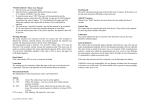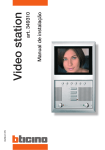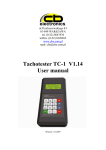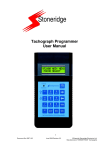Download USER`S MANUAL TACHOTERMINAL PRO
Transcript
USER’S MANUAL TACHOTERMINAL PRO Firmware 2.00.191 In the Box miniUSB-USB cable (1.8 metres) 2GB removable memory card (in the slot) TTConfigurator (pre-installed in TERMINAL folder) Optional Accessories AA battery charger (battery included) with a miniUSB power cable TachoTerminal App to transfer files from an Android-based mobile phone* *presented with Samsung Galaxy Mini program Tachospeed DEMO TachoTerminal PRO Diagram CARD button Flash memory slot CARD LED Tachograph connector ALL LED Info LED CONFIG LED CONFIG button Card reader slot ALL button Tachograph connector Card reader slot CARD LED ALL LED CONFIG LED Flash memory slot miniUSB slot 3 Driver Card Data Download via the In-built Card Reader Pic. A Pic. B Pic. C I. Connect TachoTerminal PRO to a power source CARD LED CARD LED II. Insert the driver card Info LED Common Driver Card Readout LED and Sound Codes CARD ALL CONFIG Info Sound code no. 1 2 3 MESSAGE OR ERROR TYPE 5 6 7 WHAT DOES THAT MEAN? 1. TachoTerminal PRO powered via PC, USB slot, car charger or a tachograph When powered do not remove the Flash card. It may only be replaced with the power off. 2. Device ready – properly powered To read the card, insert it in the slot with the chip facing upwards. 3. Card readout Do not power the device off during readout.* 4. Readout finished properly ‘C_Name_Surname_Date_Hour’ file is saved on memory card in the CARD folder. 5. Copying Flash card’s contents onto the PC via USB cable Do not use the Flash memory card to store other files. 6. ERROR: Card unknown, card inserted incorrectly, card removed too soon or the readout takes too long Reinsert the driver card with the smart chip facing upwards as shown in Pic. A and Pic. C 7. ERROR: No memory card, wrong format, less than 500 kB storage space left Insert a properly formatted (FAT 16) memory card into the TachoTerminal PRO slot. * If unpowered or removed from the reader too soon, the Flash card may get damaged 4 4 Tachograph Data Readout ( Default Mode – No Buttons Used ) Pic. D Pic. E Pic. F II. Insert the Company card into a tachograph (slot 2) III. Insert TachoTerminal PRO into the tachograph and wait 5 seconds I. Turn the ignition key on 2 1 Company card Common Tachograph Readout LED and Sound Codes - Default Mode CARD ALL CONFIG Info Sound code no. 8 9 10 MESSAGE OR ERROR TYPE 11 12 13 14 15 16 WHAT DOES THAT MEAN? 8. TachoTerminal PRO connected properly Be sure to turn the ignition key on, insert driver and company cards into the tachograph slots before connecting the device. 9. Device ready – properly powered Wait 5 seconds for readout to commence. Do not remove the Flash card. 10. Tachograph memory readout Do not remove the device from your tachograph, and do not turn the ignition key off.** 11. Tachograph readout successful ‘M_Vehicle_Date_Hour’ file is saved on memory card in the TACHO folder. 12. Tachograph readout finished properly with speeding Vehicle speed analysis indicates speeding over 90 kph. 13. Copying Flash card’s contents into the PC via USB cable Remove the device and connect it to your PC to copy the files. 14. ERROR: Cannot copy tachograph data Change the reader configuration and repeat the readout procedure. 15. ERROR: Cannot download driver card data – no company card Reinsert the company card into Slot 2 – as shown in Pic. E. 16. ERROR: No memory card, wrong format, less than 500 kB storage space left Insert a properly formatted (FAT 16) memory card into the TachoTerminal PRO slot. * Disconnecting the reader too soon may damage the Flash card 5 Driver Card Data Readout via Tachograph ( CARD mode ) Pic. G Pic. H Pic. I II. Insert company card into a tachograph (slot 2) III. Insert driver card into a tachograph (slot 1) IV. Insert TachoTerminal PRO into the tachograph and wait 5 seconds V. Press the CARD button I. Turn the ignition key on 1 Driver Card 2 Company Card Common Driver Card via Tachograph readout LED and Sound Codes CARD ALL CONFIG Info Sound code no. 17 18 19 MESSAGE OR ERROR TYPE 21 22 23 24 WHAT DOES THAT MEAN? 17. TachoTerminal PRO connected properly Be sure to turn the ignition key on, insert driver and company cards in the tachograph before connecting the device. 18. Device ready – properly powered To read the driver card press the CARD button. 19. Driver card readout via the tachograph Do not remove the device from your tachograph, and do not turn the ignition key off. 20. Driver card readout successful ‘C_Name_Surname_Date_Hour’ file is saved on memory card in the TACHO folder. 21. Copying Flash card’s contents onto the PC via USB cable Remove the device and connect it to your PC to copy the files. 22. ERROR: No driver card or card inserted incorrectly Reinsert driver card into the tachograph with smart chip facing upwards (slot 1) Pic. H. 23. ERROR: Cannot download driver data – no company card Reinsert the company card into Slot 2 – as shown in Pic. H. 24. ERROR: No memory card, wrong format, less than 500 kB storage space left Insert a properly formatted (FAT 16) memory card into the TachoTerminal PRO slot. * Disconnecting the reader too soon may damage the Flash card 6 20 Driver Card Data Readout via Tachograph ( ALL mode ) Rys. J Rys. K Rys. L II. Insert company card into a tachograph (slot 2) III. Insert TachoTerminal PRO into the tachograph IV. Press the ALL button I. Turn the ignition key on 2 1 Company card Common Tachograph Readout LED and Sound Codes – ALL Mode CARD ALL CONFIG Info Sound code no. 25 26 27 28 29 MESSAGE OR ERROR TYPE 30 31 32 33 WHAT DOES THAT MEAN? 25. TachoTerminal PRO connected properly Be sure to turn the ignition key on, insert driver and company cards in the tachograph before connecting the device. 26. Device ready – properly powered To read the ALL mode please press the ALL button* 27. Tachograph memory readout Do not remove the device from your tachograph and do not turn the ignition key off. 28. Tachograph readout successful ‘M_Vehicle_Date_Hour’ file is saved on memory card in the TACHO folder. 29. Tachograph readout finished properly with speeding over 90 kph The reader checks data for speeding over 90 kph 30. Tachograph readout finished without activity data No driver activities registered in the desired timespan. 31. ERROR: Tachograph readout failed Change the reader configuration and repeat the readout procedure. 32. ERROR: Cannot download driver data – no company card Reinsert the company card into Slot 2 – as shown in Pic. K. 33. ERROR: No memory card, wrong format, less than 500 kB storage space left** Insert a properly formatted (FAT 16) memory card into the TachoTerminal PRO slot. *ALL mode downloads activity data for the previous 365 days by default – you may change configuration if needed. **See page 10 for other error descriptions 7 Driver Card Data Readout via Tachograph ( CONFIG+CARD modes ) Rys. M Rys. N Rys. O II. Insert company card into a tachograph (slot 2) III. Insert driver card into a tachograph (slot 1) IV. Insert TachoTerminal PRO into the tachograph V. Press the CONFIG button I. Turn the ignition key on 2 1 Company card Common Tachograph Readout LED and Sound Codes – ALL Mode CARD ALL CONFIG Info Sound code no. 34 35 36 37 MESSAGE OR ERROR TYPE 8 38 39 40 41 42 WHAT DOES THAT MEAN? 34. TachoTerminal PRO connected properly Be sure to turn the ignition key on, insert driver and company cards in the tachograph before connecting the device. 35. Device ready – properly powered To read CONFIG+CARD mode press the CONFIG button. 36. Tachograph memory readout Do not remove the device from your tachograph, and do not turn the ignition key off. 37. Tachograph readout successful ‘M_Vehicle_Date_Hour’ tachograph file is saved on memory card in the TACHO folder, card file is saved as ‘C_Name_Surname_Date_Hour’ in the CARD folder. 38. Tachograph and memory card readout finished properly - with speeding over 90 kph Disconnect the TT PRO and connect it with your PC to copy files. 39. ERROR: Tachograph readout failed Change the reader configuration and repeat the readout procedure. 40. ERROR: Cannot download driver data – no company card Reinsert the company card into Slot 2 – as shown in Pic. N. 41. ERROR: No memory card, wrong format, less than 500 kB storage space left Insert a properly formatted (FAT 16) memory card into the TachoTerminal PRO slot. 42. ERROR: Function not supported, tachograph access denied, query beyond range* Reconfigure and repeat the readout procedure – see page 11 of this manual. * See page 10 for other error descriptions LED and Sound Code Chart – Messages CARD ALL CONFIG Info Sound 43 code no. 44 45 46 47 MESSAGE OR ERROR TYPE 48 49 50 51 52 53 WHAT DOES THAT MEAN? 43. TachoTerminal PRO properly connected to the tachograph, with a PC via USB, powered by socket or car charger The device requires stable voltage to work properly – it is vital that you use the USB cable recommended by the producer. 44. Device ready – properly powered Do not remove Flash memory card from the device when powered.* 45. Tachograph data readout in ALL mode Do not remove cards or disconnect the reader from a tachograph**, do not turn the ignition key off. 46. Card data readout successful ‘C_Name_Surname_Date_Hour’ file is saved in the CARD folder. 47. Tachograph data readout in ALL mode finished properly - speeding identified Disconnect the TT PRO and connect it with your PC to copy ‘M_Vehicle_Date_Hour’ file from the TERMINAL folder. 48. Tachograph data readout in CONFIG mode successful ‘M_Vehicle_Date_Hour” file contains data downloaded from your tachograph. 49. File download successful – no driver activity data Change the date span, reconfigure or press another button to download activities. 50. Copying and saving data on Flash memory card Do not disconnect reader from your PC until the process is finished.*** 51. Real-time clock battery run-down or Driver card files’ download date may be set to 2000-01-01. Send the reader to your authorized service provider for battery replacement. 51. Awaiting update mode After connecting to a PC and with a CONFIG button pressed for 10 seconds. 52. Update mode on Use the LemkeLink to begin the reader firmware update. 53. Reader updating Do not power off or disconnect your reader until the update is finished.**** * Removing Flash memory card with the reader on may damage the card ** Removing the reader during data readout or saving may damage the memory card *** Disconnecting the USB cable or switching off the computer may damage the memory card **** Disconnecting the USB cable during update may damage or cause reader malfunction 9 LED and Sound Signal Chart – Errors CARD ALL CONFIG Info Sound code no. 54 55 56 57 MESSAGE OR ERROR TYPE 59 60 61 62 63 WHAT DOES THAT MEAN? 54. Incorrect reader start-up Reconnect the reader. Connect the reader to your tachograph. 55. Incorrect reader configuration – no device ID Return the reader to your provider, distributor or producer in order to replace it. 56. Incorrect power supply – low voltage Replace the USB cable for the one recommended by the producer.* 57. Driver card readout failed No driver card in tachograph. Card removed too soon or inserted incorrectly. 58. Tachograph data readout failed in ALL mode Reconfigure and repeat readout – see page 11. 59. Tachograph data readout failed in default or CONFIG mode Reconfigure and repeat readout – see page 11. 60. Flash memory card error – no memory card, wrong format, less than 500 kB storage space left Replace the memory card with the one properly formatted in FAT 16 or delete .ddd and .esm files to increase the storage space. 61. Tachograph communication error Insert company, workshop or control card. 62. Tachograph not responding, download impossible Reconfigure and repeat readout – see page 11. Should the problem reoccur, contact your authorized service provider. 63. Unsupported function, tachograph access denied, inappropriate query length, query beyond range Reconfigure and repeat readout – see page 11. Should the problem reoccur, contact your authorized service provider. * To get the recommended USB cable visit www.tachoterminal.net * To get the recommended memory cards visit www.tachoterminal.net 10 58 TachoTerminal PRO Configuration Copy TTConfigurator from the TERMINAL folder to your PC and run TTConfigurator.exe Tick here to read data via the tachograph Data concerning speed takes the longest to download Tick here to get information on speeding over 90 kph. CARD ALL CONFIG Info Sound code no. MESSAGE OR ERROR TYPE 64 65 66 67 WHAT DOES THAT MEAN? 64. TT PRO PC connection via the recommended USB cable Do not remove Flash memory card. 65. USB storage mode active Run TTConfigurator and find the device 66. Saving configuration Choose configuration and click on Save configuration. Wait for the signal. 67. Finishing configuration TT PRO’s real time clock updates date and time. 11 Reader Firmware Update – Part One I. Copy “TachoTerminalPRO.inf” driver from TERMINAL\TTConfigurator folder on your memory card to your PC’s hard drive II. Press the CONFIG button V. Install TachoTerminalPro.inf driver 12 III. Plug the device into your PC IV. Hold the button down for 10 seconds (CONFIG LED will blink red and green – code 68) Reader Firmware Update – Part Two VI. Run LemkeLink software VII. Click the Refresh Port List button VIII. Select TachoTerminal Pro COM Port IX. Click on Open Port Step VII X. Choose the desired firmware update file (.lef format) XI. Click on Update button Step IX XII. Check the update status in the Bootloader tab Step XI 13 Reader Firmware Update – Part Three Common Firmware Update LED and Sound Codes CARD ALL CONFIG Info Sound code no. 68 MESSAGE OR ERROR TYPE 70 71 WHAT DOES THAT MEAN? 68. Update mode initiation Hold down the CONFIG button for 10 seconds while plugging the reader into your PC via the USBminiUSB cable. 69. Device ready to update After 10 seconds release the CONFIG button and run LemkeLink application. Choose TachoTerminal Pro COM port and firmware update file and upload new firmware. 70. Firmware update in progress While updating do not disconnect the USB cable or press any buttons.* 71. Finishing firmware update Check the update information in Bootloader tab. * Disconnection of the USB cable during firmware update may permanently damage the reader 14 69 See our training presentations at: www.youtube.com/TachoTerminal tachoterminal.net